how does snapchat best friends list work
Snapchat is one of the most popular social media apps among teenagers and young adults. It allows users to share photos, videos, and messages with their friends in real-time. One of the unique features of Snapchat is the “best friends” list, which has caused quite a buzz among its users. In this article, we will dive deeper into how the Snapchat best friends list works and what it means for users.
First and foremost, let’s understand what the best friends list on Snapchat is. This list is a collection of the people you interact with the most on the app. It is updated and ranked based on who you communicate with the most, through snaps, chats, and stories. This means that the people on your best friends list are the ones you have the most frequent and meaningful interactions with on Snapchat.
Now, the question arises, how does Snapchat determine who makes it to the best friends list? The answer is not as simple as it seems. Snapchat uses a complex algorithm that takes into account various factors to determine the best friends list. These factors include the number of snaps and chats exchanged, the frequency of interactions, and the time spent viewing each other’s stories. It is also rumored that the more you interact with someone, the higher they rank on your best friends list.
It is important to note that the best friends list is not visible to other users. Only you can see your list, and others cannot see who is on it. This is to maintain the privacy of users and prevent any potential awkwardness or jealousy among friends. However, this has not stopped users from finding ways to see other people’s best friends list. Some users have found loopholes and hacks to view other people’s lists, which has raised concerns about privacy and security on the app.
Another interesting aspect of the best friends list on Snapchat is that it is constantly changing. The list is not static and can fluctuate depending on your interactions with your friends. This means that someone who was on your best friends list yesterday may not be on it today. This also means that someone who was not on your list earlier may make it to the list if you start interacting with them more frequently.
The best friends list can be a source of amusement and anxiety for many users. On one hand, it can be exciting to see who makes it to your list and how it changes over time. On the other hand, it can also be stressful for some users, especially when their significant other or crush is on someone else’s best friends list. This has led to many arguments and misunderstandings among couples and friends, causing Snapchat to introduce an option to hide the best friends list altogether.
In 2015, Snapchat introduced a feature called “best friends emojis” to add a fun twist to the best friends list. These emojis appear next to the names of your best friends and change based on your interactions with them. For example, if you and your best friend have been exchanging snaps back and forth for two consecutive days, a “fire” emoji will appear next to their name. This feature has received mixed reviews from users, with some finding it entertaining, while others find it unnecessary and intrusive.
The best friends list on Snapchat has also sparked debates about the authenticity of friendships. Some users argue that the list does not accurately reflect their closest friends, as it is based on online interactions rather than real-life relationships. This has led to many users intentionally reducing their interactions with certain people to manipulate their best friends list. It has also raised concerns about the impact of social media on friendships and the importance given to virtual relationships.
To address the concerns of its users, Snapchat has made changes to the best friends list over the years. In 2016, the app introduced a “mutual best friends” feature, which shows the people you have in common with someone else on your best friends list. This was to provide more context and transparency to the list and make it less mysterious. However, this feature was eventually removed due to negative feedback from users.
In 2019, Snapchat made another significant change to the best friends list by introducing a “private” option. This allows users to select certain friends to be on their best friends list, while others will not be able to see it. This feature was introduced to give users more control over their privacy and who can see their best friends list. It also addresses the issue of people feeling left out or excluded if they are not on someone’s best friends list.
The best friends list on Snapchat has also faced criticism for promoting toxic behaviors and causing insecurities among its users. Many users feel pressure to maintain a spot on someone’s best friends list or to be on as many best friends lists as possible. This has led to users constantly checking their list and manipulating their interactions to rank higher. It has also created a culture of competition and comparison among friends, which can be damaging to one’s mental health.
In response to these concerns, Snapchat has taken steps to promote a healthier and more positive environment on the app. In 2019, they introduced a “Friendship Profiles” feature, which shows the history of your interactions with a particular friend, including the number of snaps and chats exchanged. This was to encourage users to focus on the quality of their relationships rather than the number of interactions.
In conclusion, the best friends list on Snapchat is a unique feature that has caused quite a stir among its users. It is constantly changing and ranks people based on their interactions on the app. While it can be entertaining and exciting to see who makes it to your list, it has also raised concerns about privacy, authenticity, and the impact of social media on relationships. Snapchat continues to make changes to the feature to address these concerns and promote a healthier online environment for its users.
does my internet provider know what websites i visit
With the increasing use of the internet in our daily lives, the question of privacy has become a pressing concern. People often wonder if their internet service provider (ISP) is monitoring their online activities and if they have access to their browsing history. In this article, we will delve deeper into the topic and answer the question – does my internet provider know what websites I visit?
To understand this better, let us first understand the role of an ISP in our internet usage. An ISP is a company that provides individuals and organizations access to the internet. They act as a bridge between the user and the internet, providing the necessary hardware, software, and infrastructure for internet connectivity. When we connect to the internet through an ISP, all our online activities, including the websites we visit, are routed through their servers.
Now the question arises, does this mean that my ISP knows everything I do online? The short answer is yes, but the extent to which they can access and monitor our online activities depends on various factors.
One of the primary factors that determine how much information your ISP has about your online activities is the type of connection you have. If you are using a broadband connection, your ISP has a higher level of access to your online activities compared to a mobile data connection. This is because broadband connections typically use a fixed line, which is easier to monitor and track, whereas mobile data connections use a cellular network, making it more challenging for ISPs to track individual activities.
Another essential factor in determining the level of access your ISP has to your online activities is the type of encryption used by the websites you visit. Encryption is a process of converting data into a code to prevent unauthorized access. If you are visiting a website that uses HTTPS encryption, it means that the data exchanged between your device and the website is secure, and your ISP can only see the URL of the website you are visiting, but not the content. On the other hand, if you are visiting a website that uses HTTP, your ISP can see the entire content of the website, including the information you enter and the pages you visit.
Furthermore, the laws and regulations in your country also play a crucial role in determining the extent to which your ISP can track your online activities. In some countries, ISPs are legally required to store user data and make it available to government agencies upon request. This means that your ISP can potentially have access to your browsing history, even if you are using a secure connection.
Moreover, ISPs often use various tools and technologies to track user activities. One of the most common methods used by ISPs is deep packet inspection (DPI). It is a technique that allows the ISP to inspect the contents of data packets passing through their network. This means that even if you are using a secure connection, your ISP can still see the content of your online activities if they use DPI.
Another way ISPs track user activities is through the use of cookies. Cookies are small text files that are stored on your device when you visit a website. These cookies contain information about your browsing habits, and ISPs can use them to create a profile of your online activities. While cookies are primarily used for targeted advertising, ISPs can also use them to track your online behavior.
So, what can your ISP do with all this information? Firstly, they can use it for their own purposes, such as targeted advertising or improving their services. They can also sell this data to third-party companies, which can then use it for targeted advertising or other purposes. Additionally, government agencies can request this data from ISPs for surveillance or law enforcement purposes.
However, it is essential to note that not all ISPs actively track and monitor user activities. Many ISPs have strict privacy policies in place and do not engage in the tracking of user data. They also take measures to protect user data from external threats, such as hackers or cybercriminals.
So, what can you do to protect your online privacy from your ISP? One of the most effective ways is to use a virtual private network (VPN). A VPN creates a secure and encrypted connection between your device and the internet, making it difficult for your ISP to track your online activities. Additionally, using HTTPS connections can also provide an added layer of security.
Another option is to opt for a smaller, local ISP instead of a large, national one. Smaller ISPs typically have fewer resources and infrastructure to track user activities, making it less likely for them to engage in such practices.
Lastly, it is crucial to stay informed about the privacy policies and practices of your ISP. You can read their terms and conditions or contact their customer service to understand how they handle user data. If you are not satisfied with their policies, you can always switch to a different ISP that aligns with your privacy concerns.
In conclusion, while your ISP does have the potential to know what websites you visit, the extent to which they can access and monitor your online activities depends on various factors. As internet users, it is essential to be aware of these factors and take necessary precautions to protect our online privacy. By staying informed and using the right tools, we can ensure that our online activities remain private and secure.
how to sign out messenger
Signing out of Messenger may seem like a simple task, but for some users, it can be a bit confusing. Messenger is a popular messaging platform that allows users to connect with their friends and family through text, voice, and video chats. However, there are times when you may need to sign out of the app, whether it’s to switch to a different account or to take a break from social media. In this article, we will guide you through the steps to sign out of Messenger on different devices.



Before we delve into the step-by-step process of signing out of Messenger, let’s first understand what Messenger is and why it has become an essential part of our daily lives. Messenger is a messaging platform owned by Facebook , and it was launched in 2011. It was initially designed as a chat feature on the Facebook website but was later developed into a standalone app. With over 1.3 billion active users, Messenger has become one of the most widely used messaging platforms globally, with users from all age groups and demographics.
With Messenger’s popularity, it’s not surprising that users may need to sign out of the app for various reasons. One of the main reasons is to switch to a different account. Many users have multiple accounts on Messenger, one for personal use and another for work or business. Signing out of one account and signing in to another is a quick way to switch between the two without having to log in and out of Facebook. Another reason to sign out of Messenger is to take a break from social media. With the constant notifications and messages, it can be overwhelming at times, and signing out can give you a breather from the constant online buzz.
Now, let’s get into the steps to sign out of Messenger on different devices. We will cover the process for both Android and iOS Device s, as well as the desktop version.
Sign Out of Messenger on Android Devices
To sign out of Messenger on an Android device, follow these simple steps:
1. Open the Messenger app: Look for the Messenger icon on your home screen or in the app drawer and tap on it to open the app.
2. Tap on your profile picture: On the top left corner of the screen, tap on your profile picture. This will take you to your profile page.
3. Tap on the three horizontal lines: On the top right corner of your profile page, you will see three horizontal lines. Tap on them to open the Settings menu.
4. Scroll down and tap on “Privacy & Terms”: Under the “Help & Support” section, you will see an option for “Privacy & Terms.” Tap on it to open the menu.
5. Tap on “Log Out”: On the bottom of the “Privacy & Terms” page, you will see the option to “Log Out.” Tap on it, and you will be signed out of your Messenger account.
6. Confirm Log Out: A pop-up window will appear, asking you to confirm that you want to log out. Tap on “Log Out” again, and you will be signed out of Messenger.
Sign Out of Messenger on iOS Devices
To sign out of Messenger on an iOS device, follow these simple steps:
1. Open the Messenger app: Look for the Messenger icon on your home screen or in the app drawer and tap on it to open the app.
2. Tap on your profile picture: On the top left corner of the screen, tap on your profile picture. This will take you to your profile page.
3. Tap on “Account Settings”: On the bottom of your profile page, you will see the option for “Account Settings.” Tap on it to open the menu.



4. Tap on “Security and Login”: On the “Account Settings” page, you will see an option for “Security and Login.” Tap on it to open the menu.
5. Tap on “Log Out”: Under the “Security and Login” menu, you will see the option to “Log Out.” Tap on it, and you will be signed out of your Messenger account.
6. Confirm Log Out: A pop-up window will appear, asking you to confirm that you want to log out. Tap on “Log Out” again, and you will be signed out of Messenger.
Sign Out of Messenger on Desktop
To sign out of Messenger on desktop, follow these simple steps:
1. Go to Messenger.com: Open your web browser and go to Messenger.com. If you are already logged in to Facebook, you will be automatically logged in to Messenger.
2. Click on the gear icon: On the top left corner of the screen, you will see a gear icon. Click on it to open the Settings menu.
3. Click on “Log Out”: On the bottom of the Settings menu, you will see the option to “Log Out.” Click on it, and you will be signed out of your Messenger account.
4. Confirm Log Out: A pop-up window will appear, asking you to confirm that you want to log out. Click on “Log Out” again, and you will be signed out of Messenger.
Sign Out of Messenger on Messenger for Windows 10
If you are using Messenger for Windows 10, here’s how you can sign out of the app:
1. Open Messenger: Look for the Messenger icon on your desktop or in the Start menu and click on it to open the app.
2. Click on the gear icon: On the top left corner of the screen, you will see a gear icon. Click on it to open the Settings menu.
3. Click on “Log Out”: On the bottom of the Settings menu, you will see the option to “Log Out.” Click on it, and you will be signed out of your Messenger account.
4. Confirm Log Out: A pop-up window will appear, asking you to confirm that you want to log out. Click on “Log Out” again, and you will be signed out of Messenger.
In Conclusion
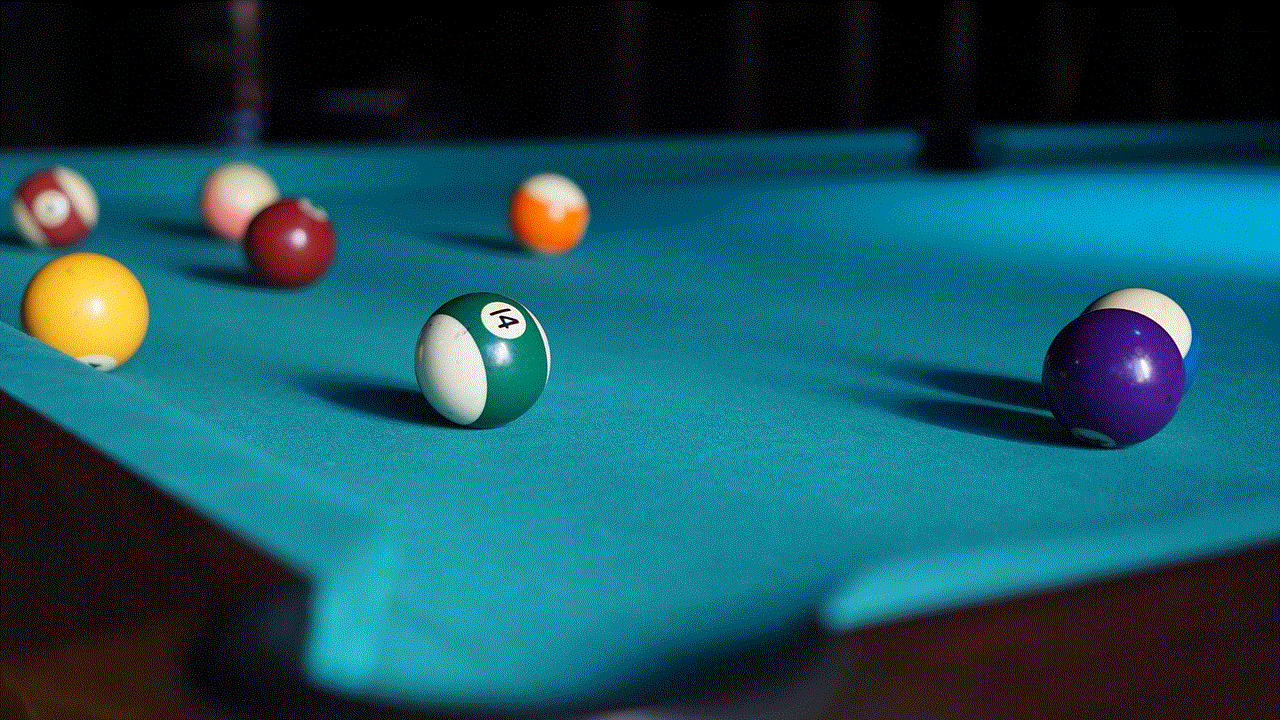
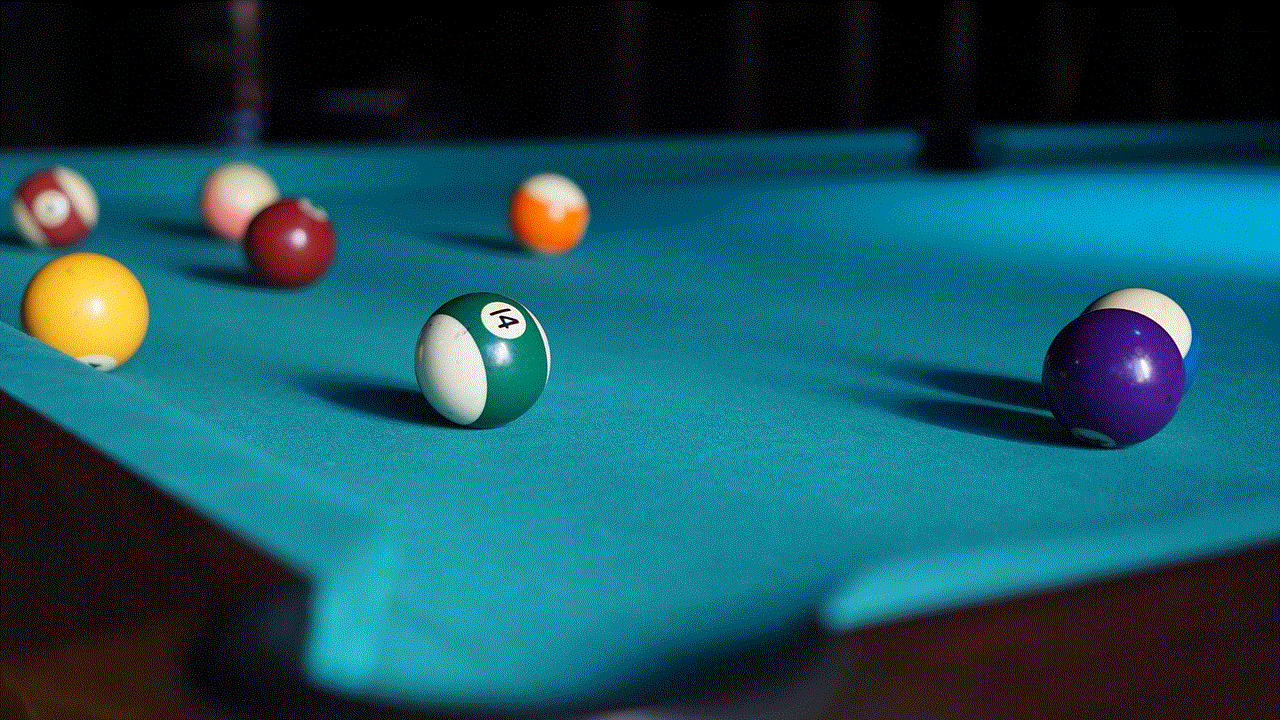
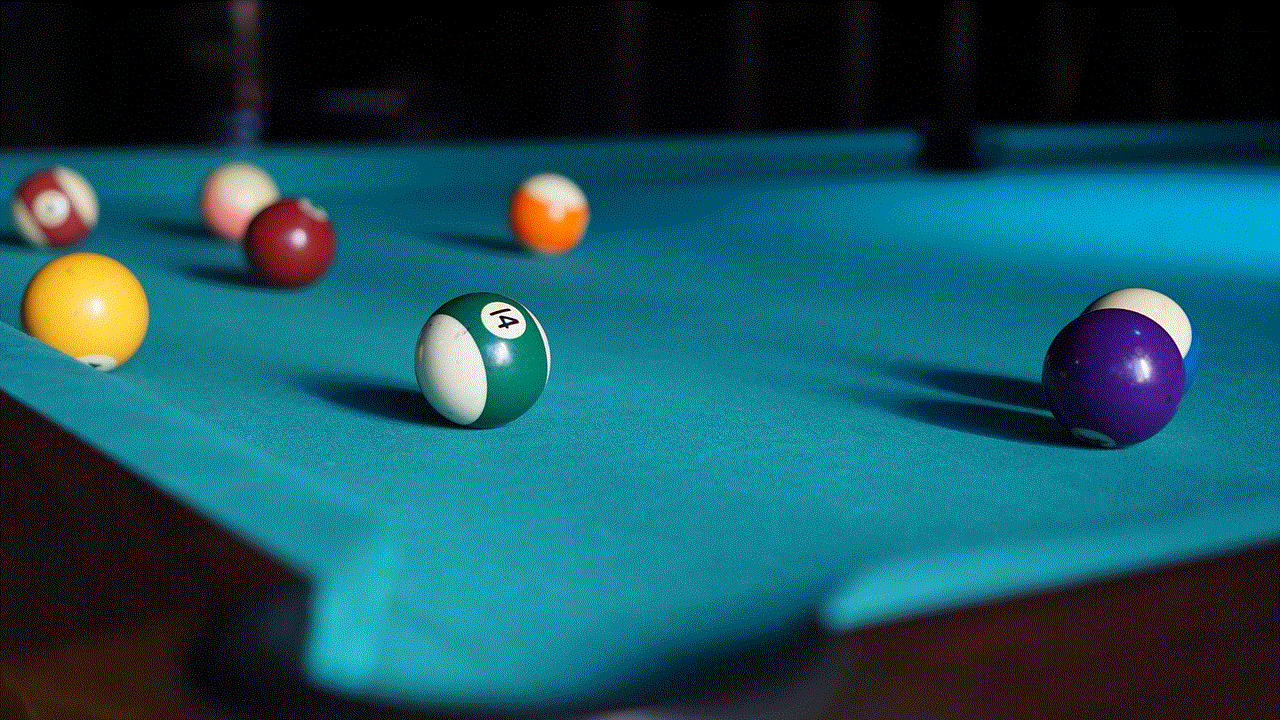
Signing out of Messenger is an easy process, as you can see from the steps above. However, it’s essential to note that signing out of Messenger does not mean you are signed out of Facebook. If you have linked your Messenger account to your Facebook account, you will still be logged in to Facebook. To sign out of Facebook, you will need to log out separately.
We hope this article has been helpful in guiding you through the process of signing out of Messenger on different devices. Whether you need to switch to a different account or take a break from social media, signing out of Messenger is a simple and quick solution. So go ahead and give it a try the next time you need to sign out of the app.