how do i do a screenshot on my android phone
Screenshots, also known as screen captures or screen grabs, are a useful tool for taking a picture of what is displayed on your android phone’s screen. Whether you want to capture a funny meme, save important information, or show someone how to do something on your phone, knowing how to take a screenshot on your android phone is a valuable skill to have. In this article, we will discuss the various methods available for taking a screenshot on an android phone and provide step-by-step instructions for each.
Method 1: Using the Hardware Buttons
The most common and easiest way to take a screenshot on an android phone is by using the hardware buttons. This method works on most android devices, including Samsung, Google, LG, and Motorola phones. To take a screenshot using the hardware buttons, follow these steps:
1. Navigate to the screen you want to capture on your android phone.
2. Press and hold the power button and the volume down button at the same time.
3. Hold the buttons for a few seconds until you see a flash on your screen or hear a shutter sound.
4. Release the buttons, and your screenshot will be saved in your phone’s gallery.
Note: If your phone has a home button, you can also use it to take a screenshot by pressing and holding the power button and the home button simultaneously.
Method 2: Using the Notification Panel
Another way to take a screenshot on an android phone is by using the notification panel. This method is convenient for phones with a large screen or for those who find it difficult to press the hardware buttons at the same time. To take a screenshot using the notification panel, follow these steps:
1. Open the screen you want to capture on your android phone.
2. Swipe down from the top of your phone’s screen to open the notification panel.
3. Tap on the “Screenshot” icon, and your screenshot will be taken and saved in your gallery.
Method 3: Using Google Assistant
If your android phone has Google Assistant, you can also use it to take a screenshot. This method is perfect for those who prefer using voice commands or for people with disabilities. To take a screenshot using Google Assistant, follow these steps:
1. Open the screen you want to capture on your android phone.
2. Say “Okay Google” or hold down the home button to activate Google Assistant.
3. Say “Take a screenshot,” and your screenshot will be saved in your gallery.
Method 4: Using Third-Party Apps
There are also many third-party apps available on the Google Play Store that can help you take a screenshot on your android phone. These apps offer advanced features such as editing, annotating, and sharing your screenshots. Some popular apps include Screenshot Easy, Screenshot Touch, and Screen Master. To use these apps, follow the instructions provided by the app’s developer.
Tips for Taking Perfect Screenshots
Now that you know how to take a screenshot on your android phone let’s discuss some tips to help you take perfect screenshots.
1. Make sure the screen is clear and uncluttered: Before taking a screenshot, make sure the screen is clean and free of notifications or other distractions. This will result in a cleaner and more professional-looking screenshot.
2. Use the right combination of buttons: If you are using the hardware button method, make sure to press and hold the buttons at the same time. If you press them too quickly, you may end up turning off your phone or adjusting the volume instead of taking a screenshot.
3. Be quick: When taking a screenshot of a moving object, such as a video or a game, make sure to be quick. Otherwise, you may end up with a blurry screenshot.
4. Use the editing tools: If you want to enhance your screenshots, most android phones come with built-in editing tools that allow you to crop, add text, or draw on your screenshots. You can also use third-party apps for more advanced editing options.
5. Consider using a stylus: If your android phone comes with a stylus, you can use it to take more precise and accurate screenshots.
6. Check your storage: Screenshots can take up a lot of storage space, especially if you take them frequently. Make sure to regularly delete unwanted screenshots to free up space on your phone.
7. Use the right format: By default, android phones save screenshots as .png files, but you can change this in your phone’s settings. If you want to share your screenshots on social media, it is recommended to save them as .jpg files as they are smaller in size.
Conclusion
Taking a screenshot on your android phone is a simple and useful skill that can come in handy in many situations. Whether you want to save important information, show someone how to do something on their phone, or capture a funny meme, the methods discussed in this article will help you take perfect screenshots. Remember to use the tips provided, and don’t be afraid to experiment with different methods to find the one that works best for you. Now go ahead and start taking screenshots on your android phone like a pro!
how to see deleted stories on instagram
Instagram has become one of the most popular social media platforms in recent years, with over 1 billion active users as of 2021. One of the features that makes Instagram so appealing is the Stories feature, which allows users to share short-lived photos and videos that disappear after 24 hours. However, what happens when you accidentally delete a story that you wanted to keep? Is there any way to retrieve deleted stories on Instagram? In this article, we will discuss how to see deleted stories on Instagram and explore some tips and tricks to ensure you never lose a story again.
Part 1: Understanding Instagram Stories
Before we dive into the methods of recovering deleted stories on Instagram, it is important to understand how Stories work on the platform. Instagram Stories were introduced in 2016 as a way for users to share temporary snippets of their day with their followers. These stories appear at the top of the Instagram feed and can be viewed by anyone who follows the user. They have a lifespan of 24 hours and then disappear, making them perfect for sharing casual, in-the-moment content.
However, unlike regular posts on Instagram, stories cannot be saved to your profile indefinitely. Once the 24-hour period is up, the story will be automatically deleted, and there is no way to retrieve it. This has caused frustration for many users who accidentally delete a story they wanted to keep. But fear not, there are a few methods you can try to see deleted stories on Instagram.
Part 2: Recovering Deleted Stories from Instagram Archive
The first method to see deleted stories on Instagram is by using the Archive feature. In 2017, Instagram introduced the Archive feature, which allows users to save their stories to a private archive within the app. This was a game-changer for those who wanted to keep their stories for longer than 24 hours. To access your Instagram Archive, follow these steps:
Step 1: Open the Instagram app on your mobile device.
Step 2: Tap on your profile picture in the bottom right corner.
Step 3: On your profile, tap on the three lines in the top right corner.
Step 4: From the menu, tap on “Archive”.
Step 5: Here, you will see all your archived stories. If you have recently deleted a story, it should appear at the top of the list.
Step 6: Tap on the story you want to see, and it will be re-added to your story feed for 24 hours.
It is important to note that this method only works if you have archived the story before it was deleted. If you have never archived the story, it will not appear in your Archive, and this method will not work.
Part 3: Using Third-Party Apps to Retrieve Deleted Stories
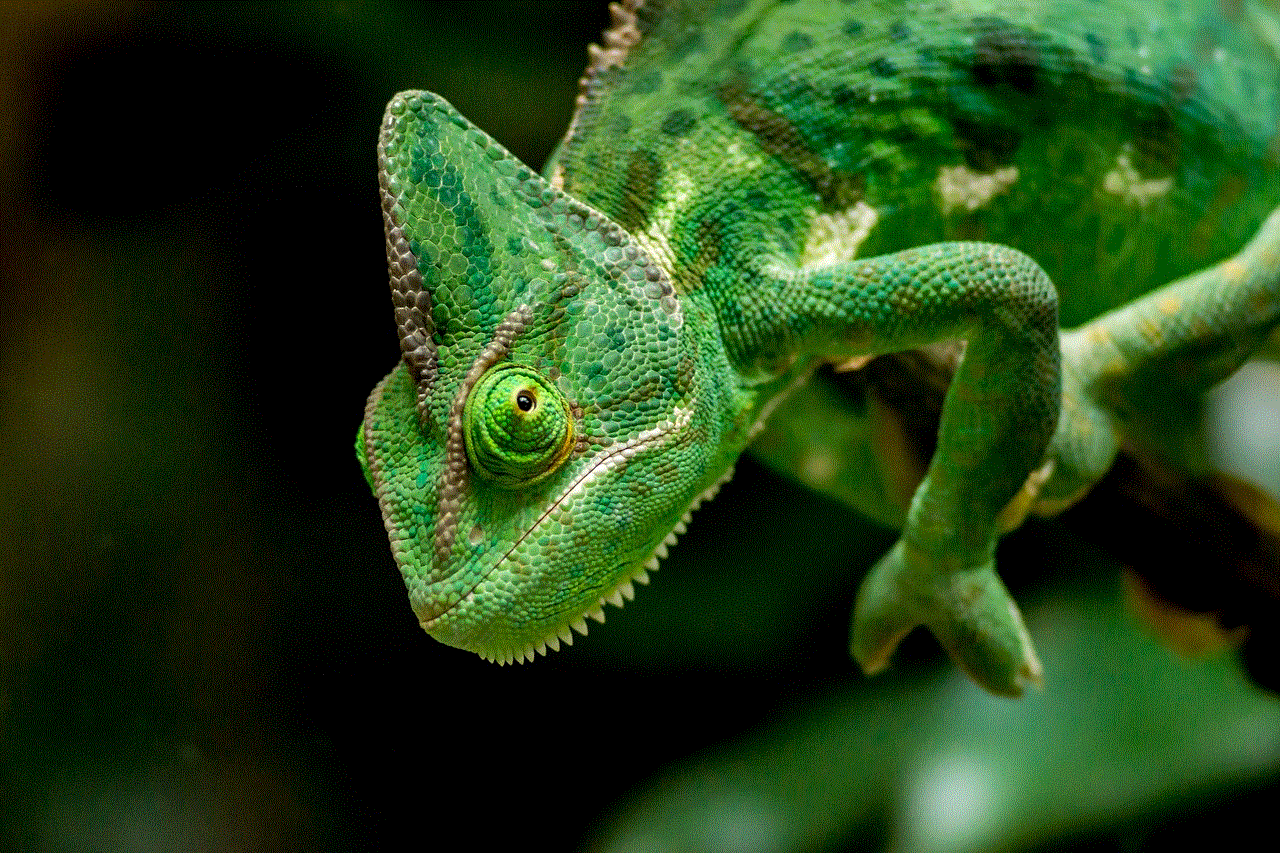
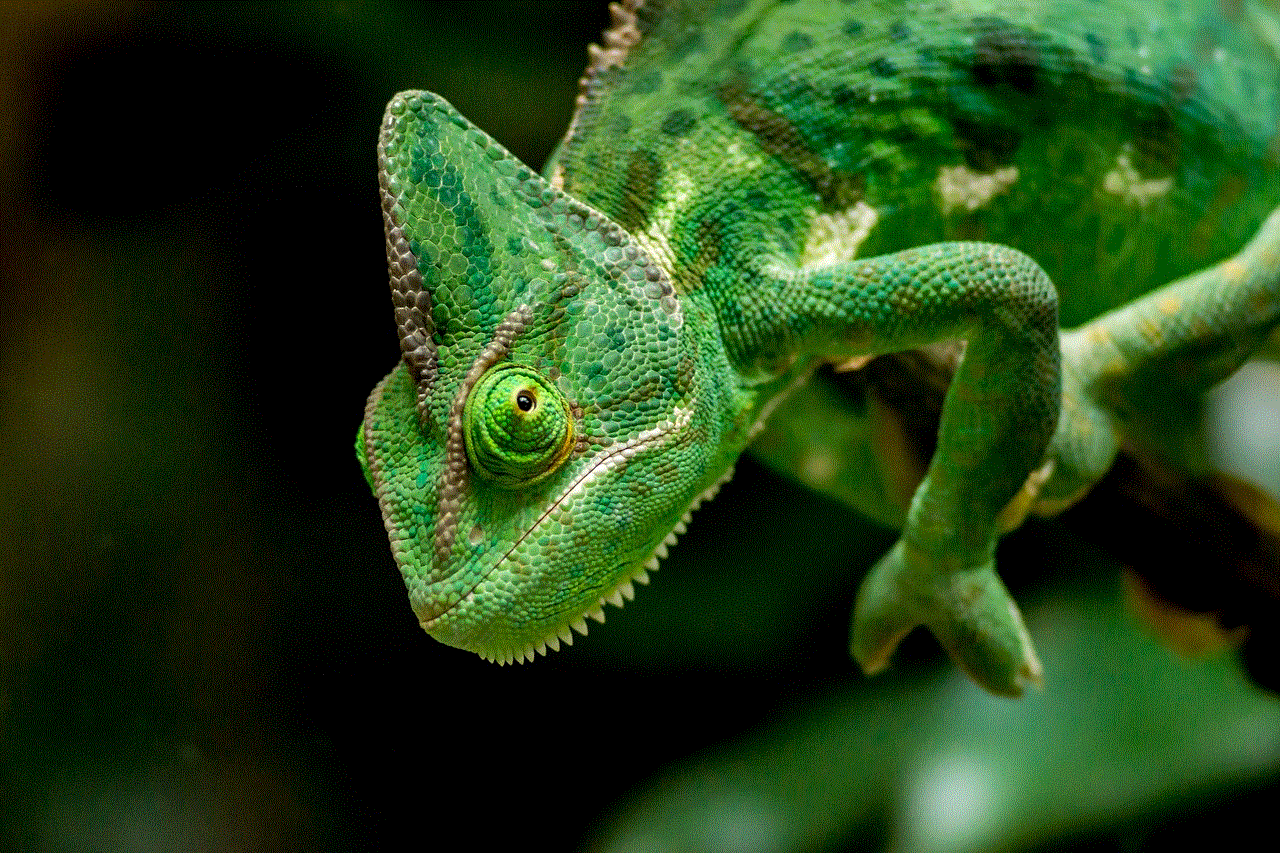
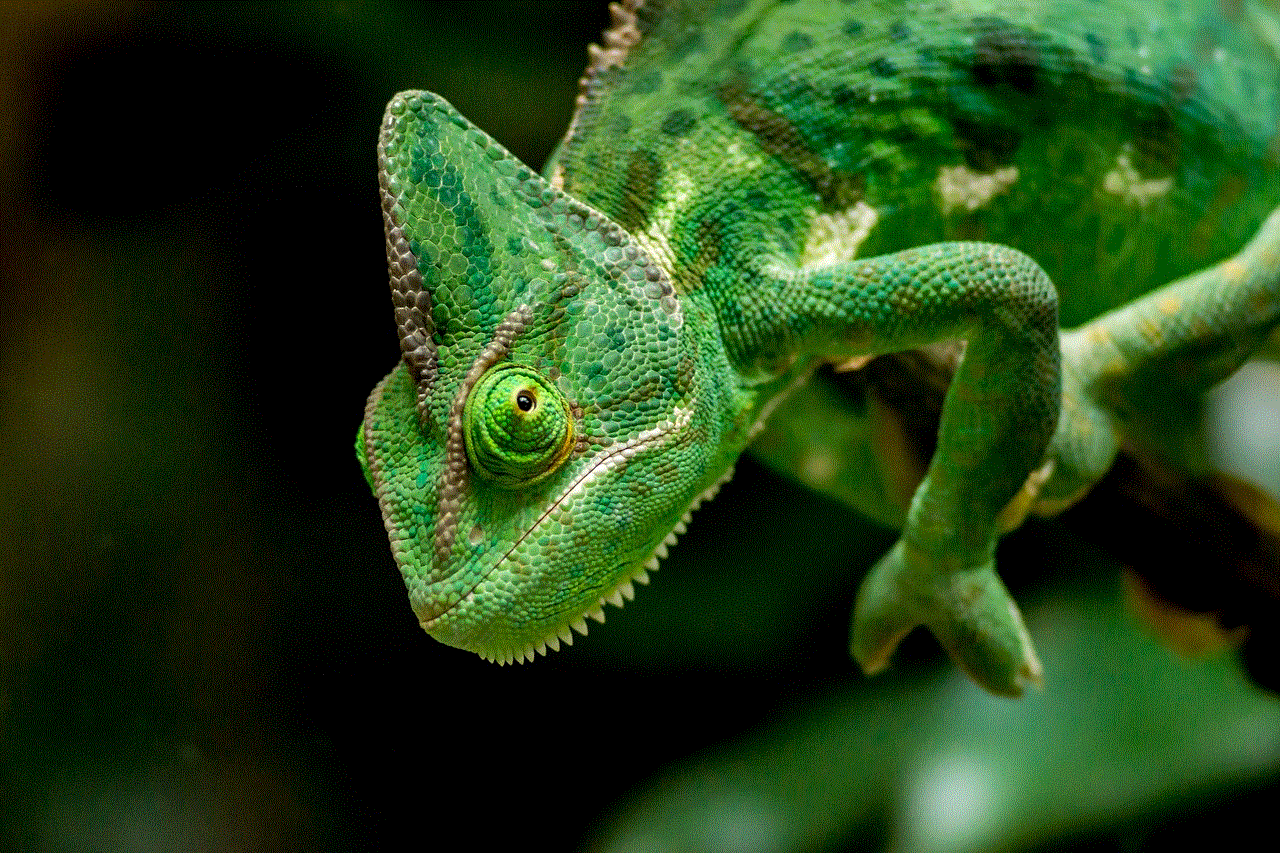
If you did not archive the story before it was deleted, there are still some options you can try to see deleted stories on Instagram. One of these options is using third-party apps. There are several apps available on both the App Store and Google Play Store that claim to be able to recover deleted Instagram stories. Two of the most popular ones are “InstaStory” and “Story Saver for Instagram”.
These apps work by scanning your device’s memory for any deleted data, including Instagram stories. However, it is important to note that these apps are not affiliated with Instagram, and there is no guarantee that they will work. Some users have reported success with these apps, while others have not. It is also worth mentioning that these apps may require you to pay for their services, so be cautious before making any purchases.
Part 4: Checking the Instagram Data Download
Another method to see deleted stories on Instagram is by requesting a download of your Instagram data. Instagram allows users to request a download of all their data from the platform, including stories that have been deleted. To request your Instagram data download, follow these steps:
Step 1: Open the Instagram app on your mobile device.
Step 2: Tap on your profile picture in the bottom right corner.
Step 3: On your profile, tap on the three lines in the top right corner.
Step 4: From the menu, tap on “Settings”.
Step 5: In the settings menu, tap on “Security”.
Step 6: Here, you will see an option to “Download Data”. Tap on it.
Step 7: Instagram will ask you to enter your email address and password for security purposes.
Step 8: Once you have entered your information, tap on “Request Download”.
Step 9: Instagram will then send an email to the email address provided, containing a link to download your data.
Step 10: Download the data and extract the files. You should be able to find your deleted stories in the “Stories” folder.
Part 5: Tips to Avoid Losing Stories on Instagram
While the above methods may help you recover deleted stories, it is always better to take preventive measures to avoid losing them in the first place. Here are some tips to help you keep your stories safe on Instagram:
1. Archive your stories: As mentioned earlier, archiving your stories is the best way to ensure you never lose them. Make it a habit to archive your favorite stories before they disappear.
2. Use third-party apps: There are several apps available on the App Store and Google Play Store that allow you to automatically save your Instagram stories. These apps can be useful if you frequently forget to archive your stories.
3. Take screenshots: If you don’t want to use third-party apps, you can simply take screenshots of your stories to save them on your device.
4. Back up your device: Regularly backing up your device can also help you recover deleted stories. If you have backed up your device before deleting the story, you can restore it from the backup.
5. Use Instagram Highlights: Another way to keep your stories safe is by adding them to your Instagram Highlights. Highlights are saved on your profile and can be viewed by anyone who visits your profile.
Part 6: Conclusion



Losing a story on Instagram can be frustrating, especially if it was a special moment or an important announcement. However, as we have discussed in this article, there are ways to see deleted stories on Instagram. By using the Archive feature, third-party apps, or requesting a data download, you may be able to retrieve your deleted stories. Additionally, by following the tips mentioned above, you can prevent losing stories in the future.
In conclusion, Instagram Stories are a fun and engaging way to share your daily life with your followers. And while they may disappear after 24 hours, there are ways to keep them safe and even recover them if they are accidentally deleted. So, don’t let the fear of losing a story stop you from sharing your moments on Instagram. With these methods and tips, you can always have a backup plan to see deleted stories on Instagram.
what’s jailbreak iphone
Jailbreaking an iPhone has become a popular term among iOS users, but what exactly does it mean? In simple terms, jailbreaking an iPhone means removing the limitations set by Apple on its devices and gaining access to the root of the operating system. This allows users to customize their device, install third-party apps, and make other modifications that are not possible on a non-jailbroken iPhone. While some people view jailbreaking as a way to enhance their iPhone experience, others see it as a security risk. In this article, we will explore the concept of jailbreaking an iPhone in more detail and discuss the pros and cons of this process.
What is jailbreaking?
Jailbreaking an iPhone involves using software exploits to bypass the restrictions set by Apple on its devices. These restrictions are meant to ensure the security and stability of the iOS operating system. By default, users are only allowed to download apps from the official App Store, and any modifications to the system are not permitted. However, by jailbreaking an iPhone, users can gain access to the root of the operating system, which allows them to make changes and customize their device to their liking.
History of Jailbreaking
The concept of jailbreaking an iPhone dates back to the early years of the device. In 2007, the first iPhone was released, and it was only possible to install apps from the App Store. However, in 2008, the first jailbreak for the iPhone was released by a group called the iPhone Dev Team. This allowed users to install third-party apps and make other modifications to their device. Since then, multiple jailbreak tools have been released, each supporting different versions of the iOS operating system.
Reasons for Jailbreaking
One of the main reasons people jailbreak their iPhones is to install apps that are not available on the App Store. These apps are usually rejected by Apple for various reasons, such as not following their guidelines or providing similar functionality to their own apps. By jailbreaking, users can install apps from third-party sources such as Cydia, which is the unofficial App Store for jailbroken devices. These apps can range from customization tools to emulators, allowing users to play games from other platforms on their iPhone.
Another reason for jailbreaking is to customize the appearance of the device. Unlike Android devices, iOS does not allow users to change the default theme or icons. However, by jailbreaking, users can install themes and tweaks that can change the look and feel of their iPhone. This is especially appealing to users who want a unique and personalized experience.
Moreover, jailbreaking can also provide users with access to additional features that are not available on a non-jailbroken iPhone. For example, some tweaks allow users to split-screen multitask, use their device as a hotspot without a data plan, and add new functionalities to the Control Center.
Pros of Jailbreaking
1. Customization: As mentioned earlier, jailbreaking an iPhone allows users to customize their device in ways that are not possible on a non-jailbroken device. This can include changing the theme, icons, and even the layout of the home screen.
2. Access to third-party apps: By jailbreaking, users can install apps from sources other than the official App Store. This gives them access to a wide range of apps that are not available on the App Store, including apps that provide additional functionalities and customization options.
3. Cost-saving: Jailbreaking can also save users money by allowing them to download paid apps for free. However, this is not encouraged, as it is illegal and deprives developers of their rightful income.
4. Enhanced functionality: With jailbreaking, users can install tweaks that provide additional features and functionalities, making their iPhone more versatile and efficient.
Cons of Jailbreaking
1. Security risks: Jailbreaking an iPhone involves making changes to the operating system, which can make it vulnerable to security threats. By gaining access to the root of the system, users can accidentally install malicious software that can compromise their device’s security and privacy.
2. Voiding warranty: Jailbreaking an iPhone is not supported by Apple, and doing so can void the device’s warranty. This means that if something goes wrong with the device, users will not be able to get it fixed or replaced by Apple.
3. Difficulty in updating: Every time Apple releases a new version of iOS, jailbroken devices are unable to update to the latest version. This is because updating will remove the jailbreak and revert the device back to its original state.
4. Instability: Jailbreaking can make the device unstable, causing it to crash or freeze frequently. This can be frustrating for users, especially if they rely on their device for work or other important tasks.
Is Jailbreaking Legal?
The legality of jailbreaking an iPhone is a topic of debate. In the United States, jailbreaking was declared legal in 2010 by the Library of Congress, which grants exemptions to the Digital Millennium Copyright Act (DMCA). However, the exemptions do not apply to tablets such as the iPad. In other countries, the legality of jailbreaking varies, and it is essential to check local laws before attempting to jailbreak a device.



Conclusion
Jailbreaking an iPhone can provide users with a range of benefits, including customization options, access to third-party apps, and additional features. However, it also comes with its fair share of risks, such as security threats and instability. Ultimately, the decision to jailbreak an iPhone depends on the user’s preferences and needs. It is crucial to understand the pros and cons of jailbreaking before attempting it and to proceed with caution to avoid any potential risks.