find my phone alert
Losing your phone can be a nightmare. Not only does it mean being disconnected from the world, but it also means losing all your important contacts, photos, and personal information. In today’s fast-paced world, our phones have become an integral part of our lives, and the thought of losing it can send us into a panic. However, thanks to technology, there are now ways to find your phone with just a simple alert. In this article, we will explore different methods and tools to help you locate your phone with a “find my phone” alert.
What is a “Find My Phone” Alert?
A “find my phone” alert is a feature available on most modern smartphones. It allows you to remotely locate your phone using a GPS signal or a Wi-Fi connection. With this alert, you can track your phone’s location, make it ring loudly, lock it, or even erase all the data on it. This feature is incredibly helpful in situations when you have misplaced your phone or if it has been stolen. With just a few clicks, you can easily find your phone and have it back in your hands in no time.
How to Activate “Find My Phone” Alert
The process of activating the “find my phone” alert varies depending on the type of smartphone you have. However, it is generally a simple and straightforward process that can be done in a few minutes. For iPhone users, the “Find My” app is already built-in, and all you need to do is toggle it on in your settings. For Android users, you will have to download the “Find My Device” app from the Google Play Store and sign in to your Google account. Once you have activated the feature, your phone will be connected to the respective app’s server, and you will be able to locate it from any other device.
Ways to Find Your Phone with a “Find My Phone” Alert
1. Ring Your Phone
The first and most basic way to find your phone with a “find my phone” alert is to make it ring. This feature is handy when you have misplaced your phone somewhere in your house or office. By using the “ring” option on the app, your phone will ring loudly, even if it is on silent or vibrate mode. This feature can also be helpful if you have dropped your phone in a public place, and someone has picked it up. The loud ringing will make it easy for you to locate your phone, and you can then use the other options to retrieve it.
2. Locate Your Phone on a Map
Another useful feature of the “find my phone” alert is the ability to locate your phone on a map. This feature uses the GPS signal on your phone to pinpoint its exact location. It is especially helpful when your phone has been stolen, and you want to track it down. With the map feature, you can see the exact location of your phone in real-time, making it easy for you to retrieve it. However, it is important to note that this feature may not work if your phone is turned off or if the battery is dead.
3. Lock Your Phone
In situations where you have lost your phone and are unable to locate it, the “lock” feature can come in handy. This option allows you to remotely lock your phone, preventing anyone from accessing your personal information. This feature is crucial in case your phone has been stolen, and you want to protect your data from falling into the wrong hands. By locking your phone, you can also leave a message for the person who has your phone, asking them to return it to you.
4. Erase Your Phone
In extreme cases where your phone has been stolen, and you have sensitive information on it, the “erase” feature can be a lifesaver. This option allows you to remotely erase all the data on your phone, making it impossible for anyone to access it. However, it is important to note that once you erase your phone, you will not be able to locate it anymore. Therefore, this option should only be used as a last resort.
5. Use a Third-Party Tracking App
Apart from the built-in “find my phone” alert, there are also third-party tracking apps available that offer additional features. These apps work similarly to the built-in feature, but they may offer better accuracy or a wider range of options. Some popular apps include “Prey Anti Theft,” “Cerberus,” and “Lookout.” These apps are available for both iPhone and Android users and can be a useful tool to have in case of emergencies.
6. Contact Your Network Provider
If you are unable to track your phone using the above methods, you can contact your network provider for assistance. They may be able to track your phone’s location using the SIM card in it. However, this method is not always reliable as the phone may have been switched off or the SIM card removed. It is also important to note that some network providers may charge a fee for this service.
7. Use Google Maps Timeline
If you have an Android phone and have enabled location history on your Google account, you can use Google Maps Timeline to track your phone’s location. This feature shows you a timeline of all the places you have been to, and you can use it to determine where your phone was last seen. However, this feature is not available for all users, and it may not be accurate if the location history was not enabled on your phone.
8. Ask for Help on Social Media
In case you have exhausted all other options and still can’t find your phone, you can ask for help on social media. Post a message on your social media accounts, asking your friends and followers to keep an eye out for your phone. You can also include a photo or description of your phone to help people identify it. This method may not always work, but it is worth a try.
9. Use a Bluetooth Tracking Device
Another option to consider is using a Bluetooth tracking device, such as Tile or TrackR. These small devices can be attached to your phone and can be tracked using a smartphone app. They work by emitting a loud beep, making it easy for you to locate your phone. However, these devices have a limited range, so they may not be helpful if your phone is too far away.
10. Take Preventative Measures
Lastly, it is always a good idea to take preventative measures to avoid losing your phone in the first place. Keep your phone in a secure place, such as your pocket or a bag, when you are out in public. Also, make sure to have a strong passcode or biometric lock on your phone to prevent unauthorized access. You can also consider purchasing phone insurance in case your phone does get lost or stolen.
In conclusion, a “find my phone” alert is a lifesaver when it comes to locating a lost or stolen phone. With the various options and methods available, you can easily track down your phone and have it back in your hands in no time. However, it is important to note that these features may not always work, and it’s always better to be cautious and take preventative measures. Remember to always keep your phone safe, and in case of an emergency, the “find my phone” alert will be there to help you out.
why won’t my tv screen mirror
In today’s modern world, technology has made it possible for us to access and view media content on a variety of devices. One of the most popular ways to watch television shows and movies is through streaming services such as Netflix, Hulu , and Amazon Prime. However, sometimes we may want to watch these shows and movies on a bigger screen, such as our TV. This is where screen mirroring comes in.
Screen mirroring is a feature that allows you to project the screen of your mobile device onto a larger screen, such as a TV. This allows you to view photos, videos, and other media content from your phone or tablet on a bigger screen. It is a convenient way to share content with friends and family or to simply enjoy a better viewing experience.
However, despite its convenience, there may be times when your TV screen won’t mirror. This can be frustrating, especially when you are trying to watch a show or movie with friends or family. In this article, we will explore the possible reasons why your TV screen won’t mirror and provide solutions to help you fix the issue.
Possible Reasons Why Your TV Screen Won’t Mirror
1. Incompatible Devices
One of the most common reasons for screen mirroring not working is that your TV and mobile device are not compatible. Screen mirroring works by using a technology called Miracast, which allows for wireless streaming between devices. However, not all devices support Miracast, and some may require additional hardware or software to be able to use this feature.



To check if your TV and mobile device are compatible, you can refer to their user manuals or visit the manufacturer’s website. If your devices are not compatible, you may need to purchase a separate device, such as a streaming stick or a smart TV, that supports screen mirroring.
2. Weak Wi-Fi Signal
Another common reason for screen mirroring not working is a weak Wi-Fi signal. Screen mirroring requires a stable and strong internet connection to function properly. If your Wi-Fi signal is weak, it can cause interruptions and delays, making it difficult for the screen mirroring feature to work.
To improve your Wi-Fi signal, you can try moving your router closer to your TV or mobile device. You can also try using a Wi-Fi extender or a mesh network system to boost your Wi-Fi signal. Additionally, make sure there are no obstructions between your TV and router that could interfere with the Wi-Fi signal.
3. Outdated Software
It is essential to keep your TV and mobile device’s software up to date to ensure that all features, including screen mirroring, work properly. If your software is outdated, it can cause compatibility issues and prevent screen mirroring from working correctly.
To update your TV’s software, you can check for updates in the settings menu or refer to the user manual for instructions. For your mobile device, you can go to the app store and update the operating system or individual apps that may be causing issues with screen mirroring.
4. Incorrect Settings
Sometimes, the reason why your TV screen won’t mirror is because of incorrect settings on either your TV or mobile device. For example, your TV may have a setting that needs to be enabled for screen mirroring to work, or your mobile device’s screen mirroring feature may be turned off.
To fix this issue, you can refer to your TV and mobile device’s user manuals and make sure that all settings related to screen mirroring are correctly enabled. You may also need to check for any updates to the settings or apps that could be causing the issue.
5. HDMI Connection Issues
If you are using an HDMI cable to connect your mobile device to your TV for screen mirroring, there may be issues with the cable or the HDMI port on your TV. For example, the cable may be damaged, or the port may be loose, causing a poor connection and preventing screen mirroring from working correctly.
To fix this issue, you can try using a different HDMI cable or plugging the cable into a different HDMI port on your TV. You can also make sure that the HDMI port on your TV is clean and free of any debris that may be affecting the connection.
6. Battery Saver Mode
Some mobile devices have a battery saver mode that can limit certain features, such as screen mirroring, to conserve battery life. This can cause screen mirroring not to work, as the feature is disabled when the battery saver mode is turned on.
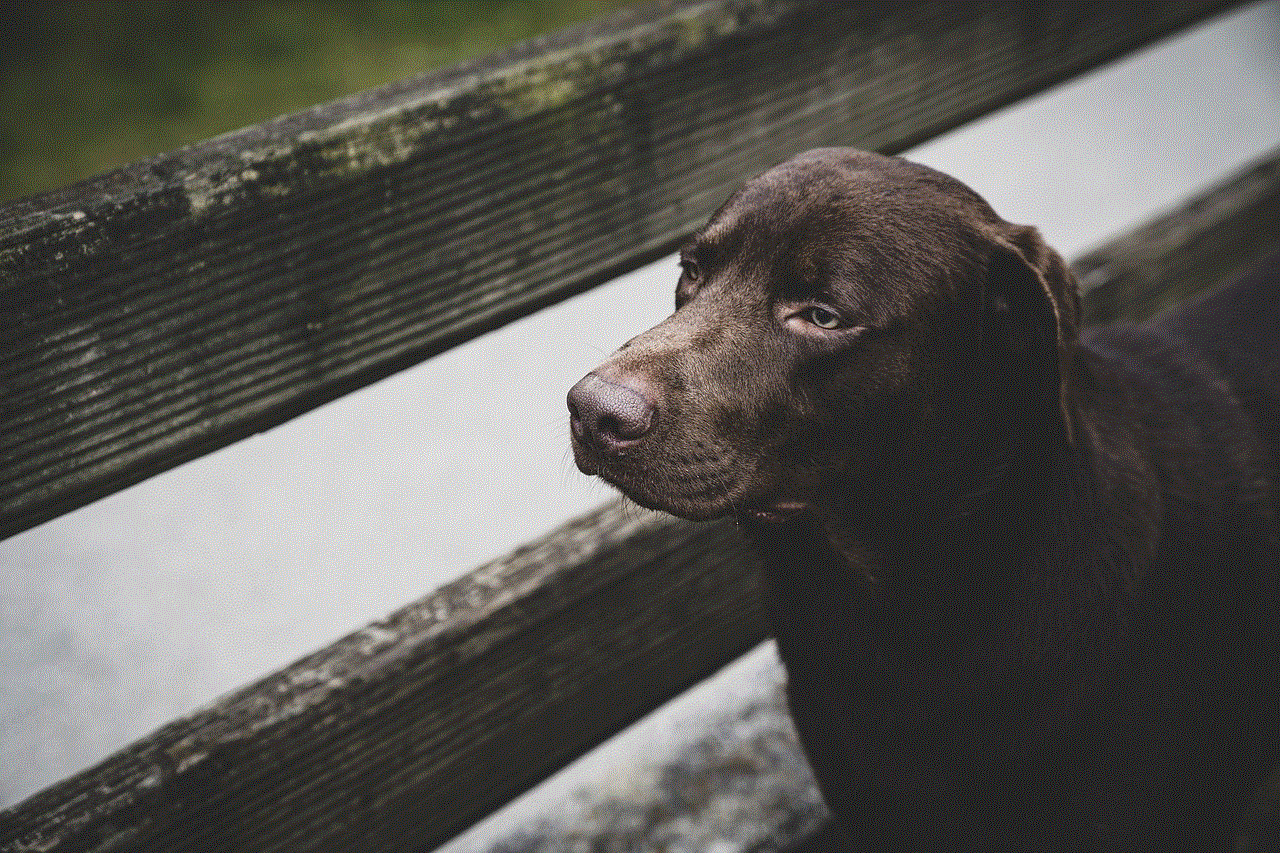
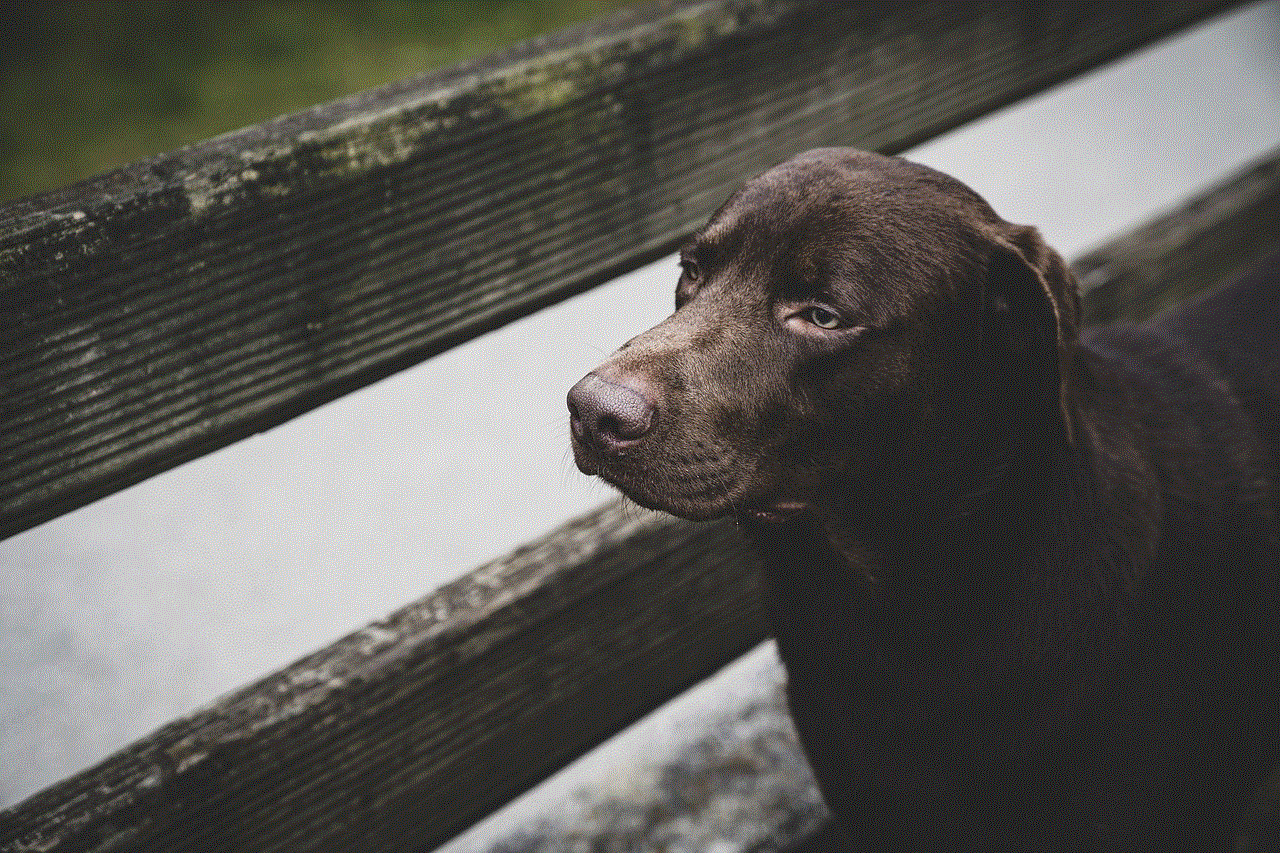
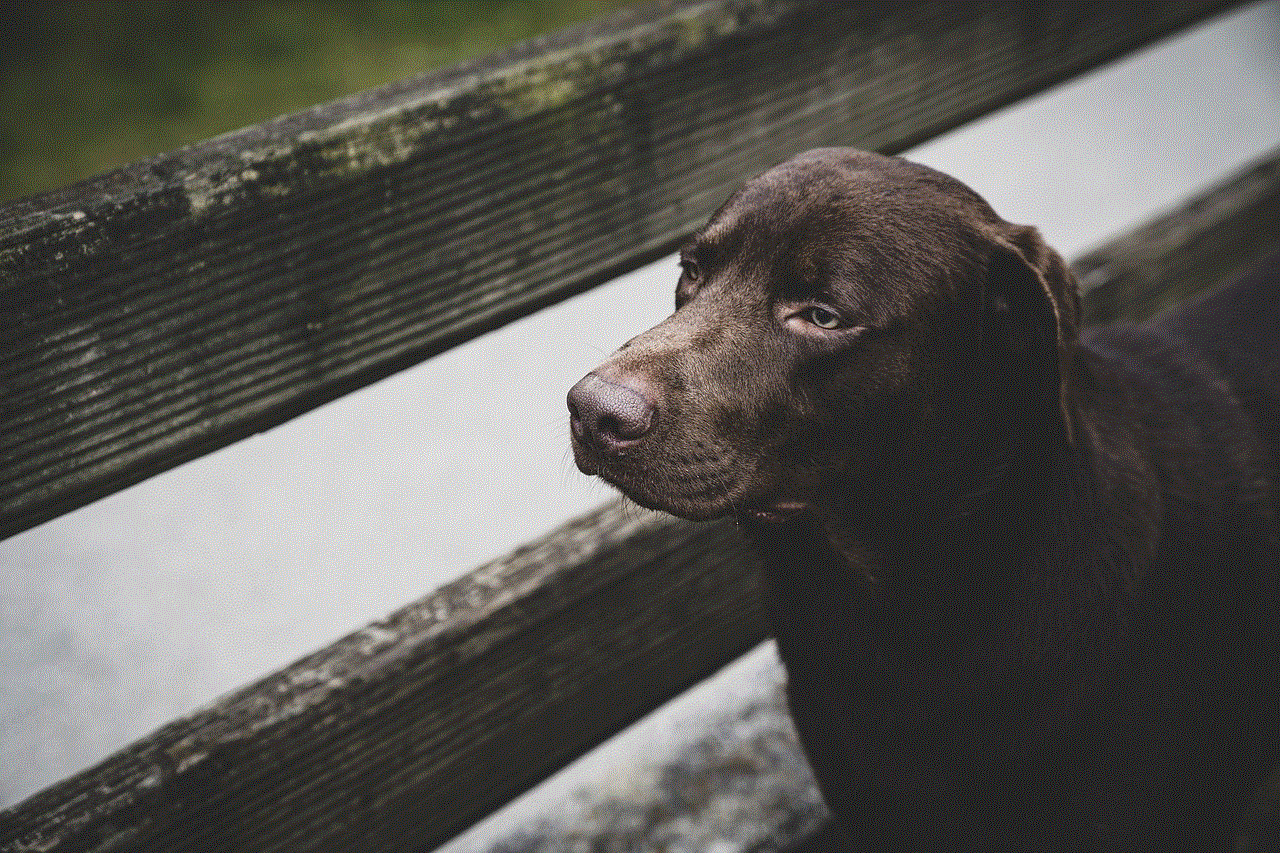
To fix this issue, you can turn off the battery saver mode on your mobile device or connect your device to a power source while using the screen mirroring feature.
7. Incompatible Apps
If you are trying to mirror content from a specific app, such as Netflix or YouTube , it is important to note that not all apps support screen mirroring. This could be due to copyright or licensing restrictions, preventing the app from allowing screen mirroring.
To fix this issue, you can try using a different app or streaming the content from a different source, such as a web browser.
8. Overheating Device
Sometimes, your mobile device may overheat while using the screen mirroring feature, causing it to shut down or disconnect from the TV. This could be due to the device’s processor working overtime to process and stream the content onto the TV screen.
To prevent this issue, you can try closing any unused apps on your device or taking a break from using the screen mirroring feature to allow your device to cool down.
9. Network Congestion
If you are trying to mirror content from your mobile device onto your TV while connected to a public Wi-Fi network, there may be network congestion that could affect the screen mirroring feature. This is especially common in areas with a high number of users, such as hotels or airports.
To fix this issue, you can try disconnecting from the public Wi-Fi network and using your mobile data, if available. You can also try connecting to a different Wi-Fi network with fewer users.
10. Hardware Issues
If you have tried all the above solutions and your TV screen still won’t mirror, there may be a hardware issue with either your TV or mobile device. This could be due to a faulty Wi-Fi or HDMI port, a damaged cable, or a malfunctioning screen mirroring chip.
In this case, you may need to contact the manufacturer or a professional technician for assistance in diagnosing and fixing the hardware issue.
Final Thoughts



Screen mirroring is a convenient feature that allows you to enjoy your favorite media content on a bigger screen. However, there may be times when your TV screen won’t mirror, causing frustration and inconvenience. By understanding the possible reasons why this may happen and following the solutions provided in this article, you can easily fix the issue and continue enjoying your favorite shows and movies on the big screen.