facebook stalker apps
Facebook has become an integral part of our daily lives, with over 2.7 billion active monthly users. It is a platform that allows us to stay connected with our friends and family, share our thoughts and experiences, and even discover new products and services. However, with these benefits come certain risks, one of which is the rise of Facebook stalker apps.
These apps claim to provide users with information about who is viewing their Facebook profile, who is stalking them, and even who has a crush on them. It may sound intriguing, but the reality is that these apps are nothing but a tool for hackers and scammers to gain access to users’ personal information. In this article, we will take a closer look at these Facebook stalker apps and why you should avoid them at all costs.
What are Facebook stalker apps?
Facebook stalker apps are third-party applications that claim to provide users with information about who is viewing their profile, who is stalking them, and who has a crush on them. These apps often use clickbait titles and images to lure users into downloading them. They promise to reveal secret admirers, ex-partners, and even enemies who are keeping tabs on the user’s activities on Facebook.
Once downloaded, these apps ask for permission to access the user’s Facebook account. They then use this access to gather the user’s personal information, such as name, email address, location, and even contact lists. In some cases, these apps may even ask for access to the user’s camera and microphone, putting their privacy at risk.
How do these apps work?
Facebook stalker apps claim to work by using a complex algorithm that tracks the user’s activity on Facebook, such as their likes, comments, and shares. They then use this information to determine who is viewing the user’s profile the most and who has a crush on them. However, there is no truth to these claims. Facebook’s privacy settings do not allow third-party apps to access this type of information, making it impossible for these apps to provide accurate results.
In some cases, these apps may use fake accounts and bots to generate results, making it seem like someone is stalking the user’s profile. This not only puts the user’s privacy at risk but also leads to false and misleading information, causing unnecessary drama and confusion among users.
Why are these apps dangerous?
Apart from the obvious risk of having your personal information stolen, there are other dangers associated with using Facebook stalker apps. One of the biggest risks is falling prey to scams and phishing attacks. These apps often ask users to pay a fee or share their personal information to access the results. This information can then be used by hackers and scammers to carry out fraudulent activities, such as identity theft and financial fraud.
Moreover, these apps can also install malware on the user’s device, giving hackers access to their sensitive information, such as bank account details and passwords. This can lead to financial loss and even compromise the user’s entire device.
How to spot and avoid these apps?
The best way to avoid falling prey to Facebook stalker apps is by being cautious and aware. Do not be lured by the promises these apps make. Remember, if something seems too good to be true, it probably is. Additionally, keep an eye out for suspicious links and messages from unknown sources, as these could also be a way for hackers to gain access to your device and personal information.
To avoid installing these apps, always download apps from the official app store and read reviews before downloading. Do not grant permission to apps that ask for access to your personal information, camera, or microphone unless it is necessary for the app to function. You can also adjust your Facebook privacy settings to limit the information third-party apps can access.
What to do if you have already used these apps?
If you have already used a Facebook stalker app, it is crucial to take immediate action to protect your personal information. Start by changing your Facebook password and revoking the app’s access to your account. You can do this by going to your Facebook settings, clicking on ‘Apps and Websites,’ and removing the app from the list.
It is also recommended to run a malware scan on your device to ensure that no malicious software has been installed. If you have shared any personal information or made any payments through the app, keep an eye on your bank account and credit card statements for any unauthorized transactions.
What is Facebook doing to stop these apps?
Facebook has been cracking down on these stalker apps and taking strict measures to prevent them from accessing users’ personal information. In 2018, the platform removed 583 million fake accounts and 837 million spam posts. It has also introduced a new feature called ‘App Reviews’ that allows users to see the type of information an app requests and the data it collects. Additionally, Facebook has also filed lawsuits against companies and individuals who have been found to be operating these apps.
In conclusion, Facebook stalker apps are nothing but a tool for hackers and scammers to gain access to users’ personal information. They are not only a threat to your privacy, but they can also lead to financial loss and even compromise your entire device. It is crucial to be cautious and avoid using these apps at all costs. Instead, focus on maintaining a strong and secure password, adjusting your privacy settings, and being mindful of what you share on the platform. Remember, your safety and privacy should always be a top priority when using social media platforms like Facebook.
samsung tablet wont play youtube videos
In today’s digital era, it’s hard to imagine a world without youtube -reviews”>YouTube . The video-sharing platform has become an integral part of our daily lives, providing us with endless hours of entertainment, information, and education. However, as much as we rely on YouTube for our video fix, sometimes things don’t go as smoothly as we’d like. One common issue that many Samsung tablet owners face is the inability to play YouTube videos. If you’re one of them, don’t worry, you’re not alone. In this article, we’ll dive into the possible reasons why your Samsung tablet won’t play YouTube videos and how you can fix it.
Possible Reasons Why Your Samsung Tablet Won’t Play YouTube Videos
Before we jump into the solutions, it’s essential to understand the root cause of the problem. There could be various reasons why your Samsung tablet won’t play YouTube videos, some of which include:
1. Outdated Software
One of the most common reasons why YouTube videos won’t play on your Samsung tablet is because of outdated software. Like any other device, your tablet’s software needs to be updated regularly to ensure it runs smoothly and efficiently. If you’re using an old version of the operating system, it may not be compatible with the latest version of YouTube, resulting in playback issues.
2. Slow Internet Connection
Another possible reason for your tablet’s inability to play YouTube videos is a slow internet connection. Since YouTube is a streaming platform, it requires a stable and fast internet connection to load and play videos. If your internet connection is slow, you may experience buffering, poor video quality, or even complete failure to load the video.
3. Cache and Data Buildup
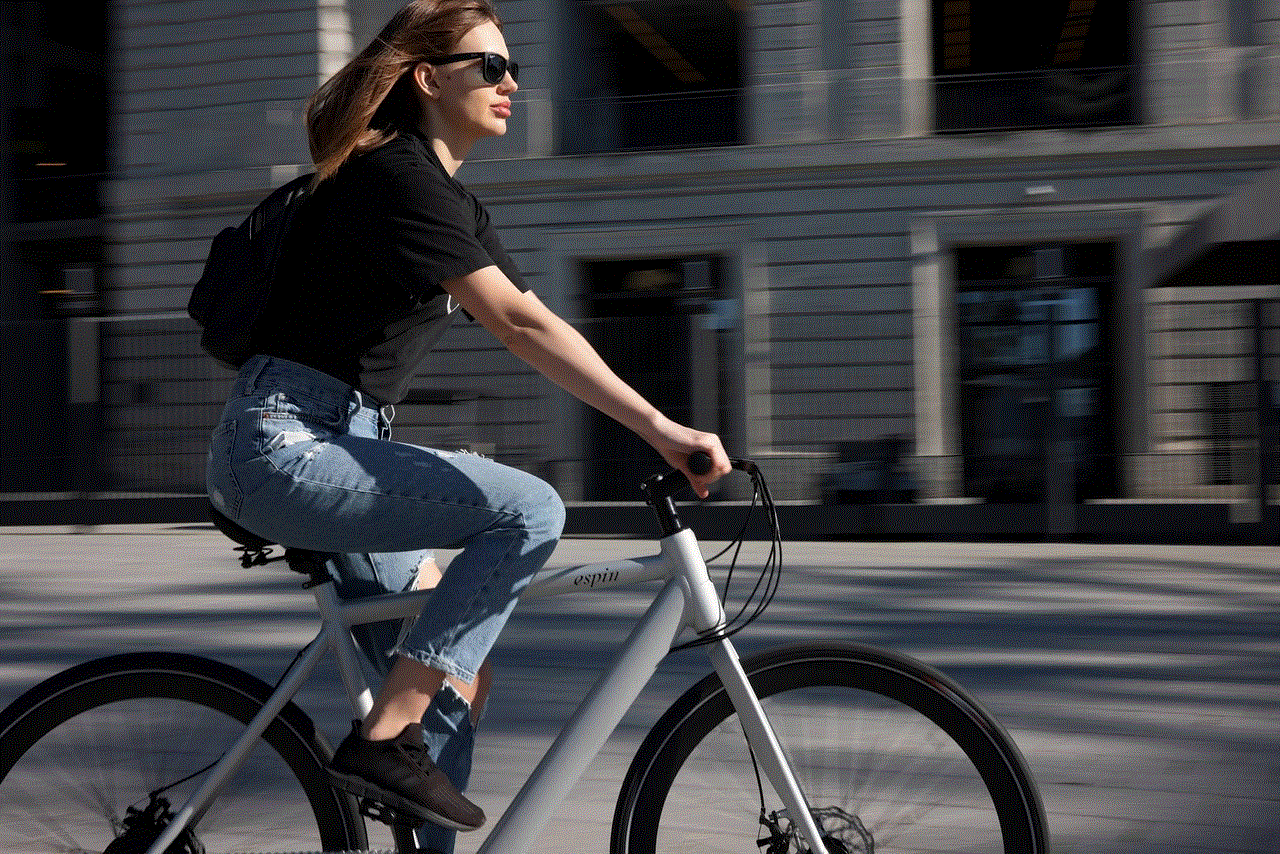
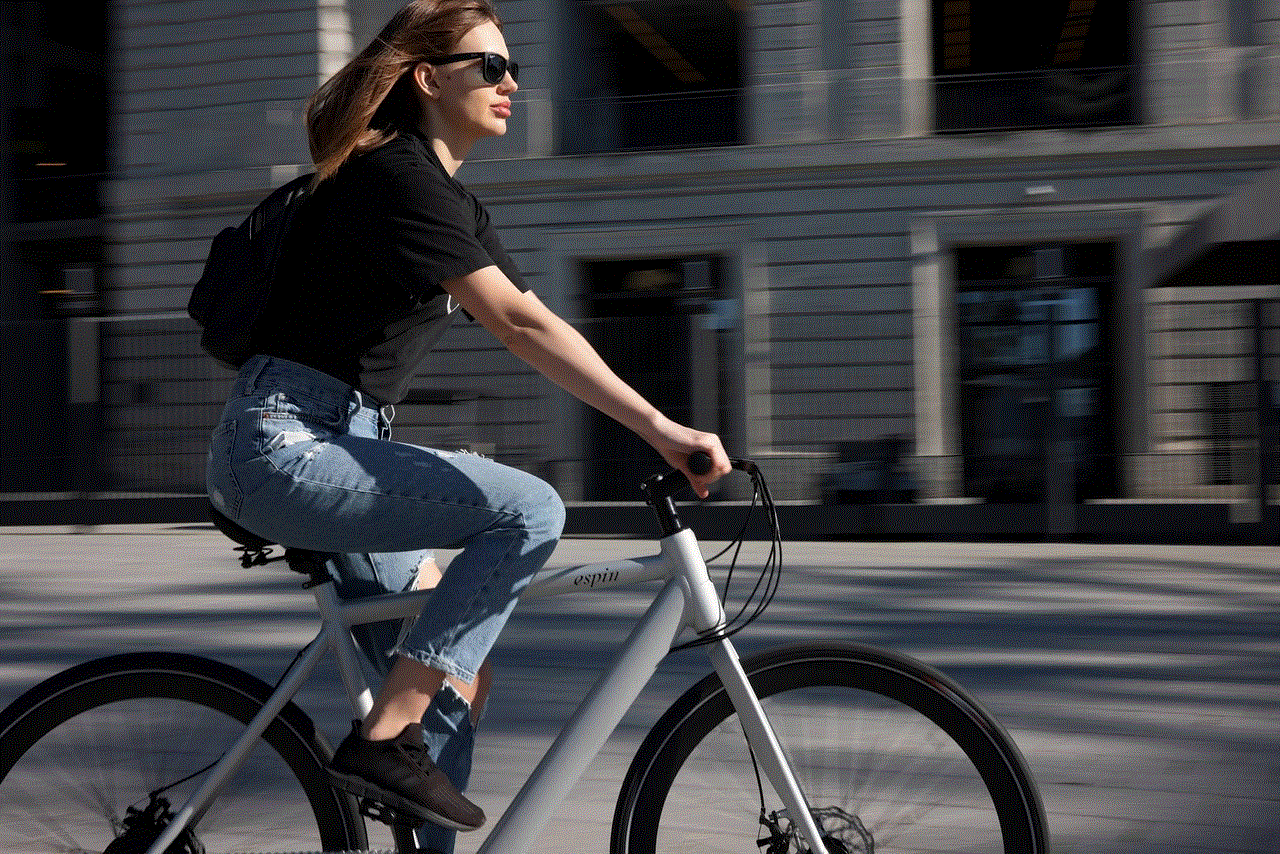
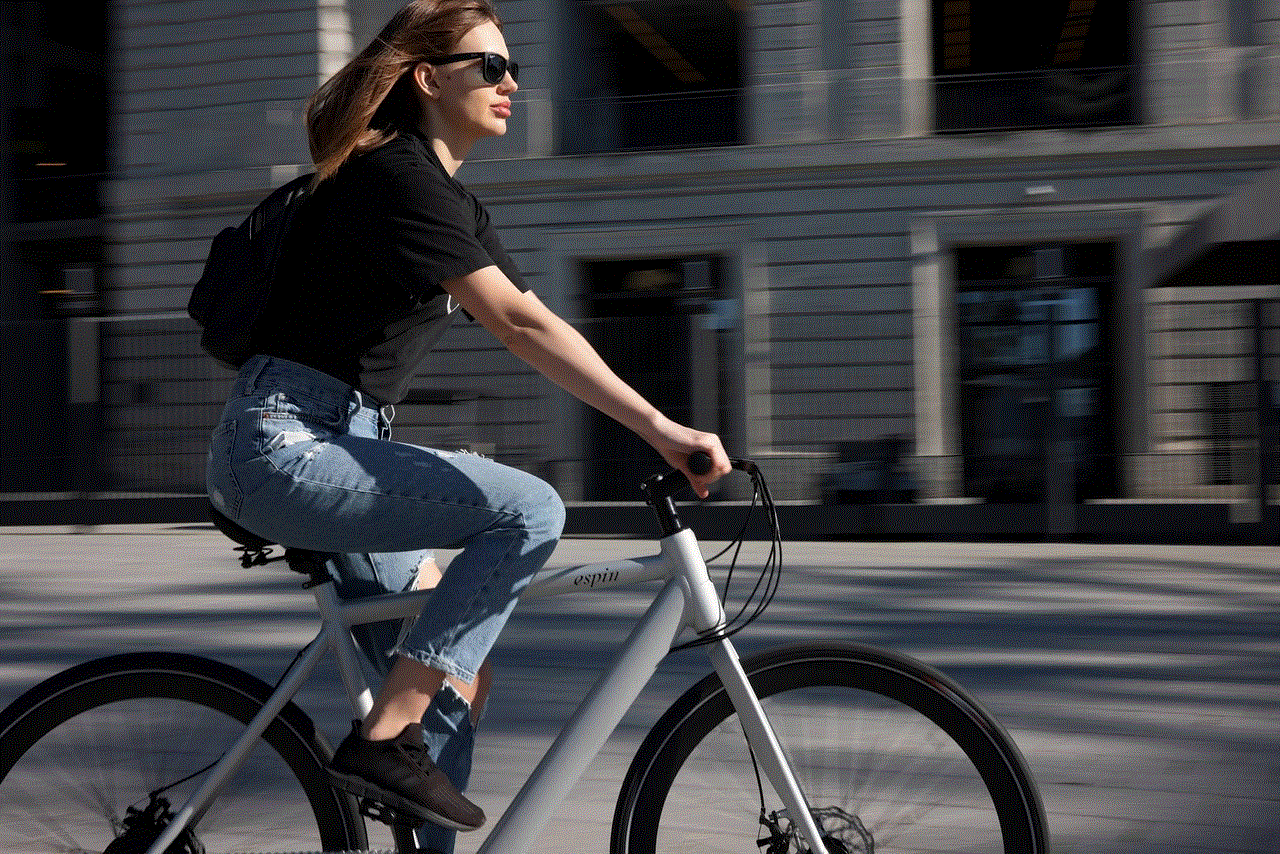
Over time, your tablet’s cache and data can build up, taking up a significant amount of storage space. This buildup can affect the performance of your device and cause issues with certain apps, including YouTube. If you haven’t cleared your cache and data in a while, it may be the reason why your tablet is having trouble playing YouTube videos.
4. Corrupted App Data
Corrupted app data can also cause playback issues on your Samsung tablet. This can happen if the YouTube app hasn’t been updated in a while or if there was a problem during the last update. In some cases, corrupted app data can also occur due to malware or a virus on your device.
5. Hardware Limitations
While Samsung tablets are known for their powerful processors and high-quality displays, they may still have hardware limitations that can affect YouTube playback. For instance, if your tablet doesn’t have enough RAM or storage space, it may struggle to play high-quality videos.
6. Third-Party App Interference
If you have other apps running in the background while trying to play YouTube videos, it could cause interference and affect playback. Some apps may also be incompatible with YouTube, causing conflicts and preventing videos from playing.
7. Restricted Mode
YouTube has a restricted mode feature that allows users to filter out content that may not be appropriate for all audiences. If this feature is enabled, it may prevent certain videos from playing on your Samsung tablet.
Solutions to Fix YouTube Playback Issues on Your Samsung Tablet
Now that you have a better understanding of the possible reasons why your Samsung tablet won’t play YouTube videos, let’s explore some solutions to fix the issue.
1. Update Your Tablet’s Software
The first step to troubleshooting any issue on your device is to ensure that it’s running on the latest software version. To check for updates on your Samsung tablet, go to Settings > Software Update > Download and Install. If there’s an available update, follow the prompts to install it. Once your tablet is up to date, try playing YouTube videos again to see if the issue is resolved.
2. Check Your Internet Connection
As mentioned earlier, a slow or unstable internet connection can cause playback issues on YouTube. To check your connection, try loading other websites or apps on your tablet to see if they’re working correctly. If they are, then you may need to troubleshoot your YouTube app or clear its cache and data. However, if other websites or apps are also not working, you may need to contact your internet service provider for assistance.
3. Clear Cache and Data for the YouTube App
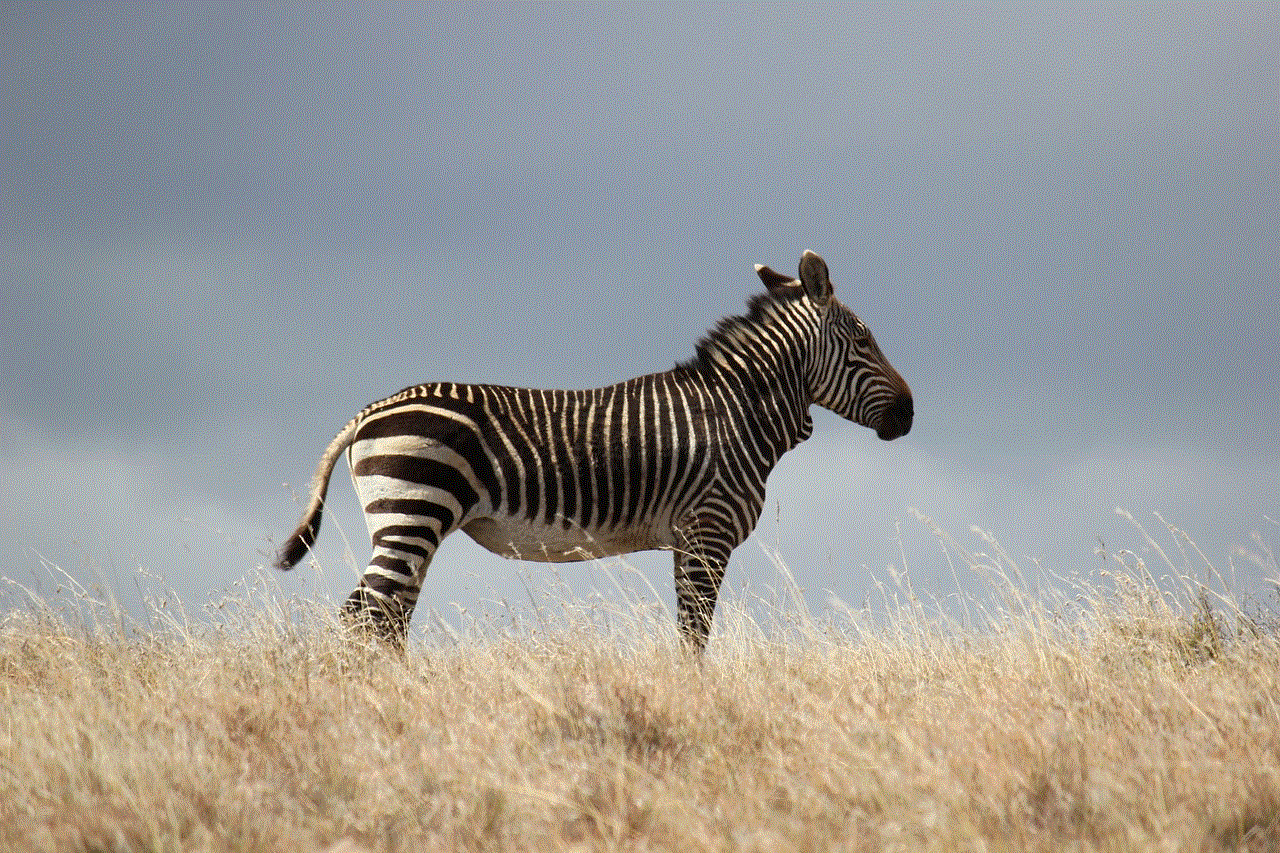
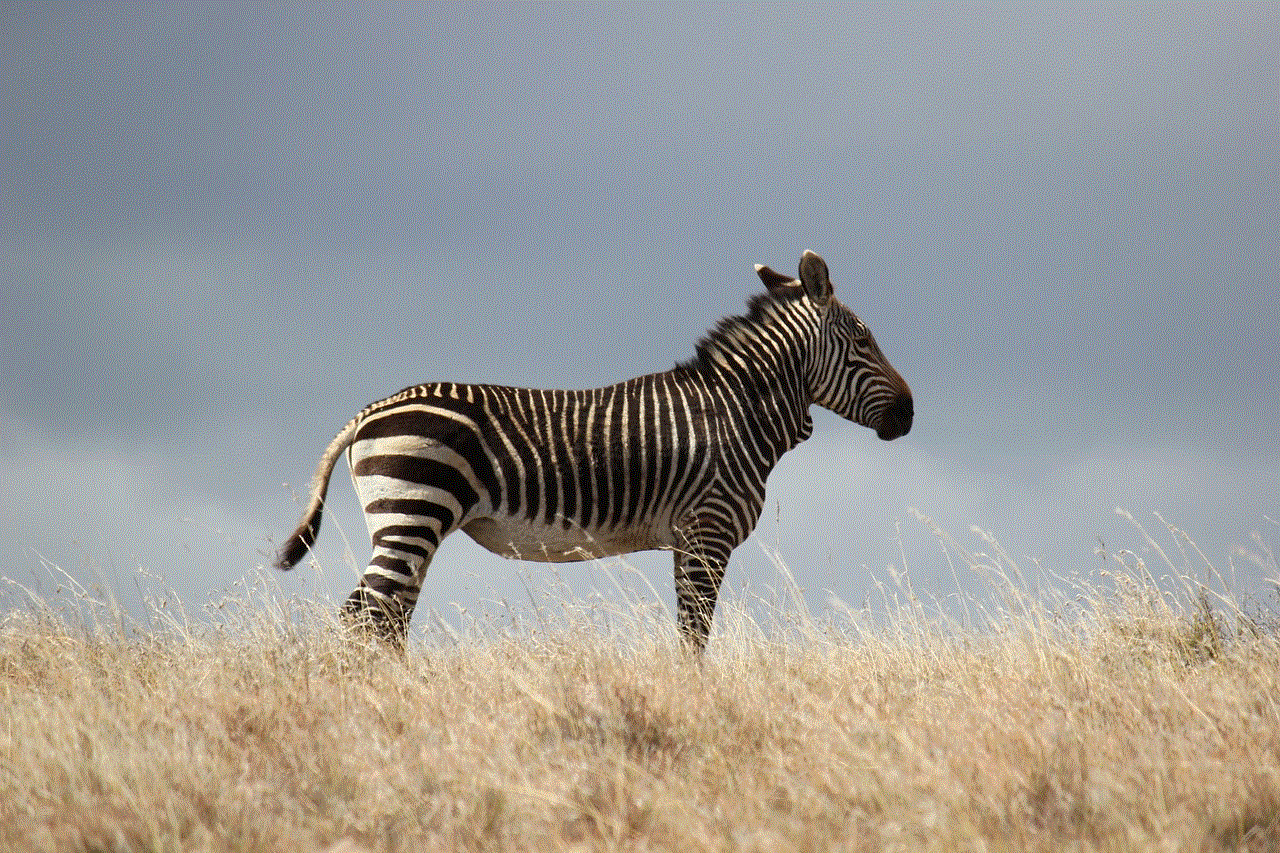
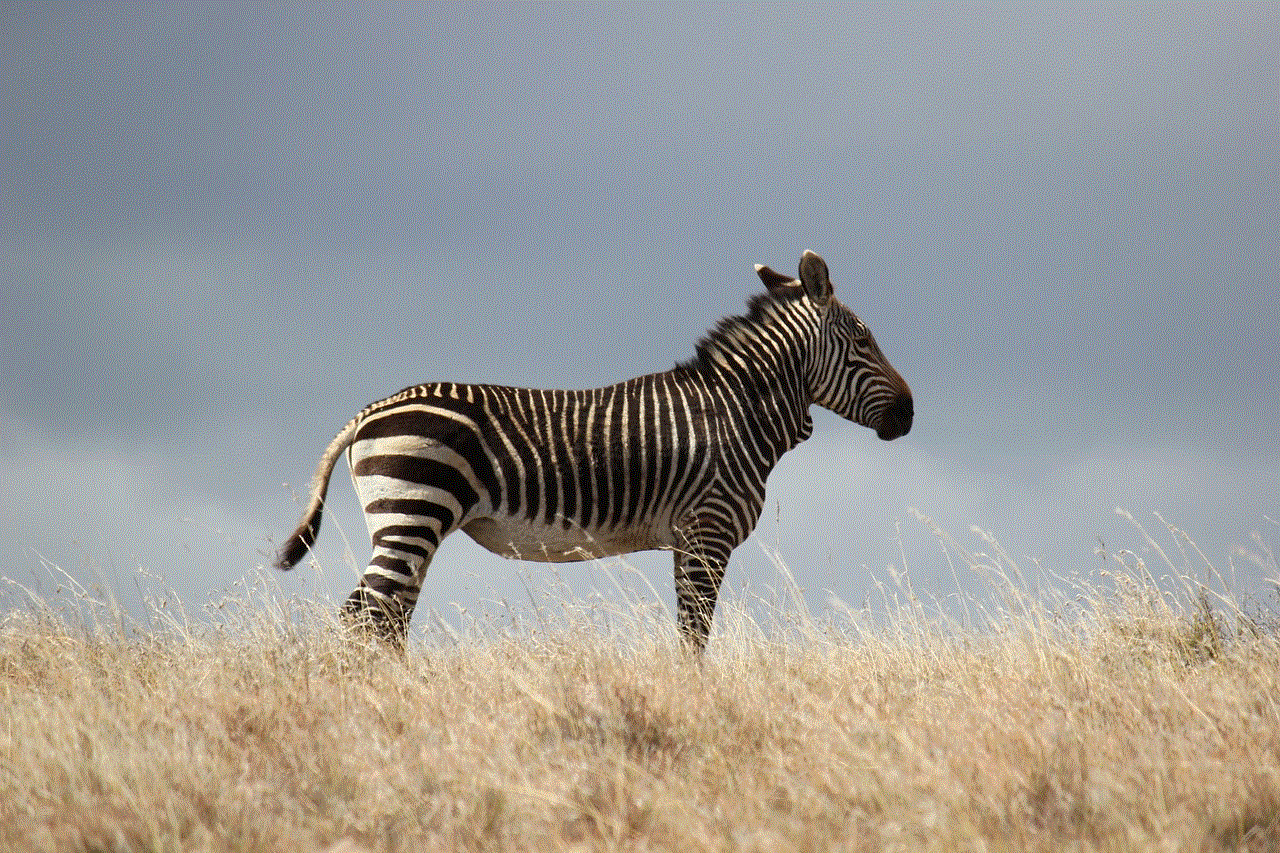
If your Samsung tablet’s cache and data buildup are causing issues with YouTube, clearing them can help resolve the problem. To do this, go to Settings > Apps > YouTube > Storage > Clear Cache/Clear Data. Keep in mind that clearing data will log you out of your YouTube account, and you may need to sign in again.
4. Uninstall and Reinstall YouTube
If clearing the cache and data doesn’t solve the problem, you may need to uninstall and reinstall the YouTube app. To do this, go to Settings > Apps > YouTube > Uninstall. Once the app is uninstalled, go to the Google Play Store and download the latest version of YouTube.
5. Restart Your Tablet
It may seem like a simple solution, but sometimes a simple restart can fix many issues with your device. Press and hold the power button on your tablet until the power options appear, then select Restart. Once your tablet restarts, try playing YouTube videos again.
6. Check for Third-Party App Interference
If you suspect that other apps may be causing interference, try closing all other apps running in the background and then try playing YouTube videos. If the problem persists, go to Settings > Apps > YouTube > Force Stop to close the app completely.
7. Disable Restricted Mode
If restricted mode is enabled on your YouTube app, it may be preventing certain videos from playing. To disable it, open the YouTube app, tap on your profile icon, go to Settings > General > Restricted Mode, and toggle it off.
8. Clear Cache Partition
If you’re still experiencing playback issues, you may need to clear the cache partition on your Samsung tablet. To do this, turn off your device, then press and hold the power button and volume up button simultaneously until the Samsung logo appears. Use the volume down button to navigate to ‘Wipe Cache Partition’ and press the power button to confirm. Once the process is complete, select ‘Reboot System Now.’
9. Free Up Storage Space
If your Samsung tablet is running low on storage space, it may not have enough room to buffer and play YouTube videos correctly. To free up space, go to Settings > Device Care > Storage > Clean Now. This will remove any unnecessary files and apps from your device, freeing up storage space for smoother video playback.
10. Factory Reset Your Tablet
If all else fails, you may need to resort to a factory reset. This will erase all data, settings, and apps on your tablet, so make sure you back up any important files before proceeding. To factory reset your Samsung tablet, go to Settings > General Management > Reset > Factory Data Reset.



Conclusion
Your Samsung tablet not playing YouTube videos can be frustrating, but with the solutions provided in this article, you should be able to fix the issue. If the problem persists, you may need to contact Samsung customer support for further assistance. Remember to keep your tablet’s software up to date and clear cache and data regularly to prevent similar issues from occurring in the future. Happy YouTubing!