eliminar cuenta de facebook desde el celular
facebook -parental-controls-guide”>Facebook se ha convertido en una de las redes sociales más populares del mundo, con más de 2.700 millones de usuarios activos en todo el mundo. Sin embargo, hay momentos en los que los usuarios pueden querer eliminar su cuenta de Facebook por diversas razones, ya sea por privacidad, seguridad o simplemente porque ya no desean utilizar la plataforma. Si eres uno de esos usuarios que desea eliminar su cuenta de Facebook desde tu celular, has llegado al lugar indicado. En este artículo, te explicaremos paso a paso cómo eliminar tu cuenta de Facebook de manera segura y sencilla.
Antes de comenzar con el proceso de eliminación de tu cuenta de Facebook, es importante que tengas en cuenta algunas cosas. Primero, una vez que hayas eliminado tu cuenta, no podrás recuperarla nuevamente. Todos tus datos, publicaciones, fotos y videos se eliminarán permanentemente. Además, si utilizas tu cuenta de Facebook para iniciar sesión en otras aplicaciones o sitios web, es posible que tengas problemas para acceder a ellos después de eliminar tu cuenta. Por lo tanto, es importante que tomes una decisión informada y pienses cuidadosamente antes de proceder con la eliminación de tu cuenta.
Ahora que tienes en cuenta estas consideraciones, veamos cómo puedes eliminar tu cuenta de Facebook desde tu celular.
Paso 1: Accede a tu cuenta de Facebook
Lo primero que debes hacer es acceder a tu cuenta de Facebook desde tu celular. Puedes hacerlo a través de la aplicación de Facebook o a través del navegador de tu dispositivo. Una vez que hayas iniciado sesión, dirígete a la configuración de tu cuenta.
Paso 2: Accede a la configuración de tu cuenta
En la configuración de tu cuenta, desplázate hacia abajo hasta encontrar la opción “Configuración y privacidad”. Selecciona esta opción y luego elige la opción “Configuración” nuevamente.
Paso 3: Accede a la configuración de tu cuenta
Dentro de la configuración de tu cuenta, encontrarás varias opciones. Desplázate hacia abajo hasta encontrar la opción “Tu información de Facebook”. Selecciona esta opción y luego elige la opción “Eliminar tu cuenta e información”.
Paso 4: Inicia el proceso de eliminación de tu cuenta
En esta sección, encontrarás dos opciones: “Desactivar cuenta” y “Eliminar cuenta”. Si solo deseas desactivar temporalmente tu cuenta, puedes elegir la primera opción. Sin embargo, si deseas eliminar permanentemente tu cuenta de Facebook, selecciona la segunda opción.
Paso 5: Confirma tu decisión
Una vez que hayas seleccionado la opción “Eliminar cuenta”, se te pedirá que confirmes tu decisión. Lee detenidamente la información proporcionada y selecciona “Continuar con la eliminación de mi cuenta”.
Paso 6: Ingresa tu contraseña y confirma tu decisión
Para confirmar que eres el propietario de la cuenta, se te pedirá que ingreses tu contraseña. Una vez que hayas ingresado tu contraseña, selecciona “Eliminar cuenta” nuevamente.
Paso 7: Comienza el proceso de eliminación
Una vez que hayas confirmado tu decisión, comenzará el proceso de eliminación de tu cuenta de Facebook. Este proceso puede tardar hasta 30 días en completarse y durante este tiempo, tu cuenta no será accesible para nadie.
Paso 8: No inicies sesión en tu cuenta
Es importante tener en cuenta que durante este período de 30 días, no debes iniciar sesión en tu cuenta de Facebook. Si lo haces, el proceso de eliminación se interrumpirá y deberás repetir todo el proceso nuevamente.
Paso 9: Elimina tu aplicación de Facebook
Si tienes la aplicación de Facebook instalada en tu celular, también puedes eliminarla ahora para evitar tentaciones de iniciar sesión nuevamente en tu cuenta.
Paso 10: Espera 30 días
Una vez que hayan pasado 30 días, tu cuenta de Facebook se eliminará permanentemente junto con todos tus datos. Si en algún momento cambias de opinión, puedes iniciar el proceso de recuperación de tu cuenta dentro de los primeros 30 días después de haberla eliminado.
Eliminar tu cuenta de Facebook desde tu celular es un proceso sencillo y rápido. Sin embargo, es importante tener en cuenta que una vez que elimines tu cuenta, no podrás recuperarla. Por lo tanto, es importante que tomes una decisión informada y pienses cuidadosamente antes de proceder con la eliminación de tu cuenta. Si estás seguro de tu decisión, sigue los pasos mencionados anteriormente y elimina tu cuenta de Facebook de manera segura.
cmd hack code list
CMD, also known as Command Prompt, is a powerful tool that allows users to interact with their computer through text-based commands. It is a built-in program in Windows operating systems that enables users to perform various tasks, such as navigating through files, managing networks, and troubleshooting issues. One of the most interesting features of CMD is the “hack code list,” which includes a list of commands that can be used to perform advanced functions and tasks. In this article, we will explore the hack code list in CMD and how it can be used to enhance your computer experience.
Before we dive into the hack code list, let’s first understand what CMD is and how it works. CMD is a command-line interpreter that allows users to type commands into the program and have the computer execute them. It is a text-based interface, meaning that users have to input commands using their keyboard. This may seem daunting for some, especially for those who are used to a graphical user interface (GUI). However, once you get the hang of it, CMD can be a powerful tool that can save you time and effort in performing tasks.
Now, let’s talk about the hack code list. The hack code list in CMD is a collection of commands that can help users perform advanced functions and tasks. These commands are not readily available in the regular CMD interface, and they require knowledge of specific codes to execute them. The hack code list is not a set list of commands, as it can vary from user to user, depending on their specific needs and requirements. However, there are some common commands that are frequently used and can be considered as part of the hack code list.
One of the most popular commands in the hack code list is the “netsh” command. This command is used to manage networks and can be helpful in troubleshooting network-related issues. For example, if you are experiencing slow internet speed, you can use the “netsh interface tcp show global” command to check the status of your TCP settings. This can help you identify any issues and make necessary changes to improve your internet speed.
Another useful command in the hack code list is the “tasklist” command. This command allows users to view a list of running processes on their computer. It can be helpful in identifying any programs or processes that are consuming a lot of resources and slowing down your system. You can also use the “tasklist /svc” command to see which services are associated with each process, making it easier to troubleshoot any issues related to specific processes.
The “regedit” command is also a popular one in the hack code list. It allows users to access the Windows Registry, which contains information about the configuration and settings of the operating system and installed programs. With the “regedit” command, users can make changes to the registry, such as adding or removing entries, which can help solve certain issues or customize the system to their liking.
Apart from these commonly used commands, there are also niche commands in the hack code list that can be useful for specific tasks. For example, the “cipher” command allows users to encrypt or decrypt files and folders on their computer. This can be helpful for keeping sensitive information secure from unauthorized access. Similarly, the “chkdsk” command can be used to check for errors on a hard drive and repair them if necessary.
Another interesting command in the hack code list is the “shutdown” command. This command allows users to shut down or restart their computer quickly. It also has various parameters that can be added to specify the type of shutdown, such as a scheduled shutdown or a shutdown with a message for other users on the network.



The “sfc” command is also a handy one in the hack code list. It stands for System File Checker and is used to scan for and repair any corrupted or missing system files. This can be helpful in resolving issues related to system stability and performance.
Apart from these commands, there are also various hacks and tricks that users have discovered and shared on the internet. These hacks and tricks can also be considered as part of the hack code list as they involve using specific commands and codes to perform advanced functions. For example, the “tree” command can be used to create a visual representation of the folder structure on your computer, making it easier to navigate through files and folders.
Another interesting hack is the “echo” command, which can be used to create text-based animations in CMD. By using different characters and symbols, users can create various shapes and designs, making the CMD interface more visually appealing.
In addition to these hacks and tricks, there are also various third-party tools and scripts that can be used in conjunction with CMD to enhance its functionality. These tools and scripts can also be considered as part of the hack code list, as they involve using specific codes and commands to perform tasks. For example, the “Robocopy” tool can be used to copy files and folders with more advanced options than the regular copy and paste function.
In conclusion, the hack code list in CMD is a valuable resource for users who want to take their computer experience to the next level. It includes a collection of commands, hacks, and tricks that can help users perform advanced functions and tasks. While some of these commands may seem intimidating at first, with practice and proper guidance, anyone can learn to use them and harness the full potential of CMD. So the next time you are using CMD, don’t forget to explore the hack code list and see what other amazing things you can do with this powerful tool.
best app to hide photos
In today’s digital age, privacy is a major concern for many people. With the rise of smartphones and social media, it has become easier than ever for our personal photos to be shared without our consent. This is where the need for a reliable photo-hiding app comes in. Whether you want to keep your personal photos away from prying eyes or simply want to protect your privacy, a good photo-hiding app is a must-have. In this article, we will discuss the best app to hide photos and how it can help protect your personal images.
Before we dive into the details of the best app to hide photos, let’s first understand the need for such an app. With the increasing use of social media platforms, our personal photos are no longer confined to our phones or computers. We often share our photos with friends and family on various social media platforms, making them vulnerable to cyber threats. Moreover, in case our phone gets lost or stolen, our personal photos can end up in the wrong hands. This is where a photo-hiding app can be a lifesaver.
One of the best apps to hide photos is the Private Photo Vault app. This app is available for both iOS and Android devices and has been consistently rated as one of the top photo-hiding apps in the market. What sets this app apart from other similar apps is its advanced security features and user-friendly interface. Let’s take a closer look at the features that make this app the best option for hiding photos.
First and foremost, the Private Photo Vault app offers military-grade encryption for your photos. This means that even if someone gets access to your phone, they won’t be able to view your photos without the correct password or fingerprint authentication. This is a crucial feature as it ensures that your personal photos remain safe and secure at all times.
Moreover, the app also offers a unique feature called “Break-In Report.” This feature captures a photo of anyone who tries to access the app with an incorrect password or fingerprint. This can be helpful in identifying the person who tried to gain unauthorized access to your personal photos. Additionally, the app also has a feature that automatically locks the app after a certain number of incorrect login attempts, further enhancing its security.
Another great feature of the Private Photo Vault app is the ability to create multiple albums within the app. This means that you can organize your photos into different albums and keep them hidden from prying eyes. This is particularly useful if you have a large number of photos and want to keep them organized. You can also import photos from your phone’s gallery directly into the app, making it easier to transfer photos to the secure album.
One of the most common concerns people have when using a photo-hiding app is the fear of losing their photos in case of a phone crash or accidental deletion. However, the Private Photo Vault app has a built-in backup feature that allows you to save your photos to the cloud. This ensures that even if something happens to your phone, you can still access your photos from the cloud backup.
Moreover, the app also offers a “Decoy Mode” feature, which is perfect for situations where you may be forced to reveal your password. By turning on this feature, the app will show a fake album with photos that you have pre-selected. This way, you can protect your personal photos while still complying with the request.
Apart from these security features, the app also has a user-friendly interface that makes it easy to navigate and use. You can easily hide photos by selecting them and moving them to the secure album. The app also allows you to view your photos in full-screen mode, making it easier to browse through them.
Furthermore, the Private Photo Vault app also offers a “Trash” feature, which works similar to the trash bin on your computer. This means that if you accidentally delete a photo, you can recover it from the trash bin within a certain time frame. This feature can be a lifesaver if you accidentally delete a photo that you didn’t want to.
In addition to all these features, the Private Photo Vault app also offers a “Photo Editing” feature, which allows you to enhance your photos within the app. This means that you can edit your photos without having to transfer them to another app. The app also has a “Slideshow” feature, which allows you to view your photos in a slideshow format.
One of the best things about the Private Photo Vault app is that it offers all these features for free. However, if you want to access some advanced features like cloud backup, break-in report, and decoy mode, you can upgrade to the premium version for a small fee. The app also offers a “Private Browser” feature, which allows you to browse the internet without leaving any traces on your phone.
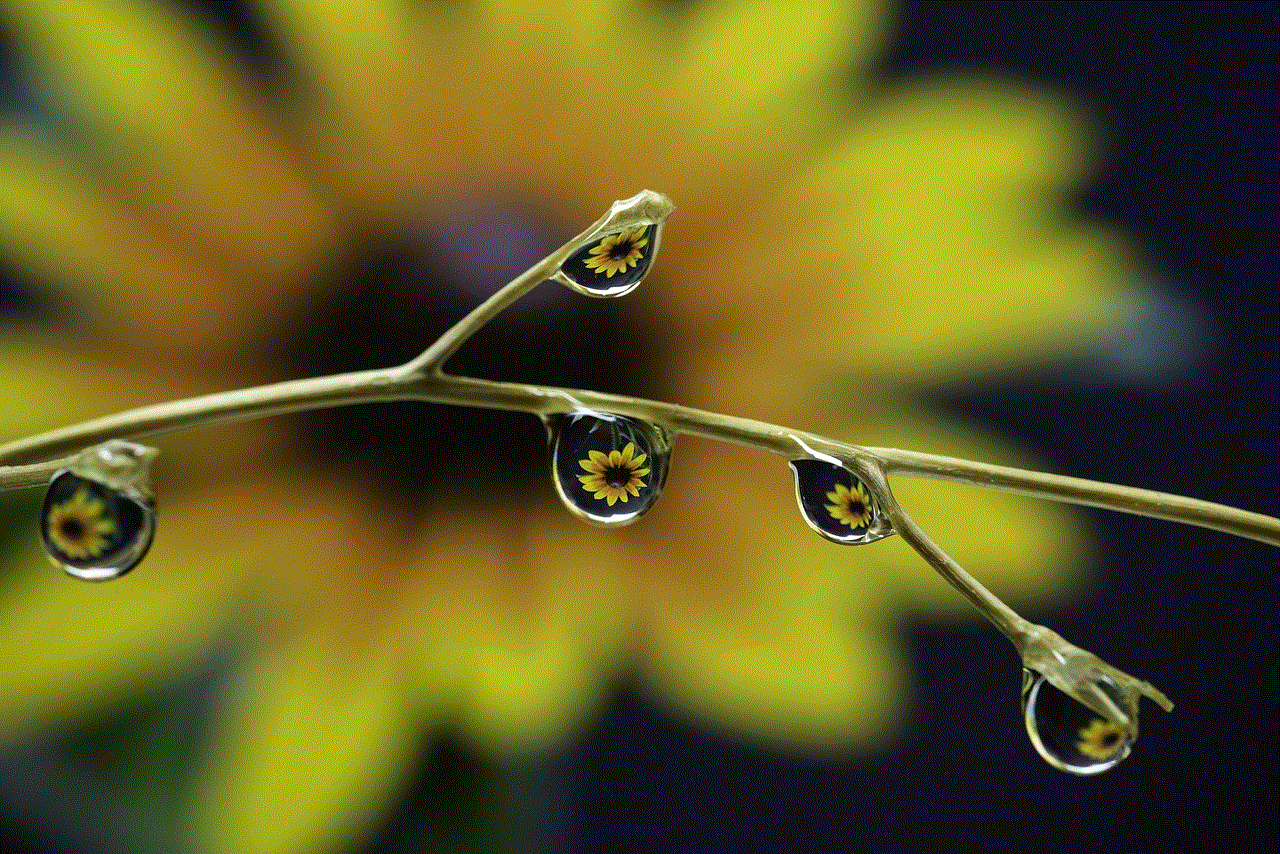
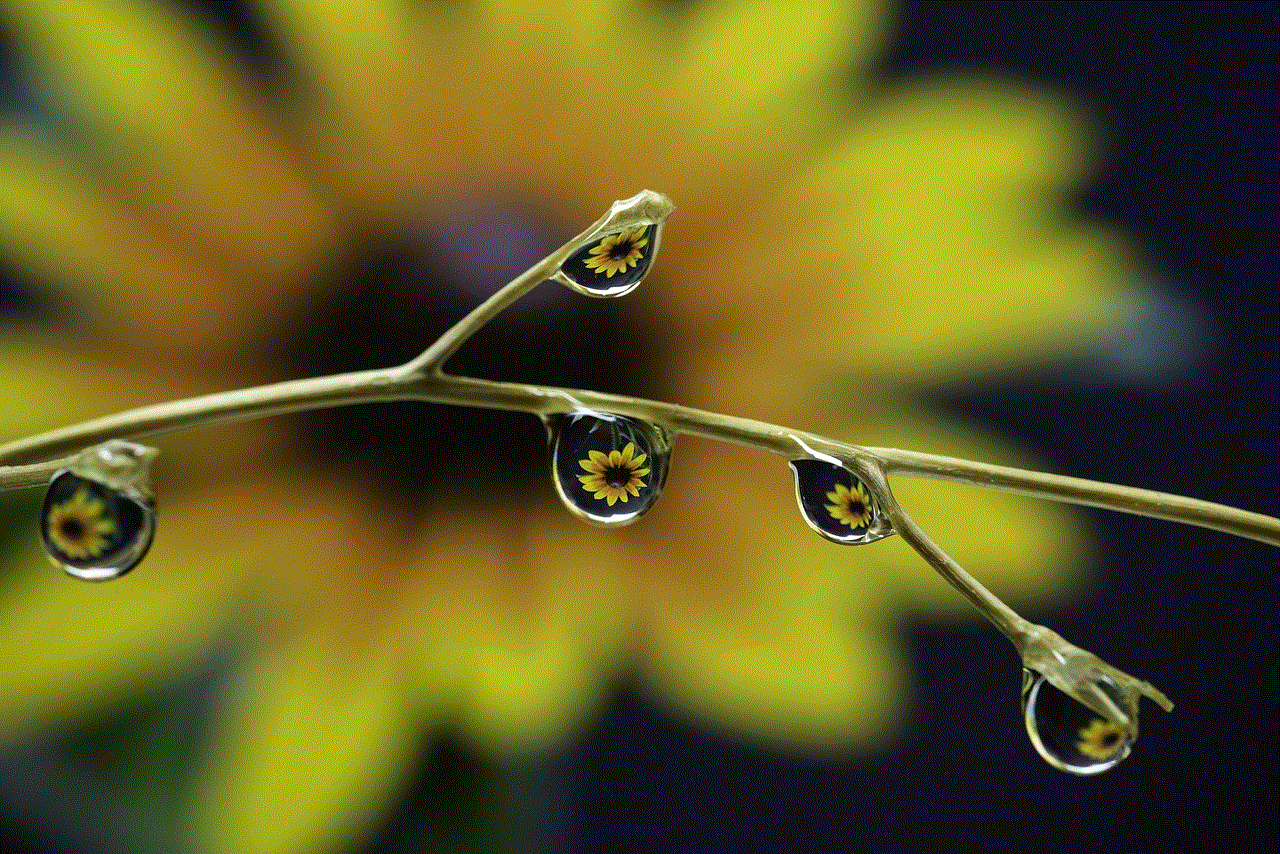
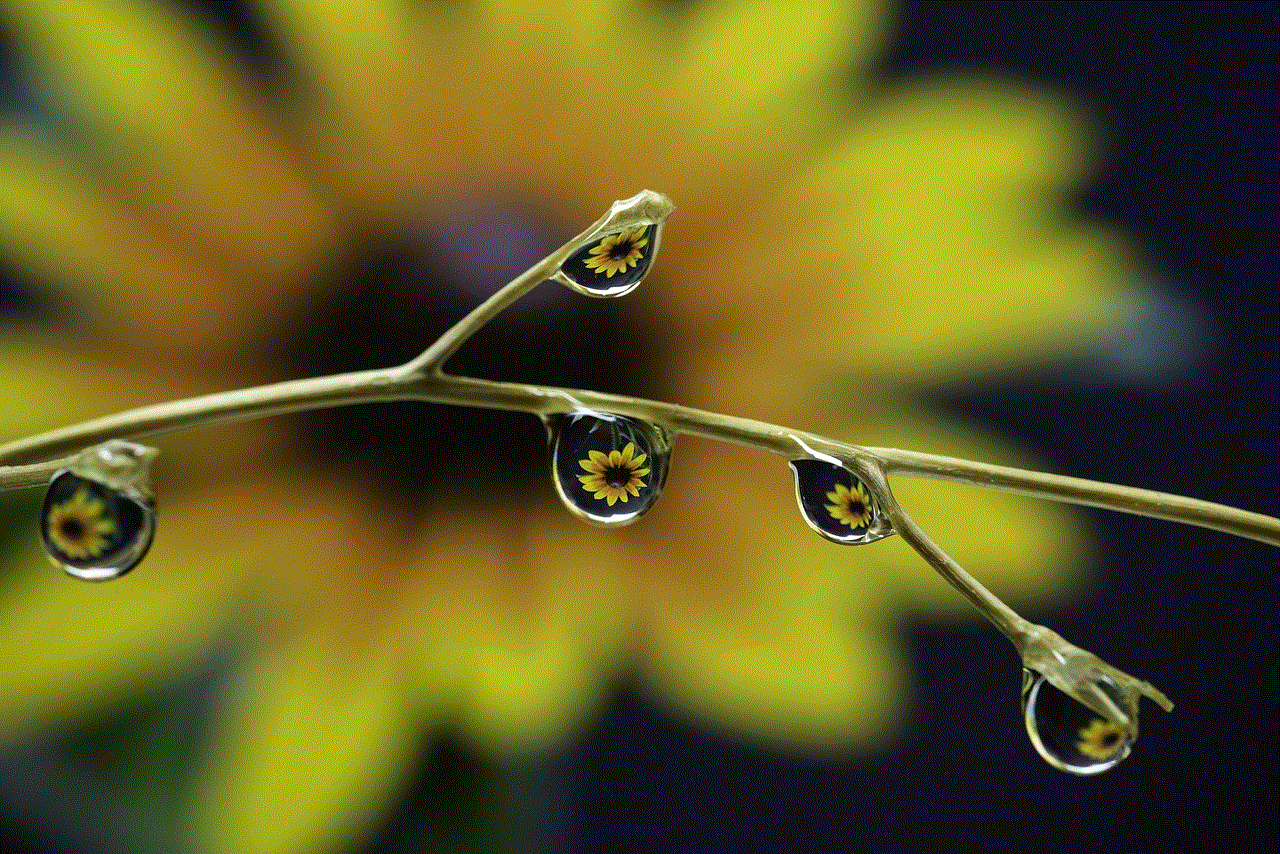
In conclusion, the Private Photo Vault app is the best app to hide photos for its advanced security features, user-friendly interface, and additional features like break-in report and decoy mode. With this app, you can rest assured that your personal photos will remain safe and secure at all times. So, if you want to protect your privacy and keep your personal photos away from prying eyes, do not hesitate to download the Private Photo Vault app today.