discord customization
Discord is a popular communication platform used by gamers, businesses, and communities alike. It allows users to create servers, join channels, and communicate with others through text, voice, and video chat. One of the most appealing features of Discord is its customization options, which allow users to personalize their experience on the platform. In this article, we will explore the various customization options available on Discord and how they can enhance your Discord experience.
1. Custom Themes
One of the easiest ways to customize Discord is by changing its theme. Discord offers a variety of themes to choose from, including dark, light, and custom themes. Custom themes are created by users and can be downloaded from various online sources. These themes change the color scheme and overall look of Discord, making it more visually appealing. Users can also create their own custom themes using CSS code, giving them complete control over the appearance of Discord.
2. Server Customization
Discord allows users to create their own servers, which act as a hub for communication and collaboration. Server customization options include changing the server name, adding a server icon, and creating custom roles for members. Server owners can also set permissions for each role, giving them control over who can do what on the server. This allows for a more organized and personalized server experience.
3. Channel Customization
Within a server, users can create different channels for specific topics or purposes. Discord offers various customization options for channels, such as changing the name, topic, and color. Users can also set permissions for each channel, allowing them to control who can view, send messages, and join voice channels. This feature is especially useful for larger servers with multiple channels, as it allows for better management and organization.
4. Emojis and Stickers
Emojis and stickers have become a popular form of communication, and Discord has not been left behind. Users can upload custom emojis and stickers to their servers, allowing for more personalized and creative conversations. This feature is particularly useful for communities and businesses, as they can create their own branded emojis and stickers for their members to use.
5. Bots
Discord bots are automated programs that can perform various tasks, such as moderating servers, playing music, and providing information. Many bots come with customization options, allowing users to personalize their commands and responses. Some bots even allow users to customize their appearance and name, making them a fun addition to any server.
6. Status and Activity
Discord allows users to set a custom status message and activity, which is displayed next to their username. This feature allows users to express their mood or current activity and can be customized to include emojis and links. Users can also choose to automatically display their Spotify or Twitch activity, making it easier to share their favorite music and games with others.
7. Notification Settings
Discord offers various notification settings, allowing users to customize how and when they receive notifications. Users can choose to receive notifications for all messages, only for direct messages, or for mentions and keywords. They can also choose to receive notifications on their desktop, mobile, or both devices. These settings can be changed for each server and channel, giving users complete control over their notifications.
8. Voice and Video Settings
Discord is known for its high-quality voice and video chat features, and users can customize these settings to suit their preferences. Users can adjust their microphone and speaker volume, as well as their input and output devices. They can also choose to enable or disable echo cancellation, noise suppression, and automatic gain control. These settings ensure a smooth and personalized voice and video chat experience.
9. Keyboard Shortcuts
For power users, Discord offers a range of keyboard shortcuts that can be customized. These shortcuts allow for easier navigation and faster access to various features on Discord. Users can also create their own custom shortcuts using third-party apps, making Discord even more user-friendly and efficient.
10. Integrations
Discord offers integrations with various apps and services, such as Spotify, YouTube, and Google Calendar. These integrations allow for a more seamless experience, as users can connect their accounts and share content directly on Discord. Some integrations also offer customization options, such as choosing which notifications to receive and how they are displayed.
In conclusion, Discord offers a wide range of customization options to its users, making it a highly personalized communication platform. From changing themes and server settings to creating custom emojis and using integrations, users have complete control over their Discord experience. These customization options not only make Discord more visually appealing but also enhance its functionality and efficiency. Whether you are a gamer, business owner, or part of a community, Discord’s customization options allow you to create a unique and enjoyable experience for yourself and your members.
facebook messenger location accuracy
Facebook Messenger, the popular messaging app owned by Facebook, has become an integral part of our daily lives. With over 1.3 billion active monthly users, it has revolutionized the way we communicate with our friends and family. One of the key features of Facebook Messenger is its ability to share your location with your contacts. This feature has become increasingly popular over the years, especially with the rise of location-based services and the need for accurate location information. However, there has been much debate over the accuracy of Facebook Messenger’s location sharing feature. In this article, we will delve into the topic of Facebook Messenger location accuracy and explore the various factors that affect it.
Firstly, let us understand how Facebook Messenger shares location information. When you share your location on Facebook Messenger, the app uses your device’s GPS, Wi-Fi, and cellular networks to determine your location. This information is then shared with your contacts, who can view it on a map. The accuracy of this location information depends on various factors, such as the type of device you are using, your network connection, and the settings you have enabled on your device.
One of the main factors that affect location accuracy on Facebook Messenger is the type of device you are using. Devices with built-in GPS technology, such as smartphones, are generally more accurate in determining location compared to devices without GPS, such as tablets or laptops. GPS technology uses satellites to pinpoint your location, providing accurate results. However, if your device does not have a strong GPS signal, the accuracy may be compromised. This can happen in areas with tall buildings or dense vegetation that can block the GPS signal.
Another important factor that affects location accuracy is your network connection. Facebook Messenger uses a combination of GPS, Wi-Fi, and cellular networks to determine your location. If you have a poor network connection, the app may not be able to access accurate location information, resulting in a less precise location sharing experience. This is particularly true for rural or remote areas with limited network coverage. In such cases, the app may rely solely on GPS, which can lead to lower accuracy.
The settings on your device also play a significant role in determining the accuracy of your location on Facebook Messenger. If you have disabled location services on your device, the app will not be able to access your location at all. This will result in an error message when you try to share your location on Facebook Messenger. Similarly, if you have enabled battery-saving mode or power-saving settings on your device, it may restrict the app’s access to location information, resulting in lower accuracy.
Apart from these technical factors, there are also privacy concerns surrounding the accuracy of Facebook Messenger’s location sharing feature. Some users are worried about the app constantly tracking their location and sharing it with their contacts. However, Facebook has assured users that this information is only shared when a user actively chooses to do so. Moreover, the app allows users to control who can see their location and for how long, providing them with a sense of control over their privacy.
Despite these concerns, Facebook Messenger’s location sharing feature has proven to be a useful tool in various scenarios. For instance, it can be helpful when meeting friends in a crowded place or when trying to find a lost phone. In emergency situations, it can also be a lifesaver, allowing users to quickly share their location with emergency services or loved ones. The accuracy of the location information, in such cases, can be crucial and can make a significant difference.
In recent years, Facebook has been working towards improving the accuracy of its location sharing feature. In 2018, the app introduced a new feature called “Live Location Sharing,” which allows users to share their real-time location with their contacts for up to 60 minutes. This feature uses a combination of GPS, Wi-Fi, and cellular networks to provide more accurate results. It also allows users to see the battery level of their contacts’ devices, ensuring that the location sharing feature does not drain their battery.
In addition to Live Location Sharing, Facebook is also constantly working on improving its location accuracy through various updates and bug fixes. However, it is important to note that location accuracy can also be affected by external factors such as weather conditions or interference from tall buildings or mountains. Therefore, it is always recommended to cross-reference the location information with other sources, such as Google Maps, to ensure maximum accuracy.
In conclusion, Facebook Messenger’s location sharing feature can be a valuable tool in our daily lives, but its accuracy is subject to various factors. The type of device, network connection, and settings on your device can affect the accuracy of location information. However, with constant updates and improvements, Facebook is striving to provide users with a more accurate location sharing experience. As always, it is crucial to use this feature responsibly and be mindful of your privacy settings.
how to disable restrictions on iphone
iPhones are widely known as some of the most advanced and versatile smartphones on the market. With their sleek design, powerful features, and user-friendly interface, it’s no wonder that millions of people around the world have made iPhones their device of choice. However, like any other technology, iPhones come with certain restrictions and limitations that can sometimes hinder their full potential. This is why many users are constantly searching for ways to disable restrictions on their iPhones and gain more control over their device. In this article, we will explore the different types of restrictions on iPhones and provide step-by-step guides on how to disable them.
What are restrictions on iPhone?
Restrictions on iPhone are a set of parental controls that allow users to limit access to certain apps, features, and content on their device. These restrictions are intended to protect children from inappropriate content and prevent them from making unauthorized purchases. However, they can also be used by adults to control their own device usage, such as limiting social media access or preventing app downloads. These restrictions are controlled through the “Restrictions” setting on iPhones, which can be found under “General” in the Settings app.
Types of Restrictions on iPhone
There are several types of restrictions that can be enabled on an iPhone. These include:
1. Content & Privacy Restrictions: This allows users to control access to apps, features, and content such as web browsing, app purchases, and explicit content.
2. Screen Time: This feature allows users to set limits on their screen time, track their usage, and manage app usage.
3. Allowed Apps: This allows users to choose which apps can be used on their device.
4. Game Center: This restricts access to the Game Center, a social gaming network.
5. Siri: This controls access to the voice assistant, Siri.
6. AirDrop: This limits the ability to share files and content with other devices using AirDrop.
7. CarPlay: This restricts access to CarPlay, a feature that allows users to connect their iPhone to their car’s audio system.
Why disable restrictions?
While restrictions can be useful for controlling access to certain features and content, they can also be frustrating for users who want more control over their device. For example, some users may want to disable restrictions to have full access to all apps and features, or to customize their device to their liking. Others may have accidentally enabled restrictions and want to disable them to regain access to their device. Regardless of the reason, disabling restrictions can give users more freedom and flexibility with their iPhone.
How to disable restrictions on iPhone
If you have decided that you want to disable restrictions on your iPhone, here are the steps you need to follow:
Step 1: Open “Settings” on your iPhone.
Step 2: Tap on “General” and then select “Restrictions”.
Step 3: You will be prompted to enter your passcode. This is the same passcode you use to unlock your iPhone.
Step 4: Once you have entered your passcode, you will be taken to the “Restrictions” menu.
Step 5: To disable restrictions, tap on the slider next to “Restrictions” to turn it off. The slider will turn white when it is turned off.
Step 6: If you have set up a “Restrictions Passcode” in the past, you will also need to enter it to turn off restrictions.
Step 7: Once you have disabled restrictions, you will no longer see the “Restrictions” menu in the “General” settings.
Note: If you want to enable restrictions again in the future, you can follow the same steps and turn the slider on to enable them.
How to disable specific restrictions
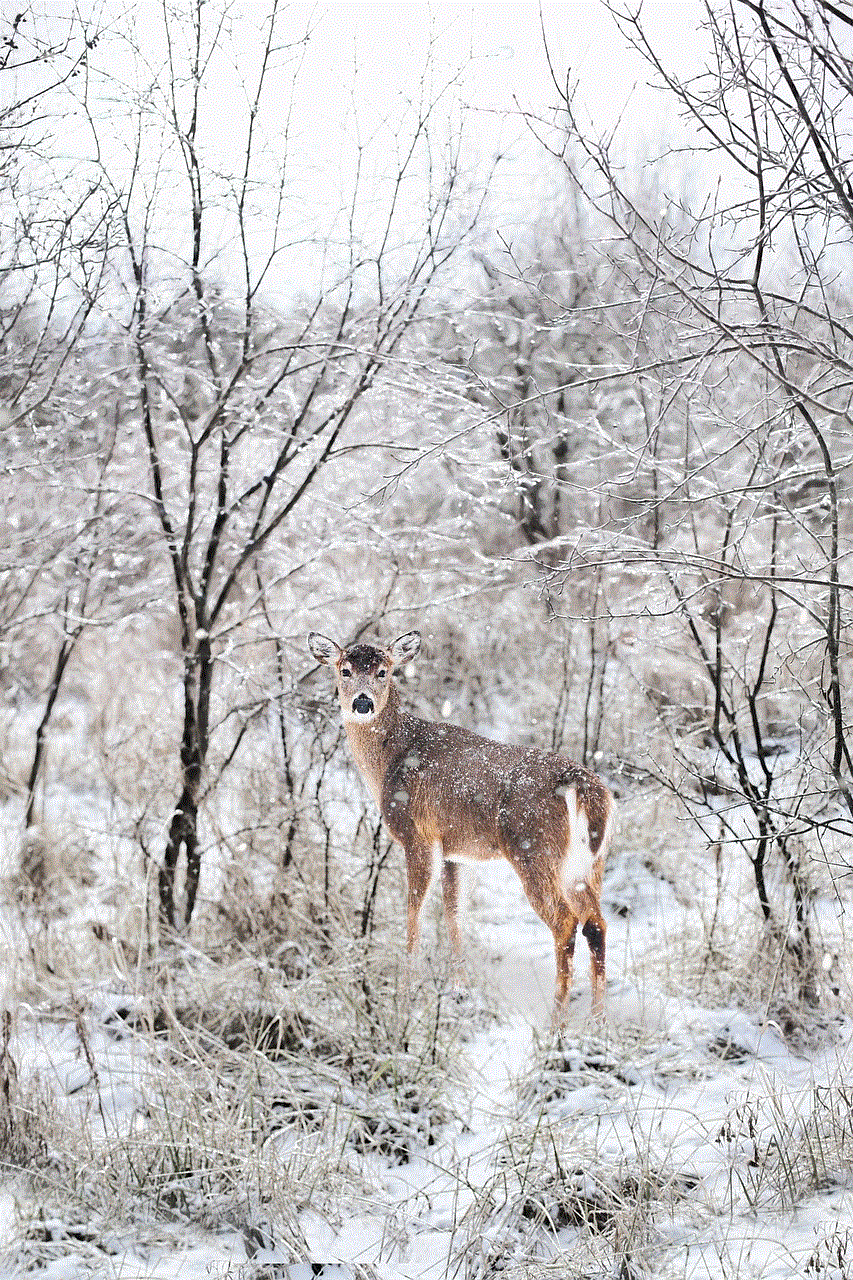
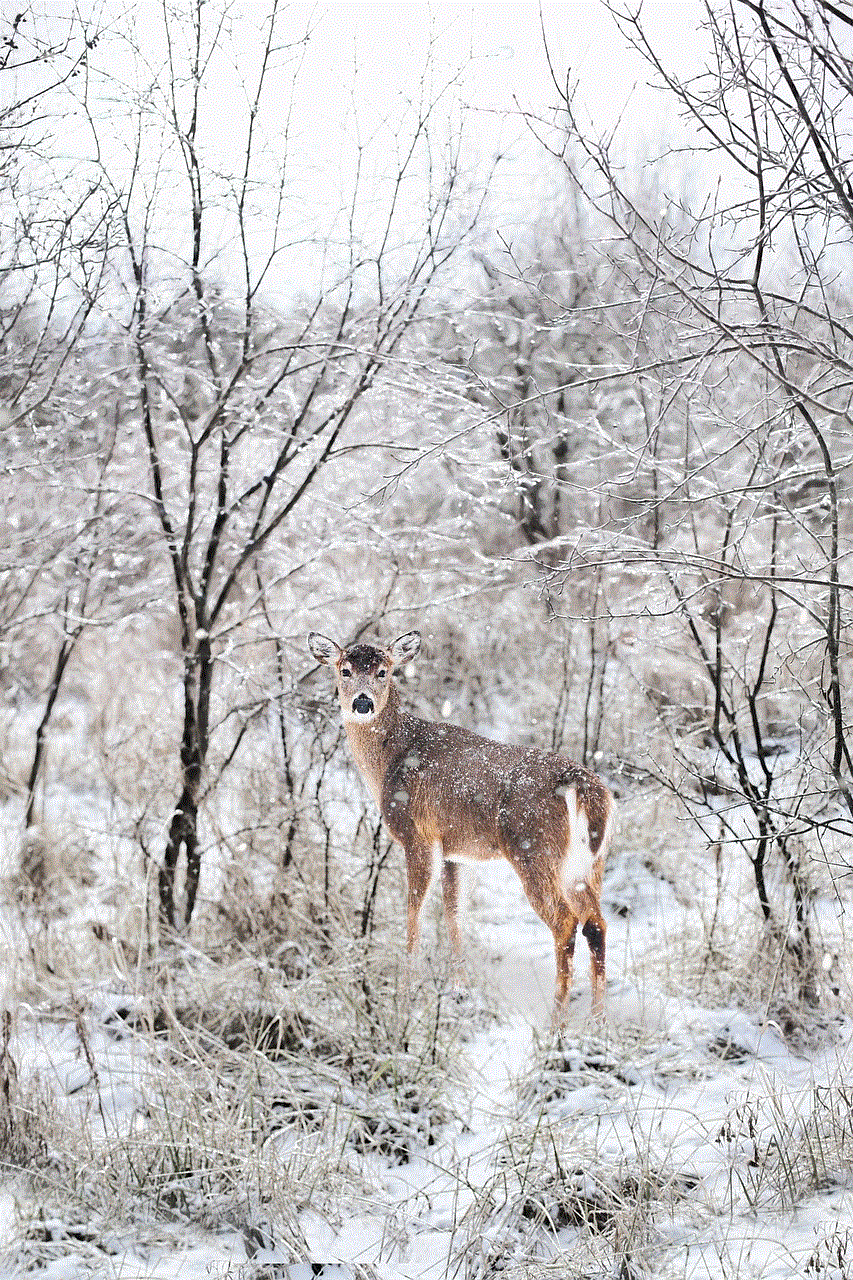
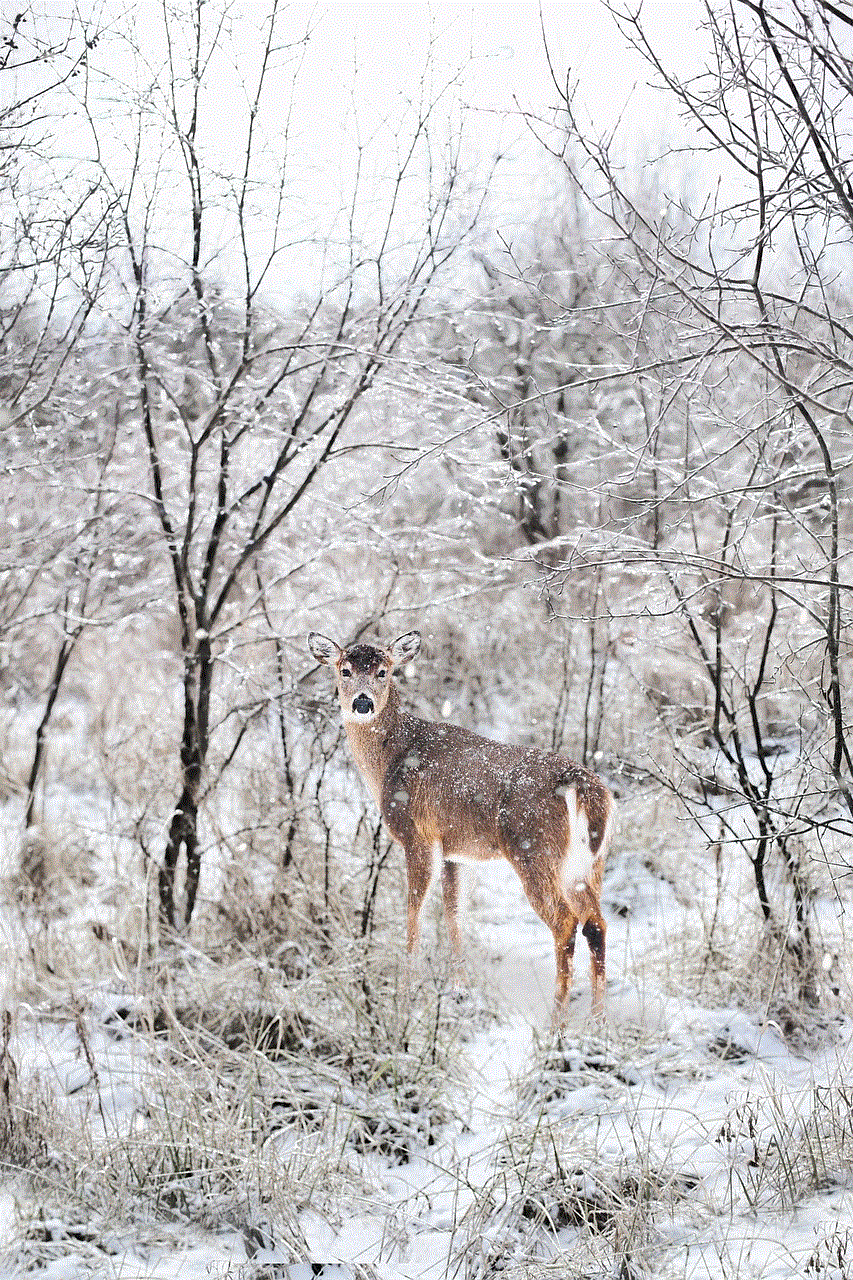
If you only want to disable certain restrictions while keeping others enabled, you can do so by following these steps:
Step 1: Open “Settings” on your iPhone.
Step 2: Tap on “General” and then select “Restrictions”.
Step 3: Enter your passcode to access the “Restrictions” menu.
Step 4: Scroll down to the “Allowed Apps” section and tap on it.
Step 5: You will see a list of apps with toggle switches next to them. To disable an app, simply tap on the toggle switch so that it turns off.
Step 6: You can also disable restrictions for other features such as “Web Content”, “Explicit Language”, and “Allowed Content”. Simply tap on the toggle switches to turn them off.
Step 7: Once you have made the desired changes, tap on “Back” in the top left corner to save your changes.
Note: If you want to enable restrictions for an app or feature, simply tap on the toggle switch to turn it back on.
How to disable Screen Time
If you want to disable the Screen Time feature on your iPhone, follow these steps:
Step 1: Open “Settings” on your iPhone.
Step 2: Tap on “Screen Time”.
Step 3: Tap on “Turn Off Screen Time”.
Step 4: You will be prompted to enter your passcode.
Step 5: Once you have entered your passcode, Screen Time will be disabled and you will no longer see it in the “Settings” menu.
Note: If you want to enable Screen Time again in the future, simply follow the same steps and tap on “Turn On Screen Time”.
How to reset restrictions passcode
If you have forgotten your restrictions passcode, you can reset it by following these steps:
Step 1: Open “Settings” on your iPhone.
Step 2: Tap on “General” and then select “Restrictions”.
Step 3: Enter your current restrictions passcode.
Step 4: Tap on “Disable Restrictions” at the top of the menu.
Step 5: You will be prompted to enter your Apple ID and password.
Step 6: Once you have entered your Apple ID and password, your restrictions passcode will be reset to the default code, which is “1234”.
Note: You can change the default code by going to “Settings” > “General” > “Restrictions” > “Enable Restrictions” and entering a new passcode.
Conclusion



In conclusion, restrictions on iPhone can be useful for controlling access to certain apps, features, and content. However, they can also be a hindrance for users who want more control over their device. Fortunately, disabling restrictions is a simple process that can be done in a few easy steps. Whether you want to disable all restrictions or just certain ones, following the steps outlined in this article will give you more control and flexibility over your iPhone. So go ahead and explore the full potential of your device by disabling restrictions today!