disable norton firewall
Title: Disabling Norton Firewall: A Comprehensive Guide to Ensuring Smooth Network Connectivity
Introduction:
Norton Firewall is a powerful security feature provided by Norton Security software that acts as a first line of defense against potential threats and unauthorized access to your computer or network. However, there may be situations where you need to disable the Norton Firewall temporarily or permanently for various reasons, such as troubleshooting network connectivity issues or running specific applications that require unrestricted access to the internet. In this article, we will discuss how to disable Norton Firewall effectively and safely.
1. Understanding Norton Firewall:
Norton Firewall is designed to monitor and control incoming and outgoing network traffic, ensuring that only authorized connections are established. It uses sophisticated algorithms and rules to identify potential threats and prevent them from infiltrating your system. Disabling the firewall should only be done when absolutely necessary and with caution.
2. Reasons to Disable Norton Firewall:
There are several valid reasons why you might want to disable Norton Firewall temporarily or permanently. Some of the common scenarios include troubleshooting network connectivity issues caused by firewall restrictions, accessing certain applications or services that require unrestricted network access, or when using alternative security solutions that conflict with Norton Firewall.
3. Temporarily Disabling Norton Firewall:
If you only need to disable Norton Firewall temporarily, follow these steps:
– Locate the Norton Security software icon in your system tray and right-click on it.
– From the context menu, select “Disable Smart Firewall” or a similar option.
– A confirmation prompt may appear, asking you to confirm the action. Click “Yes” to proceed.
– Remember that temporarily disabling the firewall leaves your computer vulnerable to potential threats, so enable it again once you have finished troubleshooting or performing the required task.
4. Permanently Disabling Norton Firewall:
Permanently disabling Norton Firewall is not recommended unless you have an alternative security solution in place. If you still want to proceed, follow these steps:
– Open the Norton Security software on your computer.
– Navigate to the settings or preferences section, usually found by clicking on the gear-shaped icon.
– Look for the Firewall settings and click on it.
– Locate the option to turn off the firewall permanently and click on it.
– Confirm the action when prompted by clicking “Yes” or “Disable Permanently.”
– It is crucial to install an alternative firewall or security solution to protect your computer and network after disabling Norton Firewall permanently.
5. Troubleshooting Network Connectivity Issues:
If you are experiencing network connectivity issues, Norton Firewall might be the culprit. To troubleshoot this problem, follow these steps:
– Temporarily disable Norton Firewall using the steps mentioned earlier.
– Check if the network connectivity issue persists. If the problem is resolved, then Norton Firewall is likely causing the issue.
– In the Norton Security software, navigate to the Firewall settings and review the rules and settings.
– Look for any rules or settings that might be blocking the desired network connection or application.
– Adjust the rules or settings accordingly to allow the required network traffic.
– Enable Norton Firewall again and check if the network connectivity issue is resolved.
6. Using Specific Applications:
Certain applications, such as online gaming platforms or video conferencing tools, may require unrestricted access to the internet. If you encounter connectivity issues while using such applications, follow these steps:
– Temporarily disable Norton Firewall as mentioned earlier.
– Launch the application and check if the connectivity issue persists.
– If the application works fine without Norton Firewall, you can create an exception or rule within Norton Firewall settings to allow the application’s traffic.
– Enable Norton Firewall once you have added the necessary rules.
7. Alternative Security Solutions:
If you have decided to permanently disable Norton Firewall, it is crucial to install an alternative security solution to protect your computer and network. There are numerous firewall options available, including built-in firewalls provided by operating systems like Windows Firewall or third-party firewall software. Research and select a reputable firewall solution that suits your needs and install it on your system.
Conclusion:
Disabling Norton Firewall should only be done when absolutely necessary and with caution. Whether it is for troubleshooting network connectivity issues or allowing specific applications unrestricted network access, it is crucial to understand the potential risks involved and take appropriate measures to protect your computer and network. Always ensure you have an alternative security solution in place when disabling Norton Firewall permanently.
ideas for last day of elf on the shelf
The Elf on the Shelf has become a beloved holiday tradition for many families around the world. From hiding in creative places around the house to spreading holiday cheer with mischievous pranks, the Elf on the Shelf has brought joy and excitement to children for years. However, as the holiday season comes to an end, many parents may be wondering how to make the last day of the Elf on the Shelf extra special. If you’re looking for some ideas to make your final Elf on the Shelf visit one to remember, read on for some creative and fun suggestions.
1. Have a Farewell Party
On the last day of the Elf on the Shelf, gather your family together for a farewell party to say goodbye to your elf. You can decorate the house with festive decorations and have some holiday treats and hot cocoa to enjoy. This is also a great opportunity to reflect on all the fun memories your elf has brought to your home over the past few weeks.
2. Write a Thank You Letter
Encourage your child to write a thank you letter to their Elf on the Shelf. This is a great way to express gratitude for all the joy and excitement the elf has brought to their holiday season. You can even have the elf write a thank you letter back, expressing how much they’ve enjoyed their time with your family.
3. Have a Movie Night
On the last day of the Elf on the Shelf, have a movie night with your family. Pick a holiday movie that features elves, such as “The Santa Clause” or “Elf,” and enjoy some popcorn and hot cocoa while you watch. This is a great way to spend quality time with your family and continue the holiday cheer.
4. Create a Photo Album
Throughout the month, you may have taken photos of your Elf on the Shelf in various poses and scenarios. On the last day, create a photo album with all these pictures to remember the fun times you’ve had with your elf. You can also include some handwritten notes from your child about their favorite memories with the elf.
5. Have a Scavenger Hunt
For the final visit of the Elf on the Shelf, create a scavenger hunt for your child to find their elf. Leave clues around the house that lead to the final hiding spot of the elf. This is a fun and exciting way to end the Elf on the Shelf tradition for the year.
6. Make a Homemade Ornament
Get crafty on the last day of the Elf on the Shelf by making a homemade ornament together. You can find plenty of easy and festive ornament ideas online, and your child will love having a special decoration to hang on the tree that they made with their elf.
7. Have a Dance Party
Turn up the holiday tunes and have a dance party with your elf on the last day. Your child will love dancing and singing along with their elf, and it’s a great way to get some energy out before the end of the holiday season.
8. Have a Snowball Fight
If you live in an area with snow, take advantage of it on the last day of the Elf on the Shelf. Have a snowball fight with your child and their elf, making memories that will last a lifetime. If there’s no snow, you can have an indoor snowball fight with soft cotton balls.
9. Leave a Surprise Gift
On the last day of the Elf on the Shelf, leave a surprise gift for your child from their elf. It can be something small, like a holiday-themed toy or a special treat. This will make the final visit of the elf even more magical for your child.
10. Create a Scrapbook
Similar to a photo album, you could also create a scrapbook with your child on the last day of the Elf on the Shelf. Include all the photos and memories from the past month, as well as some drawings and written notes from your child. This is a great way to document your family’s Elf on the Shelf tradition and look back on it in the years to come.
The last day of the Elf on the Shelf is a bittersweet moment for many families. While it’s sad to say goodbye to the elf until next year, it’s also a time to reflect on all the joy and happiness it has brought to your home. With these ideas, you can make the final visit of your elf one to remember and create lasting memories with your family.
how to delete a snapchat without opening it
Snapchat is a popular social media platform that allows users to send and receive photos and videos, known as “snaps,” that disappear after they are viewed. However, sometimes we may send a snap by mistake or change our minds about the content we have shared. In such cases, we may wonder how to delete a Snapchat without opening it. In this article, we will discuss the different methods that can be used to delete a Snapchat without opening it.
Before we dive into the various methods, let us first understand why we may want to delete a Snapchat without opening it. One possible reason could be that the snap was sent to the wrong person or group. This can happen due to a variety of reasons, such as selecting the wrong contact, sending a snap to the wrong group, or simply sending a snap to the wrong person in the heat of the moment. Another reason could be that we have changed our minds about the content we have shared and no longer want it to be viewed by anyone. Whatever the reason may be, the good news is that there are ways to delete a Snapchat without opening it.
Method 1: Delete the Snapchat before it is opened
The easiest and most straightforward way to delete a Snapchat without opening it is by deleting it before the recipient opens it. This method works only if the recipient has not yet opened the snap. To do this, follow these steps:
1. Open the Snapchat app and go to the Chat section.
2. Find the snap that you want to delete.
3. Press and hold on the snap until a menu appears.
4. Select “Delete” from the menu.
5. A confirmation message will appear. Select “Delete” again to confirm.
This will delete the snap from both your account and the recipient’s account. However, keep in mind that this method only works if the recipient has not yet opened the snap. If the snap has already been opened, it cannot be deleted using this method.
Method 2: Use the “Clear Conversation” feature
If you have sent a snap to the wrong person or group, you can use the “Clear Conversation” feature to delete the snap without opening it. This method only works if the snap is in the chat section and has not been opened. To use this method, follow these steps:



1. Open the Snapchat app and go to the Chat section.
2. Find the chat that contains the snap you want to delete.
3. Swipe left on the chat to access the “More” option.
4. Select “More” and then tap on “Clear Conversation.”
5. A confirmation message will appear. Select “Clear” to confirm.
This will delete all the snaps in the conversation, including the one you want to delete.
Method 3: Clear the cache of the Snapchat app
Clearing the cache of the Snapchat app can also help in deleting a snap without opening it. This method works only if the snap is still in the “unopened” state. To clear the cache, follow these steps:
1. Go to your phone’s Settings and select “Apps & notifications.”
2. Find and select the Snapchat app.
3. Tap on “Storage & cache.”
4. Select “Clear cache.”
This will delete all the temporary files stored by the Snapchat app, including the snap you want to delete.
Method 4: Block the recipient
Another way to delete a Snapchat without opening it is by blocking the recipient. This method works if the recipient has not yet opened the snap. Blocking the recipient will automatically delete the snap from their account. To block a recipient, follow these steps:
1. Go to the Chat section in the Snapchat app.
2. Find the chat that contains the snap you want to delete.
3. Swipe left on the chat to access the “More” option.
4. Select “More” and then tap on “Block.”
5. A confirmation message will appear. Select “Block” to confirm.
Method 5: Contact Snapchat Support
If none of the above methods work, you can contact Snapchat Support and request them to delete the snap for you. To do this, follow these steps:
1. Open the Snapchat app and go to the Chat section.
2. Find the snap you want to delete.
3. Press and hold on the snap until a menu appears.
4. Select “Report” from the menu.
5. Choose the appropriate category and explain your issue.
6. Tap on “Send Report.”
Snapchat Support will review your report and delete the snap if they find it necessary.
Method 6: Use a third-party app
There are also third-party apps that claim to be able to delete a Snapchat without opening it. However, it is important to note that these apps are not endorsed by Snapchat and may not always work as promised. Use them at your own risk.
Method 7: Change your password
Another way to delete a Snapchat without opening it is by changing your password. This method works only if the snap is still in the “unopened” state. Changing your password will log you out of all devices, including the one that the recipient may use to view the snap. To change your password, follow these steps:
1. Open the Snapchat app and go to your profile.
2. Tap on the gear icon to access Settings.
3. Scroll down and select “Password.”
4. Enter your current password and then enter a new password.
5. Tap on “Save.”
This will log you out of all devices, including the one used by the recipient, and the snap will be deleted.
Method 8: Uninstall the Snapchat app
If you have sent a snap by mistake, you can quickly uninstall the Snapchat app from your phone. This will delete all the snaps you have sent from the app, including the one you want to delete. However, keep in mind that this method will delete all your snaps, not just the one you want to delete.
Method 9: Wait for the snap to expire
Snapchat has a feature that automatically deletes snaps after a certain period. By default, snaps are set to expire after 10 seconds. If the snap is still in the “unopened” state, you can simply wait for it to expire, and it will be automatically deleted.
Method 10: Be careful while sending snaps
The best way to avoid the hassle of deleting a Snapchat without opening it is by being careful while sending snaps. Double-check the recipients before sending a snap, and think twice before sending a snap that may cause regret later.
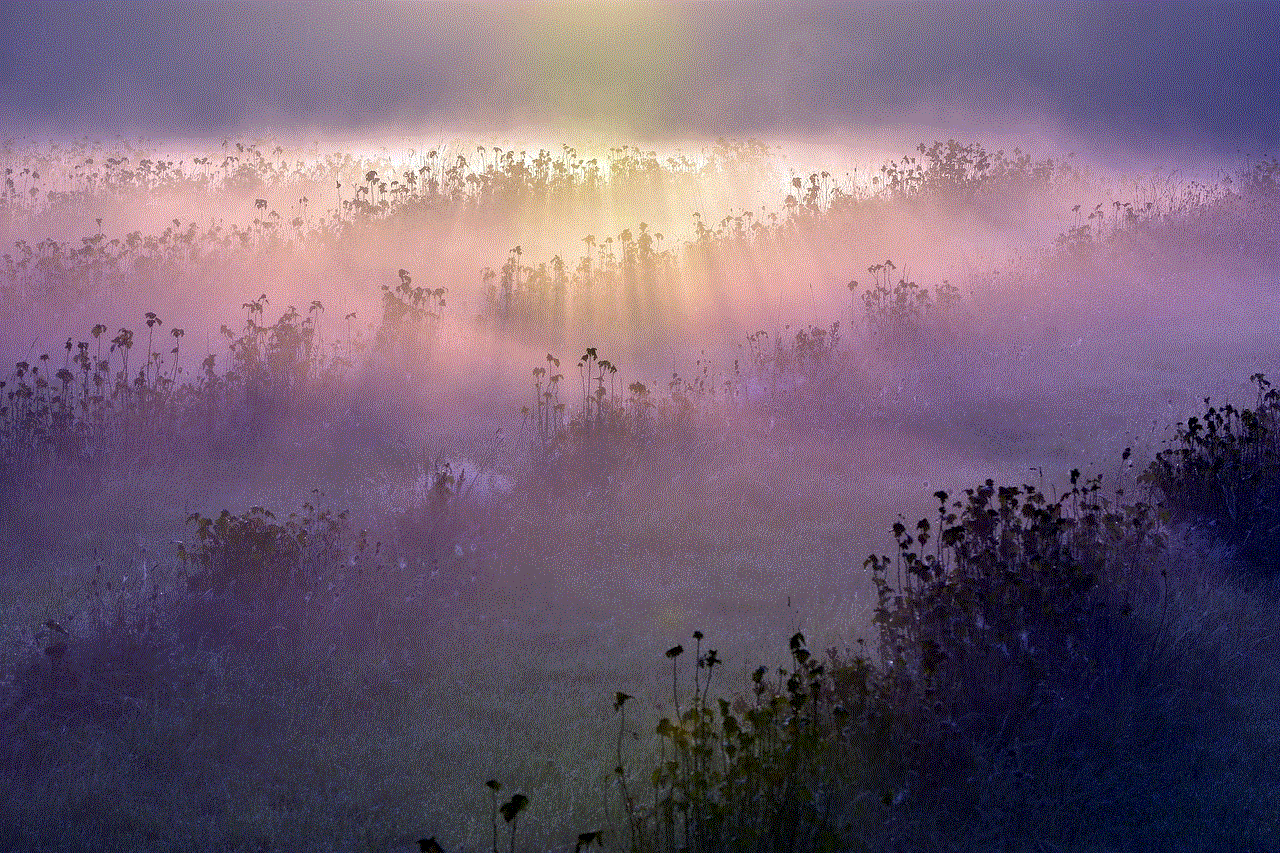
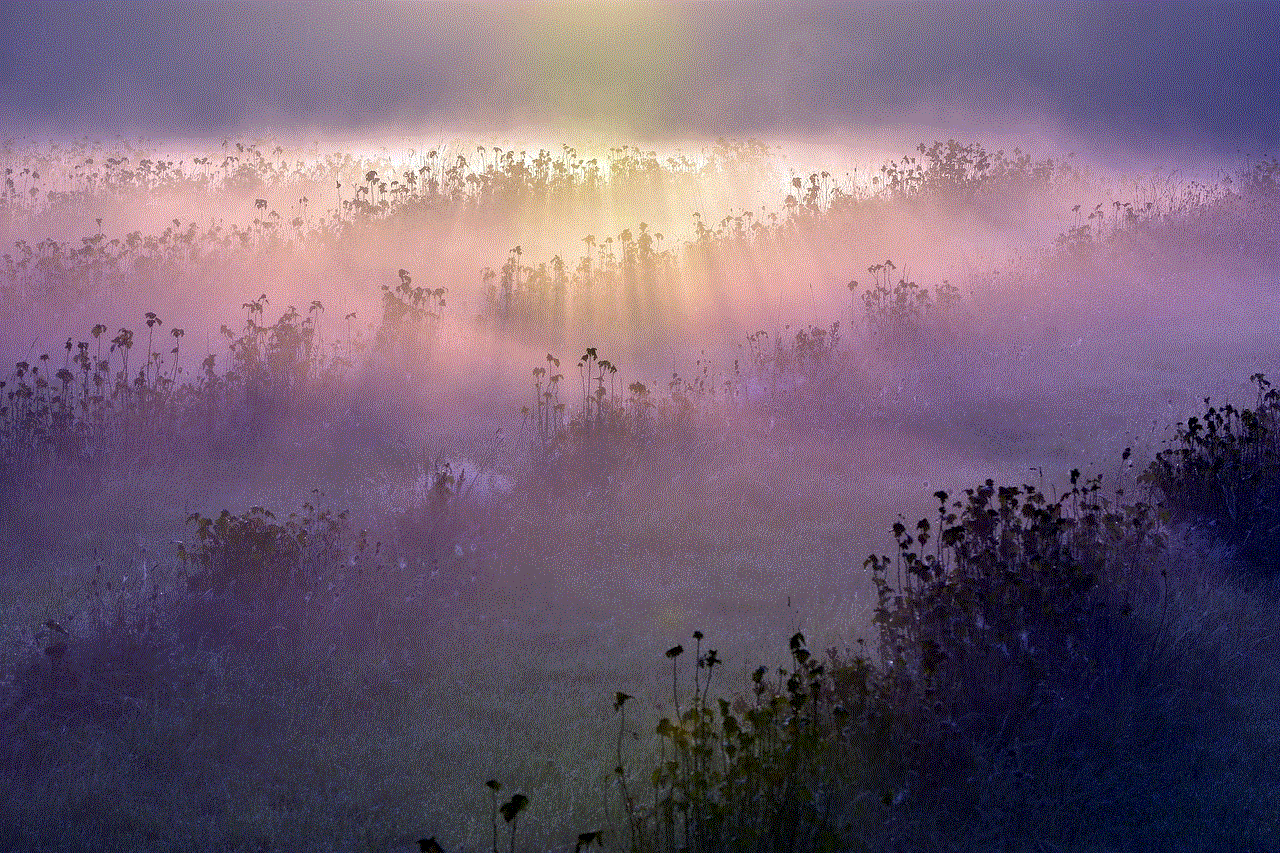
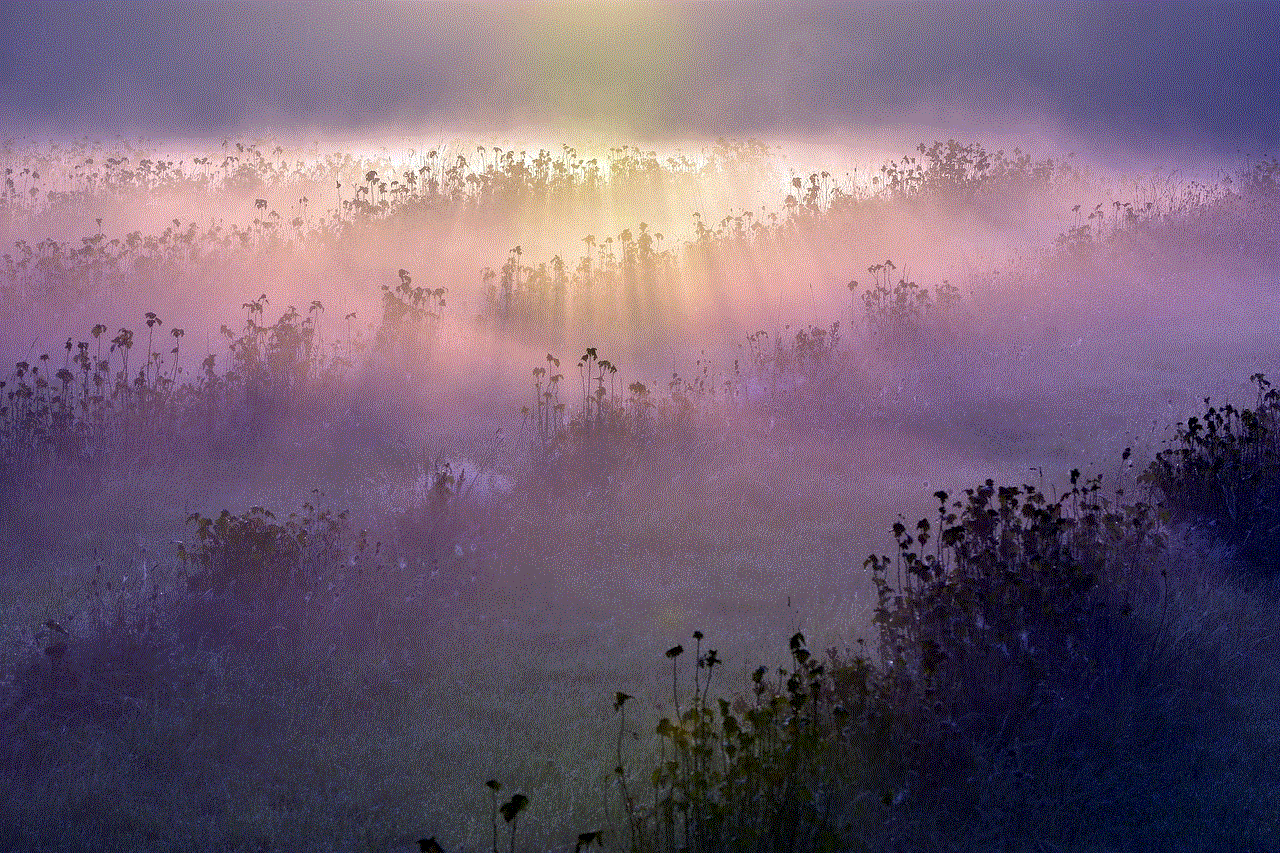
In conclusion, there are various ways to delete a Snapchat without opening it. However, most of these methods work only if the recipient has not yet opened the snap. Therefore, it is essential to be careful while sending snaps to avoid any inconvenience. Always think twice before sending a snap, and if you do send a snap by mistake, use the methods mentioned above to delete it before it is opened. Stay safe and enjoy using Snapchat!