como ver la ubicacion de un iphone
Cómo Ver la Ubicación de un iPhone: Guía Completa
En la era digital actual, los teléfonos móviles se han convertido en una parte esencial de nuestras vidas. Ya no solo los utilizamos para realizar llamadas y enviar mensajes de texto, sino que también los utilizamos para realizar una amplia gama de tareas, desde navegar por internet hasta pagar nuestras facturas. Sin embargo, uno de los aspectos más útiles de los teléfonos móviles modernos es su capacidad para rastrear su ubicación en todo momento. Esto puede ser especialmente útil en situaciones en las que hemos perdido nuestro teléfono o cuando queremos asegurarnos de que nuestros seres queridos estén a salvo. En este artículo, exploraremos las diferentes formas en que puedes ver la ubicación de un iPhone.
1. Encontrar mi iPhone
Una de las formas más populares de rastrear la ubicación de un iPhone es a través de la función “Encontrar mi iPhone”. Esta función está integrada en todos los iPhones y te permite rastrear la ubicación de tu dispositivo a través de otro dispositivo, como un iPad o una computadora. Para utilizar esta función, simplemente debes asegurarte de que la opción “Buscar mi iPhone” esté habilitada en la configuración de tu dispositivo. Una vez habilitada, podrás rastrear la ubicación de tu iPhone en un mapa y realizar acciones como hacerlo sonar, bloquearlo o borrar su contenido de forma remota.
2. Aplicaciones de rastreo de GPS
Además de la función “Encontrar mi iPhone”, también existen varias aplicaciones de terceros que te permiten rastrear la ubicación de un iPhone. Estas aplicaciones utilizan el sistema de posicionamiento global (GPS) y otras tecnologías para rastrear la ubicación de tu dispositivo en tiempo real. Algunas de las aplicaciones más populares incluyen Life360, Find My Friends y GPS Phone Tracker. Estas aplicaciones suelen ser gratuitas o tener una versión gratuita con funciones limitadas, pero también ofrecen opciones de pago con características adicionales.
3. Aplicaciones de mensajería
Otra forma de rastrear la ubicación de un iPhone es a través de aplicaciones de mensajería como WhatsApp o iMessage. Estas aplicaciones suelen tener una función de ubicación que te permite compartir tu ubicación en tiempo real con tus contactos. Esto puede ser útil si quieres que tus amigos o familiares sepan dónde te encuentras en un determinado momento o si necesitas ayuda en caso de emergencia. Sin embargo, es importante tener en cuenta que debes dar tu consentimiento para compartir tu ubicación y que puedes desactivar esta función en cualquier momento si no deseas compartirla.
4. Servicios de seguimiento de teléfonos móviles
Además de las aplicaciones y funciones integradas, también existen servicios de seguimiento de teléfonos móviles que te permiten rastrear la ubicación de un iPhone de forma remota. Estos servicios suelen requerir que instales una aplicación en el dispositivo que deseas rastrear y te permiten acceder a la ubicación del dispositivo desde otro dispositivo a través de una plataforma en línea. Algunos servicios populares incluyen mSpy, FlexiSPY y Spyzie. Sin embargo, es importante tener en cuenta que el uso de estos servicios puede ser controvertido y que debes asegurarte de cumplir con las leyes locales antes de utilizarlos.
5. Configuración de privacidad
Si bien es importante conocer las diferentes formas de rastrear la ubicación de un iPhone, también es fundamental comprender cómo proteger tu privacidad. Los iPhones ofrecen varias opciones de configuración de privacidad que te permiten controlar qué aplicaciones tienen acceso a tu ubicación y cuándo pueden acceder a ella. Para acceder a estas opciones, ve a la configuración de tu iPhone y busca la opción de privacidad. Desde aquí, podrás ver una lista de aplicaciones y ajustar la configuración de ubicación para cada una de ellas. Puedes elegir permitir o denegar el acceso a tu ubicación o seleccionar la opción “Solo mientras se usa la aplicación” para limitar el acceso de las aplicaciones a tu ubicación solo cuando las estás utilizando activamente.
6. Configuración de ubicación frecuente
Además de las opciones de privacidad, los iPhones también tienen una función llamada “Ubicación frecuente” que registra y guarda los lugares que has visitado con tu dispositivo. Esta función está diseñada para mejorar la precisión de los servicios de ubicación y proporcionar recomendaciones más relevantes basadas en tus patrones de uso. Si deseas ver la ubicación frecuente de tu iPhone, ve a la configuración y busca la opción de privacidad, luego selecciona “Servicios de ubicación” y “Servicios del sistema”. Desde aquí, podrás ver la opción de “Ubicaciones frecuentes” y acceder a una lista de los lugares que has visitado. Sin embargo, es importante tener en cuenta que esta función solo está disponible si has habilitado los servicios de ubicación en tu dispositivo y que puedes desactivarla en cualquier momento si no deseas que se registren tus ubicaciones.
7. Rastreo de ubicación por IMEI
Si has perdido tu iPhone o te lo han robado, otra opción para rastrear su ubicación es a través del número de IMEI. El IMEI (Identidad Internacional de Equipo Móvil) es un número único que se asigna a cada dispositivo móvil y se utiliza para identificarlo en la red. Puedes encontrar el número de IMEI de tu iPhone en la configuración del dispositivo o en la bandeja de la tarjeta SIM. Una vez que tengas el número de IMEI, puedes comunicarte con tu proveedor de servicios móviles y proporcionarles el número para que puedan rastrear la ubicación de tu dispositivo. Sin embargo, es importante tener en cuenta que el rastreo de ubicación por IMEI puede ser limitado y que no siempre es posible rastrear un dispositivo perdido o robado.
8. Servicios de seguridad y recuperación de terceros
Además de las opciones mencionadas anteriormente, también existen servicios de seguridad y recuperación de terceros que te permiten rastrear la ubicación de un iPhone perdido o robado. Estos servicios suelen ofrecer funciones adicionales, como la capacidad de tomar fotos remotamente, grabar audio o bloquear el dispositivo de forma remota. Algunos de los servicios populares incluyen Prey, Cerberus y Lookout. Estos servicios suelen requerir que instales una aplicación en tu iPhone y que la actives antes de que ocurra el incidente. Si pierdes tu iPhone o te lo roban, puedes acceder a la plataforma en línea del servicio y rastrear la ubicación de tu dispositivo, así como realizar otras acciones para proteger tus datos y recuperar tu iPhone.
9. Informar a las autoridades
Si has perdido tu iPhone o te lo han robado y no puedes rastrear su ubicación a través de ninguna de las opciones anteriores, es importante informar a las autoridades locales sobre el incidente. Proporcionarles el número de IMEI de tu dispositivo y cualquier otra información relevante puede ayudarles en sus esfuerzos para recuperar tu iPhone. Además, también es recomendable cambiar tus contraseñas y notificar a tu proveedor de servicios móviles sobre la pérdida o el robo de tu dispositivo para que puedan tomar medidas adicionales para proteger tu cuenta y tu información personal.
10. Recomendaciones de seguridad
Para evitar la pérdida o el robo de tu iPhone en primer lugar, es importante seguir algunas recomendaciones de seguridad. Estas incluyen mantener tu iPhone actualizado con la última versión del sistema operativo, utilizar contraseñas seguras y activar la función de bloqueo automático en tu dispositivo. También es recomendable hacer copias de seguridad periódicas de tu iPhone para asegurarte de que tus datos estén protegidos en caso de pérdida o robo. Además, evita dejar tu iPhone desatendido en lugares públicos y utiliza una funda o una correa para evitar que se caiga o se pierda accidentalmente.
En conclusión, rastrear la ubicación de un iPhone puede ser una tarea útil en diferentes situaciones, ya sea que hayas perdido tu dispositivo o simplemente quieras asegurarte de que tus seres queridos estén a salvo. Afortunadamente, existen varias formas de hacerlo, desde utilizar la función “Encontrar mi iPhone” hasta instalar aplicaciones de rastreo de GPS o utilizar servicios de seguimiento de teléfonos móviles. Sin embargo, también es importante tener en cuenta las consideraciones de privacidad y seguridad al utilizar estas opciones y seguir las recomendaciones para evitar la pérdida o el robo de tu iPhone.
microsoft screen time not working
Title: Troubleshooting Guide: Microsoft Screen Time Not Working
Introduction:
In today’s digital era, managing screen time is essential for individuals and families alike. Microsoft understands this need and has introduced a Screen Time feature in Windows 10 and Xbox consoles to help users monitor and control their screen usage effectively. However, users may encounter instances when Microsoft Screen Time is not working as expected, causing frustration and confusion. In this comprehensive troubleshooting guide, we will explore common issues and provide practical solutions to resolve them.
1. Understanding Microsoft Screen Time:
Microsoft Screen Time is a built-in tool that allows users to set time limits for app and game usage, monitor screen time across devices, and establish healthy digital habits. It enables parents to manage and track their children’s screen time, promoting a balanced lifestyle and responsible device usage.
2. Common Issues with Microsoft Screen Time:
Despite its benefits, Microsoft Screen Time may encounter several issues, including failure to set time limits, inaccurate usage reports, missing features, or complete non-functionality. These problems can arise due to various reasons, such as incorrect settings, outdated software, or conflicts with other applications.



3. Ensuring Correct Settings:
The first step in troubleshooting Microsoft Screen Time is to check the settings. Ensure that you have enabled Screen Time in Windows 10 or Xbox settings and configured the desired limits appropriately. Verify that you are using the latest version of the operating system and that all updates are installed.
4. Troubleshooting Time Limit Issues:
If you are experiencing problems while setting time limits, there are a few steps you can take. Restart your device to refresh the settings, ensure the correct user account is selected, and try setting limits again. If the issue persists, check for any conflicting third-party applications or antivirus software that might interfere with Screen Time. Temporarily disabling or uninstalling such software can often resolve the problem.
5. Addressing Usage Report Inaccuracies:
Inaccurate usage reports can be frustrating, especially when trying to monitor screen time. To resolve this, ensure that the correct user accounts are associated with Microsoft Screen Time. Check for any software conflicts or outdated drivers that may affect data collection. Additionally, verify that the date and time settings on your device are accurate, as this can impact usage reporting.
6. Missing Features or Functionality:
If you notice that certain features or functionality are missing from Microsoft Screen Time, it may be due to outdated software or compatibility issues. Make sure your device’s operating system is up to date, and visit the Microsoft Store to check for any available updates for the Screen Time app. If the issue persists, contact Microsoft support for further assistance.
7. Troubleshooting Non-functionality:
In cases where Microsoft Screen Time is completely non-functional, several troubleshooting steps can help address the problem. First, restart your device to rule out any temporary issues. If this doesn’t resolve the problem, check for any conflicting software or malware that might interfere with Screen Time. Running a thorough system scan using reliable antivirus software is recommended. If the issue persists, consider resetting your device or seeking professional assistance.
8. Utilizing Alternative Solutions:
If Microsoft Screen Time continues to present persistent issues, considering alternative screen time management tools is a viable option. Several third-party applications offer similar features and may provide a more seamless experience. Explore these alternatives and choose the one that best suits your requirements.
9. Contacting Microsoft Support:
If all troubleshooting steps fail to resolve the issue, it is advisable to contact Microsoft support directly. They can provide personalized assistance, identify underlying problems, and guide you through the resolution process. Microsoft’s support team is well-equipped to handle Screen Time-related issues and can offer valuable insights.
10. Conclusion:
Managing screen time is crucial for maintaining a healthy digital lifestyle, and Microsoft Screen Time offers a convenient solution. However, users may encounter various issues ranging from time limit problems to missing features or total non-functionality. By following the troubleshooting steps outlined in this guide, users can effectively address these problems and maximize the benefits of Microsoft Screen Time. Remember, if all else fails, Microsoft’s support team is always available to provide assistance and ensure a smooth experience with Screen Time.
outdoor games for two year olds
Title: Engaging Outdoor Games for Two-Year-Olds: Promoting Fun and Development
Introduction (approx. 150 words)
Outdoor play is crucial for the healthy development of young children. It promotes physical activity, cognitive skills, social interaction, and emotional well-being. Two-year-olds are at an age where they are full of curiosity and energy, making it the ideal time to introduce them to outdoor games and activities. In this article, we will explore a variety of engaging outdoor games specifically designed for two-year-olds. These games will not only provide them with hours of fun but also aid in their overall development.
1. Simon Says (approx. 200 words)
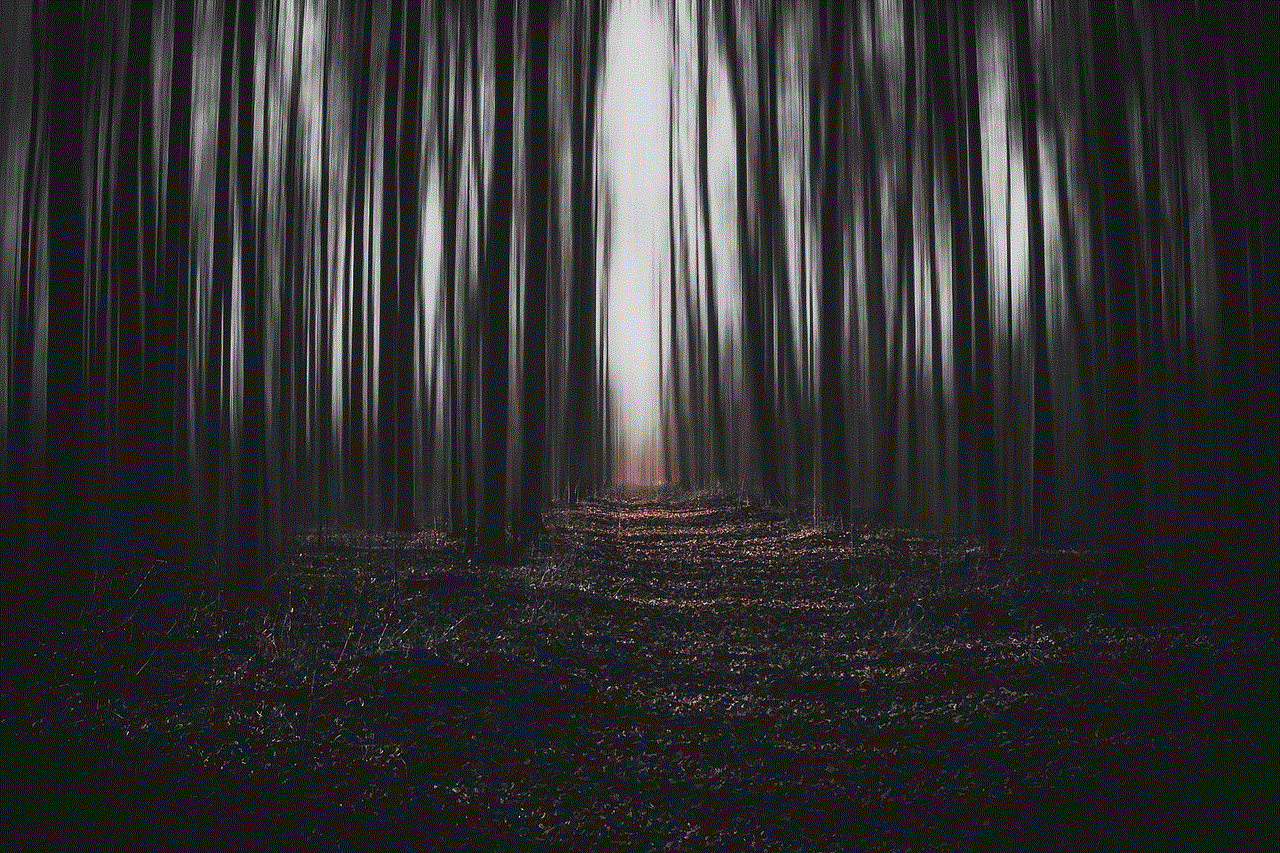
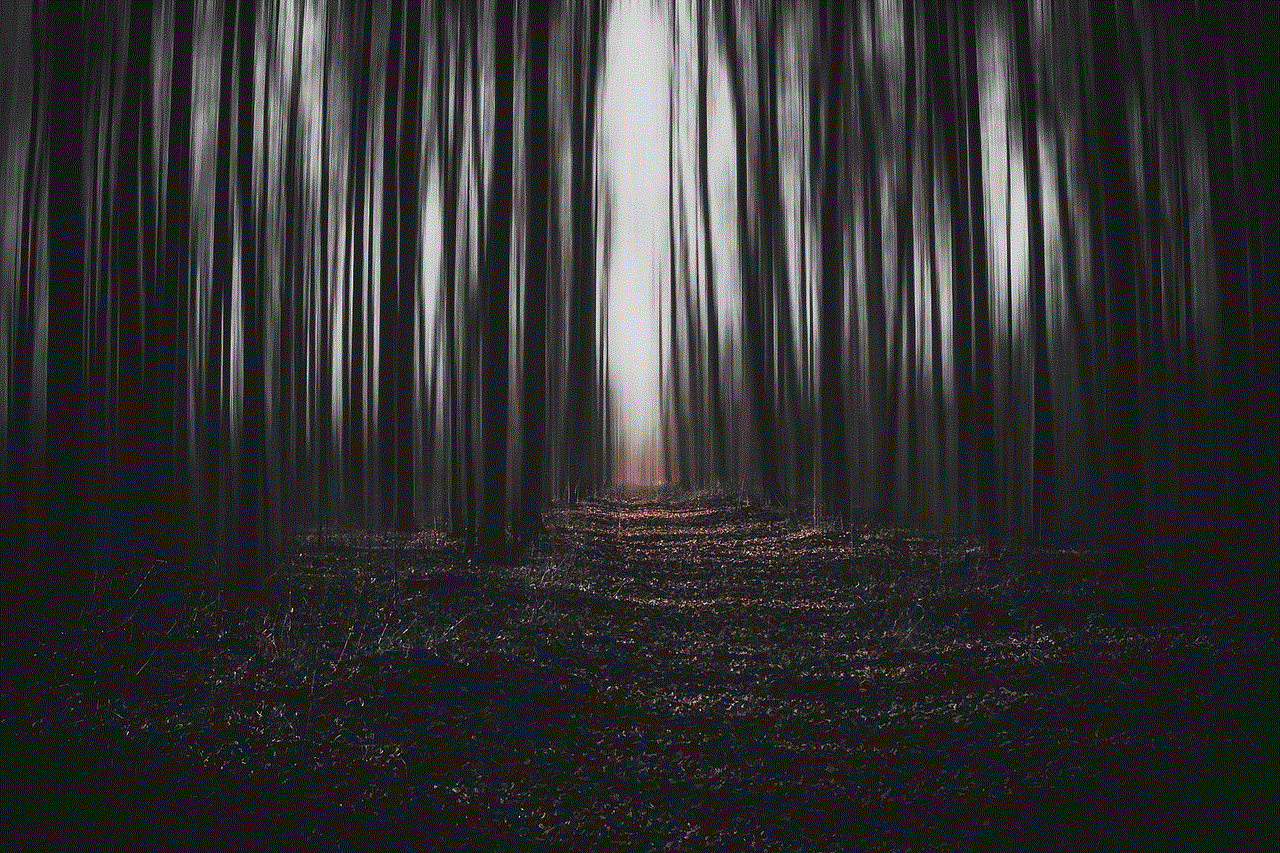
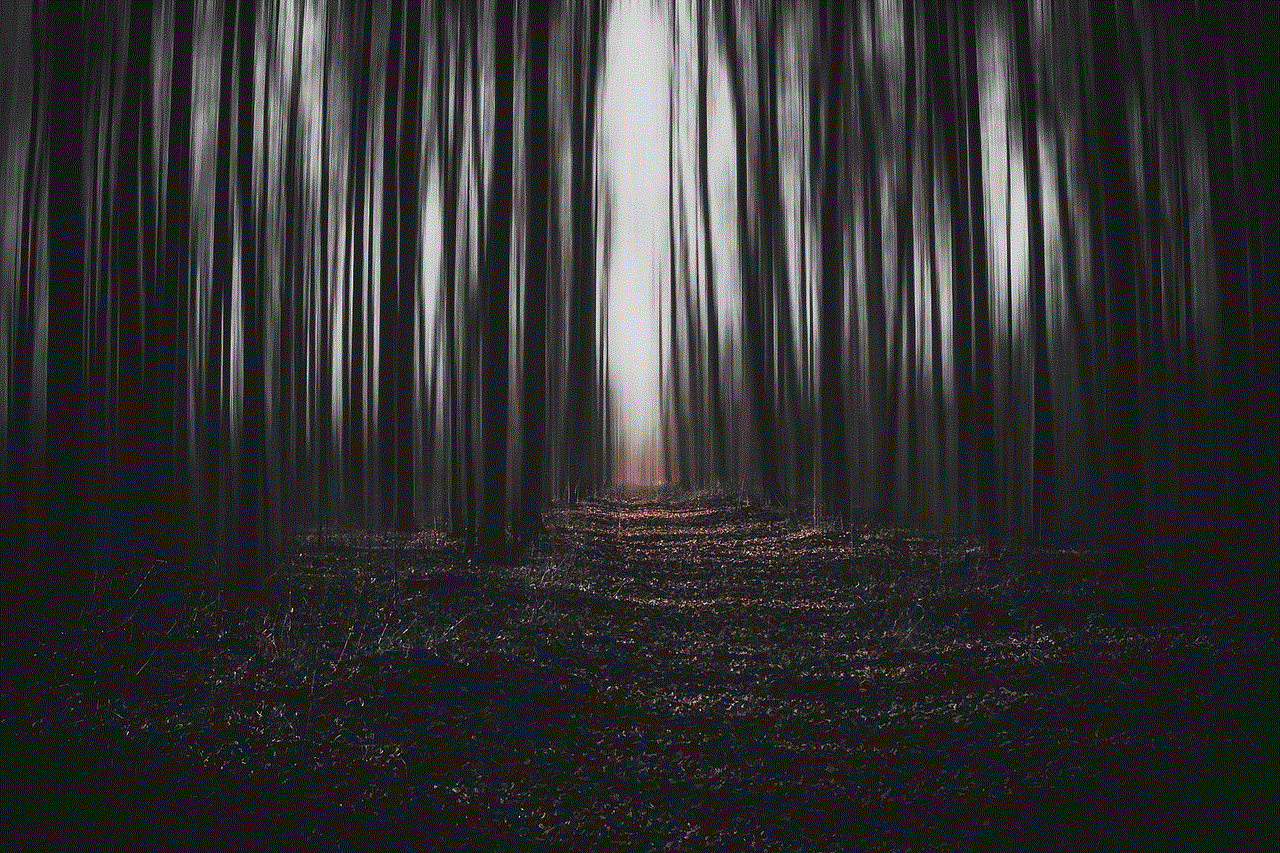
Simon Says is a classic game that can be adapted for two-year-olds to encourage listening skills and following simple instructions. Start by being “Simon” and giving easy commands such as “Simon says touch your toes” or “Simon says jump up and down.” Keep the commands simple and use actions that are easy for young children to understand. This game promotes language development and gross motor skills.
2. Nature Scavenger Hunt (approx. 200 words)
Take your two-year-old on a nature scavenger hunt to explore the outdoor environment and learn about different elements of nature. Create a list of items such as leaves, rocks, flowers, or sticks, and guide your child to find them. Encourage them to touch and feel the objects they find, fostering sensory exploration. This activity also promotes curiosity and observational skills.
3. Bubble Chase (approx. 200 words)
Blowing bubbles is always a hit with young children. Engage your two-year-old in a bubble chase game by blowing bubbles and encouraging them to pop them. This game helps develop hand-eye coordination, and chasing bubbles around the yard promotes physical activity.
4. Water Play (approx. 200 words)
Water play is a fantastic way to keep two-year-olds cool and engaged on hot summer days. Set up a water table or a shallow container filled with water and provide them with cups, funnels, and water toys. They will enjoy pouring and splashing, which improves their fine motor skills and understanding of cause and effect.
5. Sensory Pathway (approx. 200 words)
Create a sensory pathway in your backyard by laying down different materials such as grass, sand, or pebbles. Encourage your two-year-old to walk, crawl, or jump on these different surfaces. This activity stimulates their senses, enhances balance, and improves body awareness.
6. Obstacle Course (approx. 200 words)
Set up a simple obstacle course using objects like hula hoops, cones, or tunnels. Guide your two-year-old through the course, encouraging them to crawl under, step over, and jump through the obstacles. This game promotes physical coordination, balance, and problem-solving.
7. Color Sorting (approx. 200 words)
Create a color sorting game using colored cones or buckets. Show your two-year-old an object of a specific color and ask them to place it in the corresponding colored container. This activity helps develop color recognition and sorting skills.
8. Bean Bag Toss (approx. 200 words)
Make a simple bean bag toss game by cutting holes in a cardboard box or using a commercially available bean bag toss set. Encourage your two-year-old to throw bean bags into the holes, promoting hand-eye coordination and gross motor skills.
9. Follow the Leader (approx. 200 words)
Play a game of “Follow the Leader” with your two-year-old, taking turns being the leader. Encourage them to mimic your movements, such as hopping, clapping, or marching. This game improves imitation skills, coordination, and listening abilities.
10. Sensory Art (approx. 200 words)
Take outdoor art activities to the next level by incorporating sensory elements. Set up a painting station outdoors with different materials like sponges, brushes, and even natural items like leaves or flowers. Let your two-year-old explore the materials and create their own masterpiece, stimulating creativity and fine motor skills.
Conclusion (approx. 150 words)
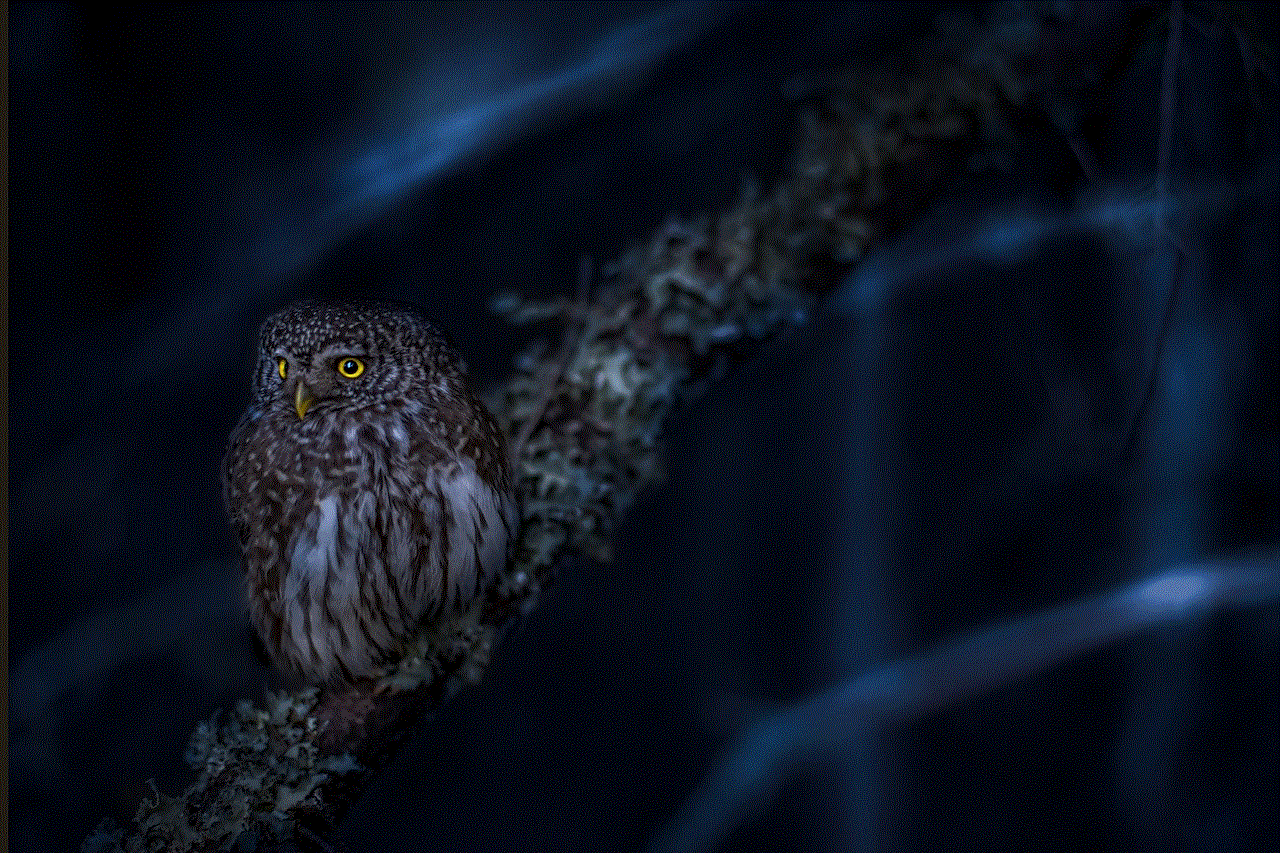
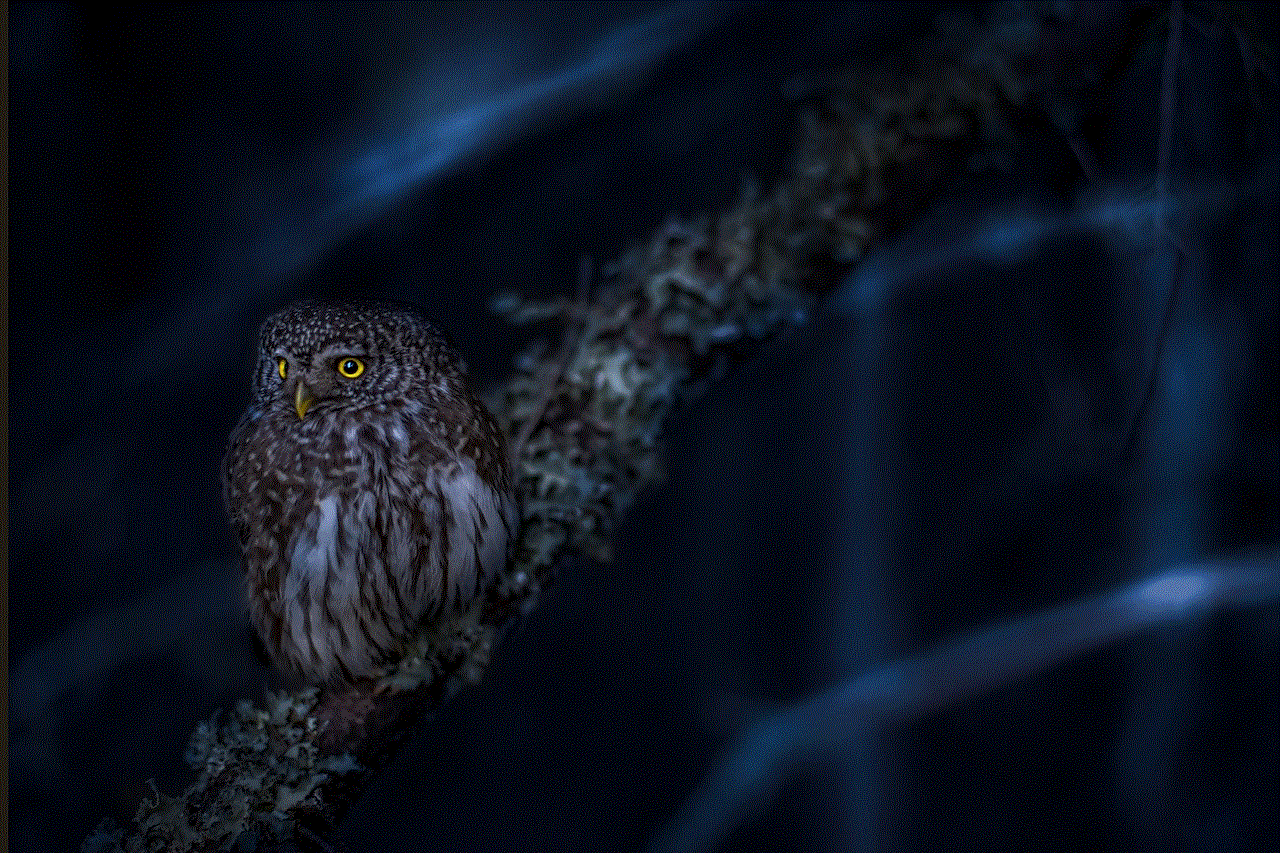
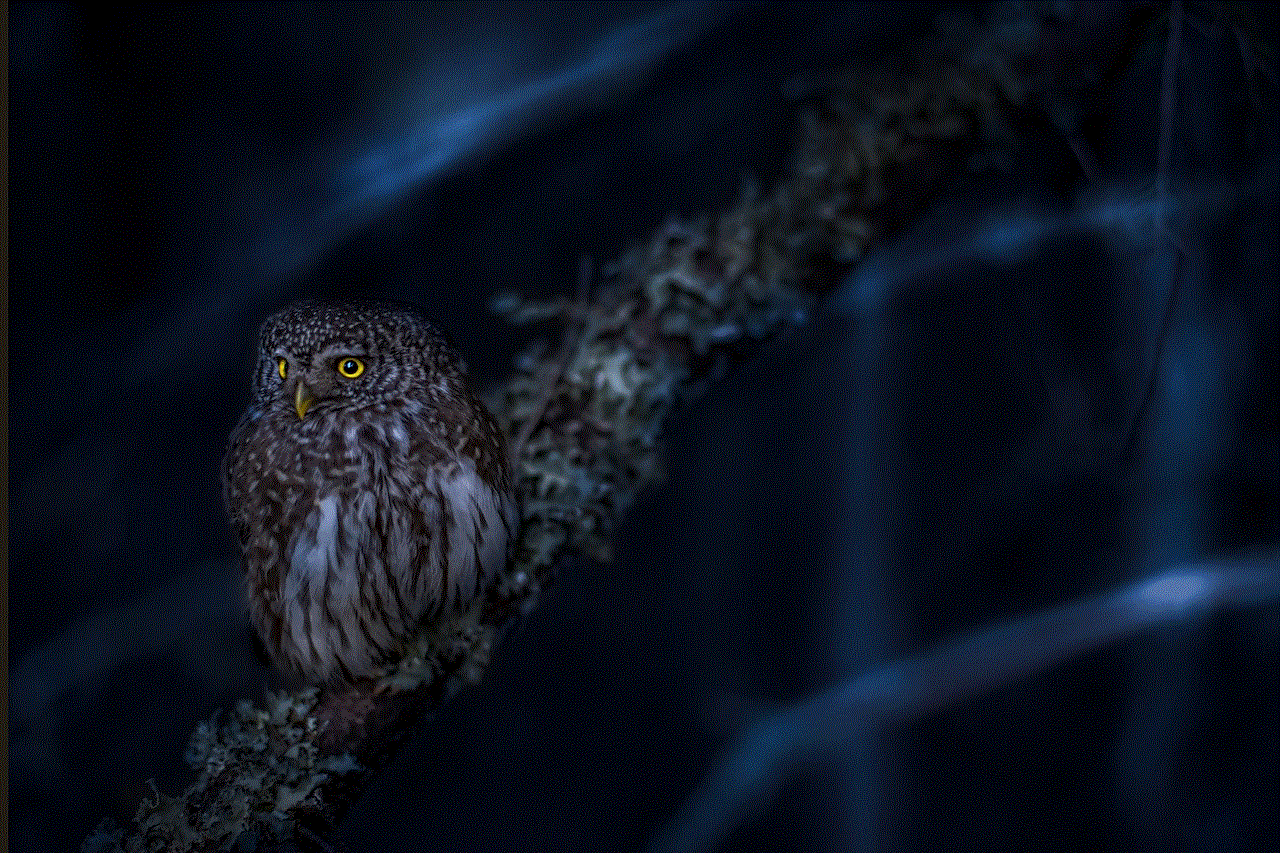
Engaging two-year-olds in outdoor games and activities is an excellent way to promote their development and provide them with fun-filled experiences. From traditional games like Simon Says to sensory-based activities like a nature scavenger hunt, there are endless possibilities to engage their minds and bodies. By incorporating these games into their routine, parents and caregivers can create a stimulating environment that supports their overall growth and well-being. Remember, safety is paramount, so always supervise and choose age-appropriate games that match your child’s abilities and interests. Let’s embrace the joy of outdoor play and watch our two-year-olds thrive!