close all safari tabs iphone
As we become more and more dependent on technology, our devices have become an essential part of our daily lives. From staying connected with loved ones to managing our work and personal tasks, our smartphones have become an extension of ourselves. One of the most popular features of smartphones is the ability to browse the internet. With the rise of mobile browsing, it’s no surprise that we tend to have multiple tabs open on our phones, especially on the Safari browser. However, having too many tabs open can not only slow down your phone but also make it difficult to navigate through your open pages. In such cases, it becomes necessary to close all Safari tabs on your iPhone. In this article, we will discuss the various methods to close all Safari tabs on your iPhone and how to avoid cluttering your browser in the first place.
Method 1: Closing Tabs Individually
The most common way to close tabs on your iPhone is to do it one by one. This can be done by following these simple steps:
1. Open the Safari browser on your iPhone.
2. Look for the tabs icon at the bottom right corner of your screen. It looks like two overlapping squares.
3. Tap on the tabs icon, and all your open tabs will appear in a grid view.
4. Swipe left or right to browse through your open tabs.
5. Once you find a tab you want to close, swipe it to the left.
6. A “Close” button will appear on the right side of the tab. Tap on it to close the tab.
7. Repeat this process for all the tabs you want to close.
While this method is effective for closing a few tabs, it can be time-consuming if you have a large number of tabs open. Luckily, there are other methods to close all Safari tabs on your iPhone.
Method 2: Close All Tabs at Once
If you’re someone who likes to keep their browser clutter-free, you can opt to close all Safari tabs at once. This can be done by following these steps:
1. Open the Safari browser on your iPhone.
2. Tap and hold on the tabs icon at the bottom right corner of your screen.
3. A popup menu will appear with two options – “New Tab” and “Close All Tabs.”
4. Tap on “Close All Tabs,” and all your open tabs will be closed at once.
This method is a quick and efficient way to close all Safari tabs, but it does have a drawback. Once you close all tabs, there is no way to retrieve them. If you accidentally tap on “Close All Tabs” and lose important tabs, you won’t be able to get them back. This brings us to the next method.
Method 3: Use Private Browsing Mode
Private browsing mode, also known as incognito mode, prevents your browsing history from being saved. This means that when you close all tabs in private browsing mode, they won’t be saved, and you can start with a clean slate. To use private browsing mode on your iPhone, follow these steps:
1. Open the Safari browser on your iPhone.
2. Tap on the tabs icon at the bottom right corner of your screen.
3. Tap on the “Private” button at the bottom left corner of your screen.
4. This will open a new tab in private browsing mode.
5. Close all tabs as you normally would.
6. Once you’re done, tap on the tabs icon again and tap on “Private” to turn off private browsing mode.
Method 4: Use Third-Party Apps
If you don’t want to lose your open tabs but still want to clear your browser, you can use third-party apps specifically designed for this purpose. One such app is “Close All Tabs” by tijo, which is available for free on the App Store. This app allows you to close all your Safari tabs with just one tap. It also has a feature to preview your open tabs before closing them, so you don’t accidentally lose any important tabs.
Tips to Avoid Cluttering Your Browser
Now that you know how to close all Safari tabs on your iPhone, here are a few tips to help you avoid cluttering your browser in the first place:
1. Use bookmarks: Instead of keeping multiple tabs open, save the links for later use by bookmarking them. This will keep your browser organized and make it easier to find the pages you need.
2. Use folders: You can create folders in your bookmarks to categorize your saved links. This will make it easier to find the page you’re looking for.
3. Close tabs after use: Make it a habit to close tabs after you’re done using them. This will prevent your browser from getting cluttered and also help improve the performance of your phone.
4. Use private browsing mode: As mentioned earlier, private browsing mode is a great way to keep your browsing history clean. Use it when you’re browsing through multiple pages that you don’t intend to revisit.
5. Use third-party apps: There are many apps available on the App Store that can help you manage your open tabs and keep your browser organized. Do some research and find the one that suits your needs.
In conclusion, having too many tabs open on your Safari browser can not only slow down your phone but also make it difficult to navigate through your pages. By following the methods mentioned in this article, you can easily close all Safari tabs on your iPhone. Additionally, by following the tips to avoid cluttering your browser, you can ensure that your browsing experience is smooth and efficient. Remember, a clean and organized browser not only helps improve the performance of your device but also makes it easier for you to find the information you need. So, take some time to declutter your browser and enjoy a hassle-free browsing experience on your iPhone.
twitter without account
Social media has become an integral part of our lives, with platforms like Facebook, Instagram , and Twitter dominating the digital landscape. However, in recent years, there has been a growing trend of people looking for ways to use these platforms without having an account. One such platform is Twitter, which allows users to read tweets and follow accounts without signing up. In this article, we will explore the concept of using Twitter without an account and how it can be beneficial for both individuals and businesses.
What is Twitter?
Twitter is a microblogging platform that allows users to send and read short messages, known as tweets, of up to 280 characters. It was launched in 2006 and has since gained immense popularity, with over 330 million active users as of 2019. The platform is used for a variety of purposes, from sharing personal updates to news and marketing.
Why use Twitter without an account?



There are several reasons why someone may want to use Twitter without an account. The most common one is to access information without having to create an account. This could be useful for people who are not interested in using Twitter for personal reasons but want to stay updated on news and trends.
Another reason is privacy. Many people are concerned about their online privacy and do not want to create an account on a platform that collects personal information. By using Twitter without an account, they can access content without having to provide any personal details.
Moreover, some people may want to use Twitter without an account for research purposes. Twitter is a great source for real-time information, and researchers may find it useful for collecting data and insights. By using the platform without an account, they can avoid any potential bias or influence that may come with having an account.
How to use Twitter without an account?
There are a few ways to use Twitter without an account. The simplest one is to visit the Twitter website and browse through the tweets and profiles without logging in. However, this method has its limitations, as you can only view a limited number of tweets and profiles before being prompted to sign up or log in.
Another option is to use Twitter’s advanced search feature. This allows you to search for specific keywords, hashtags, or accounts without having an account. You can also filter your search results by location, language, and date. This method is useful for finding specific information or tracking a particular topic without the distractions of a Twitter feed.
Additionally, there are third-party tools and apps that allow you to browse and interact with Twitter without an account. These tools offer more features, such as the ability to view media and follow accounts, without having to sign up. Some popular options include Twitonomy, Tweetdeck, and Hootsuite.
Benefits of using Twitter without an account
Using Twitter without an account has several benefits for both individuals and businesses. For individuals, it offers a way to stay updated on news and trends without having to create an account. This can be particularly useful for people who are not interested in using social media but still want to be informed.
Moreover, using Twitter without an account can help protect your privacy and avoid the potential risks associated with having an online presence. By not having an account, you are not exposed to targeted ads, data tracking, and potential cyber threats.
For businesses, using Twitter without an account can provide valuable insights into their target audience and industry trends. By monitoring conversations and hashtags, businesses can gather information about their competitors, industry influencers, and customer sentiment. This can help them make informed decisions about their marketing and business strategies.
Another benefit for businesses is the opportunity to reach a wider audience. By using Twitter without an account, businesses can share their content and engage with users who may not have an account. This can help increase brand awareness and potentially attract new customers.
Challenges of using Twitter without an account
While there are many benefits to using Twitter without an account, there are also some challenges. The most significant challenge is the limited access to features and content. Without an account, you cannot follow accounts, like or retweet tweets, or participate in conversations. This can limit your interactions and make it difficult to engage with others.
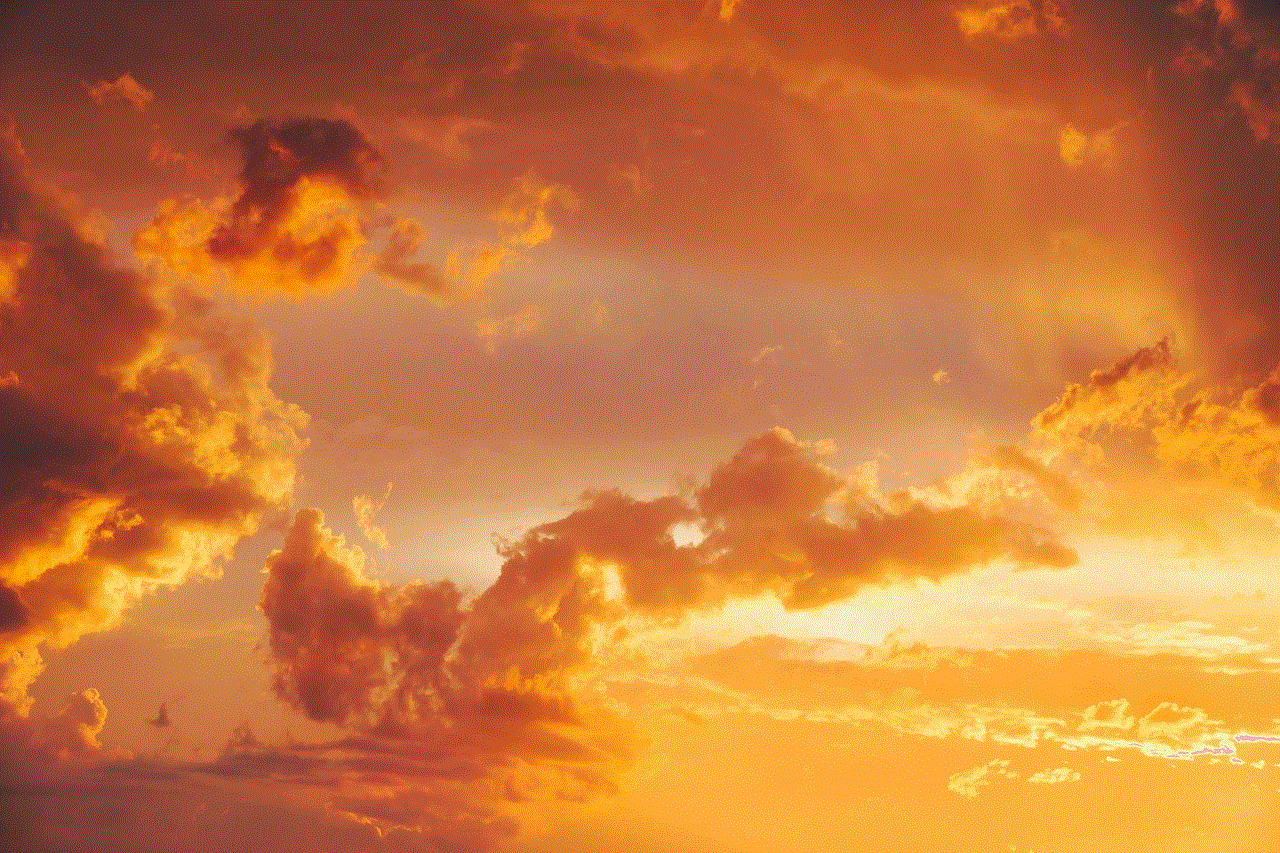
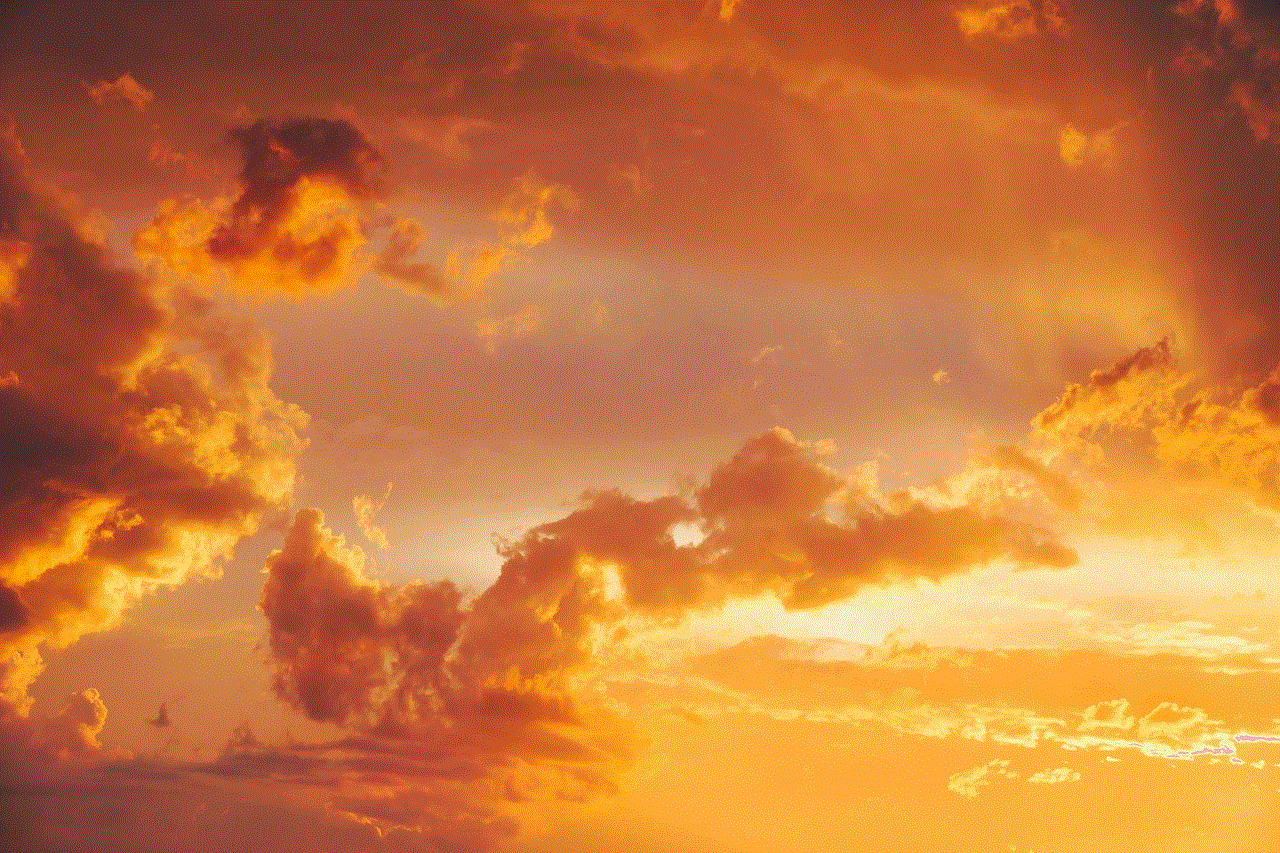
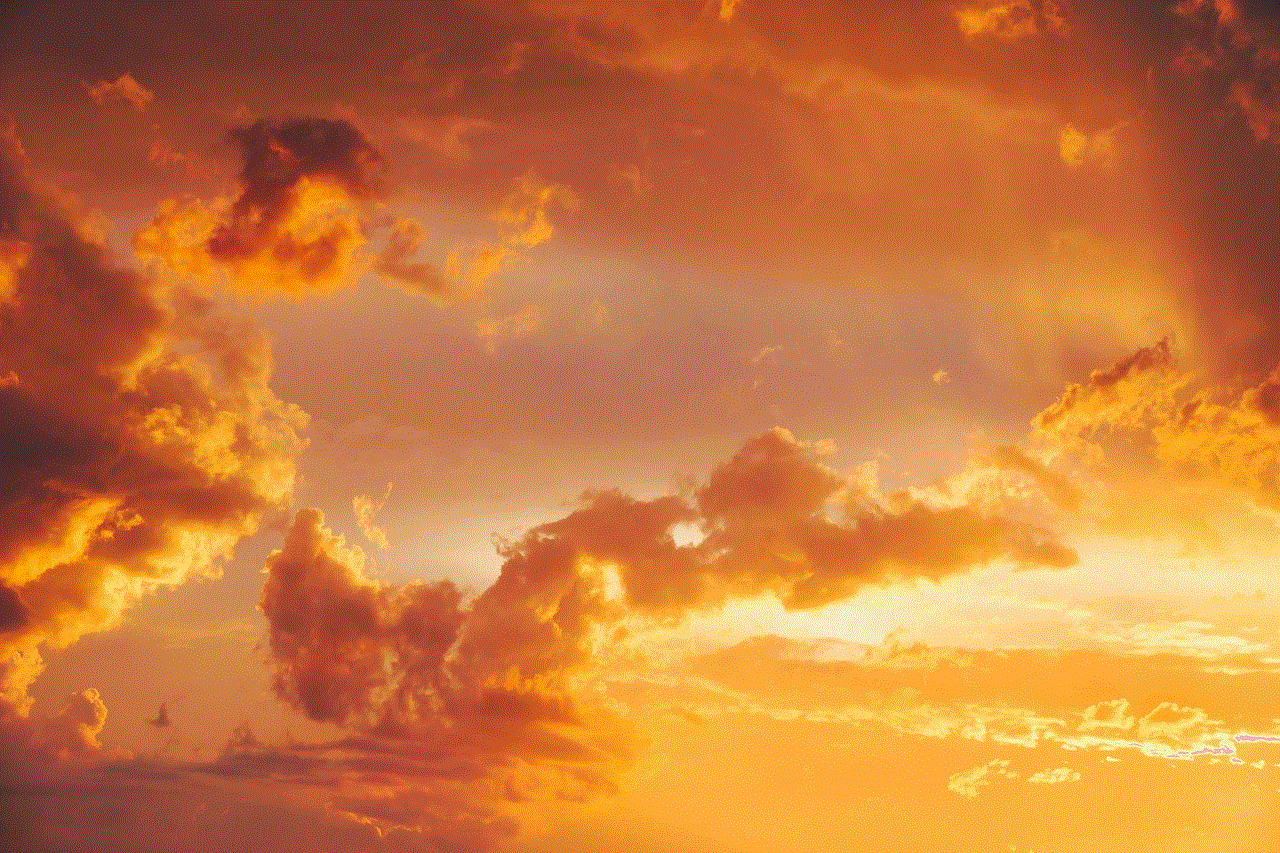
Moreover, not having an account means you cannot customize your feed or receive personalized recommendations. This can make it challenging to find relevant content and may result in a less engaging experience.
Additionally, using Twitter without an account also means you cannot create and share your own content. This can be a disadvantage for businesses that want to use the platform for marketing and promoting their products or services.
In conclusion, using Twitter without an account is a viable option for those who are not interested in creating an account or want to protect their privacy. It offers a way to access information and stay updated on news and trends without the distractions and potential risks of having an account. However, it also has its limitations, such as limited access to features and content. Whether you choose to use Twitter without an account or not ultimately depends on your personal preferences and needs.
when you block someone on whatsapp what do they see
When it comes to social media and messaging apps, blocking someone is a common practice. Whether it’s due to personal reasons or to maintain privacy, blocking someone on WhatsApp is a simple yet effective way to cut off communication with someone you no longer wish to interact with. However, many users often wonder what happens when they block someone on WhatsApp. Will the person know they have been blocked? What will they see on their end? In this article, we will explore what happens when you block someone on WhatsApp and answer all your burning questions.
Before we dive into the details, it’s important to understand the purpose of blocking someone on WhatsApp. Blocking someone means that they will no longer be able to contact you through the app. This includes sending you messages, making calls, and even viewing your profile picture and status updates. It’s a way to completely cut off communication with someone, and it’s a feature that many users find helpful in maintaining their privacy and peace of mind.
Now, let’s get back to the main question – what happens when you block someone on WhatsApp? The answer is quite simple – the person you have blocked will not be notified that they have been blocked. This means that they will not receive any kind of notification or message stating that they have been blocked. However, there are a few things that they will notice on their end, which we will discuss in detail.
Firstly, when you block someone on WhatsApp, their messages will no longer be delivered to you. This means that you will not receive any messages, calls, or media files from the person you have blocked. However, the messages they have sent you before being blocked will remain on your device, but you will not be able to see them. Instead, you will see a message stating “This message was deleted.” This is a clear indication that you have been blocked by the sender.
Secondly, the person you have blocked will not be able to see your profile picture and status updates. This is because when you block someone on WhatsApp, they are removed from your contact list, and therefore, they will not be able to view your profile. This is a good way to maintain your privacy, especially if you have shared personal or sensitive information on your WhatsApp profile.
Furthermore, when someone is blocked on WhatsApp, they will not be able to make calls to you. If they try to call you, the call will not go through, and they will see a message stating “Couldn’t place call. Try again.” This is another indication that they have been blocked by you. Similarly, if they try to send you a voice message, it will not be delivered, and they will see a message stating “Voice message unavailable.”
In addition to this, the person you have blocked will not be able to add you to any group chats. This means that if you are both members of a group, they will not be able to see your messages or interact with you in any way. However, if you are both added to a group by a mutual contact, they will still be able to see your messages and interact with you in the group chat. To avoid this, you can either leave the group or block the person individually.
Now, let’s talk about the things that the person you have blocked will still be able to see. Firstly, they will still be able to see your profile if they have your number saved in their contacts. However, they will not be able to see when you were last online or if you are currently online. This means that they will not be able to monitor your activity on WhatsApp.
Secondly, the person you have blocked will still be able to send you messages through a group chat if you are both members of the same group. However, you will not receive these messages, and they will not be able to interact with you in any way. This can be a bit confusing for the person, as they might not be aware that they have been blocked by you.
Another aspect to consider is what happens to the messages you have sent to the person before blocking them. As mentioned earlier, these messages will remain on your device, but you will not be able to see them. On the other hand, the person you have blocked will still be able to see these messages. This can be a bit concerning, especially if you have shared personal or sensitive information with the person before blocking them. To avoid this, it’s always better to be cautious about the information you share on messaging apps.
Now, you might be wondering if you can unblock someone on WhatsApp after blocking them. The answer is yes, you can unblock someone at any time. When you unblock someone, all the messages and calls they have sent you during the period they were blocked will be delivered to your device. However, if you have deleted the conversation with the person, you will not be able to see these messages. Therefore, it’s always a good idea to keep a backup of your important conversations.
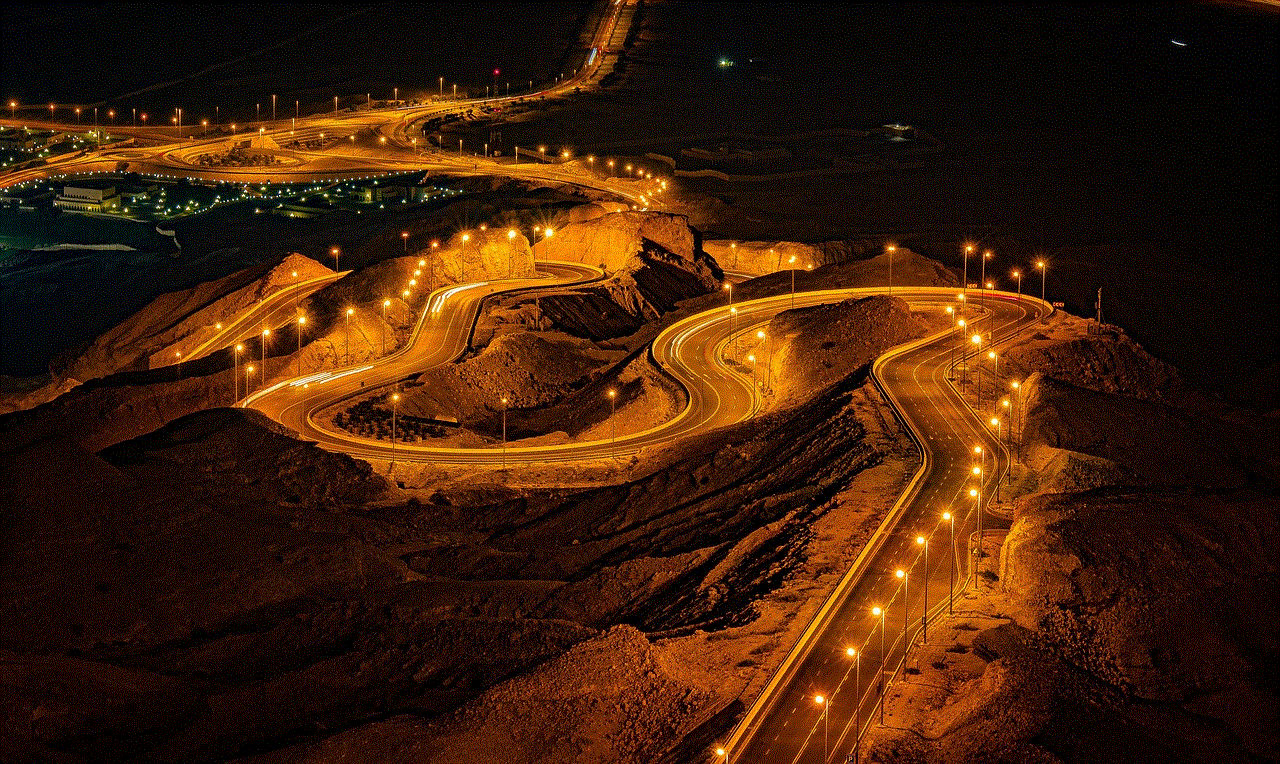
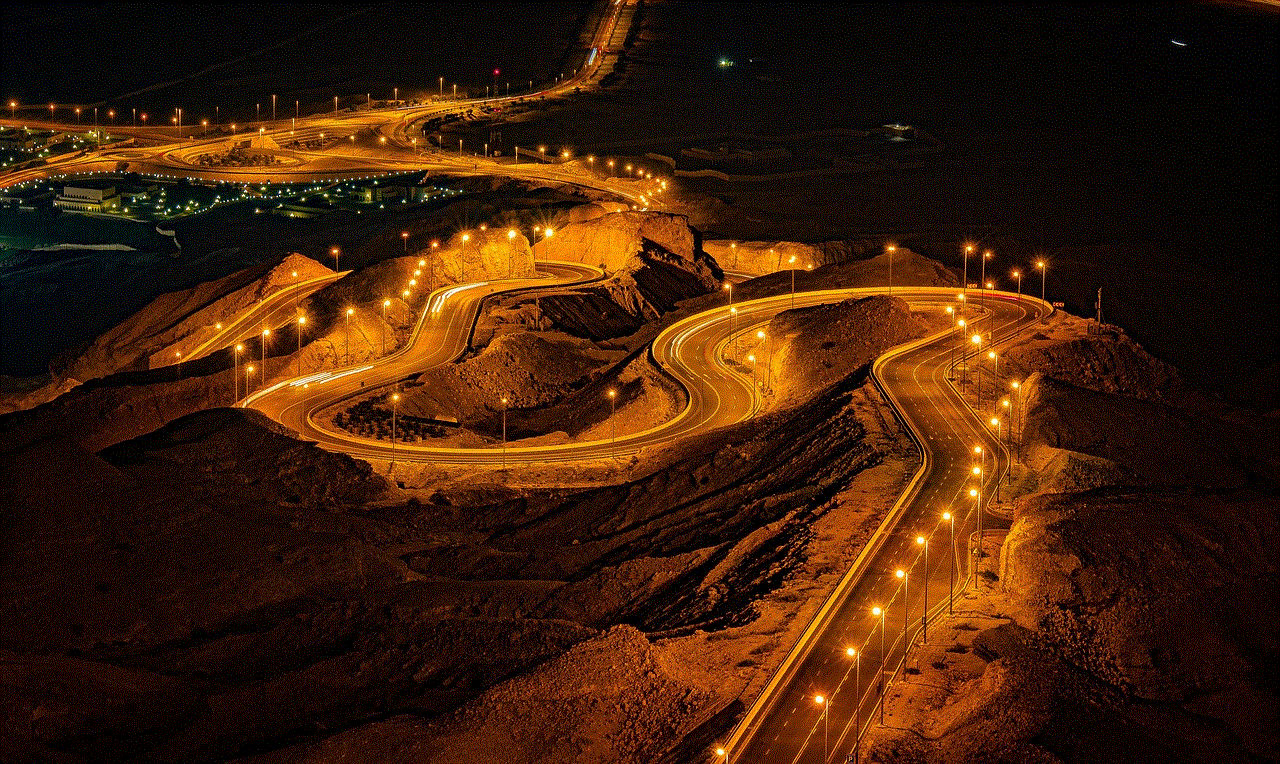
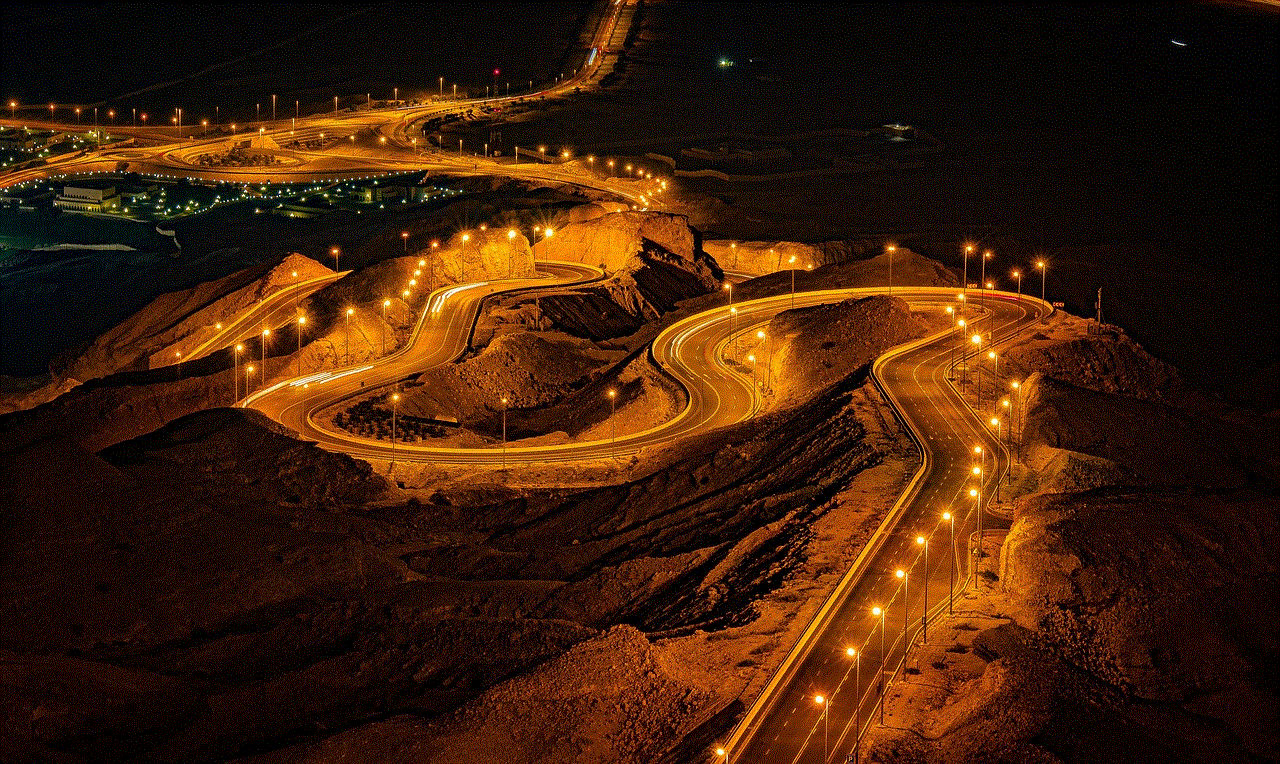
In conclusion, when you block someone on WhatsApp, they will not be notified, and they will not be able to contact you through the app. However, they will still be able to see your profile picture and status updates if they have your number saved in their contacts. They will also be able to send you messages through a group chat, but you will not receive these messages. To maintain your privacy and avoid any potential misunderstandings, it’s always important to communicate clearly with the person you are blocking and avoid sharing sensitive information on messaging apps.