chrome extensions to block websites
In today’s fast-paced digital world, it’s easy to get lost in the endless sea of websites and spend hours mindlessly scrolling through social media and other distracting sites. This can lead to a decrease in productivity, increased procrastination, and even negative impacts on mental health. Fortunately, there are chrome extensions available that can help users regain control of their browsing habits and block websites that are causing these issues. In this article, we will explore the top chrome extensions to block websites and how they can be utilized to improve productivity and overall well-being.
1. StayFocusd
StayFocusd is a popular chrome extension that allows users to block certain websites for a specified amount of time. This extension has a customizable feature that allows users to set a specific time limit for each blocked site. Once the time limit is reached, the website becomes inaccessible for the rest of the day. This extension is highly recommended for individuals who struggle with time management and need a strict approach to limit their access to certain websites.
2. Freedom
Freedom is another popular extension that helps users stay focused and avoid distractions by blocking specific websites. What sets this extension apart is its ability to block not only websites, but also other apps and notifications on your phone or computer . This makes it a great tool for individuals who are easily distracted by their devices. Freedom also allows users to schedule blocking sessions in advance, making it easier to stick to a productive routine.
3. BlockSite
BlockSite is a versatile chrome extension that not only blocks websites, but also redirects users to a motivational message or a custom webpage when they try to access a blocked site. This feature can serve as a gentle reminder to stay focused and motivated. Additionally, BlockSite offers a “work mode” feature that disables all social media platforms, ensuring that users are not tempted to check their feeds during work hours.
4. WasteNoTime
WasteNoTime is a powerful extension that allows users to block entire categories of websites such as social media, news, and entertainment sites. It also has a “time quota” feature that sets a daily time limit for each category, making it easier to manage daily browsing habits. WasteNoTime also provides detailed reports on browsing habits, allowing users to track their progress and make necessary adjustments.
5. Cold Turkey
Cold Turkey is a highly recommended extension for individuals who need a more extreme approach to block websites. This extension has a “lockdown” feature that blocks all websites except for those on a user’s allowed list. It also offers a “focus mode” that allows users to temporarily block all distractions, including notifications and other apps on their devices. Cold Turkey is a great option for individuals who need a strict and disciplined approach to stay focused.
6. Strict Workflow
Strict Workflow is a simple and effective extension that follows the Pomodoro technique to boost productivity. This technique involves working in short bursts of focused time, followed by short breaks. Strict Workflow blocks distracting websites during the working intervals and allows access to them during the breaks. This method has been proven to improve focus and productivity.
7. Mindful Browsing
Mindful Browsing is a unique extension that helps users become more aware of their browsing habits. It tracks the amount of time spent on different websites and provides a daily report on browsing patterns. Users can set goals for themselves and receive notifications when they have reached their daily limit on certain websites. This extension promotes a more mindful approach to browsing and encourages users to make conscious decisions about their online activities.
8. RescueTime
RescueTime is a comprehensive productivity tool that not only blocks distracting websites but also tracks the time spent on different apps and websites. It provides detailed reports on daily activities and offers a “focus time” feature that allows users to block distracting sites for a specified period. RescueTime also offers a “focus mode” that disables all notifications and alerts, helping users stay focused on the task at hand.
9. Productivity Owl
Productivity Owl is a unique extension that helps users stay focused by “shooing” them away from unproductive websites. Once a user visits a blocked site, a cartoon owl appears and politely asks them to leave and focus on their work. Users can set a time limit for each site, and the owl will reappear after the time is up, reminding them to stay on track.
10. Personal Blocklist
Personal Blocklist is a simple and easy-to-use extension that allows users to block specific websites or keywords from appearing in their search results. This is a great tool for eliminating distractions while doing research or browsing the internet. Users can also add sites that they find particularly addictive or time-consuming to their blocklist, helping them stay focused on their tasks.
In conclusion, with the ever-increasing number of distractions online, it’s essential to have tools that can help us stay focused and productive. These chrome extensions to block websites offer various features and approaches to help individuals regain control of their browsing habits. Whether you need a strict and disciplined approach or a more mindful and gentle reminder, there is an extension available to cater to your needs. So, why not give one of these extensions a try and see the positive impact it can have on your productivity and overall well-being?
unknown caller on facebook
facebook -parental-controls-guide”>Facebook is one of the most popular social media platforms in the world, with over 2.8 billion monthly active users as of 2021. It allows people to connect with friends and family, share photos and videos, and discover new content. However, with the increase in technology, there has been a rise in unknown callers on Facebook. This phenomenon has caused concern among many users, leading to questions about the safety and security of the platform. In this article, we will explore the concept of an unknown caller on Facebook, the potential risks involved, and how to stay safe while using the platform.
Firstly, let’s define what an unknown caller on Facebook is. An unknown caller is someone who contacts you on the platform without revealing their identity. This can be through a private message, a comment, or a friend request. In most cases, these callers use fake profiles or hide their personal information, making it challenging to identify them. This anonymity makes it easier for scammers and hackers to prey on unsuspecting users.
One of the main reasons for the increase in unknown callers on Facebook is the ease of creating a fake profile. Unlike other social media platforms, Facebook does not require users to provide a valid email or phone number to sign up. This makes it easier for scammers to create multiple fake profiles, which they can use to target users. These fake profiles often use stolen photos and information to appear legitimate, making it challenging to identify them as fake.
Now, let’s explore the potential risks of interacting with unknown callers on Facebook. The most common risk is falling victim to a scam. Scammers often use fake profiles to send messages or friend requests to users. They may pose as a friend or a romantic interest, gaining the trust of the victim before asking for money or personal information. In some cases, scammers may also use these fake profiles to spread malware or viruses, which can compromise the security of your device.
Another risk of interacting with unknown callers on Facebook is the possibility of being a victim of identity theft. By sharing personal information with these unknown callers, you are giving them access to your identity. This information can be used to open credit accounts, make purchases, or even commit crimes in your name. Therefore, it is crucial to be cautious when sharing personal information with anyone, especially unknown callers on Facebook.
Apart from the risks mentioned above, interacting with unknown callers on Facebook can also lead to online harassment and cyberbullying. These anonymous callers may use offensive language, send threatening messages, or post inappropriate content on your profile. This can cause emotional distress and harm your reputation. In some cases, the harassment may escalate to physical harm, making it essential to take precautions when dealing with unknown callers on Facebook.
So, how can you stay safe while using Facebook and avoid falling victim to unknown callers? The first step is to be cautious and vigilant. If you receive a friend request or message from someone you do not know, do not accept or respond immediately. Take the time to research the person’s profile and their friends’ list to determine if they are legitimate. If the profile seems suspicious or has little to no information, it is best to ignore the request or message.
Secondly, avoid sharing personal information with unknown callers on Facebook. This includes your address, phone number, or any financial information. Also, be cautious when clicking on links sent by these unknown callers, as they may lead to phishing sites or malicious content.
Furthermore, it is crucial to report and block any unknown callers on Facebook who may be harassing or threatening you. You can do this by clicking on the three dots on the top right corner of the user’s profile and selecting the “report” or “block” option. This will prevent the user from contacting you again and also help Facebook identify and remove fake profiles from the platform.
In addition to these precautions, Facebook also has safety features that can help protect you from unknown callers. One of these features is “Privacy Checkup,” which allows you to review and adjust your privacy settings to control who can contact you and see your content. You can also enable the “Strict Filtering” option, which filters messages from unknown senders into a separate folder, reducing the chances of being targeted by scammers.
In conclusion, the rise of unknown callers on Facebook is a growing concern for many users. These unknown callers pose a significant risk to the safety and security of the platform, and it is essential to take precautions while using Facebook. By being cautious, avoiding sharing personal information, and utilizing the safety features provided by Facebook, you can protect yourself from falling victim to these unknown callers. Remember, if something seems too good to be true or if you feel uncomfortable, it is best to trust your instincts and avoid interacting with unknown callers on Facebook.
how to unlock an iphone without a password
Unlocking an iPhone without a password can be a frustrating and daunting task for many users. Whether you have forgotten your passcode or have purchased a pre-owned device with a locked screen, not being able to access your iPhone can cause a lot of inconvenience and disrupt your daily routine. However, there are various methods and techniques that you can use to unlock your iPhone without a password. In this comprehensive guide, we will discuss the different ways to unlock an iPhone without a password and help you regain access to your device in no time.
Before we dive into the methods, it is essential to understand the reason behind an iPhone being locked in the first place. Apple has implemented strict security measures to protect its users’ privacy, and one of them is the passcode lock feature. This feature prevents unauthorized access to your device and secures your personal information, such as contacts, messages, photos, and more. In addition, if you enter the wrong passcode multiple times, your iPhone will be disabled for a certain period, making it even more challenging to unlock. However, there are a few ways to unlock an iPhone without a password, depending on the situation.
Method 1: Using iTunes to Unlock iPhone without Password
One of the most popular and effective ways to unlock an iPhone without a password is by using iTunes. This method is suitable for those who have previously synced their iPhone with iTunes on a computer . Here’s how to do it:
Step 1: Connect your iPhone to the computer using a lightning cable.
Step 2: Launch iTunes on your computer and wait for it to detect your device.
Step 3: Once your iPhone is detected, click on the device icon on the top-left corner of the iTunes window.
Step 4: On the Summary tab, click on “Restore iPhone.”
Step 5: A pop-up will appear, click on “Restore” again to confirm the action.
Step 6: Wait for the restore process to complete, and your iPhone will restart without a passcode.
Method 2: Using iCloud to Unlock iPhone without Password
If you have forgotten your iPhone passcode and do not have access to a computer, you can use iCloud to remotely erase your device and unlock it. However, this method will only work if you have enabled the “Find My iPhone” feature on your device. Here’s how to unlock an iPhone using iCloud:
Step 1: Go to iCloud.com and sign in using your Apple ID and password.
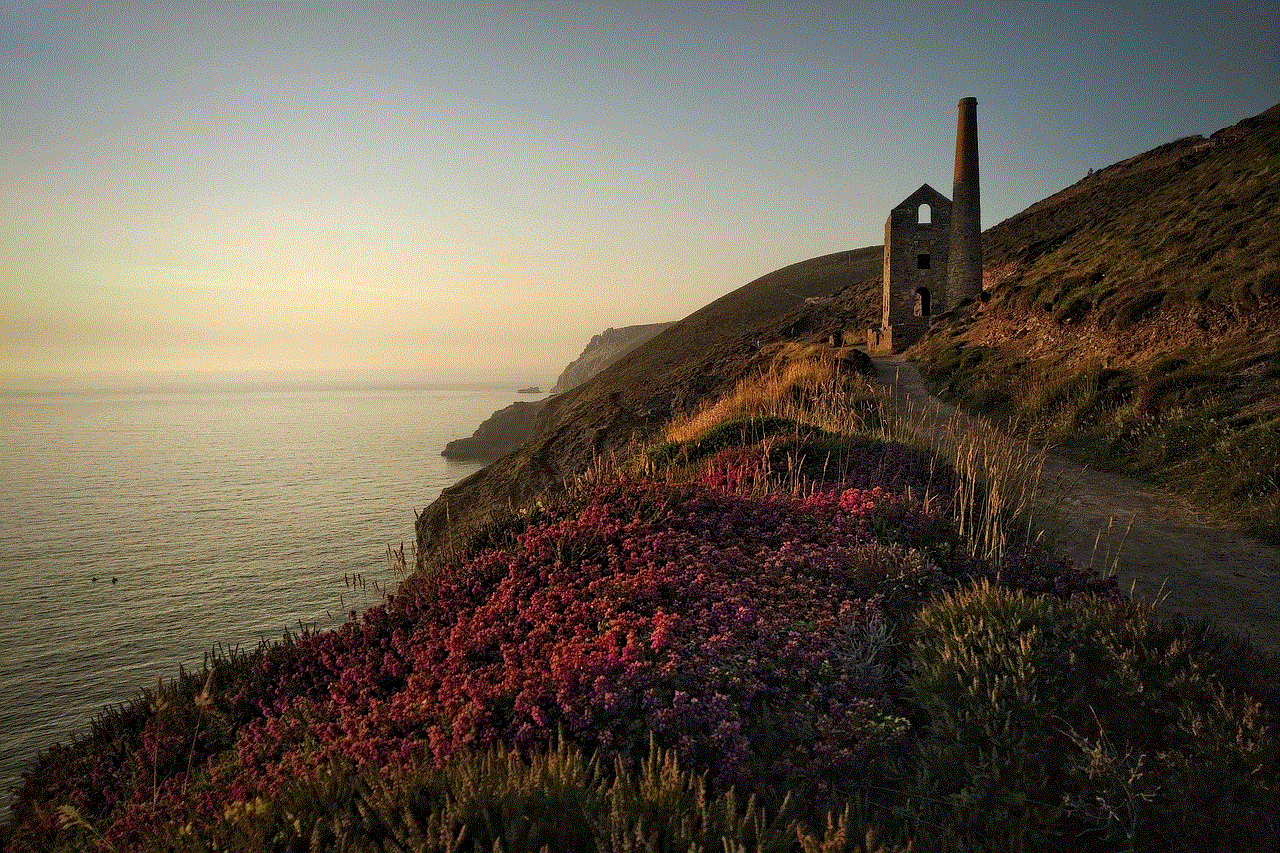
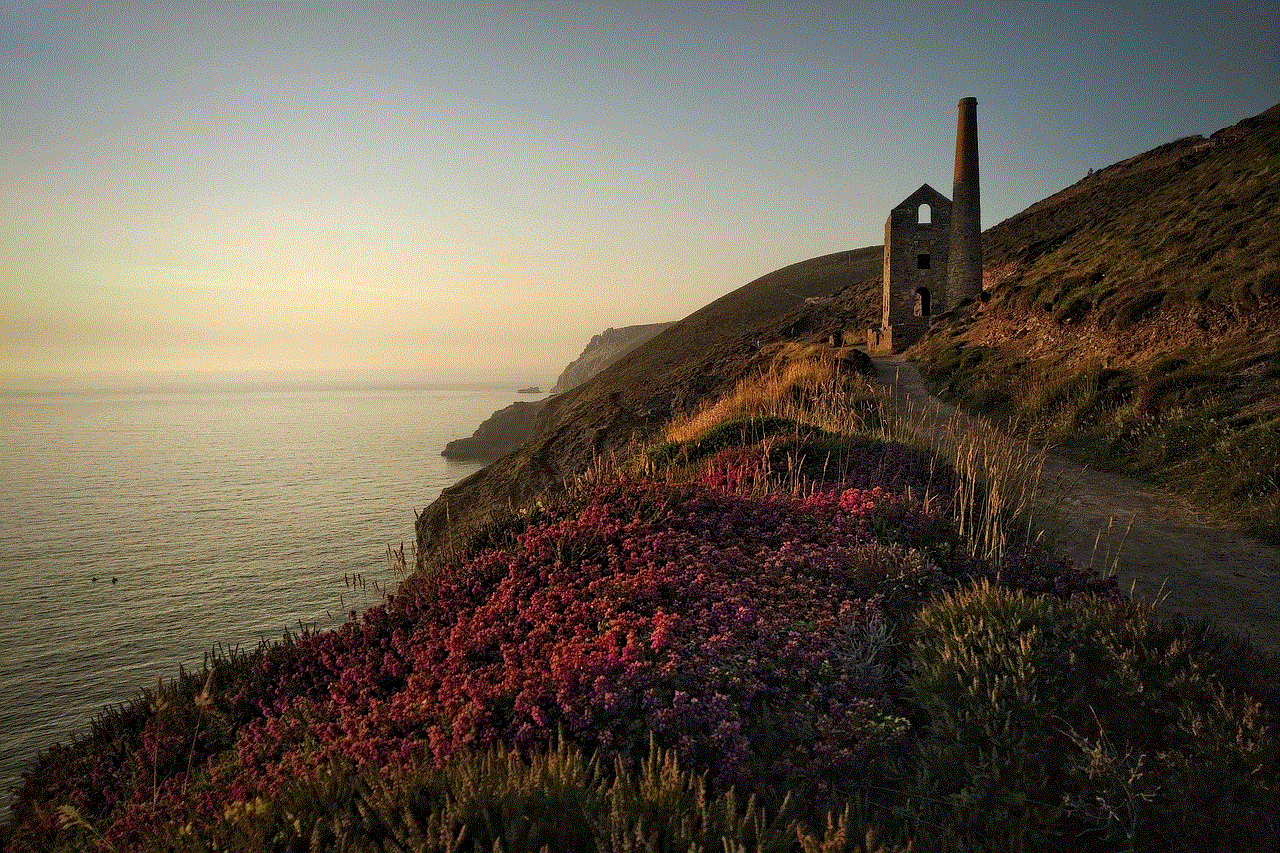
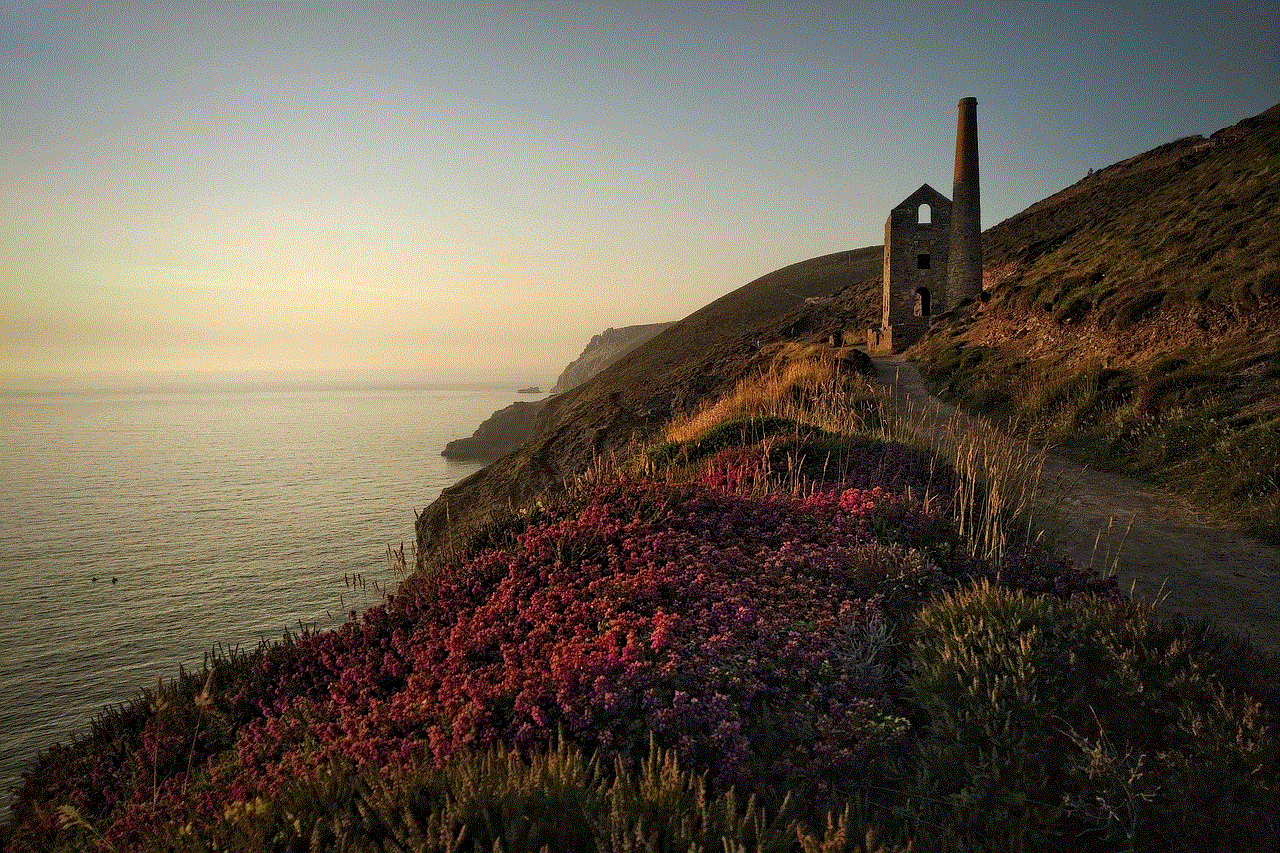
Step 2: Click on “Find iPhone” and select your device from the list of devices.
Step 3: Click on “Erase iPhone” to erase all the data on your device, including the passcode.
Step 4: Once the erase process is complete, your iPhone will restart without a passcode.
Method 3: Using Siri to Unlock iPhone without Password
Another method to unlock an iPhone without a password is by using Siri. This method only works on older iPhone models (iPhone 4s to iPhone X) and can be a hit or miss. Here’s how to do it:
Step 1: Activate Siri by pressing and holding the Home button or using the “Hey Siri” command.
Step 2: Ask Siri what time it is, and she will display the current time.
Step 3: Click on the clock icon next to the time, and it will take you to the World Clock screen.
Step 4: Click on the “+” icon to add a new clock.
Step 5: In the search bar, type a random word and press and hold to select it.
Step 6: Click on “Share” and select “Message.”
Step 7: In the “To” field, type a random phone number.
Step 8: Click on the “return” key on the keyboard, and it will highlight the random word.
Step 9: Click on “Create New Contact” and add a photo to the contact.
Step 10: Once the photo is added, click on “Choose Photo” and select “Photo Library.”
Step 11: This will take you to the Photos app, where you can access all the photos on your device.
Step 12: Click on the home button to exit the Photos app, and your iPhone will unlock without a passcode.
Method 4: Using Recovery Mode to Unlock iPhone without Password
If you have never synced your iPhone with iTunes or iCloud, you can still unlock it by using the recovery mode. However, this method will erase all the data on your device, and you will lose all your personal information. Here’s how to unlock an iPhone using recovery mode:
Step 1: Connect your iPhone to the computer using a lightning cable.
Step 2: Launch iTunes on your computer and force restart your iPhone by pressing and holding the Home and Power buttons simultaneously.
Step 3: Release the buttons when the “Connect to iTunes” screen appears.
Step 4: iTunes will detect that your iPhone is in recovery mode and prompt you to restore or update your device.
Step 5: Click on “Restore” to erase your device and install the latest iOS version.
Step 6: Once the restore process is complete, your iPhone will restart without a passcode.
Method 5: Using a Third-Party Tool to Unlock iPhone without Password
If all the above methods fail, you can use a third-party tool like Tenorshare 4uKey to unlock your iPhone without a password. This tool is compatible with all iPhone models and can remove various types of locks, including the screen passcode, Face ID, and Touch ID. Here’s how to use Tenorshare 4uKey to unlock your iPhone:
Step 1: Download and install Tenorshare 4uKey on your computer.
Step 2: Connect your iPhone to the computer using a lightning cable.
Step 3: Launch Tenorshare 4uKey and click on “Start.”
Step 4: Click on “Download” to download the firmware package for your device.
Step 5: Once the download is complete, click on “Start Unlock.”
Step 6: Read the warning and click on “Unlock” to start the process.
Step 7: Wait for the unlock process to complete, and your iPhone will restart without a passcode.



In conclusion, forgetting your iPhone passcode or purchasing a second-hand device with a locked screen can be a frustrating experience. However, with the methods mentioned above, you can easily unlock your iPhone without a password. It is essential to note that some of these methods will erase all the data on your device, so it is always recommended to regularly backup your iPhone’s data to avoid any data loss. We hope this guide has been helpful, and you can now regain access to your iPhone without any hassle.