can t sign into xbox live on xbox one
# Troubleshooting Xbox Live Sign-In Issues on Xbox One
## Introduction
The Xbox One is a powerful gaming console that provides a seamless online gaming experience through Xbox Live. However, many users occasionally encounter issues when trying to sign in to their Xbox Live account. This can be frustrating, especially when you’re eager to dive into your favorite games or connect with friends. In this article, we will explore various reasons why you may be unable to sign into Xbox Live on your Xbox One and provide step-by-step solutions to resolve these issues.
## Understanding Xbox Live
Before delving into troubleshooting, it’s essential to understand what Xbox Live is and how it operates. Xbox Live is Microsoft’s online gaming service that allows players to connect with others, access downloadable content, and use various applications. It provides two tiers: Xbox Live Free and Xbox Live Gold. While the free version offers basic online play, Xbox Live Gold is a subscription service that enhances the gaming experience with additional features such as free monthly games and exclusive discounts.
## Common Reasons for Sign-In Issues
Several factors can prevent you from signing into Xbox Live on your Xbox One. Identifying the root cause is the first step towards finding a solution. Here are some common reasons:
1. **Network Connectivity Problems**: A weak or unstable internet connection can hinder your ability to connect to Xbox Live. If your console isn’t connected to the internet, you won’t be able to sign in.
2. **Account Issues**: Sometimes, problems with your Xbox Live account can prevent sign-in. This could include account suspensions, password changes, or even forgotten credentials.
3. **System Updates**: The Xbox One regularly receives firmware updates. If your console is not updated, you may face issues accessing Xbox Live.
4. **Server Outages**: Occasionally, Xbox Live servers may experience outages or maintenance, making it difficult or impossible to log in.
5. **Cache Corruption**: Cached data on your Xbox One can become corrupted over time, leading to sign-in issues.
6. **Incorrect Sign-In Information**: Inputting the wrong email address or password is a straightforward but common mistake.
7. **Two-Factor Authentication**: If you have two-factor authentication enabled on your Microsoft account, you may need to verify your identity through a secondary device.
## Step 1: Check Network Connectivity
The first step in troubleshooting your sign-in issues is to ensure that your Xbox One is connected to the internet. Here’s how to check your network connection:
1. Press the Xbox button to open the guide.
2. Navigate to **Settings** > **General** > **Network settings**.
3. Select **Test network connection**.
If your connection is successful, you should see a confirmation message. If not, you may need to troubleshoot your network. Here are some tips:
– **Restart Your Router**: Unplug your router, wait for about 30 seconds, and then plug it back in.
– **Check Network Cables**: Ensure all cables are securely connected.
– **Use a Wired Connection**: If you’re using Wi-Fi, consider connecting your Xbox One directly to your router with an Ethernet cable for a more stable connection.
– **Move Closer to the Router**: If you’re using Wi-Fi, distance and obstacles can weaken your signal.
## Step 2: Verify Xbox Live Status
If your internet connection is working but you still can’t sign in, check the status of Xbox Live. Microsoft provides a service status page where you can see if there are any ongoing issues with Xbox Live:
1. Visit the [Xbox Live status page](https://support.xbox.com/en-US/xbox-live-status).
2. Check for any reported outages or service interruptions.
If there is a problem with Xbox Live, you may have to wait until Microsoft resolves the issue.
## Step 3: Reset Your Xbox One
If you’re still experiencing issues after confirming your network connection and checking the Xbox Live status, you might want to try resetting your Xbox One. This can help clear any temporary glitches that may be causing the sign-in problem. Here’s how to reset your console:
1. Press and hold the Xbox button on your console for about 10 seconds to turn it off.
2. Unplug the power cable from the back of the console and wait for at least 30 seconds.
3. Plug the power cable back in and turn your console on.
After the reset, try signing in again.
## Step 4: Clear Cache
Clearing your console’s cache can help resolve various issues, including sign-in problems. Here’s how to do it:
1. Turn off your Xbox One and unplug it.
2. Press and hold the Xbox button on the front of the console for 10 seconds.
3. Plug the console back in and turn it on.
This process clears the cache and may resolve any temporary data issues that could be preventing you from signing in.
## Step 5: Check Your Account Credentials
If you suspect that your sign-in issue may be related to account credentials, double-check the information you are entering. Ensure that you are using the correct email address and password. If you’ve forgotten your password, you can reset it by following these steps:
1. Go to the [Microsoft account password reset page](https://account.live.com/password/reset).
2. Select **I forgot my password**, then click **Next**.
3. Follow the prompts to reset your password.
Once you’ve reset your password, try signing in again.
## Step 6: Two-Factor Authentication
If you have two-factor authentication enabled on your Microsoft account, you will need to verify your identity each time you sign in. If you’re not receiving the verification code:
1. Ensure that the device linked to your two-factor authentication is powered on and has a good internet connection.
2. Check your spam or junk folders for any missed emails.
3. If you’re using an authentication app, ensure it is up-to-date.
If you cannot access your two-factor authentication methods, you may need to follow the instructions on the Microsoft account recovery page.
## Step 7: Contact Xbox Support
If none of the above solutions work, it may be time to contact Xbox Support. They can help you diagnose more complex issues related to your account or console. When contacting support, be prepared to provide as much information as possible:
– Your Xbox Live Gamertag
– Your console serial number
– Any error messages you have encountered
– Steps you have already taken to troubleshoot the issue
You can reach Xbox Support through their official website or through the Xbox app on your mobile device.
## Conclusion
Experiencing issues while trying to sign into Xbox Live on your Xbox One can be frustrating, but many common problems have straightforward solutions. By following the steps outlined in this article, you should be able to identify and resolve the issue, allowing you to return to your gaming experience. Whether it’s checking your network connection, verifying your account details, or contacting Xbox Support, being proactive in troubleshooting can save you time and enhance your gaming experience.
Remember to keep your console updated and maintain a secure password to prevent future sign-in issues. Happy gaming!
how to block someone on gmail on phone
Gmail is one of the most popular email services used by millions of people around the world. It allows users to send and receive emails, organize their inbox, and connect with others seamlessly. However, with the increased use of email, there may be instances where you want to block someone on Gmail on your phone. This could be due to various reasons, such as receiving spam emails, unwanted messages, or simply wanting to cut off communication with a certain individual. In this article, we will discuss the steps you can take to block someone on Gmail on your phone and the importance of doing so.
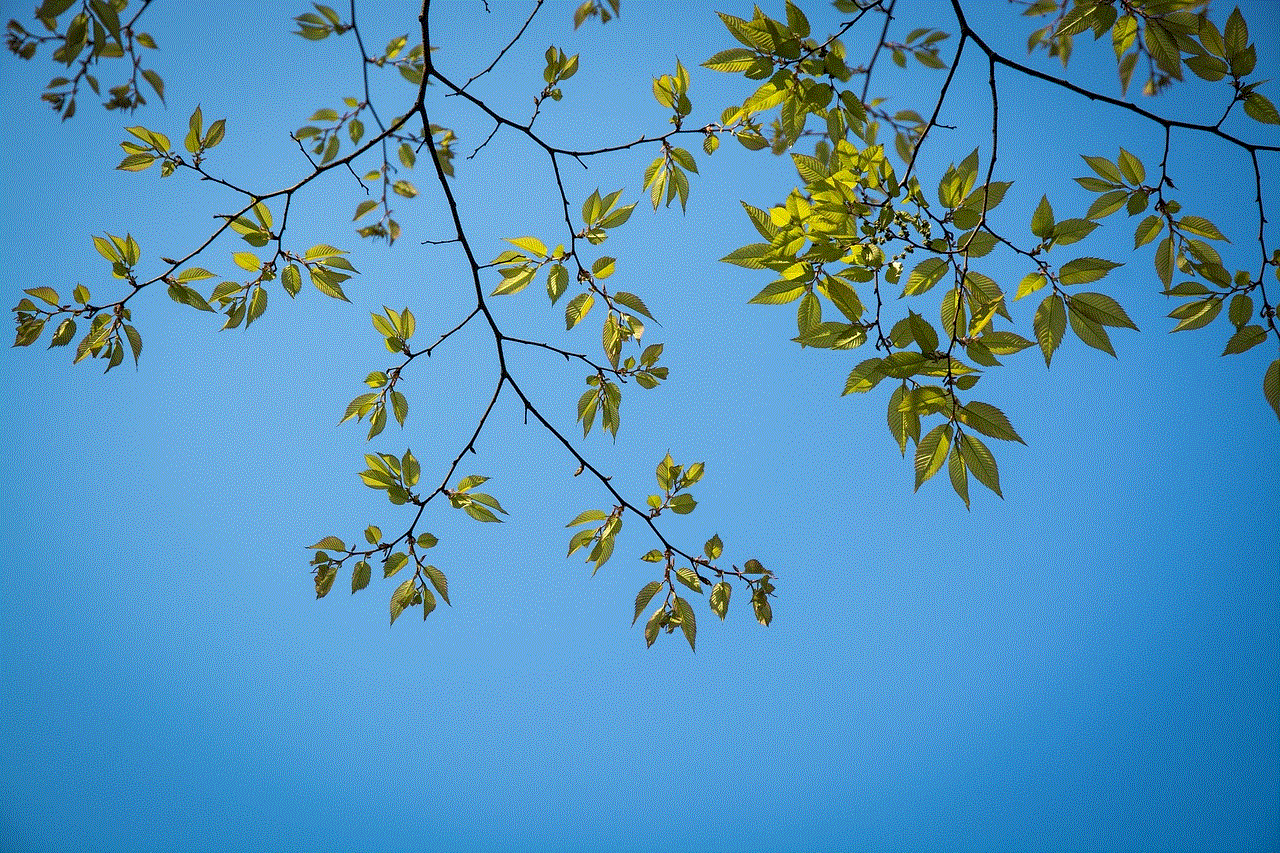
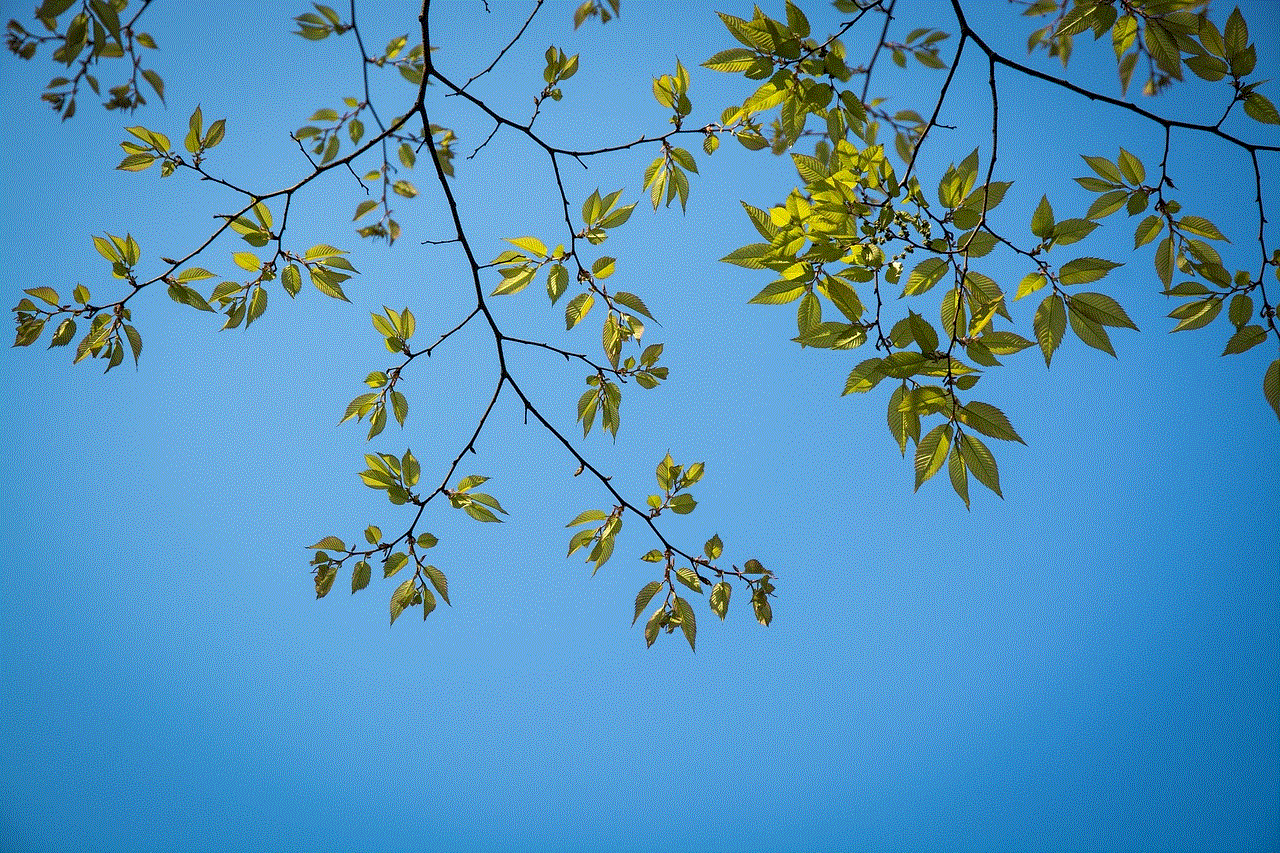
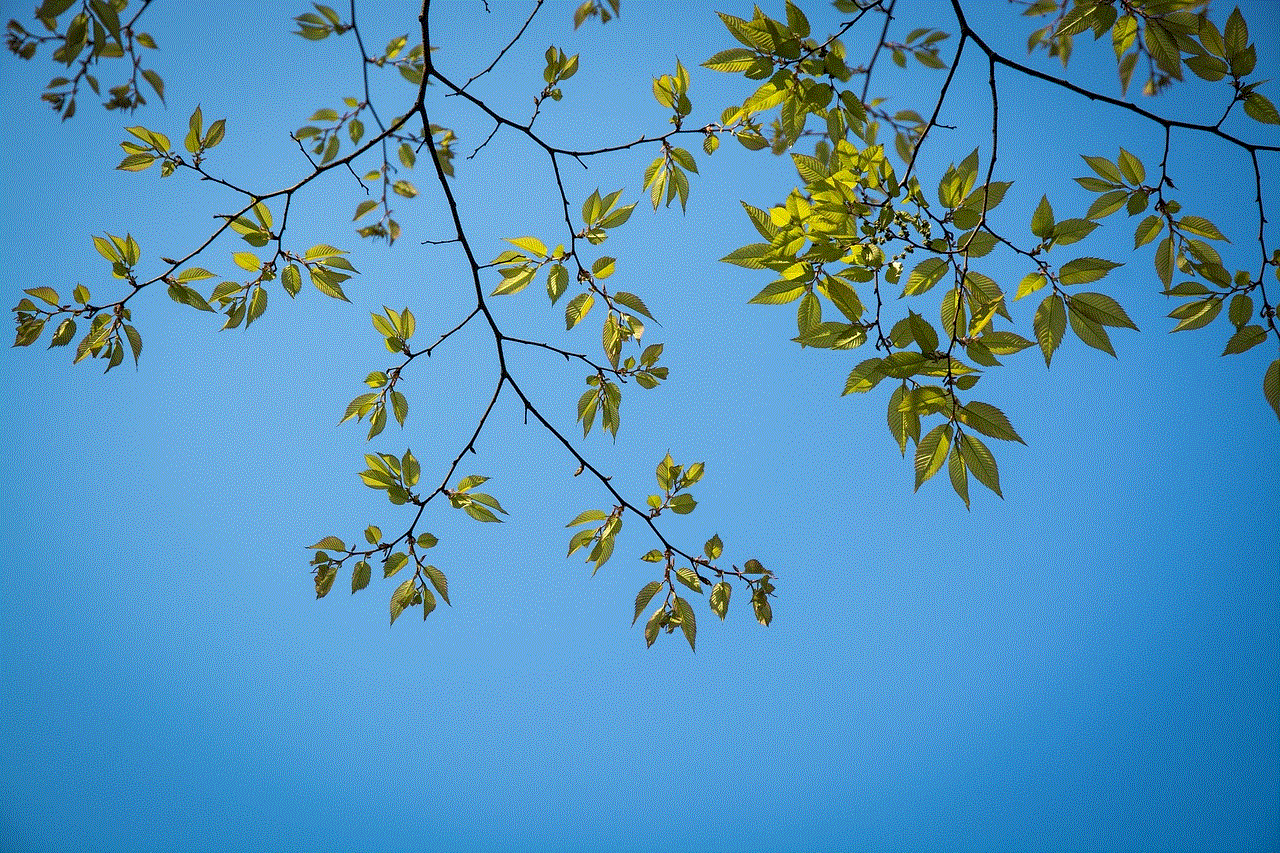
Why Block Someone on Gmail?
Before we dive into the steps of blocking someone on Gmail, it is essential to understand why you may want to do so. The most common reason is receiving unwanted emails from a particular sender. This could be spam emails, promotional emails, or even personal messages from someone you do not wish to communicate with. By blocking this person, you ensure that you do not receive any more emails from them.
Another reason to block someone on Gmail is to maintain your privacy. In today’s digital age, it is crucial to protect your personal information from falling into the wrong hands. By blocking someone on Gmail, you prevent them from accessing your email address and potentially using it for malicious purposes.
Lastly, blocking someone on Gmail can also help you avoid any unnecessary conflicts or confrontations. If you have had a falling out with someone or do not wish to communicate with them, blocking them on Gmail can save you from any unwanted interactions or arguments.
How to Block Someone on Gmail on Your Phone?
Now that we have established the importance of blocking someone on Gmail, let us look at the steps involved in doing so on your phone. The process may vary slightly depending on the type of phone you have, but the overall steps remain the same.
Step 1: Open the Gmail App
The first step is to open the Gmail app on your phone. This can usually be found on your home screen or in the app drawer. The Gmail app has a red and white envelope icon, making it easily identifiable.
Step 2: Open the Email from the Sender You Want to Block
Next, open the email from the sender you want to block. This could be an email that you have received recently or one from your inbox. Once you have opened the email, click on the three dots in the top right corner of your screen.
Step 3: Click on “Block [Sender’s Name]”
A menu will pop up with several options. Click on “Block [Sender’s Name]” to proceed. You will then be prompted to confirm your action.
Step 4: Confirm Your Action
Once you click on “Block [Sender’s Name],” a pop-up window will appear, asking you to confirm your decision. Click on “Block” to confirm. This will immediately block the sender, and you will no longer receive any emails from them.
Step 5: Block the Sender’s Email Address
If the sender has multiple email addresses, it is essential to block all of them to ensure you do not receive any more emails from them. To do this, open the email from the sender, click on the three dots, and select “Block [Sender’s Email Address].” This will prevent any emails from that specific email address from reaching your inbox.
Step 6: Unblock a Sender
If you have accidentally blocked someone or wish to unblock them for any reason, you can do so by following these steps. In the Gmail app, click on the three lines in the top left corner, then select “Settings.” Next, choose the email account you want to manage and click on “Blocked Addresses.” You will see a list of all the senders you have blocked. Click on the “X” next to the sender’s name to unblock them.
Step 7: Mute a Conversation
If you do not want to block a sender but want to stop receiving notifications from them, you can mute the conversation instead. Open the email from the sender, click on the three dots, and select “Mute.” This will prevent any notifications from that specific conversation from showing up on your phone.
Step 8: Report Spam or Phishing Emails
If you receive spam or phishing emails, it is essential to report them to Gmail. This will not only block the sender, but it will also help Gmail identify and prevent similar emails from reaching your inbox in the future. To report an email, open it, click on the three dots, and select “Report spam” or “Report phishing.”
Step 9: Set up Filters
If you are receiving unwanted emails from a specific sender, you can set up filters to automatically delete or mark them as read. To do this, open the email from the sender, click on the three dots, and select “Filter messages like these.” This will open a new window where you can set up filters based on specific criteria, such as sender’s name or email address.
Step 10: Use Third-Party Apps
If you are still receiving unwanted emails, you can also use third-party apps to block them on your phone. These apps work by filtering out unwanted emails and preventing them from reaching your inbox. Some popular apps include “Block Sender” and “Unsubscriber,” which are available for both Android and iOS devices.
Why Is It Important to Block Someone on Gmail?
Blocking someone on Gmail is essential for both your privacy and peace of mind. It helps you maintain control over who can access your email address and prevents unwanted or potentially harmful emails from reaching your inbox. By blocking someone, you also avoid any unnecessary conflicts or confrontations, which can save you time and energy.



Moreover, blocking someone on Gmail on your phone is a simple and effective way to manage your inbox. It allows you to filter out unwanted emails, delete them automatically, or mute them to prevent any distractions. This way, you can focus on the important emails and messages without any interruptions.
In conclusion, blocking someone on Gmail on your phone is a quick and easy process that can have many benefits. It helps you maintain your privacy, avoid conflicts, and manage your inbox efficiently. By following the steps outlined in this article, you can block someone on Gmail and enjoy a hassle-free emailing experience. Remember to also use other tools, such as reporting spam or setting up filters, to ensure your inbox remains clean and organized.