best apps for ipad pencil
The iPad Pencil is a powerful accessory for the iPad, allowing users to draw, write, and navigate with precision and ease. With the right apps, the iPad Pencil can become an indispensable tool for artists, students, and professionals alike. In this article, we will explore some of the best apps for the iPad Pencil, and how they can enhance your productivity and creativity.
1. Procreate
Procreate is a powerful drawing app that has become a favorite among digital artists. With the iPad Pencil, users can create stunning illustrations, paintings, and sketches with natural and realistic strokes. The app offers a wide range of brushes, layers, and tools to help you bring your ideas to life. Procreate also supports pressure sensitivity, allowing you to control the thickness and opacity of your lines with the amount of pressure applied to the Pencil.
2. Notability
Notability is a versatile note-taking app that is perfect for students, professionals, and anyone who needs to take notes on the go. With the iPad Pencil, you can handwrite your notes, draw diagrams, and annotate documents with ease. The app also allows you to record audio while taking notes, making it easy to review your lectures or meetings later. Notability also offers features like text recognition, shape recognition, and the ability to import and annotate PDFs.
3. GoodNotes
GoodNotes is another popular note-taking app that works seamlessly with the iPad Pencil. The app offers a realistic digital paper experience, with a variety of paper styles and colors to choose from. You can write, draw, and highlight on your notes, as well as import PDFs and images. GoodNotes also has a powerful search feature, making it easy to find specific words or phrases within your handwritten notes.
4. Adobe Photoshop Sketch
For those who are familiar with Adobe Photoshop, the iPad version of the app offers a similar experience with the added benefit of the iPad Pencil. With Adobe Photoshop Sketch, you can create digital paintings, sketches, and illustrations with a variety of brushes and tools. The app also offers layers, blending modes, and the ability to import and export PSD files, making it easy to continue your work on your computer .
5. Concepts
Concepts is a powerful design and sketching app that offers a wide range of tools and features to help you turn your ideas into reality. With the iPad Pencil, you can draw precise lines and shapes, as well as add annotations and notes to your designs. The app also offers infinite canvas, allowing you to create large and detailed designs without any limitations.
6. Paper by FiftyThree
Paper by FiftyThree is a simple and intuitive drawing app that is perfect for beginners and professionals alike. The app offers a wide range of tools and brushes, as well as the ability to add text and images to your drawings. Paper also has a unique feature called “Mix,” which allows you to combine multiple drawings into one, making it perfect for storyboarding or creating collages.
7. Tayasui Sketches
Tayasui Sketches is a popular drawing app that offers a realistic and natural drawing experience. With the iPad Pencil, you can create beautiful sketches and illustrations with a variety of tools and brushes. The app also offers layers, blending modes, and the ability to import and export PSD files, making it a great choice for professional artists.
8. Concepts: Flow
Concepts: Flow is a powerful app that combines drawing, mind mapping, and note-taking into one seamless experience. With the iPad Pencil, you can create mind maps, diagrams, and sketches with precision and ease. The app also offers a wide range of templates and tools to help you organize your thoughts and ideas.
9. Noteshelf
Noteshelf is a versatile note-taking app that works seamlessly with the iPad Pencil. With the app, you can handwrite your notes, draw diagrams, and annotate documents with ease. Noteshelf also offers features like text recognition, shape recognition, and the ability to import and annotate PDFs.
10. Autodesk SketchBook
Autodesk SketchBook is a popular drawing app that offers a wide range of tools and features to help you create stunning digital art. With the iPad Pencil, you can draw, sketch, and paint with precision and control. The app also offers layers, blending modes, and a variety of brushes and tools to help you bring your ideas to life.
In conclusion, the iPad Pencil is a powerful tool for enhancing your productivity and creativity on the iPad. With the right apps, you can turn your iPad into a digital canvas, notepad, or sketchbook. Whether you are a professional artist, student, or simply looking to take better notes, these apps are sure to enhance your iPad experience. So why wait? Download these apps today and start creating!
find my not working
Finding something that isn’t working can be a frustrating experience. Whether it’s a car that won’t start, a computer that crashes, or a toaster that won’t toast, the feeling of helplessness and inconvenience can be overwhelming. In this modern age of technology and constant innovation, it’s easy to take for granted the convenience and efficiency of our everyday devices. However, when they suddenly stop working, it can throw a wrench in our daily routines and cause a great deal of stress. This is especially true when it comes to technology, as our lives have become increasingly dependent on it. One of the most common phrases used when trying to troubleshoot an issue is “find my not working.” In this article, we will explore the various reasons why something may not be working and how to go about finding a solution.
1. Define the Problem
The first step in finding something that is not working is to clearly define the problem. This may seem obvious, but oftentimes, we jump straight into trying to fix the issue without fully understanding what the problem is. Take a moment to assess the situation and determine exactly what is not working. Is it a physical object or a digital device? Is it a specific function or the entire device? Understanding the scope of the problem will help you narrow down the potential causes and find a solution more efficiently.
2. Check for Power
The most common reason for something not working is a lack of power. This is especially true for electronic devices. Before assuming that something is broken, check to make sure it is properly plugged in and turned on. It’s also a good idea to check the outlet or power source to ensure it is functioning properly. If necessary, try plugging the device into a different outlet to see if that solves the issue.
3. Restart or Reset
If the device is powered on and still not working, the next step is to try restarting or resetting it. This can be done by simply turning the device off and back on again or following the instructions for a proper reset. Oftentimes, this simple step can resolve the issue and get the device working again. This is particularly helpful for electronic devices that may have frozen or become unresponsive.
4. Update Software
In this digital age, many devices rely on software to function properly. If your device is not working, it’s a good idea to check for any available software updates. These updates often include bug fixes and improvements that can resolve issues with the device. If the device is not able to connect to the internet, you may need to manually download the update from the manufacturer’s website.
5. Check for Physical Damage
Sometimes, the reason for a device not working is simply due to physical damage. This could be a cracked screen on a phone, a jammed button on a remote control, or a broken component inside the device. If you notice any physical damage, it may be necessary to take the device to a professional for repairs. In some cases, the device may need to be replaced entirely.
6. Consult the Manual
One of the most overlooked resources when trying to troubleshoot an issue is the device’s manual. It may seem like an outdated and unnecessary piece of paper, but it often contains valuable information and troubleshooting tips. Take the time to read through the manual and see if there are any solutions or suggestions for your specific issue.
7. Seek Online Help
In today’s digital age, there is a wealth of information available online. If you are unable to find a solution through the manual or your own troubleshooting, consider searching for answers online. There are many forums and websites dedicated to helping people troubleshoot various issues. You may also be able to find a tutorial or video that walks you through the steps to fix your specific problem.



8. Contact Customer Support
If all else fails, it may be necessary to contact the manufacturer or customer support for the device. They will have the most knowledge and expertise when it comes to their product and may be able to offer a solution or provide further assistance. Be sure to have all the necessary information, such as the model number and a description of the issue, before contacting customer support.
9. Consider Replacement Parts
If the issue with your device is a specific component, it may be possible to purchase a replacement part and fix the device yourself. This is particularly helpful for older devices that may no longer be covered by a warranty. You can often find replacement parts online or through a repair shop.
10. Know When to Let Go
While it can be tempting to try and fix something until it’s completely broken, sometimes it’s better to know when to let go. If a device is constantly causing issues and you find yourself spending more time and money trying to fix it, it may be time to invest in a new one. This can save you a lot of frustration and inconvenience in the long run.
In conclusion, the phrase “find my not working” may seem like a simple search query, but it encompasses a wide range of potential issues and solutions. When something is not working, it’s important to take a step back, assess the situation, and go through the necessary steps to find a solution. With the advancement of technology and the constant stream of new devices and gadgets, it’s inevitable that we will encounter issues with them from time to time. However, by following these steps and staying calm and patient, you can often find a solution and get your device working again in no time.
how to check app usage on iphone
In today’s digital age, smartphones have become an integral part of our daily lives. We use them for communication, entertainment, and even for work. With the increasing reliance on our smartphones, it’s important to keep track of our app usage to understand our digital habits and make necessary changes for a more productive and balanced lifestyle. In this article, we will discuss how to check app usage on an iPhone and the benefits of doing so.
Apple introduced the Screen Time feature in iOS 12, which allows users to monitor their app usage and screen time. This feature provides a detailed report of the amount of time spent on each app and the number of notifications received. It also allows users to set time limits for specific apps and schedule downtime for a healthier balance between screen time and real-life activities.
To access the Screen Time feature, go to Settings > Screen Time. Here, you will see a breakdown of your daily average usage, app categories, and app limits. You can also view your screen time for the past seven days and set app limits for specific categories or apps. This feature is a great way to get an overview of your app usage and make changes accordingly.
Another way to check your app usage is through the Battery section in the Settings app. This feature shows the amount of battery usage for each app in the last 24 hours or the past 10 days. This can be helpful in identifying apps that drain your battery quickly and reducing your usage to conserve battery life. It also gives insight into the apps you use the most, as they are likely to have a higher battery usage.
Apple also offers a built-in feature called “Digital Wellbeing” that helps users monitor their app usage. This feature is available on iOS 14 and above and can be accessed through the Settings app. Digital Wellbeing provides a detailed report of your daily screen time, number of pickups, and notifications received. It also allows you to set App Limits for specific apps or categories and schedule Downtime for a more balanced lifestyle.
Apart from the built-in features, there are also third-party apps available on the App Store that can help you track your app usage. These apps offer more detailed insights into your app usage, such as the number of times you opened an app and the time spent on each app. Some popular third-party apps for tracking app usage on iPhone are Moment, Forest, and App Usage Tracker.
Now that we have discussed how to check your app usage on an iPhone let’s explore the benefits of tracking your app usage. The first and most obvious benefit is gaining an understanding of your digital habits. By monitoring your app usage, you can identify the apps that you spend the most time on and the ones that you use the least. This can help you make informed decisions about which apps to keep and which ones to delete or limit your usage on.
Tracking your app usage also helps you become more mindful of your screen time. With the constant notifications and distractions from our phones, it’s easy to lose track of time and spend hours mindlessly scrolling through social media or playing games. By monitoring your app usage, you become more aware of how much time you spend on your phone and can consciously reduce your screen time for a healthier balance.
Moreover, tracking your app usage can also lead to increased productivity. By identifying the apps that consume most of your time, you can set limits or delete them altogether to avoid distractions and focus on more important tasks. This can help you stay on track and get more done in a shorter amount of time.
Another benefit of monitoring your app usage is better battery management. As mentioned earlier, the Battery section in the Settings app provides valuable insights into the battery usage of each app. By reducing your usage on apps that consume a lot of battery, you can extend the battery life of your iPhone and avoid unexpected shutdowns.
Furthermore, keeping track of your app usage can also help you save money. Some apps offer in-app purchases, and it’s easy to get carried away and spend more money than intended. By monitoring your app usage, you can identify the apps that you don’t use often and avoid spending money on them.
In addition to these benefits, tracking your app usage can also improve your overall well-being. Excessive screen time has been linked to various health issues such as eye strain, headaches, and poor sleep quality. By monitoring and reducing your app usage, you can improve your physical and mental health and lead a more balanced lifestyle.
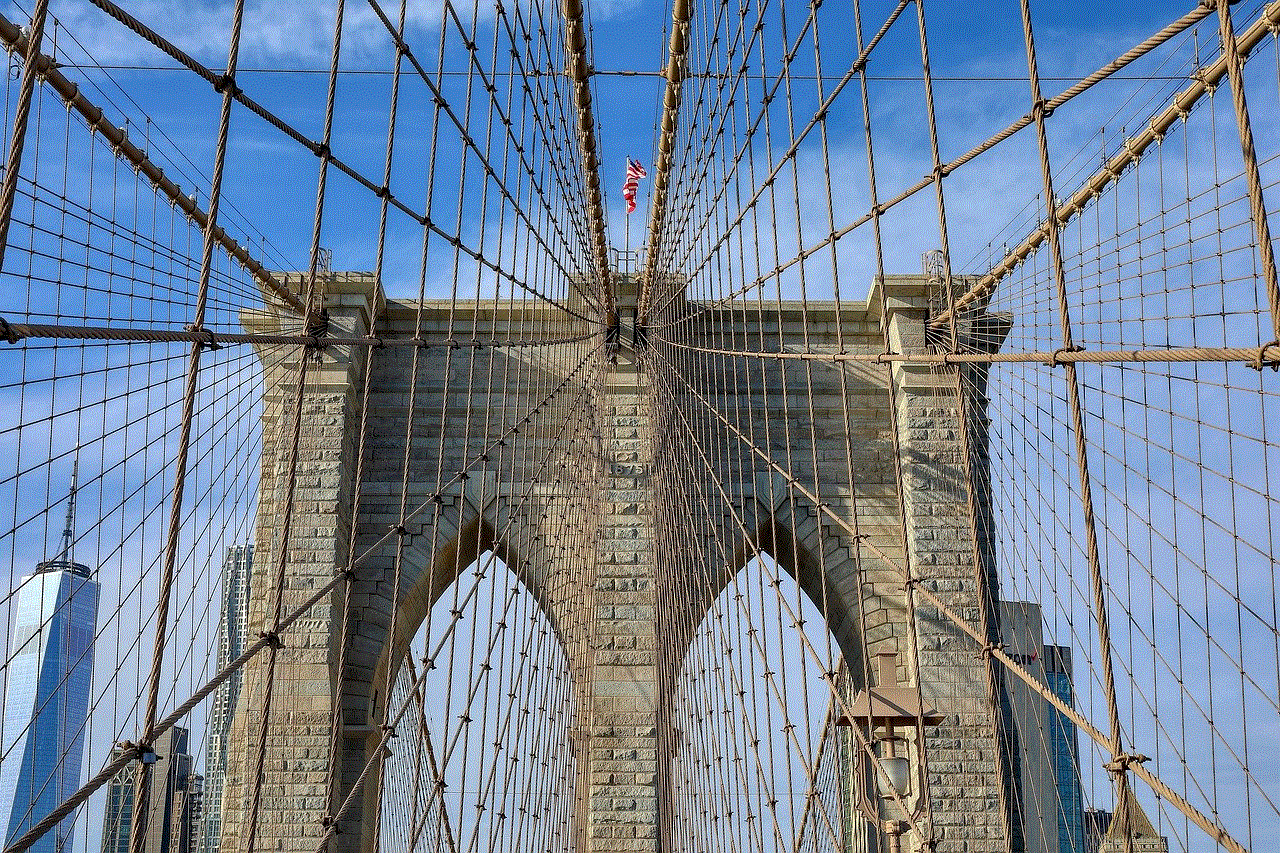
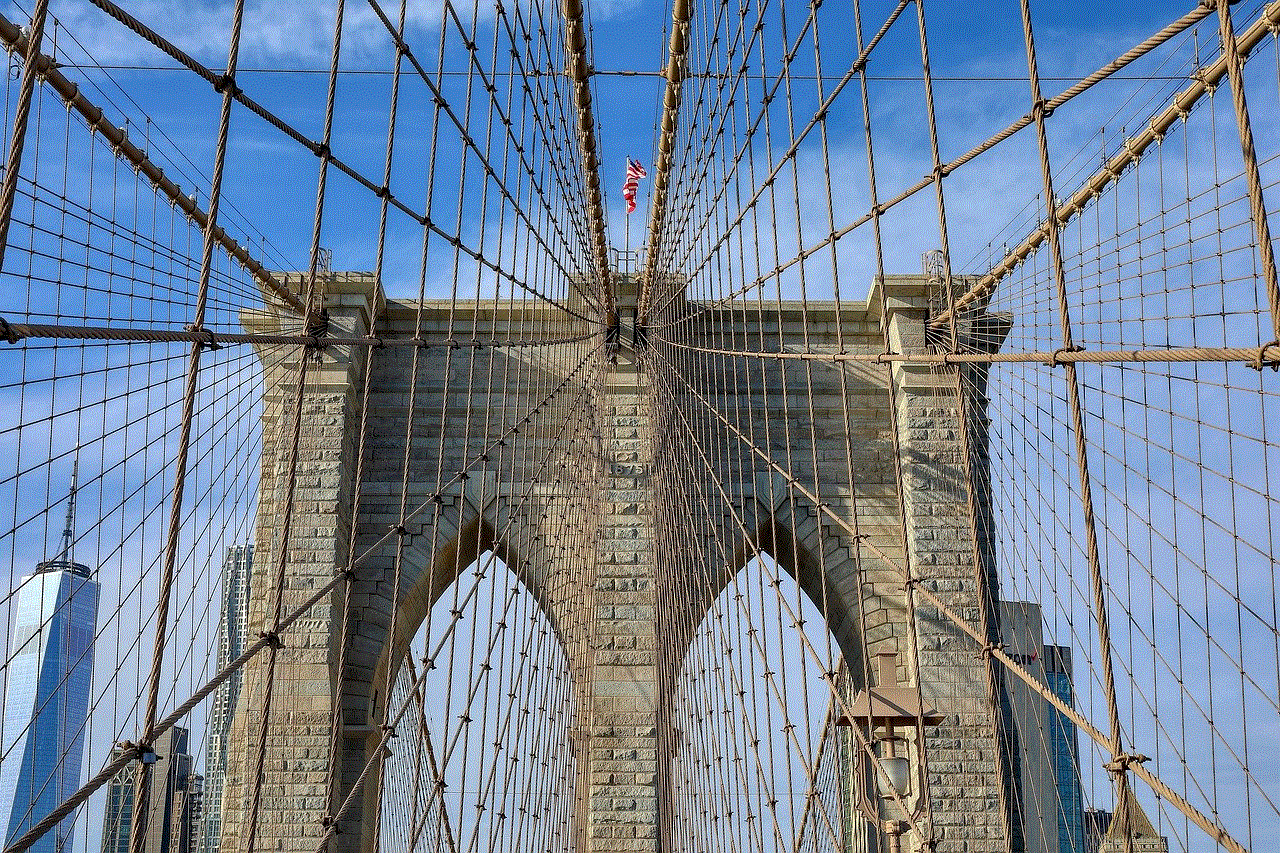
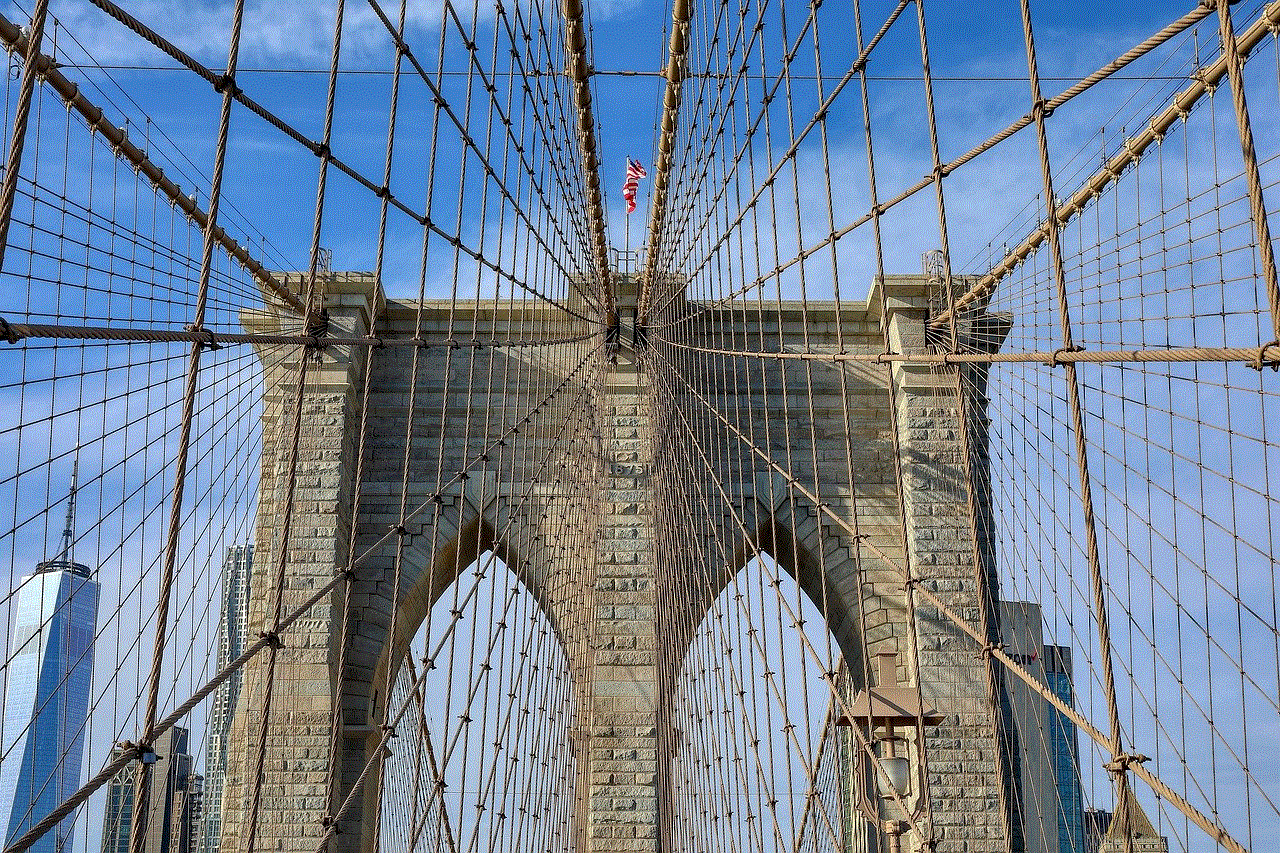
In conclusion, monitoring your app usage on an iPhone is essential in today’s digital age. It not only helps you understand your digital habits but also leads to increased productivity, better battery management, and improved overall well-being. With the built-in features and third-party apps available, it has become easier than ever to track your app usage. So, take control of your screen time, and start monitoring your app usage today for a healthier and more balanced lifestyle.