asus router block device
Asus Router: How to Block a Device on Your Network
In today’s connected world, home networks have become the backbone of our digital lives. From smartphones and tablets to smart TVs and gaming consoles, we rely heavily on our home networks to stay connected and entertained. However, with so many devices connected to our networks, it’s important to have control over who can access it. One way to do this is by blocking certain devices from connecting to your network. In this article, we will explore how to block a device on an Asus router, a popular brand known for its reliable and feature-rich networking devices.
Why Block a Device on Your Network?
Before we delve into the process of blocking a device on an Asus router, let’s first understand why you might want to do this. There are several reasons why you may want to block a device on your network:
1. Security: Blocking unauthorized devices from connecting to your network enhances your network’s security. By blocking unknown devices, you reduce the risk of unauthorized access to your personal data or potential hacking attempts.
2. Bandwidth management: Some devices, such as smart TVs or gaming consoles, can consume a significant amount of bandwidth. By blocking these devices during specific times or limiting their access, you can ensure that other devices on your network have a fair share of available bandwidth.
3. Parental control: If you have children at home, blocking certain devices during certain hours can help you enforce limits on screen time and internet access. This can be particularly useful to ensure that your children focus on their homework or get a good night’s sleep without the distractions of their devices.
Now that we understand the importance of blocking a device on your network, let’s dive into the step-by-step process of doing it on an Asus router.
Step 1: Accessing the Router’s Web Interface
To block a device on an Asus router, you need to access its web interface. Follow these steps to access the router’s web interface:
1. Connect your computer or device to the Asus router’s network either through an Ethernet cable or Wi-Fi.
2. Open a web browser of your choice (e.g., Chrome, Firefox , Safari ) on your computer or device.
3. In the address bar, enter the default IP address of your Asus router. The default IP address is usually “192.168.1.1” or “192.168.0.1,” but it may vary depending on your router model. You can find the default IP address in the router’s user manual or on the sticker placed on the router itself.
4. Press Enter, and you will be directed to the router’s login page.
Step 2: Logging in to the Router’s Web Interface
Once you have accessed the router’s web interface, you will need to log in with the administrator credentials. Here’s how:
1. On the login page, enter the default username and password for your Asus router. The default username is usually “admin,” and the default password is either “admin” or left blank. Again, these default credentials may vary depending on your router model, so refer to the user manual or the router sticker for the correct information.
2. Click on the Login or OK button to log in to the router’s web interface. If the credentials are correct, you will be granted access to the router’s settings.
Note: If you have previously changed the default login credentials and forgotten them, you may need to perform a factory reset on your router to regain access. Performing a factory reset will erase all your custom settings, so only do this as a last resort.
Step 3: Locating the Device List
Once you are logged in to the router’s web interface, you need to locate the device list. This is where you will find the list of all devices connected to your network. Follow these steps to find the device list:
1. Look for a tab or menu option labeled “Network” or “LAN” in the router’s web interface. The exact name and location of this option may vary depending on your router model.
2. Click on the “Network” or “LAN” option to expand the menu.
3. Within the expanded menu, look for a sub-menu or option called “Device List,” “Connected Devices,” or something similar. Click on it to access the device list.
Step 4: Identifying the Device to Block
Once you have accessed the device list, you will see a list of all the devices connected to your network. Each device is usually represented by its IP address, MAC address, and hostname (if available). To identify the device you want to block, you can cross-reference the IP or MAC address with the device’s information on the router’s sticker or user manual. Additionally, you can also try matching the hostname with the device’s name.
Note: The MAC address is a unique identifier assigned to each network interface of a device. It is usually a combination of letters and numbers, separated by colons or hyphens. The IP address, on the other hand, is a numerical label assigned to each device on a network.
Once you have identified the device you want to block, make a note of its IP or MAC address. You will need this information in the next step.
Step 5: Blocking the Device
Now that you have identified the device you want to block and have noted down its IP or MAC address, you can proceed to block it on your Asus router. Follow these steps to block the device:
1. Go back to the router’s web interface and navigate to the device list again.
2. Locate an option or button labeled “Block Device,” “Access Control,” or something similar. This option may be located within the device list itself or in a separate tab or menu.
3. Click on the “Block Device” or “Access Control” option to access the blocking settings.
4. In the blocking settings, you will usually find a list of devices with checkboxes next to them. Look for an option to add a device or enter a device’s IP or MAC address.
5. Enter the IP or MAC address of the device you want to block in the appropriate field.
6. Click on the “Block” or “Add” button to block the device.
7. Save the changes by clicking on the “Apply” or “Save” button.
Congratulations! You have successfully blocked a device on your Asus router. The device will no longer be able to connect to your network until you unblock it.
Step 6: Verifying the Device Blocking
To ensure that the device has been successfully blocked, you can perform a quick test. Follow these steps to verify the device blocking:
1. Disconnect the device you just blocked from your network. This can be done by turning off the device or disconnecting it from Wi-Fi or Ethernet.
2. Wait for a few seconds to ensure that the device is fully disconnected.
3. Try reconnecting the device to your network. If the blocking is successful, the device should not be able to connect to your network. You may see an error message or a failed connection attempt.
If the device is still able to connect to your network, double-check the blocking settings and repeat the process if necessary.
Final Thoughts
Blocking a device on your Asus router is a useful feature that provides you with control over your home network. Whether it’s enhancing security, managing bandwidth, or enforcing parental control, blocking a device can help you maintain a safe and efficient network environment. By following the step-by-step guide outlined in this article, you can easily block a device on your Asus router and enjoy the benefits of a secure and controlled network.
addicting info satire
Title: “Unveiling the Power of Satire: The Magnificent World of Addicting Info Satire”
Introduction (Approximately 200 words):
Satire has long been recognized as a powerful tool for social commentary and political criticism. In the realm of online media, Addicting Info Satire has emerged as a prominent platform that skillfully employs satire to dissect and expose societal issues with wit, humor, and a touch of irony. This article delves into the captivating world of Addicting Info Satire, exploring its impact, style, and influence in generating public discourse.
1. The Rise of Addicting Info Satire (Approximately 200 words):
Addicting Info Satire was established in 2008 and quickly gained traction for its unique approach to news reporting. As traditional news outlets often struggle to capture the attention of younger audiences, Addicting Info Satire fills this void by using humor to engage and inform readers. The platform’s popularity soared as it offered an alternative perspective on current events, politics, and social issues.
2. The Power of Satire in Social Criticism (Approximately 250 words):
Satire has long been recognized as a potent tool for challenging the status quo. Addicting Info Satire taps into this power by using humor as a means to highlight the absurdities of society and politics. By employing irony, sarcasm, and exaggeration, the platform effectively exposes the flaws and inconsistencies in mainstream narratives, encouraging readers to question established beliefs and systems.
3. Addressing Political Issues (Approximately 250 words):
Addicting Info Satire fearlessly tackles political issues, offering a fresh perspective that often goes beyond the conventional news cycle. Through satirical articles, the platform exposes the hypocrisies of politicians, unveils hidden agendas, and pokes fun at their missteps. By doing so, Addicting Info Satire provides its readers with a critical lens through which to view political discourse.
4. Social Justice and Activism (Approximately 250 words):
In addition to political commentary, Addicting Info Satire is deeply committed to social justice and activism. With articles that shed light on inequality, discrimination, and social issues, the platform serves as a catalyst for change. By using satire to bring attention to these pressing matters, Addicting Info Satire encourages readers to reflect on their own beliefs and take action to create a more just society.
5. The Role of Humor in Engaging Audiences (Approximately 250 words):
One of the key strengths of Addicting Info Satire lies in its ability to capture readers’ attention through humor. By infusing serious topics with wit and cleverness, the platform attracts a wide range of readers who may otherwise find politics and social issues unappealing. The use of humor not only helps disseminate important information but also fosters a sense of camaraderie among readers who share a similar perspective.
6. The Influence of Addicting Info Satire (Approximately 250 words):
Addicting Info Satire has successfully influenced public discourse by challenging traditional media narratives and promoting critical thinking. Its articles often go viral, reaching millions of readers who appreciate the platform’s unique style of storytelling. By presenting facts in an engaging and entertaining manner, Addicting Info Satire has the power to shape public opinion and inspire further discussion on important issues.



7. The Limitations of Addicting Info Satire (Approximately 200 words):
While Addicting Info Satire serves as a valuable source of alternative news and critical commentary, it is essential to recognize its limitations. Satire, by nature, can sometimes oversimplify complex issues, leading to a potential loss of nuance. Additionally, there is a risk that readers may confuse satire with factual reporting, highlighting the importance of media literacy in navigating online content.
Conclusion (Approximately 200 words):
Addicting Info Satire has carved out a unique space in the online media landscape, offering a refreshing and often entertaining alternative to traditional news outlets. Through its satirical approach, the platform has succeeded in engaging audiences, challenging established narratives, and promoting critical thinking. By harnessing the power of satire, Addicting Info Satire serves as a catalyst for social and political change, encouraging readers to question the status quo and actively participate in shaping a more just and equitable society.
view current call history verizon
Title: A Comprehensive Guide on How to View Current Call History on Verizon
Introduction (approx. 150 words)
———————————
Verizon Wireless is one of the leading telecommunications companies in the United States, offering a wide range of services to millions of customers. As a Verizon customer, you may have wondered how to view your current call history to keep track of incoming and outgoing calls. In this article, we will provide you with a step-by-step guide on how to access and view your call history on Verizon, whether you are using a mobile device or accessing your account online.
Paragraph 1: Understanding Verizon Call History (approx. 150 words)
———————————
Verizon’s call history feature allows you to view details of your recent calls, such as the date, time, duration, and phone number of incoming and outgoing calls. This feature is particularly useful for tracking missed calls, reviewing your usage, or keeping records for personal or business purposes. By regularly checking your call history, you can ensure that you are aware of all the important calls you receive or make.
Paragraph 2: Call History on Mobile Devices (approx. 200 words)
———————————
If you are using a mobile device, such as a smartphone or tablet, you can easily access your call history directly from your device. On most mobile devices, including both Android and iOS, you can find the call history within the phone app. Simply open the phone app, and look for the “Recent” or “Call” tab, where you can find a list of your recent calls. However, the process may slightly vary depending on the device and its operating system version.
Paragraph 3: Accessing Call History Online (approx. 200 words)
———————————
Verizon also provides its customers with the option to view their call history online through their My Verizon account. To access your call history online, you will need to log in to your My Verizon account using your username and password. Once logged in, navigate to the “Usage” or “Billing” section of your account, where you will find the option to view your call details. Verizon allows you to customize the date range for which you want to view your call history, making it convenient to filter and find specific calls.
Paragraph 4: Using the My Verizon App (approx. 200 words)
———————————
Another way to access and view your call history is through the My Verizon app, which is available for both Android and iOS devices. The app offers a user-friendly interface, allowing you to easily navigate through your account and check your call history. Simply download and install the My Verizon app from your device’s app store, and log in using your Verizon account credentials. Once logged in, you can easily locate the call history section within the app and access detailed information about your recent calls.
Paragraph 5: Call History on Verizon Home Phone (approx. 200 words)
———————————
If you have a Verizon home phone service, you can also view your call history from your home phone. Verizon’s home phone service provides a dedicated caller ID feature that displays the caller’s name and number on your phone’s screen. By using the caller ID feature, you can conveniently keep track of incoming calls. Additionally, some Verizon home phone plans also offer voicemail services, which allow you to access and review missed calls and voicemail messages.
Paragraph 6: Benefits of Viewing Call History (approx. 150 words)
———————————
Regularly viewing your call history on Verizon offers several benefits. Firstly, it allows you to keep track of important calls and ensure that you haven’t missed any crucial communications. This is particularly valuable for business professionals who need to stay connected and responsive to clients and colleagues. Secondly, by reviewing your call history, you can gain insights into your calling patterns, helping you make informed decisions about your phone plan and usage. Lastly, having access to your call history can be useful for personal purposes, such as documenting interactions or for legal and security purposes if needed.
Paragraph 7: Privacy and Security Concerns (approx. 200 words)
———————————
While accessing and viewing your call history can be convenient, it is essential to maintain your privacy and ensure the security of your personal information. Verizon takes customer privacy seriously and has robust security measures in place to protect your call history. However, it is important to keep your account information confidential, use secure passwords, and regularly update your account settings to prevent unauthorized access. Additionally, avoid sharing your call history details with unknown individuals or unreliable third-party applications that may compromise your data.
Paragraph 8: Resolving Issues with Call History (approx. 200 words)
———————————
If you encounter any issues or discrepancies with your call history on Verizon, it is advisable to reach out to Verizon customer support for assistance. They have dedicated teams trained to address and resolve any concerns related to your call history. Be prepared to provide specific details about the issue, such as the date and time of the call, phone numbers involved, and any other relevant information that can help them investigate and rectify the problem promptly.
Paragraph 9: Frequently Asked Questions (approx. 200 words)
———————————
1. Can I view my call history for a specific date range?
Yes, Verizon allows you to customize the date range for which you want to view your call history, making it convenient to filter and find specific calls.
2. How long does Verizon store call history?
Verizon generally stores call history for a limited period, typically up to 18 months. However, it’s advisable to check with Verizon directly for the exact duration.
3. Can I download or print my call history?
Yes, you can usually download or print your call history from your My Verizon account. Look for options like “Export” or “Download” to save the call history data in a suitable format.
Conclusion (approx. 150 words)
———————————
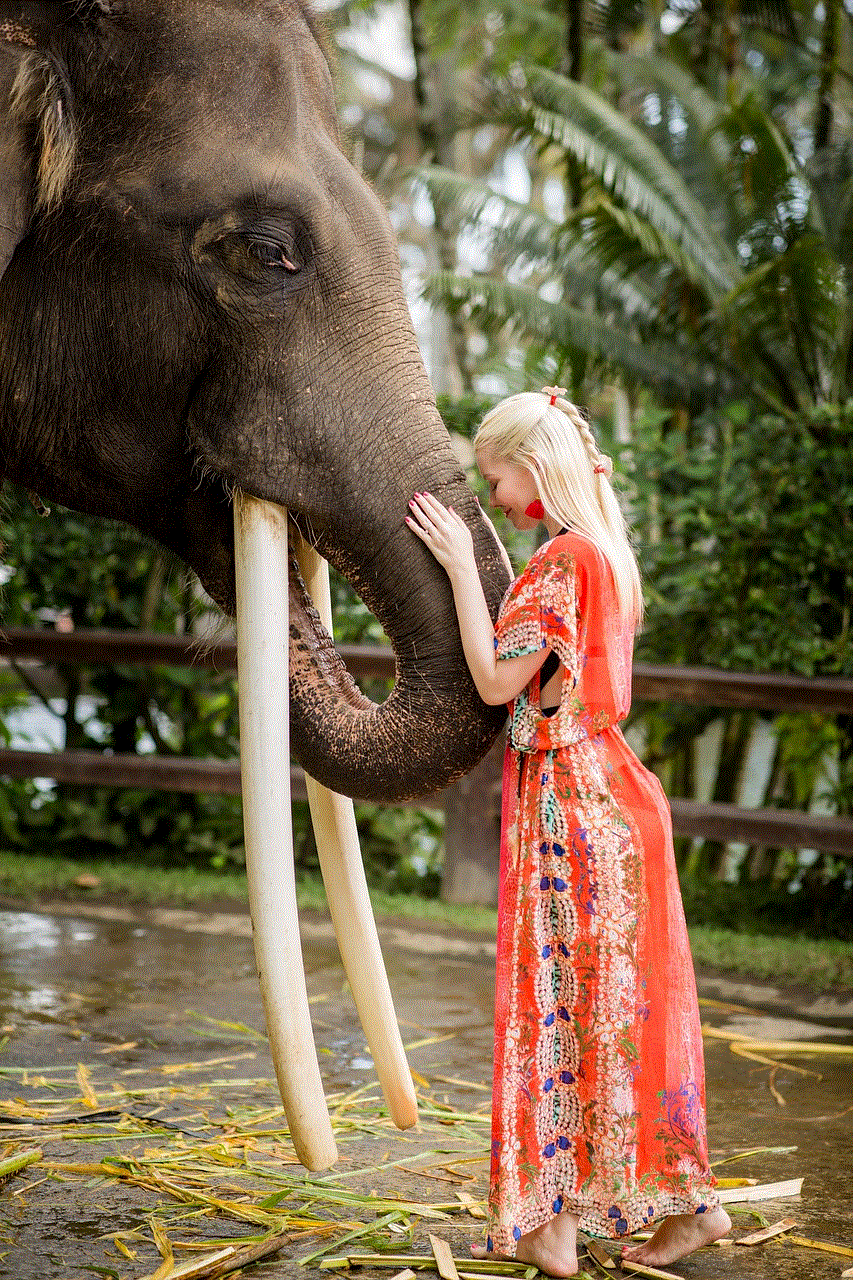
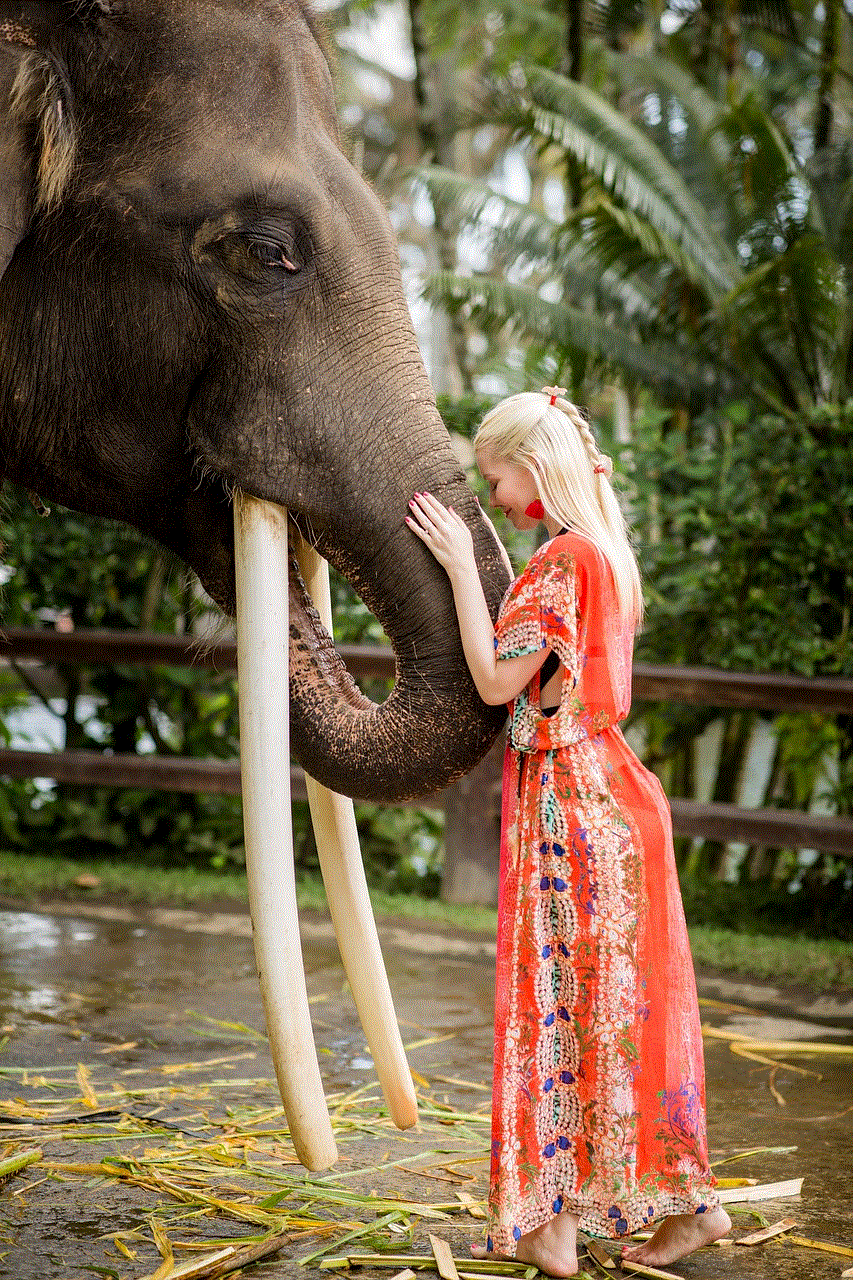
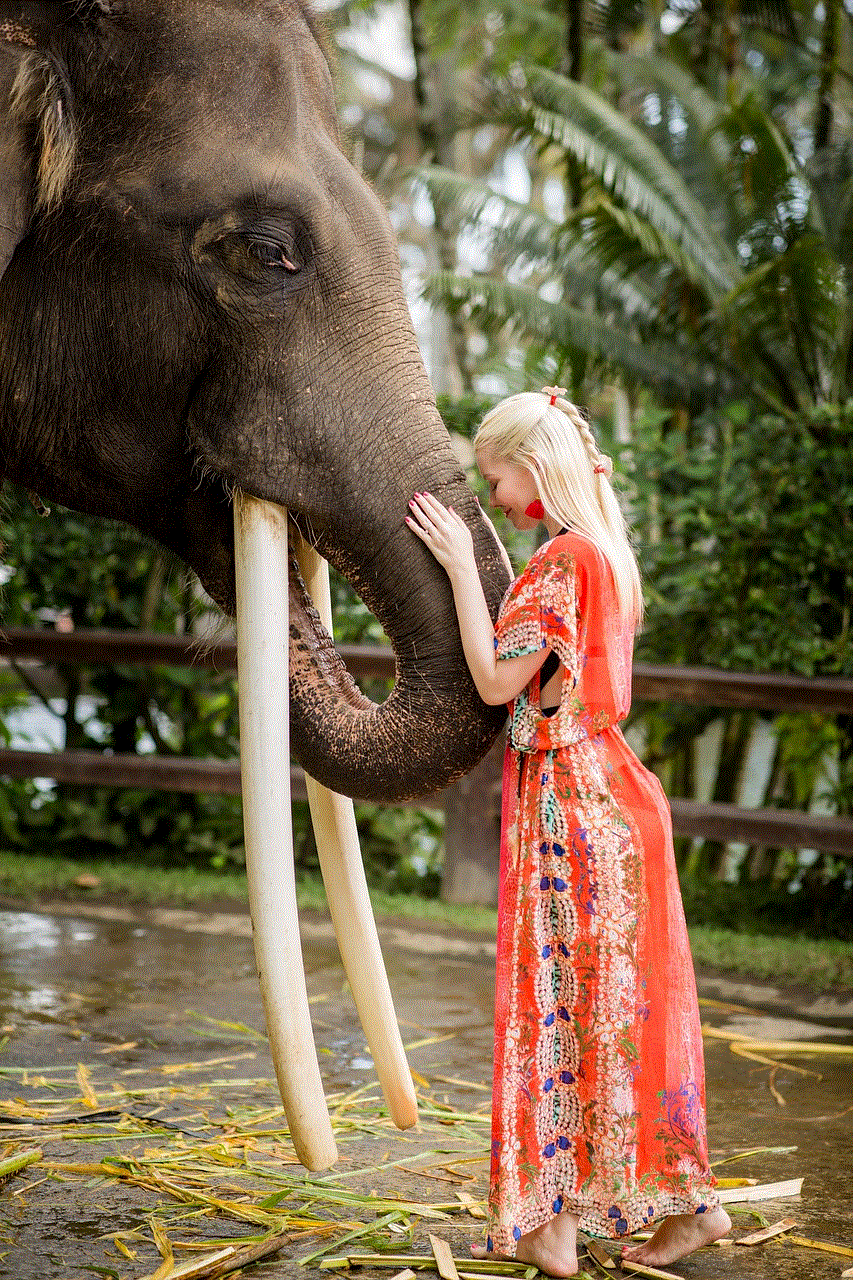
Viewing your call history on Verizon is a powerful tool that allows you to keep track of your incoming and outgoing calls, helping you stay organized and informed. Whether you prefer to access your call history through your mobile device, online account, or dedicated home phone, Verizon offers multiple convenient options for you to choose from. By regularly reviewing your call history, you can ensure you never miss an important call, gain insights into your calling patterns, and make informed decisions about your phone plan and usage. Remember to prioritize your privacy and security while accessing and managing your call history, and seek assistance from Verizon’s customer support if you encounter any issues.