android rooting program
# Understanding Android Rooting: A Comprehensive Guide
## Introduction to Android Rooting
Android devices have become an integral part of our daily lives, offering a plethora of functionalities that cater to various needs. However, many users find themselves limited by the constraints of stock Android. This is where Android rooting comes into play. Rooting is the process of gaining administrative access to an Android device, allowing users to modify system files, install custom ROMs, and remove pre-installed apps. This article aims to provide an in-depth understanding of Android rooting, its benefits, risks, and the different methods available for rooting.
## What is Rooting?
Rooting an Android device refers to the act of bypassing the limitations set by manufacturers and carriers. By acquiring root access, users can perform actions that are typically restricted, such as:
– **Installing custom ROMs:** This allows users to replace the existing operating system with a modified version, often providing additional features and better performance.
– **Removing bloatware:** Many devices come with pre-installed applications that cannot be removed without root access. Rooting allows users to uninstall these unwanted apps.
– **Overclocking or underclocking the CPU:** Users can tweak the device’s performance settings to optimize speed and battery life.
– **Backing up the entire system:** Root access enables comprehensive backups of all data, including system apps and settings.
## The Benefits of Rooting
While rooting may seem daunting, it offers several advantages that can enhance the overall user experience:
### 1. Enhanced Customization
One of the primary reasons users root their devices is to gain the ability to customize their Android experience. With root access, users can install themes, modify system UI elements, and use apps that require root permissions to unlock additional features.
### 2. Improved Performance
Rooting allows users to tweak system settings and optimize performance. By overclocking the CPU or using performance-boosting apps, users can significantly improve their device’s speed and responsiveness. Additionally, removing unnecessary bloatware frees up valuable system resources.
### 3. Extended Battery Life
Rooting provides access to applications that can help manage battery consumption more effectively. Users can control background processes, limit certain app behaviors, and enable battery-saving features that are not available on stock Android.
### 4. Advanced Backup and Restore Options
Rooting offers users advanced backup solutions that go beyond standard Android backup options. With root access, users can create complete backups of their system, ensuring that they can restore their device to a previous state if necessary.
### 5. Access to Root-Only Applications
Many powerful applications require root access to function effectively. These include ad blockers, firewall apps, and advanced file managers. By rooting their device, users can take advantage of these tools to enhance their Android experience.
## The Risks of Rooting
Despite the numerous benefits, rooting also comes with its share of risks. Users should carefully consider these potential downsides before proceeding with the rooting process.
### 1. Void Warranty
Most manufacturers consider rooting a violation of the warranty agreement. If a user roots their device and encounters issues, the manufacturer may refuse to provide support or repairs under warranty. It’s essential to understand the warranty implications before rooting.
### 2. Bricking the Device
There is a risk of bricking a device during the rooting process, which means rendering it unusable. This can occur if the rooting procedure is not followed correctly or if incompatible software is used. Users should always ensure they have the correct files and instructions specific to their device model.
### 3. Security Vulnerabilities
Rooting can expose a device to security risks. With root access, malicious applications can exploit vulnerabilities and gain control over sensitive data. Users must be cautious about the apps they install and ensure they come from trusted sources.
### 4. Unstable Performance
While rooting can improve performance, it can also lead to instability. Custom ROMs and tweaks may not always be optimized for every device, leading to crashes and other issues. Users should thoroughly research and choose well-reviewed ROMs to minimize this risk.
### 5. Loss of Features
Some features available on stock Android may not function correctly on rooted devices. For example, certain apps that rely on SafetyNet, a security feature designed to protect devices from tampering, may not work on rooted devices. This can limit access to apps like Google Pay and banking applications.
## Methods of Rooting Android Devices
There are several methods available for rooting Android devices, each varying in complexity and effectiveness. Below are some of the most popular methods:
### 1. One-Click Root Solutions
One-click root solutions are designed for users who may not have technical expertise. These tools automate the rooting process, requiring minimal user intervention. Popular examples include:
– **KingoRoot:** A user-friendly application that supports a wide range of devices. Users can download the app, follow the on-screen instructions, and root their device with a single click.
– **Framaroot:** An app that allows users to root their devices without needing a computer. It works on various Android versions and is relatively simple to use.
### 2. Custom Recovery Installation
Installing a custom recovery, such as TWRP (Team Win Recovery Project), is another popular method for rooting Android devices. This method involves the following steps:
– Unlocking the bootloader: Most devices require users to unlock the bootloader before installing a custom recovery. This process varies by manufacturer, so users should consult their device’s specific instructions.
– Flashing the custom recovery: After unlocking the bootloader, users can flash the custom recovery image using tools like ADB (Android Debug Bridge) or fastboot.
– Rooting the device: Once the custom recovery is installed, users can flash a rooting package, such as Magisk or SuperSU, to gain root access.
### 3. ADB and Fastboot
For more advanced users, ADB and fastboot tools offer a manual method for rooting. This process involves using command-line instructions to unlock the bootloader, flash a custom recovery, and install a root package. It requires a deeper understanding of Android’s file system and command-line usage, making it less suitable for novice users.
### 4. Custom ROMs with Built-in Root Access
Some custom ROMs come with built-in root access. Users can flash these ROMs directly using a custom recovery, eliminating the need for separate rooting steps. Popular custom ROMs like LineageOS often come with integrated root options, making them an attractive choice for users looking to root their devices.
## How to Root Your Android Device Safely
If you decide to proceed with rooting your Android device, it’s essential to follow best practices to minimize risks:
### 1. Research Your Device
Before attempting to root, gather information specific to your device model. Different devices may have unique rooting procedures, and using the wrong method can lead to bricking.
### 2. Backup Your Data
Always back up your data before rooting. This includes contacts, photos, and important files. Use cloud services or backup apps to ensure your data is safe.
### 3. Charge Your Device
Make sure your device is fully charged or plugged in during the rooting process. A power failure during rooting can lead to serious issues.
### 4. Follow Trusted Guides
Use reputable sources for rooting guides and tools. Forums like XDA Developers often have detailed instructions and user feedback for specific devices.
### 5. Be Cautious with Apps
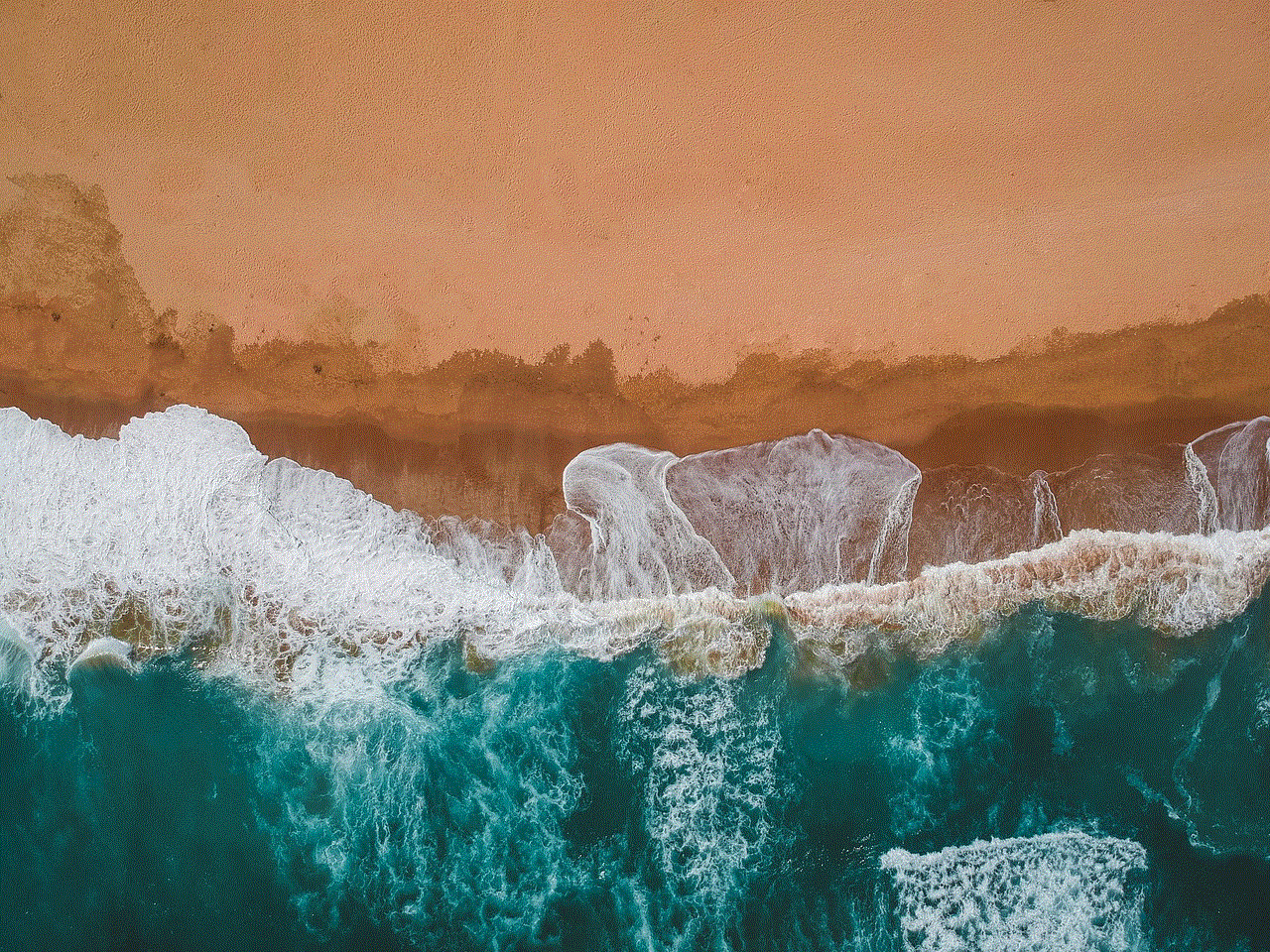
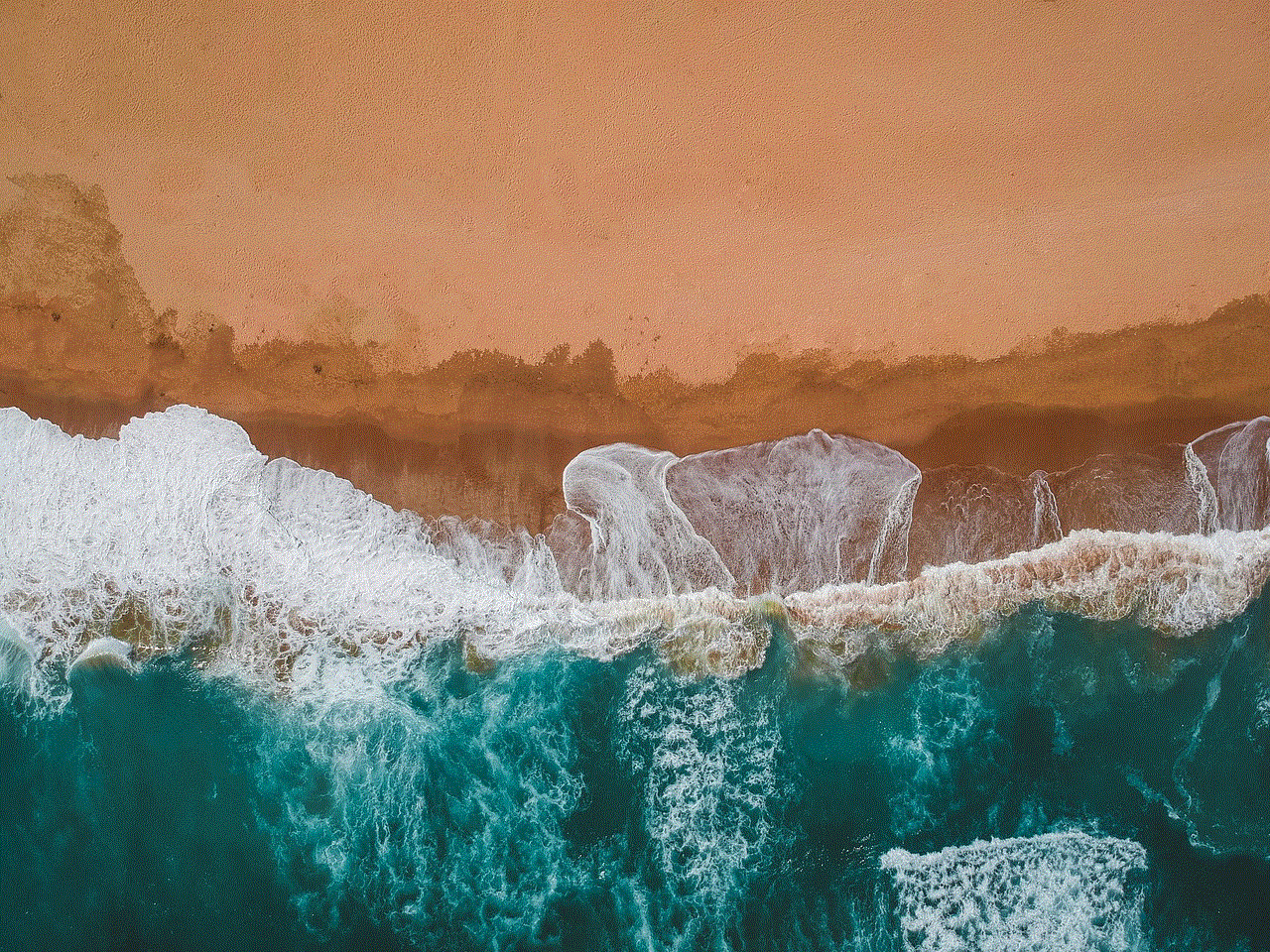
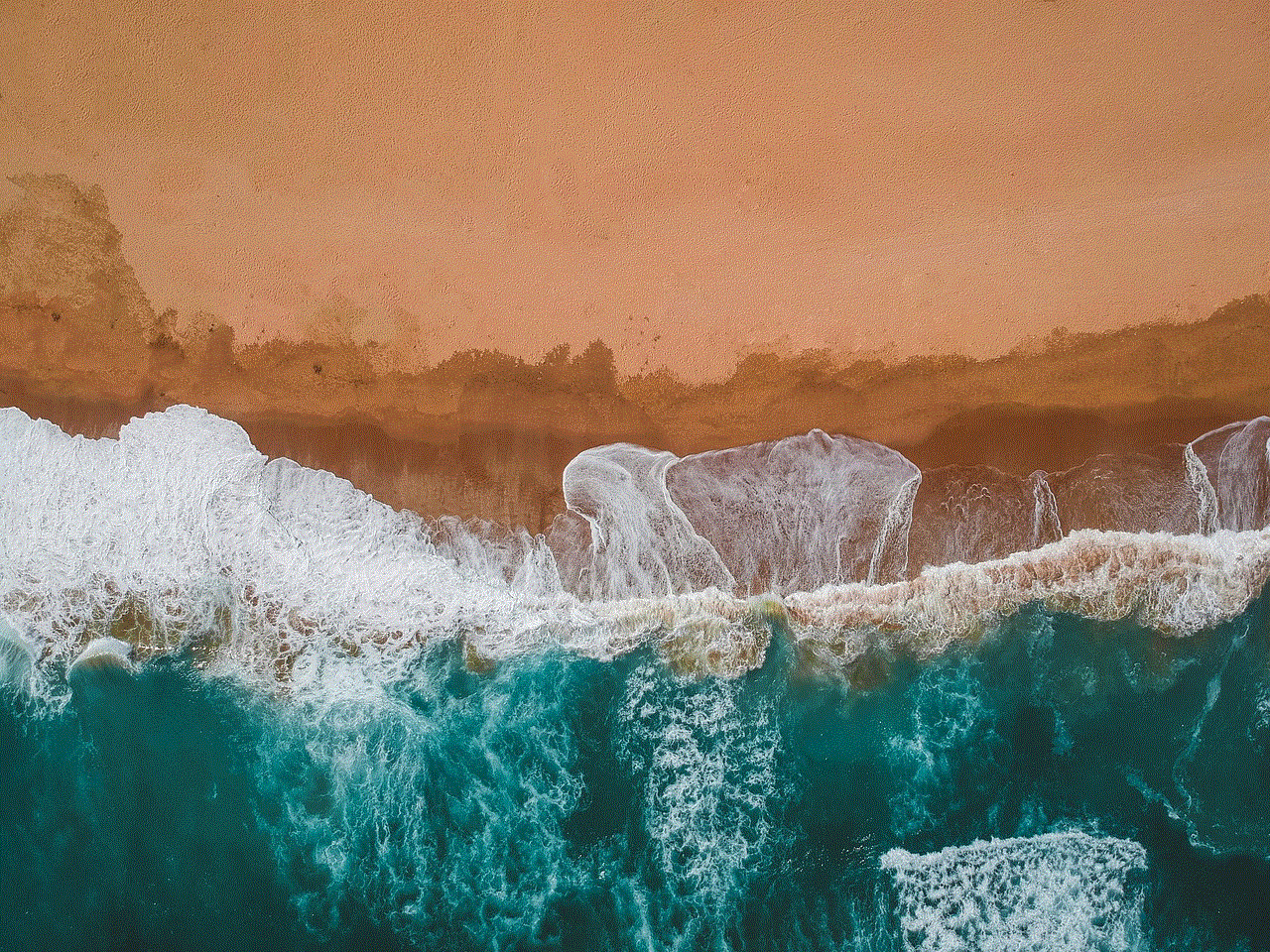
After rooting, be selective about the apps you install. Only download applications from trusted developers and check user reviews to avoid potential security risks.
## Conclusion: Is Rooting Right for You?
Rooting an Android device can unlock a world of possibilities, allowing users to customize their experience, enhance performance, and access advanced features. However, it’s not without risks, including voiding warranties and potential security vulnerabilities. Ultimately, the decision to root should be based on individual needs and technical proficiency.
For users who crave deeper customization and control over their devices, rooting can be a rewarding endeavor. However, it requires careful planning, research, and a willingness to accept the associated risks. If done correctly, rooting can transform an ordinary Android device into a powerful tool tailored to fit the user’s unique preferences and requirements.
what is screen recording on android
### Understanding Screen Recording on Android: A Comprehensive Guide
In the age of digital communication, the ability to capture and share experiences through screen recording has become increasingly important. Whether it’s for creating tutorials, recording gameplay, or sharing memorable moments, screen recording on Android devices has evolved significantly over the years. This article delves into the concept of screen recording on Android, its features, applications, and the various tools available for users.
#### What is Screen Recording?
Screen recording is the process of capturing the display output from a device’s screen in a video format. Essentially, it allows users to create a video representation of their screen activity. This feature can be incredibly useful for a wide range of applications, including but not limited to:
– **Creating Tutorials:** Educators and content creators can produce instructional videos to guide users through complex processes.
– **Recording Gameplay:** Gamers often record their gameplay sessions to share highlights or provide commentary for entertainment.
– **Troubleshooting:** Technical support teams can utilize screen recording to demonstrate solutions to problems or guide users through troubleshooting steps.
– **Sharing Experiences:** Users can capture memorable moments, such as video calls or app interactions, to share with friends and family.
### The Evolution of Screen Recording on Android
Screen recording has undergone significant changes since its inception. Initially, Android devices did not have built-in screen recording capabilities. Users had to rely on third-party applications to achieve this functionality. However, with the release of Android 5.0 Lollipop, Google introduced native screen recording capabilities, although it was primarily intended for developers.
As Android continued to evolve, so did the screen recording feature. In Android 10, Google made significant improvements, allowing users to access screen recording directly from the Quick Settings menu. This marked a significant shift, making screen recording more accessible to the average user. Today, many Android devices come equipped with robust screen recording tools, making it easier than ever for users to capture their screens.
### How to Access Screen Recording on Android
Accessing the screen recording feature on Android devices can vary depending on the manufacturer and Android version. Here’s a general guide on how to find and use the feature:
1. **Swipe Down the Notification Shade:** To access the Quick Settings menu, swipe down from the top of the screen.
2. **Locate the Screen Recorder Icon:** Look for the screen recorder icon, which may resemble a camera or a video camera. If you don’t see it, you may need to edit the Quick Settings menu to add it.
3. **Start Recording:** Tap the screen recorder icon. You may be prompted to select audio options (internal, microphone, or both) and whether to show touches on the screen.
4. **Stop Recording:** To stop recording, swipe down the notification shade again and tap the stop button.
5. **Access Your Recording:** Once you stop the recording, the video will typically be saved to your device’s gallery or a dedicated folder for screen recordings.
### Features of Screen Recording on Android
Modern Android screen recording tools come with an array of features that enhance usability and functionality. Here are some notable features:
– **Audio Options:** Users can choose to record system audio, microphone audio, or both. This is particularly useful for gameplay recording or commentary.
– **Resolution and Frame Rate Settings:** Some devices offer options to adjust resolution and frame rate, allowing users to tailor the quality of the recording to their needs.
– **Screen Capture with Touch Indicators:** Users can enable visual indicators to show touch points on the screen, which can be helpful for tutorial videos.
– **Facecam Option:** Certain devices allow users to record themselves via the front camera while recording the screen, providing a more personal touch to tutorials or gameplay commentary.
– **Editing Tools:** Some built-in screen recording tools come with basic editing options, allowing users to trim or modify their recordings before sharing.
### Popular Use Cases for Screen Recording on Android



1. **Gaming:** The gaming community is one of the most prominent users of screen recording. Gamers capture their gameplay to create content for platforms like YouTube or Twitch. Recording gameplay allows players to showcase their skills, strategies, and even provide tutorials on game mechanics.
2. **Education:** Teachers and educators use screen recording to create instructional videos for their students. This method is particularly effective for online learning, as it allows educators to explain complex concepts visually.
3. **App Demonstrations:** Developers often create screen recordings to demonstrate how their apps work. This can be used for promotional purposes or to provide users with a visual guide on how to navigate through the app.
4. **Customer Support:** Customer service teams can use screen recordings to assist users with troubleshooting. By showing how to resolve issues visually, support teams can provide a more effective solution.
5. **Personal Use:** Users often record their screens to capture memorable moments, such as video calls or streaming sessions. This personal use can help preserve experiences that might otherwise be missed.
### Top Screen Recording Apps for Android
While many Android devices come equipped with built-in screen recording tools, users may want to explore third-party applications that offer advanced features. Here are some popular screen recording apps for Android:
1. **AZ Screen Recorder:** This is one of the most popular screen recording apps available. It offers a user-friendly interface, high-resolution recording, and options for adding audio commentary. Additionally, AZ Screen Recorder allows users to edit videos and provides features like live streaming.
2. **Mobizen Screen Recorder:** Mobizen is another well-known app that offers a range of features, including facecam recording, editing options, and the ability to create GIFs. It’s particularly popular among gamers for its ease of use and performance.
3. **DU Recorder:** DU Recorder is a versatile recording app that not only allows screen recording but also offers live streaming capabilities. It includes editing tools, allowing users to trim and merge videos seamlessly.
4. **Screen Recorder – No Ads:** As the name suggests, this app provides a straightforward screen recording experience without any advertisements. It offers essential features such as audio recording, screen capture, and video editing.
5. **RecMe Free Screen Recorder:** This app is known for its high-quality recording capabilities and customizable settings. It allows users to choose resolution and frame rate, as well as record internal audio.
### Tips for Effective Screen Recording
While screen recording on Android is relatively straightforward, there are several tips that can help users enhance their recordings:
1. **Plan Ahead:** Before starting a recording, outline what you want to achieve. This ensures that you cover all necessary points and minimizes the need for extensive editing later.
2. **Clear Notifications:** To avoid distractions, turn off notifications or enable Do Not Disturb mode. This prevents pop-ups from interrupting your recording.
3. **Use a Stable Device:** If possible, use a tripod or stable surface for your device. This helps create smoother recordings, especially for tutorials or demonstrations.
4. **Test Audio Levels:** If you’re recording audio commentary, conduct a quick test to ensure that the audio levels are balanced. Clear audio enhances the overall quality of the recording.
5. **Edit Thoughtfully:** Take advantage of editing tools to enhance your recording. Trimming unnecessary parts, adding annotations, or overlaying text can improve viewer engagement.
### Troubleshooting Common Issues
Users may encounter several common issues while screen recording on Android. Here are some troubleshooting tips:
1. **Screen Recording Not Starting:** If your screen recording fails to initiate, ensure that your device is updated to the latest version of Android. Sometimes, a simple restart can resolve the issue.
2. **Low-Quality Recording:** If the quality of the recording is poor, check your settings. Adjust the resolution and frame rate to optimize the quality based on your device’s capabilities.
3. **Audio Issues:** If there are problems with audio recording, ensure that the correct audio source is selected in the settings. Additionally, check for any hardware issues with the microphone.
4. **Storage Space:** Screen recordings can take up significant storage space. If you encounter issues saving recordings, ensure that you have enough available storage on your device.
5. **App Crashes:** If a third-party recording app crashes frequently, consider reinstalling the app or checking for updates. Incompatibility with older devices may also cause crashes.
### The Future of Screen Recording on Android
As technology continues to evolve, the capabilities of screen recording on Android are likely to expand further. With the rise of augmented reality (AR) and virtual reality (VR), future screen recording features may include capturing immersive experiences. Additionally, advancements in machine learning could enhance editing capabilities, allowing for automatic edits and suggestions based on content.
Moreover, as more users turn to mobile devices for content creation, developers are likely to invest in improving screen recording features, making it even more accessible and user-friendly. The integration of social media platforms and live streaming services may also streamline the sharing process, enabling users to share their recordings with a broader audience.
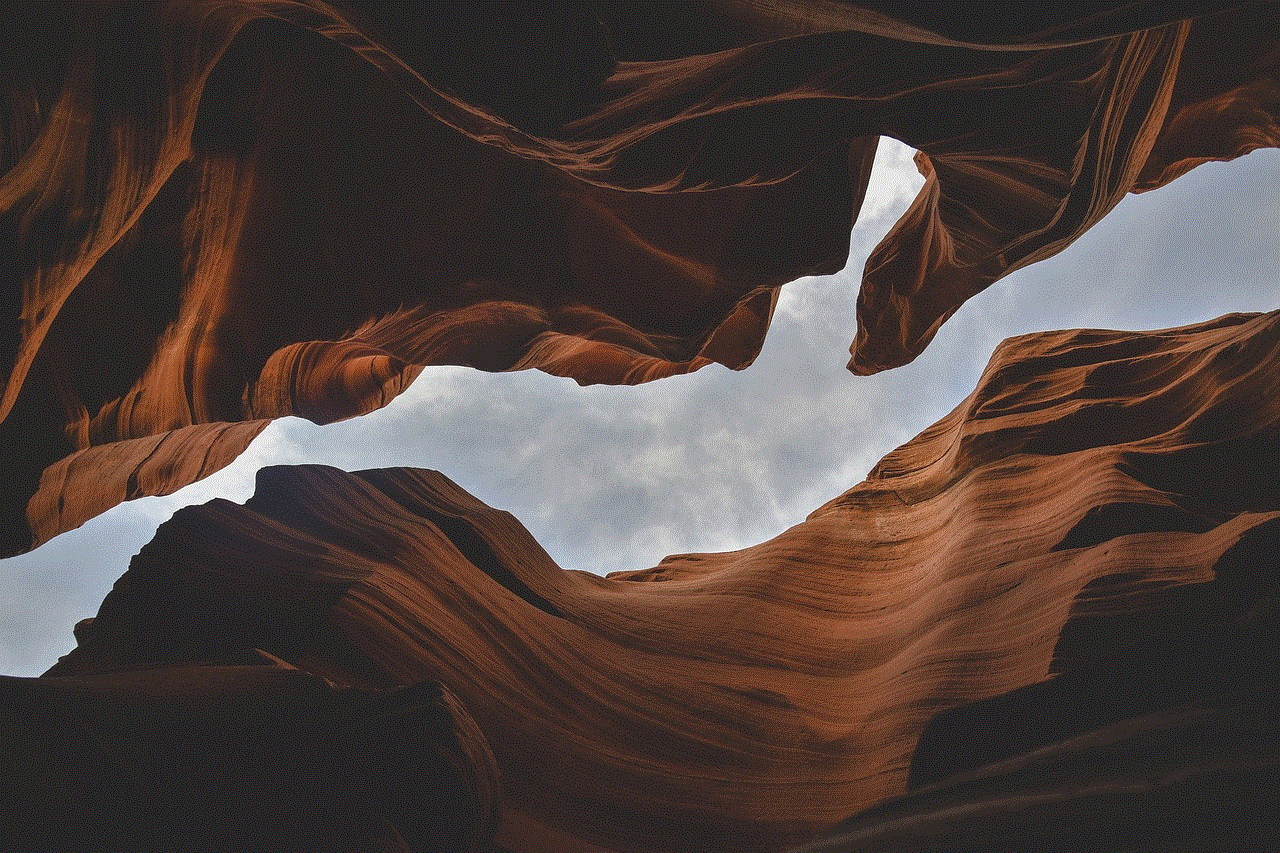
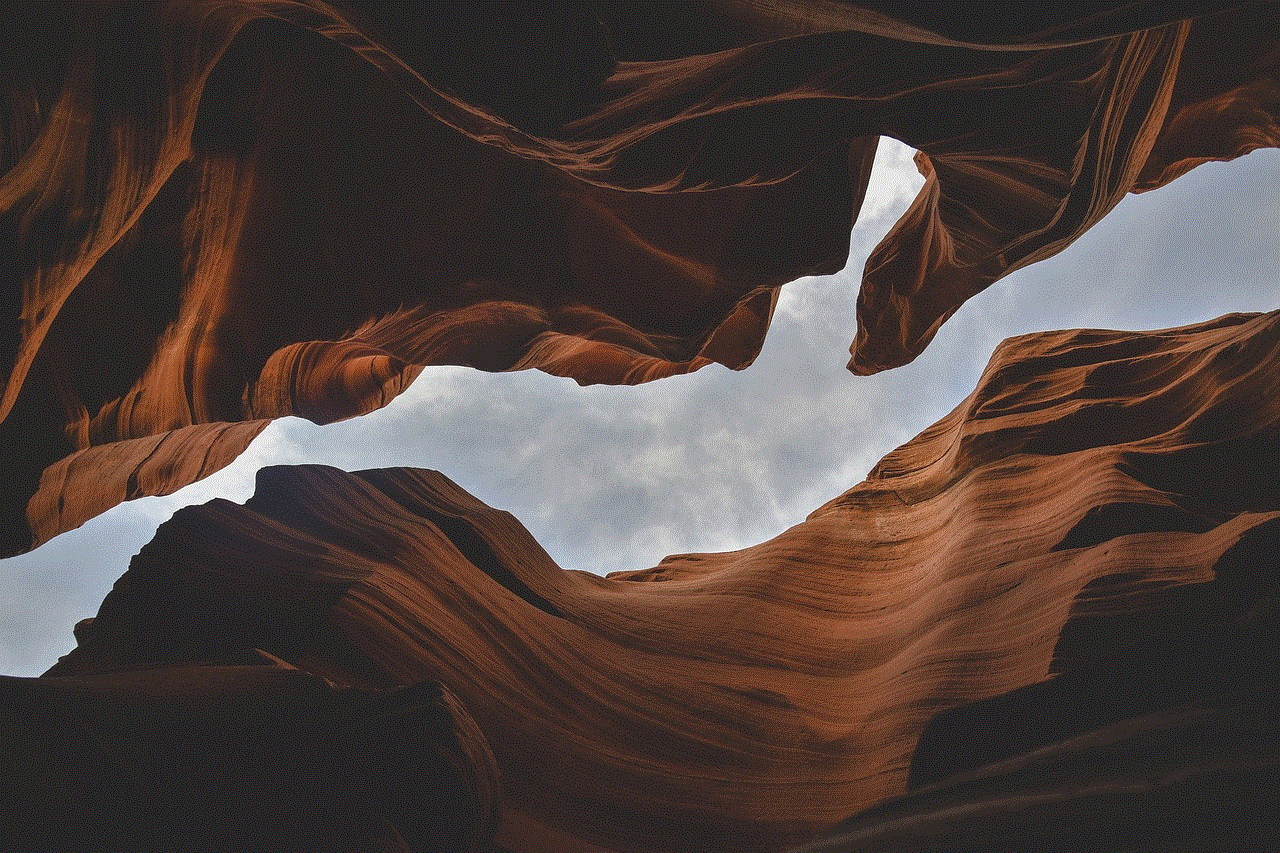
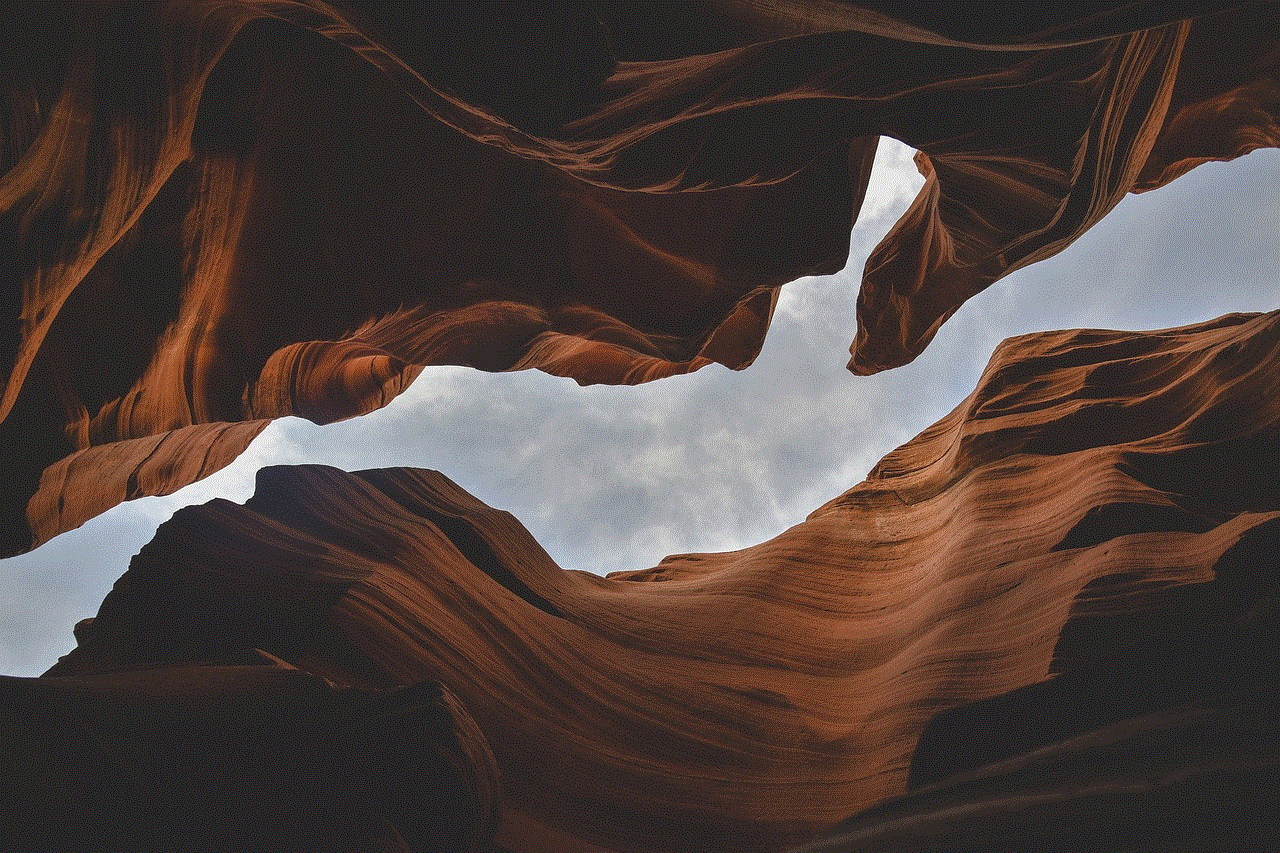
### Conclusion
Screen recording on Android has transformed the way users capture and share their experiences. With built-in tools and a plethora of third-party applications, users can easily create high-quality recordings for various purposes. Whether for education, entertainment, or personal use, the ability to record one’s screen has opened up new avenues for creativity and communication. As technology continues to advance, the future of screen recording holds exciting possibilities that will further enhance user experiences across the Android platform.