amazon firestick settings
Amazon Firestick Settings: A Comprehensive Guide to Unlocking Your Streaming Potential
Introduction:
In recent years, streaming has become an integral part of our entertainment consumption. With the rise of on-demand services such as Netflix , Hulu , and Amazon Prime Video, traditional cable television is slowly becoming a thing of the past. One device that has revolutionized the way we stream content is the Amazon Firestick. This compact and affordable device allows users to access a wide range of streaming services, games, and apps on their television sets. In this article, we will delve into the Amazon Firestick settings, exploring the various features and functionalities that can enhance your streaming experience.
1. Initial Setup and Basic Navigation:
The first step to unlocking the full potential of your Amazon Firestick is the initial setup. Once you have connected the Firestick to your TV’s HDMI port and powered it up, you will be guided through a series of on-screen prompts to connect to your Wi-Fi network and sign in to your Amazon account. Once the setup is complete, you will be greeted with the Fire TV home screen, where you can navigate through the various apps and settings.
2. Display and Audio Settings:
To ensure the best viewing experience, it is essential to adjust the display and audio settings on your Firestick. From the settings menu, you can access options such as display resolution, video calibration, and audio output. If you have a 4K TV, make sure to select the highest resolution available to enjoy content in stunning detail. Additionally, you can customize the audio output settings to optimize sound quality based on your home theater setup.
3. Parental Controls:
If you have children at home or simply want to restrict certain content, the Firestick offers robust parental control features. By accessing the parental control settings, you can set up a PIN that will be required to access restricted content. This ensures that only age-appropriate content is accessible, providing peace of mind for parents.
4. App Management:
The Amazon Appstore offers a vast range of apps and games for your Firestick. To manage your apps, you can access the settings menu and navigate to the “Applications” section. Here, you can view all installed apps, uninstall unwanted ones, and even move apps to external storage if your Firestick has limited internal storage capacity.
5. Alexa Integration:
One of the standout features of the Amazon Firestick is its integration with Alexa, Amazon’s voice assistant. By pressing and holding the microphone button on the Firestick remote, you can use voice commands to navigate through the interface, launch apps, play specific movies or TV shows, and even control compatible smart home devices. Make sure to enable the Alexa voice control settings to enjoy the convenience of hands-free operation.
6. Network and Internet Settings:
To ensure a smooth streaming experience, it is crucial to have a stable internet connection. In the Firestick settings, you can access the network and internet settings to check the strength of your Wi-Fi signal, troubleshoot connection issues, and even manually set up a VPN (Virtual Private Network) for enhanced privacy and security while streaming.
7. Screensaver and Display Options:
When your Firestick is idle, it automatically enters screensaver mode to prevent screen burn-in. You can access the screensaver settings to select different themes, customize the photo slideshow, or even choose to display news headlines or weather updates. Additionally, you can adjust the screen timeout settings to conserve power when the Firestick is not in use.
8. Accessibility Features:
The Firestick offers a range of accessibility features that cater to users with visual or hearing impairments. From the settings menu, you can access options such as closed captions, audio descriptions, and even screen magnification for easier navigation. These features ensure that everyone can enjoy the streaming experience without any limitations.
9. External Storage and USB Options:
If you find yourself running out of storage space on your Firestick, you can connect an external USB drive to expand the storage capacity. In the settings menu, you can format the USB drive to be compatible with the Firestick and transfer apps or media files to the external storage. This allows you to store more apps, games, and movies without worrying about limited internal storage.
10. Advanced Settings and Developer Options:
For the tech-savvy users, the Firestick offers a hidden menu called “Developer Options” that unlocks advanced settings and debugging features. By enabling developer options, you can sideload apps from third-party sources, tweak system settings, and even take screenshots or record screen activity. However, it is important to note that tinkering with these settings can potentially void your warranty or lead to system instability, so proceed with caution.
Conclusion:
The Amazon Firestick is undoubtedly a game-changer in the world of streaming devices. With its affordable price, compact design, and a plethora of features, it has become a favorite among streaming enthusiasts. By exploring the various settings and options available on the Firestick, you can personalize your streaming experience to suit your preferences, enhance the audiovisual quality, and even ensure a safe and family-friendly environment. So, grab your Firestick remote and dive into the settings menu to unlock the full potential of this powerful streaming device. Happy streaming!
tracking cell phones with google earth
Title: Tracking Cell Phones with Google Earth: Enhancing Safety and Security
Introduction:
In today’s digital era, cell phones have become an integral part of our lives, connecting us to the world and facilitating communication like never before. However, with the widespread use of smartphones, concerns regarding safety and security have also arisen. Fortunately, technological advancements have enabled us to track cell phones for various reasons, such as locating lost devices or ensuring the safety of loved ones. This article delves into the concept of tracking cell phones with Google Earth, exploring its benefits, limitations, and potential applications.
1. Understanding Cell Phone Tracking:
Cell phone tracking involves locating a mobile device using various techniques, including GPS (Global Positioning System), Wi-Fi, Bluetooth, and cell tower triangulation. Google Earth, a powerful geospatial tool, provides a platform for visualizing and analyzing location data. By combining these technologies, Google Earth enables users to track cell phones in real time, enhancing safety and security measures.
2. Google Earth: An Overview:
Google Earth is a virtual globe, map, and geographical information program that provides satellite imagery, aerial photography, and other geographic data. It allows users to explore the Earth’s surface, navigate through cities, view 3D buildings, and even dive into the depths of the ocean. With its user-friendly interface and vast array of features, Google Earth has become a popular tool for various purposes, including cell phone tracking.
3. Utilizing Google Earth for Cell Phone Tracking:
By integrating GPS data from cell phones with Google Earth, users can track the exact location of a device. This can be useful in scenarios such as finding a lost phone, monitoring the movements of loved ones, or even tracking stolen devices. Google Earth provides a comprehensive mapping interface that displays real-time data, making it an effective tool for tracking cell phones.
4. Enhancing Personal Safety:
Google Earth can significantly contribute to personal safety by allowing users to track the location of family members, especially children and elderly individuals. Parents can use this technology to ensure their children’s safety by monitoring their whereabouts and receiving alerts if they go beyond predefined boundaries. In emergency situations, such as accidents or natural disasters, Google Earth can aid in locating individuals in need of assistance.
5. Boosting Security Measures:
In addition to personal safety, Google Earth can enhance security measures for businesses and organizations. Fleet managers, for instance, can track the location of company vehicles, ensuring efficient logistics and minimizing risk. Security personnel can utilize Google Earth to monitor critical areas, identify potential threats, and respond promptly to emergencies.
6. Limitations and Privacy Concerns:
While cell phone tracking with Google Earth offers numerous benefits, it also raises privacy concerns. Tracking individuals without their consent can infringe on their privacy rights, and therefore, it is essential to establish clear guidelines and obtain proper consent when using this technology. Additionally, Google Earth’s accuracy may vary depending on the availability of GPS signals and the device’s connection to Wi-Fi or cellular networks.
7. Legal and Ethical Considerations:
Tracking cell phones with Google Earth must comply with applicable laws and regulations. Different jurisdictions may have specific rules regarding the use of location tracking technologies. It is crucial to understand the legal implications and ensure that cell phone tracking is used responsibly and ethically.
8. Applications Beyond Personal Use:
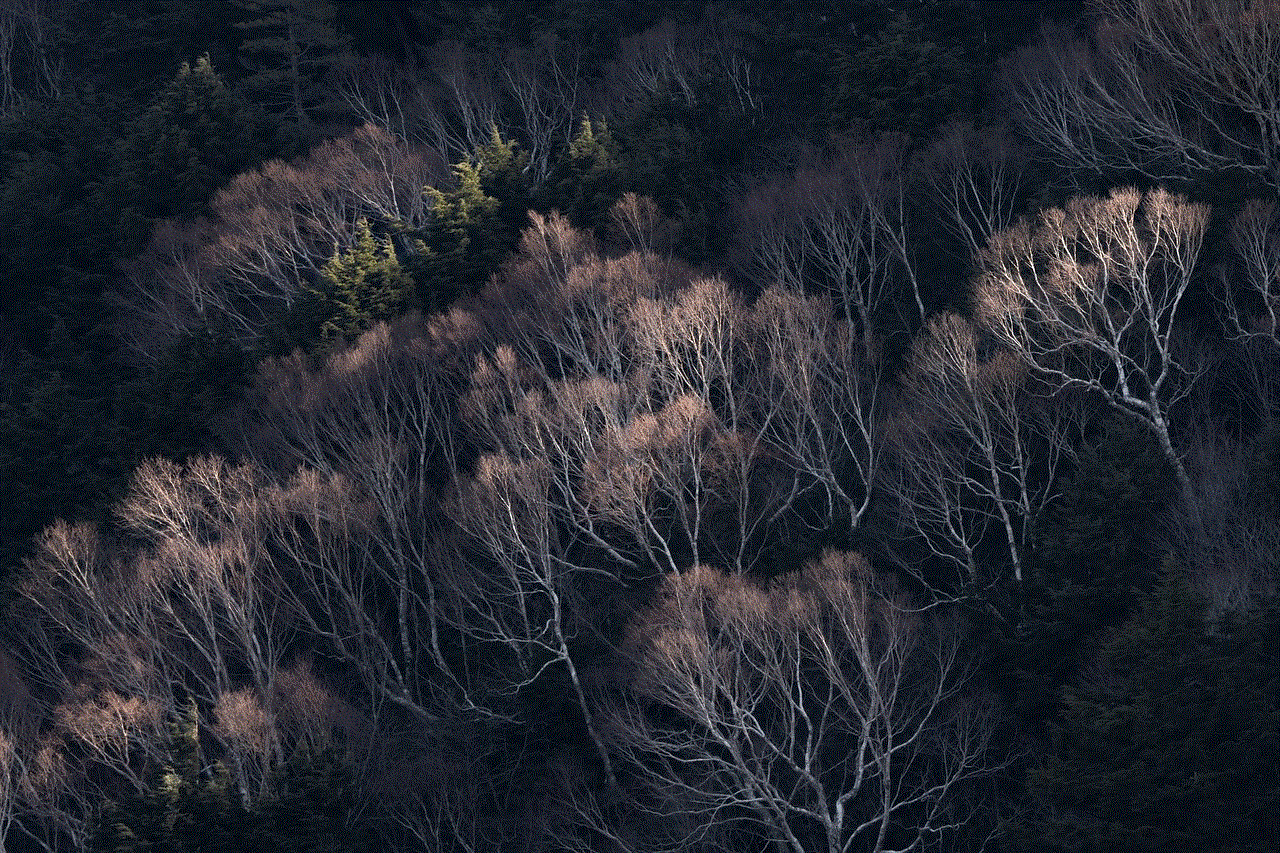
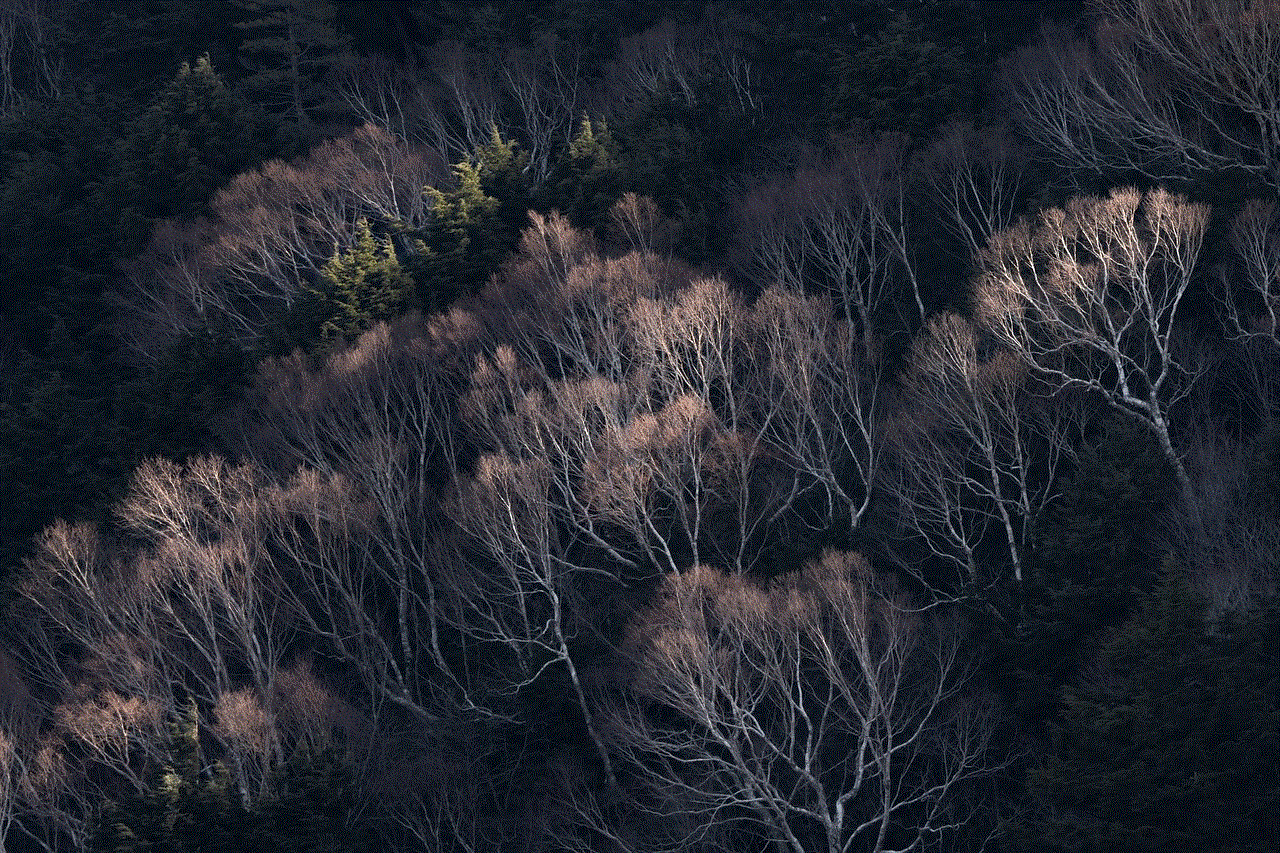
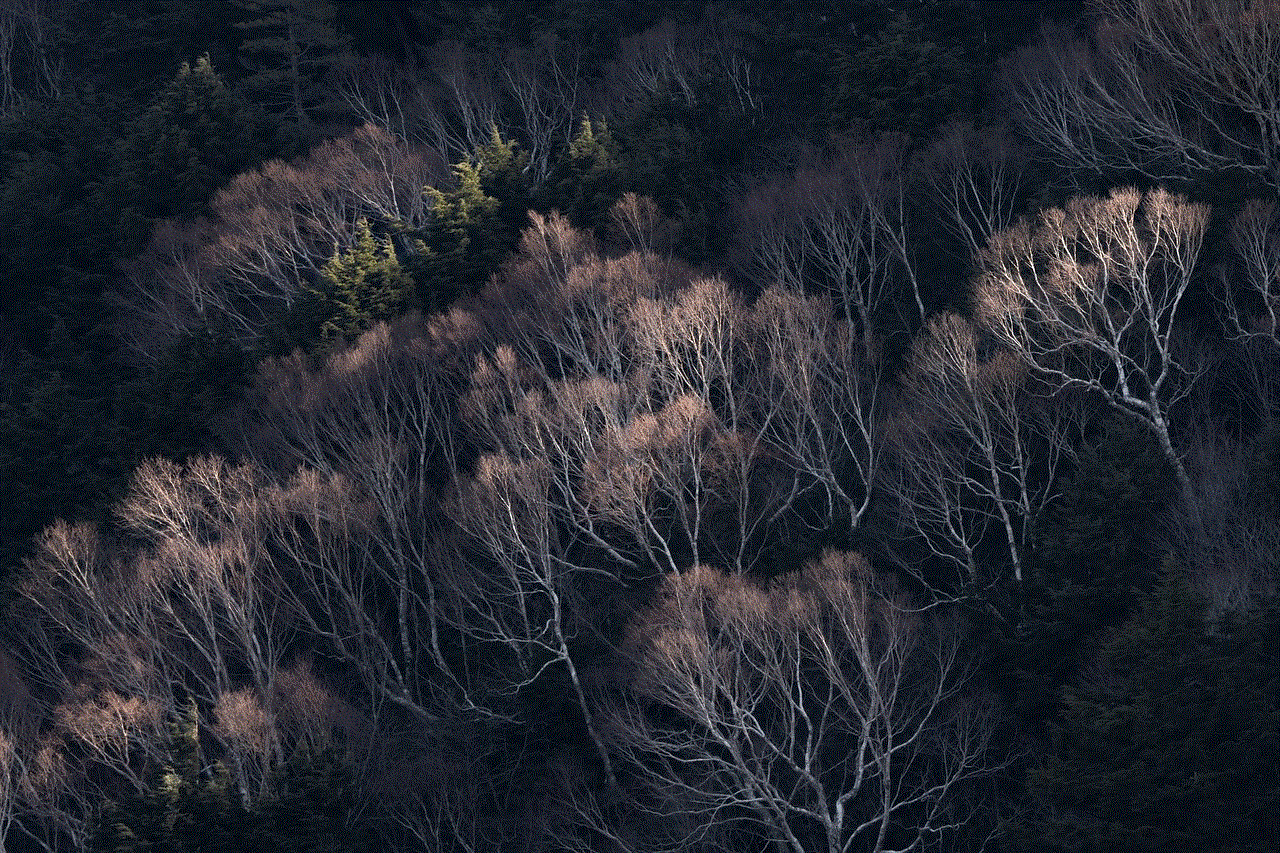
The potential applications of tracking cell phones with Google Earth extend beyond personal use. Law enforcement agencies can utilize this technology to track criminal activities, locate suspects, and investigate cases. Emergency response teams can benefit from real-time tracking to coordinate rescue operations during disasters or emergencies.
9. Future Developments and Challenges:
As technology continues to advance, the capabilities of tracking cell phones with Google Earth are likely to evolve. Improved GPS accuracy, enhanced privacy settings, and better integration with other technologies are some areas for further development. However, challenges related to data security, privacy concerns, and legal frameworks need to be addressed to ensure responsible and effective use of this technology.
10. Conclusion:
Tracking cell phones with Google Earth offers a range of benefits, including enhanced personal safety and improved security measures. While it is crucial to exercise caution and respect privacy rights, this technology has the potential to revolutionize the way we track and locate mobile devices. As advancements continue and challenges are overcome, cell phone tracking with Google Earth will likely become an even more powerful tool in ensuring safety and security in our increasingly connected world.
chat games for 10 year olds
Title: Fun and Engaging Chat Games for 10-Year-Olds
Introduction:
Chat games are an excellent way to keep 10-year-olds entertained, engaged, and socially active. These games not only provide a platform for children to interact with their peers but also help develop their communication skills, critical thinking abilities, and creativity. In this article, we will explore a variety of chat games that are specifically designed for 10-year-olds, ensuring they have a blast while learning and having fun.
1. Would You Rather:
“Would You Rather” is a classic chat game that sparks imagination and encourages decision-making skills. Players take turns asking each other questions starting with “Would you rather…?” The questions present two different scenarios, and participants must choose one option. For example, “Would you rather have the ability to fly or be invisible?” This game opens up conversations, allows children to express their preferences, and gets them thinking critically about different possibilities.
2. Guess the Emoji:
In “Guess the Emoji,” players send emojis to their friends, who then have to guess the phrase, movie, or book title based on the given emojis. For instance, a heart and an arrow emoji could represent “Cupid.” This game promotes creativity, problem-solving skills, and quick thinking.
3. Story Starters:
Story Starters is an interactive chat game that encourages participants to collaborate and create unique stories. Each player contributes a sentence to build a narrative. For example, one player might start with, “Once upon a time, in a magical forest…” while the next person adds, “lived a group of talking animals who could grant wishes.” This game fosters imagination, cooperation, and storytelling abilities.
4. What Am I?
“What Am I?” is a guessing game where participants choose a person, animal, or object, and other players must ask yes or no questions to identify the chosen item. For instance, if the chosen item is a tiger, players might ask questions like, “Can it fly? Does it live in the ocean?” until someone correctly guesses the answer. This game improves deductive reasoning and boosts vocabulary.
5. Trivia Challenge:
Trivia Challenge is a fantastic game to test knowledge and learn interesting facts. Players take turns asking trivia questions, and the first person to answer correctly earns a point. The questions can cover a wide range of topics, from history and geography to science and pop culture. Trivia Challenge helps children expand their knowledge base, improves memory, and encourages healthy competition.
6. Secret Code:
Secret Code is a fun game that introduces children to the concept of codes and ciphers. Players create a secret message by substituting letters with numbers, symbols, or other characters. The other players must decipher the code to reveal the hidden message. This game enhances problem-solving skills, logical thinking, and creativity.
7. The Alphabet Game:
The Alphabet Game is a simple yet entertaining chat game that challenges participants to list items starting with each letter of the alphabet. For example, players could start with “A is for apple,” “B is for ball,” and so on. This game enhances vocabulary, promotes quick thinking, and encourages creativity.
8. Emoji Story:
In Emoji Story, participants tell a story using only emojis. Each player adds a sentence or two using emojis to convey their part of the story. The next player continues the narrative, building upon the previous sentences. This game stimulates creativity, visual communication, and storytelling abilities.
9. Rhyme Time:
Rhyme Time is a chat game that encourages players to come up with rhyming words or phrases. One player starts with a word, and the others must respond with a word that rhymes. For example, if the starting word is “cat,” players can respond with “hat,” “mat,” or “sat.” This game promotes language skills, phonetic awareness, and creativity.
10. 20 Questions:
In 20 Questions, one player thinks of an object, person, or place, while others ask yes or no questions to determine what it is. The game continues until someone correctly guesses the chosen item or all 20 questions have been asked. This game enhances deductive reasoning, critical thinking, and problem-solving abilities.



Conclusion:
Chat games provide an interactive and enjoyable way for 10-year-olds to engage with their peers, develop social skills, and foster creativity. The above-mentioned chat games are not only entertaining but also educational, helping children enhance their communication, critical thinking, and problem-solving abilities. Encourage your 10-year-olds to participate in these games, allowing them to have fun while learning and connecting with others.