how do i find purchases on my iphone
How to Find Purchases on Your iPhone
In today’s digital age, our smartphones have become an integral part of our lives. We use them for communication, entertainment, and even shopping. With the rise of mobile apps and payment platforms, it’s easier than ever to make purchases right from your iPhone. But what happens when you need to keep track of your purchases or review your transaction history? Fortunately, your iPhone offers a simple and convenient way to find and manage your purchases. In this article, we will explore various methods to help you locate and review your purchases on your iPhone.
1. Using the App Store:
The App Store is not only a place to discover and download new applications but also a hub where you can find your purchase history. To find your purchases on your iPhone, follow these steps:
Step 1: Open the App Store on your iPhone.
Step 2: Tap on your profile picture or account icon, located at the top right corner of the screen.
Step 3: From the drop-down menu, select “Purchased.”
Step 4: You will be presented with a list of all the apps you have purchased or downloaded on your iPhone. You can sort the list by All, Not on This iPhone, or Family Purchases.
2. Using the iTunes Store:
If you have made purchases or downloaded media content, such as music, movies, or TV shows, from the iTunes Store, you can easily find them on your iPhone. Here’s how:
Step 1: Open the iTunes Store app on your iPhone.
Step 2: Tap on the “More” tab, located at the bottom right corner of the screen.
Step 3: From the menu that appears, select “Purchased.”
Step 4: You will now see a list of all your purchased or downloaded media content. You can sort the list by All, Not on This iPhone, or Family Purchases.
3. Using the Wallet App:
If you regularly use Apple Pay or other payment platforms on your iPhone, you can find your purchase transactions conveniently in the Wallet app. Follow these steps to access your purchase history:
Step 1: Open the Wallet app on your iPhone.
Step 2: Tap on the card that is associated with your payment platform, such as Apple Pay.
Step 3: Scroll down to view your recent transactions. You can tap on any transaction to see more details, including the date, time, and location of the purchase.
4. Using the Settings App:
Another way to find your purchases on your iPhone is through the Settings app. This method is particularly useful if you want to review your in-app purchases. Here’s how to do it:
Step 1: Open the Settings app on your iPhone.
Step 2: Scroll down and tap on your Apple ID, located at the top of the screen.
Step 3: From the menu that appears, select “iTunes & App Store.”
Step 4: Tap on your Apple ID again and choose “View Apple ID.”
Step 5: You may be prompted to authenticate your Apple ID using Face ID, Touch ID, or your passcode.
Step 6: Scroll down and tap on “Purchase History.”
Step 7: You will now see a list of all your purchases, including in-app purchases. You can tap on any purchase to view more details.
5. Using Email Receipts:
If you have enabled email receipts for your Apple ID, you can also find your purchase history by searching through your email inbox. Whenever you make a purchase on your iPhone, Apple sends a receipt to the email address associated with your Apple ID. To find your purchase receipts, follow these steps:
Step 1: Open the Mail app on your iPhone.
Step 2: In the search bar, type in “Your Receipt From Apple.”
Step 3: Your search results will display all the emails containing your purchase receipts. You can tap on any email to view the details of your purchase.
6. Using Third-Party Apps:
There are also several third-party apps available on the App Store that can help you manage and track your purchases on your iPhone. These apps provide a centralized platform where you can view and organize all your transactions, regardless of the payment method or platform used. Some popular options include Mint, PocketGuard, and Spendee. To find and use these apps, follow these steps:
Step 1: Open the App Store on your iPhone.
Step 2: Tap on the “Search” tab, located at the bottom right corner of the screen.
Step 3: In the search bar, type in “purchase tracker” or “expenses tracker.”
Step 4: Browse through the search results and select an app that suits your needs.
Step 5: Download and install the app on your iPhone.
Step 6: Follow the on-screen instructions to set up the app and connect it to your payment platforms or accounts.



Step 7: Once set up, you can use the app to view and manage your purchases.
7. Using Bank or Credit Card Apps:
If you have used your bank or credit card to make purchases on your iPhone, you can also find your transaction history by using your bank or credit card’s mobile app. Most financial institutions provide mobile apps that allow you to view your account activity, including purchases made with your linked cards or accounts. To find your purchase transactions, follow these steps:
Step 1: Open the mobile app of your bank or credit card.
Step 2: Log in to your account using your credentials or biometric authentication.
Step 3: Navigate to the section or tab that displays your account activity or transactions.
Step 4: Look for any transactions labeled as purchases or payments made with your linked cards or accounts.
Step 5: Tap on any transaction to view more details, such as the date, time, and amount of the purchase.
8. Using Apple’s Website:
If you prefer to use a computer instead of your iPhone, you can also find your purchase history by accessing Apple’s website. Follow these steps:
Step 1: Open a web browser on your computer.
Step 2: Go to Apple’s website (www.apple.com).
Step 3: Scroll down to the bottom of the page and click on “Account.”
Step 4: Sign in to your Apple ID using your credentials.
Step 5: Once signed in, click on “See Purchase History” under the “Purchase History” section.
Step 6: You will be directed to a page that displays your purchase history. You can sort the list by All, Last 90 Days, or Last 30 Days.
9. Contacting Apple Support:
If you have tried all the methods mentioned above and still cannot find your purchases or need further assistance, you can contact Apple Support for help. Apple’s support team is available to assist you with any issues or queries you may have regarding your purchases on your iPhone. To contact Apple Support, follow these steps:
Step 1: Open the “Settings” app on your iPhone.
Step 2: Scroll down and tap on “Support & Feedback.”
Step 3: From the menu that appears, select “Get Help.”



Step 4: Choose the option that best matches your issue, such as “Billing & Subscriptions” or “App Store & iTunes.”
Step 5: You will be presented with various support options, including chat, phone, or email support. Select the option you prefer and follow the instructions to contact Apple Support.
10. Keeping a Personal Record:
While your iPhone provides various methods to find and review your purchases, it’s always a good idea to keep a personal record of your transactions. This can be done by manually recording your purchases or using budgeting or expense tracking apps. By keeping a record, you can have a comprehensive overview of your spending habits and easily identify any discrepancies or unauthorized transactions.
In conclusion, finding your purchases on your iPhone is a straightforward process. Whether you prefer using the App Store, iTunes Store, Wallet app, Settings app, email receipts, third-party apps, bank or credit card apps, Apple’s website, or contacting Apple Support, you have multiple options to access and manage your purchase history. By taking advantage of these methods, you can stay organized, review your transactions, and ensure that your purchases align with your financial goals.
working joystick for pokemon go
Title: Working Joystick for Pokemon Go : Enhancing Your Gameplay Experience
Introduction (Word count: 150)
Pokemon Go, a location-based augmented reality game, has taken the world by storm since its release in 2016. One of the key elements of the game is the ability to explore the real world and catch virtual Pokemon creatures. However, the game’s mechanics often require physical movement, which may not always be feasible for players with limited mobility or those who live in areas with limited access to Pokemon. In such cases, a working joystick for Pokemon Go can be a game-changer, enabling players to navigate the virtual world effectively and enjoy the game to its fullest potential.
1. Understanding the Concept of a Working Joystick (Word count: 200)
A working joystick for Pokemon Go refers to a physical device that replicates the movement of a player in the virtual world without requiring actual physical movement. It allows players to move their characters within the game by simulating GPS data, providing a seamless gaming experience from the comfort of their homes or any location of their choice.
2. Advantages of Using a Working Joystick (Word count: 250)
The use of a working joystick in Pokemon Go offers various advantages. First and foremost, it provides accessibility for players with limited mobility, ensuring that everyone can enjoy the game equally. Additionally, it allows players to explore the game’s vast world without geographical limitations, making it ideal for individuals living in remote areas or regions with sparse Pokemon spawns. Moreover, a joystick can enhance safety by reducing the need for players to focus on their surroundings while playing, preventing accidents or injuries.
3. Compatible Devices and Software (Word count: 250)
To utilize a working joystick for Pokemon Go, players must have a compatible device and software. Most working joysticks are designed to work with smartphones or tablets running Android or iOS operating systems. Additionally, there are various joystick apps available on app stores that can be downloaded and installed on the device to enable joystick functionality.
4. Features to Consider when Choosing a Working Joystick (Word count: 300)
When selecting a working joystick for Pokemon Go, several key features should be considered. Firstly, the joystick should offer precise control and responsiveness to ensure a smooth gaming experience. It should also provide customizable settings for joystick sensitivity and button layout, allowing players to tailor the controls to their preferences. Additionally, a working joystick with a comfortable grip and ergonomic design is crucial for prolonged gameplay sessions.
5. Legal Implications and Fair Play (Word count: 250)
While using a working joystick may provide convenience and accessibility, it is essential to consider the legal implications and fair play aspects. Some variations of working joysticks may violate the terms of service set by Niantic , the developer behind Pokemon Go. Therefore, players should ensure they are using a legitimate joystick that adheres to the game’s rules and regulations to avoid potential consequences such as temporary or permanent bans.
6. Popular Working Joysticks for Pokemon Go (Word count: 300)
There are several popular working joysticks available in the market that cater specifically to Pokemon Go players. Some of the noteworthy options include the Gotcha Ranger, FLYDIGI, and Poké Ball Plus. Each of these devices offers unique features such as extended battery life, additional buttons for quick actions, or compatibility with other Pokemon-related games.
7. Installation and Setup Process (Word count: 200)
The installation and setup process of a working joystick for Pokemon Go varies depending on the device and software being used. However, most joystick apps require players to enable developer options on their smartphone, install a mock location app, and grant necessary permissions . It is crucial to follow the provided instructions carefully to ensure a successful setup.
8. Tips for Optimal Joystick Usage (Word count: 250)
To maximize the benefits of a working joystick, players should keep a few tips in mind. Firstly, it is vital to strike a balance between using the joystick and engaging in real-world exploration. While the joystick provides convenience, venturing outdoors occasionally ensures a more immersive and enjoyable experience. Additionally, players should avoid misusing the joystick to gain unfair advantages or disrupt the game’s integrity.
9. Overcoming Potential Challenges (Word count: 200)
Despite the advantages of using a working joystick, there may be some challenges that players encounter. These challenges include potential compatibility issues with operating system updates, occasional inaccuracies in GPS simulation, and the need to maintain a stable internet connection. However, staying informed about device and app updates, as well as troubleshooting techniques, can help mitigate these challenges effectively.
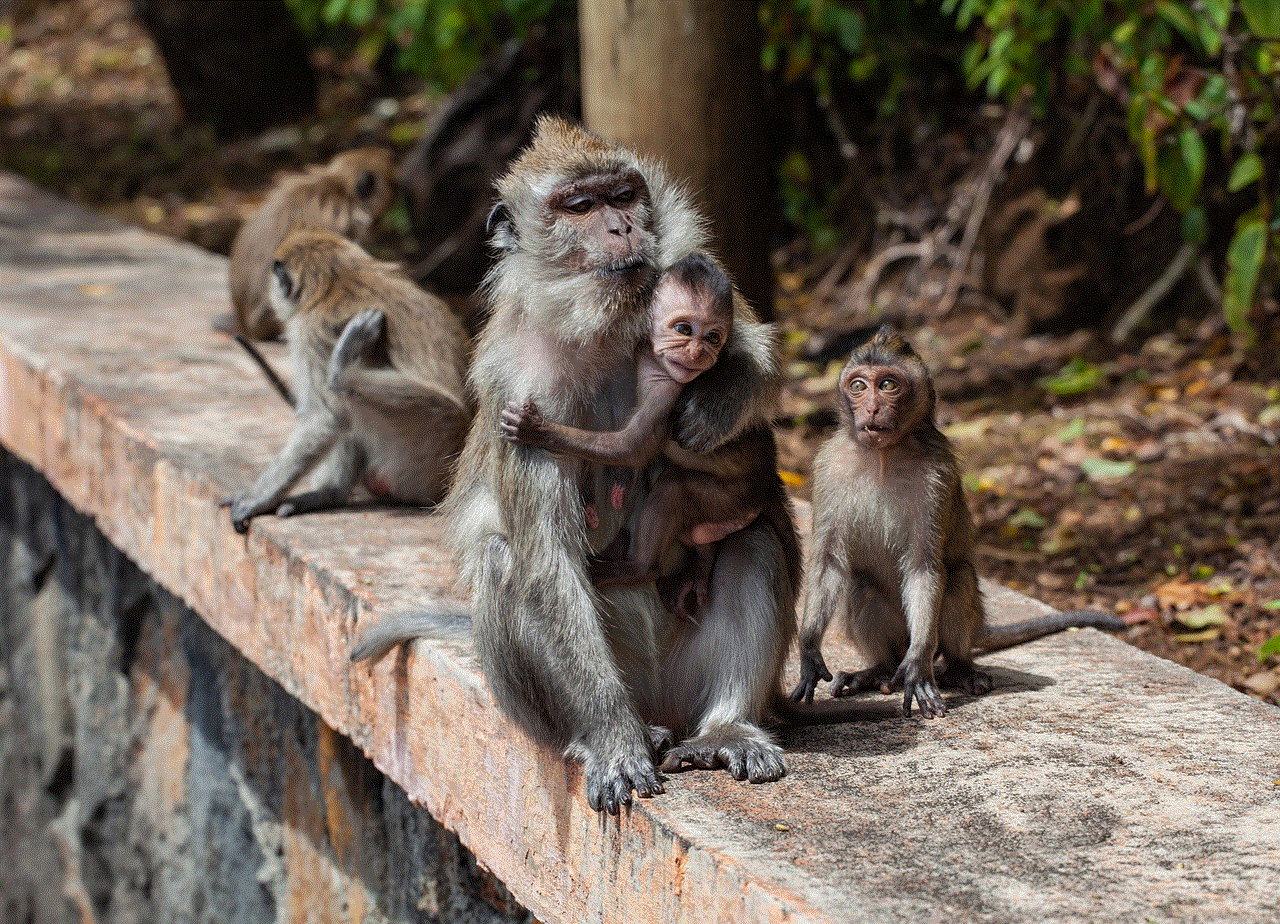
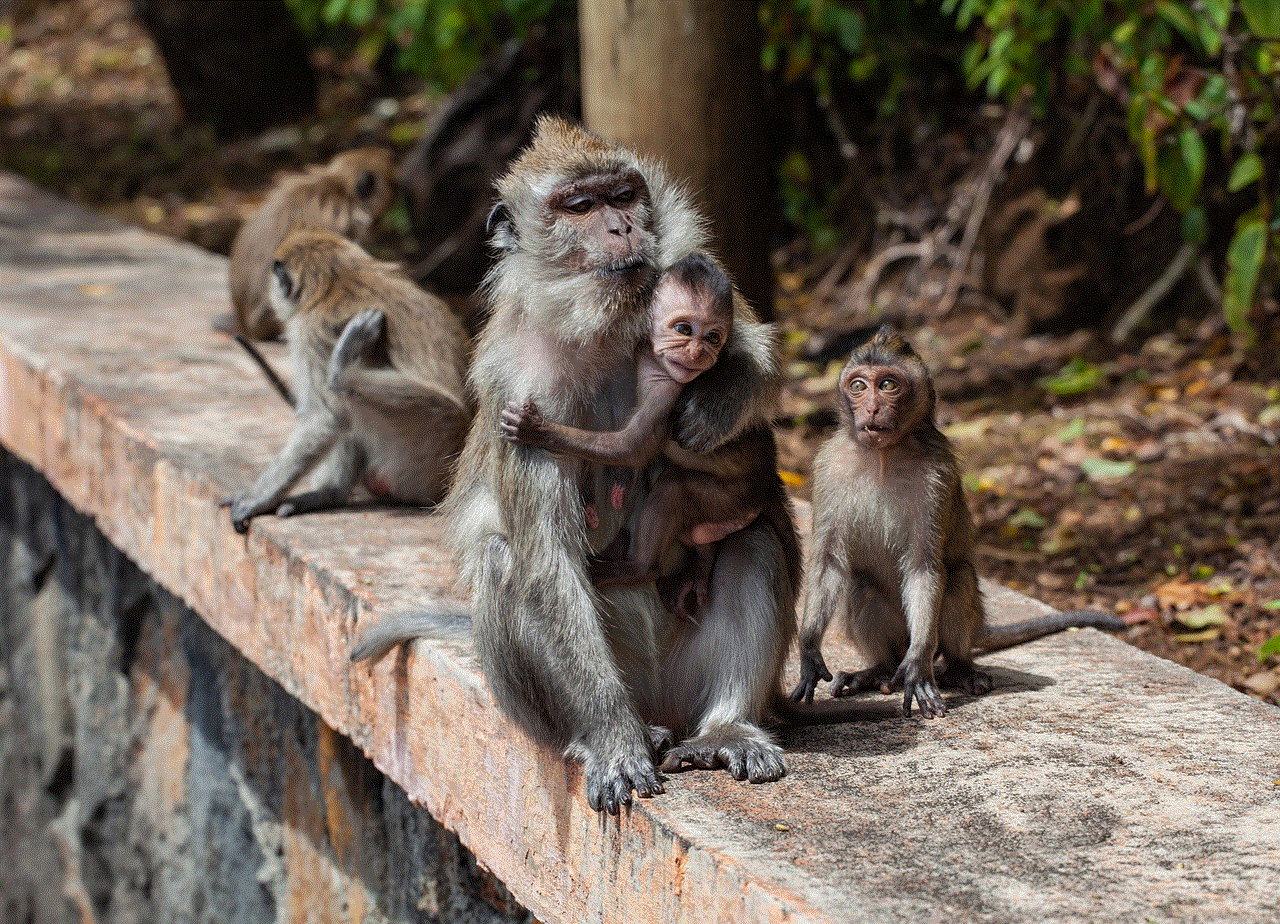
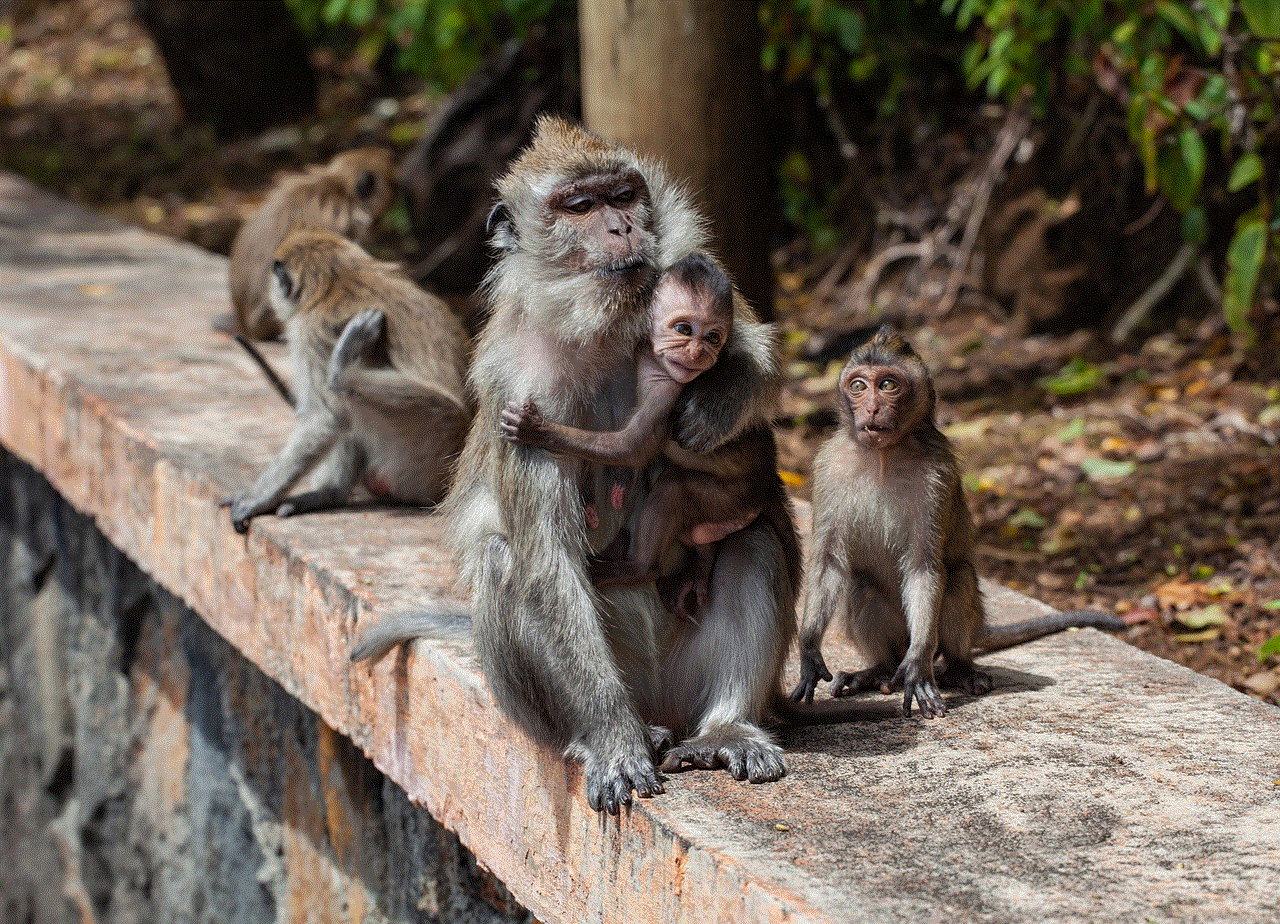
Conclusion (Word count: 150)
A working joystick for Pokemon Go serves as an innovative solution, allowing players to immerse themselves in the game without being hindered by physical limitations or geographical constraints. By providing accessibility, safety, and convenience, the use of a joystick enhances the overall gameplay experience. However, it is crucial for players to ensure they are using legitimate joysticks that comply with the game’s rules and regulations. With the right joystick, players can explore and capture Pokemon in the virtual world while maintaining a comfortable and enjoyable gaming experience.