alcatel joy tab troubleshooting
Alcatel Joy Tab Troubleshooting: A Comprehensive Guide
Introduction:
The Alcatel Joy Tab is a popular and affordable tablet that offers a range of features and functionality for users. However, like any electronic device, it may encounter certain issues or problems that can hinder its performance. In this comprehensive guide, we will walk you through various troubleshooting steps and solutions to help you resolve common problems you may face with your Alcatel Joy Tab.
1. Tablet Not Powering On:
One of the most common issues faced by tablet users is the device not powering on. If you find that your Alcatel Joy Tab is not turning on, here are a few troubleshooting steps you can try:
– Check the battery: Ensure that the tablet has enough charge by connecting it to a power source using the provided charger. Allow it to charge for at least 30 minutes before attempting to turn it on again.
– Restart the device: Press and hold the power button for 10-15 seconds until the tablet vibrates or shows signs of booting up. If it doesn’t respond, try a forced restart by simultaneously pressing and holding the power button and the volume up or down button until the device restarts.
– Check the power button: Inspect the power button for any physical damage or obstruction. Sometimes, a faulty or stuck power button can prevent the tablet from turning on. If necessary, consult a professional technician for repairs or replacement.
2. Unresponsive Touchscreen:
Another common issue faced by tablet users is an unresponsive touchscreen. If you find that your Alcatel Joy Tab’s touchscreen is not registering your taps or swipes, follow these troubleshooting steps:
– Clean the screen: Ensure that the touchscreen is clean and free from any dirt, dust, or smudges. Use a microfiber cloth or a screen-cleaning solution to gently wipe the screen.
– Remove screen protector: If you have a screen protector installed, try removing it temporarily to see if the touchscreen responsiveness improves. Sometimes, low-quality or poorly installed screen protectors can interfere with touch sensitivity.
– Restart the tablet: A simple restart can sometimes resolve touchscreen issues. Press and hold the power button until the device options menu appears. Select “Restart” or “Reboot” and wait for the tablet to restart.
– Perform a factory reset: If all else fails, you can try performing a factory reset to restore the tablet to its default settings. Keep in mind that this will erase all data and settings on the device, so make sure to back up any important files before proceeding. To perform a factory reset, go to “Settings,” then “System,” and select “Reset” or “Factory Data Reset.”
3. Slow Performance or Lagging:
If you notice that your Alcatel Joy Tab is running slow or experiencing lag, try the following troubleshooting steps to improve its performance:
– Close unused apps: Make sure to close any unnecessary background apps running on your tablet. These apps consume system resources and can slow down the device. Swipe up from the bottom of the screen to view the recently used apps and swipe them away to close them.
– Clear cache data: Over time, cached data can accumulate and affect the tablet’s performance. To clear cache data, go to “Settings,” then “Storage,” and select “Cache Data.” Tap “OK” to confirm the clearing of cache.
– Update apps and software: Keeping your tablet’s apps and software up to date can improve performance and fix any bugs or issues. Go to “Settings,” then “System,” and select “Software Update” to check for any available updates.
– Disable unnecessary animations: Animations can sometimes contribute to lag on the tablet. To disable them, go to “Settings,” then “Developer Options,” and scroll down to find “Window animation scale,” “Transition animation scale,” and “Animator duration scale.” Set all three options to “Animation Off” or “Animation Scale 0.5x.”
4. Wi-Fi Connection Issues:
If you are experiencing difficulties connecting to Wi-Fi networks or your Alcatel Joy Tab keeps disconnecting from Wi-Fi, try the following troubleshooting steps:
– Check Wi-Fi settings: Ensure that Wi-Fi is enabled on your tablet and that it is connected to the correct network. Go to “Settings,” then “Wi-Fi” and select your network from the available options. Enter the correct password if prompted.
– Restart Wi-Fi router: Sometimes, the issue may lie with the Wi-Fi router rather than the tablet itself. Try restarting your router by unplugging it from the power source, waiting for a few seconds, and plugging it back in.
– Forget and reconnect to Wi-Fi network: If the issue persists, try forgetting the Wi-Fi network on your tablet and then reconnecting to it. Go to “Settings,” then “Wi-Fi,” long-press on the network name, and select “Forget Network.” Then, reconnect to the network by selecting it from the available options.
– Reset network settings: If all else fails, you can try resetting the network settings on your tablet. Keep in mind that this will remove all saved Wi-Fi networks, Bluetooth devices, and cellular network settings. To reset network settings, go to “Settings,” then “System,” and select “Reset” or “Network Settings Reset.”
5. Poor Battery Life:
If your Alcatel Joy Tab’s battery drains quickly or doesn’t hold a charge, here are a few troubleshooting steps to improve battery life:
– Adjust brightness and screen timeout: Reduce the screen brightness and set a shorter screen timeout to conserve battery power. Go to “Settings,” then “Display,” and adjust the brightness slider. Also, go to “Settings,” then “Display,” and set a lower screen timeout duration.
– Disable unnecessary features: Turn off features such as Wi-Fi, Bluetooth, and GPS when not in use, as they can drain the battery. Swipe down from the top of the screen and tap on the corresponding icons to disable these features.



– Monitor battery usage: Go to “Settings,” then “Battery,” to see which apps or processes are consuming the most battery power. If you notice any specific app using an excessive amount of battery, consider uninstalling or disabling it.
– Enable battery-saving mode: The Alcatel Joy Tab offers a battery-saving mode that can help prolong battery life. Go to “Settings,” then “Battery,” and enable the battery-saving mode. This mode reduces device performance to conserve battery power.
Conclusion:
In conclusion, the Alcatel Joy Tab is a reliable and affordable tablet that may encounter certain issues or problems during its usage. This comprehensive troubleshooting guide has provided various solutions to common problems such as power-related issues, unresponsive touchscreen, slow performance, Wi-Fi connection problems, and poor battery life. By following the troubleshooting steps outlined in this guide, you should be able to resolve most issues and enjoy a smooth and trouble-free experience with your Alcatel Joy Tab. If you encounter any persistent or complex issues, it is advisable to seek professional assistance or contact Alcatel’s customer support for further guidance.
netgear prices a month
Netgear Prices a Month: Finding the Best Deals on Netgear Products
Netgear is a well-known brand in the networking industry, offering a wide range of products such as routers, Switch es, wireless access points, and more. When it comes to purchasing Netgear products, one of the most important considerations for many consumers is the price. In this article, we will explore the average Netgear prices per month, where to find the best deals, and how to make an informed decision when purchasing Netgear products.
Understanding Netgear Pricing
Netgear offers products at various price points to cater to different budgets and needs. The prices of Netgear products can vary depending on the specific model, features, and functionality. It’s essential to understand the factors that influence Netgear pricing to make an informed decision.
1. Product Category: Netgear offers a vast range of products, from basic routers to advanced enterprise-grade switches. Naturally, the complexity, features, and performance of the product will affect its price. Higher-end products with advanced features will generally have a higher price tag compared to entry-level models.
2. Technology and Specifications: Another factor that affects Netgear prices is the technology and specifications of the product. For example, routers with the latest Wi-Fi standards, such as Wi-Fi 6, tend to be more expensive than those with older standards like Wi-Fi 5 or Wi-Fi 4. Similarly, switches with higher port counts or PoE capabilities will generally cost more than their basic counterparts.
3. Performance and Speed: The performance and speed capabilities of a Netgear product can also impact its pricing. For instance, routers with higher maximum data transfer rates or switches with faster switching capacities will typically come with a higher price tag.
4. Market Competition: The pricing of Netgear products is also influenced by market competition. Netgear competes with other networking brands such as Cisco, TP-Link, and Linksys. To remain competitive, Netgear adjusts its prices based on market demand and the pricing strategies of its competitors.
Average Netgear Prices Per Month
To give you a better idea of the average Netgear prices per month, let’s explore some popular Netgear products and their price ranges:
1. Netgear Nighthawk R7000 Router: The Netgear Nighthawk R7000 is a popular router known for its excellent performance and range. It is priced in the range of $150 to $200.
2. Netgear Orbi RBK50 Mesh Wi-Fi System: The Netgear Orbi RBK50 is a mesh Wi-Fi system that provides seamless Wi-Fi coverage throughout your home. The price of this system typically ranges from $300 to $400.
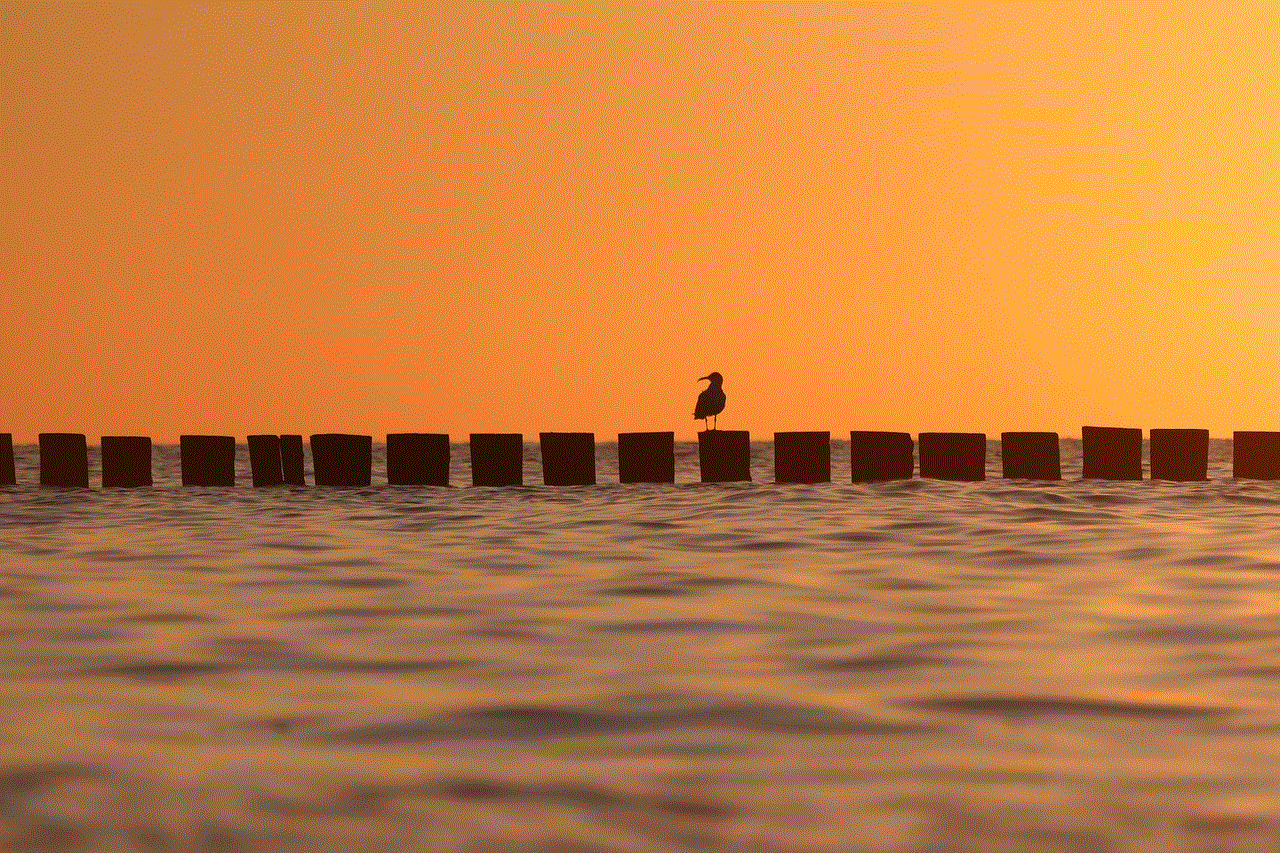
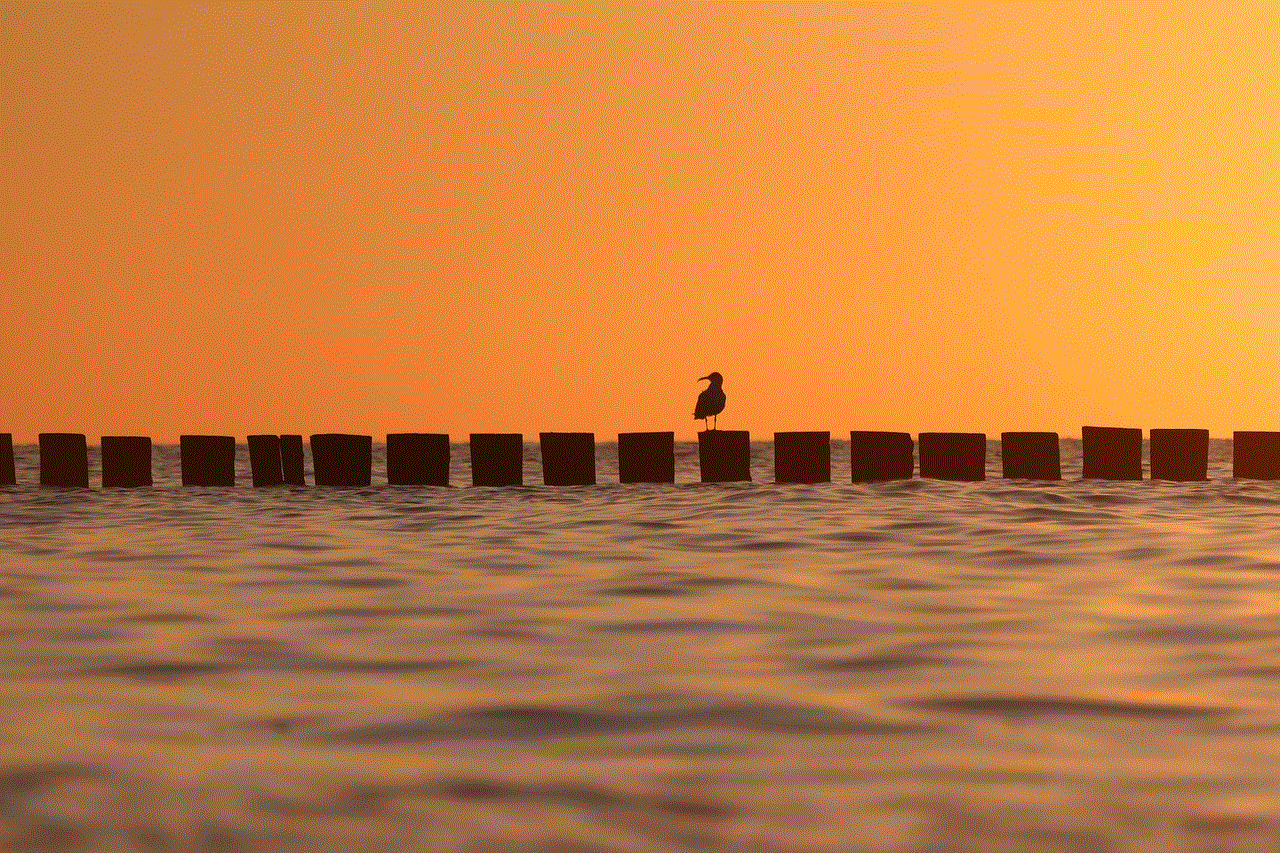
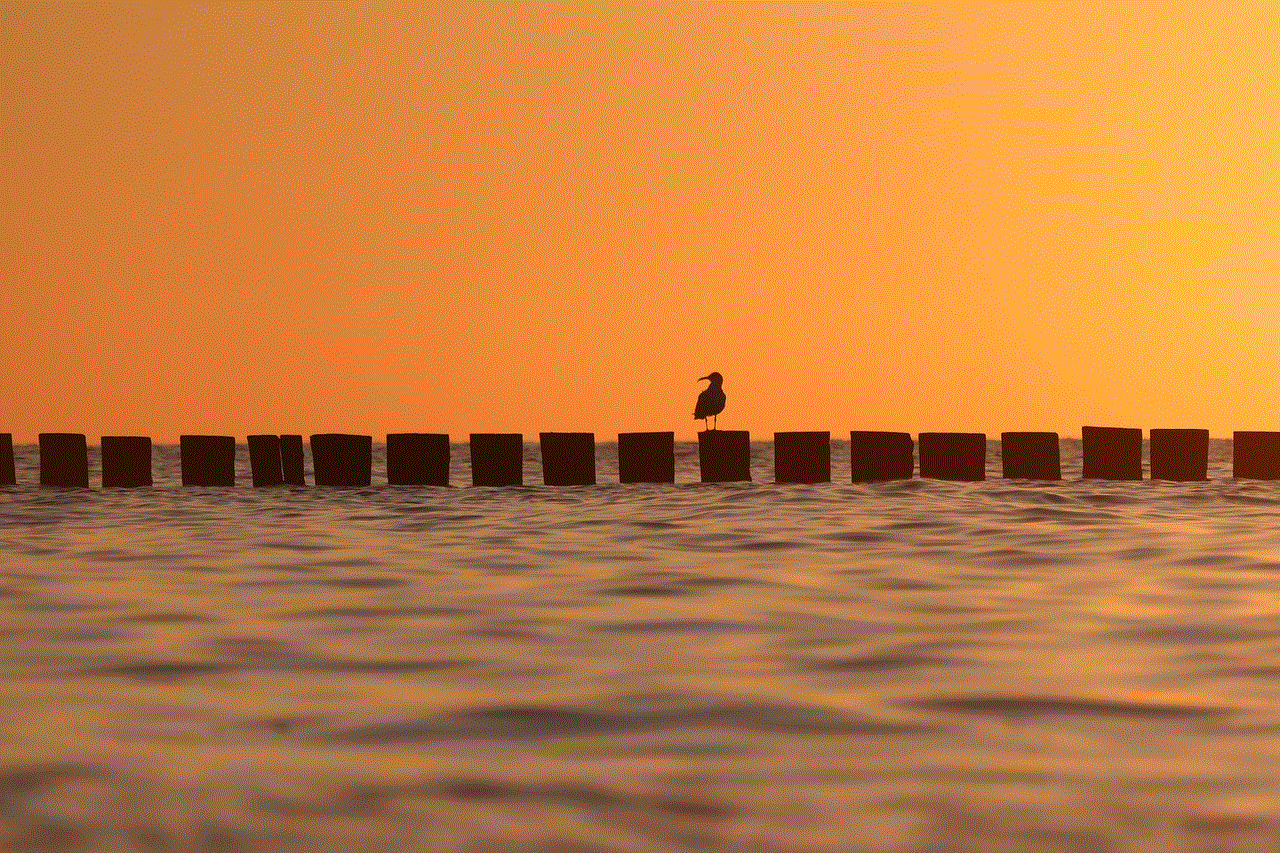
3. Netgear GS108 8-Port Gigabit Ethernet Switch: The Netgear GS108 is a basic 8-port gigabit Ethernet switch suitable for small home or office networks. It is priced around $30 to $40.
4. Netgear Nighthawk CM1200 Cable Modem: The Netgear Nighthawk CM1200 is a high-speed cable modem compatible with major cable providers. Its price ranges from $150 to $200.
5. Netgear Arlo Pro 3 Security Camera System: The Netgear Arlo Pro 3 is a wireless security camera system that offers advanced features such as 2K video resolution and color night vision. The price of this system typically ranges from $400 to $500.
Finding the Best Deals on Netgear Products
Now that you have a better understanding of Netgear prices, let’s explore some ways to find the best deals on Netgear products. Keep in mind that prices can vary based on factors such as location, availability, and ongoing promotions.
1. Online Retailers: Online retailers such as Amazon, Best Buy, and Newegg often offer competitive prices on Netgear products. These platforms frequently have sales, discounts, and bundle deals that can help you save money.
2. Manufacturer’s Website: The official Netgear website is another excellent resource for finding the latest products and deals. Netgear occasionally offers exclusive discounts and promotions on their website, so it’s worth checking regularly.
3. Comparison Shopping: Comparison shopping websites like PriceGrabber and Google Shopping can help you compare prices from multiple retailers. This allows you to find the best price for the Netgear product you’re looking for.
4. Refurbished Products: Consider purchasing refurbished Netgear products to save money. Many retailers and manufacturers offer refurbished items at a significantly lower price compared to brand new products. These refurbished products are often thoroughly tested and come with a warranty.
5. Seasonal Sales: Keep an eye out for seasonal sales events such as Black Friday, Cyber Monday, and Prime Day. During these periods, many retailers offer substantial discounts on various products, including Netgear devices.
Making an Informed Decision
While price is an important factor, it should not be the sole consideration when purchasing Netgear products. Here are some additional factors to consider to ensure you make an informed decision:
1. Reviews and Ratings: Read customer reviews and ratings for the specific Netgear product you’re interested in. This will give you insights into the performance, reliability, and user experience of the product.
2. Compatibility: Ensure that the Netgear product you choose is compatible with your existing network setup. Check for compatibility with your internet service provider, modem, or other networking devices.
3. Warranty and Support: Consider the warranty and support options offered by Netgear. A longer warranty period and reliable customer support can provide peace of mind in case any issues arise.
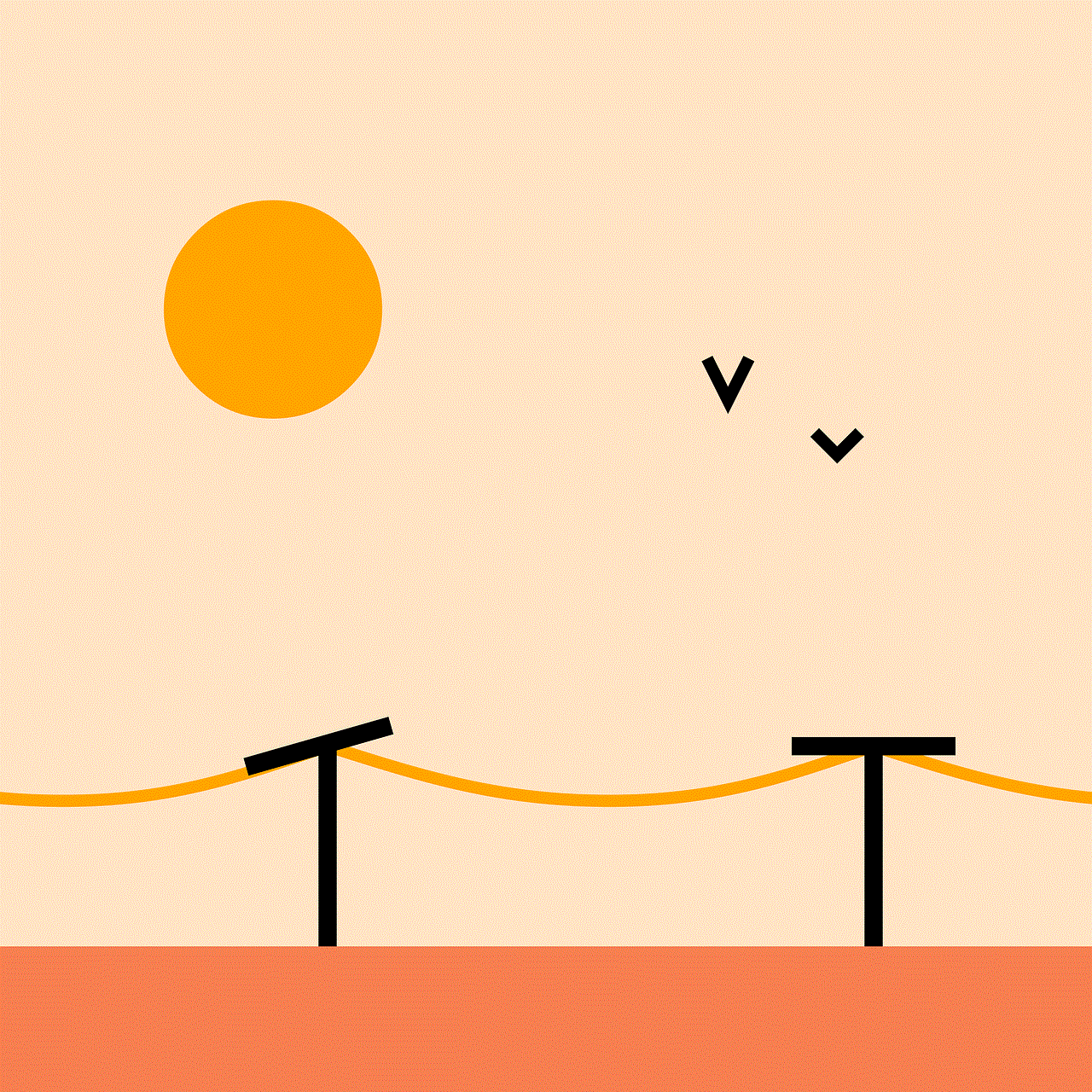
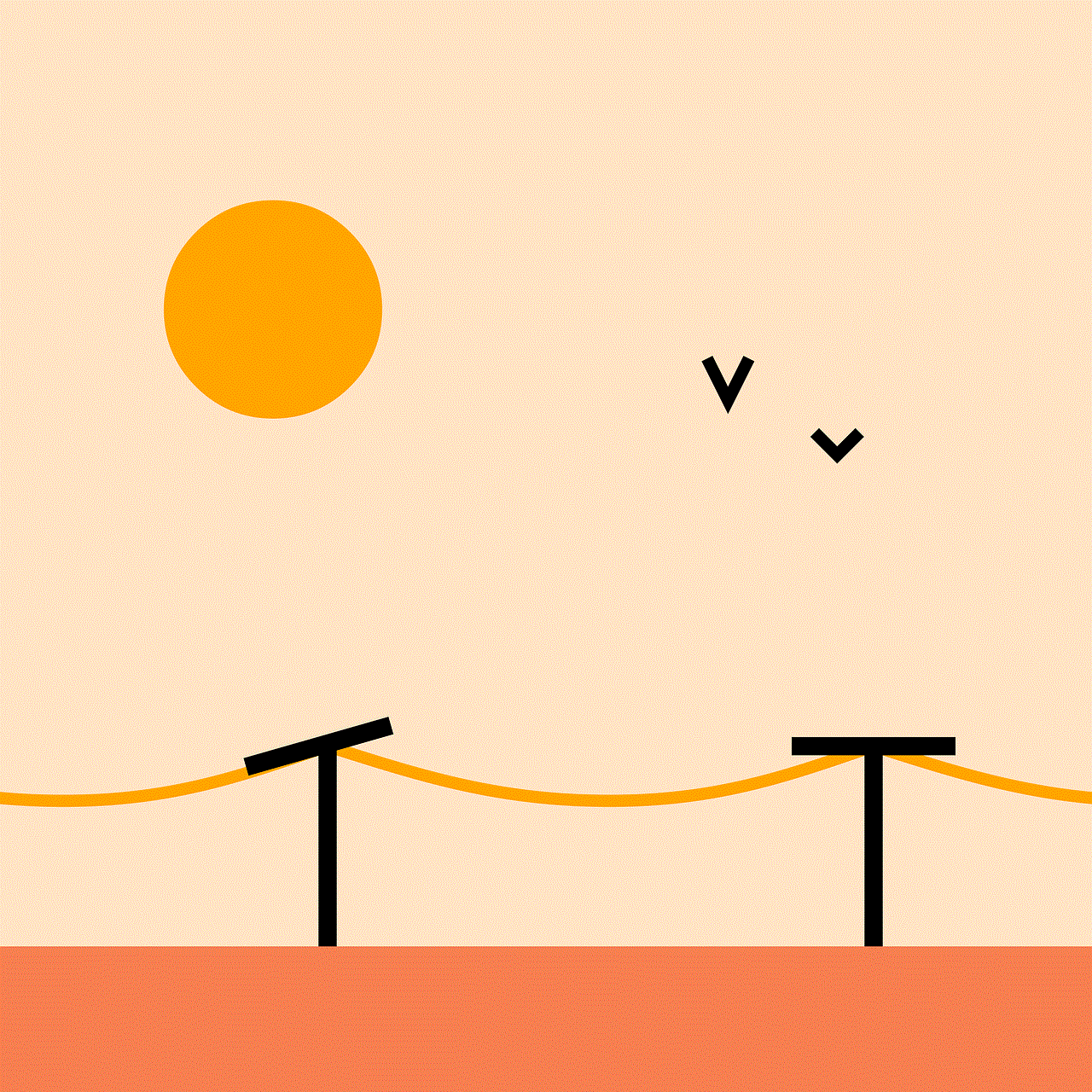
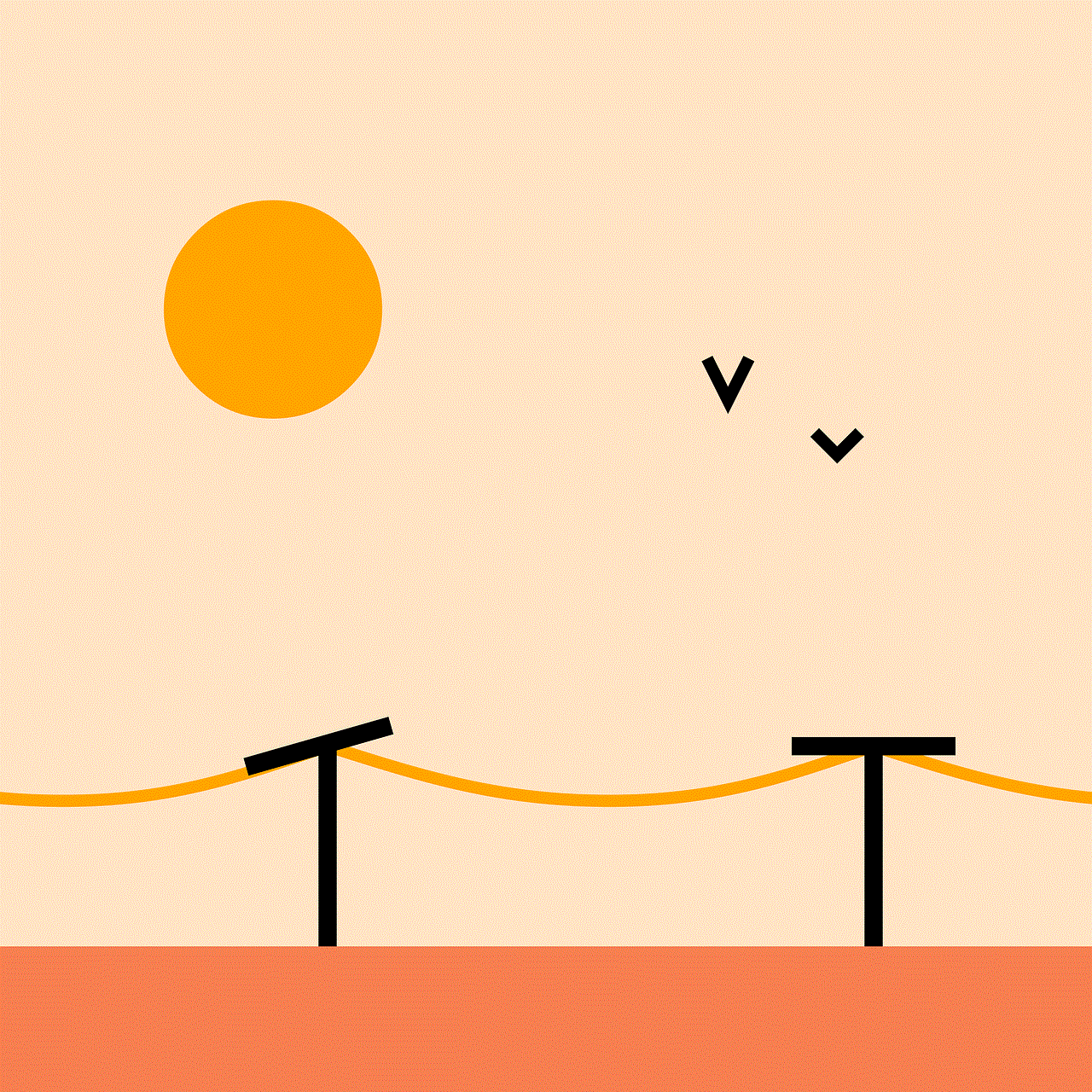
4. Future-Proofing: If you have specific networking needs or anticipate future requirements, consider investing in a Netgear product that can accommodate those needs. This will help avoid the need for frequent upgrades.
In conclusion, while Netgear prices can vary depending on the specific product and features, there are various ways to find the best deals. By understanding the factors that influence Netgear pricing and considering additional factors when making a purchase, you can make an informed decision and find the right Netgear product for your networking needs.