marco polo app safety
Marco Polo App Safety: A Comprehensive Guide to Secure Communication
Introduction:
In today’s digital age, communication has become more convenient and accessible than ever before. With the advent of messaging apps, staying connected with friends, family, and colleagues has become effortless. One such popular messaging app is Marco Polo, known for its unique video messaging feature that allows users to send video messages in real-time. However, as with any online platform, concerns about safety and privacy have arisen. In this article, we will explore the safety features and potential risks associated with the Marco Polo app, equipping users with the knowledge to make informed decisions regarding their online security.
1. Overview of Marco Polo:
Marco Polo is a mobile app that combines features of messaging, video chat, and social media. It allows users to send video messages to their contacts, which can be watched and responded to at any time. The app gained popularity due to its simplicity and user-friendly interface, making it an attractive choice for those who prefer video-based communication over text-based messaging. However, the rise in its user base has also led to concerns about the safety and security of personal information shared on the platform.
2. Privacy Settings:
To ensure user privacy, Marco Polo offers several privacy settings that can be adjusted according to individual preferences. Users have the option to make their profiles public or private, allowing them to control who can send them messages and access their video history. Additionally, users can block or report any unwanted or abusive contacts, ensuring a safer and more secure experience on the app.
3. End-to-End Encryption:
Security is a top priority for any messaging app, and Marco Polo claims to prioritize user privacy through end-to-end encryption. This means that the content of video messages sent on the app is encrypted and can only be decrypted by the intended recipient. This encryption ensures that the messages cannot be intercepted or accessed by any third parties, providing users with a higher level of security.
4. Data Collection and Usage:
While Marco Polo emphasizes its commitment to privacy, it does collect some user data for various purposes. The app collects information such as user names, email addresses, and device information to personalize the user experience and improve its services. However, Marco Polo assures users that it does not sell their personal information to third parties. It is essential for users to be aware of the data collected and how it is used to make informed decisions regarding their privacy.
5. Potential Risks:
Despite the safety measures implemented by Marco Polo, users should be aware of potential risks associated with using the app. One risk is the possibility of receiving unsolicited messages or contact requests from strangers. By making their profiles public, users may expose themselves to unwanted attention or even harassment. It is crucial for users to exercise caution when accepting friend requests and to report any suspicious activity to the app’s support team.
6. Privacy Concerns:
Privacy concerns have been raised regarding the storage and potential misuse of video messages sent via Marco Polo. While the app claims that messages are not stored on their servers, there is always a risk of data breaches or unauthorized access. Users should be cautious when sharing sensitive or personal information through video messages and consider alternative methods for more confidential conversations.
7. Parental Controls:
As Marco Polo is popular among teenagers and young adults, parents should be aware of the app’s features and potential risks to ensure the safety of their children. The app allows parents to set up parental controls to restrict their child’s access, control friend requests, and monitor their activity. By familiarizing themselves with these settings, parents can create a safer environment for their children to communicate and interact on the app.
8. Reporting and Blocking:
Marco Polo provides users with the option to report and block any contacts that engage in inappropriate behavior or violate the app’s terms of service. Reporting incidents to the app’s support team helps maintain a safer community and ensures that action is taken against individuals who misuse the platform. Users should familiarize themselves with the reporting and blocking features to protect themselves and others from potential harm.
9. Regular Updates:
To address emerging security concerns and improve user safety, Marco Polo regularly releases updates to its app. Users should ensure that they are using the latest version of the app to benefit from the most recent security enhancements and bug fixes. Keeping the app updated reduces the risk of potential vulnerabilities and strengthens the overall security of the messaging platform.
10. Best Practices for Safe Usage:
To maximize safety while using the Marco Polo app, it is essential to follow some best practices. Firstly, users should regularly review and update their privacy settings to align with their preferences. Secondly, it is crucial to exercise caution when accepting friend requests and sharing personal information, especially with unknown contacts. Additionally, users should report any suspicious or abusive behavior to the app’s support team promptly. Lastly, users should educate themselves and their children on the potential risks and safety measures associated with using the app.
Conclusion:
The Marco Polo app offers a unique and convenient way to communicate through video messages. While the app provides various safety features and emphasizes user privacy, it is essential for users to be aware of potential risks and take necessary precautions to protect themselves. By understanding the privacy settings, potential risks, and best practices for safe usage, users can enjoy the benefits of the app while minimizing their exposure to potential security threats. Remember, online safety is a shared responsibility, and staying informed is the first step towards a secure digital experience.
itunes parental controls
iTunes Parental Controls: A Guide to Protecting Your Children’s Digital Experience
Introduction:
In today’s digital age, children are exposed to a vast array of content, both educational and potentially harmful. As parents, it is our responsibility to ensure that our children have a safe and age-appropriate digital experience. Apple’s iTunes platform offers a range of parental control features that allow parents to monitor and restrict their children’s access to content. In this article, we will explore the various aspects of iTunes parental controls and provide a comprehensive guide on how to set them up effectively.
1. Understanding iTunes Parental Controls:
iTunes parental controls provide a set of tools to manage and restrict access to content such as music, movies, TV shows, apps, and books. These controls can be set up on individual devices or across multiple devices using Family Sharing. By enabling parental controls, parents can create a safe and secure environment for their children while using iTunes.
2. Setting Up iTunes Parental Controls on iOS Device s:
To enable parental controls on an iOS device, go to Settings > Screen Time > Content & Privacy Restrictions. Here, you can choose to allow or restrict access to various types of content, including explicit music, movies with specific ratings, and apps with specific age ratings.
3. Setting Up iTunes Parental Controls on macOS:
On a Mac computer, parental controls can be set up through the System Preferences. Open System Preferences > Parental Controls and select the user account you want to manage. Here, you can customize access to apps, websites, and other content based on age ratings and categories.



4. Restricting App Downloads and In-App Purchases:
One of the significant concerns for parents is the ability of children to download apps and make in-app purchases without permission. iTunes parental controls allow parents to restrict app downloads and in-app purchases by requiring a password or disabling them altogether.
5. Managing Music and Media Restrictions:
iTunes parental controls also provide options to manage music and media restrictions. Parents can prevent explicit content from being played or restrict access to specific movies and TV shows based on their ratings. This ensures that children are exposed to age-appropriate content only.
6. Enabling Ask to Buy for Family Sharing:
Family Sharing is a feature that allows up to six family members to share purchases from iTunes, iBooks, and the App Store. With parental controls, parents can enable the “Ask to Buy” feature, which requires their approval before any purchase or download is made by their children. This feature gives parents complete control over their children’s spending and downloads.
7. Managing Screen Time with Downtime and App Limits:
In addition to content restrictions, iTunes parental controls also offer tools to manage screen time. With features like Downtime and App Limits, parents can set specific time restrictions on app usage and device access, ensuring that children strike a healthy balance between their digital and offline activities.
8. Monitoring and Managing Privacy Settings:
Protecting children’s privacy is crucial in today’s digital landscape. iTunes parental controls allow parents to manage privacy settings such as location sharing, camera access, and app permissions. By reviewing and adjusting these settings, parents can ensure that their children’s personal information remains secure.
9. Reviewing and Approving App Ratings and Reviews:
Another important aspect of iTunes parental controls is the ability to review and approve app ratings and reviews before they are visible to children. This helps parents filter out potentially inappropriate or harmful content and ensure that their children’s app experience is safe and educational.
10. Regularly Checking and Updating Parental Controls:
As children grow older and their digital needs change, it is essential to regularly review and update parental controls. iTunes parental controls offer a robust set of features that can be adjusted based on age and individual requirements. By staying proactive and involved, parents can continue to provide a safe and secure digital environment for their children.
Conclusion:
In this article, we have explored the various aspects of iTunes parental controls and provided a comprehensive guide on how to set them up effectively. With iTunes parental controls, parents can manage and restrict access to content, control app downloads and purchases, manage screen time, and protect their children’s privacy. By utilizing these features, parents can ensure that their children have a safe and age-appropriate digital experience while using iTunes.
how to know if my mac has silver sparrow
Title: How to Detect and Remove Silver Sparrow Malware on Your Mac
Introduction:
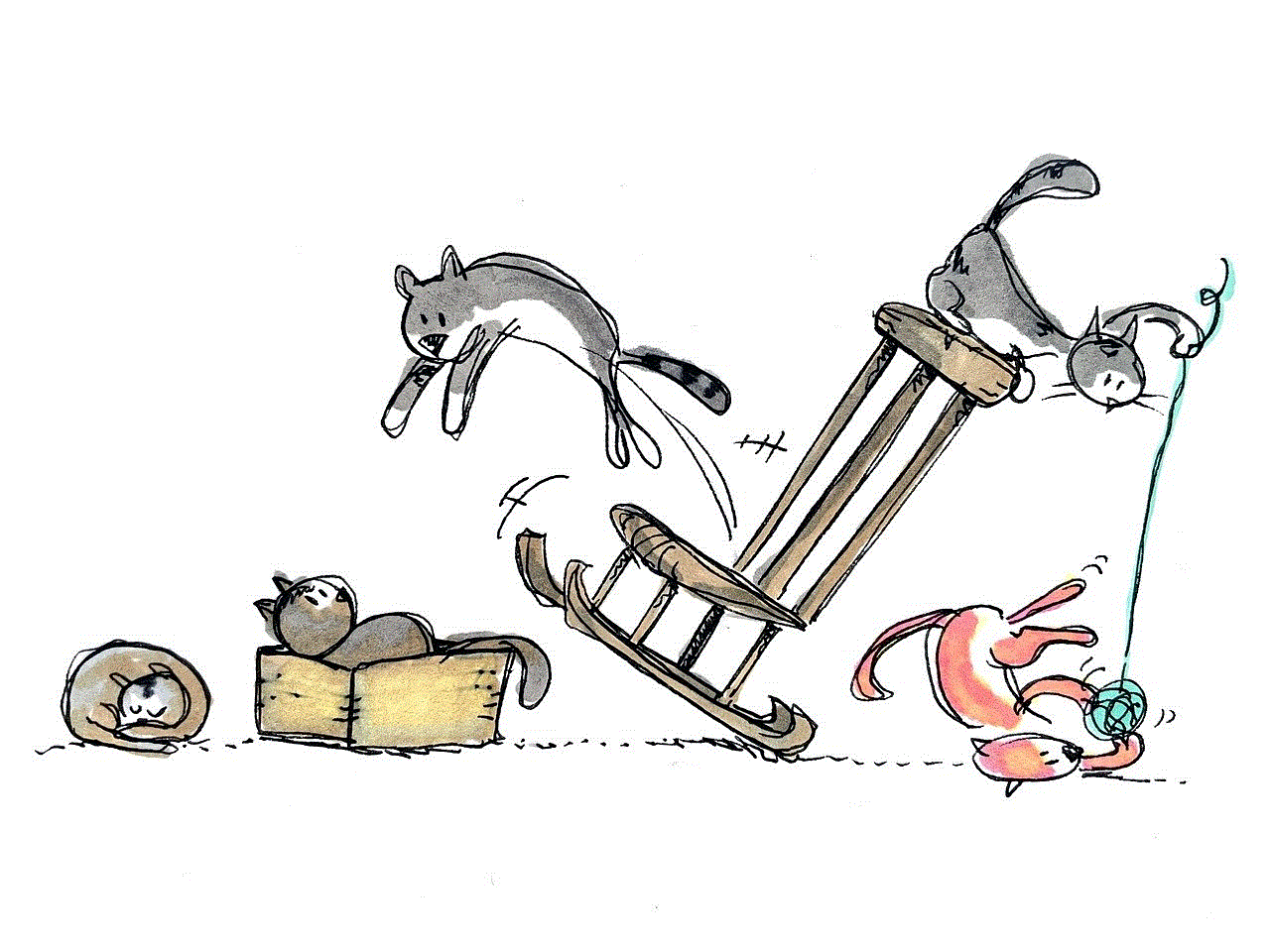
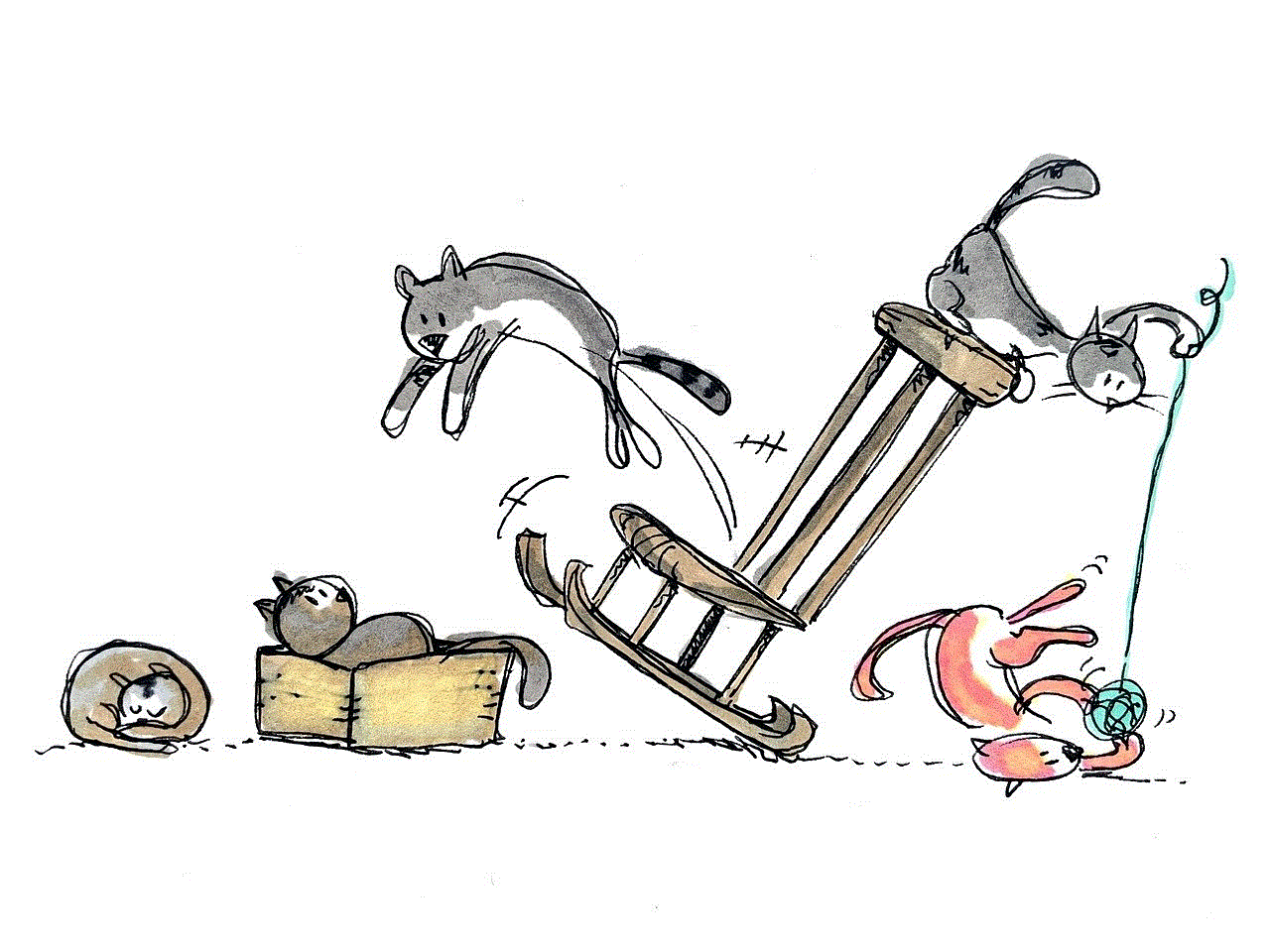
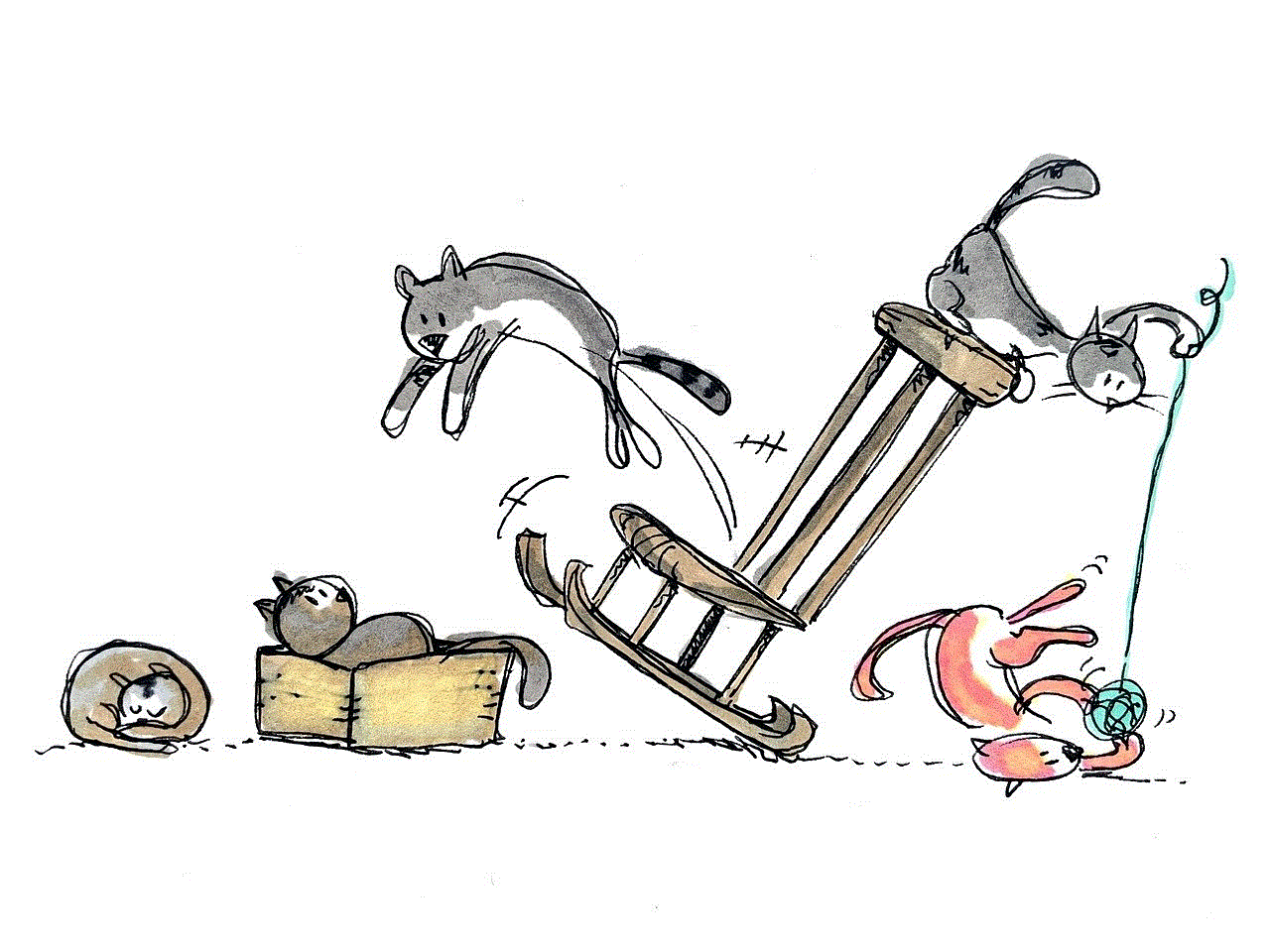
With the rise in the number of cyber threats targeting macOS users, it is essential to stay vigilant and protect your Mac from potential malware infections. One such recent threat that has gained attention is the Silver Sparrow malware. This article will guide you through the signs to look for to determine if your Mac has been infected with Silver Sparrow and provide steps to remove it effectively.
Paragraph 1: Understanding Silver Sparrow Malware
Silver Sparrow is a macOS-specific malware that has been discovered to spread rapidly through infected applications. It is a potentially dangerous malware that can compromise your Mac’s security, steal personal information, and even initiate further cyber attacks. Knowing how to recognize the presence of Silver Sparrow on your Mac is crucial in mitigating its potential risks.
Paragraph 2: Behavioral Signs of Silver Sparrow Infection
While Silver Sparrow is designed to remain stealthy, there are still some indicators that can help identify its presence on your Mac. These behavioral signs include sudden system slowdowns, increased CPU usage, unexpected crashes, and unusual network activities. Paying attention to these signs can help you detect and address the malware promptly.
Paragraph 3: Unusual Processes and Files
Another way to identify the presence of Silver Sparrow is by examining the processes and files running on your Mac. Look for any suspicious or unfamiliar processes running in the Activity Monitor or unusual files in the Applications or LaunchAgents folders. In some cases, Silver Sparrow may disguise itself as legitimate system processes, making it more challenging to detect.
Paragraph 4: Checking for Suspicious Browser Extensions
Silver Sparrow can also infect your web browser by installing malicious extensions without your consent. If you encounter unexpected browser behavior, such as frequent redirects, unwanted advertisements, or a sudden change in your browser’s homepage, it’s essential to investigate and remove any suspicious extensions that may be related to Silver Sparrow.
Paragraph 5: Keeping Your Software Up-to-Date
Maintaining up-to-date software is crucial for protecting your Mac from malware threats like Silver Sparrow. Regularly check for available software updates, including macOS, as these updates often include security patches that help protect against known vulnerabilities exploited by malware. Enabling automatic updates will ensure your system stays protected in real-time.
Paragraph 6: Installing a Trusted Antivirus Software
To enhance your Mac’s security and protect it against emerging malware threats, consider installing a reputable antivirus software. These tools can help detect and remove known malware strains, including Silver Sparrow. Remember to keep the antivirus software up-to-date and perform regular scans to identify and eliminate any potential threats.
Paragraph 7: Downloading Apps from Trusted Sources
One of the primary ways Silver Sparrow spreads is through infected applications downloaded from untrusted sources. To minimize the risk of infection, only download applications from reputable sources like the Mac App Store or official developer websites. Additionally, before installing any app, read user reviews and check for any reported issues or suspicious behavior.
Paragraph 8: Using a Firewall and Enabling Gatekeeper
Enabling the built-in macOS firewall and Gatekeeper can provide an additional layer of defense against malware attacks. The firewall monitors and controls incoming and outgoing network traffic, while Gatekeeper ensures that only trusted apps from verified developers are installed on your Mac. These security features help block potential malware from accessing your system.
Paragraph 9: Removing Silver Sparrow Malware
If you suspect your Mac has been infected with Silver Sparrow, it’s crucial to take immediate action to remove it. Start by disconnecting from the internet to prevent further damage. Next, use reliable antivirus software to perform a full system scan and remove any detected malware. Additionally, manually delete any suspicious files or processes that were identified earlier.
Paragraph 10: Regular System Maintenance and Backup
Prevention is always better than cure, so make it a habit to regularly maintain your Mac’s system health. This includes cleaning up unnecessary files, running regular malware scans, and keeping backups of your important data. In case of a malware infection like Silver Sparrow, having recent backups ensures that you can restore your system to a safe state.
Conclusion:



Protecting your Mac from malware threats like Silver Sparrow requires a combination of vigilance, regular maintenance, and the use of reliable security measures. By staying aware of the behavioral signs, keeping software up-to-date, installing trusted antivirus software, and following safe browsing practices, you can safeguard your Mac from potential malware infections.