how to turn off active status on facebook messenger
# How to Turn Off Active Status on Facebook Messenger: A Comprehensive Guide
Facebook Messenger has become an integral part of our daily communication, allowing us to stay connected with friends, family, and colleagues. However, sometimes you may want to maintain a level of privacy and avoid being constantly available for chats. One of the simplest ways to achieve this is by turning off your Active Status on Facebook Messenger. In this article, we will explore the process of disabling your Active Status, discuss its implications, and provide tips for managing your online presence more effectively.
## Understanding Active Status on Facebook Messenger
Before diving into the steps to turn off Active Status, it’s essential to understand what this feature entails. Active Status on Facebook Messenger indicates whether you are currently online or not. When your Active Status is turned on, your friends can see when you were last active, whether you are currently online, and when you have read their messages. This can lead to feelings of pressure to respond promptly or to be available at all times.
## Why Turn Off Active Status?
There are several reasons why you might want to turn off your Active Status on Facebook Messenger:
1. **Privacy**: By disabling your Active Status, you can maintain a degree of privacy in your online interactions. This is especially important if you prefer to keep your online presence low-key or avoid unwanted messages.
2. **Reduced Pressure**: When your Active Status is visible, friends might expect immediate responses. Turning it off allows you to respond on your own terms, reducing the pressure to be constantly available.
3. **Focus on Tasks**: If you’re working on projects or simply trying to enjoy some downtime, turning off Active Status can help minimize distractions from incoming messages.
4. **Control Over Availability**: Disabling Active Status gives you greater control over when you want to engage in conversations, allowing you to manage your time and energy more effectively.
## How to Turn Off Active Status on Facebook Messenger
Now that we’ve established why you might want to turn off your Active Status, let’s dive into the steps required to do so. The process is relatively straightforward, and we’ll cover how to do it via both the mobile app and the desktop version of Facebook Messenger.
### Turning Off Active Status on the Mobile App
1. **Open the Messenger App**: Launch the Messenger app on your mobile device. Ensure you are logged in to your Facebook account.
2. **Access Your Profile**: Tap on your profile picture in the top left corner of the screen. This will take you to your profile settings.
3. **Select Active Status**: Scroll down and tap on the “Active Status” option. This will display your current Active Status settings.
4. **Toggle Active Status Off**: You will see a toggle switch next to “Show when you’re active.” Simply tap the switch to turn it off. When the switch is gray, it means your Active Status is disabled.
5. **Confirm Your Changes**: After turning off your Active Status, you may receive a confirmation prompt. Confirm your choice, and your Active Status will now be hidden from your contacts.
### Turning Off Active Status on Facebook Messenger Desktop
1. **Open Facebook Messenger**: Go to the Messenger website by visiting messenger.com or accessing it through your Facebook account on a web browser.
2. **Log In**: If you haven’t already, log in to your Facebook account.
3. **Open Settings**: Click on your profile picture in the top left corner of the Messenger interface. This will open a dropdown menu.
4. **Select Preferences**: From the dropdown menu, select “Preferences.” This will take you to the settings related to your Messenger account.
5. **Find Active Status**: In the Preferences menu, look for the “Active Status” option.
6. **Toggle Active Status Off**: You will see a toggle next to “Show when you’re active.” Click on it to disable your Active Status. The toggle should change to indicate that your Active Status is off.
7. **Confirm Your Settings**: Like the mobile app, you might receive a prompt to confirm your changes. Accept it, and your Active Status will be hidden.
## What Happens When You Turn Off Active Status?
Once you disable your Active Status, here’s what you can expect:
1. **Friends Won’t See You Online**: Your friends will no longer be able to see when you are online or when you were last active on Messenger.
2. **You Won’t See Others’ Active Status**: Similarly, you will not be able to see the Active Status of your friends. This means that the visibility is mutual; if you turn it off, you won’t have access to others’ statuses either.
3. **Messages Will Still Be Delivered**: Disabling Active Status does not affect your ability to send and receive messages. You can still communicate with your friends, but they won’t know whether you are online or when you last checked the app.
4. **You Can Still Read Messages**: You can read messages at your convenience without worrying about others knowing you’ve seen them.
## Managing Your Facebook Messenger Presence
Turning off your Active Status is just one way to manage your online presence. Here are some additional tips to help you maintain control over your interactions on Facebook Messenger:
### 1. Utilize “Do Not Disturb” Mode
In addition to turning off your Active Status, you can also use the “Do Not Disturb” feature on Messenger. This allows you to mute notifications for a specific period, ensuring that you won’t be disturbed by incoming messages while you focus on other tasks.
### 2. Customize Your Notification Settings
Take advantage of the notification settings within Messenger to tailor your experience. You can choose to receive notifications only for specific conversations or mute others entirely. This helps reduce distractions and allows you to engage with the most important messages when you’re ready.
### 3. Set Boundaries for Availability
Communicate with your friends and family about your availability. Let them know when you prefer not to be disturbed or when you’ll respond to messages. This can help manage expectations and reduce pressure.
### 4. Use the “Away” Status
If you want to let people know that you are not available without completely turning off your Active Status, consider using the “Away” status. This can signal to your contacts that you may not be able to respond promptly.
### 5. Regularly Review Your Privacy Settings
Facebook offers a range of privacy settings that allow you to control who can see your posts, send you messages, and interact with you. Regularly reviewing and updating these settings can enhance your online privacy and security.
### 6. Be Mindful of Your Online Footprint
Remember that your online presence extends beyond Messenger. Be mindful of what you share on Facebook and other social media platforms. Consider the implications of your posts and interactions, and adjust your privacy settings as needed.
## The Importance of Digital Well-Being
In today’s hyper-connected world, maintaining a healthy relationship with technology is crucial. Turning off Active Status on Facebook Messenger is one step toward achieving better digital well-being. Here are some points to consider:
### 1. Recognize the Impact of Constant Connectivity
Being constantly connected can lead to feelings of anxiety, stress, and burnout. Allowing yourself to disconnect from time to time can help you recharge and focus on your mental health.
### 2. Set Time Limits for Social Media Usage
Consider setting specific times for checking social media and messaging apps. This can help you avoid the endless scrolling and messaging that often leads to feeling overwhelmed.
### 3. Engage in Offline Activities
Make time for offline activities that bring you joy and fulfillment. Whether it’s reading, exercising, or spending time with loved ones, engaging in non-digital activities can enhance your overall well-being.
### 4. Practice Mindfulness
Incorporate mindfulness practices into your daily routine. This can help you become more aware of your online habits and encourage you to take breaks when needed.
## Conclusion
Turning off your Active Status on Facebook Messenger is a simple yet effective way to regain control over your online presence and enhance your privacy. By following the steps outlined in this article, you can easily disable this feature on both the mobile app and desktop version of Messenger.
Remember that managing your online interactions goes beyond just turning off Active Status. By implementing strategies such as customizing your notification settings, utilizing “Do Not Disturb” mode, and practicing mindfulness, you can create a healthier relationship with technology and enjoy a more balanced digital life.
As you navigate the complexities of online communication, take the time to reflect on your needs and boundaries. Ultimately, it’s about finding what works best for you and ensuring that your digital interactions enhance your life rather than detract from it.
chromebook vs laptop vs tablet
# Chromebook vs. Laptop vs. Tablet: Choosing the Right Device for Your Needs
In today’s technological era, choosing the right device can be an overwhelming task. With various options available—Chromebooks, laptops, and tablets—each device caters to different needs, preferences, and use cases. Understanding the distinctions among these devices will help you make an informed choice that aligns with your lifestyle, productivity requirements, and budget. This article will delve into the features, advantages, disadvantages, and ideal use cases for Chromebooks, laptops, and tablets, providing a comprehensive guide to help you navigate the world of personal computing.
## 1. Understanding the Basics
Before diving into the specifics, it’s essential to understand what each device is and how it fundamentally operates.
– **Chromebooks**: Chromebooks are lightweight laptops that run on Chrome OS, an operating system developed by Google. They are primarily designed for web-based tasks, relying heavily on cloud storage and applications. Chromebooks are known for their simplicity, speed, and security.
– **Laptops**: A traditional laptop is a portable computer that runs on operating systems like Windows, macOS, or Linux. Laptops are versatile devices capable of handling a wide range of applications, from office productivity software to graphic design tools and gaming.
– **Tablets**: Tablets are mobile devices that feature a touchscreen interface and are often seen as a hybrid between a laptop and a smartphone. They can run various operating systems, including iOS (Apple), Android (Google), and Windows. Tablets are portable, user-friendly, and ideal for consuming content on the go.
## 2. Performance and Power
When it comes to performance, laptops tend to lead the pack. They usually come equipped with more powerful processors, larger RAM options, and dedicated graphics cards, making them suitable for demanding tasks like video editing, gaming, and software development.
Chromebooks, on the other hand, are equipped with less powerful hardware, as they are designed primarily for web browsing and cloud-based applications. While they can handle basic tasks like word processing and streaming video, they may struggle with resource-intensive applications.
Tablets have improved significantly in terms of performance. High-end tablets, such as the Apple iPad Pro or the microsoft -parental-controls-guide”>Microsoft Surface Pro, can rival laptops in power and performance. They can run sophisticated applications and multitask effectively, but the performance depends significantly on the model and specifications.
## 3. Operating Systems and Software Availability
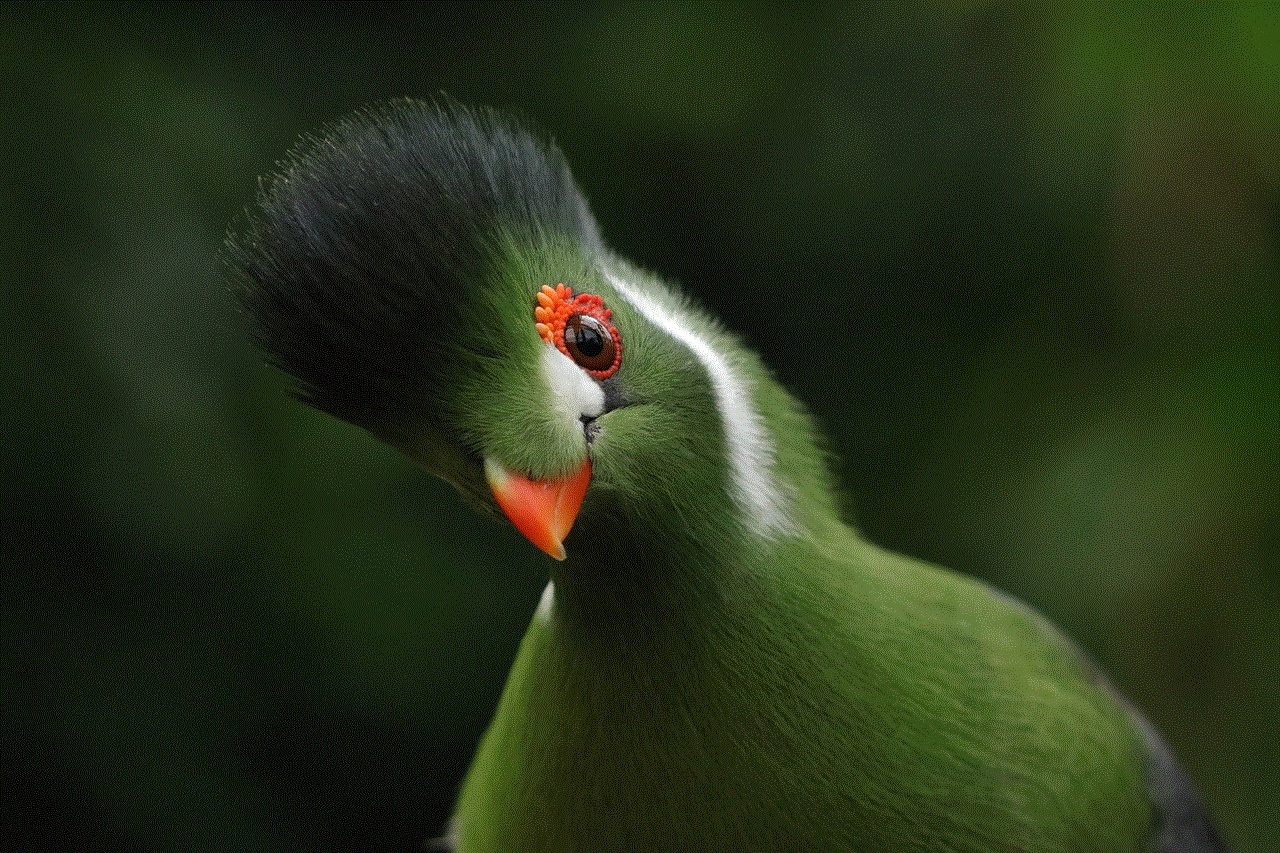
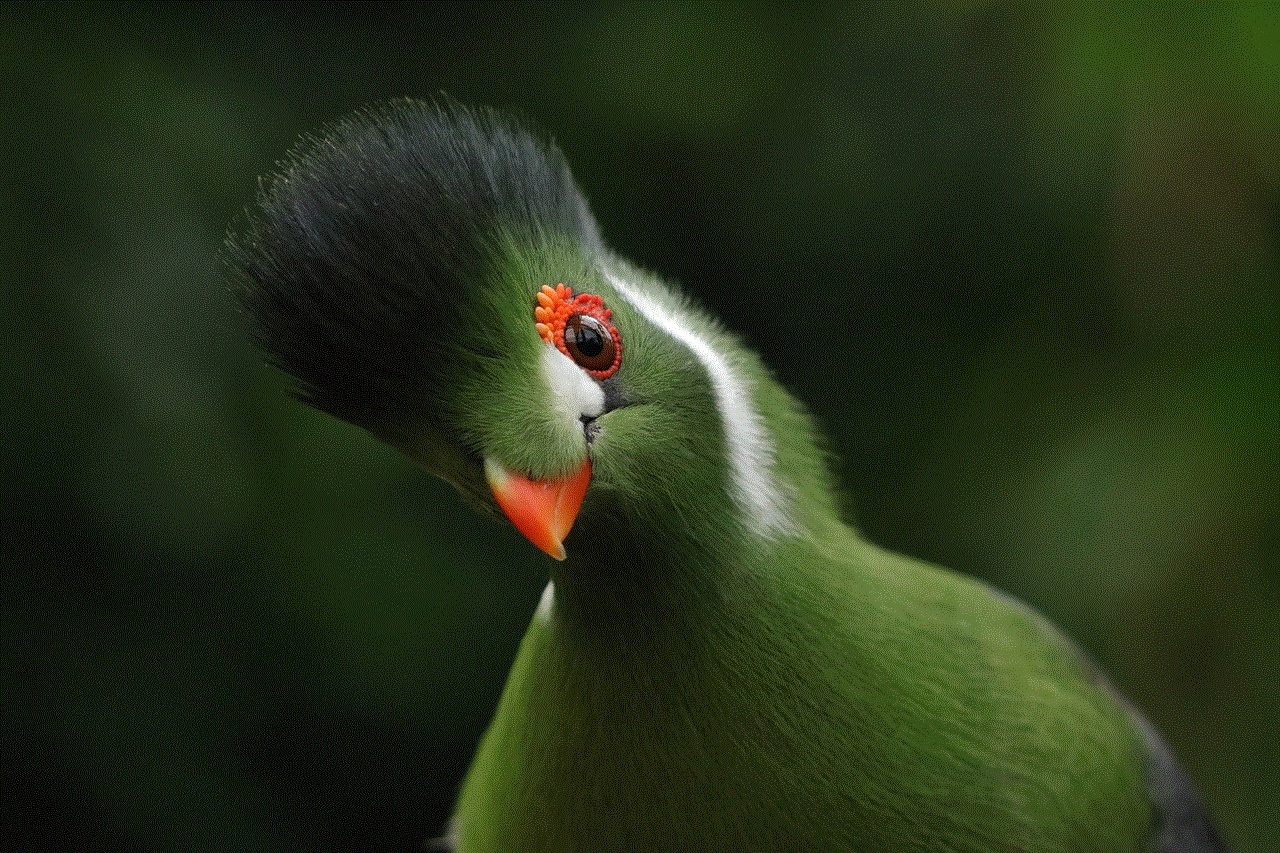
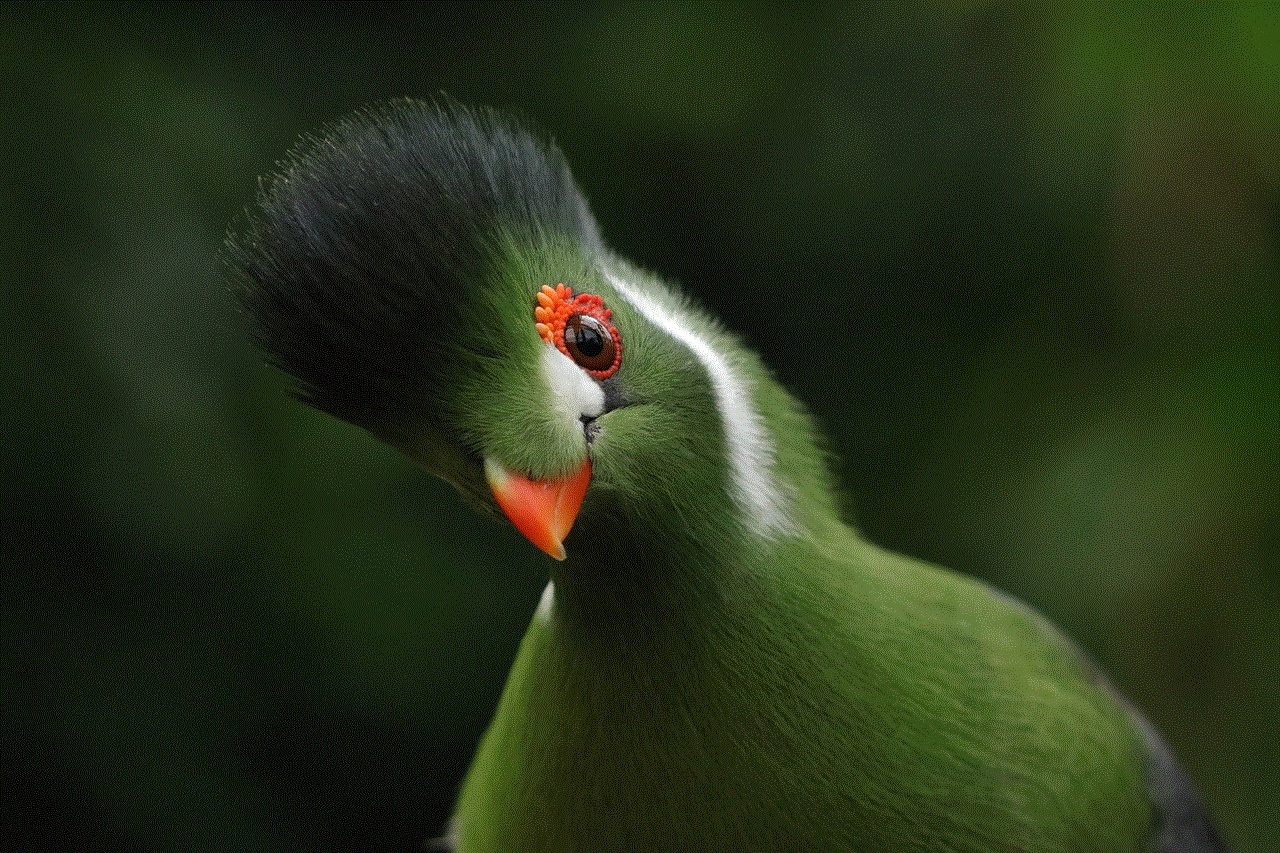
The operating system is a crucial factor when choosing a device.
– **Chromebooks**: Running on Chrome OS, Chromebooks have a unique advantage in that they boot up in seconds and are inherently secure. However, the reliance on web applications means that users may find limitations in software availability. While many popular applications have web versions, heavy-duty software like Adobe Creative Suite may not be natively available.
– **Laptops**: With options like Windows and macOS, laptops provide access to a broader range of software. From professional-grade applications to gaming, laptops are capable of running virtually any software, making them a preferred choice for professionals and gamers alike.
– **Tablets**: Tablets operate on either iOS or Android systems. While there’s a vast array of apps available for both platforms, tablets may not support all desktop software. However, many productivity apps have been optimized for tablet use, and recent developments in tablet operating systems have made them more powerful and versatile.
## 4. Portability and Design
Portability is a significant consideration for many users.
– **Chromebooks**: Typically lightweight and compact, Chromebooks are designed for easy portability. Their long battery life makes them an excellent option for students and professionals who need to work on the go.
– **Laptops**: While laptops can be portable, they vary significantly in size and weight. Ultrabooks are slim and lightweight, making them easy to transport, while gaming laptops are often bulkier and heavier due to their powerful hardware.
– **Tablets**: Tablets excel in portability. Their slim design and lightweight nature allow users to carry them effortlessly in bags or even large pockets. Coupled with a keyboard attachment, they can serve as a lightweight alternative to laptops.
## 5. Price Range and Value
Price is often a decisive factor for many consumers.
– **Chromebooks**: Generally, Chromebooks are the most affordable option, with many models available for under $300. They offer excellent value for users who primarily engage in web browsing, document editing, and streaming.
– **Laptops**: The price range for laptops varies significantly, depending on specifications and brand. You can find budget laptops starting around $300, while high-end models can exceed $2,000. The investment in a laptop often pays off for users requiring advanced performance and software capabilities.
– **Tablets**: Tablets also vary in price, with basic models starting around $100 and premium models reaching $1,500 or more. While budget tablets are suitable for casual use, high-end tablets with advanced features and accessories can provide a great deal of versatility.
## 6. Battery Life
Battery life is essential, especially for users who are frequently on the move.
– **Chromebooks**: One of the standout features of Chromebooks is their impressive battery life. Many models can offer up to 12-14 hours of usage on a single charge, making them ideal for long days of work or study without being tethered to a power outlet.
– **Laptops**: Laptop battery life varies widely based on the model and usage. While some ultrabooks can provide up to 10 hours of battery life, gaming laptops may only last 3-5 hours due to their power-intensive components.
– **Tablets**: Tablets typically offer excellent battery life as well, with many models lasting between 8 to 12 hours. Their energy-efficient designs and usage patterns contribute to longer battery life compared to laptops.
## 7. User Experience and Interface
The user experience can significantly influence your choice of device.
– **Chromebooks**: With a focus on simplicity, Chromebooks offer a straightforward user interface. The integration with Google services makes it easy for users already invested in the Google ecosystem. However, those looking for a more customizable experience may find Chrome OS limiting.
– **Laptops**: Laptops come with a range of operating systems that offer extensive customization options. Windows, for example, allows users to tweak settings and install various software. This flexibility is appealing to users who want more control over their computing environment.
– **Tablets**: Tablets typically provide a user-friendly interface, especially with touch controls. The intuitive design makes them accessible to users of all ages. However, the lack of a traditional desktop interface can make multitasking more challenging than on a laptop.
## 8. Ideal Use Cases
Understanding the ideal use cases for each device can guide your decision-making process.
– **Chromebooks**: Best suited for students, casual users, or anyone who primarily uses web-based applications. They excel in educational environments where cloud-based resources are prevalent. Their affordability and simplicity make them perfect for browsing, streaming, and light productivity tasks.
– **Laptops**: Ideal for professionals, gamers, and content creators who require robust performance and software capabilities. Laptops are excellent for tasks such as video editing, programming, and graphic design. Their versatility allows users to engage in both work and leisure activities seamlessly.
– **Tablets**: Perfect for media consumption, casual browsing, and light productivity. Tablets are fantastic for readers, travelers, and anyone who enjoys streaming movies or playing games. With the right accessories, tablets can also serve as effective productivity tools for note-taking and document editing.
## 9. Accessories and Expandability
The ability to customize and expand your device can enhance its functionality.
– **Chromebooks**: Most Chromebooks come with limited expandability options, primarily relying on cloud storage. However, many models support USB ports for external devices and SD cards for additional storage.
– **Laptops**: Laptops often have more expandability options, allowing users to upgrade RAM, storage, and even replace components. This flexibility is advantageous for users looking to extend the life of their device or improve performance.
– **Tablets**: Tablets offer various accessories, such as keyboards, styluses, and cases. While they may not have the same level of hardware expandability as laptops, accessories can enhance their functionality, making them versatile tools for different tasks.
## 10. Conclusion: Making the Right Choice
Choosing between a Chromebook, laptop, and tablet ultimately depends on your specific needs and preferences. If you’re a student or a casual user primarily engaged in web-based tasks, a Chromebook may be the ideal choice for its affordability and simplicity.
For professionals, gamers, and content creators who require robust performance and a wide range of software options, a laptop is likely the best investment. Finally, if you prioritize portability and media consumption while still needing some productivity capabilities, a tablet could be your perfect companion.
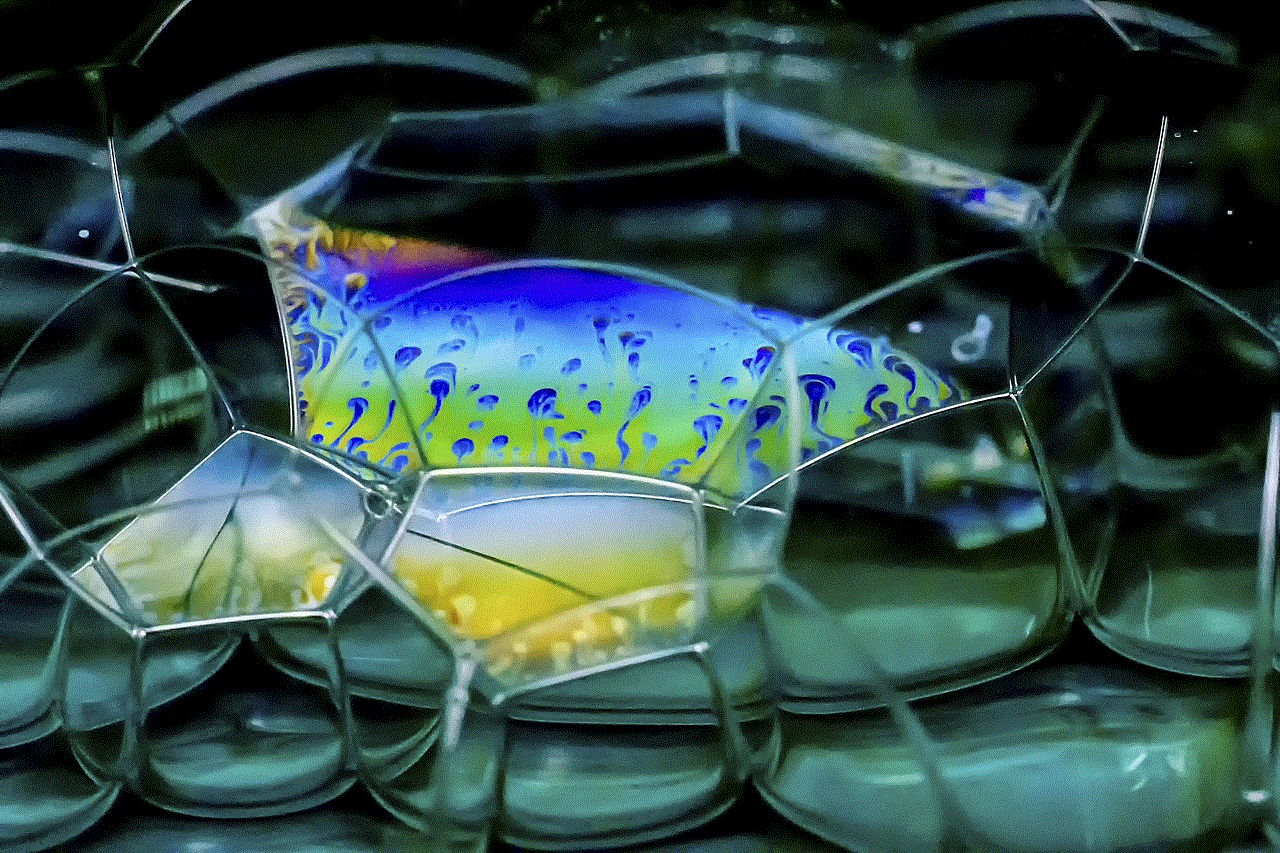
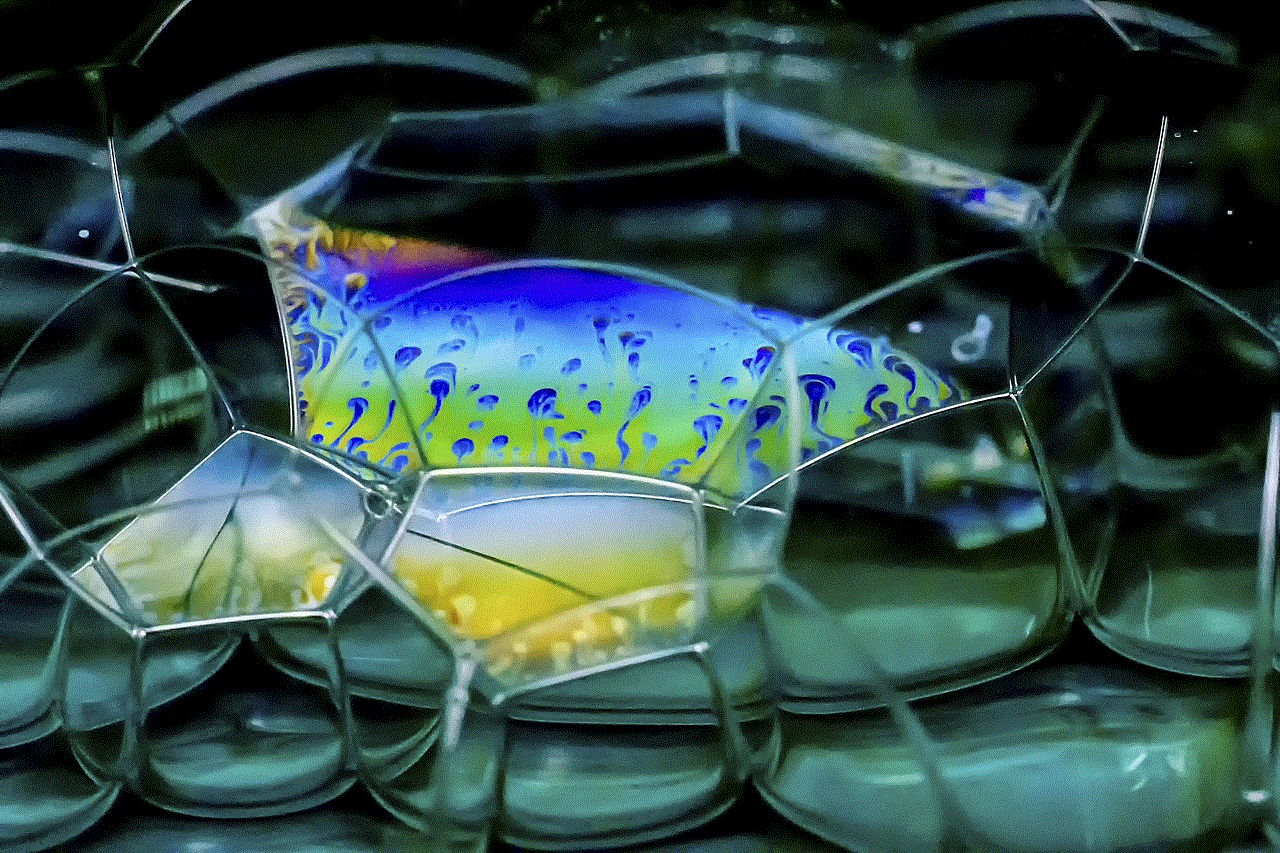
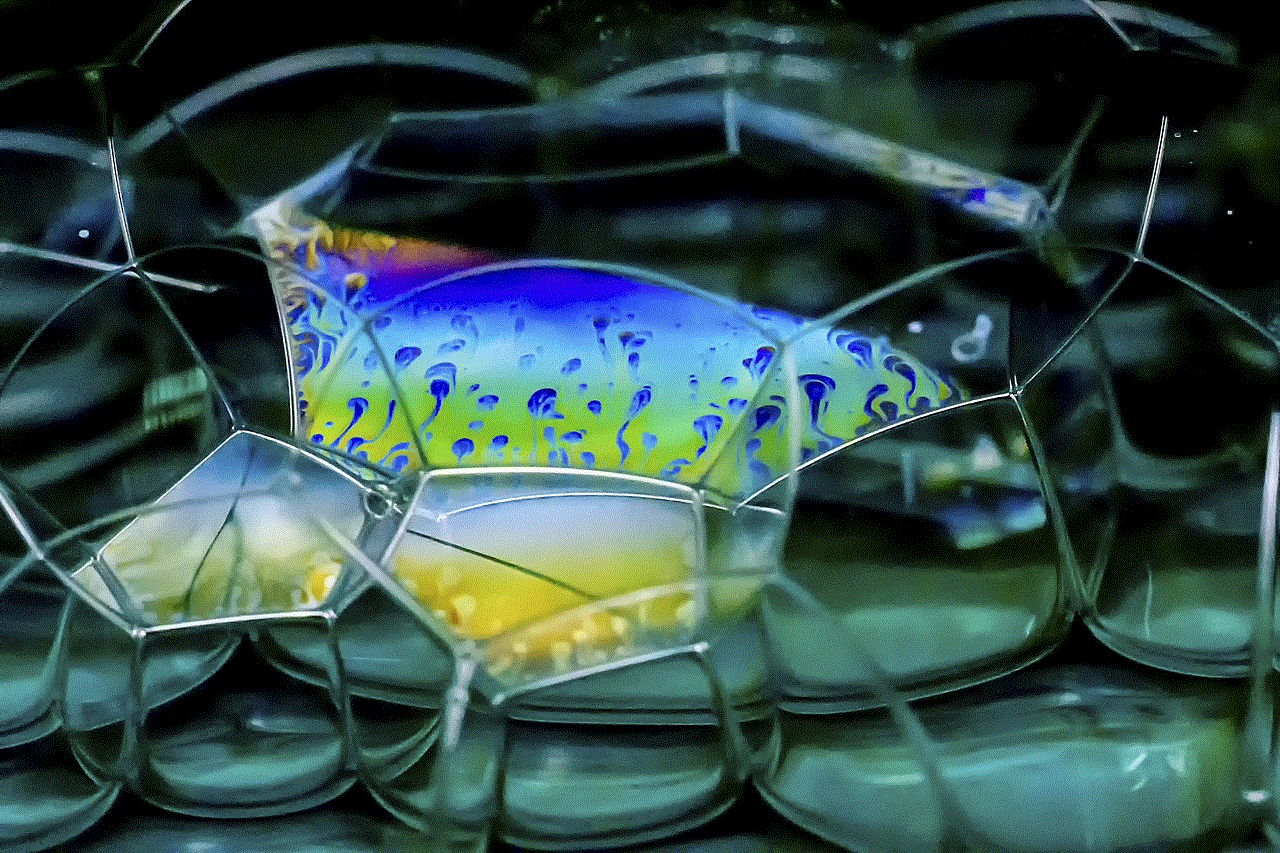
In the end, each device has its strengths and weaknesses, and understanding these will empower you to make a choice that enriches your digital life. Consider your unique usage patterns, budget, and preferences, and you’ll be well on your way to selecting the device that best suits your needs.