c��mo activar siri
# Cómo Activar Siri: Guía Completa para Usar el Asistente Virtual de Apple
Siri es el asistente virtual de Apple que ha transformado la manera en que interactuamos con nuestros dispositivos. Desde su lanzamiento en 2011, Siri ha evolucionado significativamente, ofreciendo una variedad de funciones que van más allá de simples comandos de voz. En este artículo, exploraremos en profundidad cómo activar Siri, sus funcionalidades, y algunos consejos y trucos para aprovechar al máximo esta herramienta.
## 1. ¿Qué es Siri?
Siri es un asistente virtual que utiliza inteligencia artificial para realizar tareas y responder preguntas a través de comandos de voz. Está integrado en dispositivos de Apple, como iPhones, iPads, Macs, Apple Watches y Apple TVs. Siri puede hacer muchas cosas, desde enviar mensajes de texto hasta reproducir música, configurar recordatorios y buscar información en internet. Su objetivo es facilitar la vida diaria de los usuarios, permitiéndoles acceder a funciones y servicios de manera más rápida y sencilla.
## 2. Requisitos para Activar Siri
Antes de activar Siri, es importante asegurarse de que su dispositivo cumpla con ciertos requisitos. En general, necesitarás un dispositivo compatible con Siri, como:
– iPhone 4S o posterior
– iPad 3ª generación o posterior
– iPad Mini
– iPod Touch (5ª generación o posterior)
– Mac con macOS Sierra o posterior
– Apple Watch
– Apple TV (4ª generación o posterior)
Además, necesitarás una conexión a internet, ya sea a través de Wi-Fi o datos móviles, para que Siri pueda acceder a la información y servicios en línea.
## 3. Cómo Activar Siri en Diferentes Dispositivos
### 3.1 En iPhone y iPad
Activar Siri en tu iPhone o iPad es un proceso sencillo. A continuación, te mostramos los pasos:
1. **Accede a Configuración**: Abre la aplicación “Configuración” en tu dispositivo.
2. **Selecciona Siri y Buscar**: Desplázate hacia abajo y selecciona “Siri y Buscar”.
3. **Habilita Siri**: Activa la opción “Escuchar ‘Oye Siri'” y/o “Presionar el botón lateral para Siri”. Esto te permitirá activar Siri mediante comandos de voz o al presionar el botón lateral de tu dispositivo.
4. **Configura ‘Oye Siri’ (opcional)**: Si eliges habilitar “Oye Siri”, se te pedirá que repitas algunas frases para que Siri reconozca tu voz.
### 3.2 En Mac
Para activar Siri en tu Mac, sigue estos pasos:
1. **Accede a Preferencias del Sistema**: Haz clic en el menú de Apple en la esquina superior izquierda y selecciona “Preferencias del Sistema”.
2. **Selecciona Siri**: Haz clic en “Siri” en la ventana de preferencias.
3. **Habilita Siri**: Marca la casilla “Activar Preguntar a Siri”. Puedes elegir un atajo de teclado para activar Siri y también seleccionar un idioma y una voz.
### 3.3 En Apple Watch
Para activar Siri en tu Apple Watch, puedes usar uno de los siguientes métodos:
1. **Usar ‘Oye Siri’**: Simplemente di “Oye Siri” cerca de tu reloj.
2. **Presionar el botón lateral**: Presiona y mantén presionado el botón lateral del reloj para activar Siri.
### 3.4 En Apple TV
Para activar Siri en tu Apple TV, sigue estos pasos:
1. **Configura el control remoto**: Mantén presionado el botón de micrófono en el control remoto de Apple TV.
2. **Usa comandos de voz**: Mientras mantienes presionado el botón, habla con Siri.
## 4. Configuración de Siri
Una vez que hayas activado Siri, es posible que desees personalizar algunas configuraciones adicionales para mejorar tu experiencia. Puedes ajustar el idioma, la voz y otras preferencias en la sección “Siri y Buscar” en la configuración de tu dispositivo. También puedes administrar las aplicaciones que pueden usar Siri y activar o desactivar las sugerencias de Siri.
## 5. Funcionalidades de Siri
Siri ofrece una amplia gama de funcionalidades que pueden facilitar tu vida diaria. Algunas de las principales características incluyen:
– **Envío de mensajes**: Puedes pedirle a Siri que envíe un mensaje a alguien a través de iMessage, WhatsApp u otras aplicaciones de mensajería.
– **Realización de llamadas**: Simplemente di “Llama a [nombre del contacto]” para que Siri haga la llamada por ti.
– **Reproducción de música**: Puedes pedirle a Siri que reproduzca una canción, un álbum o una lista de reproducción específica.
– **Configuración de recordatorios y alarmas**: Siri puede ayudarte a recordar tareas importantes o a configurar alarmas.
– **Consulta de información**: Puedes preguntarle a Siri sobre el clima, resultados deportivos, noticias y más.
## 6. Consejos y Trucos para Usar Siri
### 6.1 Usa Frases Específicas
Para obtener mejores resultados, intenta usar frases claras y específicas cuando hables con Siri. En lugar de decir “pon música”, podrías decir “reproduce mi lista de reproducción de rock”.
### 6.2 Personaliza Tu Experiencia
Aprovecha la personalización de Siri. Puedes enseñarle a Siri cómo pronunciar nombres difíciles o ajustar las preferencias de voz para que se adapten a tus necesidades.
### 6.3 Integra Siri con Otras Aplicaciones
Siri se puede integrar con una variedad de aplicaciones de terceros. Explora las configuraciones de aplicaciones que son compatibles con Siri y ajusta los permisos según tus preferencias.
## 7. Siri y la Privacidad
La privacidad es una preocupación importante cuando se trata de asistentes virtuales. Apple ha implementado medidas para proteger la privacidad de los usuarios. Siri procesa la información en tu dispositivo siempre que sea posible y solo envía datos a los servidores de Apple cuando es necesario. Además, puedes revisar y eliminar el historial de interacciones con Siri desde la configuración de privacidad.
## 8. Problemas Comunes al Usar Siri
A pesar de ser una herramienta poderosa, algunos usuarios pueden experimentar problemas al usar Siri. Algunos de los problemas más comunes incluyen:
– **Siri no responde**: Asegúrate de que Siri esté habilitado y que tu dispositivo tenga una conexión a internet.
– **Reconocimiento de voz inexacto**: Si Siri tiene dificultades para entenderte, intenta hablar más claramente o ajusta la configuración de voz.
– **Funciones limitadas**: Algunas funciones pueden no estar disponibles en todos los idiomas o regiones. Verifica la disponibilidad de funciones específicas en tu área.
## 9. Actualizaciones y Nuevas Funciones de Siri
Apple continúa mejorando Siri con cada nueva actualización de software. Estas actualizaciones a menudo traen nuevas funciones, mejoras de rendimiento y correcciones de errores. Mantener tu dispositivo actualizado te asegurará que tengas acceso a las últimas características de Siri.
## 10. Conclusiones
Activar y usar Siri es un proceso sencillo que puede mejorar significativamente tu experiencia con los dispositivos de Apple. Desde enviar mensajes hasta buscar información, Siri está diseñado para hacer tu vida más fácil. Siguiendo los pasos mencionados en este artículo, podrás activar Siri y personalizar su funcionamiento según tus necesidades. Además, ten en cuenta los consejos y trucos que hemos compartido para aprovechar al máximo este asistente virtual. Con cada actualización, Siri se vuelve más inteligente y útil, lo que la convierte en una herramienta indispensable en el ecosistema de Apple.
Recuerda que la clave para una experiencia fluida con Siri es la práctica y la personalización. Explora todas las funcionalidades que ofrece y no dudes en experimentar con diferentes comandos. ¡Disfruta de la comodidad que Siri puede ofrecerte!
how to remove ai on snap
# How to Remove AI on Snap: A Comprehensive Guide
Snapchat has become one of the most popular social media platforms, particularly among younger audiences. With its unique features like disappearing messages, Stories, and augmented reality filters, the app has captivated millions. Recently, Snapchat has integrated AI features, including the AI-powered chatbot, “My AI,” which offers personalized responses, recommendations, and various interactive experiences. However, not everyone finds these features enjoyable. Some users might prefer a more traditional experience, while others may have privacy concerns. If you’re one of those users wondering how to remove AI on Snap, you’ve come to the right place. In this guide, we’ll explore the reasons behind this desire, the steps to disable AI features, and what to consider after making the change.
## Understanding the AI Features on Snapchat
Before diving into the removal process, it’s essential to understand what AI features Snapchat offers. The primary AI feature, **My AI**, is designed to assist users in various ways. It can provide personalized suggestions for snaps, engage in casual conversations, and even help you with Snapchat-related queries. While some users appreciate this level of interactivity, others may feel overwhelmed or uncomfortable with the AI’s presence in their social media experience.
### The Pros and Cons of Snapchat’s AI
Every new technology comes with its set of advantages and disadvantages. Let’s take a closer look at the pros and cons of Snapchat’s AI features:
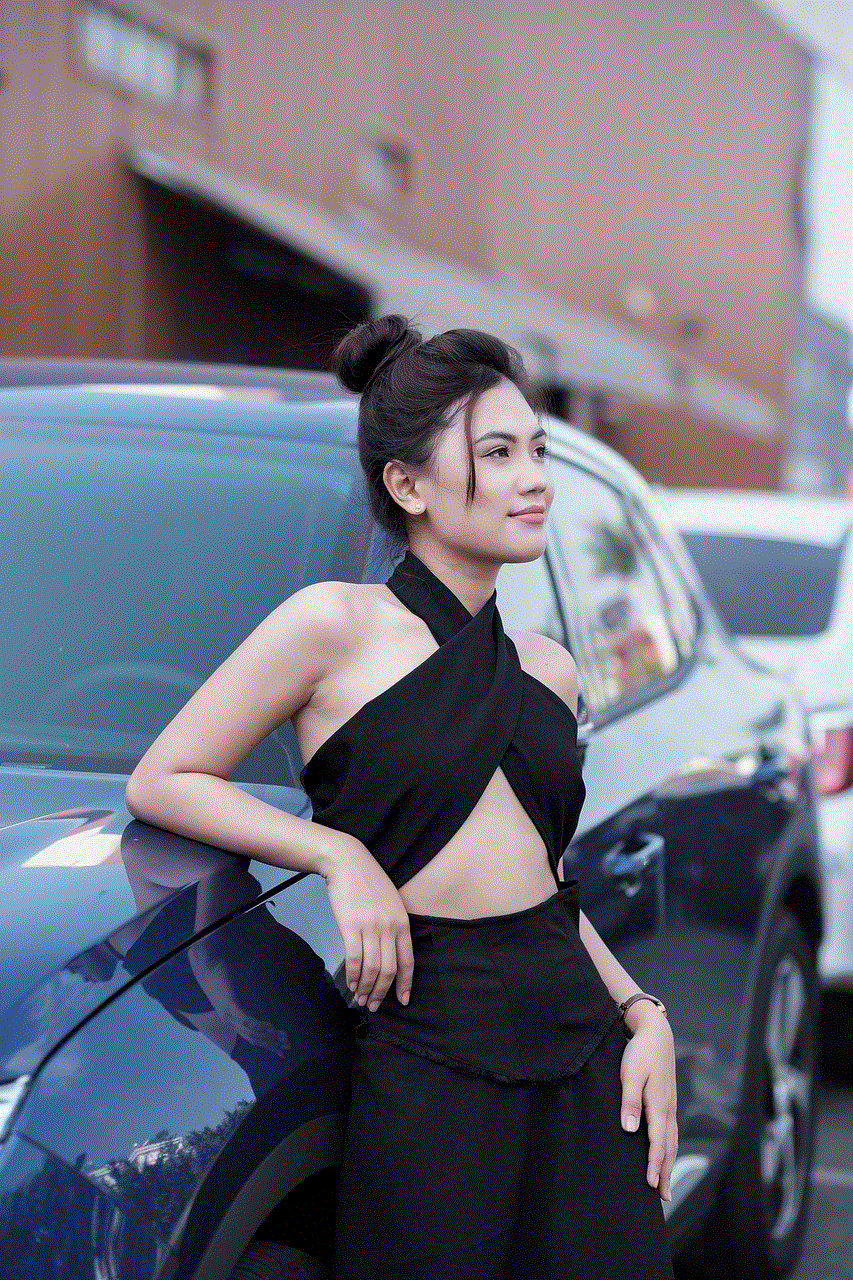
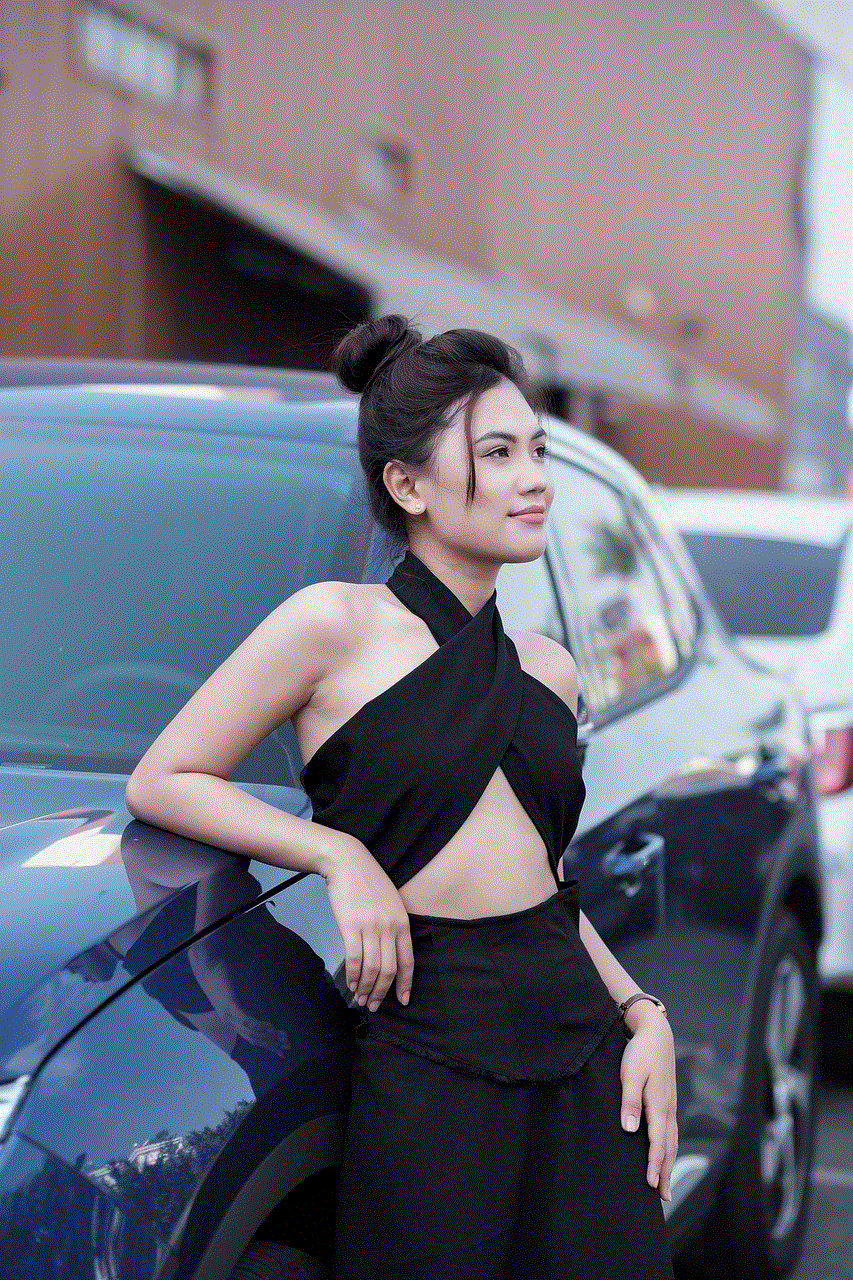
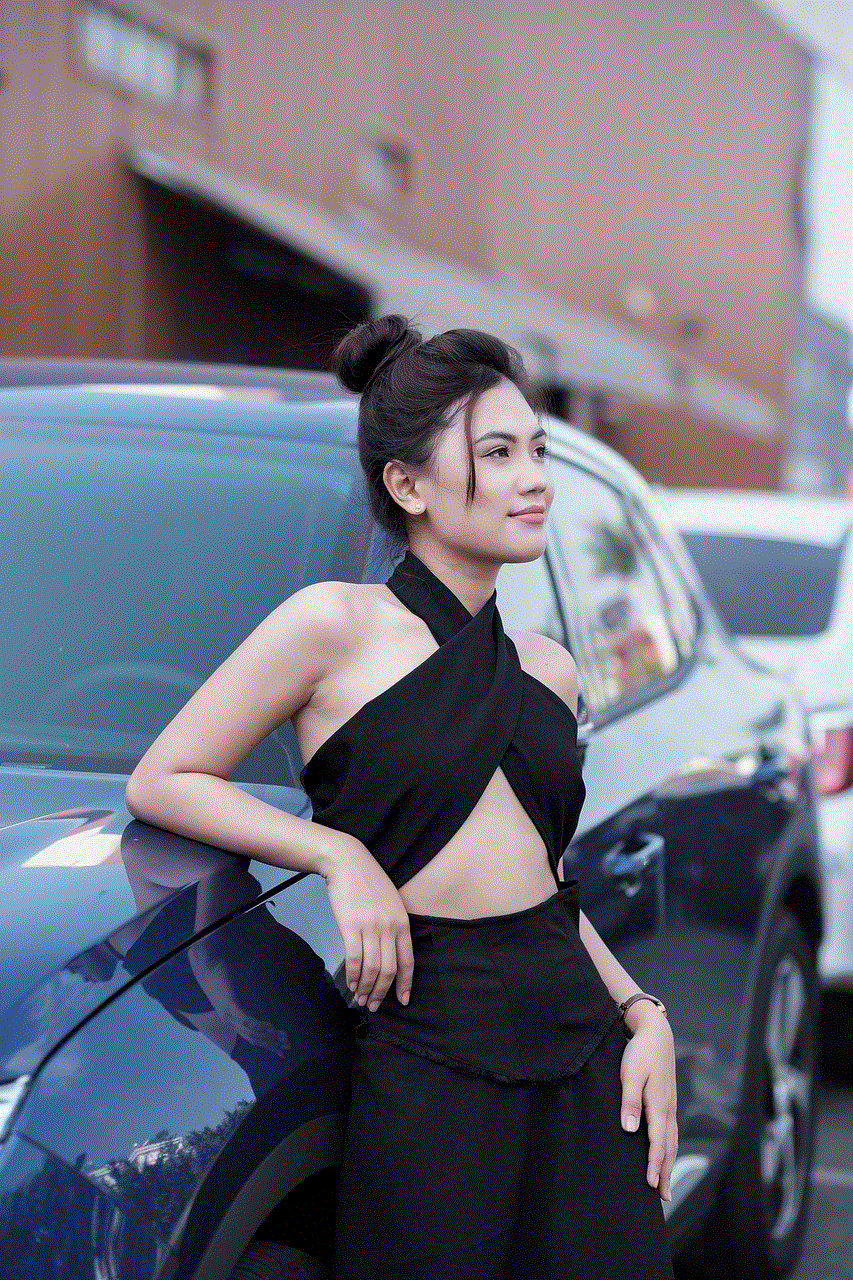
#### Pros
1. **Personalized Experiences**: AI can tailor content and suggestions based on your usage patterns, making the app more engaging.
2. **24/7 Availability**: My AI is always available to chat, providing users with a constant companion for conversation.
3. **Enhanced User Engagement**: The interactive nature of AI can lead to increased user engagement and retention on the platform.
#### Cons
1. **Privacy Concerns**: Many users are wary of the data collection practices associated with AI and how their information is used.
2. **Overwhelming Notifications**: AI can sometimes lead to excessive notifications, which may disrupt the user experience.
3. **Loss of Authenticity**: Some users feel that AI interactions lack the genuineness of human communication.
With these pros and cons in mind, it’s clear why some users would want to remove AI features from their Snapchat experience.
## Reasons to Remove AI from Snapchat
There are several reasons why users may wish to disable or remove AI features from Snapchat. Understanding these reasons can help clarify your own motivations and enhance your user experience.
### 1. Privacy Concerns
One of the most significant reasons users opt to disable AI is privacy. AI systems often rely on vast amounts of data to function effectively, which raises concerns about how that data is collected, stored, and utilized. Users may feel uncomfortable with the idea that their interactions are being analyzed to improve AI performance.
### 2. Simplifying the User Experience
For some users, the presence of AI can complicate the user experience. They may prefer a straightforward social media platform without additional layers of technology. Disabling AI can restore a sense of simplicity and clarity to the app.
### 3. Preference for Human Interaction
Many users value authentic human interactions over AI-generated responses. They may find conversations with AI to be less engaging or meaningful, leading to a desire for a more traditional social media experience.
### 4. Reducing Distractions
AI features, particularly chatbots, can lead to an influx of notifications and distractions. Users who wish to focus on their interactions with friends may find it helpful to remove AI to minimize interruptions.
### 5. Control Over Content
Removing AI can provide users with more control over the content they see and interact with. This can lead to a more curated and personalized experience based on their preferences.
## Steps to Remove AI on Snapchat
If you’ve decided that removing AI from your Snapchat experience is the right choice for you, follow these steps. The process may vary slightly depending on the version of the app you’re using, but the general approach remains consistent.
### Step 1: Open Snapchat
Launch the Snapchat app on your device. Ensure you are logged into your account.
### Step 2: Access Settings
Once the app is open, tap on your profile icon in the top-left corner of the screen. This will take you to your profile, where you can manage various settings.
### Step 3: Navigate to My AI
In your profile menu, look for the gear icon, which represents the settings menu. Tap on it to access your account settings. Scroll down until you find the **My AI** section.
### Step 4: Disable My AI
In the My AI settings, you’ll see an option to disable or remove the AI feature. Tap on it and confirm your decision. Once you’ve completed this step, the AI feature will be disabled, and you will no longer receive notifications or suggestions from My AI.
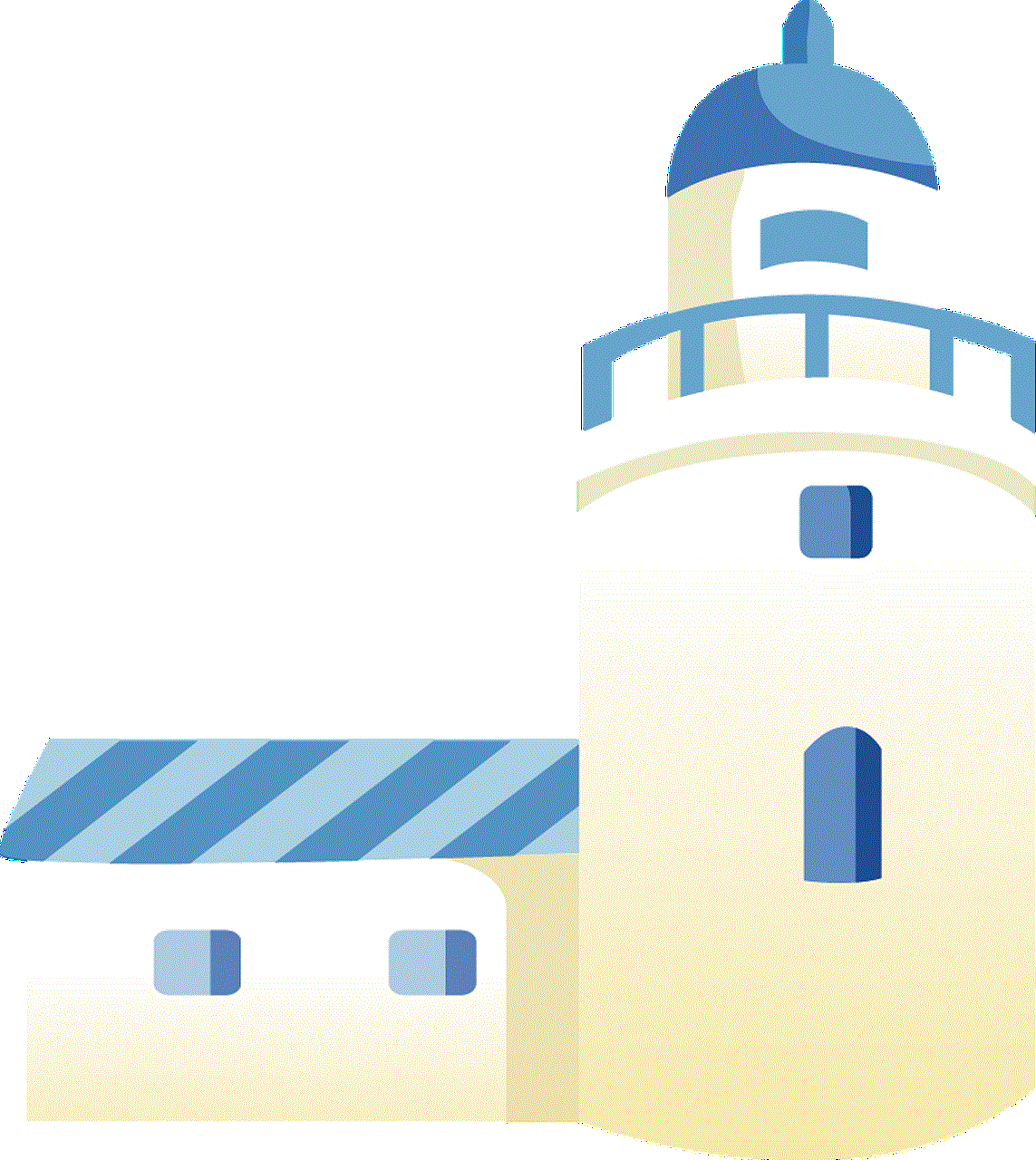
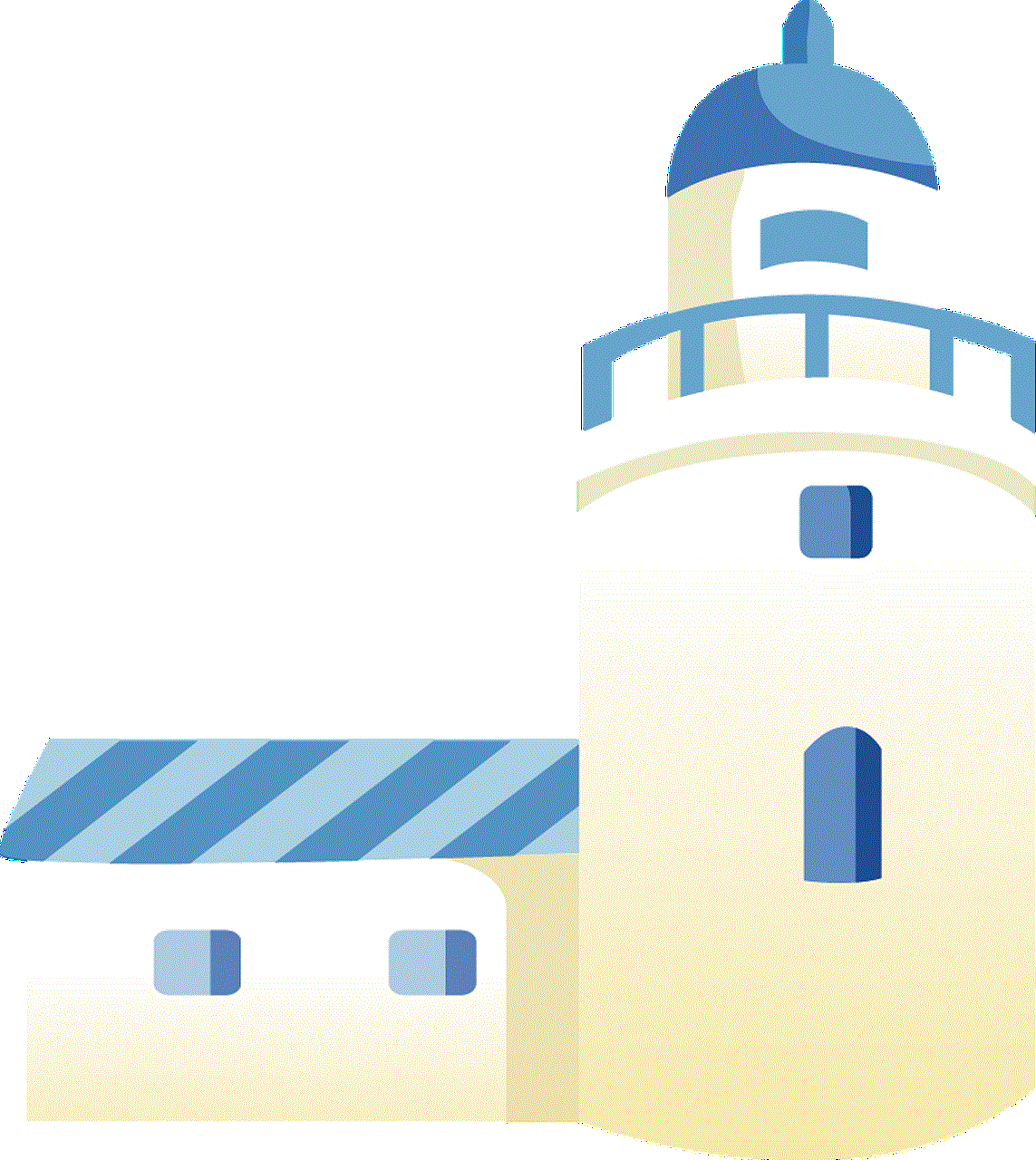
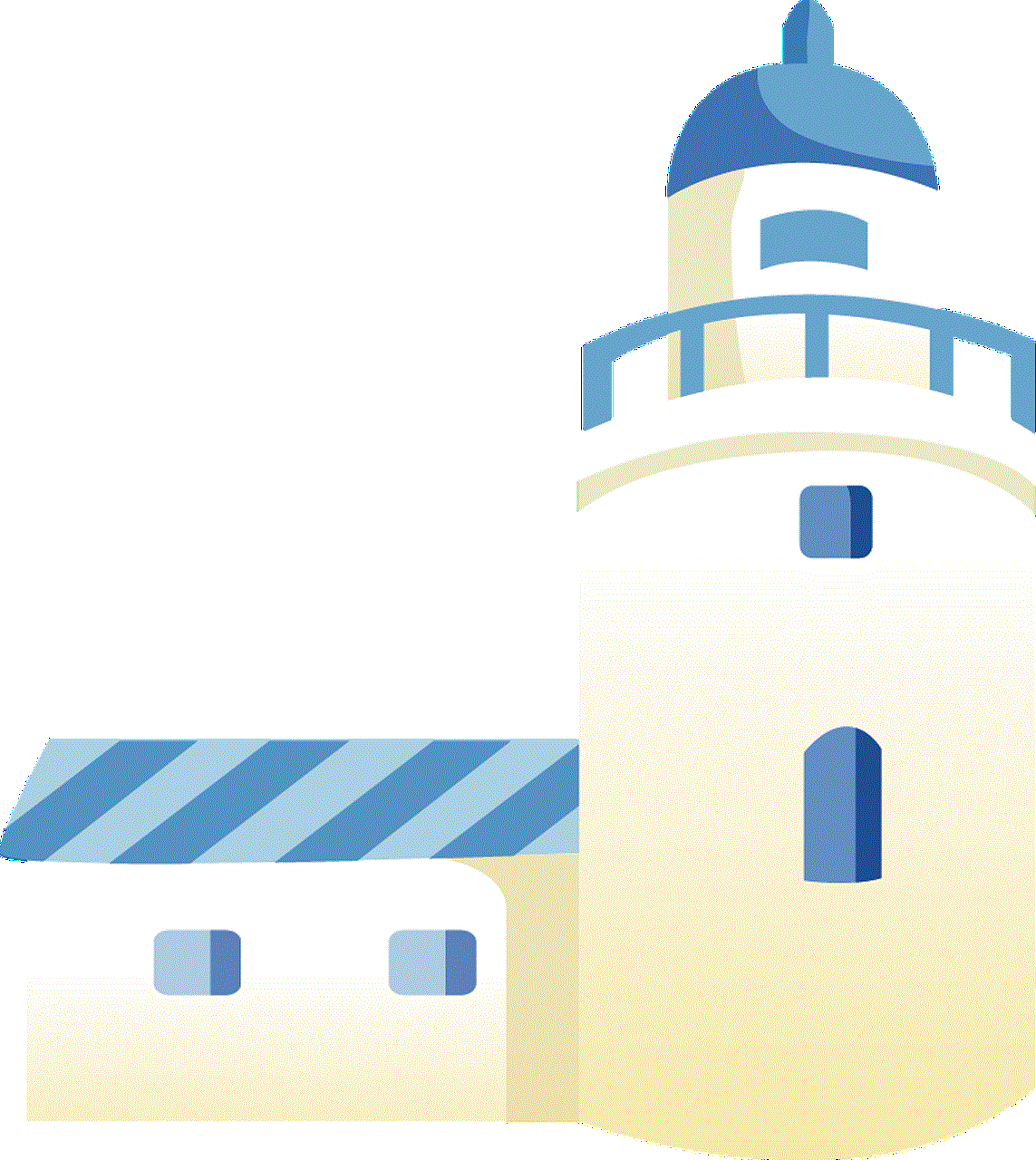
### Step 5: Clear Chat History (Optional)
If you’ve had interactions with My AI and wish to clear those conversations, you can do so by navigating to the Chat section. Find the conversation with My AI, tap and hold on it, and select the option to delete the chat.
### Step 6: Review Other Settings
Take this opportunity to review other settings in your Snapchat account. You may want to adjust notification preferences, privacy settings, or other features to further tailor your experience.
### Step 7: Update Your App
If you encounter any issues while disabling AI, ensure your app is updated to the latest version. Sometimes, bugs in older versions can cause features not to function correctly.
## What to Consider After Removing AI
After successfully removing AI from your Snapchat experience, it’s essential to consider a few factors. These considerations can help you maintain a satisfying and engaging social media presence.
### 1. Adjusting to the Change
Removing AI may initially feel strange, especially if you’ve grown accustomed to its recommendations and interactions. Give yourself time to adjust and rediscover how you use the app without AI influences.
### 2. Exploring Other Features
Snapchat offers numerous features beyond AI. Take the time to explore filters, lenses, and other creative tools that can enhance your experience. Engaging with these features can help fill the void left by the absence of AI.
### 3. Monitoring Privacy Settings
After disabling AI, it’s a good idea to review your privacy settings. Ensure that you are comfortable with the level of data sharing and interaction you have on the platform. You may want to limit who can see your snaps or send you messages.
### 4. Engaging with Friends
With AI removed, focus on engaging with your friends and connections. Use Snapchat to share your daily moments, communicate through chats, and enjoy the social aspects of the app without AI interference.
### 5. Feedback to Snapchat
If you feel strongly about your experience with AI, consider providing feedback to Snapchat. User feedback is crucial for app development, and your insights can help shape future updates and features.
## Alternatives to AI-Assisted Features
If you find that you miss the personalized recommendations and interactive elements provided by AI, there are alternative methods to achieve a similar experience without compromising your preferences.
### 1. Customizing Your Feed
Snapchat allows users to customize their feeds based on friends and interests. By selectively following accounts that align with your interests, you can create a more personalized experience without relying on AI.
### 2. Using Manual Filters and Lenses
Instead of AI-generated suggestions, explore the extensive library of filters and lenses available in Snapchat. These creative tools enable you to enhance your snaps and engage with your friends in a fun and interactive way.
### 3. Participating in Challenges and Trends
Snapchat often features challenges and trends that users can participate in. Engaging with these trends allows you to stay connected with the Snapchat community while enjoying a more organic experience.
### 4. Connecting with Friends Directly
Rather than relying on AI for suggestions, actively engage with your friends for recommendations on content to share or experiences to try. This can lead to more meaningful interactions and enhance your social media experience.
## Conclusion
Removing AI from Snapchat can significantly alter your user experience, providing a simpler and more authentic platform for social interaction. Whether driven by privacy concerns, a preference for human connection, or the desire to reduce distractions, many users find value in disabling AI features.
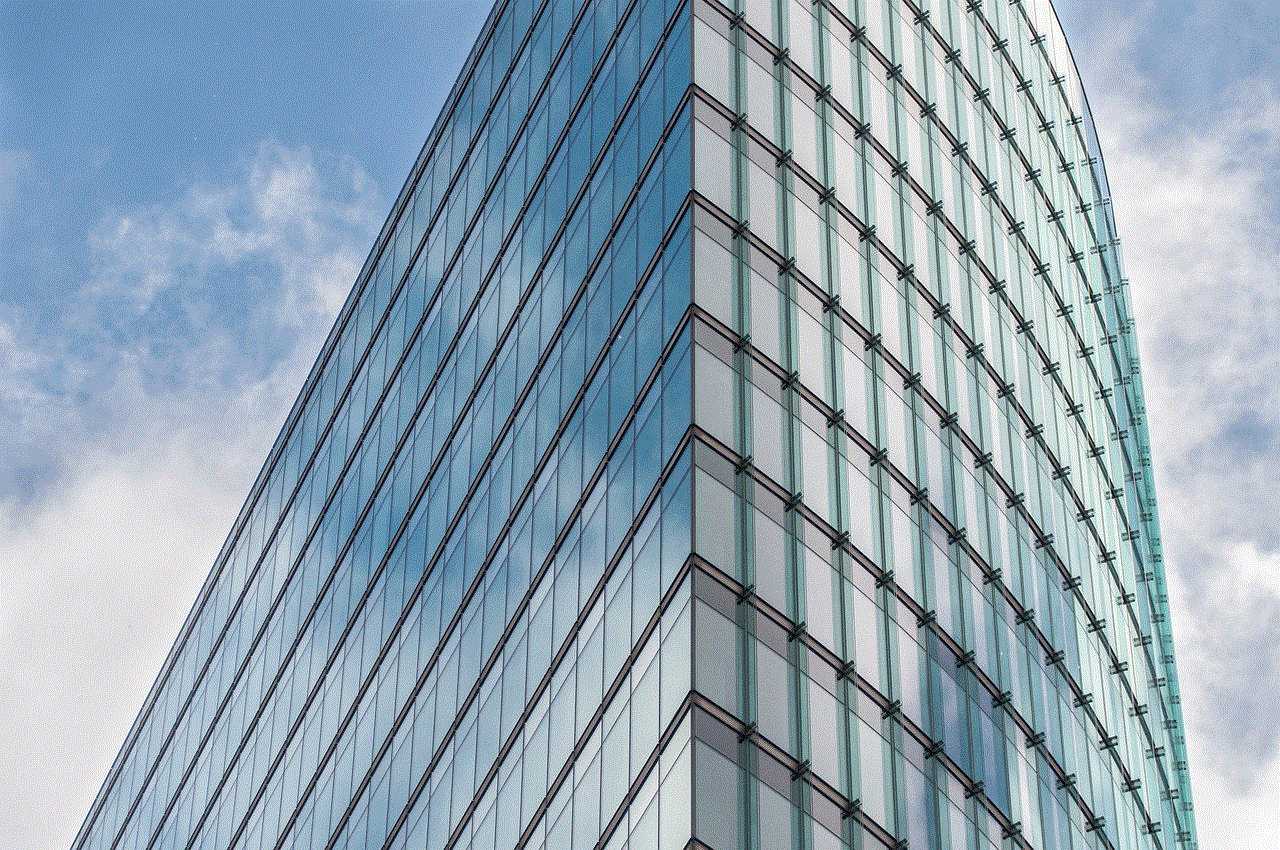
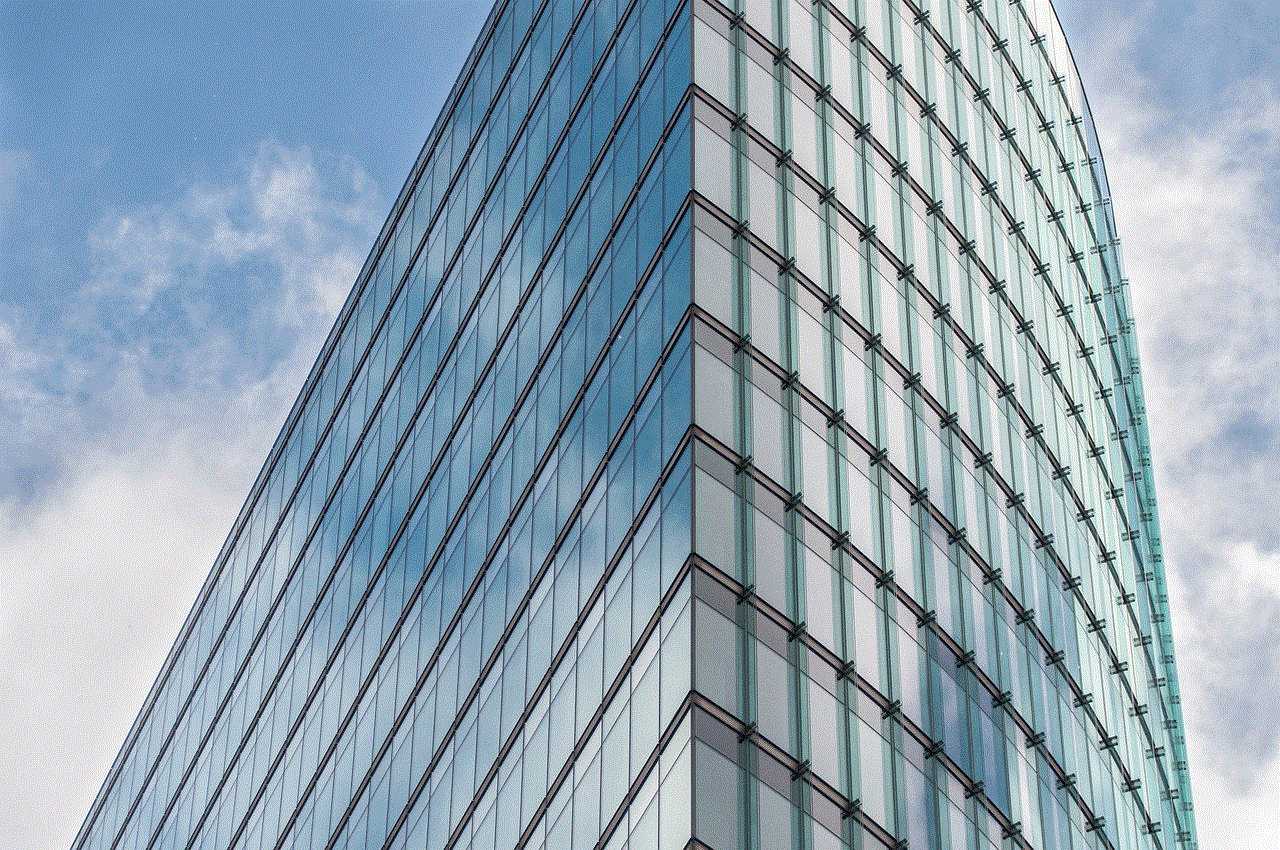
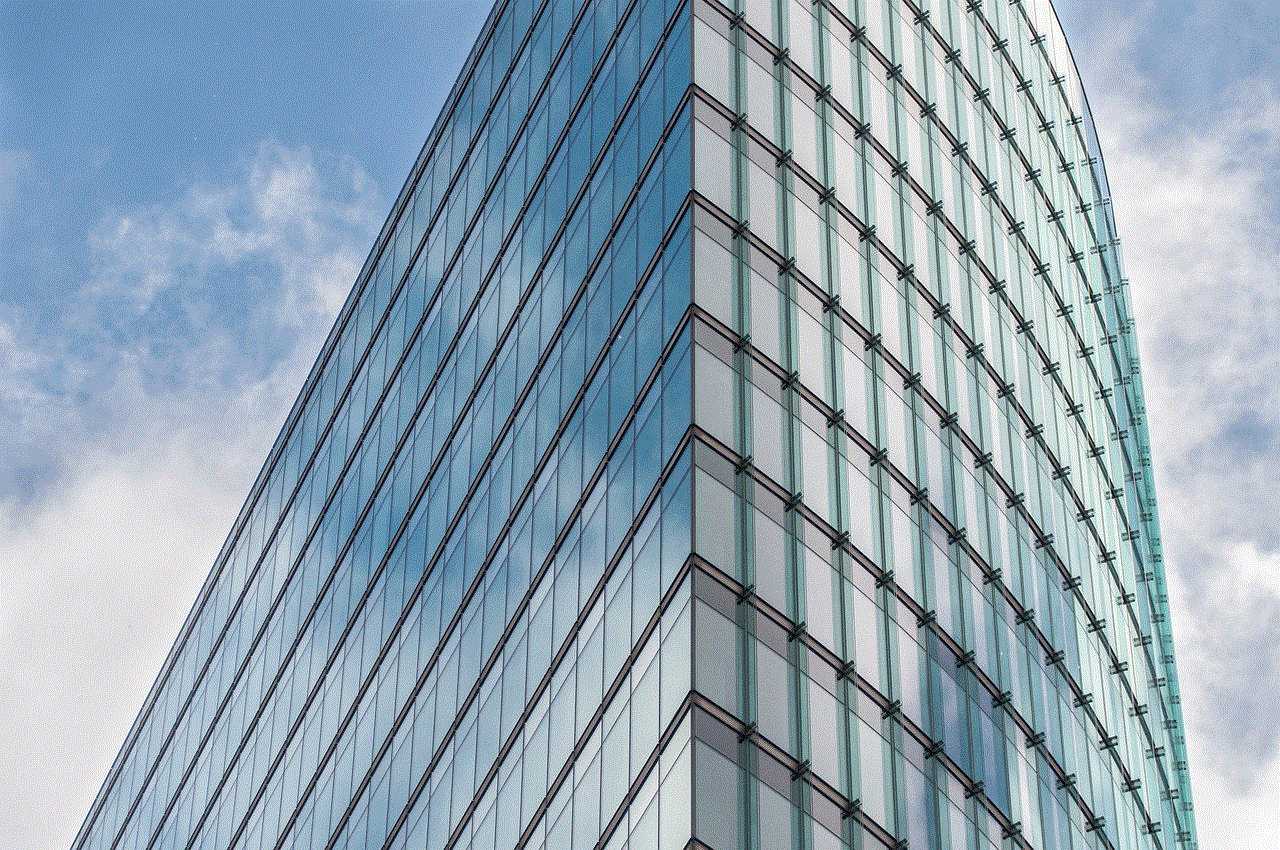
By following the steps outlined in this guide, you can easily remove AI and tailor your Snapchat experience to better meet your preferences. Remember to explore the app’s other features and maintain connections with your friends to make the most of your social media journey. Ultimately, the goal is to create a satisfying and enjoyable experience that aligns with your values and lifestyle.