fyi meaning in chat
In today’s fast-paced world, technology has revolutionized the way we communicate and interact with one another. With the rise of social media and instant messaging platforms, people now have the ability to connect with each other from across the globe in a matter of seconds. Along with this, a new language has emerged – the language of chat. With abbreviations, acronyms, and shorthand being used to convey messages quickly, it can be quite daunting for someone who is not familiar with this style of communication. One such abbreviation that has gained popularity in recent years is “fyi”, and in this article, we will explore its meaning in chat.
First and foremost, “fyi” is an acronym for “for your information”. It is often used in informal communication such as chats, emails, and text messages to indicate that the information being shared is meant for the recipient’s knowledge and reference. It is similar to saying “just so you know” or “in case you were wondering”. However, what makes “fyi” unique is its brevity and versatility. It can be used in various contexts and can convey different tones depending on the situation.
One of the most common uses of “fyi” in chat is to share important information or updates with someone. For example, if you are planning to meet a friend for lunch and the restaurant has changed its location, you can simply send a message saying “fyi, the restaurant has moved to a new location”. This indicates that the recipient needs to be aware of the change without explicitly asking them to take any action. Similarly, in a work setting, “fyi” can be used to keep colleagues informed about any changes, updates, or developments that may affect their work.
Another way “fyi” is used in chat is to provide additional context or background information. This is particularly useful when discussing a topic that the other person may not be familiar with. For instance, if you are discussing a recent news article and you want to provide some context or background information, you can simply say “fyi, this is not the first time this has happened”. This helps the other person understand the topic better and provides them with more information to form their opinion.
However, it is essential to note that the use of “fyi” can also convey a passive-aggressive tone. In certain situations, it can be used to imply that the recipient should have known the information already or that they were not paying attention. For example, if someone asks you for directions to a place that you have already mentioned in a previous conversation, you can reply with “fyi, I already told you the directions earlier”. This indicates that the recipient should have paid attention to the previous conversation.
Apart from its primary meaning, “fyi” can also have a sarcastic or humorous undertone in chat. This is often used to add a light-hearted or playful element to a conversation. For instance, if someone shares a funny video with you, you can reply with “fyi, this just made my day”. This conveys that the video was not only entertaining but also brightened up your mood. Similarly, in a group chat, if someone shares a meme or joke, you can simply respond with “fyi, this is hilarious”.
Moreover, “fyi” can also be used to share personal updates or announcements with friends and family. For instance, if you have recently moved to a new city and want to share your new address with your loved ones, you can send a message saying “fyi, I have moved to a new apartment”. This is a quick and efficient way to keep your loved ones informed about any changes in your life without having to individually inform each one of them.
In addition to its use in informal conversations, “fyi” has also made its way into more formal settings, such as business meetings and professional emails. In such cases, it is used to provide relevant information or updates to colleagues or clients. For example, if you are working on a project and have come across some new information that may affect the project’s timeline, you can send an email to your team with the subject line “FYI: New information on project timeline”. This indicates that the email is meant for their information and does not require an immediate response.
Furthermore, “fyi” is also commonly used in chat as a way of sharing articles, videos, or other types of media. It is often used as a precursor to sharing the link or as a way of indicating that the content is worth looking at. For instance, if you come across an interesting article related to a topic you were discussing with someone, you can send them a message saying “fyi, this article is a great read”. This conveys that the article is relevant to your conversation and worth their time.
Another way “fyi” is used in chat is to notify someone of a mistake or error. This is often used in a professional setting to bring attention to a mistake without causing any embarrassment or confrontation. For instance, if you notice a typo in a presentation or document shared by a colleague, you can send them a message saying “fyi, there is a typo on slide 5”. This helps them rectify the mistake without having to go through the entire document again.
In conclusion, “fyi” has become a popular abbreviation in chat and is used in various contexts to convey different meanings. From sharing information and updates to providing context and adding a touch of humor, “fyi” has become an integral part of our online communication. However, it is crucial to use it appropriately and be mindful of its potential to convey different tones and meanings. So, the next time you come across “fyi” in a chat, you will know that it means “for your information”.
how to turn off watch history on tiktok
TikTok, the popular short-form video sharing app, has taken the world by storm with its endless stream of entertaining and creative content. With over 1 billion active users worldwide, it has become a cultural phenomenon and a platform for self-expression and creativity. However, with its immense popularity and widespread usage, many users have concerns about their privacy and the amount of data being collected by the app. One of the top concerns is the watch history feature on TikTok , which tracks and records all the videos that a user has watched. In this article, we will explore how to turn off watch history on TikTok and the reasons why you should consider doing so.
What is TikTok Watch History?
Before we dive into turning off watch history on TikTok, let’s first understand what it is. Like most social media platforms, TikTok collects data about its users to personalize their experience and provide them with relevant content. Watch history is one such feature that records the videos you have watched on the app. This data is then used to curate your “For You” page, which is a personalized feed of videos recommended for you based on your past viewing habits.
Why Should You Turn Off Watch History on TikTok?
Now that you know what watch history is, you might be wondering why you should turn it off. Here are some reasons to consider:
1. Privacy Concerns
One of the main reasons why users want to turn off watch history on TikTok is privacy concerns. With the increasing prevalence of data breaches and personal information being leaked, it is natural for users to be cautious about the data being collected by apps. By turning off watch history, you can limit the amount of data TikTok has about your viewing habits.
2. Avoid Embarrassment
We all have those guilty pleasure videos that we enjoy watching, but we might not want others to know about them. By turning off watch history, you can prevent these videos from showing up on your profile or being recommended to others. This can save you from potential embarrassment and keep your viewing habits private.
3. Control Your Content
TikTok’s algorithm is designed to show you more of the content you engage with. This means that if you watch a lot of videos on a particular topic, you will see more of it on your feed. By turning off watch history, you can have more control over the type of content you see on your “For You” page.
4. Avoid Targeted Ads
TikTok, like most social media platforms, uses your data to show you targeted ads. This means that the more data TikTok has about you, the more accurate the ads will be. By turning off watch history, you can limit the information TikTok has about your interests and preferences, leading to less targeted ads.
5. Save Storage Space
TikTok stores your watch history locally on your device, which can take up a significant amount of storage space over time. By turning off watch history, you can free up some space on your device and improve its performance.
How to Turn Off Watch History on TikTok?
Now that you are aware of the reasons why turning off watch history on TikTok can be beneficial, let’s dive into how you can do it. Follow these simple steps to turn off watch history on TikTok:
Step 1: Open the TikTok app on your device.
Step 2: Tap on the “Me” icon at the bottom right corner of the screen.
Step 3: Tap on the three dots at the top right corner of the screen to access your account settings.
Step 4: Scroll down and tap on “Privacy and safety.”
Step 5: Under the “Safety” section, tap on “Personalization and data.”
Step 6: Toggle off the button next to “Record your viewing history.”
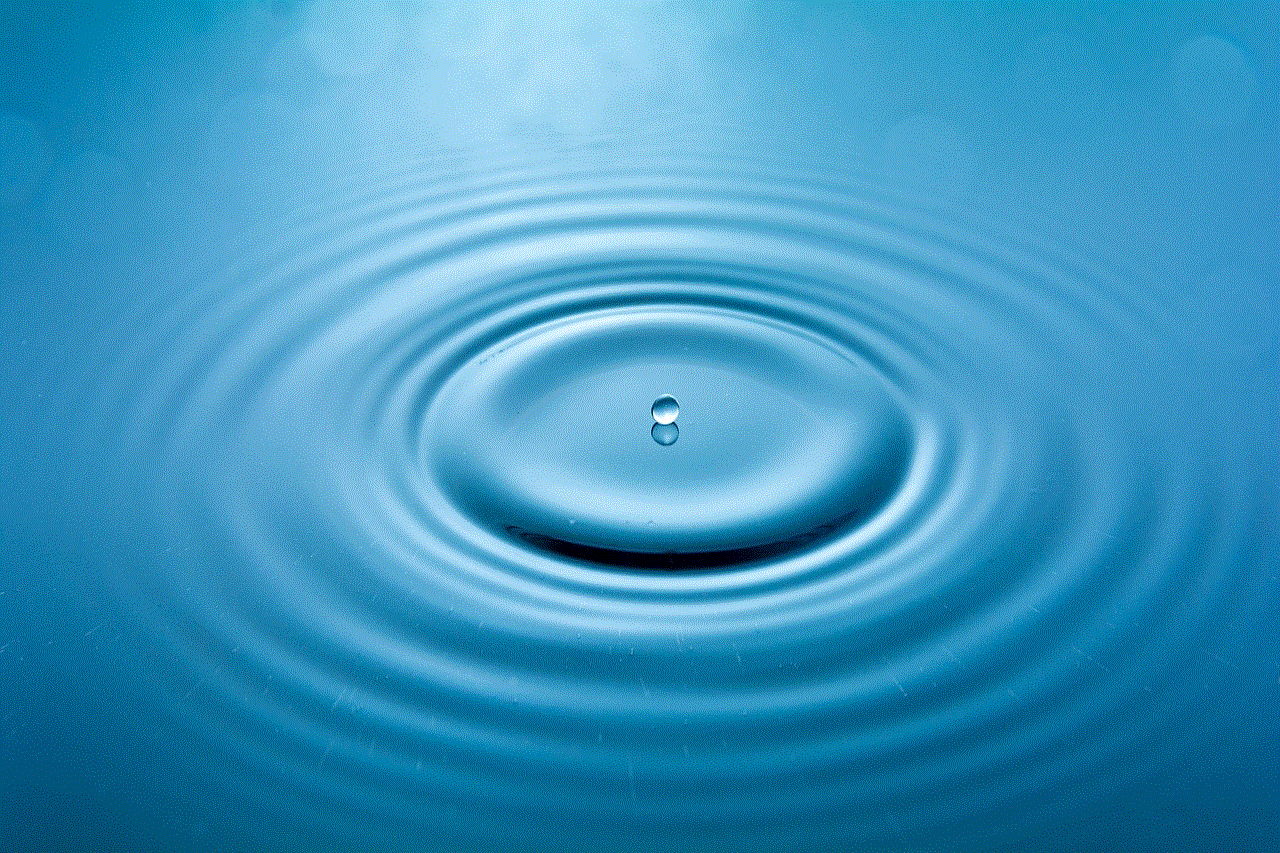
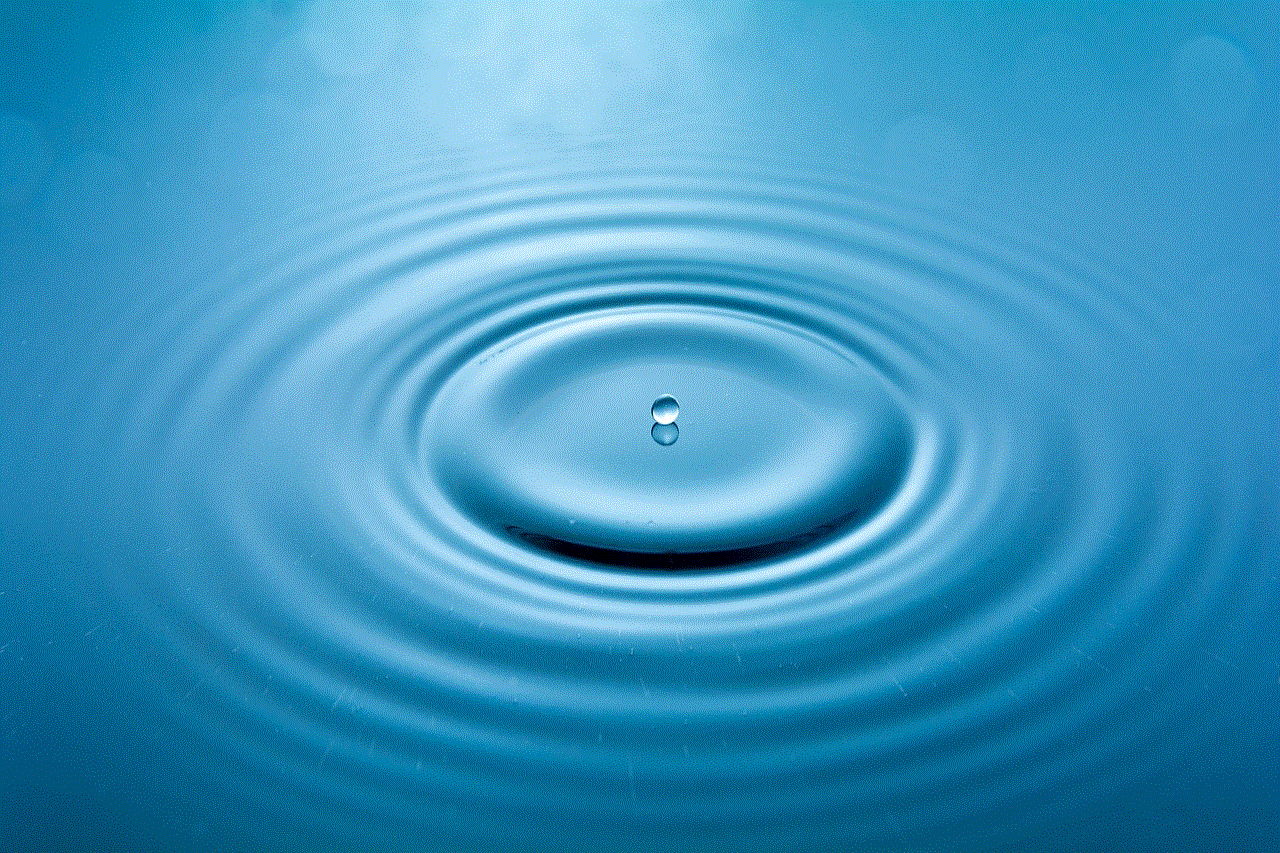
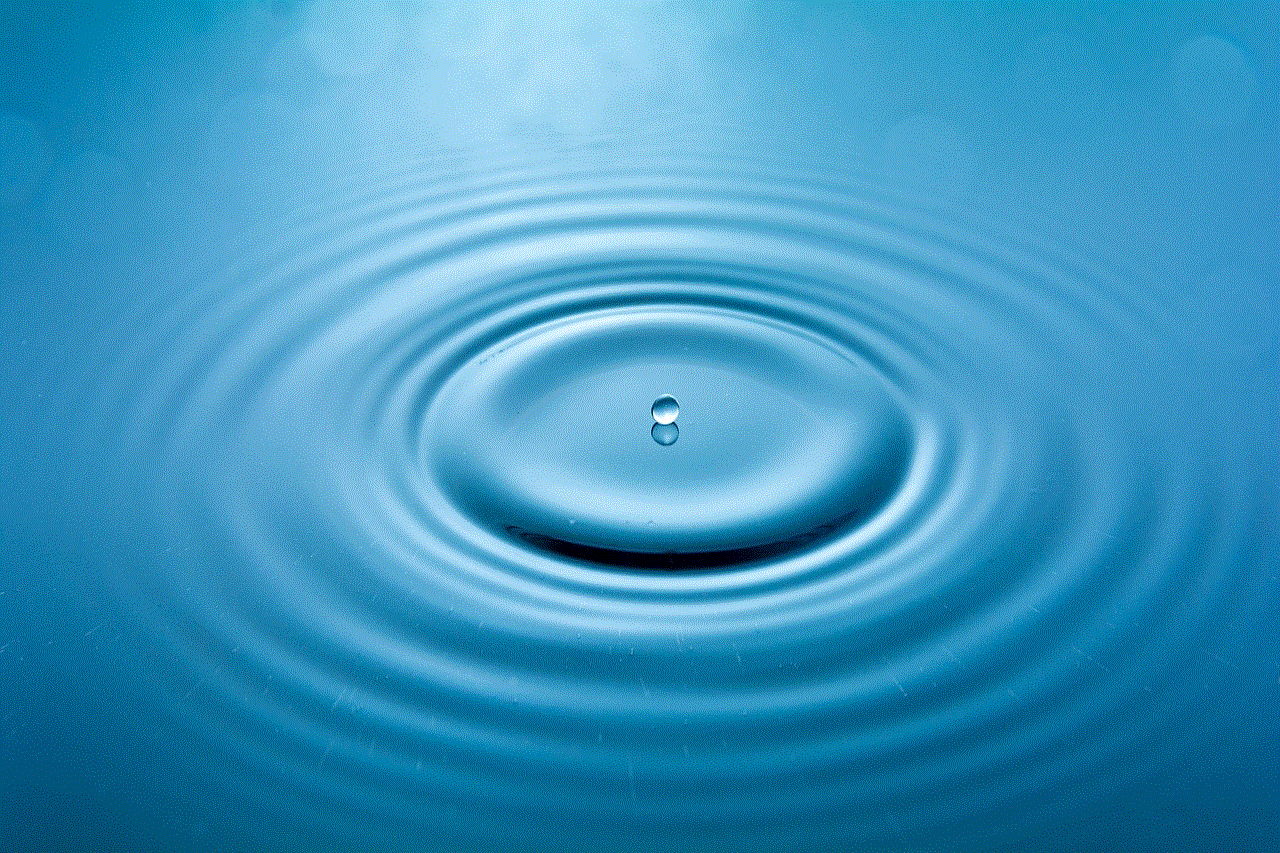
And that’s it! Your watch history will no longer be recorded by TikTok.
However, it’s worth noting that turning off watch history will not delete your existing watch history. To do that, you will have to clear your cache and data from the app’s settings.
Other Privacy Settings on TikTok
Apart from turning off watch history, there are some other privacy settings that you should be aware of on TikTok. These include:
1. Private Account
By default, your TikTok account is public, which means anyone can view your videos and profile. However, you can switch to a private account, which means only your approved followers can see your content. This is a great option if you want to limit who can see your videos.
2. Duet and Stitch Controls
TikTok allows users to collaborate and interact with each other by creating duets and stitches. However, you can control who can duet and stitch with your videos by going to your privacy settings and selecting “Who can duet with you” and “Who can stitch with you.”
3. Comment Controls
You can also control who can comment on your videos by going to your privacy settings and selecting “Who can comment on your videos.” You can choose from three options: Everyone, Friends, and Off.
4. Block Users
If you come across a user who is harassing or bullying you, you can block them from your account. To do this, go to their profile, tap on the three dots, and select “Block.”
Final Thoughts
TikTok has become an integral part of our daily lives, and with its popularity comes the responsibility to protect our privacy and data. Turning off watch history is just one step towards maintaining control over our content and information. By understanding and utilizing the various privacy settings on TikTok, we can ensure a safe and enjoyable experience on the app. So, if you haven’t already, consider turning off your watch history and exploring other privacy settings on TikTok.
where are my blocked numbers on iphone
The iPhone is a popular smartphone that has become an essential part of our daily lives. With its advanced features and user-friendly interface, it has made communication and organization easier than ever before. One of the features that iPhone users often rely on is the ability to block unwanted calls and messages from certain numbers. This feature is especially useful in avoiding spam calls, telemarketers, and even harassment from unknown callers. However, many iPhone users are unaware of where to find their blocked numbers on the device. In this article, we will guide you through the steps to locate your blocked numbers on an iPhone.
Firstly, it is important to understand that the process of blocking a number on an iPhone may vary depending on the version of iOS you are using. However, the general steps to block a number remain the same. To block a number, go to your Phone app and tap on the “Recents” tab. Find the number you want to block and tap on the “i” icon next to it. This will take you to the contact information. Scroll down and tap on “Block this Caller”. A confirmation window will appear, tap on “Block Contact” to confirm. Now, let’s take a look at where you can find your blocked numbers on an iPhone.
1. Blocked Numbers in the Phone App
As mentioned earlier, the Phone app is where you can block a number on your iPhone. But did you know that this is also where you can find your blocked numbers? To access your blocked numbers, open the Phone app and go to the “Recents” tab. At the top of the screen, you will see a blue icon with a white circle and a line through it. This is the “Blocked” icon. Tap on it and you will see a list of all the numbers you have blocked on your iPhone. From here, you can edit your blocked numbers or add new ones by tapping on “Add New…” at the bottom of the list.
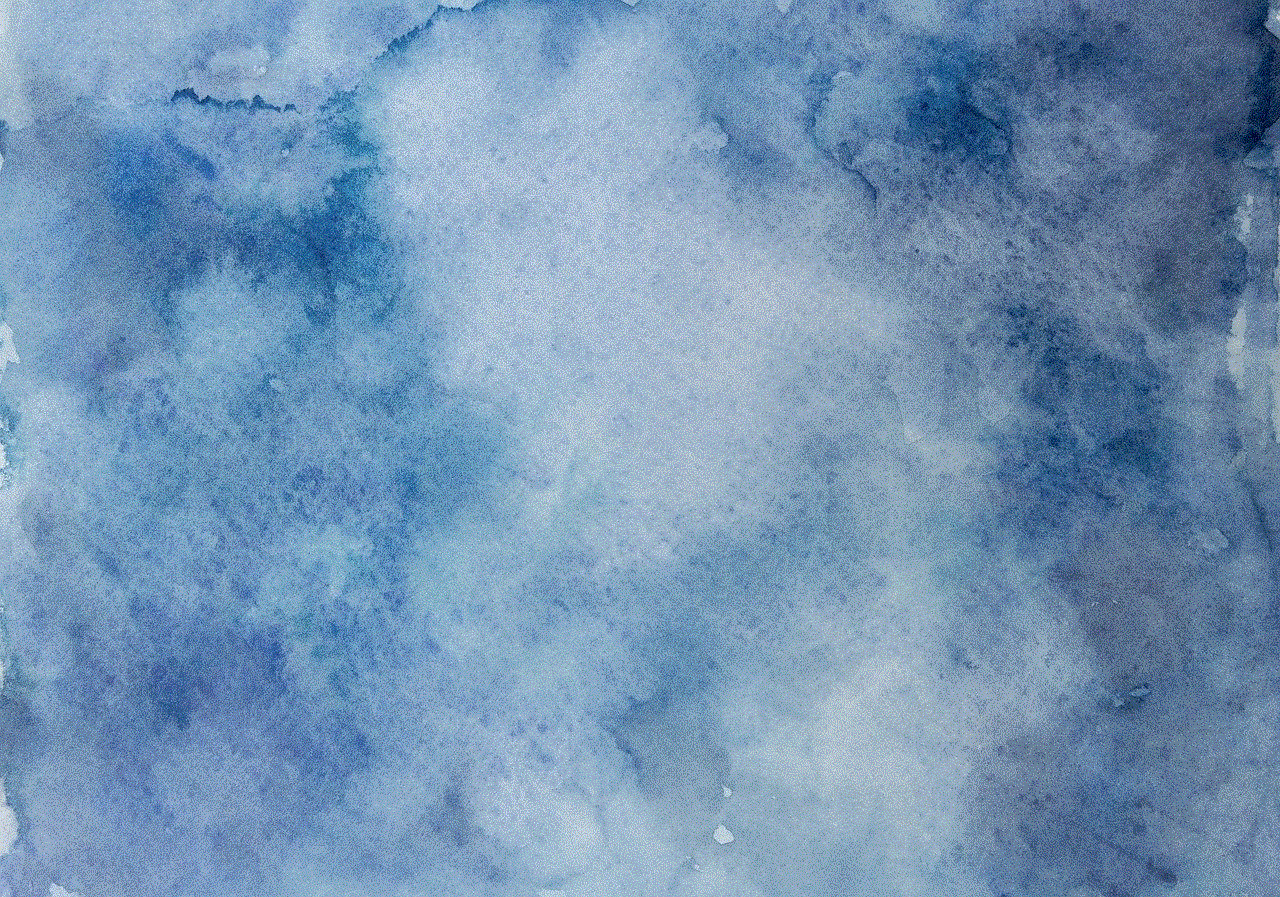
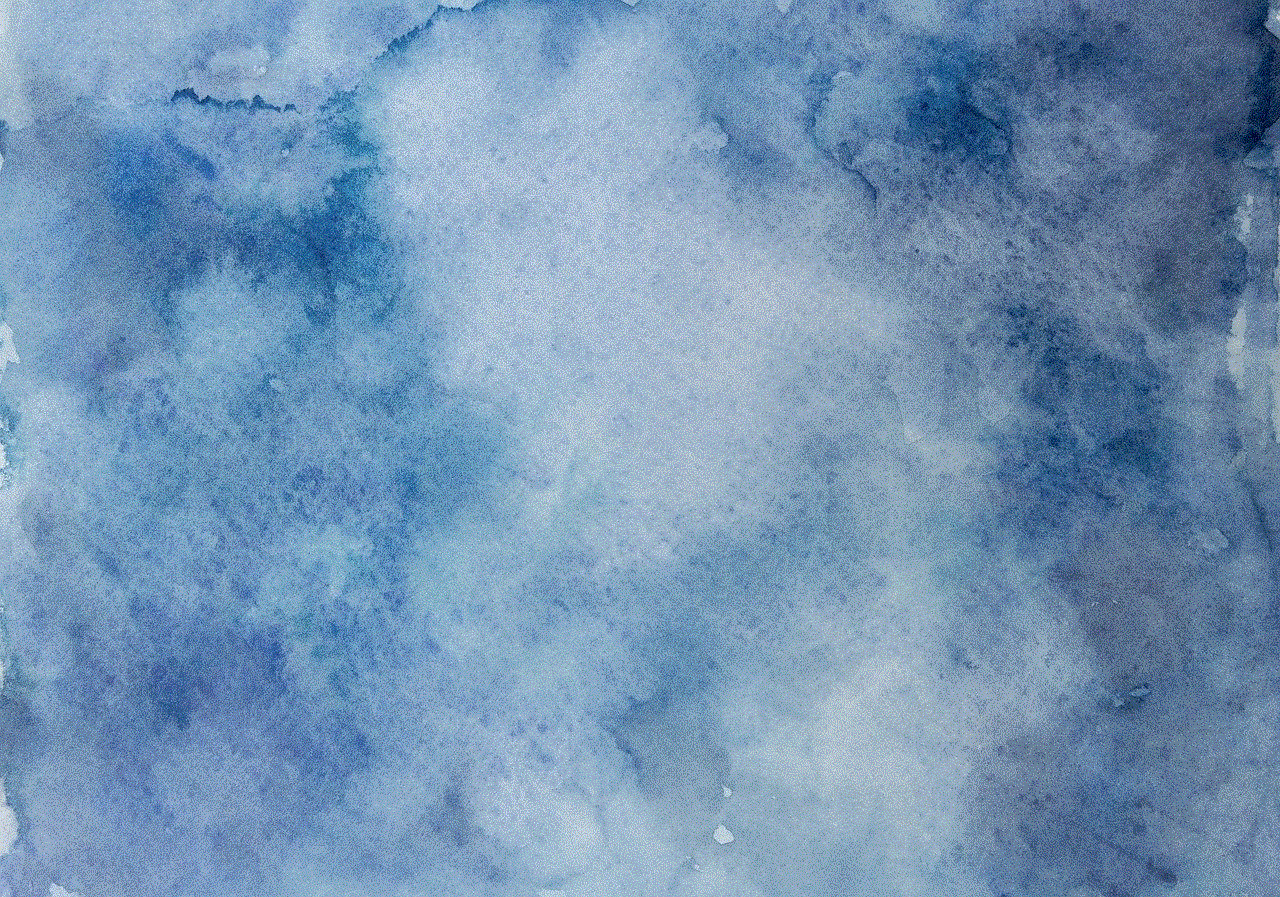
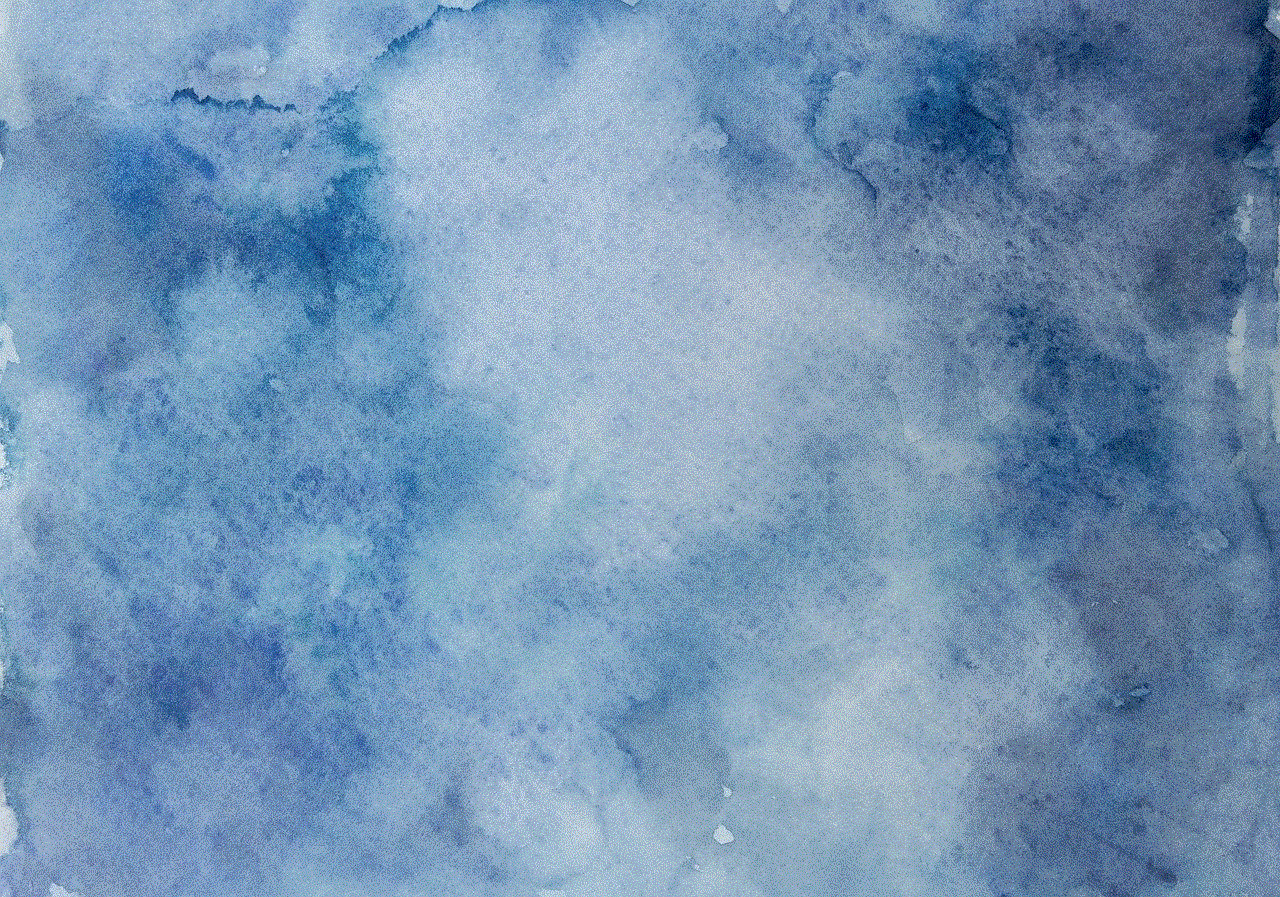
2. Blocked Numbers in Settings
Another way to access your blocked numbers on an iPhone is through the Settings app. This method is useful if you want to manage your blocked numbers in bulk or if you are unable to access the Phone app for any reason. To find your blocked numbers through Settings, open the app and go to “Phone”. From here, tap on “Blocked Contacts” and you will see a list of all the numbers you have blocked on your iPhone. You can also add new numbers by tapping on “Add New…” and selecting the contact from your phonebook.
3. Blocked Numbers in Messages
If you have blocked a number from calling you, chances are you have also blocked them from sending you messages. However, if you want to view the blocked numbers specifically in your messages, here’s how you can do it. Open the Messages app and tap on the “More” icon (three dots) in the top right corner. From the menu, select “Blocked Contacts”. This will take you to a list of all the numbers you have blocked from sending you messages. To add new numbers, tap on “Add New…” and select the contact from your phonebook.
4. Blocked Numbers in FaceTime
FaceTime is a popular video calling app for iPhone users. If you have blocked a number from calling you, they will also be blocked from FaceTime. To view your blocked numbers in FaceTime, open the app and go to “Settings”. From here, tap on “Blocked” and you will see a list of all the numbers you have blocked from FaceTime. You can add new numbers by tapping on “Add New…” and selecting the contact from your phonebook.
5. Blocked Numbers in Contacts
Another way to access your blocked numbers on an iPhone is through the Contacts app. This method is useful if you want to unblock a number or if you want to see the details of a blocked contact. To view your blocked numbers in Contacts, open the app and go to the “All Contacts” tab. Here, you will see all the contacts saved on your iPhone. Scroll down and you will see a section called “Blocked”. This is where you will find all the numbers you have blocked on your device. You can unblock a number by tapping on it and selecting “Unblock this Caller”.
6. Blocked Numbers in iCloud Settings
If you have enabled iCloud on your iPhone, your blocked numbers will also be synced to your iCloud account. This means that even if you switch to a new iPhone, your blocked numbers will still be accessible. To view your blocked numbers in iCloud settings, go to “Settings” and tap on your name at the top of the screen. From here, go to “iCloud” and scroll down to “Blocked Contacts”. Here, you will see a list of all the numbers you have blocked on your iPhone. You can manage your blocked numbers by tapping on “Edit” at the top right corner.
7. Blocked Numbers in Do Not Disturb Settings
Do Not Disturb is a feature that allows you to silence calls, messages, and notifications while your iPhone is locked. If you have blocked a number, it will automatically be silenced when you have enabled Do Not Disturb. To access your blocked numbers through Do Not Disturb settings, go to “Settings” and tap on “Do Not Disturb”. Scroll down to “Silence” and you will see an option for “Allow Calls From”. Tap on this and you will see a list of all the numbers you have blocked. You can also add new numbers by tapping on “Allow Calls From” and selecting the contact from your phonebook.
8. Blocked Numbers in Safari Settings
The Safari browser on your iPhone also has a setting to block specific websites. If you have blocked a website, it will be added to a list of blocked sites in Safari settings. To access your blocked numbers through Safari settings, go to “Settings” and tap on “Safari”. Scroll down to “General” and tap on “Content Blockers”. Here, you will see a list of all the websites you have blocked. You can manage your blocked websites by tapping on “Edit” at the top right corner.
9. Blocked Numbers in Parental Controls
If you have set up parental controls on your iPhone, you can also block certain numbers from being contacted by your child. To access your blocked numbers through parental controls, go to “Settings” and tap on “Screen Time”. From here, go to “Content & Privacy Restrictions” and tap on “Contacts”. Here, you will see a list of all the numbers you have blocked. You can also add new numbers by tapping on “Add a Contact” and selecting the contact from your phonebook.
10. Blocked Numbers in Third-Party Apps
Lastly, there are several third-party apps available on the App Store that allow you to block calls and messages. If you have downloaded any of these apps, you can access your blocked numbers through the app itself. The process may vary depending on the app you are using, but generally, you can find your blocked numbers in the app’s settings or preferences.



In conclusion, the iPhone provides multiple ways to access your blocked numbers. Whether you want to manage your blocked numbers in bulk or view the details of a specific blocked contact, you can easily do so through various settings and apps on your device. We hope this article has helped you locate your blocked numbers on an iPhone. If you have any further questions or suggestions, feel free to leave a comment below.