os x yosemite
Introduction
OS X Yosemite is the eleventh major release of Apple’s operating system for Mac computers. It was released in October 2014, and it brought a significant overhaul to the user interface and features of the previous version, OS X Mavericks. The name Yosemite is derived from the famous national park in California, USA, and it follows the trend of Apple naming their OS X releases after famous landmarks in the state. This new version of OS X was highly anticipated by Mac users, and it brought a lot of excitement and new features to the table. In this article, we will take an in-depth look at OS X Yosemite and explore its features, improvements, and impact on the Mac community.
Design and User Interface
One of the most noticeable changes in OS X Yosemite is the design and user interface. Apple introduced a new design language called “flat design,” which focuses on simplicity, minimalism, and clean lines. This was a significant departure from the previous version, which had a more skeuomorphic design, with elements that mimicked real-life objects. The new design language gave OS X Yosemite a more modern and streamlined look, and it was consistent across all Apple devices, including iPhones and iPads.
The most significant change in the user interface was the introduction of the “Dark Mode.” This feature allowed users to switch to a darker color scheme for a more comfortable viewing experience, especially at night. The dark mode was a welcome addition for many users, as it reduced eye strain and improved battery life on Macs with Retina displays. Along with the dark mode, Apple also introduced a new system font called “Helvetica Neue,” which replaced the previous font, Lucida Grande. This change was another step towards a more unified design language across all Apple devices.
Continuity and Handoff
One of the most significant improvements in OS X Yosemite was the introduction of Continuity and Handoff. These features allowed seamless integration between Macs, iPhones, and iPads, making it easier for users to switch between devices. With Handoff, users can continue their tasks from one device to another seamlessly. For example, you can start writing an email on your iPhone and finish it on your Mac without any interruption. This feature also works with other apps, such as Pages, Numbers, and Keynote, making it easier to work on projects across different devices.
Continuity, on the other hand, allowed users to make and receive phone calls and send and receive text messages on their Mac, as long as their iPhone was within Bluetooth range. This feature was a game-changer for many users, as it eliminated the need to switch between devices when receiving a call or text message. It also made it easier to make calls and send messages from your Mac, especially if your iPhone was not within reach.
iCloud Drive and Mail Drop
With OS X Yosemite, Apple also introduced iCloud Drive, a cloud storage service that allows users to store and access files across all their Apple devices. iCloud Drive was an improvement from the previous iCloud service, as it allowed users to store any type of file, not just those created by Apple’s apps. This feature was especially useful for users who needed to access their files from different devices, as it provided a seamless experience.
Mail Drop was another feature that was introduced with OS X Yosemite, and it allowed users to send large attachments through email without worrying about file size limits. With Mail Drop, files up to 5GB in size could be sent through email, and the recipient would receive a link to download the file, rather than the actual file itself. This feature was a great addition for users who needed to share large files, such as videos or high-resolution images, without having to resort to third-party services.
Spotlight and Safari
OS X Yosemite also brought some significant improvements to Spotlight and Safari. Spotlight, which is the Mac’s built-in search engine, received a major overhaul, making it more powerful and useful. With the new Spotlight, users could not only search for files and applications on their Mac but also get results from the web, including Wikipedia, news, and maps. This made Spotlight a more comprehensive and efficient tool for finding information.
Safari, Apple’s web browser, also received some updates with OS X Yosemite. The most notable change was the introduction of a new “sidebar” feature, which allowed users to view bookmarks, reading lists, and shared links in a single place. This made it easier to access and organize your favorite websites and links. Safari also received significant performance improvements, making it faster and more energy-efficient.
Photos and Messages
OS X Yosemite replaced the traditional iPhoto and Aperture apps with a new and improved Photos app. This app was designed to work seamlessly with the Photos app on iPhones and iPads, allowing users to view and edit their photos across all their devices. The Photos app also introduced a new “Moments” feature, which automatically organizes photos based on date and location, making it easier to find specific photos.
Messages also received some improvements with OS X Yosemite, making it more similar to the Messages app on iPhones and iPads. Users could now send and receive SMS messages on their Mac, as long as their iPhone was connected to the same Wi-Fi network. This feature was especially useful for users who did not have their phones with them but needed to send a text message.
Security and Privacy
Apple has always been known for its focus on security and privacy, and OS X Yosemite was no exception. With this version, Apple introduced a new security feature called “Instant Hotspot,” which allowed users to securely share their iPhone’s internet connection with their Mac, without the need for a password. This feature made it easier to connect to the internet on the go, without compromising security.
Another security and privacy improvement was the introduction of two-factor authentication. This feature added an extra layer of protection to Apple ID accounts, making them more secure. It also allowed users to reset their password and regain access to their account more quickly.
Conclusion
In conclusion, OS X Yosemite was a significant release that brought a lot of changes and improvements to the Mac operating system. It introduced a new design language, improved integration between devices, and added new features such as Continuity, Handoff, and iCloud Drive. It also made significant improvements to existing apps such as Spotlight, Safari, and Photos. With its focus on design, ease of use, and security, OS X Yosemite was well received by the Mac community, and it set the stage for future releases of the operating system.
how to hide app on android
Android is one of the most popular operating systems for mobile devices, with a market share of over 70%. With over 3 million apps available on the Google Play Store, users have access to a wide range of apps for various purposes. However, there are times when you may want to hide certain apps on your Android device, whether it’s for privacy reasons or to declutter your home screen. In this article, we will discuss various methods on how to hide apps on Android .
1. Use the built-in feature
The latest versions of Android come with a built-in feature that allows users to hide apps without the need for any third-party apps. This feature is available on devices running Android 9 Pie or above. To use this feature, follow these steps:
Step 1: Go to your device’s Settings and tap on “Apps & notifications.”
Step 2: Select the app you want to hide from the list of installed apps.
Step 3: Tap on the “Disable” button. This will hide the app from the app drawer and also prevent it from running in the background.
Please note that this feature will only hide the app from the app drawer, and the app can still be accessed through the device’s Settings.
2. Use a third-party app launcher
If your device doesn’t have the built-in feature to hide apps, you can use a third-party app launcher to achieve the same result. There are many launchers available on the Google Play Store that offer advanced customization options, including the ability to hide apps. Some popular launchers that offer this feature are Nova Launcher, Apex Launcher, and Action Launcher.
To use this method, follow these steps:
Step 1: Download and install a third-party launcher from the Google Play Store.
Step 2: Open the launcher and go to its settings.
Step 3: Look for the option to hide apps and select the apps you want to hide.
Step 4: Once you have selected the apps, exit the settings, and the apps will no longer be visible on your home screen or app drawer.
3. Use a file manager
Another way to hide apps on Android is by using a file manager. This method is suitable for users who have a basic understanding of their device’s file system. Here’s how you can use a file manager to hide apps:
Step 1: Download and install a file manager app from the Google Play Store.
Step 2: Open the file manager and navigate to the folder where the apps are installed (usually /data/app or /sdcard/android/data).
Step 3: Look for the app you want to hide and rename the file by adding a period (.) before the app name. For example, if the app’s name is “Facebook,” rename it to “.Facebook.”
Step 4: After renaming the app, it will no longer be visible on your home screen or app drawer.
Please note that this method may not work on all devices, as some manufacturers have restrictions on renaming system files.
4. Use a privacy app
Privacy apps are designed to help users protect their data and maintain their privacy. These apps offer various features, including the ability to hide apps. Some popular privacy apps are AppLock, Keepsafe App Lock, and Vault-Hide.
To use this method, follow these steps:
Step 1: Download and install a privacy app from the Google Play Store.
Step 2: Open the app and follow the instructions to set a password or PIN.
Step 3: Once the password is set, go to the app’s settings and select the option to hide apps.
Step 4: Select the apps you want to hide, and they will no longer be visible on your home screen or app drawer.
5. Create a hidden folder
If you don’t want to use any third-party apps, you can create a hidden folder on your device to store the apps you want to hide. To create a hidden folder, follow these steps:
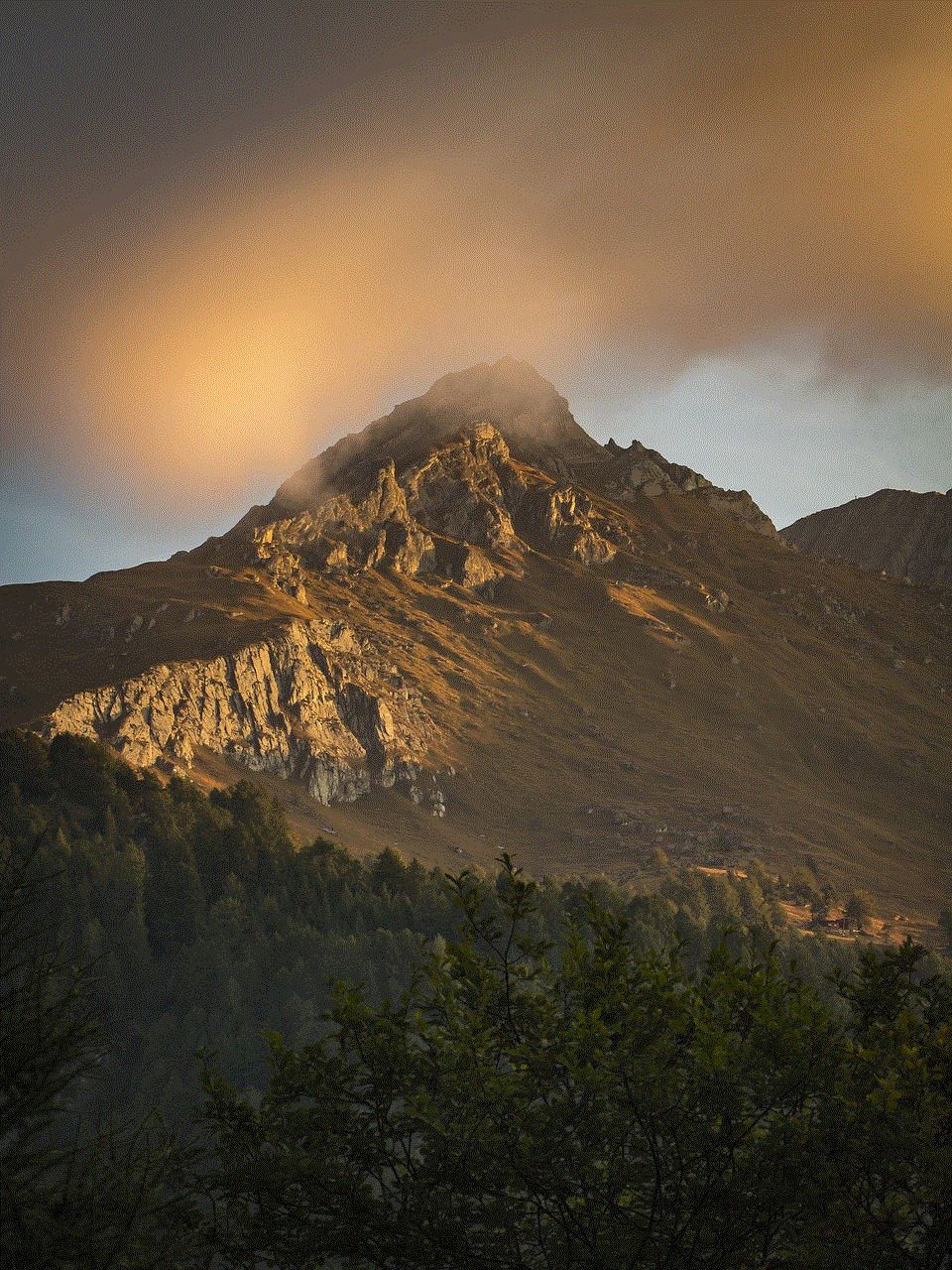
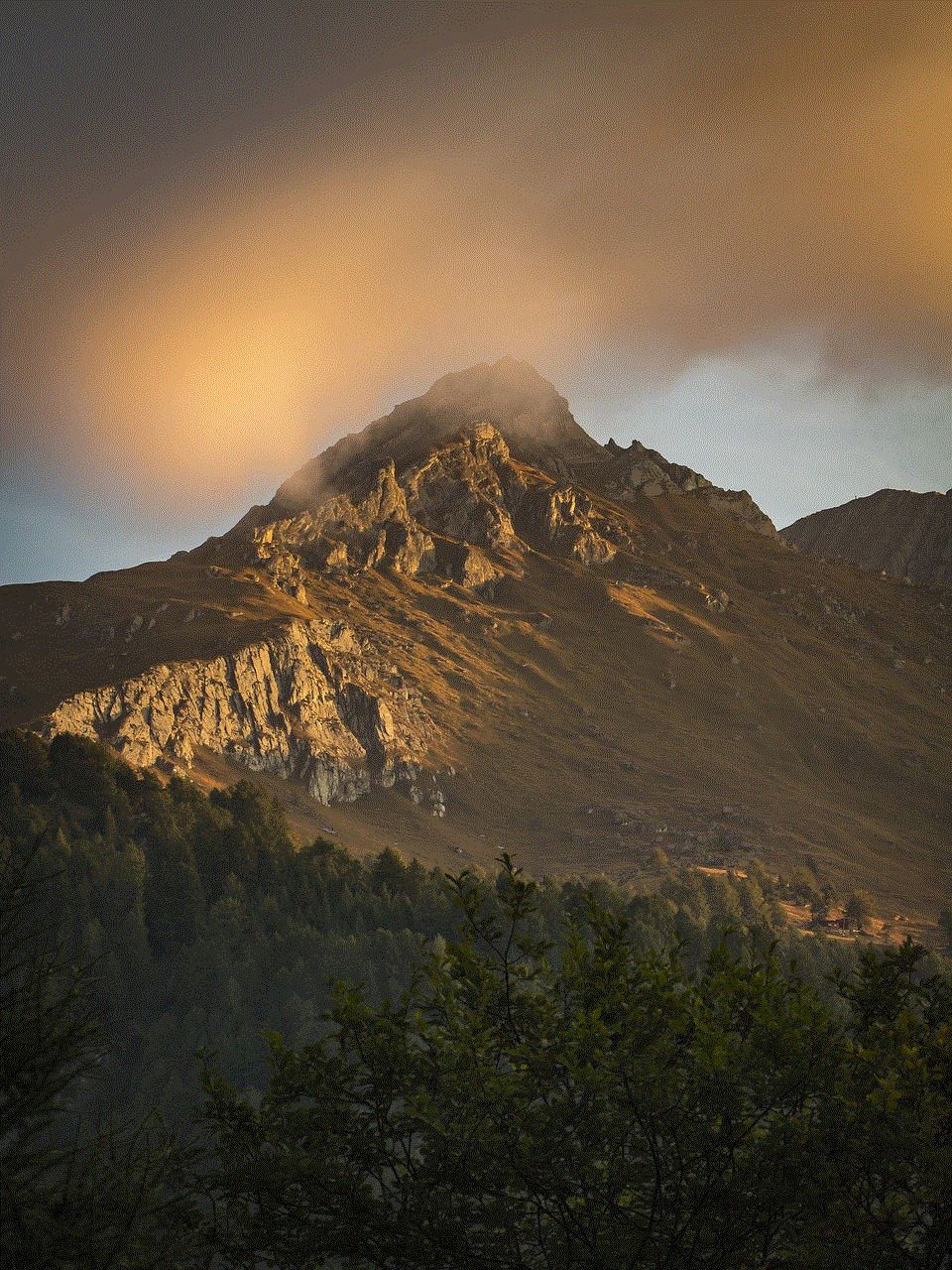
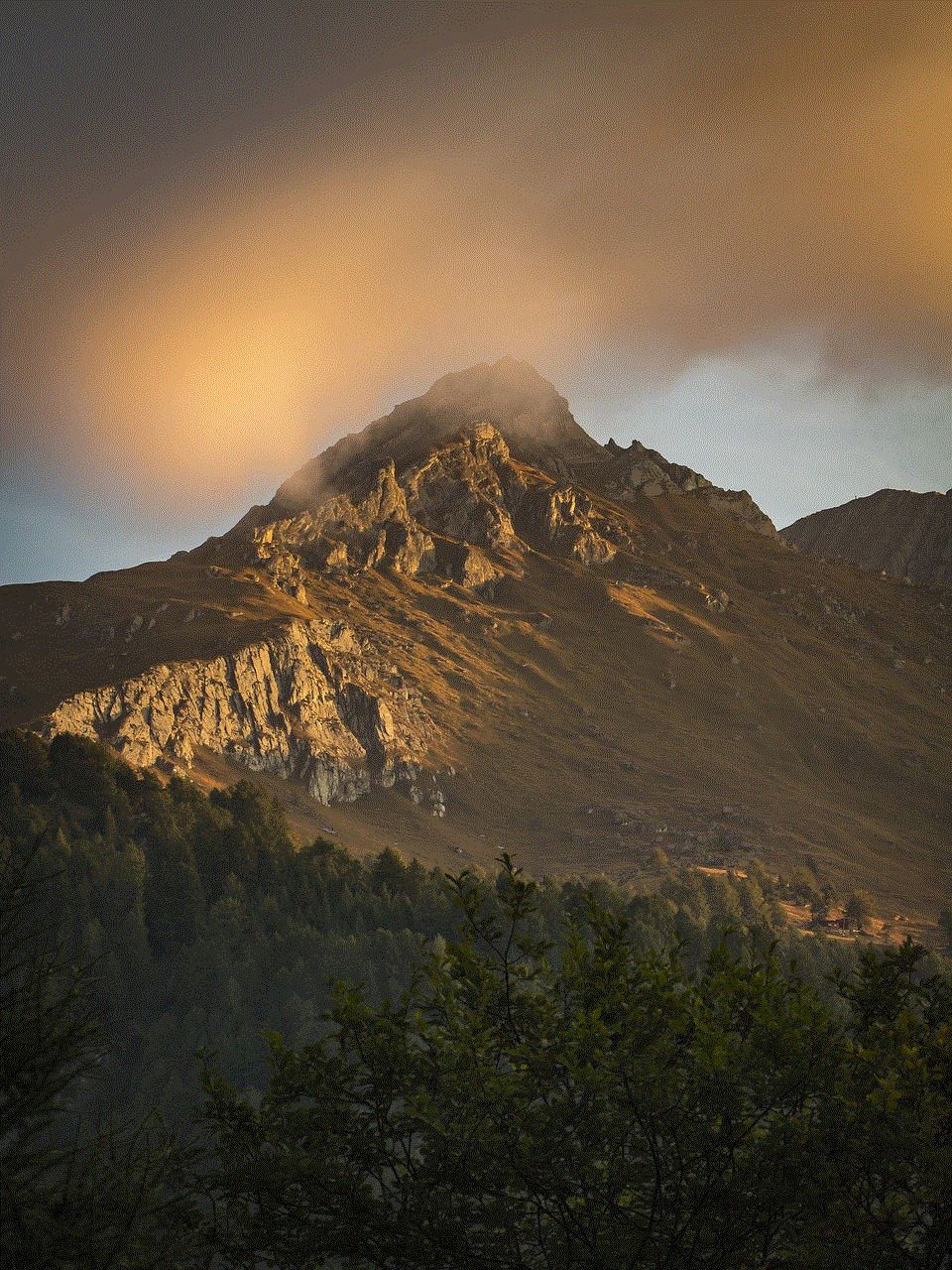
Step 1: Open your device’s file manager and navigate to the folder where you want to create the hidden folder.
Step 2: Tap on the “New” button and select “Folder.”
Step 3: Name the folder with a period (.) before the name. For example, if you want to create a folder named “Hidden,” rename it to “.Hidden.”
Step 4: Move the apps you want to hide into this folder, and they will no longer be visible on your home screen or app drawer.
6. Use a guest account
Android devices come with a guest account feature that allows users to create a separate account for guests to use. This feature can also be used to hide apps from the main account. Here’s how you can use this method:
Step 1: Go to your device’s Settings and tap on “Users & accounts.”
Step 2: Select “Guest” and create a new guest account.
Step 3: Switch to the guest account and go to the Play Store.
Step 4: Download and install the apps you want to hide.
Step 5: Switch back to your main account, and the apps will no longer be visible.
7. Uninstall the app
If you don’t want to hide the app but want to remove it from your device, you can uninstall it. To uninstall an app, follow these steps:
Step 1: Go to your device’s Settings and tap on “Apps & notifications.”
Step 2: Select the app you want to uninstall from the list of installed apps.
Step 3: Tap on the “Uninstall” button, and the app will be removed from your device.
Please note that this method will permanently remove the app from your device, and you will need to download and install it again if you want to use it in the future.
8. Use a secure folder
Some Android devices have a built-in feature called a secure folder, which allows users to create a separate, password-protected space to store apps and files. This feature is available on devices running Android 7.0 Nougat or above. To use this method, follow these steps:
Step 1: Go to your device’s Settings and tap on “Lock screen and security.”
Step 2: Select “Secure Folder” and follow the instructions to set it up.
Step 3: Once the secure folder is set up, go to the Play Store and download the apps you want to hide.
Step 4: Move the apps into the secure folder, and they will no longer be visible on your home screen or app drawer.
9. Install a custom ROM
For advanced users, installing a custom ROM on their device can also help them hide apps. A custom ROM is a modified version of the Android operating system that offers more features and customization options. Some custom ROMs come with the option to hide apps, making it a suitable option for users who want more control over their device’s functionality.
10. Use a parental control app
Parental control apps are designed to help parents monitor and control their child’s device usage. However, some of these apps also offer the option to hide apps. If you have a parental control app installed on your device, you can use it to hide apps from your child’s view. Some popular parental control apps are Norton Family, Kaspersky Safe Kids, and Qustodio.
Conclusion



Hiding apps on Android can be useful for various reasons, such as maintaining privacy, decluttering the home screen, or controlling a child’s app usage. In this article, we have discussed ten different methods on how to hide apps on Android, from using the built-in feature to installing a custom ROM. You can choose the method that best suits your needs and preferences. However, it’s essential to note that some of these methods may not work on all devices, and it’s always advisable to take a backup of your device before trying any of these methods.