how to message yourself on discord
Discord is a popular communication platform that allows users to stay connected with friends, family, and communities through text, voice, and video chat. With millions of active users, Discord has become a go-to choice for many to stay in touch and collaborate with others. One of its unique features is the ability to send messages to yourself, which can come in handy for various reasons. In this article, we will discuss how to message yourself on Discord and the benefits of doing so.
To begin with, let us first understand why someone would want to message themselves on Discord. There could be several reasons for it, and one of the most common ones is to save important notes or information. By sending a message to yourself, you can have quick access to important information without having to search for it in your chat history. Additionally, messaging yourself can also serve as a reminder for tasks or events, similar to setting a reminder on your phone. Instead of relying on a to-do list app or calendar, you can simply send yourself a message on Discord and have it pop up whenever you need it.
Now that we have established the benefits of messaging yourself on Discord let us dive into the steps to do so. The process is quite simple and can be done on both the desktop and mobile versions of Discord. First, open the Discord app and log in to your account. Next, you need to create a new server, which will act as a private channel for your messages. To do this, click on the ‘+’ icon next to the server list and select ‘Create a Server.’ Give your server a name and choose a region. You can also add a profile picture for your server, although it is optional. Once done, click on ‘Create.’
You will now see your new server on the server list. Click on it to enter the server. You will notice that it is empty, and there are no other users in the server except you. This ensures that your messages remain private and can only be accessed by you. Now, click on the ‘Create Channel’ button on the left side of the screen. Choose the ‘Text Channel’ option and give your channel a name. You can name it ‘Notes’ or ‘Reminders’ or anything that makes sense to you. Once done, click on ‘Create Channel.’
Congratulations, you have successfully created a private channel for yourself on Discord. You can now start sending messages to yourself by simply typing in the text box and hitting enter. You can also upload files, images, and videos to your private channel, making it a convenient place to store all your important information. You can access your private channel anytime by clicking on the server name on the server list.
Apart from being a handy tool for personal use, messaging yourself on Discord can also be beneficial for business or community purposes. For example, if you are a content creator, you can use your private channel to store ideas, brainstorm, and collaborate with yourself. You can also use it to save links or resources for future reference. Similarly, if you are a community manager, you can use the private channel to store important announcements or guidelines that you need to refer to from time to time. It can also serve as a place to store feedback or suggestions from your community members.
Another advantage of messaging yourself on Discord is the ability to access your private channel from any device. Whether you are using Discord on your desktop, laptop, or mobile, you can access your private channel and messages anytime, anywhere. This makes it a convenient option for those who are always on the go and need quick access to their notes or reminders.
In addition to using your private channel for personal or professional purposes, there are also a few fun ways to utilize it. For instance, you can use it to store your favorite memes, funny videos, or gifs that you come across while browsing the internet. You can also use it as a journal to document your thoughts or daily activities. Furthermore, you can use it as a virtual diary where you can write down your goals, achievements, or even vent out your frustrations.
While messaging yourself on Discord has its advantages, it is important to note that the private channel is not entirely secure. Although it can only be accessed by you, it is still a part of the Discord platform, which means it is subject to their privacy policy. If you are concerned about the privacy of your messages, it is best to encrypt them before sending. You can use a third-party encryption app or software to do so.
In conclusion, messaging yourself on Discord can be a useful and efficient way to store important information, set reminders, and collaborate with yourself. Its private and accessible nature makes it a convenient option for personal, professional, or even recreational use. With the steps mentioned above, you can easily create a private channel for yourself on Discord and start sending messages to yourself. So go ahead and give it a try, and make your Discord experience even more personalized and organized.
who has blocked me on facebook
facebook -parental-controls-guide”>Facebook has become one of the most popular social media platforms in the world, with over 2.7 billion active users as of 2021. It allows people to connect and interact with friends and family, share photos and videos, and discover new content. However, like any other social media platform, Facebook also has its own set of features that can sometimes lead to misunderstandings and conflicts between users. One of these features is the ability to block someone on Facebook.
Being blocked on Facebook can be a frustrating and confusing experience, leaving many users wondering, “Who has blocked me on Facebook?” In this article, we’ll explore the reasons behind blocking on Facebook, how to know if someone has blocked you , and what you can do if you find out you have been blocked.
Reasons for Blocking on Facebook
Before we dive into the question of who has blocked you on Facebook, it’s important to understand the reasons why people might choose to block someone on the platform. Here are some of the common reasons for blocking on Facebook:
1. Personal conflicts: One of the most common reasons for blocking someone on Facebook is having a personal conflict. This could be due to a disagreement, a falling out, or any other reason that has caused tension between two individuals.
2. Harassment or bullying: Facebook has strict policies against harassment and bullying, and users can report any form of harassment or bullying to the platform. If someone feels that they are being harassed or bullied by another user, they may choose to block that person to avoid further interaction.
3. Unwanted attention: Some users may receive unwanted attention from others on Facebook, such as constant messages or friend requests. In such cases, the user may choose to block the person to stop receiving unwanted interactions.
4. Privacy concerns: Facebook allows users to control their privacy settings and choose who can see their posts and information. If someone is concerned about their privacy and doesn’t want a particular person to have access to their profile, they may choose to block them.
How to Know If Someone Has Blocked You on Facebook
If you suspect that someone has blocked you on Facebook, there are a few ways to confirm your suspicions. Here are some of the signs that may indicate that you have been blocked:
1. You can’t find their profile: The most obvious sign that someone has blocked you on Facebook is that you can’t find their profile when you search for them. If the person has blocked you, their profile will no longer appear in your search results.
2. You can’t see their posts or comments: Another sign of being blocked is that you can no longer see the person’s posts or comments on your mutual friends’ timelines. If you were previously able to see their posts and comments, but they have suddenly disappeared, it could be because they have blocked you.
3. You can’t send them a message: If you try to send a message to someone on Facebook and it doesn’t go through, it could be because they have blocked you. You can test this by trying to send a message to another friend and seeing if it goes through.
4. You can’t tag them in posts or comments: If you try to tag the person in a post or comment, you will not be able to do so if you have been blocked. The person’s name will not appear in the list of suggestions when you start typing it.
5. You can’t see their online status: If you were previously able to see the person’s online status, but it has suddenly disappeared, it could be because they have blocked you. This could also be a sign that the person has deactivated their account or is currently offline.
What to Do If You Have Been Blocked on Facebook
So, you have confirmed that someone has blocked you on Facebook. What should you do next? Here are a few things you can do if you find out you have been blocked:
1. Don’t take it personally: It’s important to remember that being blocked on Facebook doesn’t necessarily mean that the person hates you or wants nothing to do with you. They may have their own reasons for blocking you, and it’s important not to take it personally.
2. Respect their decision: If you have been blocked, it’s best to respect the person’s decision and not try to contact them through other means. Continuously trying to reach out to someone who has blocked you can be considered harassment and may lead to further consequences.
3. Reflect on the situation: If you have been blocked, it may be a good idea to reflect on the situation and try to understand why the person may have chosen to block you. This can help you avoid similar conflicts in the future and improve your relationships with others.
4. Move on: It’s important to remember that social media is not a reflection of real-life relationships. If someone has blocked you on Facebook, it doesn’t mean that your relationship with them is over. You can still interact and communicate with them in person or through other means.
5. Consider reaching out: If you feel that the person has blocked you by mistake or you want to try to resolve the issue, you can consider reaching out to them through other means, such as a phone call or email. However, make sure to respect their decision if they choose not to respond.
Conclusion
In conclusion, being blocked on Facebook can be a frustrating experience, leaving many users wondering who has blocked them. While there is no direct way to find out who has blocked you on the platform, there are some signs that may indicate that you have been blocked. If you find out that you have been blocked, it’s important to respect the person’s decision and move on. Remember, social media is just a small part of our lives, and real-life relationships are what truly matter.
how to look up likes on instagram
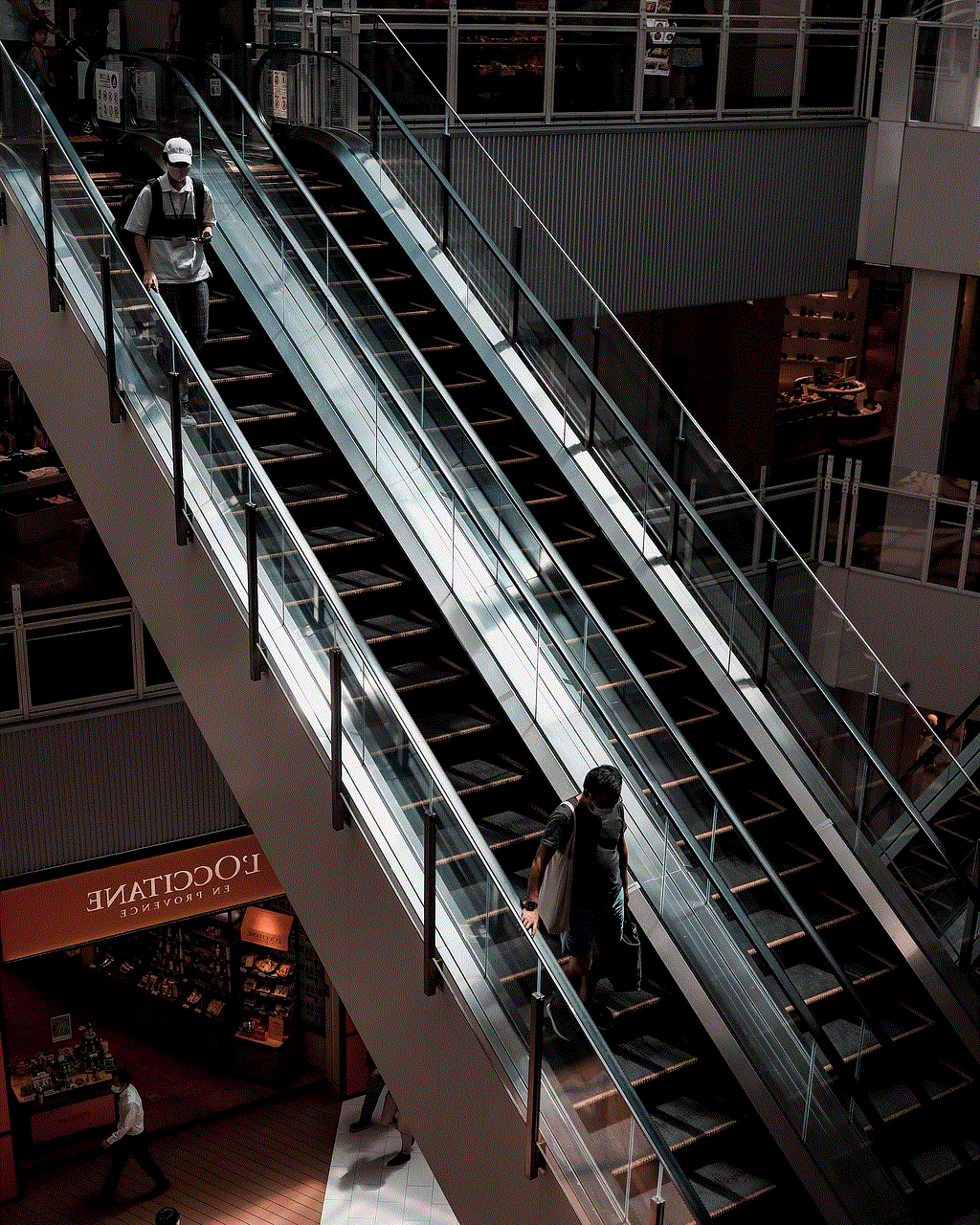
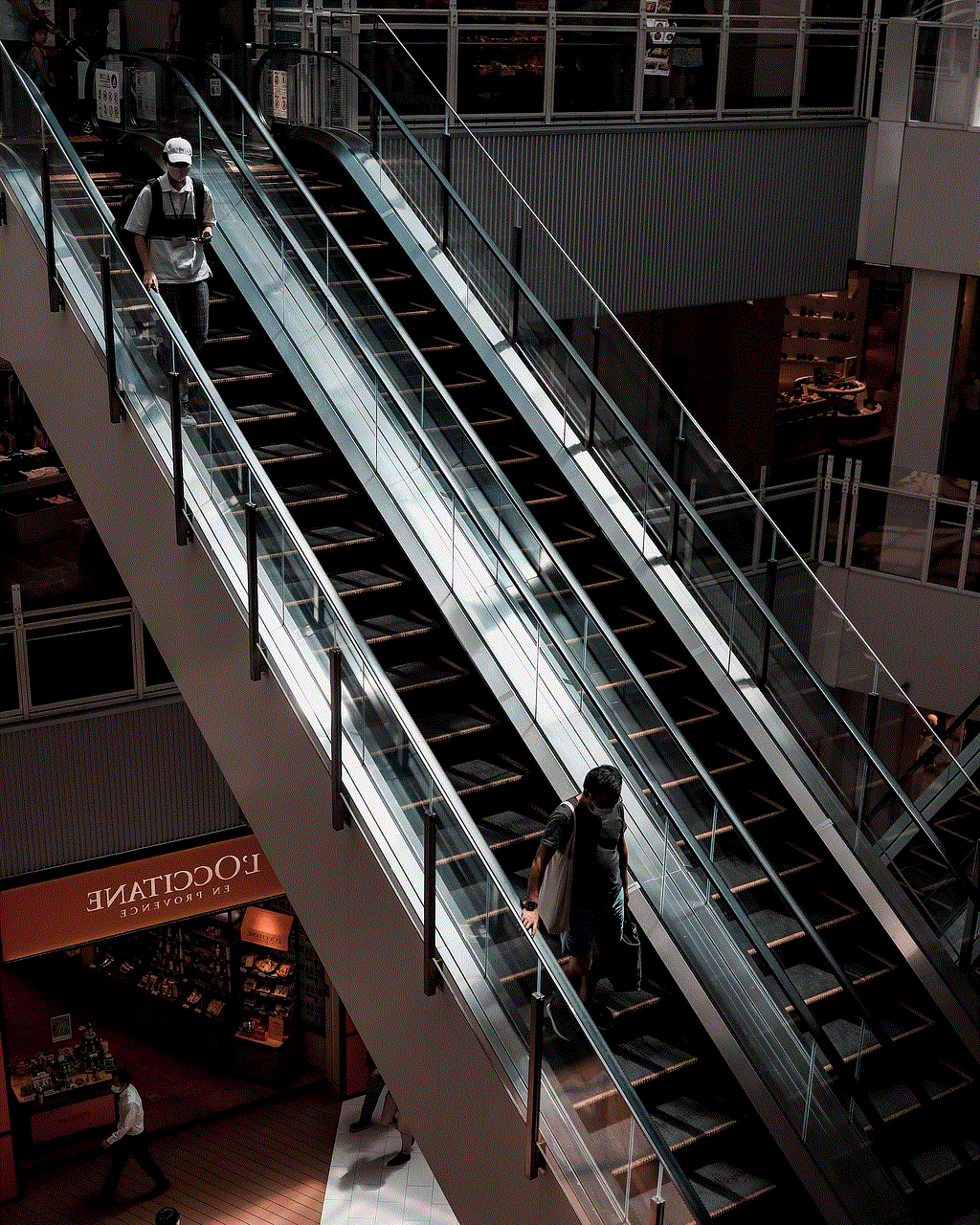
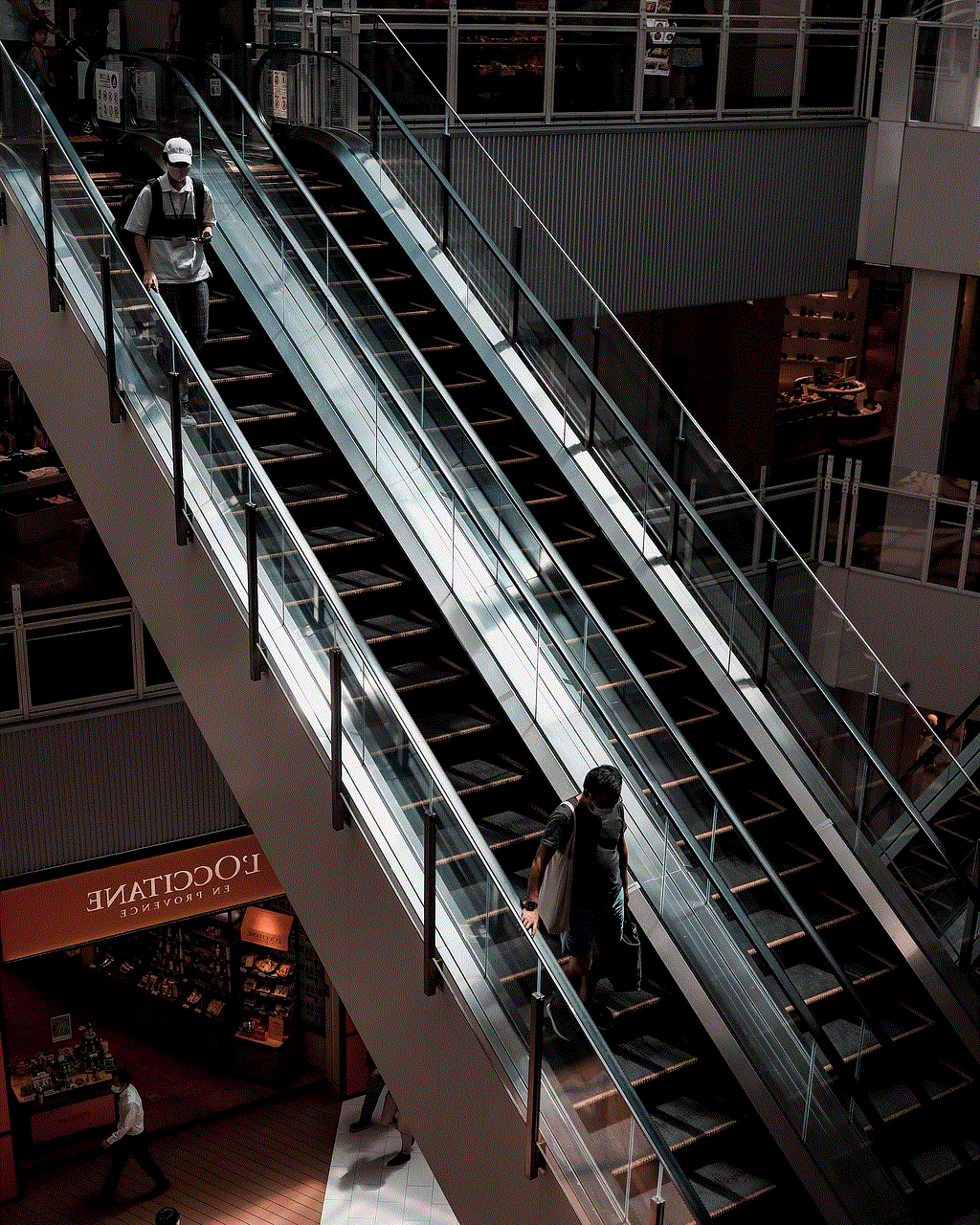
Social media has become an integral part of our daily lives, and Instagram is no exception. With over 1 billion active users, it has become one of the most popular social media platforms, allowing people to connect, share, and engage with each other through visual content. One of the key features of Instagram is the ability to show appreciation for posts through likes. In this article, we will dive into the world of Instagram likes and explore how to look them up.
Understanding Instagram Likes
Likes on Instagram are a way for users to show their appreciation for a post. When someone likes your post, it means they have found your content interesting, entertaining, or relatable. Likes are represented by a heart icon and are displayed below the post. The more likes a post has, the more popular and engaging it is considered to be.
Looking Up Likes on Instagram
Now, let’s get to the main question – how to look up likes on Instagram? There are a few different ways to do so, and we will cover them in detail.
1. On the Post Itself
The most common way to check likes on Instagram is by looking at the post itself. To do so, simply open the post and scroll down to the likes section. Here, you will see the number of likes the post has received, as well as the accounts of people who have liked it. You can also tap on the number of likes to see the full list of users who have liked the post.
2. On Your Profile
Another way to check likes on Instagram is through your own profile. Open your profile and tap on the number of posts you have shared. This will take you to a grid view of all your posts, with the number of likes displayed below each post. You can also tap on a specific post to see the full list of users who have liked it.
3. On Other People’s Profiles
You can also view the likes on someone else’s profile. To do so, open the profile and tap on the number of posts they have shared. This will take you to a grid view of their posts, and you can tap on any post to see the number of likes and who has liked it.
4. Through the Activity Tab
The Activity tab on Instagram is where you can see all the recent activities on your account, including likes. To access it, tap on the heart icon at the bottom of the screen. Here, you will see a list of all the recent likes, comments, and follows on your account. You can also filter the activity by selecting “Following” at the top of the screen to see the likes of people you follow.
5. Through Insights
If you have a business or creator account on Instagram, you can access insights for your posts. This feature allows you to see the number of likes, comments, and other metrics for your posts. To access insights, open the post and tap on “View Insights” below the post. Here, you can see the number of likes, as well as the reach and engagement of the post.
6. On the Web
Instagram also has a web version, which allows you to view likes on your posts. Simply log in to your account on the web and click on the post you want to check. The number of likes will be displayed below the post, and you can also click on it to see the full list of users who have liked the post.
7. Using Third-Party Apps
There are also several third-party apps that allow you to track your Instagram likes. These apps offer additional features like tracking your most popular posts, tracking unfollowers, and more. Some popular apps include Followers & Unfollowers, Social Blade, and InstaFollow.
8. Through Hashtags
Hashtags are a great way to reach a wider audience on Instagram and increase your likes. By using popular and relevant hashtags, your posts have a higher chance of appearing in the explore section, where users can discover and like your content. You can also search for specific hashtags and see the top posts with the most likes.
9. By Analysing Your Content
Another way to look up likes on Instagram is by analyzing your content. If you have a business or creator account, you can use the insights feature to see which types of posts receive the most likes. This will help you understand your audience’s preferences and create content that resonates with them, leading to more likes.
10. By Engaging with Your Audience



Last but not least, one of the best ways to increase your likes on Instagram is by engaging with your audience. Responding to comments, liking and commenting on other people’s posts, and using Instagram stories are all great ways to interact with your followers and attract more likes.
In conclusion, likes are an essential part of Instagram, and there are multiple ways to look them up. Whether you want to check the likes on your own posts or see the likes on other people’s posts, Instagram offers various features to help you do so. By understanding your audience, using hashtags, and engaging with your followers, you can increase your likes and build a strong presence on this popular social media platform.