how to view someone’s instagram profile picture
With over 1 billion active users and 95 million photos shared daily, Instagram has become one of the most popular social media platforms in the world. It allows users to share their photos and videos with their followers, and also provides a space for individuals to express themselves creatively. One of the most common features of Instagram is the profile picture, which is a small image that represents a user’s account. Many people are curious about how to view someone’s Instagram profile picture, especially of those who have private accounts. In this article, we will discuss various methods that you can use to view someone’s Instagram profile picture.
1. The Instagram App
The most direct and straightforward way to view someone’s Instagram profile picture is through the Instagram app itself. This method only works if the person you are trying to view has a public account. If their account is private, you will not be able to view their profile picture unless you follow them and they approve your request.
To view someone’s Instagram profile picture using the app, follow these steps:
Step 1: Open the Instagram app on your mobile device.
Step 2: Search for the person’s username in the search bar.
Step 3: Once you have found the person’s profile, tap on their profile picture.
Step 4: The profile picture will appear in full-screen mode, and you can take a screenshot if you wish to save it.
It is essential to note that if the person has a private account, you will not be able to view their profile picture using this method. You will have to follow them and wait for them to approve your request.
2. Third-Party Websites
There are several third-party websites that claim to allow users to view someone’s Instagram profile picture without following them. However, it is crucial to be cautious when using these websites as they may be scams or could potentially hack your account. It is always advisable to avoid using these websites, especially if they ask for your login information.
3. Google Search
Another way to view someone’s Instagram profile picture is by using Google search. This method only works if the person has a public account and has not disabled the option to have their profile picture appear in search results. Here are the steps to follow:
Step 1: Open the Google search engine on your web browser.
Step 2: Type in the person’s Instagram username in the search bar.
Step 3: If their profile picture appears in the search results, click on it to view it in full size.
This method is not always reliable, as some users may have disabled the option to have their profile picture appear in search results.
4. Instagram Profile Picture Downloader
There are also websites and apps that claim to be able to download Instagram profile pictures. These tools work by asking for the person’s Instagram username and then displaying their profile picture for you to save. However, as with third-party websites, it is essential to be cautious when using these tools as they may be scams.
5. Shared Photos
If you are friends with the person on other social media platforms, such as facebook -parental-controls-guide”>Facebook or Twitter, they may have shared their Instagram photos on those platforms. You can check to see if they have shared their profile picture on any other social media platform and view it from there.
6. Mutual Friends
If you have mutual friends with the person you are trying to view the profile picture of, you can ask them to show you the picture or send it to you. This method only works if the person’s account is private and your mutual friends are following them.
7. Create a Fake Account
Another way to view someone’s Instagram profile picture is by creating a fake account and following them. However, this method is not recommended as it goes against Instagram’s community guidelines, and your account could be banned. It is also unethical and invasive of the person’s privacy.
8. Instagram Stories
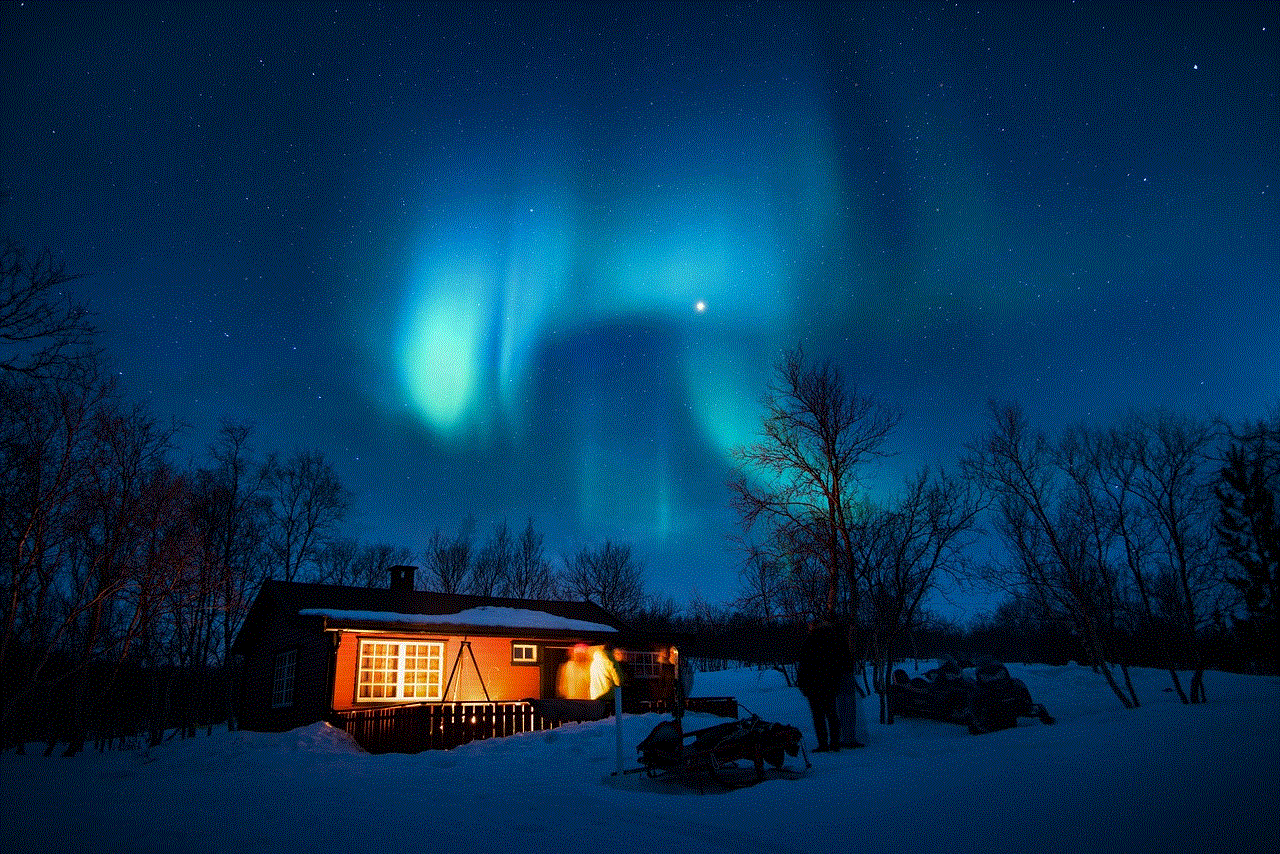
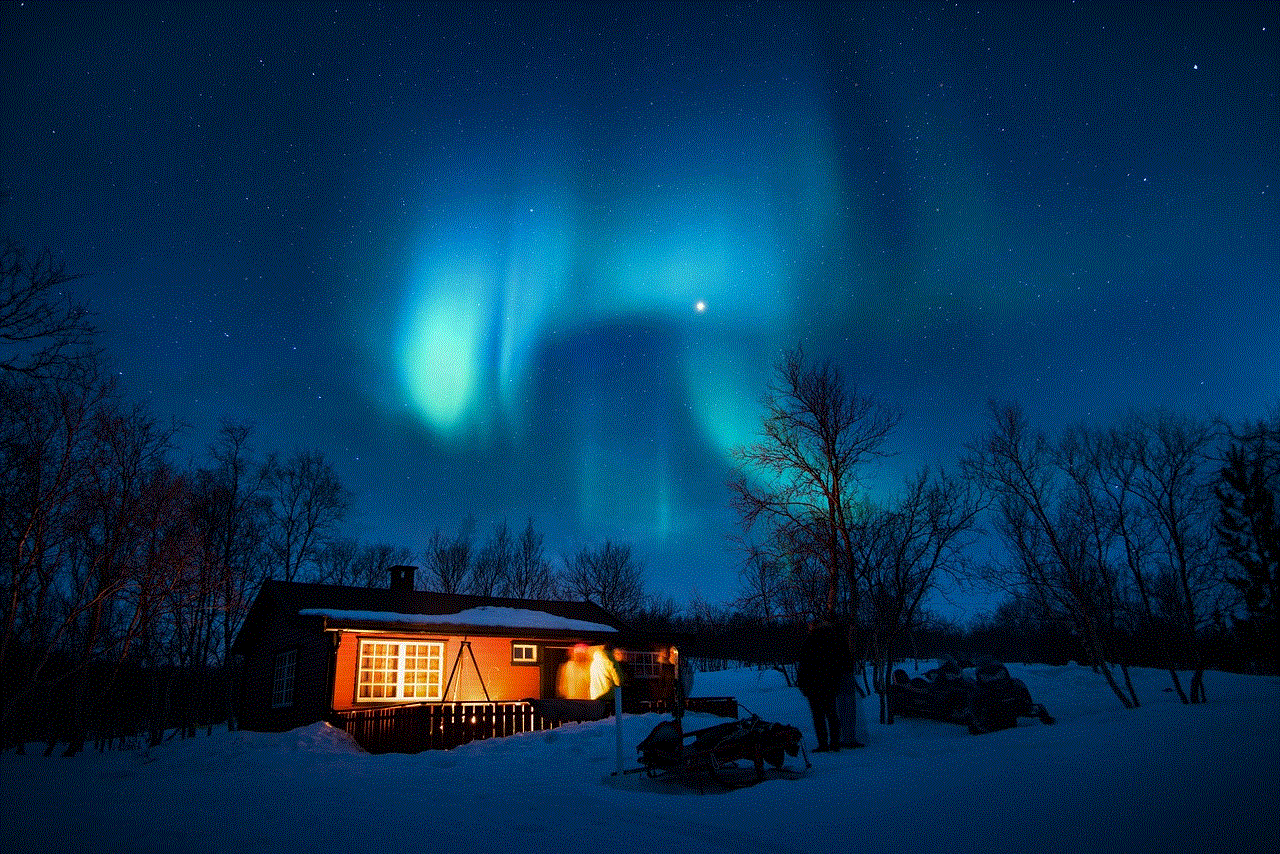
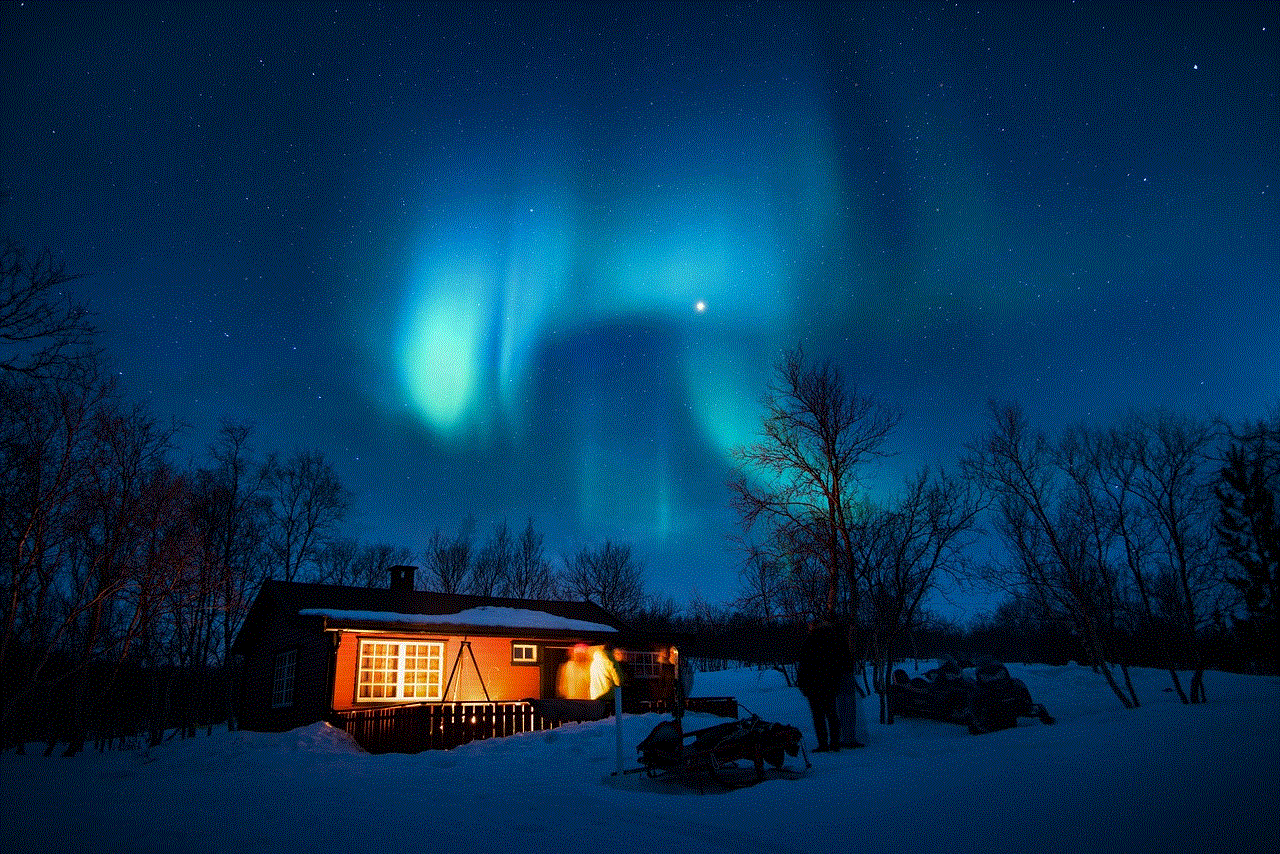
Some users display their profile picture on their Instagram stories. If the person you are trying to view has done this, you can view their profile picture by clicking on their story. However, this method is not reliable as the person may not have shared their profile picture on their stories.
9. Instagram Web Version
If you are using Instagram on a desktop, you can view someone’s profile picture by visiting their profile on the web version of Instagram. However, this method only works if the person has a public account. If their account is private, you will not be able to see their profile picture.
10. Instagram Profile Picture URL
Every Instagram profile picture has a unique URL that you can use to view it. This method only works if the person has a public account. Here are the steps to follow:
Step 1: Open the Instagram app on your mobile device.
Step 2: Search for the person’s username in the search bar.
Step 3: Once you have found the person’s profile, tap on their profile picture.
Step 4: The profile picture will appear in full-screen mode.
Step 5: Copy the URL of the profile picture from the address bar.
Step 6: Open a new tab on your web browser and paste the URL.
Step 7: The profile picture will appear in full-size, and you can take a screenshot if you wish to save it.
11. Conclusion
In conclusion, there are several methods that you can use to view someone’s Instagram profile picture, depending on their account’s privacy settings. The most reliable way is by using the Instagram app itself, as it is the most direct and straightforward method. However, it is important to respect people’s privacy and not use unethical methods such as creating fake accounts to view their profile picture. If someone has a private account, it is best to respect their decision to keep their profile picture private.
what does enable messages in icloud mean
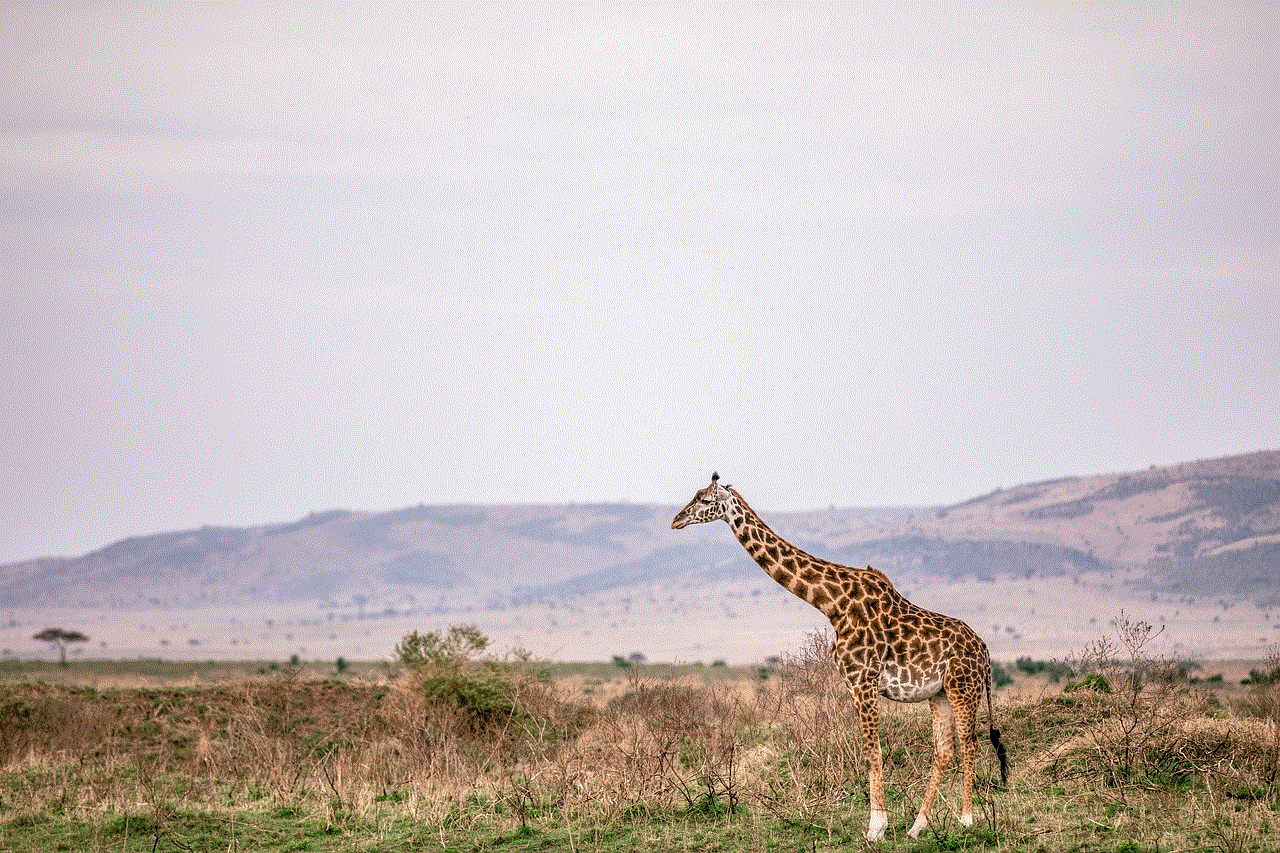
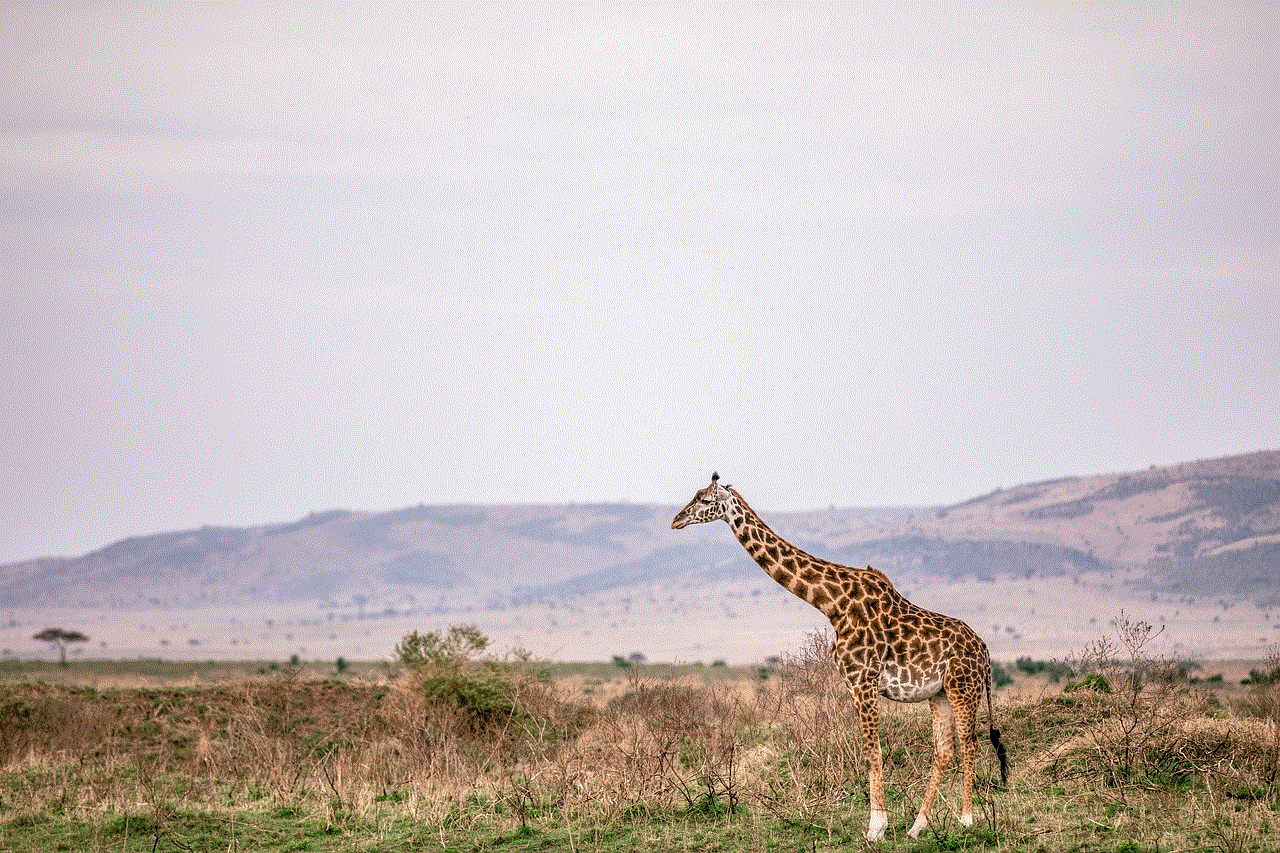
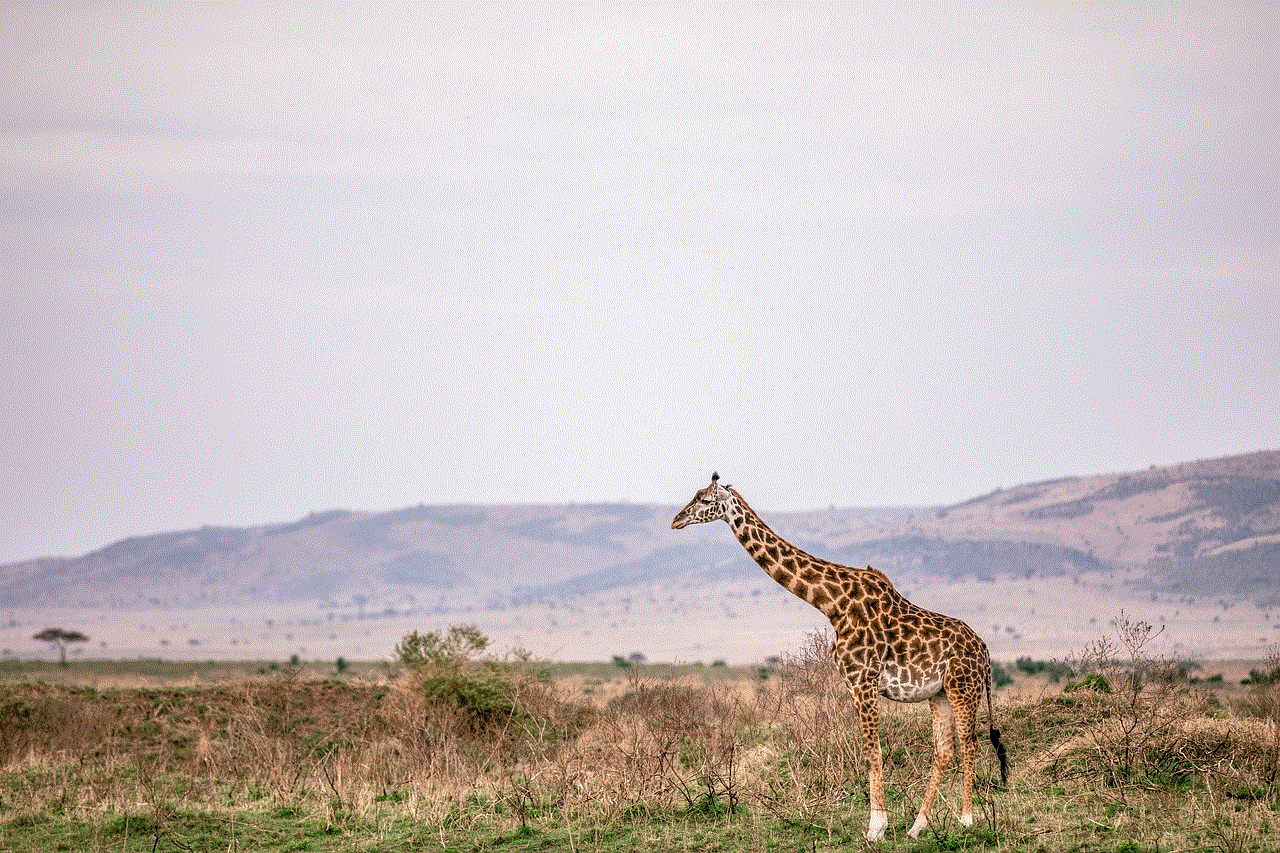
In today’s digital age, we are constantly connected to our devices, from our smartphones to our laptops. With the increase in technology and reliance on cloud storage, more and more people are turning to cloud services to store their important data and information. One of the popular cloud services available is iCloud, which is owned and operated by Apple Inc. iCloud offers users the ability to store their data, such as photos, videos, documents, and messages, on remote servers that can be accessed from any Apple device. One of the features of iCloud is the option to enable messages, but what does this mean exactly? In this article, we will delve into the details of what it means to enable messages in iCloud and how it can benefit users.
Firstly, let’s understand what iCloud is and how it works. iCloud is a cloud storage and computing service offered by Apple Inc. It was launched in 2011 and has since become an integral part of the Apple ecosystem. iCloud allows users to store and access their data on remote servers, thereby freeing up space on their devices. It also enables users to sync their data across multiple devices, ensuring that they have the latest version of their data available at all times. This includes contacts, calendars, photos, videos, documents, and messages. With iCloud, users can easily access their data from any Apple device, be it an iPhone, iPad, or Mac computer .
Now, let’s move on to the main question – what does it mean to enable messages in iCloud? Simply put, enabling messages in iCloud means that all your iMessages, SMS, and MMS messages will be stored in iCloud instead of being saved on your device. This feature was first introduced in 2017 with the release of iOS 11.4 and macOS High Sierra 10.13.5. Enabling this feature will sync your messages across all your Apple devices, so you can access them from anywhere.
To enable messages in iCloud, you need to have iCloud set up on all your Apple devices. Once that is done, you can enable the feature by going to your device’s settings and selecting the ‘Messages’ option. Here, you will see an option to ‘Enable Messages in iCloud.’ Once you enable this, all your messages will be stored in iCloud, and you can access them from any of your Apple devices.
Now that we understand what it means to enable messages in iCloud let’s look at the benefits of using this feature. The primary benefit is that it frees up space on your device. Messages can take up a significant amount of space, especially if you have a lot of attachments such as photos and videos. By storing your messages in iCloud, you can save space on your device, allowing it to run more efficiently. This is particularly useful for users with older devices or those with limited storage space.
Another advantage of enabling messages in iCloud is that it allows for seamless synchronization across all your Apple devices. This means that if you receive a message on your iPhone, it will also show up on your iPad and Mac. This feature makes it easier to stay connected and up to date, regardless of which device you are using. You can also send and receive messages from any of your devices, and they will be synced across all of them.
Enabling messages in iCloud also offers a backup solution for your messages. If you accidentally delete a message, you can retrieve it from iCloud. This feature is particularly useful for those who rely heavily on their messages for work or personal communication. It ensures that you never lose an important message, even if you delete it from one device.
Moreover, messages in iCloud are encrypted end-to-end, ensuring that your messages are secure and cannot be accessed by anyone else. This added layer of security is crucial in today’s digital world, where privacy is a growing concern.
Apart from these benefits, enabling messages in iCloud also allows you to access your messages from a web browser. This feature is particularly useful if you don’t have access to any of your Apple devices but need to check your messages. By logging into your iCloud account on a web browser, you can access all your messages and even reply to them. This feature is especially beneficial for those who travel frequently or have multiple devices.
Enabling messages in iCloud also comes in handy when setting up a new Apple device. Instead of having to transfer your messages from your old device to the new one, you can simply sign in to your iCloud account, and all your messages will be available on the new device. This saves time and effort and ensures that you have all your messages in one place.
However, like any other technology, there are some drawbacks to enabling messages in iCloud. The first and most significant disadvantage is that it requires an active internet connection. Without an internet connection, you cannot access your messages, which can be a problem for users who travel to areas with poor network coverage. This feature also uses data, so if you have a limited data plan, it may not be the best option for you.
Another concern with enabling messages in iCloud is that it can take up a significant amount of your iCloud storage space. If you have a lot of messages with attachments, it can quickly eat up your storage space, especially if you have the basic 5GB of free storage. In this case, you may have to purchase additional storage from Apple to continue using the feature.
Moreover, some users may have concerns about the security of their messages being stored in the cloud. Although Apple claims that messages in iCloud are encrypted end-to-end, there have been some security breaches in the past, raising doubts about the safety of storing sensitive information in the cloud.
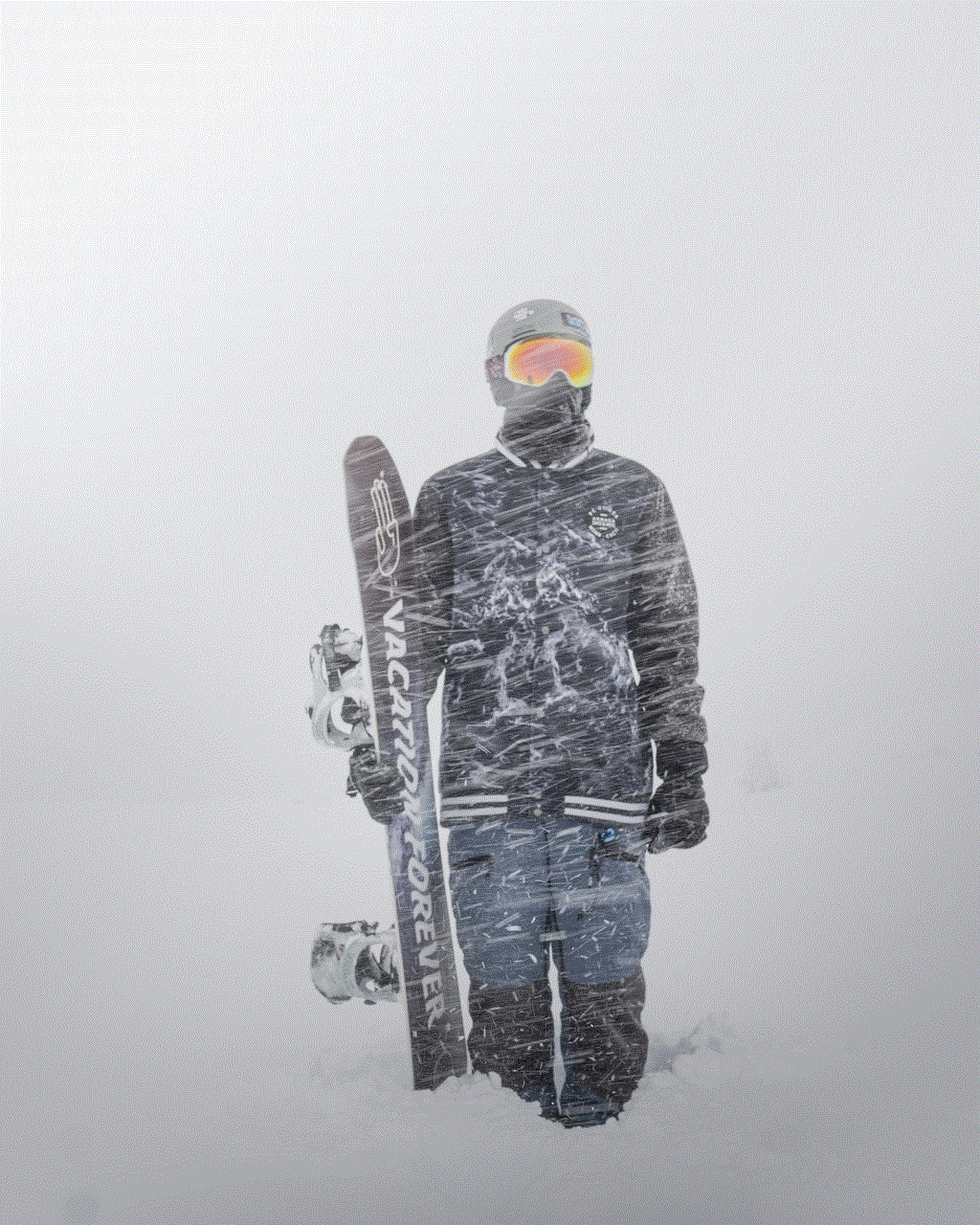
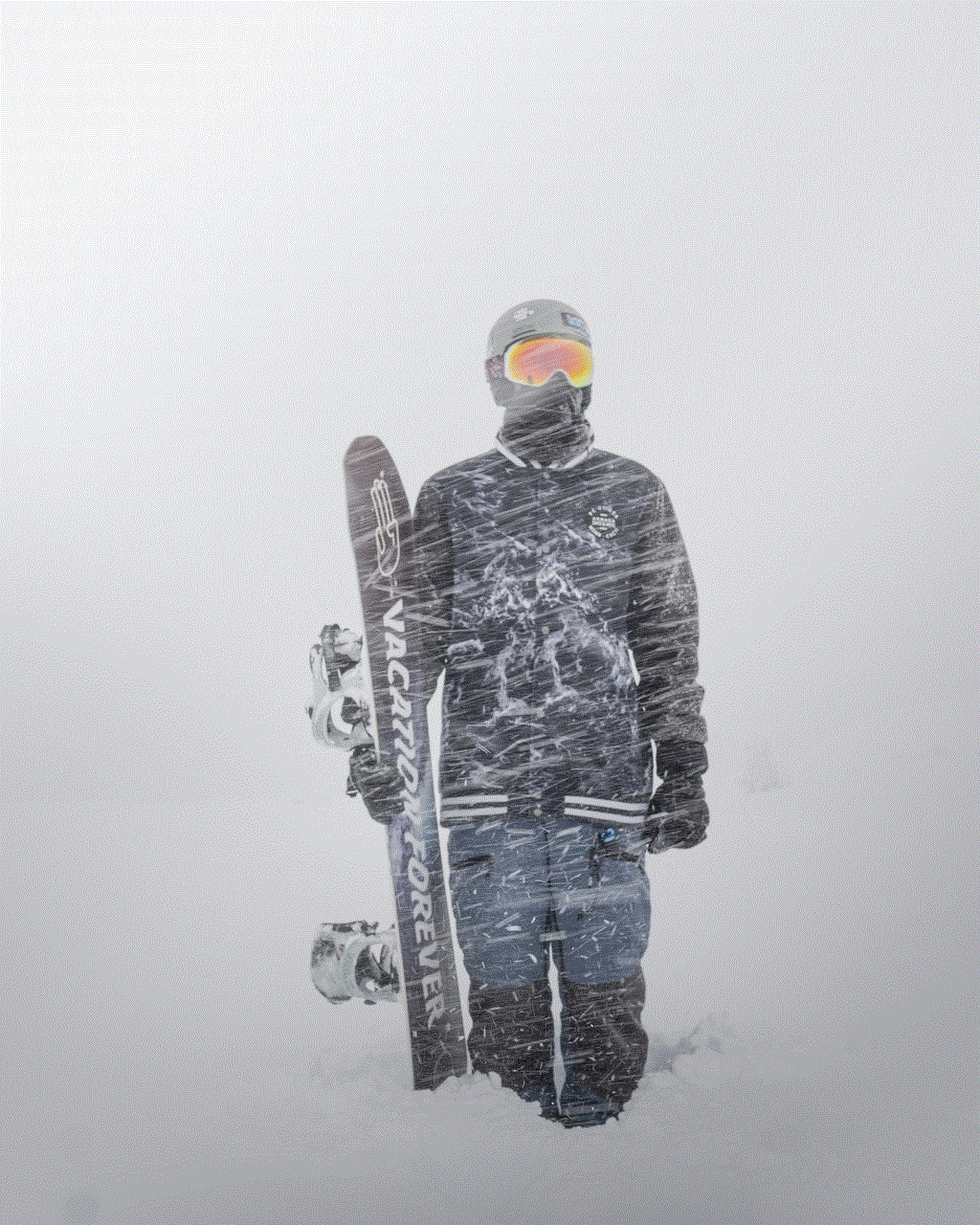
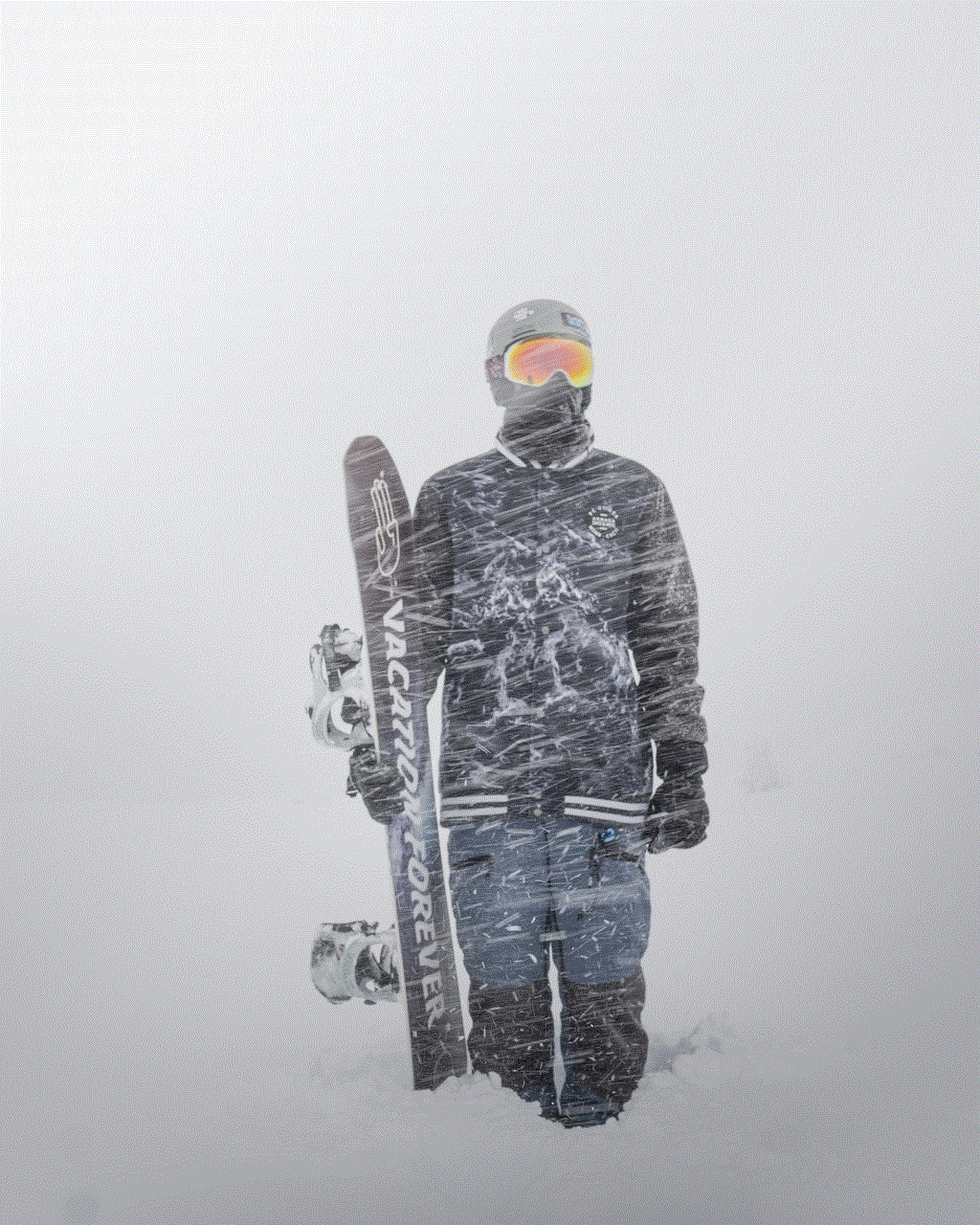
In conclusion, enabling messages in iCloud means that all your messages will be stored in the cloud instead of your device. It offers several benefits, including freeing up space on your device, seamless synchronization, backup solution, and accessibility from a web browser. However, it also has some drawbacks, such as the need for an active internet connection and the potential risk of security breaches. Ultimately, the decision to enable messages in iCloud depends on your personal preferences and needs. If you have multiple Apple devices and need easy access to your messages, then this feature may be a valuable addition to your iCloud services.