how to send location from iphone
Sending your location from your iPhone has become an essential feature in today’s world. Whether you are trying to meet up with friends, find your way in an unfamiliar city, or simply want to let your loved ones know where you are, sharing your location has made our lives easier and more connected. With the advancement of technology, there are now various ways to send your location from your iPhone, and in this article, we will explore the different methods and their benefits.
Before we delve into the different ways to send your location, let’s first understand how the location feature works on iPhones. Apple’s iPhone has a built-in GPS (Global Positioning System) that uses satellite signals to determine your exact location. This feature is used by various apps such as Maps, Weather, and Find My to provide you with accurate location-based services. You can also customize your location settings on your iPhone by allowing or restricting certain apps from accessing your location.
Now, let’s move on to the different ways you can send your location from your iPhone.
1. Using the Maps app
The most common and easiest way to send your location is by using the Maps app on your iPhone. The Maps app is pre-installed on all iPhones and is a default app for navigation. To send your location, open the Maps app and tap on the blue dot that represents your current location. A menu will pop up with options to share your location via Messages, Mail, or other messaging apps. Select the desired app, and a link to your location will be sent to the recipient.
2. Using the Find My app
The Find My app is another default app on iPhones that allows you to locate your friends and family members who have shared their location with you. This app is particularly useful when you are trying to meet up with someone in a crowded place or when you are lost and need help finding your way. To send your location using the Find My app, open the app and select the person you want to share your location with. Tap on the “share my location ” button, and a link will be sent to the person’s device, allowing them to track your location in real-time.
3. Using the Messages app
If you want to send your location to someone quickly without opening any other apps, you can do so through the Messages app. Open the Messages app and select the conversation with the person you want to send your location to. Tap on the “i” icon in the top right corner of the screen and select “Send My Current Location.” This will send a link to your current location in the message, and the recipient can open it to view your location on their map.
4. Using third-party messaging apps
Apart from the default messaging apps on your iPhone, you can also use third-party messaging apps to send your location. Apps like WhatsApp, Facebook Messenger, and Telegram have the option to share your location with others. The process is similar to sending your location through the Messages app, but you need to have the specific app installed on your phone.
5. Using Apple’s AirDrop
AirDrop is a feature on iPhones that allows you to share files, photos, and now even your location with other Apple devices nearby. To use AirDrop, make sure that both devices have the feature turned on in their settings. Then, open the Maps app, tap on the blue dot representing your location, and select “Share My Location.” You will see an option to AirDrop your location to nearby devices, and the recipient can accept the request to receive your location.
6. Using third-party location-sharing apps
Apart from the default apps on your iPhone, there are also third-party apps specifically designed for sharing your location. These apps, such as Glympse, Life360, and Zenly, allow you to share your location with friends and family members in real-time. These apps also have additional features like setting up geofences, location history, and messaging within the app. However, these apps require both parties to have the app installed and running to share their location.
7. Using Siri
With the introduction of Siri, Apple’s virtual assistant, sending your location has become even more convenient. You can simply ask Siri to “share my location” with a specific person, and it will send a link to your location via the Messages app. You can also ask Siri to share your location with someone in your Contacts list or even a group of people by mentioning their names.
8. Using a URL
If you want to share your location with someone who is not on an iPhone or does not have any messaging apps installed, you can send a URL link to your location. To do this, open the Maps app, tap on the blue dot representing your location, and select “Share My Location.” Then, select the “Copy” option next to the link, and you can paste it in a text message, email, or any other medium to share your location.
9. Using iCloud



If you have an iCloud account, you can also use it to share your location with others. To do this, open the Find My app, tap on the “Me” tab, and select “Share My Location.” You will see an option to share your location using iCloud, and you can select the people you want to share it with. The recipients can view your location on their devices by opening the Find My app and selecting your name from their list of contacts.
10. Using a QR code
Another unique way to share your location is by using a QR code. A QR code is a type of barcode that can be scanned by smartphones to access information. To use this method, open the Maps app, tap on the blue dot representing your location, and select “Share My Location.” Then, select the option to generate a QR code for your location. The recipient can scan the code using their camera, and it will automatically open the Maps app with your location pinned.
In conclusion, sending your location from your iPhone has never been easier. From the default apps to third-party apps and unique methods like using a QR code, you have a variety of options to choose from. However, it is essential to use these features responsibly and only share your location with people you trust. Stay connected and stay safe with these convenient ways to send your location from your iPhone.
rooting for android 4.4.2
Rooting for Android 4.4.2: Unlocking the Full Potential of Your Device
In the world of smartphones, Android has become a household name. With its open-source nature and user-friendly interface, Android has captured the hearts of millions of users worldwide. However, even with its endless customization options and vast app store, there are still some limitations that come with using a stock Android device. This is where rooting comes in, and for Android 4.4.2 users, it’s a game-changer.
Rooting is the process of gaining administrative access to the operating system of a device. It allows users to modify the system files and settings that are otherwise restricted by the manufacturer. By doing so, users can unlock the full potential of their device, including customizing the interface, removing bloatware, and even installing custom ROMs. It’s like having the key to a locked door, giving you access to all the hidden treasures within.
Android 4.4.2, also known as KitKat, was released in 2013 and quickly became one of the most popular versions of Android. It introduced a new design language, improved performance, and added features like the Google Now launcher and immersive mode. However, with rooting, users can further enhance their experience with this version of Android.
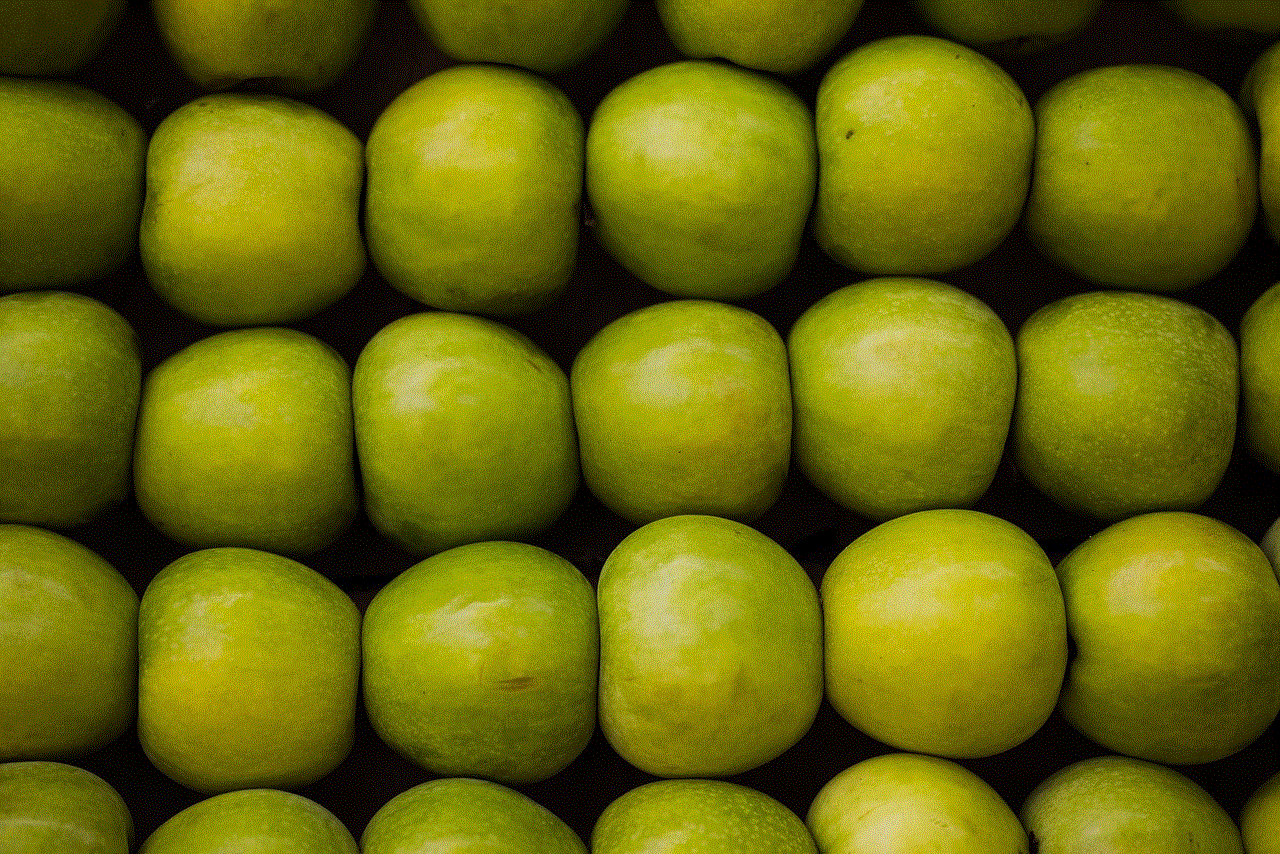
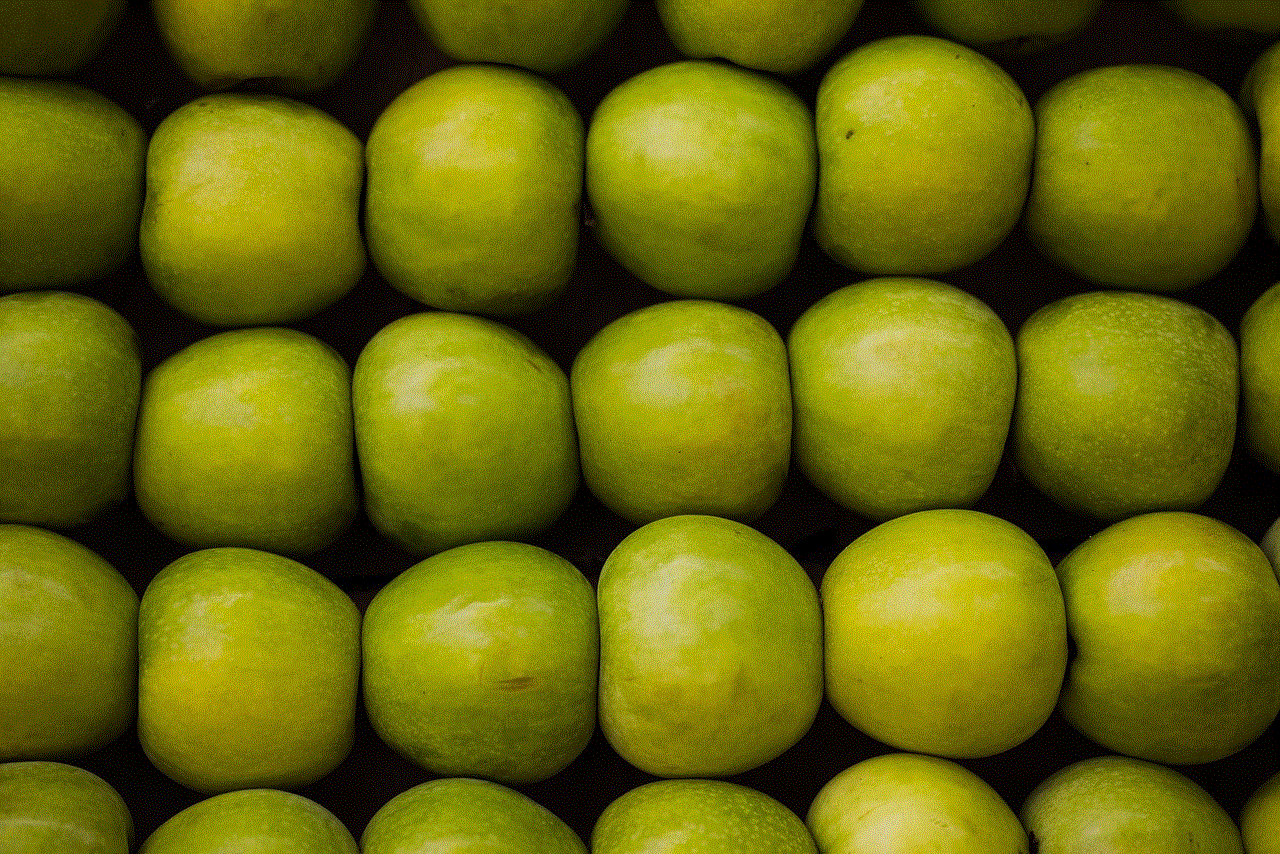
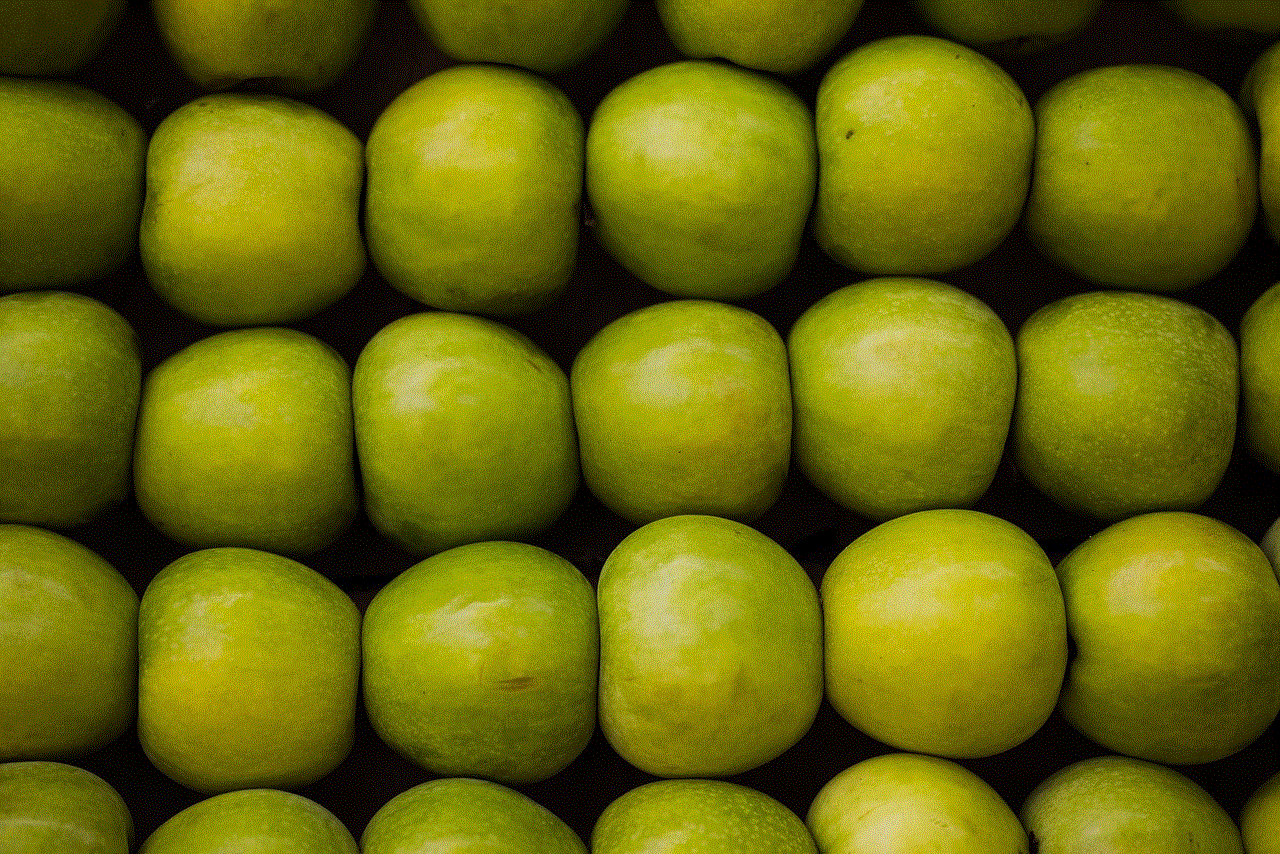
The process of rooting may seem daunting to some, but with the right tools and knowledge, it can be done easily. First, you need to understand that rooting your device will void its warranty, and there is always a risk of damaging your device, although rare. So, it’s essential to research and follow the steps carefully. There are several methods available for rooting Android 4.4.2, but the most popular and reliable one is using a custom recovery tool like TWRP (Team Win Recovery Project).
Before jumping into the rooting process, it’s crucial to back up all your data. This includes your contacts, messages, photos, and any other important files. Rooting will wipe your device, so having a backup will ensure that you don’t lose any valuable information. Once you have backed up your data, you can proceed with the rooting process.
The first step is to unlock the bootloader of your device. The bootloader is a program that runs when you power on your device and is responsible for loading the operating system. By unlocking the bootloader, you can then install a custom recovery tool, which is essential for rooting. To unlock the bootloader, you need to enable USB debugging and OEM unlocking in the Developer options of your device’s settings. Then, you can use the Fastboot tool on a computer to unlock the bootloader.
Once the bootloader is unlocked, you can install TWRP recovery on your device. TWRP is a custom recovery tool that allows users to install custom ROMs, create backups, and perform other advanced tasks. To install TWRP, you need to download the correct TWRP image file for your device and then use the Fastboot tool to flash it onto your device.
With TWRP installed, you can now proceed with rooting your device. There are several methods to root your device, including using SuperSU, Magisk, or a custom ROM that comes pre-rooted. SuperSU and Magisk are apps that manage root permissions and allow you to control which apps have access to the root directory. They are both reliable options, but Magisk has gained popularity in recent years due to its ability to hide root access from certain apps, making it ideal for users who want to use banking or streaming apps that do not work on rooted devices.
Rooting using SuperSU or Magisk involves flashing a zip file through the custom recovery. Once it’s installed, you can then use a root checker app to confirm if your device has been successfully rooted. If everything goes smoothly, you will have a rooted device running Android 4.4.2.
Now that your device is rooted, you can start enjoying the full potential of Android 4.4.2. One of the most significant advantages of rooting is the ability to customize your device to your liking. You can install custom ROMs like LineageOS or Resurrection Remix, which offer a more stock-like experience with additional features and better performance. These custom ROMs also receive regular updates, making them a great option for users who want to keep their device up to date.
Another benefit of rooting is the ability to remove bloatware from your device. Bloatware refers to unnecessary pre-installed apps that come with your device and cannot be uninstalled. By rooting, you can remove these apps, freeing up space and improving your device’s performance. This is especially useful for devices with limited storage or older devices that may struggle with running too many apps.
Rooting also allows you to use powerful root apps that require administrative access to your device. These apps can do things like automate tasks, improve battery life, and even change the system font. Some popular root apps include Greenify, Titanium Backup, and AdAway.
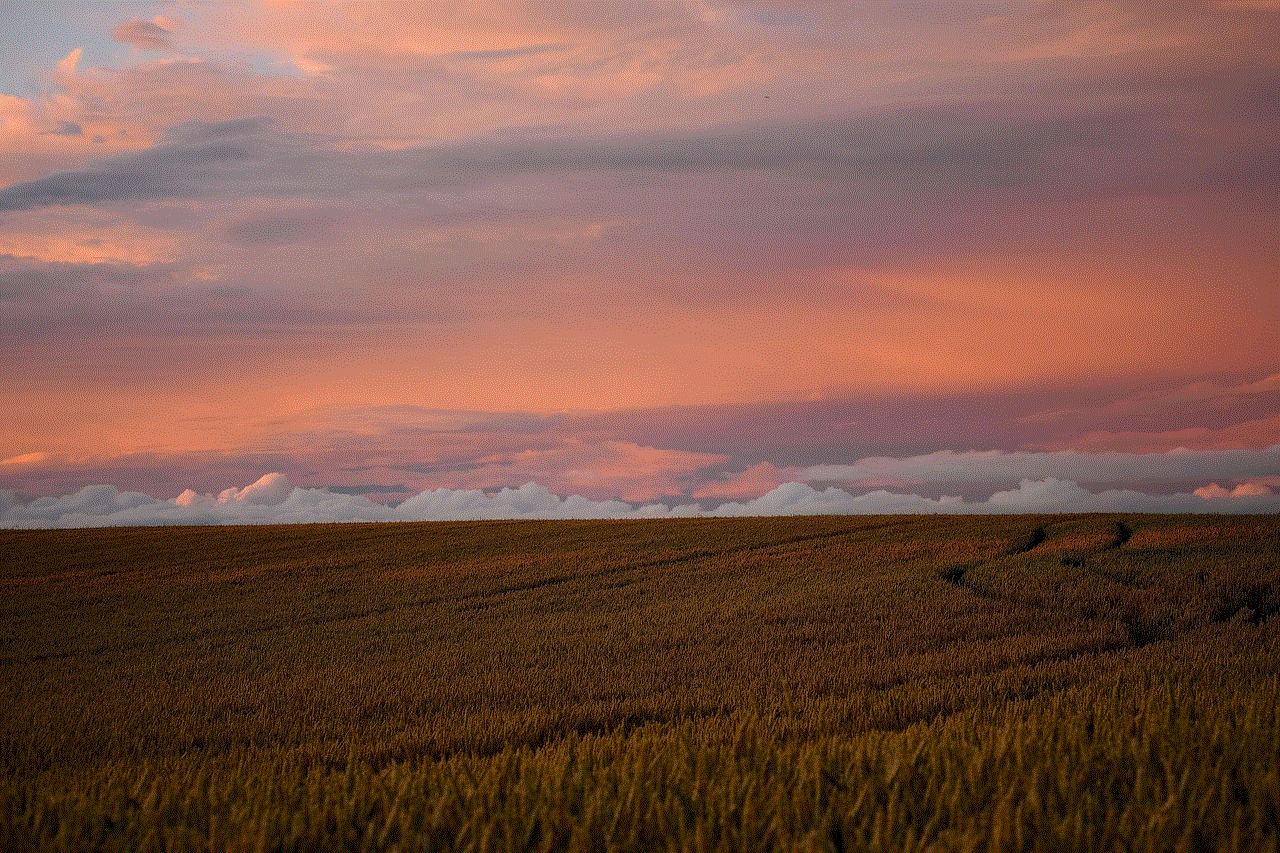
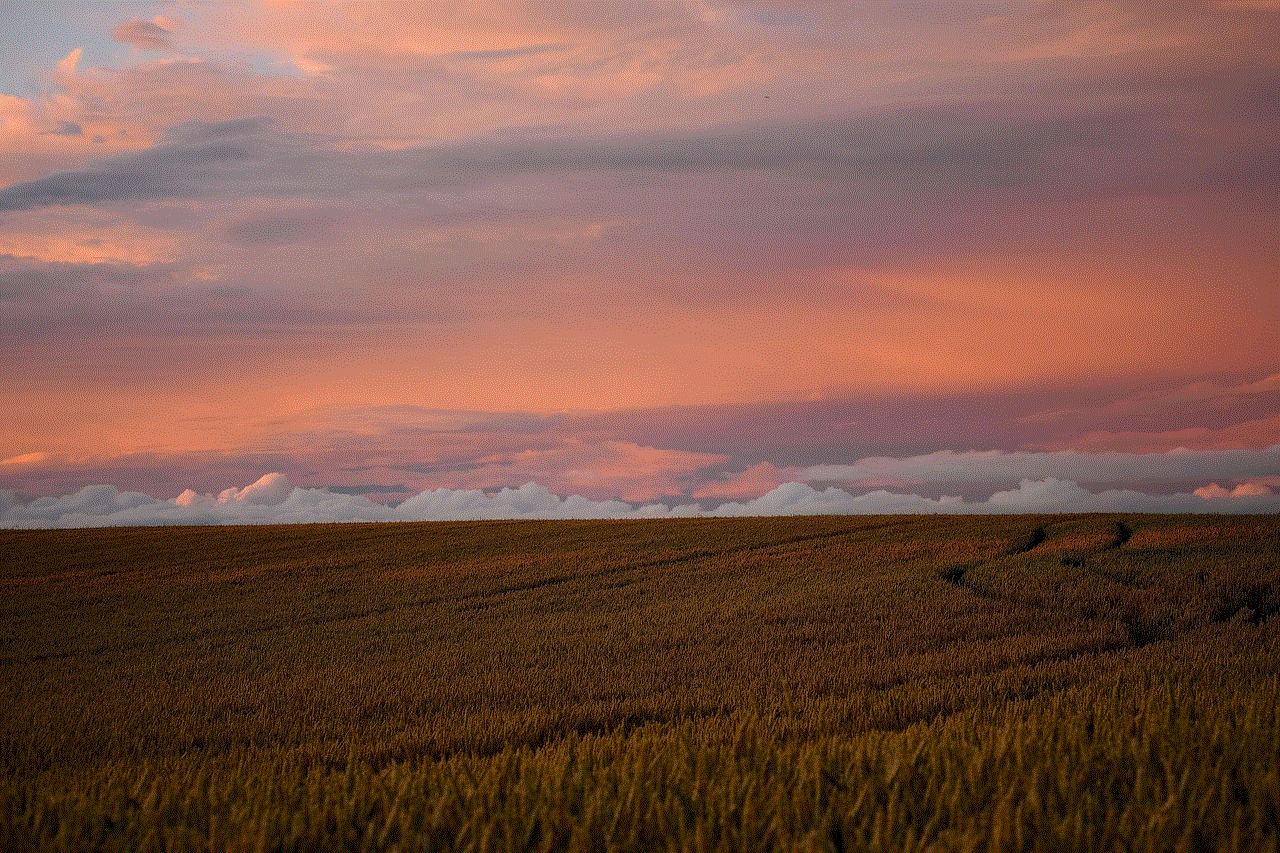
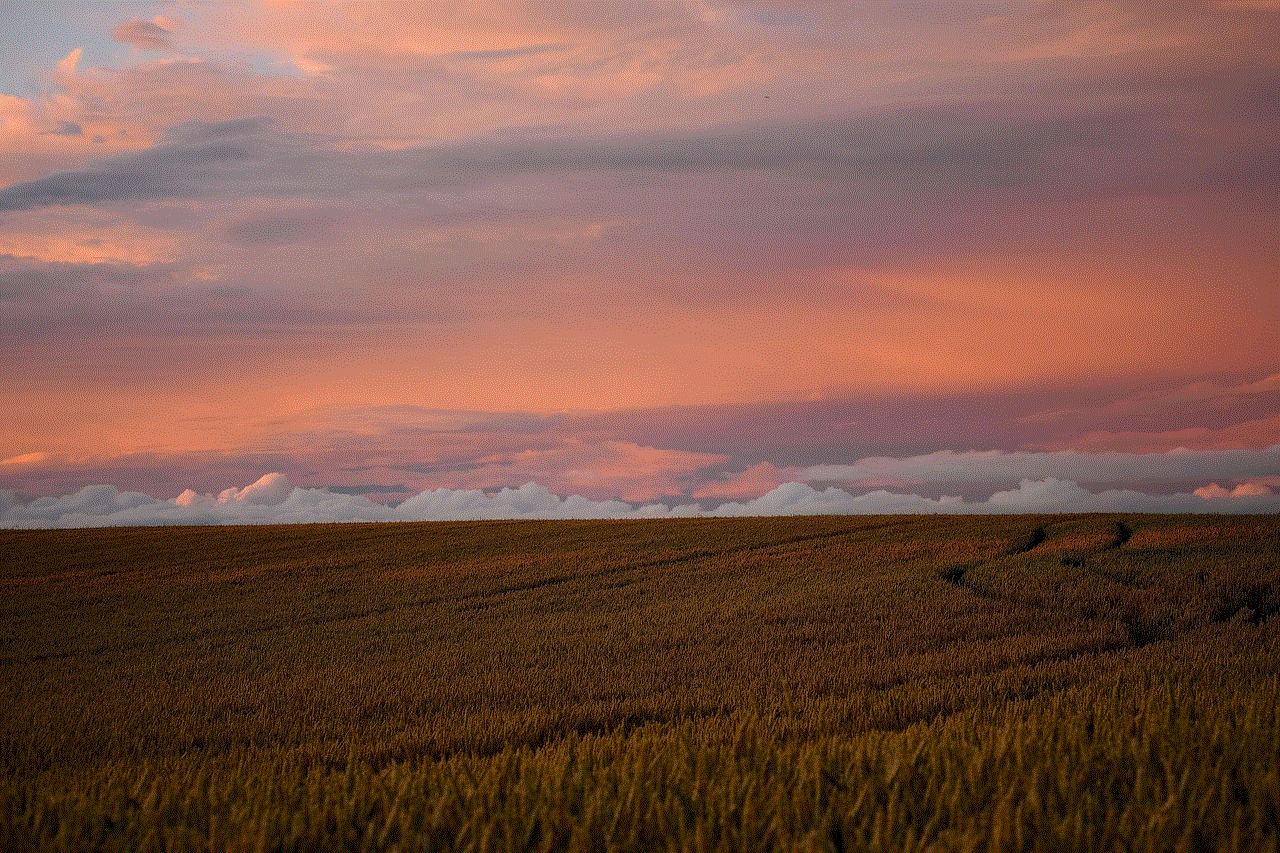
Apart from customization and performance improvements, rooting also gives you the ability to do things that are otherwise not possible on a stock Android device. For example, by using the Xposed framework, you can install modules that add features to your device’s system files without flashing a custom ROM. Some popular Xposed modules include GravityBox, which allows you to customize the status bar and navigation bar, and YouTube AdAway, which removes ads from the YouTube app.
In conclusion, rooting for Android 4.4.2 is a great way to unlock the full potential of your device. It allows you to customize your device, improve performance, and access features that are not available on a stock device. While it may seem daunting at first, with the right tools and knowledge, anyone can root their device and enjoy the endless possibilities that come with it. So, if you’re still using Android 4.4.2, don’t limit yourself, root your device and take it to the next level.