how to monitor snapchat on iphone
Snapchat has become one of the most popular social media platforms among teenagers and young adults. With its unique features like disappearing messages and filters, it has gained a massive following since its launch in 2011. However, this popularity has raised concerns among parents about the safety and security of their children while using Snapchat on their iPhones. As a result, many parents are looking for ways to monitor their child’s Snapchat activity on their iPhone. In this article, we will discuss the various methods and tools that can help parents monitor Snapchat on their child’s iPhone.
Why Monitor Snapchat on iPhone?
Before we dive into the methods of monitoring Snapchat, let’s first understand why it is essential for parents to keep an eye on their child’s Snapchat activity. While Snapchat may seem harmless with its playful features, it can also be a breeding ground for cyberbullying, sexting, and exposure to inappropriate content. According to a survey conducted by the National Society for the Prevention of Cruelty to Children (NSPCC), one in three children has been a victim of cyberbullying on social media, with Snapchat being the most common platform. Additionally, the ephemeral nature of Snapchat’s messages makes it easier for children to engage in risky behaviors, thinking that their messages will disappear. Hence, it is crucial for parents to monitor their child’s Snapchat usage to ensure their safety and well-being.
Methods to Monitor Snapchat on iPhone
1. Built-in iPhone Features
The iPhone comes with built-in features that can help parents monitor their child’s Snapchat activity. These features include Screen Time, Restrictions, and Find My. To use these features, parents need to set up a Family Sharing account with their child’s iPhone. Once set up, they can access these features through their own iPhone.
Screen Time is a feature that allows parents to set time limits for specific apps, including Snapchat. Parents can also view their child’s daily usage of Snapchat and receive weekly reports on their child’s app usage. Additionally, parents can block certain apps during specific times, such as bedtime or study hours.
Restrictions, also known as Parental Controls, enable parents to block certain apps and features, such as adding friends, changing privacy settings, or disabling the camera. However, this feature only applies to iPhones running on iOS 12 or earlier versions.
Find My is a location tracking feature that allows parents to track their child’s iPhone location in real-time. This feature can be useful if a child goes missing, or if parents want to ensure their child is where they are supposed to be.
While these features can help parents monitor their child’s Snapchat usage to some extent, they have limitations. For instance, Screen Time and Restrictions can be easily bypassed by tech-savvy children, and Find My can only track the location of the iPhone, not the Snapchat activity.
2. Snapchat’s Parental Controls
Snapchat also has some built-in parental controls that parents can use to monitor their child’s Snapchat activity. These controls include the “Who Can…” settings, such as who can contact their child, view their story, or see their location. Parents can also enable a “Private Account” setting, which ensures that only people who have added their child as a friend can view their Snapchat activity. Additionally, parents can turn on “Ghost Mode,” which hides their child’s location on the Snap Map.
However, these controls can also be easily bypassed by children, and they do not provide a comprehensive view of their child’s Snapchat activity.
3. Third-Party Monitoring Apps
To overcome the limitations of built-in iPhone and Snapchat features, many parents turn to third-party monitoring apps. These apps offer a wide range of features, such as real-time tracking of Snapchat activity, monitoring of messages, photos, and videos, and even keyword alerts for cyberbullying or explicit content. Some popular monitoring apps for iPhone include mSpy, FlexiSPY, and TeenSafe.
However, the use of these apps raises ethical concerns, as they may violate the child’s privacy. Additionally, most of these apps require physical access to the child’s iPhone, which may not be possible for some parents.
4. Snapchat Hack Tools
Some parents resort to using Snapchat hack tools or spy apps to monitor their child’s Snapchat activity. These tools claim to provide access to a child’s Snapchat account without their knowledge, allowing parents to view their messages and photos. However, these tools are illegal and can have severe consequences, including legal action against the parents.
5. Open Communication with Children
While all the methods mentioned above can help parents monitor their child’s Snapchat activity, the most effective way is to have open communication with their child. Parents should have a conversation with their child about the potential dangers of using social media and the importance of responsible online behavior. By building a trusting relationship with their child, parents can encourage their child to be honest about their online activity and seek help if they encounter any issues on social media.
Tips for Parents to Ensure Their Child’s Safety on Snapchat
Apart from using monitoring methods, here are some additional tips for parents to ensure their child’s safety on Snapchat:
1. Educate your child about the risks of social media and the importance of responsible online behavior.
2. Encourage your child to set their Snapchat account to private and only add people they know in real life.
3. Remind your child to think before they share any content on Snapchat, as it can be saved and shared by others.
4. Monitor your child’s friend list on Snapchat and discuss with them if they have added any strangers.
5. Set rules for the use of social media, such as no phones during mealtimes or bedtime.
6. Regularly check in with your child about their online activity and any issues they may be facing on social media.
Conclusion
In this digital age, it is almost impossible to keep children away from social media platforms like Snapchat. However, it is essential for parents to be aware of their child’s online activity and ensure their safety and well-being. While there are various methods and tools available for monitoring Snapchat on an iPhone, it is crucial for parents to have open communication with their child and educate them on responsible online behavior. By using a combination of monitoring methods and maintaining a trusting relationship with their child, parents can ensure their child’s safety on Snapchat and other social media platforms.
how to set time limit on iphone
In today’s fast-paced world, we are constantly relying on our smartphones, and the iPhone is one of the most popular devices on the market. With its sleek design, advanced features, and user-friendly interface, it has become an essential tool for communication, entertainment, and productivity. However, as useful as our iPhones may be, it’s important to set limits on our usage to maintain a healthy balance in our daily lives. In this article, we will explore the various ways to set time limits on an iPhone and how it can benefit us.
Why Set Time Limits on iPhone?
Before we dive into the how-to’s of setting time limits on your iPhone, let’s first understand why it’s essential to do so. Our smartphones have become an integral part of our lives, and we often find ourselves mindlessly scrolling through social media, playing games, or binge-watching TV shows. While these activities may seem harmless, they can quickly consume a significant amount of our time, leaving us with little time for other important tasks.
Moreover, excessive screen time has been linked to various health issues, including eye strain, disrupted sleep patterns, and even mental health problems such as anxiety and depression. By setting time limits on your iPhone, you can not only improve your productivity but also take better care of your overall well-being.
How to Set Time Limits on iPhone?
Now that we understand the importance of setting time limits on our iPhones, let’s look at the different ways to do so.
1. Built-in Screen Time Feature
One of the easiest ways to set time limits on your iPhone is by using the in-built Screen Time feature. This feature allows you to monitor your usage and set limits on individual apps or categories of apps. To access this feature, go to Settings > Screen Time. Here, you can view your daily usage, set app limits, and schedule downtime.
2. Third-Party Apps
Several third-party apps can help you track and limit your screen time. These apps offer additional features such as tracking your location, monitoring your social media usage, and providing daily reports on your screen time. Some popular apps in this category include Moment, Freedom, and AppDetox.
3. Do Not Disturb Mode
Another simple way to set time limits on your iPhone is by using the Do Not Disturb mode. This feature allows you to silence all notifications and calls, giving you a break from distractions. You can schedule the Do Not Disturb mode for specific times, such as during work hours or at night when you want to get some rest.
4. Parental Controls
If you want to set time limits for your child’s iPhone usage, you can use the parental control feature. This feature allows you to restrict access to specific apps, set time limits, and even block certain websites. To access this feature, go to Settings > Screen Time > Content & Privacy Restrictions.
5. Use App-Specific Features
Many apps have their own built-in features that allow you to set time limits. For instance, YouTube has a “Take a break” feature that reminds you to take a break from watching videos after a specific time. Similarly, Instagram and Facebook have a “Your Activity” feature, which allows you to set a daily reminder for the time you want to spend on the app.
Benefits of Setting Time Limits on iPhone
1. Improved Productivity
By setting time limits on your iPhone, you can eliminate distractions and focus on completing important tasks. This can significantly improve your productivity, allowing you to accomplish more in less time.
2. Better Time Management
Setting time limits on your iPhone can help you manage your time more efficiently. By allocating a specific amount of time for each task, you can ensure that you are not wasting time on unnecessary activities.
3. Reduced Screen Time
Excessive screen time has been linked to various health issues, and setting time limits on your iPhone can help you reduce your usage. This can have a positive impact on your overall well-being, both physically and mentally.
4. More Quality Time
By limiting your screen time, you can free up more time to spend on activities that truly matter, such as spending time with your loved ones, pursuing a hobby, or engaging in physical activities.
5. Improved Sleep Patterns
Using your smartphone before bedtime can disrupt your sleep patterns, making it difficult for you to fall asleep. By setting time limits on your iPhone, you can reduce your screen time before bedtime, allowing you to get a good night’s rest.
In conclusion, while our iPhones are undoubtedly useful devices, it’s essential to set time limits on our usage to maintain a healthy balance in our lives. With the various options available, it has become easier than ever to track and limit our screen time. By doing so, we can not only improve our productivity and time management but also take better care of our overall well-being. So, go ahead and set those time limits on your iPhone, and see the positive impact it can have on your life.
how to delete searches on youtube
YouTube is the world’s largest video-sharing platform, with millions of users visiting the site every day to watch and upload videos on various topics. With such a vast amount of content available, it’s no surprise that users often need to search for specific videos or channels. However, sometimes, these search histories can get cluttered and may need to be deleted. In this article, we will discuss how to delete searches on YouTube and keep your search history clean and organized.
1. Why Delete Searches on YouTube?
Before we dive into the steps to delete searches on YouTube, let’s understand why it’s essential to do so. Firstly, deleting your search history can help protect your privacy. YouTube tracks your search history to provide personalized recommendations, but this can also make you vulnerable to targeted ads and unwanted suggestions. By deleting your search history, you can prevent YouTube from collecting data on your search preferences.
Secondly, deleting your search history can help declutter your account. As you continue to use YouTube, your search history will keep piling up, making it challenging to find a specific video or channel. By periodically deleting your searches, you can keep your account organized and make it easier to find what you’re looking for.
2. How to Delete Searches on YouTube?
Now let’s get into the steps to delete searches on YouTube. Before you begin, make sure you’re logged into your YouTube account.
Step 1: Go to YouTube’s Homepage
The first step is to go to YouTube’s homepage. You can do this by typing www.youtube.com in your browser’s address bar.
Step 2: Click on the Three Horizontal Lines
On the top-left corner of the YouTube homepage, you will see three horizontal lines. Click on it to open the menu.
Step 3: Select History
From the menu, select History. This will take you to your YouTube history page.
Step 4: Click on Clear All Watch History
On the top-right corner of the history page, you will see the option to Clear All Watch History. Click on it to delete all your search histories.
Step 5: Confirm the Action
A pop-up will appear asking you to confirm the action. Click on Clear Watch History to delete all your search histories.
Step 6: Click on Pause Watch History
If you don’t want YouTube to track your future search histories, click on the option to Pause Watch History. This will prevent YouTube from saving your search history from this point on.
3. How to Delete Individual Searches on YouTube?
In some cases, you may not want to delete all your search histories but only specific ones. Fortunately, YouTube allows you to delete individual searches as well. Here’s how to do it.
Step 1: Go to YouTube’s Homepage
Go to YouTube’s homepage and click on the three horizontal lines on the top-left corner to open the menu.
Step 2: Select History
From the menu, select History. This will take you to your YouTube history page.
Step 3: Hover Over the Search You Want to Delete
Hover your mouse over the search you want to delete. A small “X” will appear on the right side of the search.
Step 4: Click on the “X”
Click on the “X” to delete the individual search.
Step 5: Confirm the Action
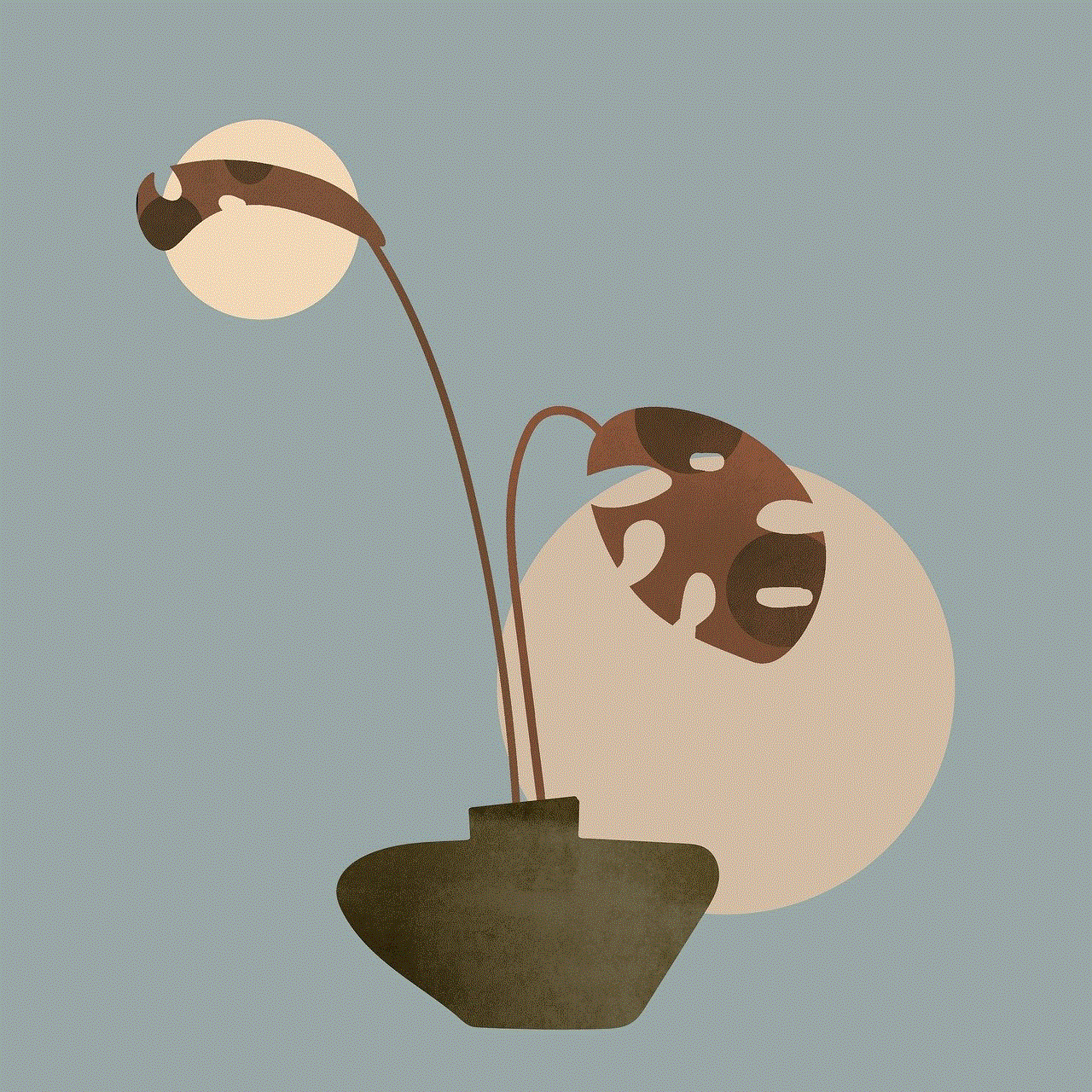
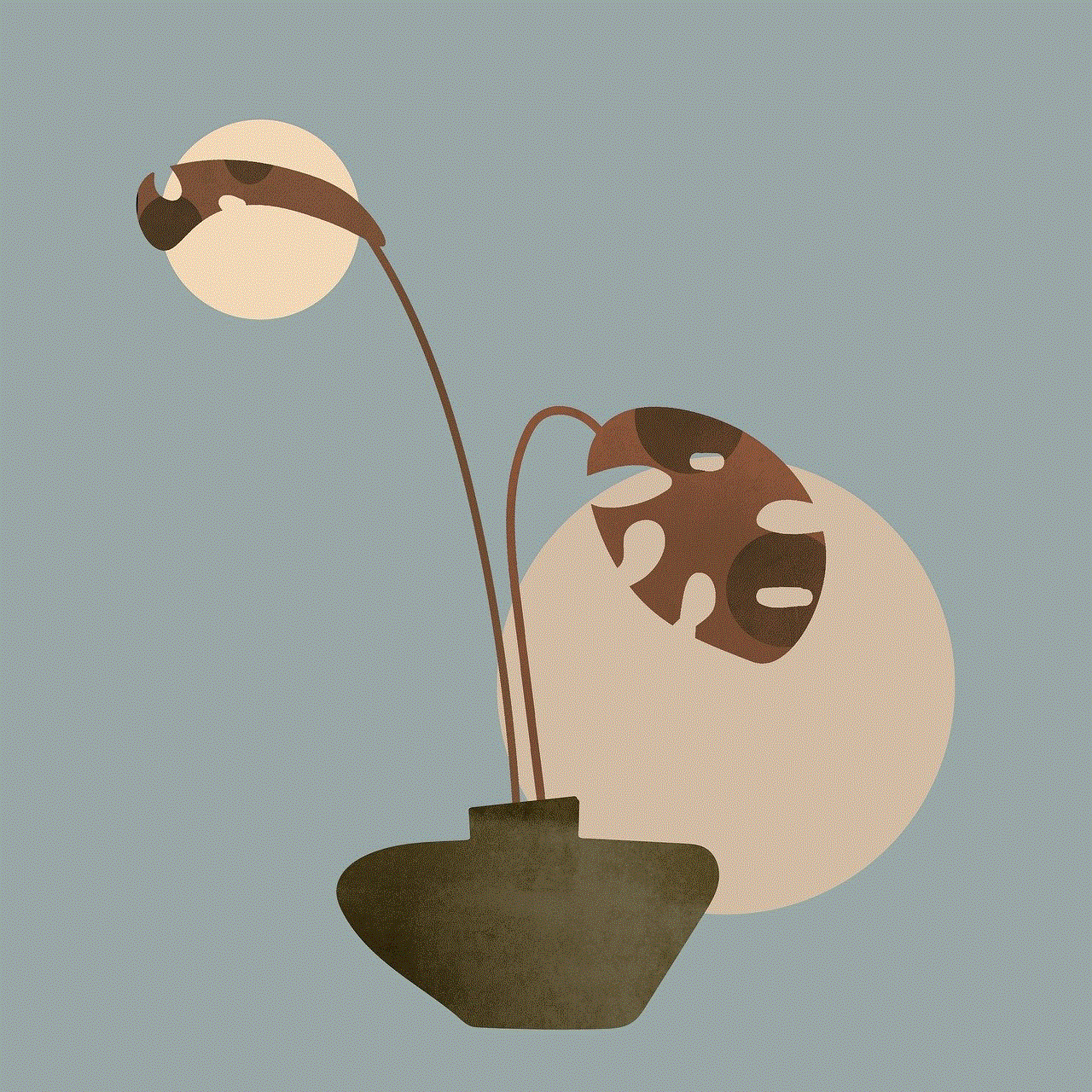
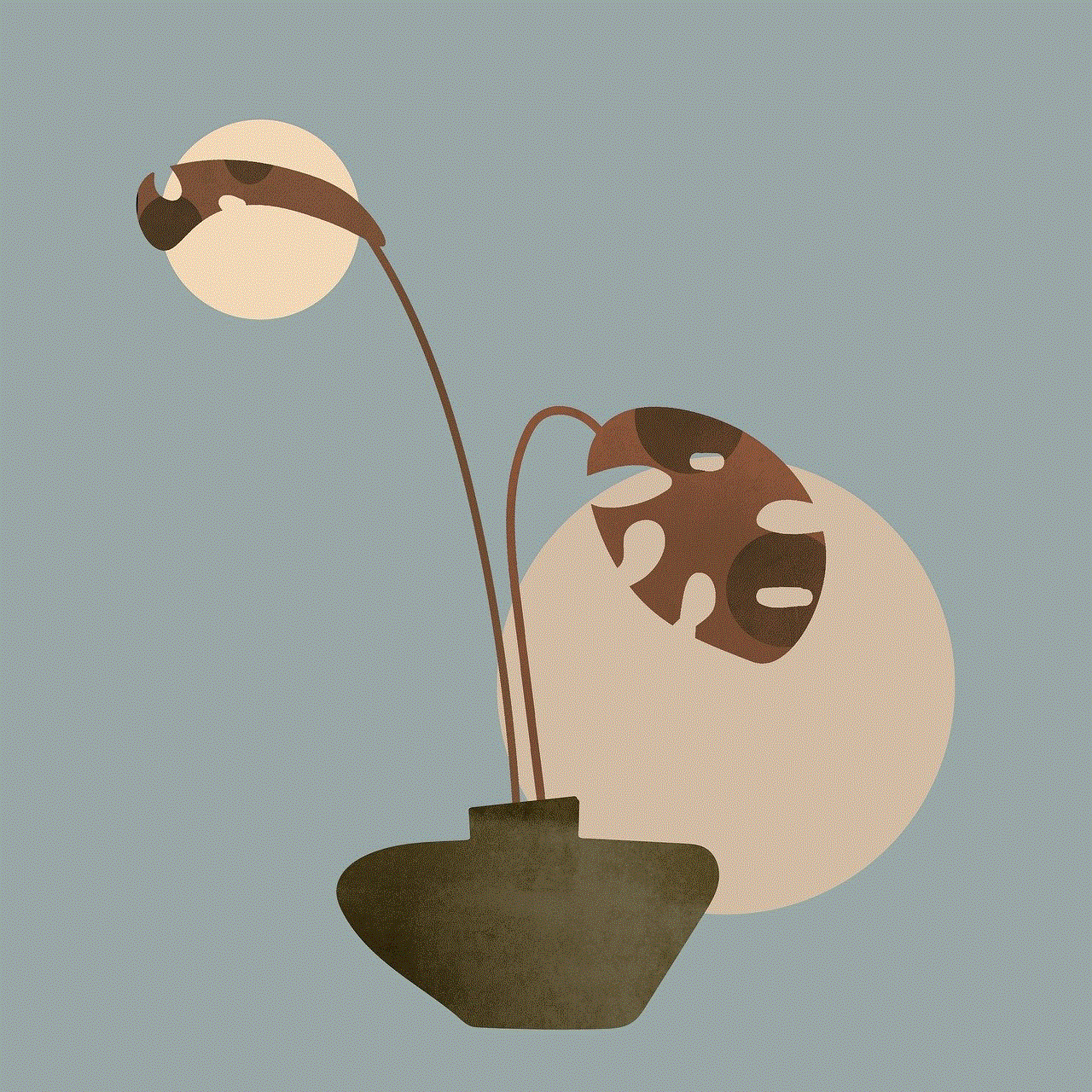
A pop-up will appear asking you to confirm the action. Click on Delete to remove the search from your history.
4. How to Delete Searches on YouTube App?
If you primarily use the YouTube app on your mobile device, you can also delete your searches using the app. Here’s how to do it.
Step 1: Open the YouTube App
Open the YouTube app on your mobile device.
Step 2: Tap on the Library Tab
On the bottom-right corner of the app, you will see a tab called Library. Tap on it to open the menu.
Step 3: Tap on History
From the menu, tap on History. This will take you to your YouTube history page.
Step 4: Tap on the Three Dots
Next to the search you want to delete, you will see three dots. Tap on it to reveal a menu.
Step 5: Tap on Remove from Watch History
From the menu, tap on Remove from Watch History to delete the search.
Step 6: Confirm the Action
A pop-up will appear asking you to confirm the action. Tap on Remove to delete the search from your history.
5. How to Automatically Delete Searches on YouTube?
If you want to keep your search history clean but don’t want to manually delete your searches every time, you can set up an automatic deletion process. Here’s how to do it.
Step 1: Go to YouTube’s Homepage
Go to YouTube’s homepage and click on the three horizontal lines on the top-left corner to open the menu.
Step 2: Select Settings
From the menu, select Settings.
Step 3: Select History & Privacy
Under the Account section, select History & Privacy.
Step 4: Click on Manage All Activity
Under the YouTube History section, click on Manage All Activity.
Step 5: Click on Choose to Delete Automatically
On the top-right corner, click on Choose to Delete Automatically.
Step 6: Select Time Period
You can choose to delete your search history after 3 months, 18 months, or until you clear it manually. Select the time period of your preference.
Step 7: Click on Next
Click on Next to confirm the action.
Step 8: Confirm the Action
A pop-up will appear asking you to confirm the action. Click on I Agree to set up automatic deletion of your search history.
6. How to Delete Searches on YouTube Without Logging In?
If you accidentally searched for something on YouTube without logging in, you may want to delete those searches to protect your privacy. Here’s how to do it.
Step 1: Go to YouTube’s Homepage
Go to YouTube’s homepage and click on the three horizontal lines on the top-left corner to open the menu.
Step 2: Select History
From the menu, select History. This will take you to the YouTube history page.
Step 3: Click on Clear All Watch History
On the top-right corner of the history page, click on Clear All Watch History.
Step 4: Click on Pause Watch History
If you don’t want YouTube to track your future search histories, click on the option to Pause Watch History.
Step 5: Confirm the Action
A pop-up will appear asking you to confirm the action. Click on Clear Watch History to delete all your search histories.
7. How to Delete Searches on YouTube on Incognito Mode?



If you use incognito mode on your web browser, your YouTube search history will not be saved. However, if you accidentally searched for something without using incognito mode, you can still delete your search history. Here’s how to do it.
Step 1: Go to YouTube’s Homepage
Go to YouTube’s homepage and click on the three horizontal lines on the top-left corner to open the menu.
Step 2: Select History
From the menu, select History. This will take you to the YouTube history page.
Step 3: Click on Clear All Watch History
On the top-right corner of the history page, click on Clear All Watch History.
Step 4: Confirm the Action
A pop-up will appear asking you to confirm the action. Click on Clear Watch History to delete all your search histories.
8. How to Delete Searches on YouTube on TV?
If you use YouTube on a smart TV, you may also want to delete your search history to keep your account organized and protect your privacy. Here’s how to do it.
Step 1: Open the YouTube App on Your TV
Open the YouTube app on your TV and go to the homepage.
Step 2: Select the Three Dots
Using your TV remote, select the three dots on the top-right corner.
Step 3: Select Settings
From the menu, select Settings.
Step 4: Select Clear Search History
Under the History section, select Clear Search History.
Step 5: Confirm the Action
A pop-up will appear asking you to confirm the action. Select Yes to delete your search history.
9. How to Delete Searches on YouTube on iPhone?
If you use the YouTube app on your iPhone, you can also delete your search history within the app. Here’s how to do it.
Step 1: Open the YouTube App on Your iPhone
Open the YouTube app on your iPhone and go to the homepage.
Step 2: Tap on the Three Horizontal Lines
On the bottom-right corner of the app, tap on the three horizontal lines to open the menu.
Step 3: Tap on History
From the menu, tap on History. This will take you to the YouTube history page.
Step 4: Tap on the Three Dots
Next to the search you want to delete, tap on the three dots.
Step 5: Tap on Remove from Watch History
From the menu, tap on Remove from Watch History to delete the search.
Step 6: Confirm the Action
A pop-up will appear asking you to confirm the action. Tap on Remove to delete the search from your history.
10. How to Delete Searches on YouTube on Android?
If you use the YouTube app on your Android device, you can also delete your search history within the app. Here’s how to do it.
Step 1: Open the YouTube App on Your Android Device
Open the YouTube app on your Android device and go to the homepage.
Step 2: Tap on the Three Horizontal Lines
On the top-left corner, tap on the three horizontal lines to open the menu.
Step 3: Tap on History
From the menu, tap on History. This will take you to the YouTube history page.
Step 4: Tap on the Three Dots
Next to the search you want to delete, tap on the three dots.
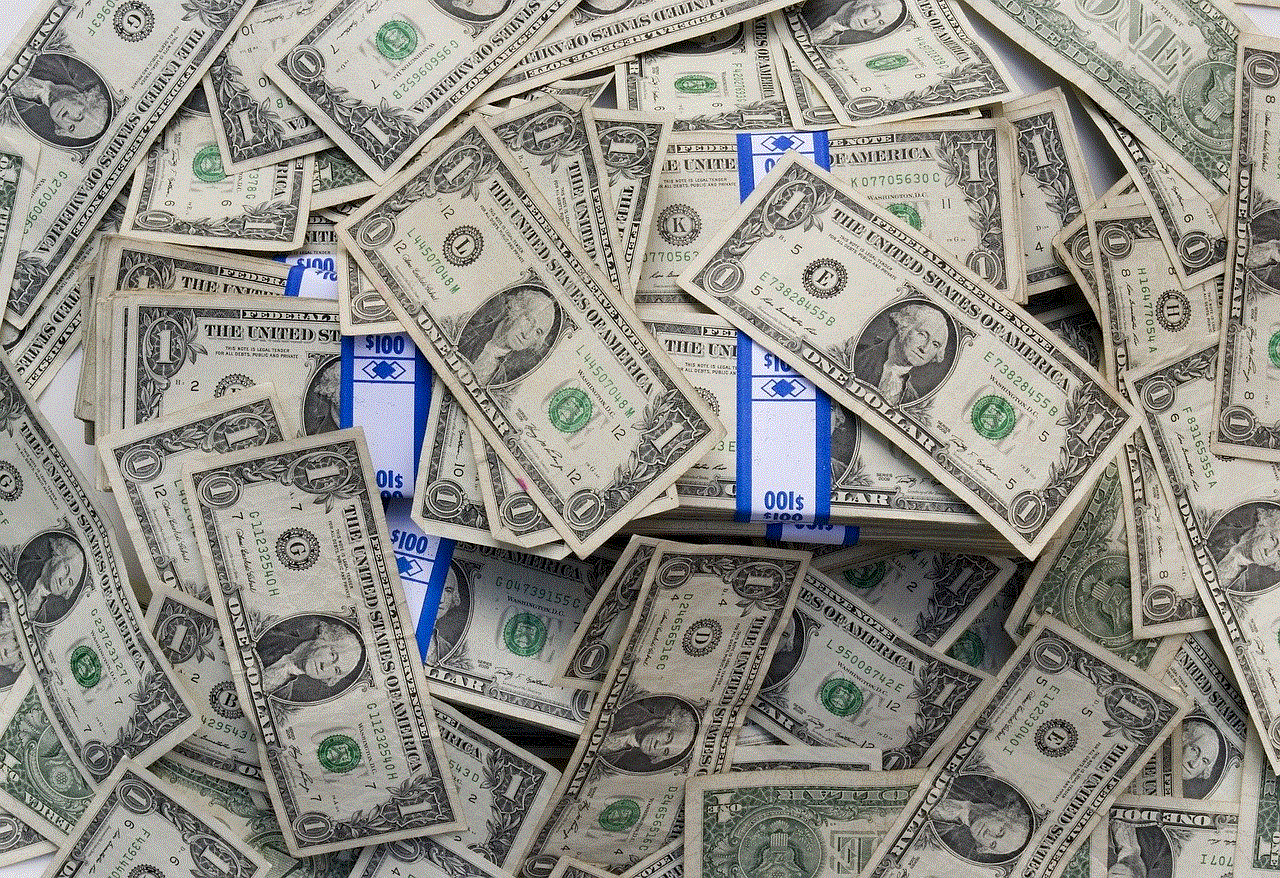
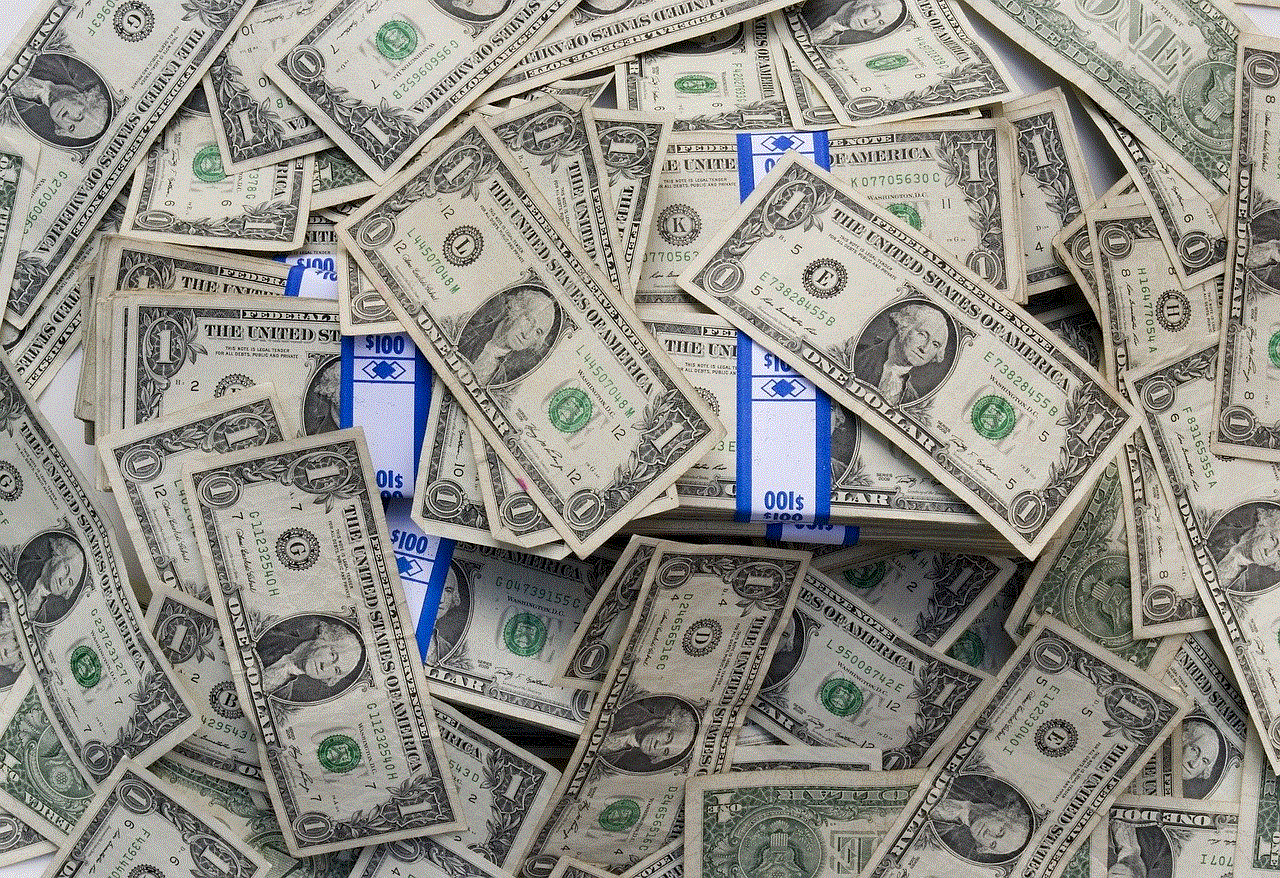
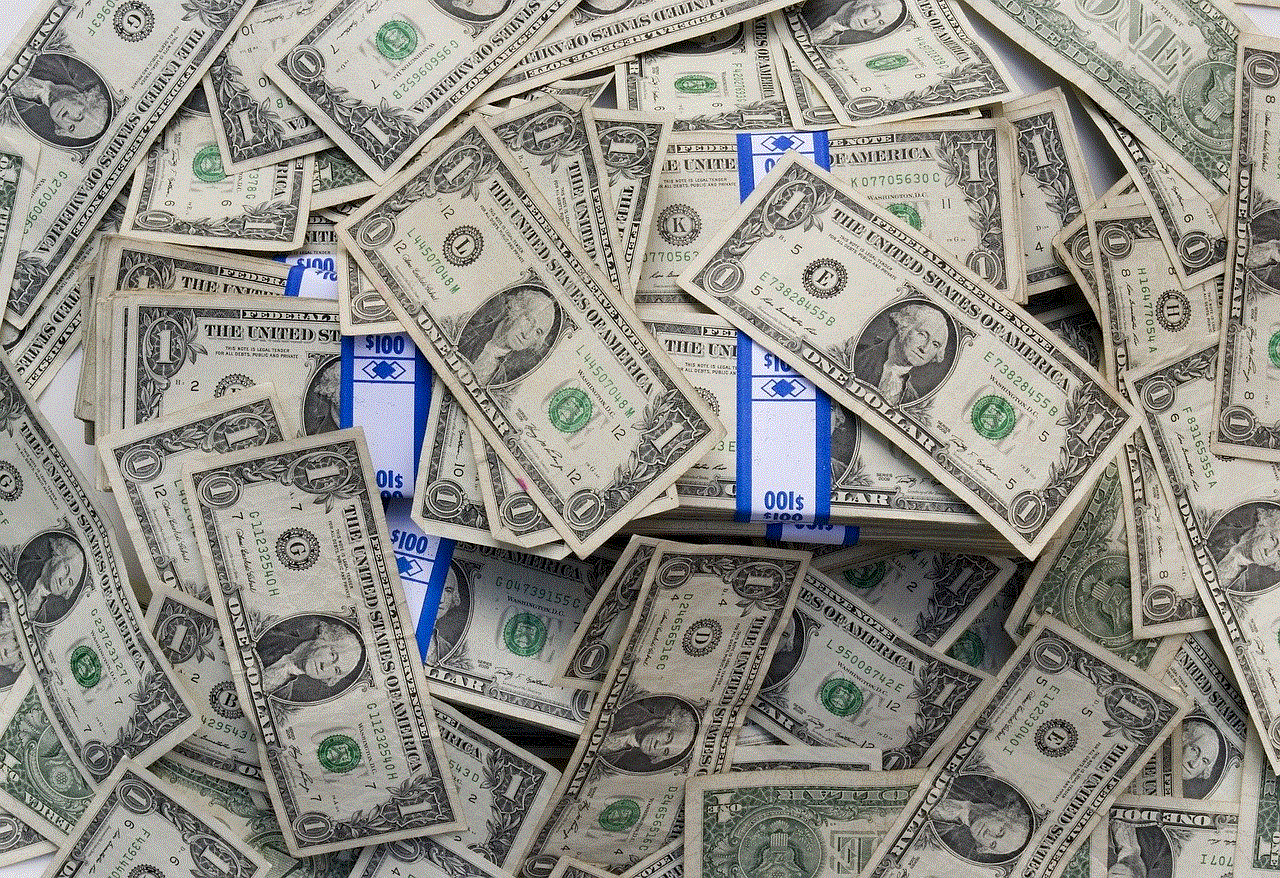
Step 5: Tap on Remove from Watch History
From the menu, tap on Remove from Watch History