how to block websites on iphone without screen time
In today’s digital age, it’s becoming increasingly important for parents to monitor and control their children’s internet usage. With the rise of smartphones and other devices, it’s easier than ever for kids to access all kinds of content, including websites that may not be appropriate for their age. This is where the feature of blocking websites on iPhones comes in. While the Screen Time feature on iPhones allows parents to set restrictions on certain websites, there are other ways to block websites on an iPhone without using Screen Time. In this article, we will explore various methods to block websites on an iPhone effectively.
1. Use the Restrictions feature
The Restrictions feature on an iPhone allows you to block certain websites by adding them to the “Never Allow” list. To access this feature, go to Settings > General > Restrictions. If you haven’t set up Restrictions before, you will be prompted to create a passcode. Once done, scroll down to the “Allowed Content” section and tap on “Websites.” From here, tap on “Limit Adult Content” and then add the websites you want to block under the “Never Allow” section. This will prevent your child from accessing these websites on their iPhone.
2. Install a website blocker app
There are several apps available on the App Store that can help you block websites on an iPhone. These apps work by creating a VPN profile on your device, which filters out any content from the websites you want to block. Some popular website blocker apps include Freedom, Focus, and Offtime. These apps come with additional features such as setting time limits for website usage and tracking your child’s internet activity.
3. Use the Parental Controls feature on your router
If you have a home internet network, you can use the parental controls feature on your router to block websites on all devices connected to the network, including your child’s iPhone. Most routers have a built-in parental control feature that allows you to block specific websites or set time limits for internet usage. You can access this feature through the router’s web interface, which can be accessed by typing the router’s IP address into your web browser.
4. Use a third-party DNS service
Another way to block websites on an iPhone is by using a third-party DNS service such as OpenDNS or Norton ConnectSafe. These services work by filtering out any inappropriate content before it reaches your device. To set this up, you will need to go to Settings > Wi-Fi, tap on the name of your network, and then tap on “Configure DNS.” From here, select “Manual” and add the DNS servers provided by the service you choose. This will block any websites that are not appropriate for your child.
5. Enable the “Block Pop-ups” feature
Some websites use pop-ups to display inappropriate content or redirect users to other websites. To prevent this from happening on your child’s iPhone, you can enable the “Block Pop-ups” feature. To do this, go to Settings > Safari and toggle on the “Block Pop-ups” option. This will prevent any pop-ups from appearing on Safari, hence reducing the chances of your child stumbling upon inappropriate content.
6. Use third-party browsers
There are several third-party browsers available on the App Store that come with built-in features to block websites. One such browser is Kaspersky Safe Browser, which blocks any websites that contain inappropriate content or malicious files. Other popular browsers with similar features include Mobicip, Safe Browser, and Kidslox. These browsers also allow you to set time limits for internet usage and track your child’s browsing history.
7. Set up Google SafeSearch
Google SafeSearch is a built-in feature on Google that filters out explicit content from search results. By enabling this feature on your child’s iPhone, you can prevent them from accessing inappropriate websites through search engines. To set this up, go to Settings > Safari > Search Engine and select “Google.” Then, go to Settings > General > Restrictions and tap on “Websites.” From here, select “Limit Adult Content” and then tap on “Allowed Websites.” Finally, add google.com to the “Never Allow” list. This will ensure that your child’s searches on Google are filtered for inappropriate content.
8. Use the “Do Not Disturb” feature
The “Do Not Disturb” feature on an iPhone allows you to silence notifications and calls during certain hours. This can be useful in preventing your child from accessing websites during bedtime or study time. To set this up, go to Settings > Do Not Disturb and select the times you want this feature to be enabled. You can also choose to allow calls from certain contacts, in case of an emergency.
9. Use the “Private Browsing” feature
The “Private Browsing” feature on Safari allows users to browse the internet without saving their browsing history, cookies, or other data. This can be useful if you want to prevent your child from accessing certain websites without leaving a trace. To use this feature, open Safari and tap on the “Tab” icon. Then, tap on “Private” to enable private browsing. However, keep in mind that this feature will not block any websites, so it should be used in conjunction with other methods mentioned in this article.
10. Talk to your child
While all these methods can help you block websites on your child’s iPhone, it’s also essential to have an open and honest conversation with them about internet safety. Educate them about the dangers of accessing inappropriate content and the importance of using the internet responsibly. Encourage them to come to you if they come across something that makes them uncomfortable or if they have any questions about the content they see online.
In conclusion, with the rise of digital devices, it’s essential for parents to monitor and control their children’s internet usage. While the Screen Time feature on iPhones provides some control over website access, there are other ways to block websites on an iPhone effectively. From using the Restrictions feature to installing a website blocker app, there are various methods to choose from. It’s also crucial to have open communication with your child about internet safety and educate them about using the internet responsibly. With these measures in place, you can ensure that your child has a safe and positive online experience.
what does snap plus do



Snap Plus is a popular and highly sought-after application that has taken the world by storm. It is a powerful tool that allows users to edit and enhance their photos and videos in a quick and efficient manner. With its wide range of features and user-friendly interface, Snap Plus has become a go-to app for individuals looking to add that extra touch to their visual content. In this article, we will delve deeper into what Snap Plus is all about and how it has gained such popularity among users.
Snap Plus is essentially a photo and video editing application that is available for both Android and iOS devices. It is a third-party app that can be downloaded from various app stores, and it offers a range of features that are not available on the official Snapchat app. The app is completely free to use and has a simple and intuitive interface that makes it easy for users to navigate and use its various features.
One of the main features of Snap Plus is its ability to save snaps without the sender getting notified. This means that users can save any snap they receive without the sender knowing about it. This feature has made Snap Plus a popular choice among users who want to save snaps for later viewing or sharing. In addition to this, the app also allows users to save stories, which is not possible on the official Snapchat app.
Another major feature of Snap Plus is its advanced edit options. The app offers a wide range of editing tools that allow users to enhance their photos and videos in various ways. This includes filters, stickers, text, and drawing tools, among others. The app also allows users to add music to their videos, making them more engaging and fun to watch. These features have made Snap Plus a favorite among content creators and influencers who use the app to create visually appealing content for their followers.
One of the most unique features of Snap Plus is its ability to spoof locations. This means that users can fake their location and appear to be in a different place than where they actually are. This feature has been both praised and criticized, as it can be used for both fun and unethical purposes. However, it has made Snap Plus stand out among other photo and video editing apps and has attracted a large number of users.
Snap Plus also offers a feature called “Snap Map” which allows users to see the location of their friends on a map. This feature has been a major hit among users, as it allows them to keep track of their friends’ whereabouts. However, it has also raised concerns about privacy and safety, as many users may not want their location to be visible to others. Nevertheless, this feature has added a new dimension to the app and has made it more interactive and engaging for users.
Apart from these major features, Snap Plus also offers a range of other features that make it a comprehensive photo and video editing app. These include the ability to add multiple filters to a single photo, adjusting the speed of videos, and creating collages, among others. The app also regularly updates its features, adding new ones and improving existing ones to keep up with the ever-changing demands of its users.
One of the major reasons for the popularity of Snap Plus is its simplicity and user-friendliness. The app has a clean and clutter-free interface that makes it easy for users to navigate and use its various features. It also has a tutorial section that guides users through the different functions of the app, making it easier for new users to get started. The app also has a strong online community, with many users sharing tips, tricks, and tutorials on how to use the app effectively.
The success of Snap Plus can also be attributed to the growing popularity of photo and video sharing on social media platforms. With the rise of platforms like Instagram , Snapchat, and TikTok , people have become more conscious about the quality of their visual content. This has led to an increase in the demand for apps like Snap Plus, which offer advanced editing options for users to enhance their photos and videos.
In addition to its features, Snap Plus has also been praised for its stability and performance. The app rarely crashes or freezes, making it a reliable choice for users who want to edit their photos and videos without any glitches. It also has a small file size, which makes it easy to download and use, even on devices with limited storage space.



In conclusion, Snap Plus is a feature-packed photo and video editing app that has gained immense popularity among users around the world. Its advanced features, user-friendly interface, and strong online community have made it a go-to app for individuals looking to enhance their visual content. With its continuous updates and improvements, Snap Plus is expected to maintain its position as one of the top photo and video editing apps in the market.
turn off ask to buy
As a parent, one of the most common struggles we face is finding the balance between giving our children independence and keeping them safe. This is especially true when it comes to technology and the internet. With the rise of online shopping and in-app purchases, parents are constantly bombarded with requests from their children to buy the latest game or app. This is where the “ask to buy” feature comes in. It allows parents to approve or deny any purchases made by their child on their devices. However, as our children grow and become more responsible, is it time to turn off this feature and give them more freedom? In this article, we will explore the pros and cons of the “ask to buy” feature and whether or not it’s time to turn it off.
First and foremost, let’s discuss what the “ask to buy” feature is and how it works. This feature is available on all Apple devices and allows parents to set up a “family sharing” account. This account allows parents to approve or deny any purchases made by their children, as well as set spending limits. Whenever a child attempts to make a purchase, a notification is sent to the parent’s device, and they can choose to approve or deny the purchase. This feature gives parents a sense of control over their children’s spending and ensures that they are not making any unauthorized purchases.
One of the biggest benefits of the “ask to buy” feature is the sense of security it provides for parents. With technology constantly evolving, it can be overwhelming for parents to keep up with all the new apps and games that their children are interested in. By having the ability to approve or deny purchases, parents can have peace of mind knowing that their child is not making any inappropriate or unauthorized purchases. This feature also gives parents the opportunity to discuss responsible spending habits with their children and set limits on their spending.
In addition, the “ask to buy” feature can also help prevent accidental purchases. We’ve all heard stories of children racking up hundreds of dollars in in-app purchases without their parents’ knowledge. By having the “ask to buy” feature turned on, parents can avoid these situations and save themselves from any unexpected charges. This is especially important for younger children who may not fully understand the concept of money and the consequences of their actions.
On the other hand, there are some downsides to having the “ask to buy” feature turned on. For one, it can be a hassle for both the parent and child. Parents may find themselves constantly bombarded with notifications for every little purchase their child wants to make. This can be time-consuming and frustrating, especially if the parent is busy with other tasks. Additionally, children may feel restricted and frustrated by the constant need for approval, especially as they get older and become more responsible.
Another downside of the “ask to buy” feature is that it may not be effective in preventing unauthorized purchases. While it does give parents control over their child’s spending, it can be easily bypassed. Children may find ways to get around the feature, such as using a friend’s device or creating a new account. This can lead to a false sense of security for parents and may not be as effective as they think.
Furthermore, the “ask to buy” feature may hinder a child’s ability to learn responsible spending habits. By constantly having their purchases approved, children may not fully understand the value of money and the importance of making informed decisions. As they get older and become more independent, they may struggle with managing their own finances and making responsible purchases.
So, is it time to turn off the “ask to buy” feature? The answer is not a simple yes or no. It ultimately depends on your child’s age, maturity level, and your own personal preferences. For younger children who are just starting to use technology and make purchases, the feature may be beneficial. It allows parents to monitor and guide their child’s spending habits. However, as children get older and become more responsible, it may be time to turn off the feature and give them more freedom. This will allow them to learn from their mistakes and develop responsible spending habits on their own.
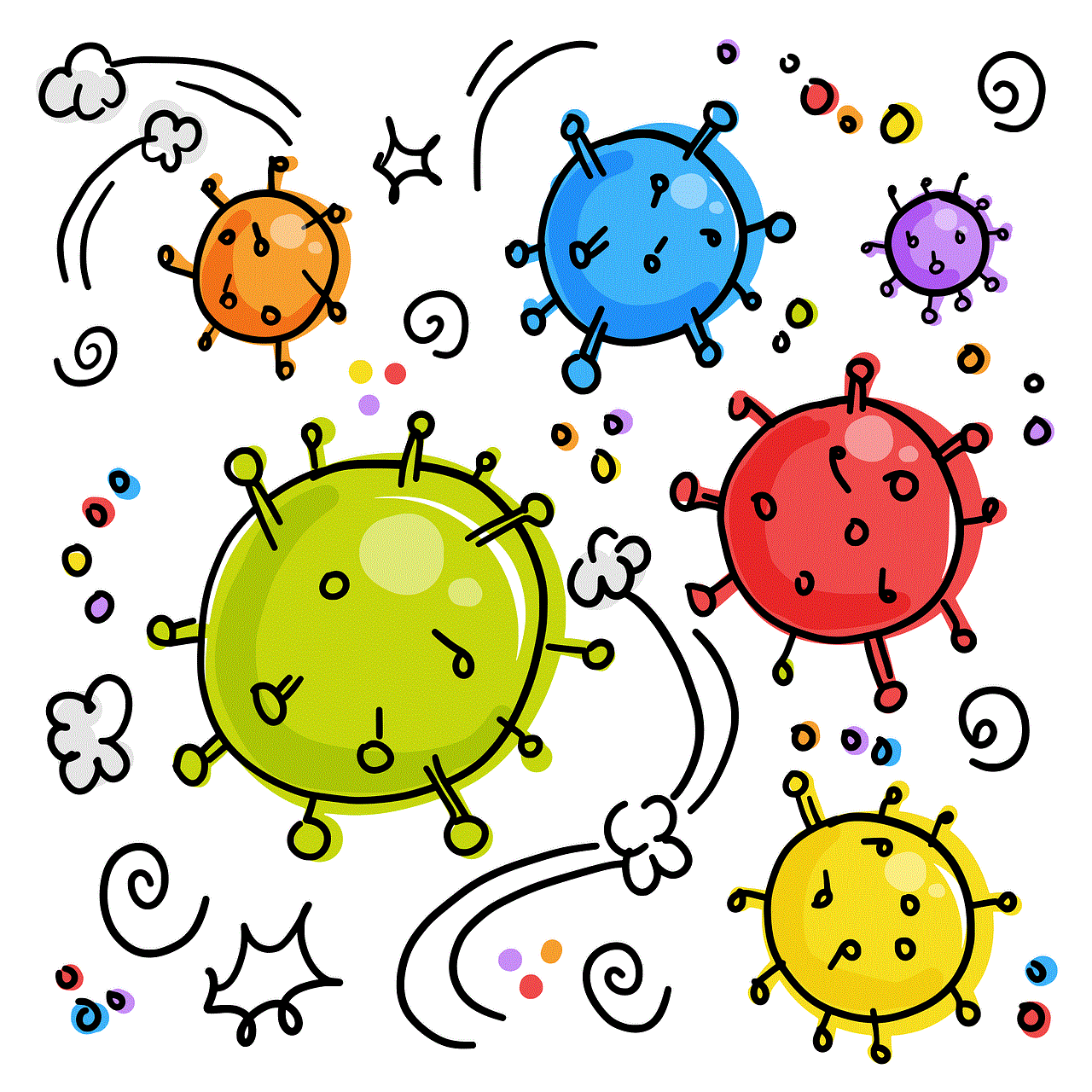
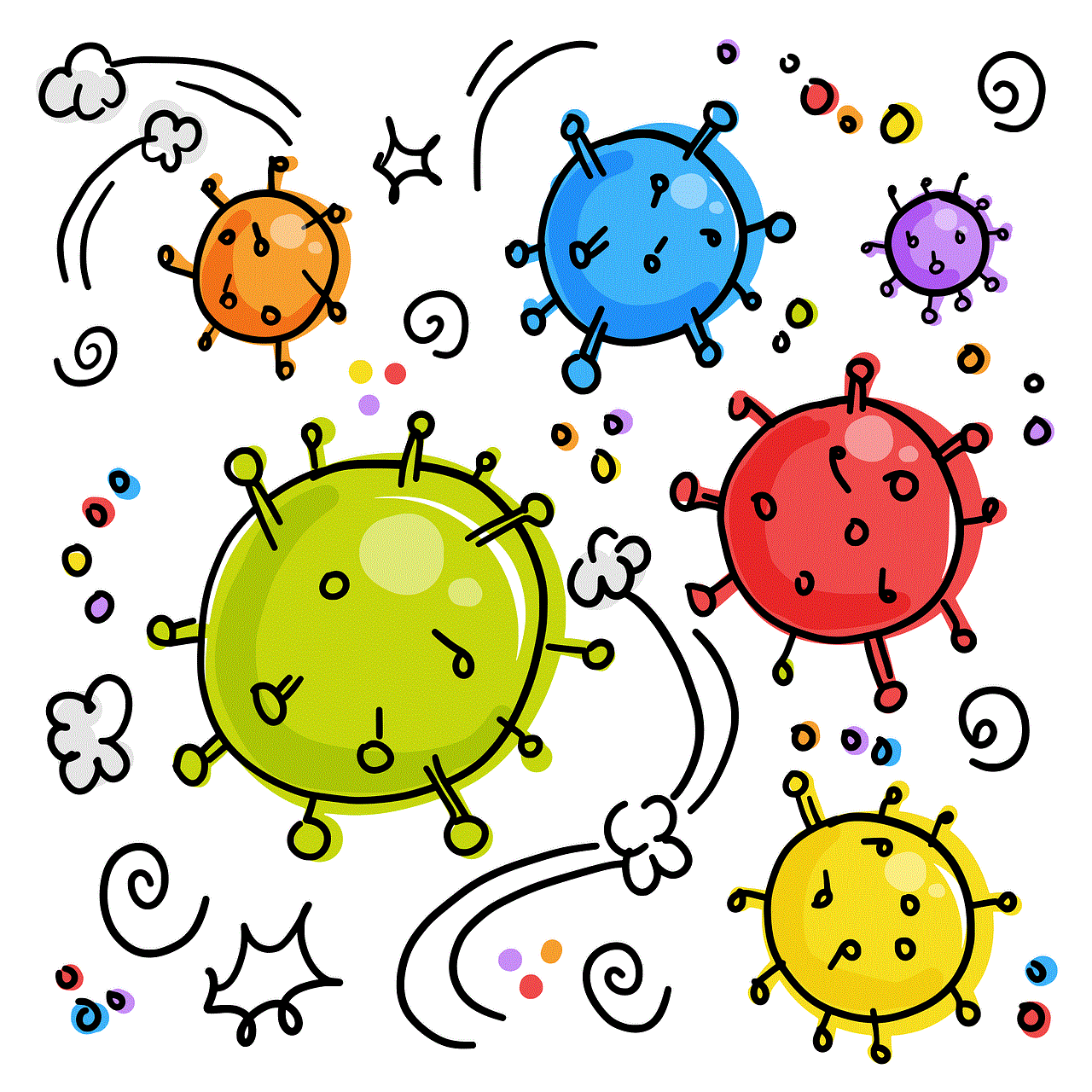
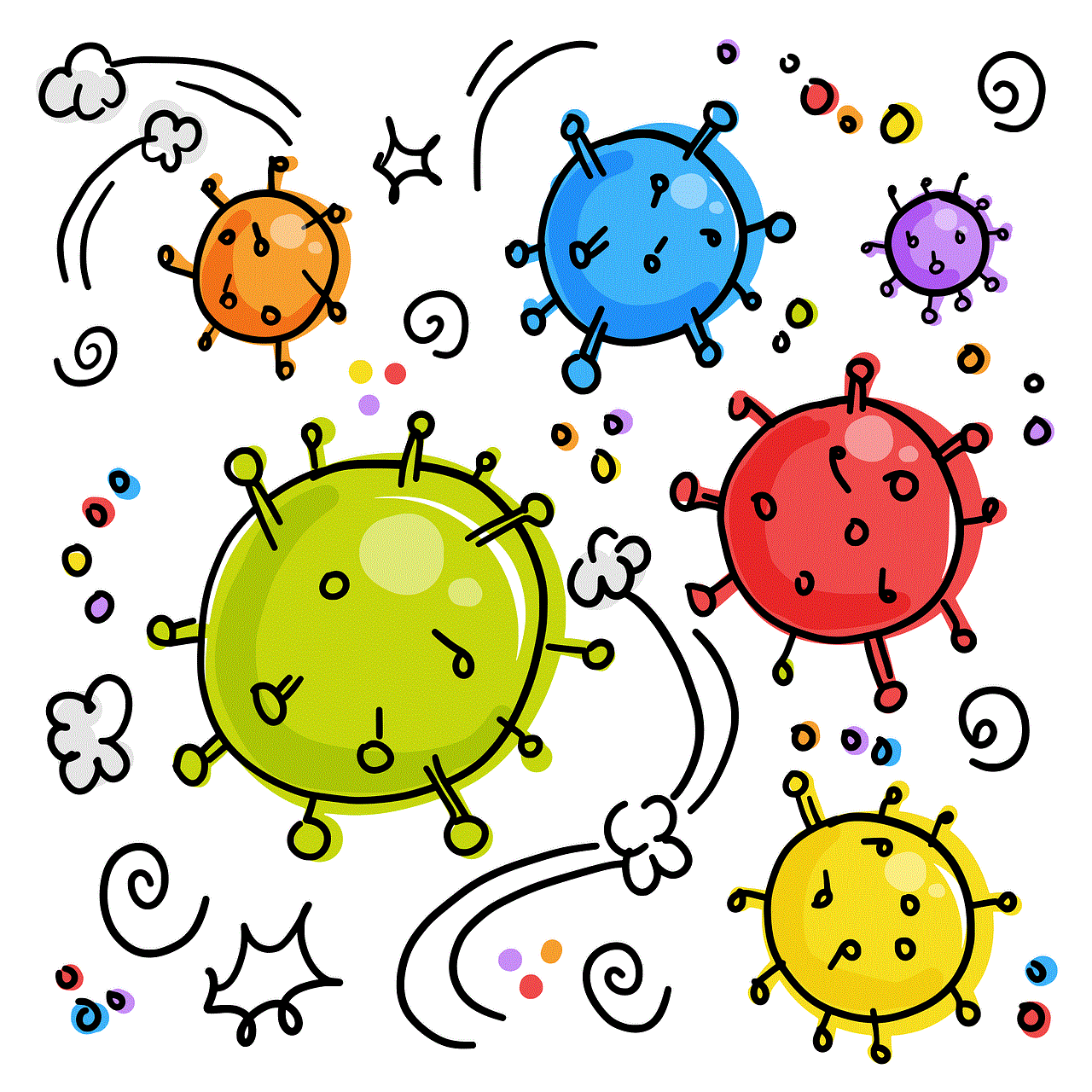
In conclusion, the “ask to buy” feature has both its pros and cons. It provides a sense of security and control for parents, but it can also be a hassle and hinder a child’s ability to learn responsible spending habits. It’s important for parents to assess their child’s maturity level and determine whether or not they are ready for more independence. Ultimately, the decision to turn off the feature should be based on the individual needs of each family. As technology continues to advance, it’s important for parents to keep an open line of communication with their children and teach them the importance of responsible spending habits.