permission controller app
Introduction
Permission control is an integral part of any application. It allows the application to define who can access what information or perform certain actions within the system. This feature provides security, privacy, and flexibility to the users and the application itself. A permission controller application is a tool that helps developers manage permissions within their applications. In this article, we will discuss the importance of permission control, the role of a permission controller app, and how it can benefit developers and users.
Importance of Permission Control
In today’s digital world, data privacy and security have become major concerns for both individuals and organizations. With the increasing number of cyber threats and data breaches, it has become crucial for applications to have a robust permission control system in place. Without proper permission control, anyone can access sensitive information and perform actions that can harm the application and its users.
Permission control is also essential for maintaining the integrity and reliability of an application. By restricting access to certain features and data, developers can ensure that the application functions as intended and prevents unauthorized modifications or deletions. This is especially crucial for applications that handle sensitive data, such as financial or personal information.
Role of a Permission Controller App
A permission controller app is a software tool that helps developers manage permissions within their applications. It allows them to define user roles, access levels, and permissions for specific features and data. The app acts as a central control point for all permission-related activities, making it easier for developers to manage and monitor access rights.
With a permission controller app, developers can create different user roles and assign specific permissions to each role. For example, an administrator role may have full access to all features and data, while a regular user role may have limited access. This ensures that users only have access to the features and data that are necessary for their role, minimizing the risk of data breaches.
Benefits for Developers
A permission controller app offers several benefits for developers. Firstly, it simplifies the process of managing permissions within an application. Instead of manually assigning permissions to each user, developers can define user roles and assign permissions to those roles. This saves time and effort, especially for applications with a large number of users.
Secondly, a permission controller app helps developers maintain the security and integrity of their applications. By limiting access to sensitive data and features, developers can prevent unauthorized access and potential data breaches. This also reduces the risk of accidental modifications or deletions, ensuring the application functions as intended.
Furthermore, a permission controller app provides developers with a comprehensive overview of the permission settings within their application. This allows them to easily monitor and track access rights, making it easier to identify and resolve any issues that may arise.
Benefits for Users
A permission controller app not only benefits developers but also users. By having a robust permission control system in place, users can have peace of mind knowing that their data is safe and secure. They can also trust that the application is functioning as intended and their actions are limited to their designated role.
Moreover, a permission controller app can also provide a better user experience. By restricting access to unnecessary features and data, the app becomes more user-friendly and less cluttered. This makes it easier for users to navigate and use the application, improving their overall experience.
Common Features of a Permission Controller App
While different permission controller apps may have varying features, some common features include:
1. User Role Management – This feature allows developers to create and manage different user roles within the application.
2. Access Level Management – Developers can define access levels for each user role, determining which features and data they can access.
3. Permission Assignment – This feature enables developers to assign specific permissions to each user role, restricting access to certain features and data.
4. User Monitoring – Developers can monitor user activity and track changes made by each user.
5. Reporting and Analytics – A permission controller app may also provide reporting and analytics capabilities, allowing developers to gain insights into permission-related activities.
Conclusion
In today’s digital landscape, permission control is an essential aspect of any application. A permission controller app helps developers manage and monitor permissions within their applications, providing security, privacy, and flexibility to both developers and users. With the increasing number of cyber threats and data breaches, the importance of permission control and the role of a permission controller app will only continue to grow. It is crucial for developers to invest in a reliable permission controller app to ensure the security and integrity of their applications.
how to turn off safe mode on samsung tablet
Safe mode is a feature on Samsung tablets that allows users to troubleshoot issues by disabling all third-party apps and running only the essential system apps. It is a useful tool when your tablet is experiencing problems such as crashes, freezes, or battery drain. However, it can also be frustrating if you accidentally activate it or if you need to use certain apps that are not available in safe mode. If you find yourself in this situation, don’t worry, as turning off safe mode on a Samsung tablet is a simple process that we will guide you through in this article.
Before we dive into the steps of turning off safe mode, let’s first understand why your Samsung tablet may have entered this mode. Usually, it happens due to a software issue, such as a problematic app or a system update. If your tablet is stuck in safe mode, it could mean that there is an ongoing issue that needs to be addressed. However, if you manually entered safe mode, it could have been done accidentally by pressing certain buttons on the device. Whatever the reason may be, you can easily exit safe mode by following the steps outlined below.
Step 1: Restart your tablet
The first and easiest step to turning off safe mode is to restart your tablet. Sometimes, a simple restart can fix any software issues that may have caused your tablet to enter safe mode. To restart your Samsung tablet, press and hold the power button until the power options menu appears. Then, tap on “Restart” and wait for your tablet to reboot. If your tablet was in safe mode due to a software glitch, it should boot up in normal mode after the restart.
Step 2: Check for stuck buttons
If restarting your tablet did not turn off safe mode, the next step is to check if any buttons on your tablet are stuck. Sometimes, a stuck volume button or power button can cause your tablet to enter safe mode. To check for stuck buttons, press each button on your tablet and ensure that it is not stuck or jammed. If you find a stuck button, gently try to unstick it. Once the button is functioning properly, restart your tablet and check if it has exited safe mode.
Step 3: Remove the battery (if applicable)
If you have a Samsung tablet with a removable battery, you can try removing the battery to turn off safe mode. To do this, first, power off your tablet. Then, remove the back cover and take out the battery. Wait for a few seconds before putting the battery back in and powering on your tablet. If your tablet was in safe mode due to a software issue, this method should fix it.
Step 4: Uninstall problematic apps
If your tablet is still stuck in safe mode, it could be due to a problematic app that you recently installed. To identify the app causing the issue, you will have to uninstall all the third-party apps on your tablet. To do this, go to “Settings” and then tap on “Apps.” Here, you will see a list of all the apps installed on your tablet. Tap on each app and then select “Uninstall.” Once you have uninstalled all the apps, restart your tablet and check if it has exited safe mode. If it has, you can start reinstalling your apps one by one until you identify the problematic app.
Step 5: Clear cache partition
If uninstalling apps did not help, you can try clearing the cache partition on your tablet. The cache partition holds temporary files and data that help your tablet run smoothly. However, over time, these files can become corrupted and cause issues such as your tablet entering safe mode. To clear the cache partition, first, power off your tablet. Then, press and hold the volume up, home, and power buttons simultaneously until your tablet vibrates and the Android logo appears. Use the volume buttons to navigate to “Wipe Cache Partition” and press the power button to select it. Once the process is complete, restart your tablet and check if it has exited safe mode.
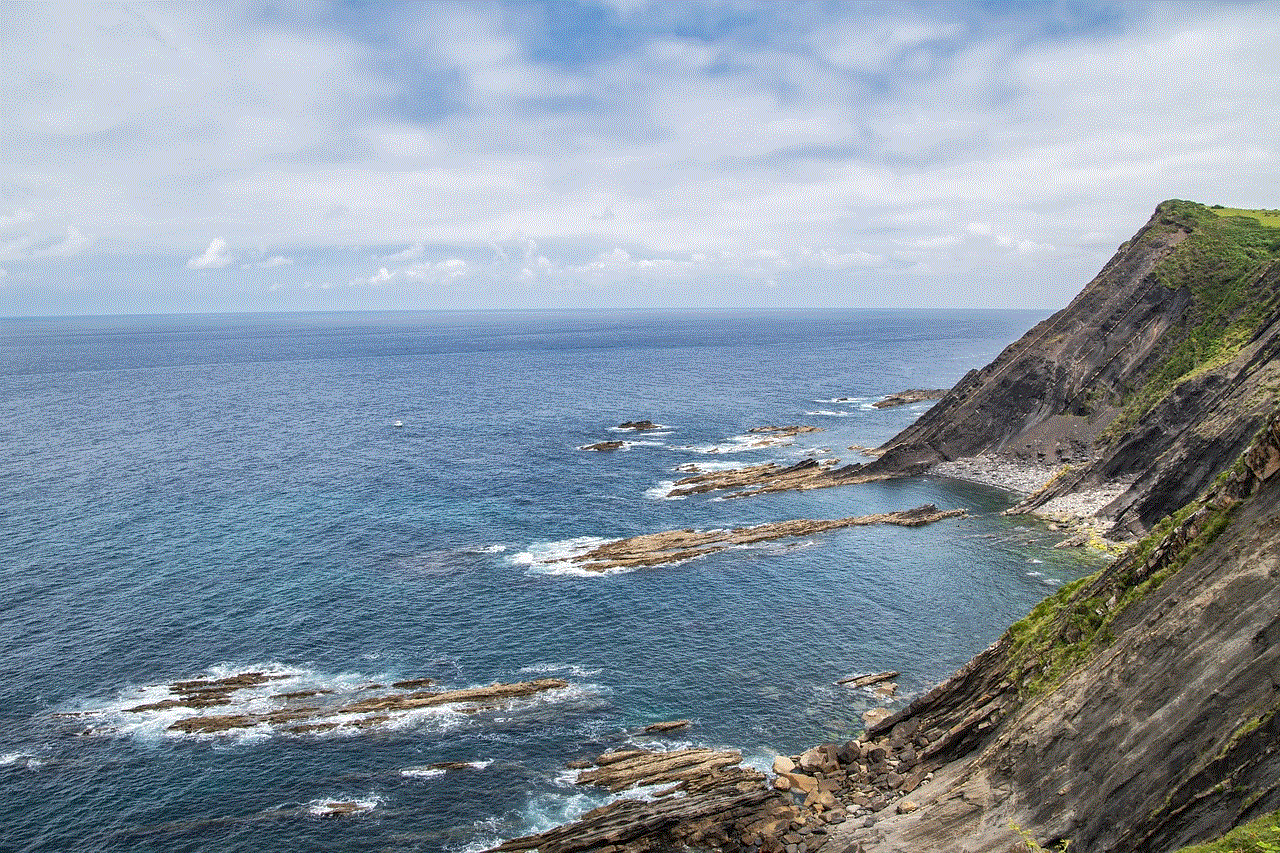
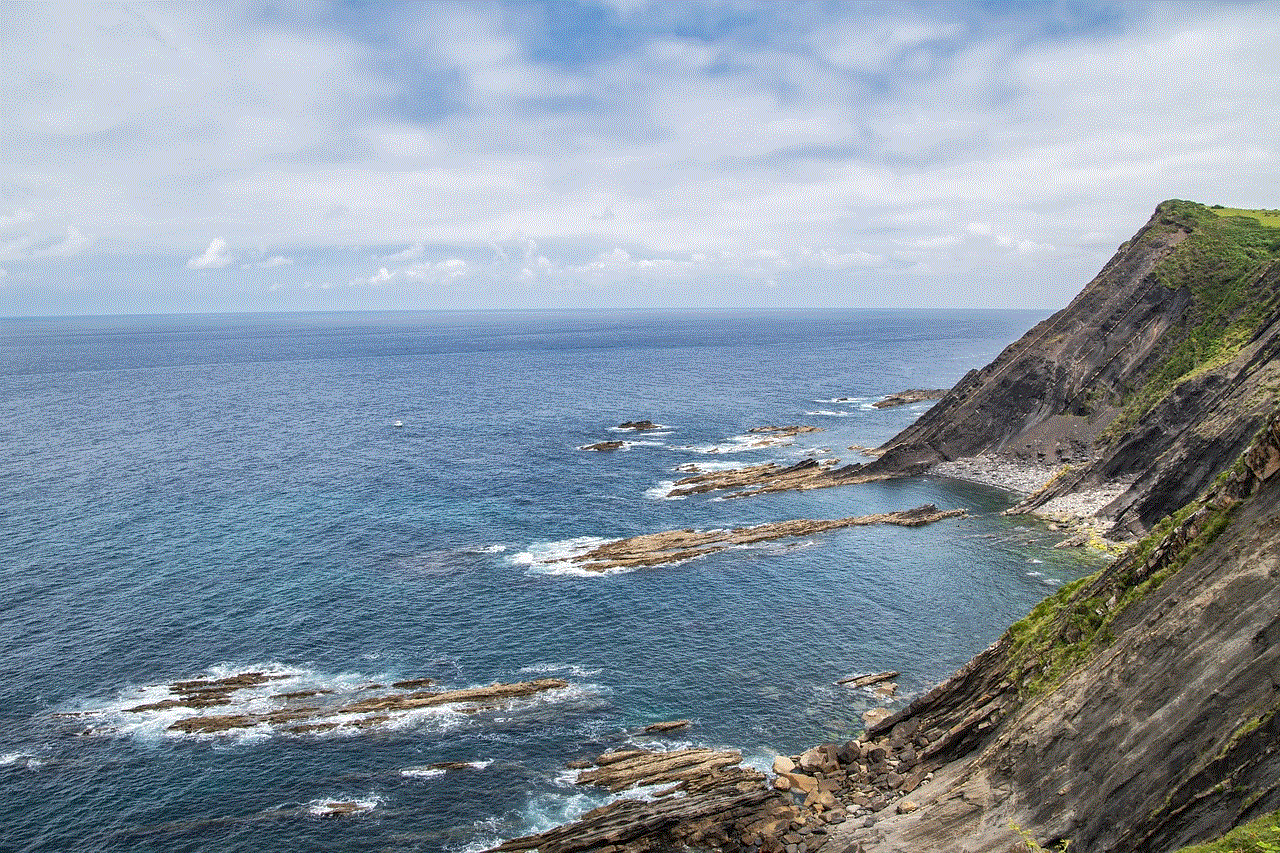
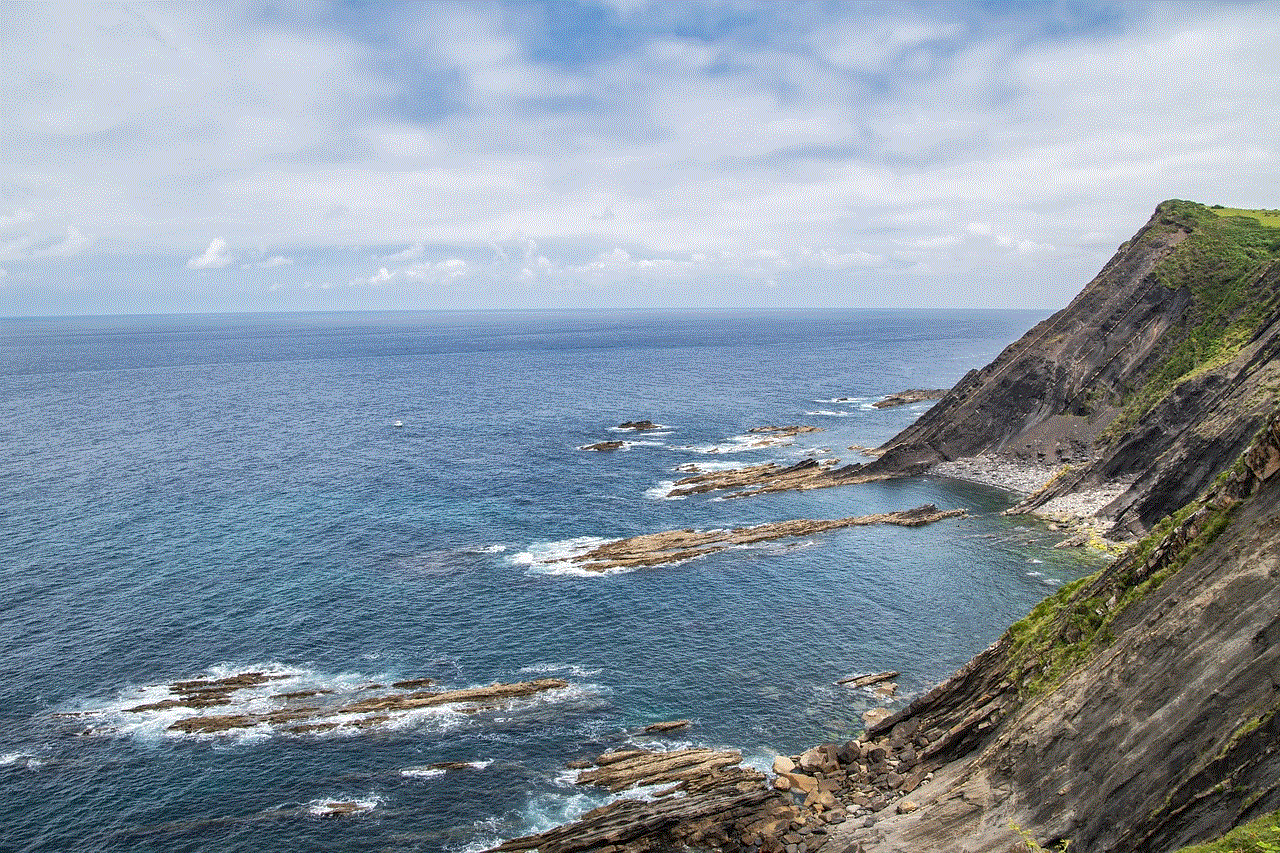
Step 6: Factory reset
If none of the above methods worked, you can try performing a factory reset on your tablet. This will erase all data on your tablet and restore it to its original settings. To perform a factory reset, go to “Settings” and then tap on “Backup and Reset.” Here, select “Factory Data Reset” and then tap on “Reset Device” to confirm. Your tablet will then restart and erase all data. Once the process is complete, your tablet will restart in normal mode.
Note: Before performing a factory reset, make sure to back up all your important data as it will be erased during the process.
Step 7: Contact Samsung support
If your tablet is still stuck in safe mode after a factory reset, it could indicate a hardware issue. In this case, it is best to contact Samsung support for further assistance. They will be able to guide you through any necessary repairs or replacements that may be required.
Conclusion
Safe mode is a helpful feature on Samsung tablets that can help troubleshoot issues. However, if you find yourself in a situation where you need to turn it off, the steps mentioned above should help you do so. Remember to first try a simple restart and check for stuck buttons before moving on to the more complex solutions. As always, it is essential to keep your tablet updated with the latest software to avoid any potential issues. We hope this article has helped you turn off safe mode on your Samsung tablet.
battery saver mode android
Battery saver mode on Android devices has become a popular feature in recent years. With the increasing use of smartphones and the constant need to stay connected, it is no surprise that users are looking for ways to conserve battery life. Android’s battery saver mode is designed to do just that – save your battery and extend the time between charges. In this article, we will explore the ins and outs of battery saver mode on Android devices, how it works, and whether it is truly effective in conserving battery life.
What is Battery Saver Mode?
Battery saver mode is a feature on Android devices that is designed to help users conserve battery life. When enabled, it restricts certain features and functions on your device to reduce battery consumption. This includes limiting background data, disabling location services, and reducing screen brightness. The idea behind this mode is to extend the time between charges, especially when your battery is running low.
How to Enable Battery Saver Mode?
Enabling battery saver mode on your Android device is a simple process. Here are the steps to follow:
Step 1: Go to your device’s “Settings” menu.
Step 2: Scroll down and tap on “Battery.”
Step 3: Select “Battery saver.”
Step 4: Toggle the switch to “On” to enable battery saver mode.
Your device’s battery saver mode will now be activated, and you will see a notification at the top of your screen indicating that it is turned on. You can also customize the settings for battery saver mode by tapping on the “Battery saver” option and selecting “Turn on automatically” or “Turn off automatically.” This allows you to set a specific battery level at which the mode will automatically turn on or off.



How Does Battery Saver Mode Work?
When battery saver mode is enabled, it restricts certain features and functions on your device to reduce battery consumption. This includes limiting background data, disabling location services, and reducing screen brightness. These restrictions help to conserve battery life by reducing the amount of power your device is using.
Background data refers to the data that is used by apps when you are not actively using them. When battery saver mode is enabled, it restricts this data, which means that apps will not be able to refresh or update in the background. This can help to significantly reduce battery consumption, especially if you have many apps that constantly run in the background.
Location services are another feature that can drain your battery quickly. When enabled, your device uses GPS, Wi-Fi, and mobile networks to determine your location, which can be a drain on your battery. Battery saver mode disables these features, which can help to conserve battery life.
Screen brightness is another factor that can affect your device’s battery life. When your screen is set to a high brightness, it uses more power, which can drain your battery faster. Battery saver mode reduces the screen brightness to a lower level, which can help to extend your device’s battery life.
Is Battery Saver Mode Effective?
The effectiveness of battery saver mode has been a topic of debate among Android users. While some claim that it significantly extends their battery life, others argue that it does not make much of a difference. So, is battery saver mode really effective?
The answer is not a simple yes or no. The effectiveness of battery saver mode depends on a variety of factors, such as the type of device, the version of Android, and the user’s usage patterns. For some users, battery saver mode may make a noticeable difference in their device’s battery life, while for others, it may not make much of a difference at all.
One thing to keep in mind is that battery saver mode is not a magical solution that will drastically increase your device’s battery life. It is simply a tool that helps to reduce battery consumption by limiting certain features and functions. Therefore, its effectiveness may vary from user to user.
Tips to Conserve Battery Life
While battery saver mode can be helpful in extending your device’s battery life, there are other measures you can take to conserve battery life. Here are a few tips to help you get the most out of your device’s battery:
1. Adjust your screen brightness – As mentioned earlier, reducing your screen brightness can significantly help to conserve battery life.
2. Turn off Wi-Fi, Bluetooth, and location services when not in use – These features can drain your battery quickly, so it is best to turn them off when you are not using them.
3. Close apps that you are not using – Running multiple apps in the background can drain your battery. Therefore, it is recommended to close apps that you are not actively using.
4. Use dark mode – Many Android devices now come with a dark mode option, which can help to reduce battery consumption.
5. Keep your device updated – Manufacturers often release software updates that include battery optimization improvements. Therefore, it is important to keep your device updated to get the most out of your battery.
6. Use battery-saving apps – There are many apps available on the Google Play Store that claim to help save your battery. While their effectiveness may vary, it is worth giving them a try.
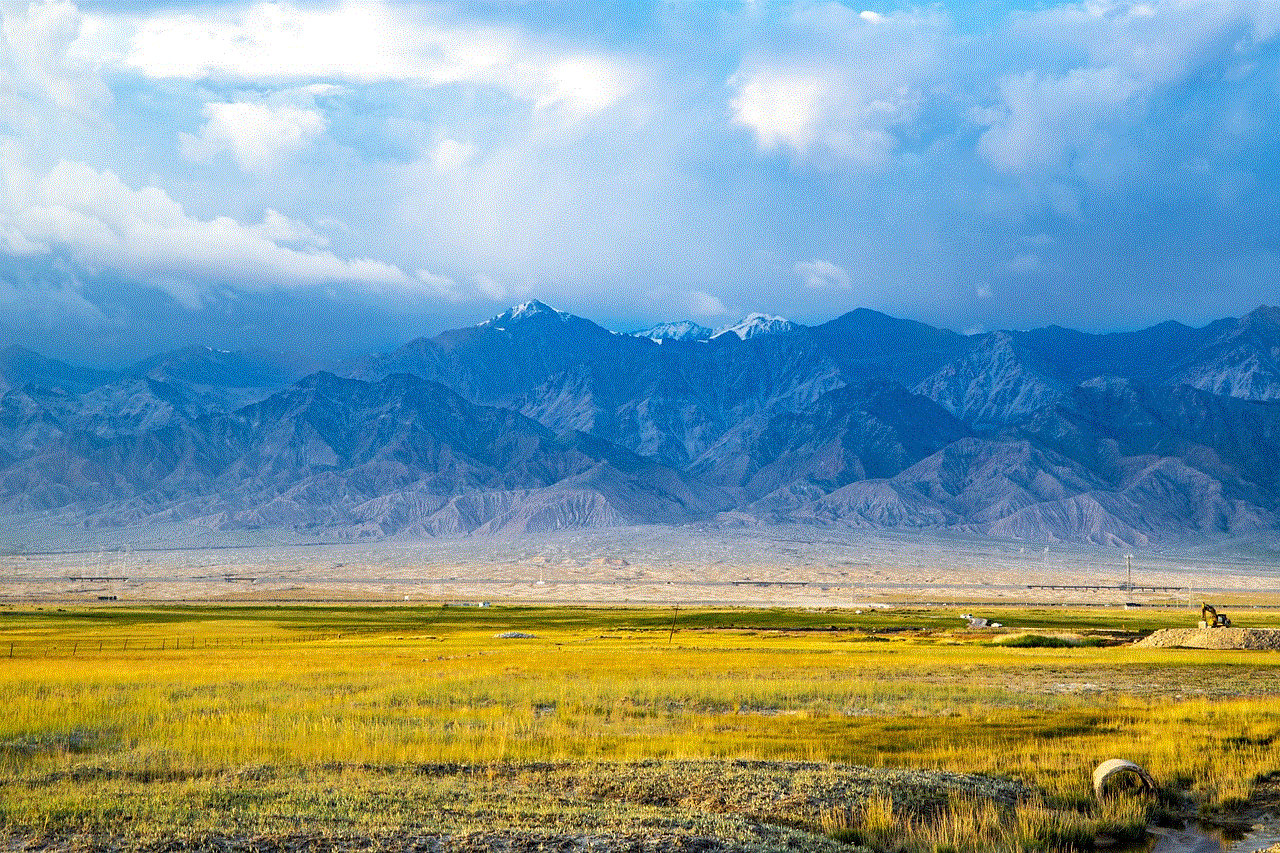
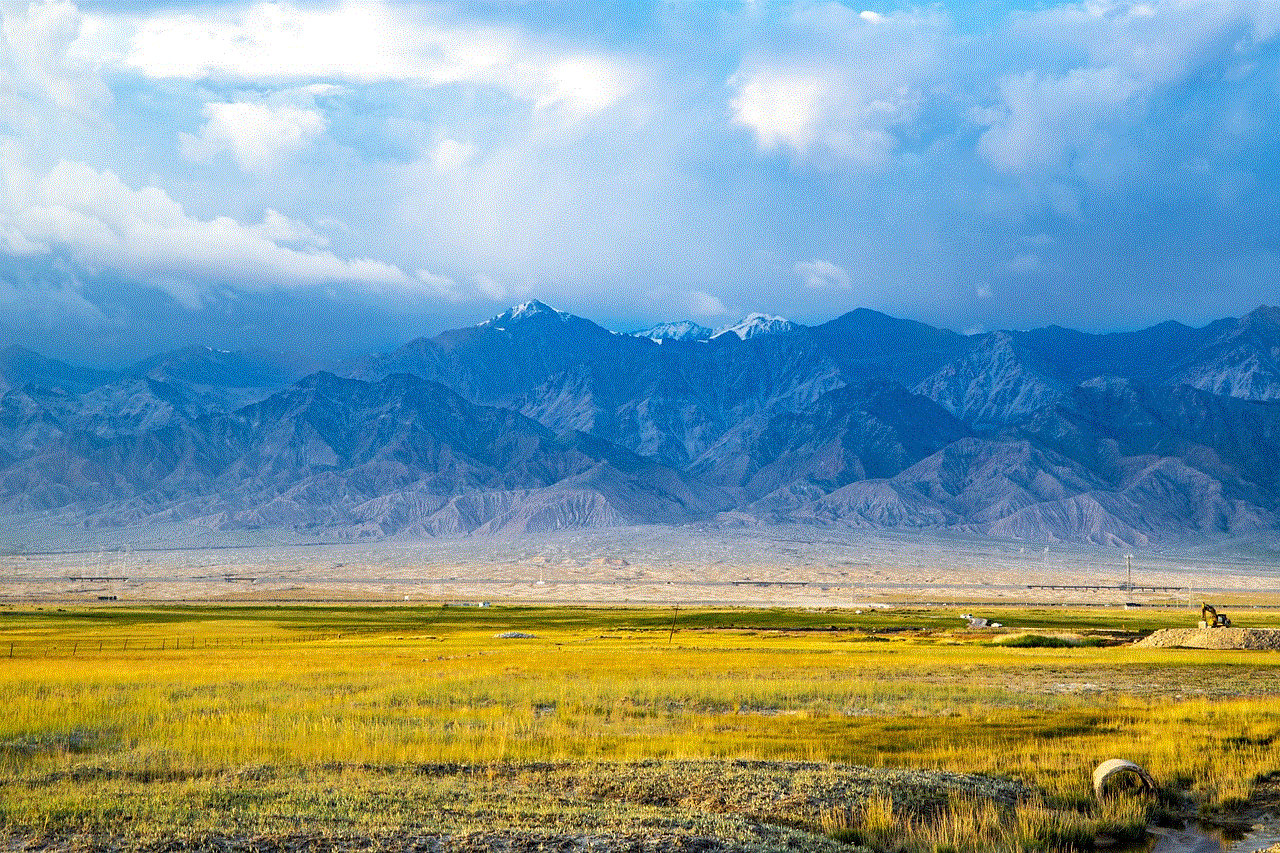
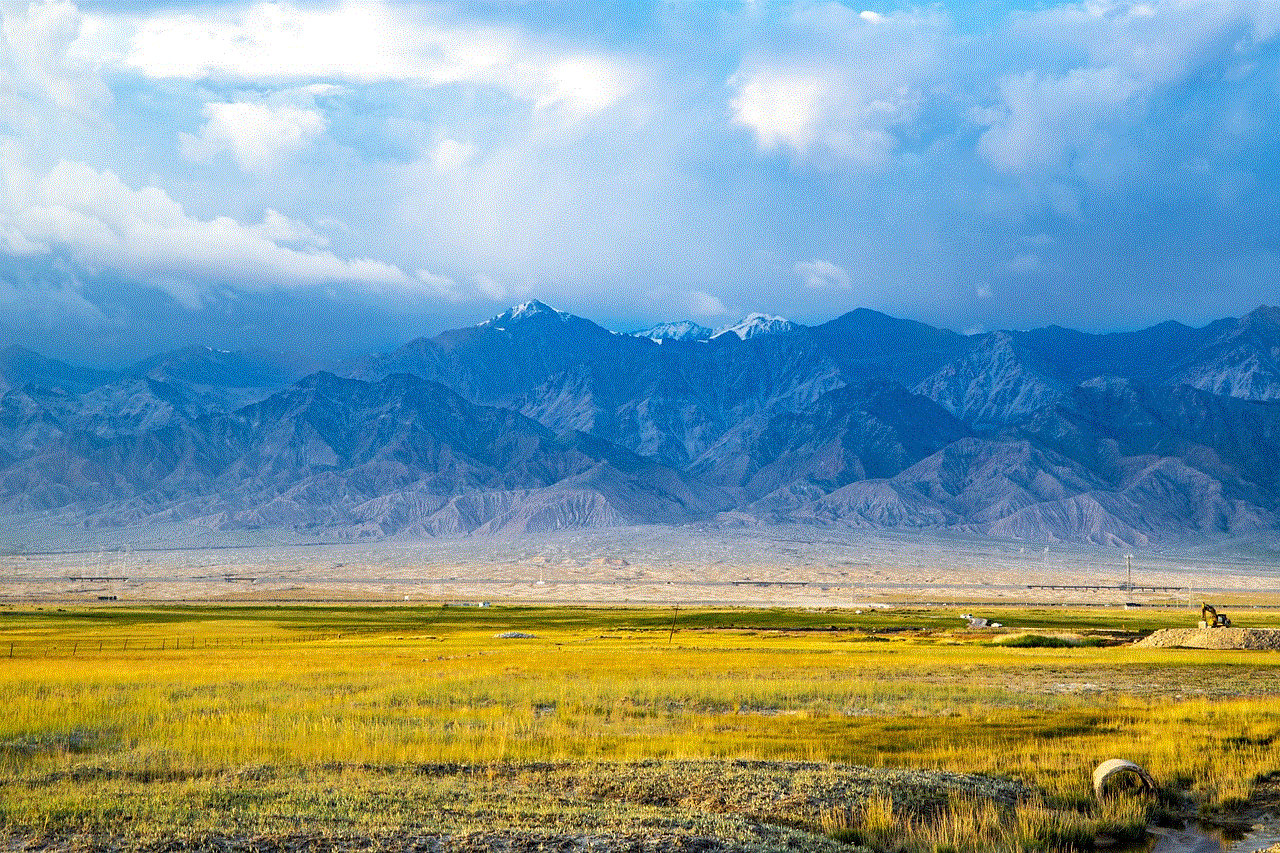
In Conclusion
Battery saver mode on Android devices is a useful feature that can help to extend your device’s battery life. It works by limiting certain features and functions that can drain your battery quickly. While its effectiveness may vary from user to user, it is worth enabling it to see if it makes a difference for your device. Additionally, following the tips mentioned above can help to conserve battery life and ensure that you are not constantly searching for a charging port. So, the next time you are running low on battery, don’t forget to turn on battery saver mode and give your device’s battery a break.