how to make spy camera from a cell phone
In today’s technology-driven world, it seems like there is an app for everything. From ordering food to tracking your fitness, there is no limit to what your smartphone can do. But did you know that your cell phone can also be turned into a spy camera? That’s right, with just a few simple steps, you can transform your device into a discreet surveillance tool. Whether you want to keep an eye on your home while you’re away or catch a cheating partner in the act, a homemade spy camera can be a useful and cost-effective solution. In this article, we will guide you through the process of making a spy camera from a cell phone.
What You Will Need:
– A smartphone with a camera
– A tripod or phone stand
– A spy camera app
– A power source (either a charger or power bank)
– Optional: a remote shutter release or Bluetooth camera shutter
Step 1: Choose a Spy Camera App
The first step to creating a spy camera from your cell phone is to choose a suitable spy camera app. There are several options available on both the App Store and Google Play Store, such as Alfred, IP Webcam, and Manything. These apps will allow you to remotely access your phone’s camera, record footage, and even receive alerts when motion is detected. Take some time to research and compare different apps to find the one that best fits your needs.
Step 2: Position Your Phone
Once you have downloaded the spy camera app, it’s time to position your phone. Choose a location where the camera can capture the desired area, such as a bookshelf or a corner of the room. It is essential to make sure that the phone is stable and won’t be easily knocked over. Using a tripod or phone stand can help you achieve a stable position and ensure that the camera remains in place.
Step 3: Connect to a Power Source
To avoid your spy camera running out of battery, it is crucial to connect it to a power source. You can either use a charger or a power bank, depending on the availability of outlets in the area. Make sure to position the phone close enough to the power source so that the cable doesn’t give away the camera’s location.
Step 4: Adjust Camera Settings
Before you start recording, make sure to adjust the camera settings according to your preferences. You can choose to set the camera on a specific mode, such as continuous recording or motion detection. You can also adjust the video quality, resolution, and frame rate to ensure that you get the best footage possible.
Step 5: Set Up Remote Access
Most spy camera apps allow you to access the camera remotely via another device. To do this, you will need to create an account and connect both devices to the same Wi-Fi network. Once connected, you can access the live feed and recorded footage from your phone or computer .
Step 6: Add Additional Features
If you want to take your spy camera to the next level, you can add some additional features to your setup. For example, you can use a remote shutter release or a Bluetooth camera shutter to trigger the camera remotely. This can be useful if you want to start recording at a specific time, without having to physically access the phone.
Step 7: Test the Camera
Before leaving your spy camera unattended, it is essential to test it out and make sure everything is working correctly. You can do this by triggering the camera remotely and checking the live feed. Make any necessary adjustments to the camera settings or position to get the desired results.
Step 8: Be Discreet
One of the essential aspects of a spy camera is its ability to blend in with its surroundings. Make sure to camouflage your phone in a way that it doesn’t draw attention. You can use a phone case that matches the background or hide it behind an object. Remember, the more discreet the camera is, the less likely it is to be discovered.
Step 9: Use with Caution
While using a spy camera can be tempting, it is crucial to use it with caution and respect others’ privacy. Make sure to only use it in situations where you have consent or have a legitimate reason to do so. It is also essential to be aware of the laws and regulations in your area regarding the use of spy cameras.
Step 10: Keep Your Phone Secure
Since your phone is now functioning as a spy camera, it is crucial to keep it secure from unauthorized access. Make sure to set a strong password and enable remote wiping in case the phone gets lost or stolen. It is also a good idea to regularly check for software updates and keep your phone’s security up to date.
In conclusion, turning your cell phone into a spy camera can be a simple and cost-effective solution for your surveillance needs. With the right app and setup, you can have a discreet and reliable spy camera at your fingertips. However, it is essential to use it responsibly and respect others’ privacy. So, the next time you need to keep an eye on something, remember that your cell phone can be more than just a communication device – it can also be a spy camera.
how to block apps on iphone app store
Title: A Comprehensive Guide on How to block apps on the iPhone App Store
Introduction (Word Count: 150 words)
The iPhone App Store offers a vast array of applications to enhance our mobile experience. However, not all apps are suitable for everyone, especially when it comes to children’s devices or managing app usage to prevent distractions. Thankfully, Apple provides several methods to block specific apps or restrict access to certain content on the App Store. In this article, we will explore various techniques and tools to effectively block apps on the iPhone App Store, ensuring a safer and more controlled mobile experience.
1. Understanding App Restrictions (Word Count: 200 words)
The first step to blocking apps on the iPhone App Store is to comprehend the concept of app restrictions. Apple’s built-in parental controls, known as “Screen Time,” allow users to set limitations on app usage, including blocking specific apps or restricting access to specific content categories. To access these features, users can navigate to the “Settings” app on their iPhone or iPad and tap on “Screen Time.”
2. Enabling Screen Time (Word Count: 200 words)
Before implementing any app blocking measures, users must enable Screen Time. This feature is available on devices running iOS 12 and later versions. Once enabled, Screen Time offers several functionalities, including app limits, downtime, content & privacy restrictions, and more. Users can set up Screen Time by following a few simple steps in the Settings app.
3. Setting App Limits (Word Count: 250 words)
One of the most effective ways to block app usage on the iPhone App Store is by setting app limits. This feature allows users to define a specific time limit for certain app categories, individual apps, or even specific websites. For instance, if you want to limit social media usage, you can set a one-hour daily limit for all social media apps combined. Once the limit is reached, the apps will be temporarily unavailable, helping to curb excessive usage.



4. Blocking Apps with Content & Privacy Restrictions (Word Count: 250 words)
In addition to app limits, Apple’s Screen Time also provides content and privacy restrictions. These restrictions enable users to block specific apps or content categories altogether. By accessing the “Content & Privacy Restrictions” option, users can select “Allowed Apps” and disable the apps they wish to block. For example, parents can block apps such as dating or gambling applications to ensure their children’s safety.
5. Blocking Apps with Restrictions Passcodes (Word Count: 250 words)
To enhance security and prevent unauthorized changes to app restrictions, Apple allows users to set restrictions passcodes. This passcode will be required to modify app restrictions or access specific blocked apps. By setting a separate passcode, users can ensure that only authorized individuals can make changes to app blocking settings.
6. Utilizing Parental Control Apps (Word Count: 200 words)
In addition to Apple’s built-in restrictions, users can also consider installing third-party parental control apps from the App Store. These apps provide additional features, such as app blocking, website filtering, and real-time monitoring. Some popular parental control apps include Qustodio, Norton Family, and FamilyTime. These apps offer advanced functionalities and customization options, providing a comprehensive solution for app blocking and managing device usage.
7. Managing In-App Purchases (Word Count: 200 words)
Apart from blocking or restricting apps on the iPhone App Store, it is crucial to manage in-app purchases effectively. In-app purchases can lead to unexpected charges or access to inappropriate content. To prevent this, users can disable in-app purchases altogether or require a password for every purchase. These settings can be accessed through the “Settings” app under “Screen Time” and “Content & Privacy Restrictions.”
8. Blocking Apps on Shared Devices (Word Count: 250 words)
If you share your iPhone or iPad with others, it becomes essential to block apps to maintain privacy or restrict access to certain apps. By utilizing features like Screen Time and app-specific restrictions, users can effectively block apps on shared devices. This ensures that certain apps, such as personal finance or messaging apps, remain private and protected.
9. Restoring Blocked Apps (Word Count: 200 words)
At times, users may wish to unblock previously blocked apps. Apple offers a straightforward method to restore blocked apps. By accessing the “Settings” app and navigating to “Screen Time,” users can tap on “Content & Privacy Restrictions” and disable any previously blocked apps or content categories. This allows users to regain access to blocked apps without losing any data or settings.
10. Troubleshooting Common Issues (Word Count: 200 words)
While blocking apps on the iPhone App Store is relatively straightforward, some users might encounter common issues or face difficulties implementing these restrictions. This section will address some of the most frequently encountered problems and provide troubleshooting tips to overcome them.
Conclusion (Word Count: 150 words)
Blocking apps on the iPhone App Store is a crucial step to ensure a safer and more controlled mobile experience, particularly for children or individuals needing to manage app usage effectively. By leveraging Apple’s built-in Screen Time features, users can set app limits, block specific apps or content categories, and even implement restrictions passcodes. Additionally, third-party parental control apps provide advanced functionalities to enhance app blocking and device management capabilities. Understanding these techniques and tools empowers users to take full control of their app usage and create a safer digital environment.
how to hide my location iphone
Title: How to Hide Your Location on iPhone: A Comprehensive Guide
Introduction:
In today’s digital age, privacy has become a significant concern for smartphone users. With the increasing number of location-based apps and services, it’s essential to understand how to protect your privacy by hiding your location on your iPhone. In this comprehensive guide, we will explore various methods and settings you can utilize to ensure your location remains private and secure while using your iPhone.
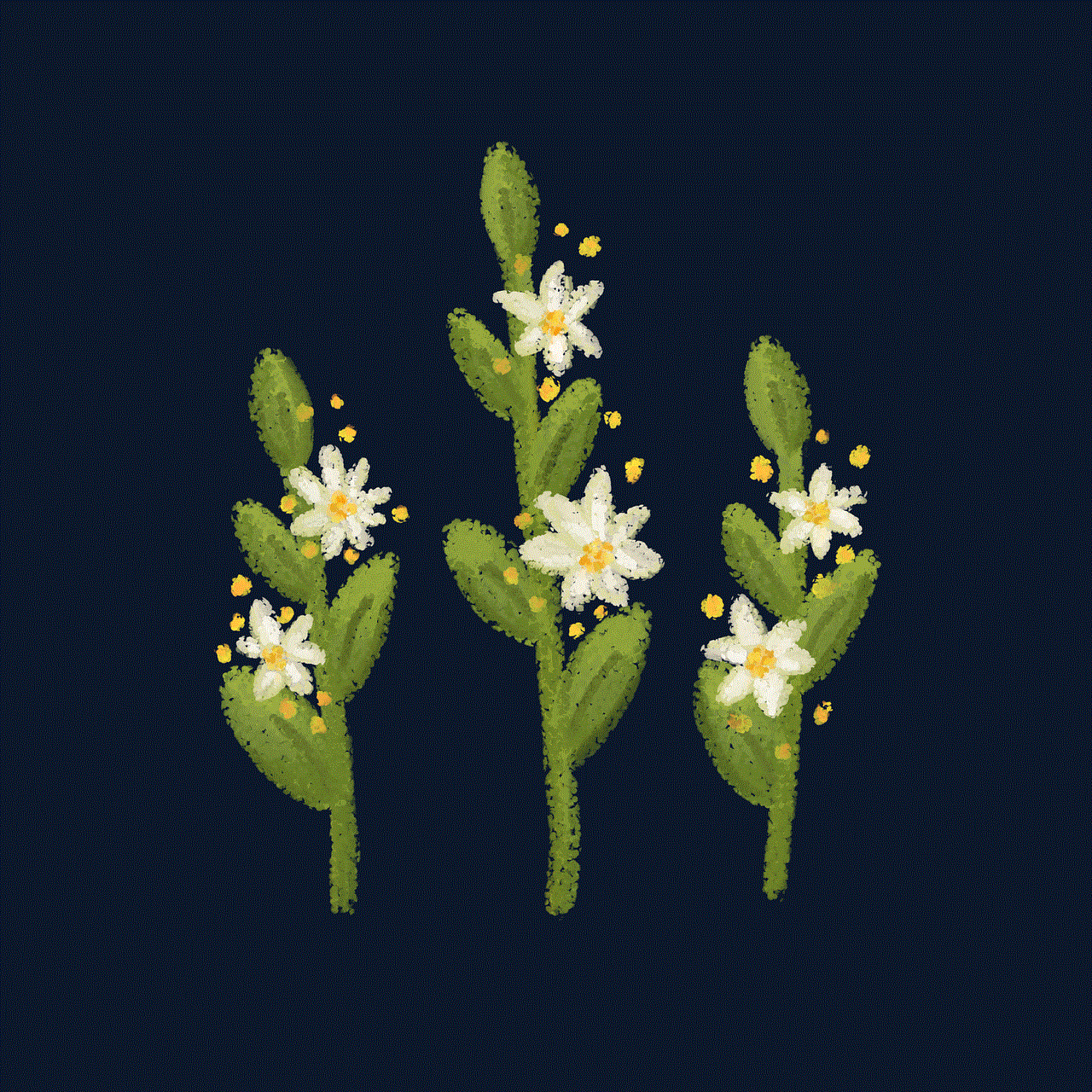
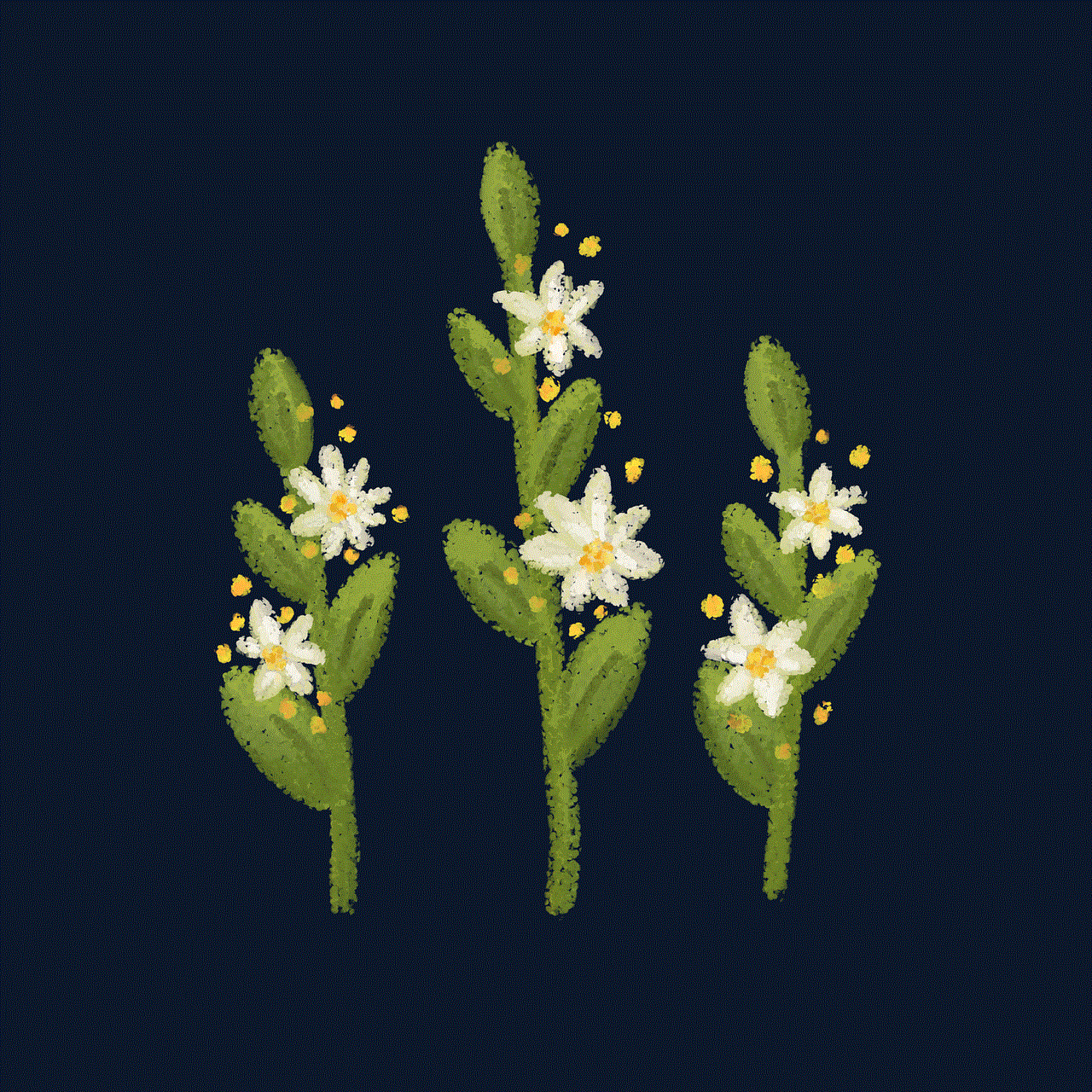
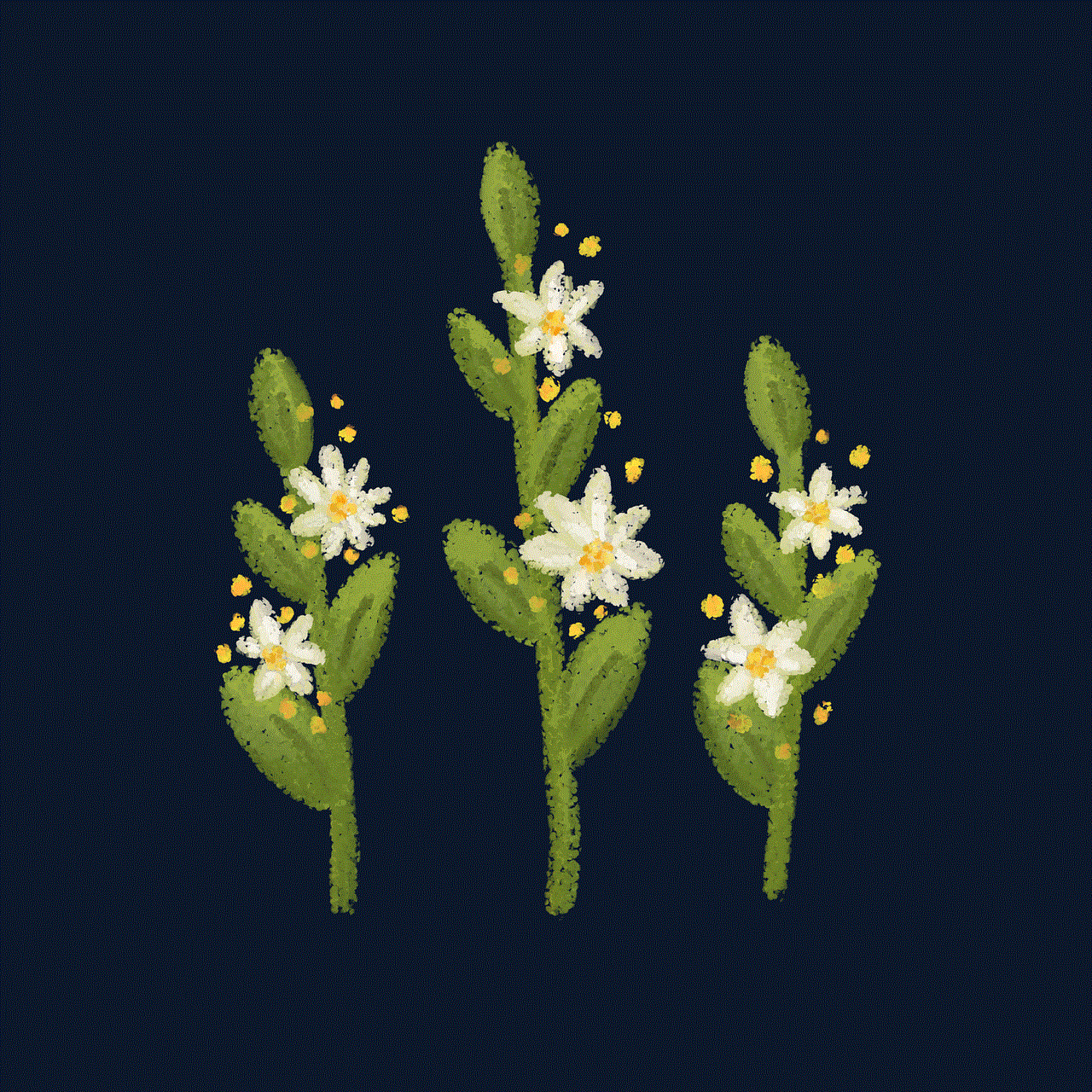
1. Disable Location Services:
The first step towards hiding your location on an iPhone is to disable Location Services. By turning off this feature, you can prevent apps from tracking your location. To disable Location Services, go to Settings, tap on Privacy, and select Location Services. From here, you can toggle the feature off entirely or customize it for individual apps.
2. Manage Location permissions for Apps:
While disabling Location Services is a good start, you may still want to grant location access to specific apps. In the Location Services settings, you can individually manage the permissions for each app. Only grant location access to apps that genuinely require it, such as navigation or weather apps, while denying it for others.
3. Use a VPN (Virtual Private Network):
A VPN is an effective tool for hiding your location on an iPhone. By encrypting your internet traffic and routing it through servers in different locations, a VPN masks your actual location. Numerous VPN apps are available on the App Store, offering varying levels of security and privacy. Choose a reputable VPN provider and follow their setup instructions to ensure your location remains hidden.
4. Disable Frequent Locations:
Your iPhone keeps track of places you frequently visit to provide personalized services. However, this feature compromises your location privacy. To disable Frequent Locations, navigate to Settings, tap on Privacy, select Location Services, and scroll down to System Services. From here, locate and toggle off the Frequent Locations option.
5. Customize location sharing on Messages:
When sending messages or sharing your location through the Messages app, you can choose to share your precise location, share only your proximity, or even disable location sharing altogether. In the Messages settings, navigate to Share My Location and select your desired option to hide or limit your location sharing.
6. Limit Ad Tracking:
Advertisements often track your location to provide personalized content. However, you can limit ad tracking on your iPhone to maintain your privacy. To do this, go to Settings, tap on Privacy, select Advertising, and enable the Limit Ad Tracking option.
7. Use a Secure Web Browser:
Web browsers can also track your location and online activities. By using a privacy-focused browser like Firefox Focus or Brave, you can prevent websites from accessing your location information. These browsers offer built-in privacy features and ensure your online activities remain anonymous.
8. Disable Geotagging on Photos:
Photos taken with your iPhone often contain geotag information, which reveals the location where the photo was captured. To disable geotagging, go to Settings, tap on Privacy, select Location Services, and scroll down to Camera. Here, toggle off the option to prevent your photos from being geotagged with your location.
9. Manage Location Sharing on Social Media Apps:
Social media platforms often request access to your location, allowing you to share your whereabouts with friends and family. However, you can customize location sharing settings for each app individually. In the Privacy settings of each social media app, adjust location sharing preferences, allowing you to hide your location or share it only with selected contacts.
10. Stay Updated and Be Cautious:
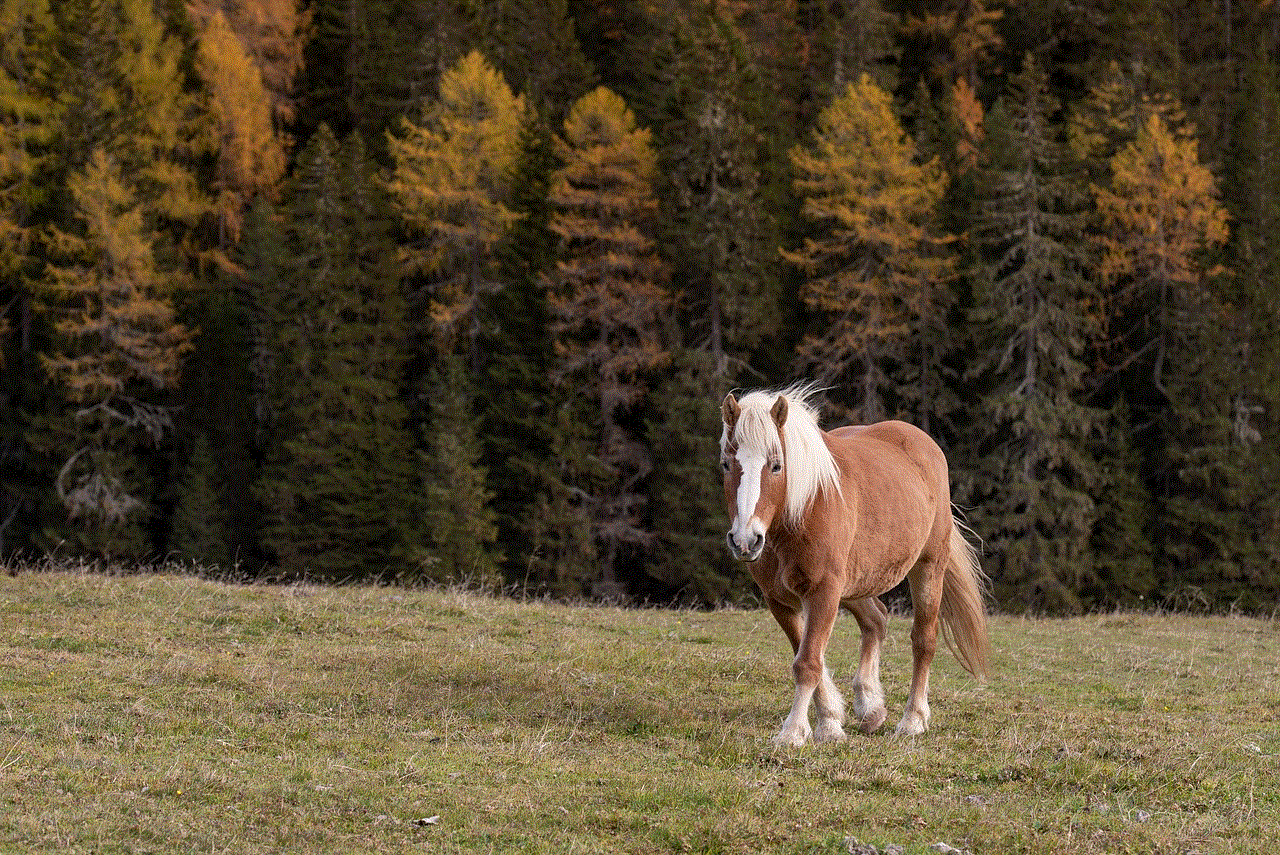
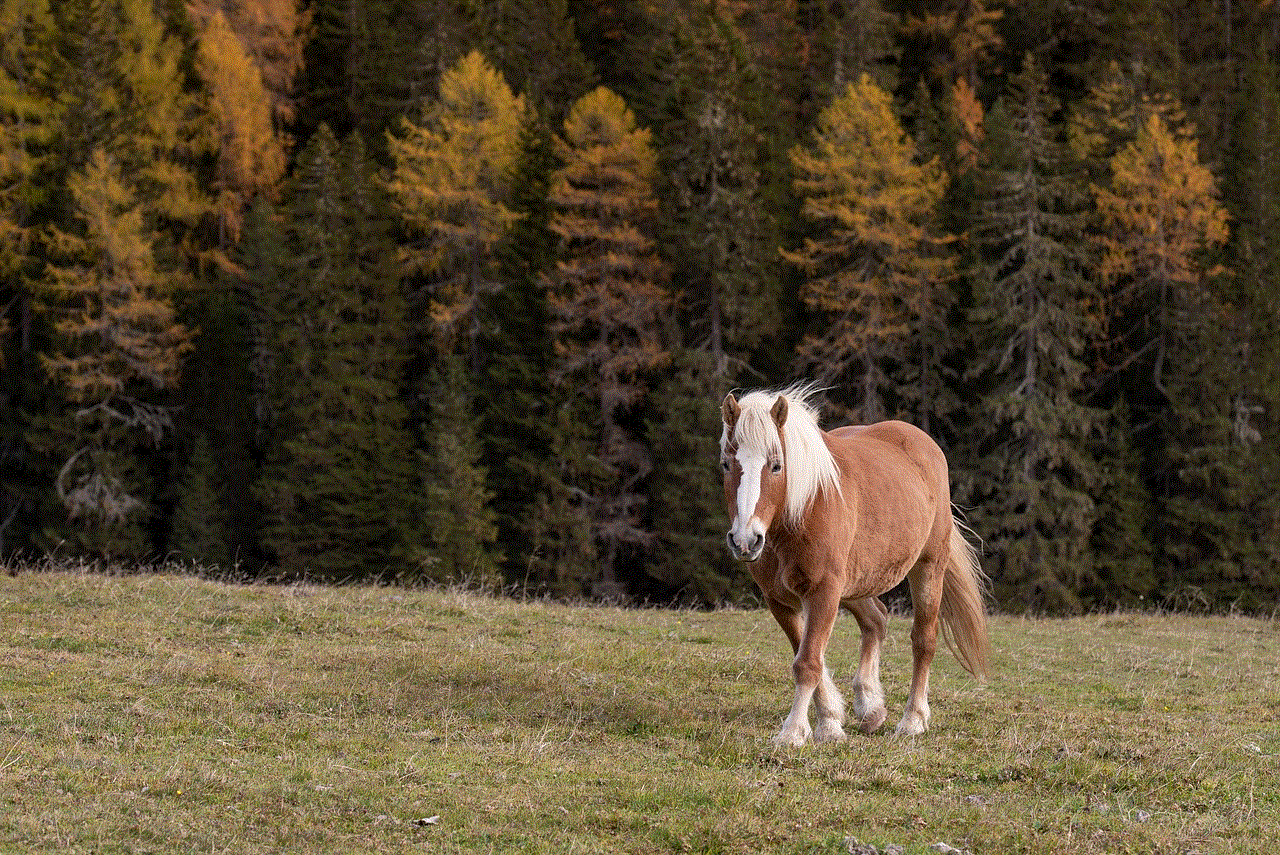
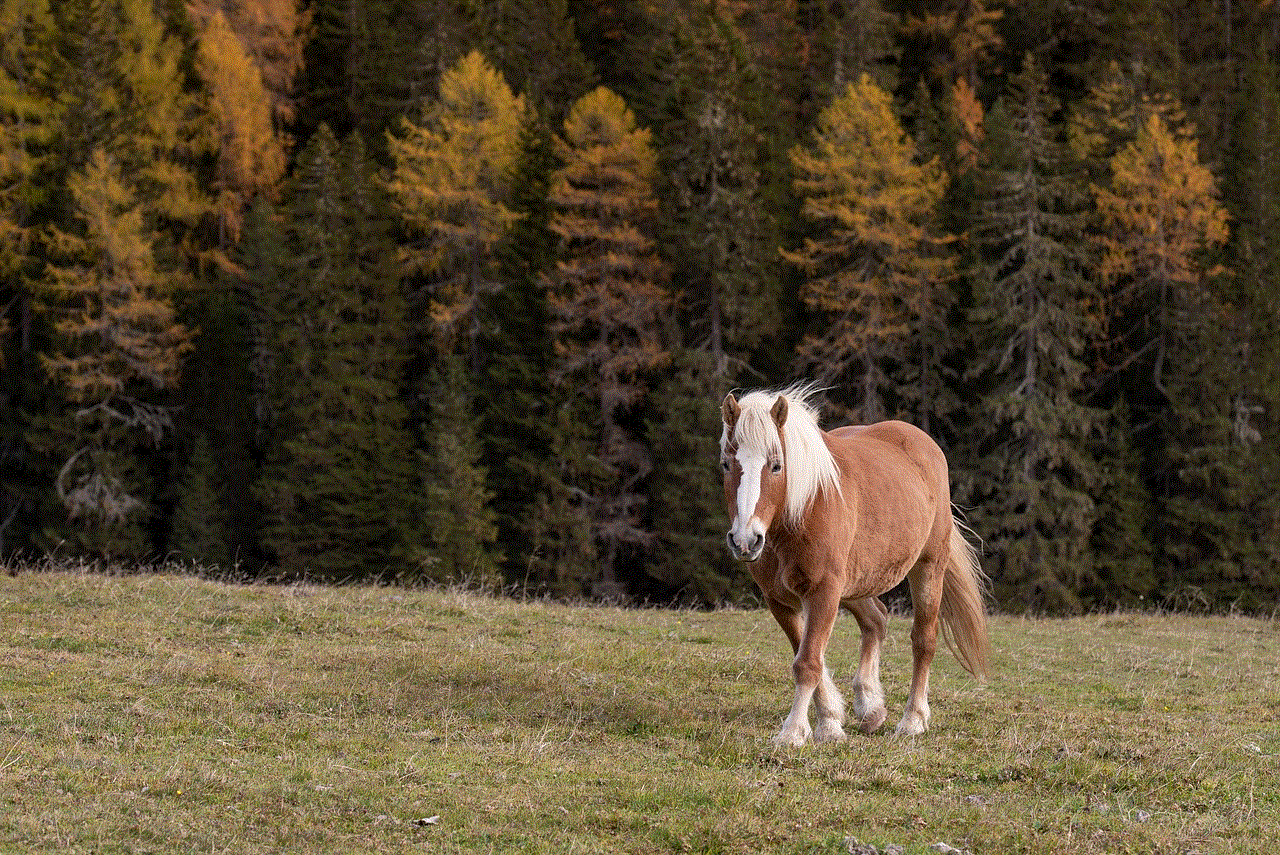
As technology advances, new methods of tracking and collecting location data may emerge. It is crucial to stay updated with the latest privacy settings and practices to ensure your location remains hidden. Additionally, exercise caution when granting location access to unfamiliar apps, as they may compromise your privacy.
Conclusion:
Protecting your location privacy on your iPhone is a vital step in safeguarding your personal information. By following the methods outlined in this comprehensive guide, you can effectively hide your location, control app permissions, and maintain your privacy while using your iPhone. Remember to regularly review and update your settings to adapt to changes in technology and stay ahead of potential privacy breaches.