turn off autoplay on youtube
youtube -reviews”>YouTube has become one of the most popular platforms for watching videos online. With millions of users from all over the world, it has become a go-to source for entertainment, education, and information. However, one feature that has caused a lot of debate and controversy is the autoplay feature on YouTube . Autoplay is a feature that automatically plays the next video on the suggested list once the current video finishes playing. While some users find this feature convenient, others find it annoying and distracting. In this article, we will delve into the topic of autoplay on YouTube and discuss how to turn it off.
The autoplay feature on YouTube was introduced in 2015 as a way to keep users engaged on the platform. The idea behind it was to make it easier for users to continue watching videos without having to manually click on the next video. This feature was also aimed at increasing the watch time on the platform and thus, generating more revenue for YouTube. However, this feature has received a lot of backlash from users who find it intrusive and disruptive to their viewing experience.
One of the biggest concerns raised by users is the lack of control over what videos are played next. With autoplay enabled, YouTube decides what videos to play based on the user’s watch history, search history, and other factors. This means that users have no say in what they watch, and they may end up watching videos that they are not interested in. This has led to many users feeling frustrated and annoyed with the autoplay feature.
Another issue with autoplay is that it can be a major distraction. With the next video automatically playing, users may find themselves getting sucked into a cycle of endless videos, wasting hours of their time. This can be especially problematic for students or professionals who are trying to be productive and end up getting sidetracked by videos on YouTube. This has led to many users calling for the option to turn off autoplay on YouTube.
So, how can you turn off autoplay on YouTube? The process is relatively simple, and there are a few ways to do it. The first method is to disable autoplay on your account settings. To do this, log in to your YouTube account and click on the profile picture on the top right corner. From the dropdown menu, click on “Settings” and then select “Playback and performance.” Here, you will see an option to “Autoplay on Home,” which you can turn off. This will disable autoplay on the YouTube homepage and the suggested videos list.
Another way to turn off autoplay is by using browser extensions. There are several extensions available for popular browsers like Chrome, Firefox, and Safari , which allow you to disable autoplay on YouTube. These extensions give you more control over the autoplay feature, allowing you to choose which videos you want to autoplay and which ones you want to skip.
You can also turn off autoplay on specific videos. When watching a video, click on the three dots next to the “Save” button, and from the menu, select “Autoplay.” You can then choose to turn off autoplay for that particular video or for the entire channel. This option is great if you want to watch a video without being interrupted by the next one.
One reason why many users prefer to turn off autoplay on YouTube is to save data. Autoplay can consume a lot of data, especially for those on limited data plans. By turning it off, users can control their data usage and avoid unexpected data charges. This is especially important for mobile users who rely on cellular data to watch videos on YouTube.
Another benefit of turning off autoplay on YouTube is that it allows users to take a break from watching videos. With autoplay enabled, users may find themselves getting sucked into watching videos even when they don’t want to. By disabling it, users can take a break and avoid getting caught up in a cycle of endless videos.
Moreover, turning off autoplay on YouTube can improve the overall viewing experience. With autoplay enabled, users may find themselves watching low-quality or unrelated videos, which can be frustrating. By turning it off, users can choose which videos they want to watch and ensure a better viewing experience.
In conclusion, the autoplay feature on YouTube has its pros and cons, and whether to use it or not is a matter of personal preference. However, for those who find it annoying or distracting, there are ways to turn it off. By following the methods mentioned above, users can regain control over their YouTube viewing experience and enjoy the platform without the interruption of autoplay. With more options to customize and personalize their viewing experience, users can make the most out of YouTube and enjoy their favorite videos without any distractions.
ture caller id n location
Truecaller is a popular caller identification app that provides users with the ability to identify unknown callers and block unwanted calls. With over 200 million active users worldwide, the app has become a go-to solution for many individuals looking to avoid spam calls and protect their privacy. In addition to providing caller identification, Truecaller also offers a location feature that allows users to see the location of an incoming call. In this article, we will explore the benefits of Truecaller’s caller ID and location features, as well as discuss the potential concerns and controversies surrounding the app.
One of the primary benefits of Truecaller’s caller ID feature is the ability to identify unknown callers. With the rise of telemarketing and spam calls, many people find themselves bombarded with unwanted calls on a daily basis. Truecaller helps alleviate this issue by providing real-time caller identification. When a call comes in from an unknown number, the app will search its extensive database to identify the caller. This can be particularly useful in situations where it is necessary to determine whether to answer a call or not, such as during important meetings or while driving.
Furthermore, Truecaller’s caller ID feature also allows users to block unwanted calls. Once a spam call is identified, users can choose to block that number, ensuring that they never receive calls from it again. This is especially valuable for those who have experienced persistent harassment or are concerned about their privacy. By blocking unwanted calls, Truecaller helps users regain control over their phone and enjoy a more peaceful calling experience.
In addition to caller identification, Truecaller also offers a location feature that allows users to see the location of an incoming call. This can be particularly useful in situations where the caller’s location is important, such as for business or personal reasons. With Truecaller’s location feature, users can quickly determine if a call is coming from a local number or from a different area. This information can help users make informed decisions about whether to answer a call or not.
Truecaller’s location feature also has benefits in terms of safety and security. In emergency situations, knowing the location of a caller can be crucial in obtaining timely assistance. For example, if someone is calling for help but is unable to provide their location, Truecaller’s location feature can provide vital information to emergency services. Similarly, in situations where users receive suspicious or threatening calls, having access to the caller’s location can aid in reporting and potentially resolving the issue.
While Truecaller’s caller ID and location features offer numerous benefits, there have been concerns and controversies surrounding the app. One of the primary concerns is the privacy implications of sharing user’s phonebook information with Truecaller’s database. When a user installs the app, Truecaller asks for permission to access their phonebook, which is used to build their extensive caller identification database. While Truecaller claims to have strict privacy policies in place, there have been cases where users have reported their personal information being exposed or misused. It is important for users to carefully review and understand the app’s privacy policies before deciding to use it.
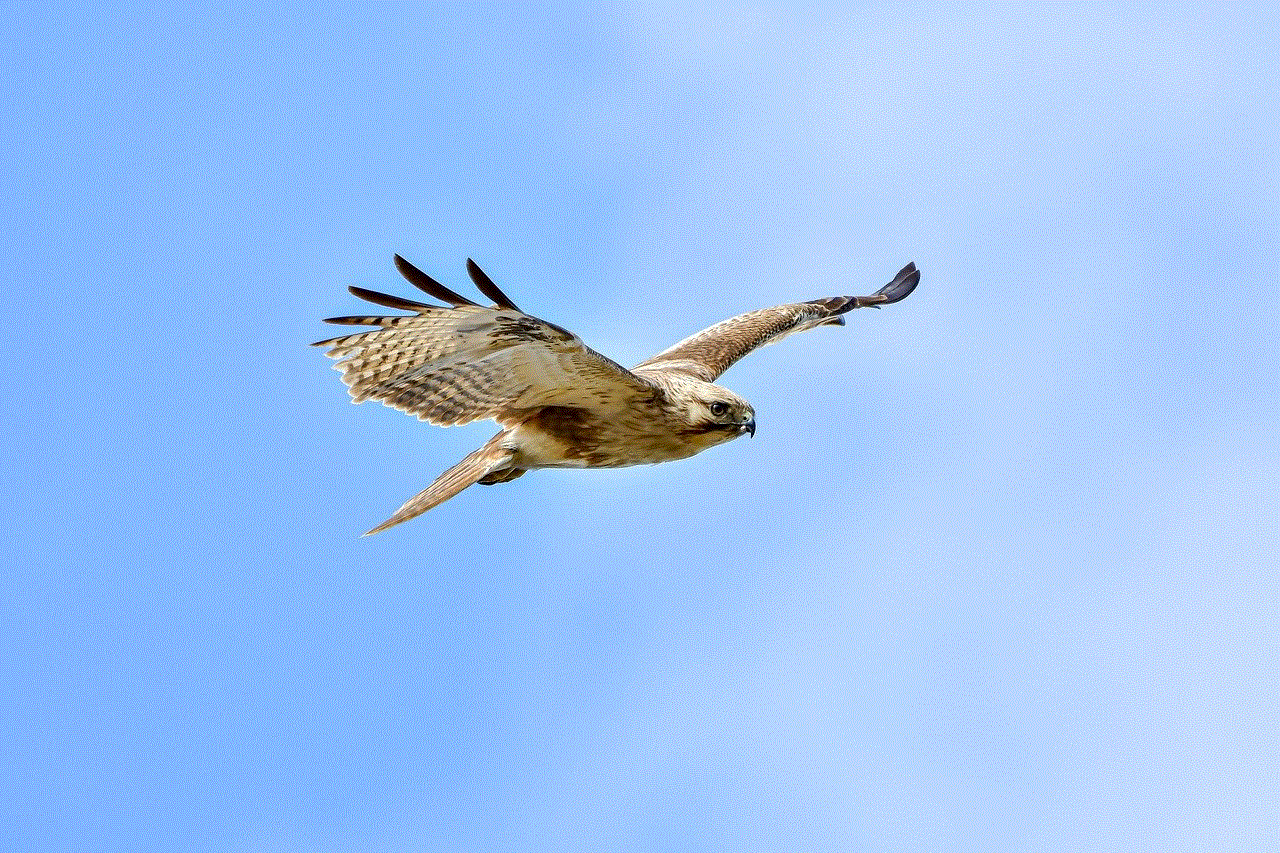
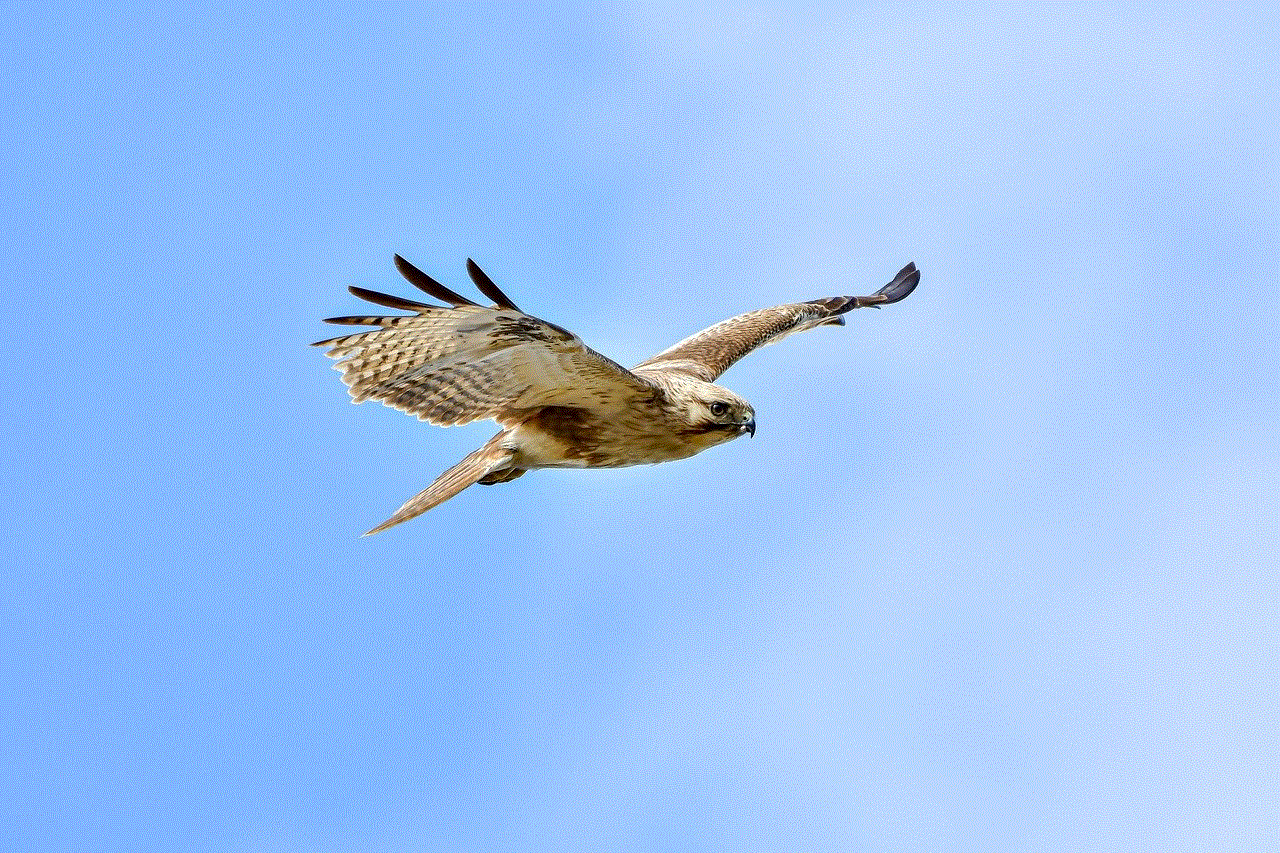
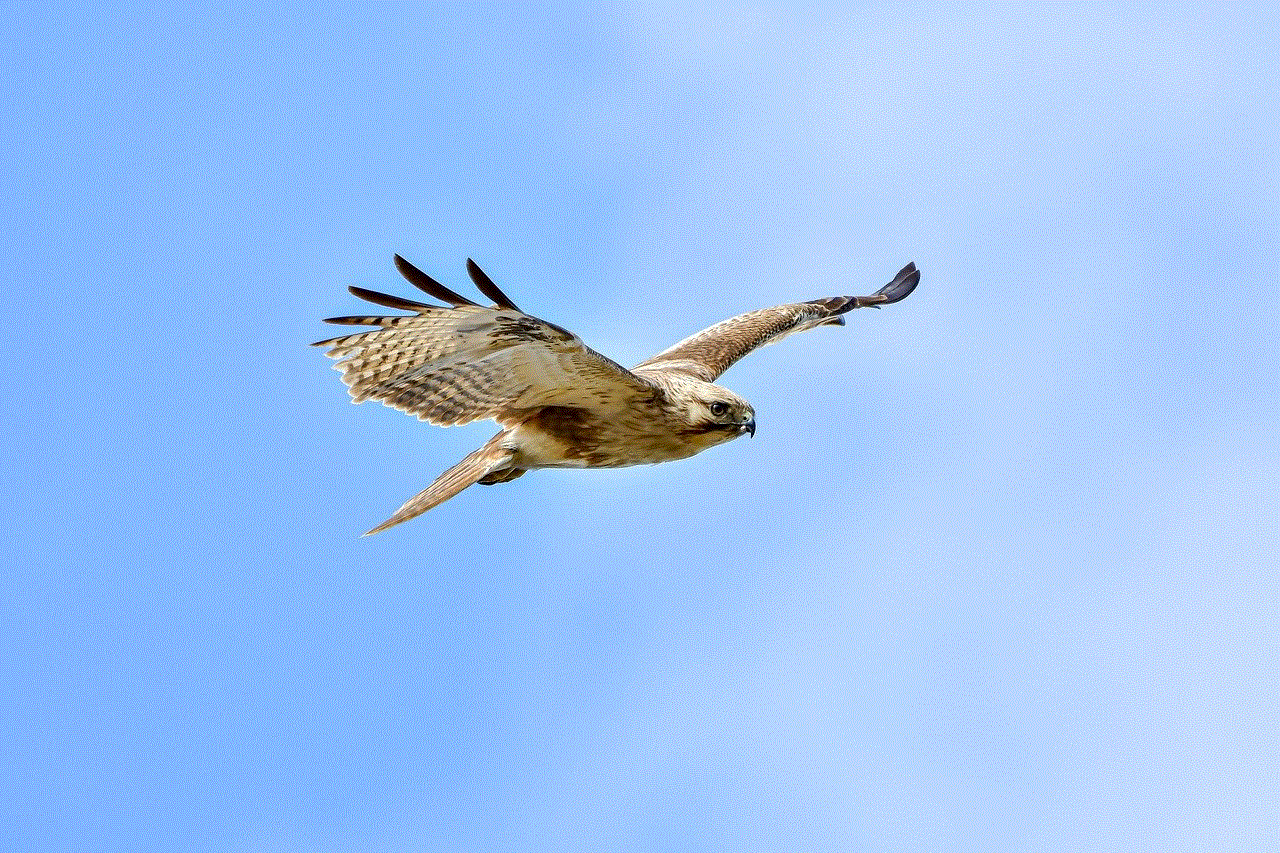
Another controversy surrounding Truecaller is its potential for misuse. While the app is primarily intended to help users identify and block unwanted calls, it can also be used for more nefarious purposes. For example, some individuals have reported cases of harassment or stalking facilitated by Truecaller’s caller identification feature. In response to these concerns, Truecaller has implemented measures to prevent misuse, such as allowing users to unlist their number from the app’s database. However, it is important for users to remain vigilant and report any instances of misuse to the app’s support team.
In conclusion, Truecaller’s caller ID and location features offer numerous benefits to users looking to identify unknown callers and block unwanted calls. The ability to quickly determine the identity of a caller and their location can help users make informed decisions about answering calls and protect their privacy. However, it is important for users to be aware of the potential privacy implications and controversies surrounding the app. By understanding the app’s privacy policies and reporting any instances of misuse, users can make the most of Truecaller’s features while ensuring their safety and security.
how to change amazon video pin
Title: A Comprehensive Guide on How to Change your Amazon Video PIN
Introduction:
Amazon Video is a popular streaming service that offers a vast collection of movies and TV shows to its users. To ensure a safe and secure viewing experience, Amazon Video provides users with the option to set up a personal identification number (PIN). In this article, we will guide you through the steps to change your Amazon Video PIN to further enhance the security and control over your account.
Paragraph 1: Understanding the Importance of Changing Your Amazon Video PIN
Changing your Amazon Video PIN periodically is crucial for maintaining the security and privacy of your account. By regularly updating your PIN, you minimize the risk of unauthorized access to your Amazon Video content, especially if you have shared your account with family members or friends.
Paragraph 2: Accessing Your Amazon Video Account Settings
To change your Amazon Video PIN, you need to access your Amazon Video account settings. Start by opening the Amazon Video app or visiting the Amazon Video website on your preferred device. Log in using your Amazon credentials and navigate to your account settings.
Paragraph 3: Locating the PIN Settings
Once you have accessed your Amazon Video account settings, you need to locate the PIN settings section. This can usually be found under the “Preferences” or “Security” tab. Look for options related to parental controls or content restrictions.
Paragraph 4: Entering Your Current PIN



To change your Amazon Video PIN, you will first be required to enter your current PIN. This step ensures that only authorized users can modify the PIN associated with the account. Enter your current PIN in the designated field and proceed to the next step.
Paragraph 5: Choosing a New PIN
Now, it’s time to select a new PIN for your Amazon Video account. Take this opportunity to create a unique, secure, and easy-to-remember PIN. Avoid using common combinations like “1234” or personal information such as birthdates. Choose a PIN that is at least six digits long to ensure maximum security.
Paragraph 6: Confirming Your New PIN
After selecting your new PIN, you will be prompted to confirm it. This step ensures that you have entered the PIN correctly and helps prevent any accidental typos. Double-check your entry and click on the “Confirm” or “Save” button to proceed.
Paragraph 7: Understanding the Functionality of Your New PIN
Your new PIN grants you control over your Amazon Video account’s parental controls and content restrictions. It is essential to remember your new PIN as you will need it whenever you want to make changes to these settings or access restricted content.
Paragraph 8: Additional Security Measures
To further enhance the security of your Amazon Video account, consider enabling two-factor authentication. This feature adds an extra layer of protection by requiring a unique authentication code in addition to your password and PIN when logging in.
Paragraph 9: Changing Your PIN on Other Devices
If you use Amazon Video across multiple devices, such as smartphones, tablets, or smart TVs, you need to update your PIN on each device individually. Follow the same steps outlined above to access the PIN settings on each device and change your PIN accordingly.
Paragraph 10: Frequently Changing Your PIN
To maintain optimal security, it is recommended to change your Amazon Video PIN regularly. Consider updating it every few months or whenever you suspect any unauthorized access. Regularly changing your PIN helps safeguard your account and ensures that you are the only one with access to your Amazon Video content.
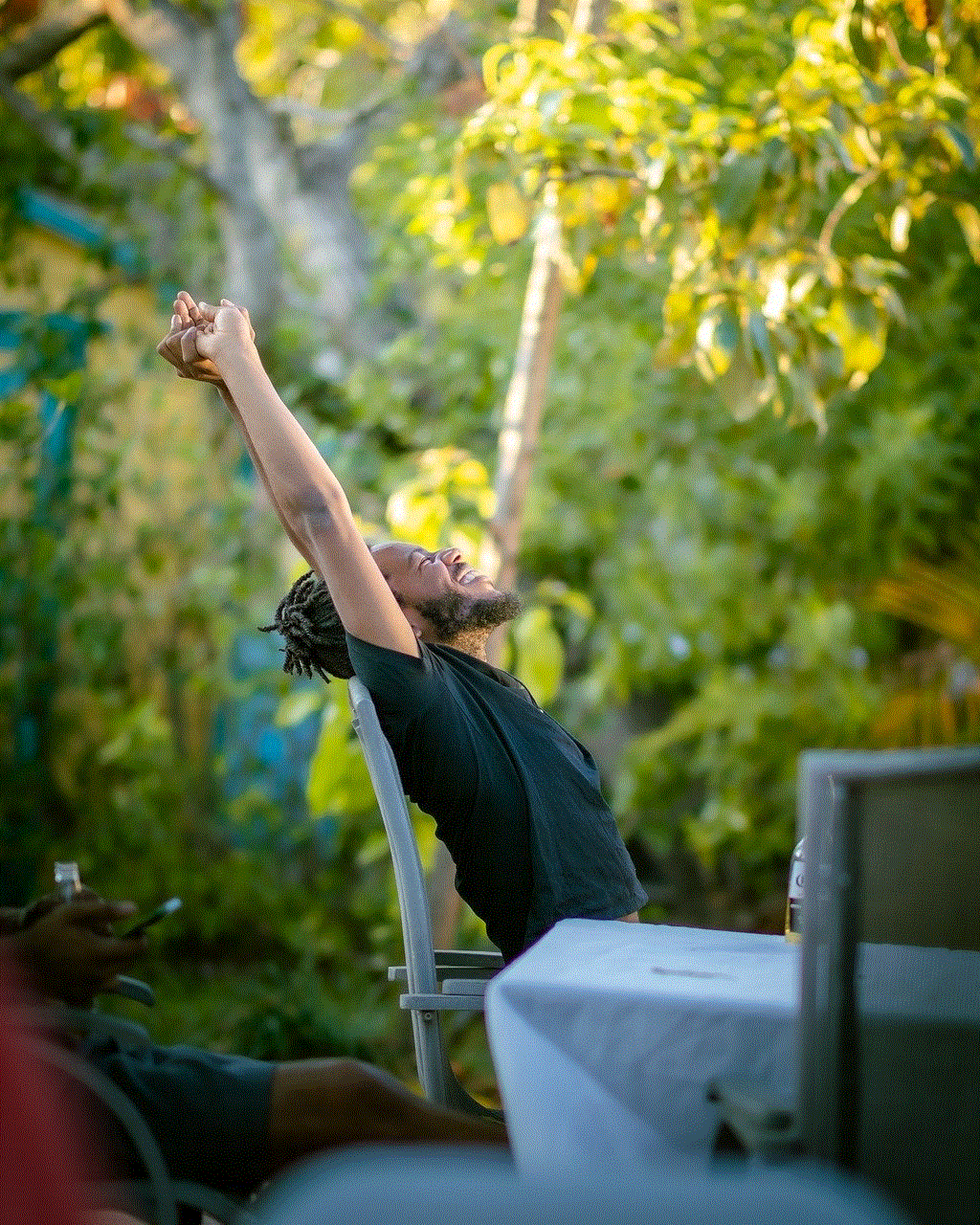
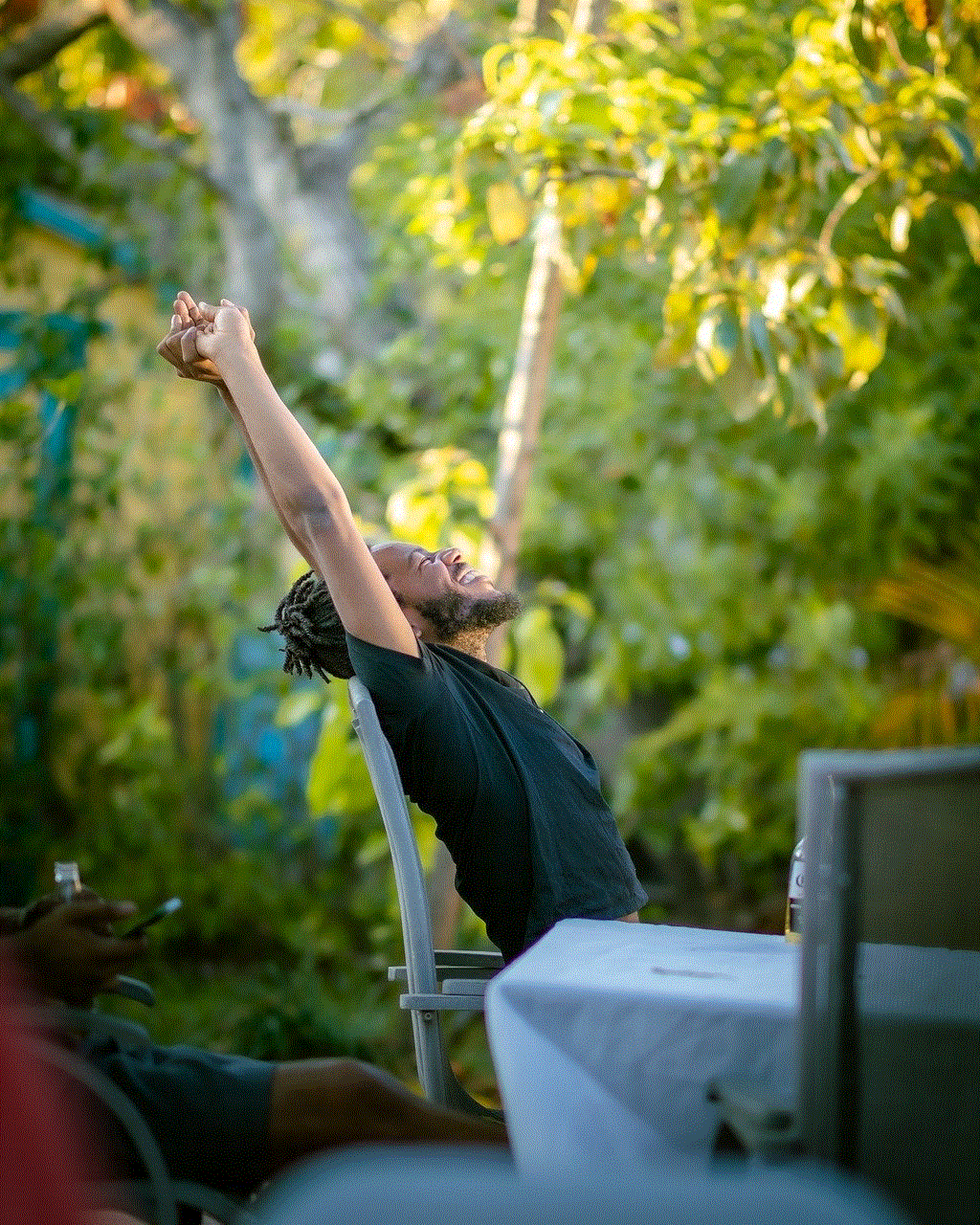
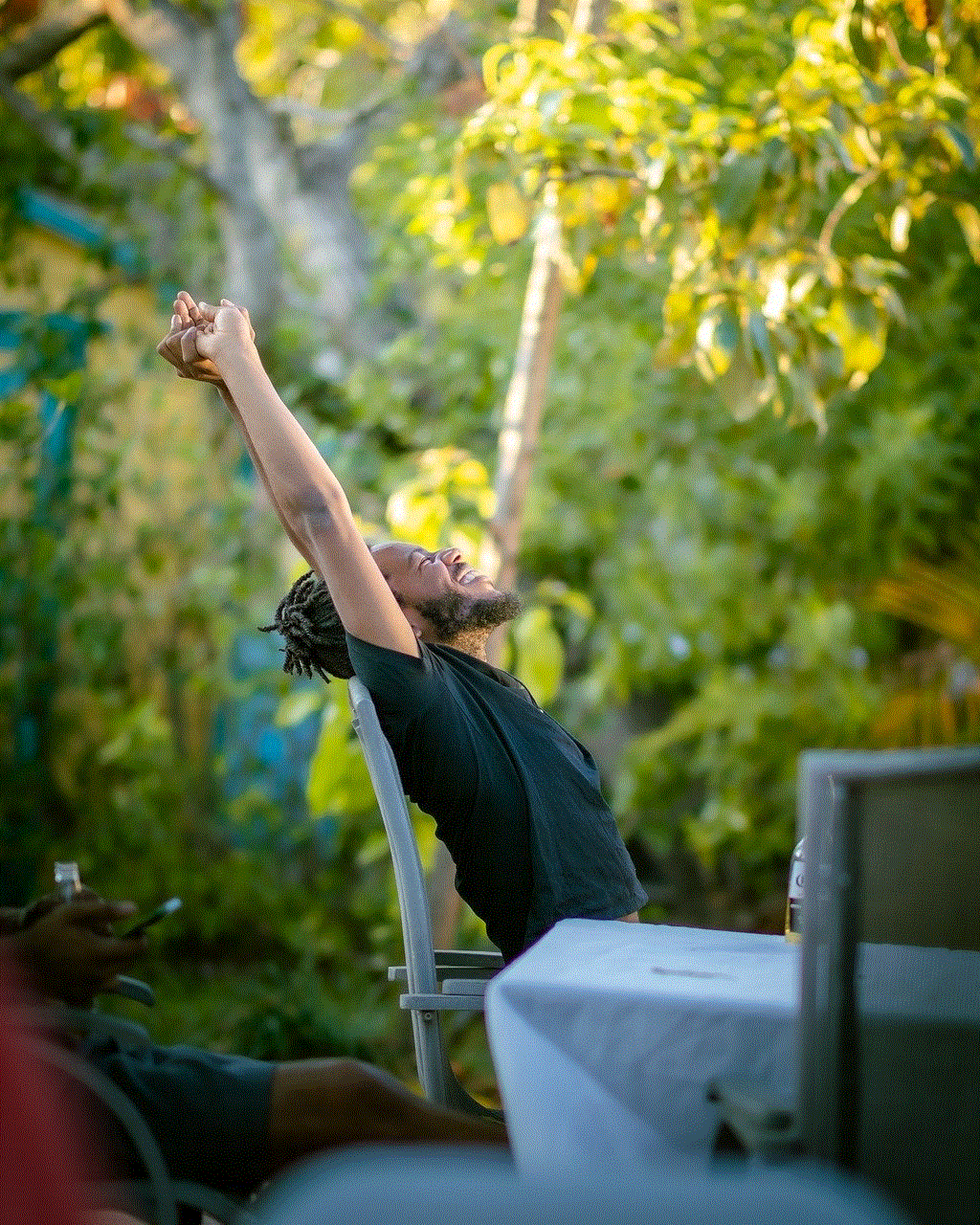
Conclusion:
Changing your Amazon Video PIN is a simple yet essential step to protect your account and maintain control over your viewing experience. By following the steps outlined in this article, you can easily change your PIN and enjoy a secure and enjoyable streaming experience on Amazon Video. Remember to update your PIN periodically and take advantage of additional security measures to keep your account safe from unauthorized access.