another device on the network is using your ip
In today’s connected world, having a stable and reliable internet connection is crucial for most people. Whether it’s for work, communication, or entertainment, we rely heavily on the internet to stay connected and get things done. So, when we encounter unexpected issues with our internet connection, it can be frustrating and disruptive. One such issue is receiving the message “another device on the network is using your IP.” This error message can cause confusion and panic for users, especially if they are not familiar with IP addresses and how they work. In this article, we will explore what this error message means, its potential causes, and how to resolve it.
Firstly, let’s understand what an IP address is. IP stands for Internet Protocol, and an IP address is a unique numerical label assigned to each device connected to a computer network that uses the Internet Protocol for communication. Think of it as a digital address for your device, similar to your home address. This address allows devices to identify and communicate with each other on a network. Without an IP address, your device would not be able to connect to the internet or communicate with other devices.
Now, let’s dive into the error message, “another device on the network is using your IP.” This message means that there is another device on your network that has the same IP address as your device. Since IP addresses are unique, this creates a conflict, and both devices cannot access the internet simultaneously. As a result, your device is unable to connect to the internet, and you receive this error message.
There can be several reasons why another device on your network is using your IP address. One of the most common causes is a dynamic IP address. In simple terms, a dynamic IP address is an IP address that changes each time a device connects to the internet. This type of IP address is commonly used by Internet Service Providers (ISPs) to conserve IP addresses. So, when your router reconnects to the internet, it may receive a different IP address. However, if another device on your network is still using the previous IP address, it can cause a conflict.
Another possible cause is a DHCP server issue. DHCP stands for Dynamic Host Configuration Protocol and is responsible for assigning IP addresses to devices on a network. If there is an issue with the DHCP server, it may assign the same IP address to multiple devices, resulting in an IP address conflict.
Additionally, the error message may also occur if a device on your network has a static IP address. A static IP address is an IP address that does not change and is manually assigned to a device. If two devices on the network have the same static IP address, it can lead to a conflict and result in the error message.
Now that we have identified the potential causes let’s discuss how to resolve the issue. The first step is to identify the device that is using the same IP address as your device. To do this, you can try disconnecting all devices from your network and reconnecting them one by one, checking for the error message each time. Once you have identified the device causing the conflict, you can try restarting it or changing its IP address to a different one.
If you are using a dynamic IP address, you can try resetting your router. This will force your router to receive a new IP address, hopefully resolving the conflict. Alternatively, you can contact your ISP and request them to assign a new IP address to your router.
In the case of a DHCP server issue, you can try restarting the server or reconfiguring it to assign a new range of IP addresses. If the server is managed by your ISP, you can contact them for assistance.
If you suspect that a device on your network has a static IP address, you can check the device’s network settings and change the IP address to a different one. It is essential to ensure that all devices on your network have unique IP addresses to avoid conflicts.
In some cases, the error message may also occur due to malware or a virus on your network. Malware can cause your devices to behave abnormally, leading to IP address conflicts. If you suspect that your network has been compromised, it is crucial to run a full system scan to remove any malicious software.
Prevention is always better than cure, and there are some steps you can take to avoid encountering this error message in the future. One way is to reserve specific IP addresses for devices that require a static IP address. This will ensure that the same IP address is not assigned to multiple devices. You can also regularly check your network for any unknown devices, which may be causing conflicts.
In conclusion, receiving the error message “another device on the network is using your IP” can be a frustrating experience. However, with a basic understanding of IP addresses and some troubleshooting steps, you can resolve the issue and get your internet connection back up and running. It is also essential to take preventive measures to avoid future conflicts and ensure a stable and reliable internet connection.
remove coinhive from chrome
Title: How to Remove Coinhive from Chrome: A Comprehensive Guide
Introduction:
Coinhive is a controversial cryptocurrency mining script that has gained attention due to its potential for misuse and abuse. While it was originally designed as a legitimate tool for website owners to monetize their content, it has been misused by cybercriminals to mine cryptocurrencies without user consent. This article aims to provide a comprehensive guide on how to remove Coinhive from Chrome, ensuring the security and privacy of your browsing experience.
Paragraph 1: Understanding Coinhive and its Implications
Coinhive is a JavaScript-based mining script that allows website owners to mine cryptocurrencies using the computational power of their visitors’ devices. However, the script has been abused by cybercriminals who inject it into websites without the knowledge or consent of users, causing excessive CPU usage and draining device resources.
Paragraph 2: How Coinhive Affects Chrome Users
Coinhive affects Chrome users by consuming system resources, causing devices to slow down and overheat. It can also lead to reduced battery life on mobile devices. Additionally, unauthorized use of Coinhive can compromise user privacy and expose personal information to malicious actors.
Paragraph 3: Identifying Coinhive-Infected Websites
To remove Coinhive from Chrome, it is crucial to identify websites that employ this script without user consent. Coinhive typically operates in the background, making it difficult to detect. However, there are some signs that can help users identify if a website is infected, such as increased CPU usage, sluggish performance, and suspicious network activity.
Paragraph 4: Protecting Your System from Coinhive
To protect your system from Coinhive and other similar threats, it is essential to have robust security measures in place. This includes keeping your antivirus software up to date, enabling automatic updates for your operating system and browser, and regularly scanning your device for malware.
Paragraph 5: Removing Coinhive through Chrome Extensions
One effective approach to removing Coinhive from Chrome is by using browser extensions specifically designed to block and remove mining scripts. Popular extensions like No Coin, MinerBlock, and Adblock Plus can help you detect and block Coinhive and similar mining scripts, providing a hassle-free browsing experience.
Paragraph 6: Adjusting Chrome Settings
Another method to remove Coinhive from Chrome is by adjusting browser settings. By following a few simple steps, users can prevent the execution of unwanted scripts and protect their devices from unauthorized cryptocurrency mining.
Paragraph 7: Clearing Chrome Cache and Cookies
Clearing the cache and cookies in Chrome can also help remove Coinhive from your browser. This process eliminates any stored data that may be associated with the mining script, ensuring a clean browsing experience.
Paragraph 8: Updating Chrome to the Latest Version
Keeping Chrome updated to the latest version is crucial for security and performance. Regular updates often include bug fixes and security patches that can help protect against Coinhive and other threats.
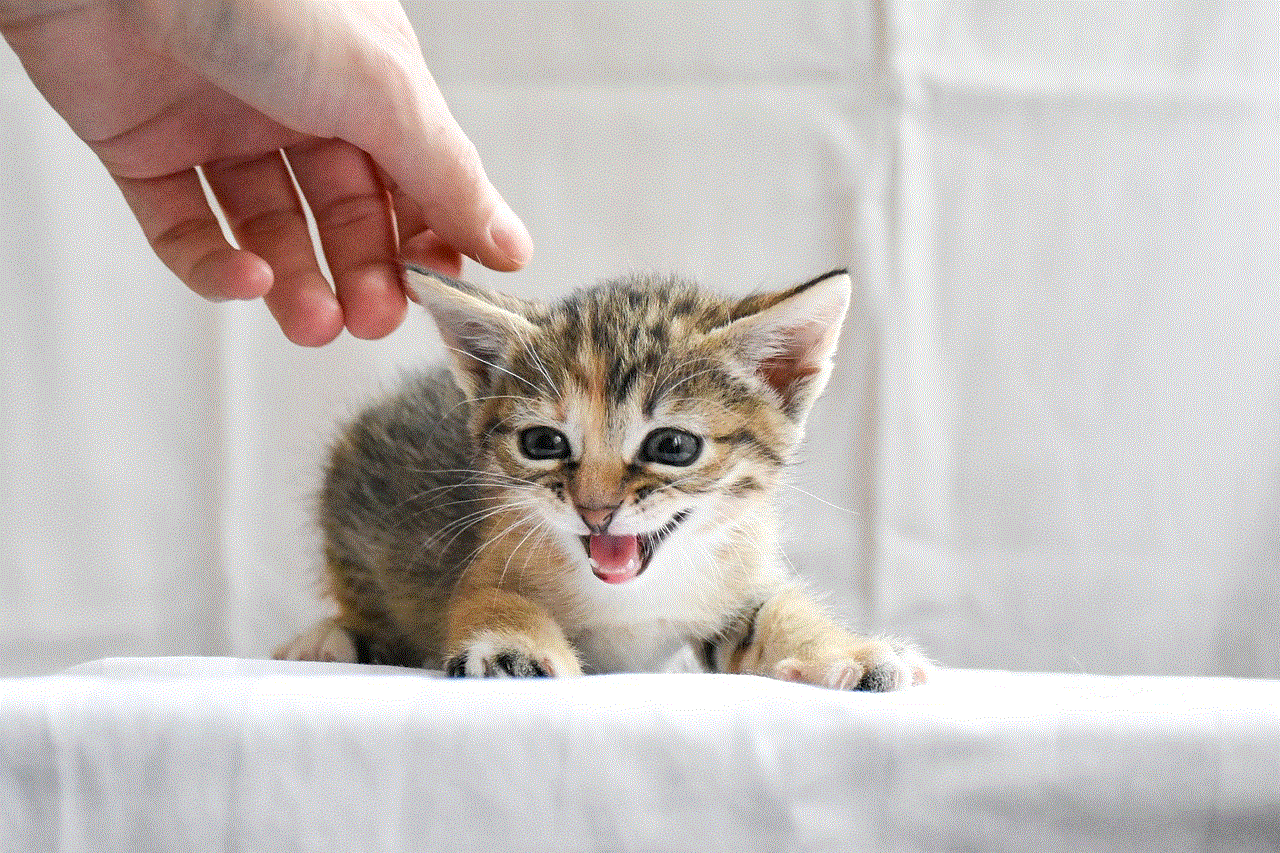
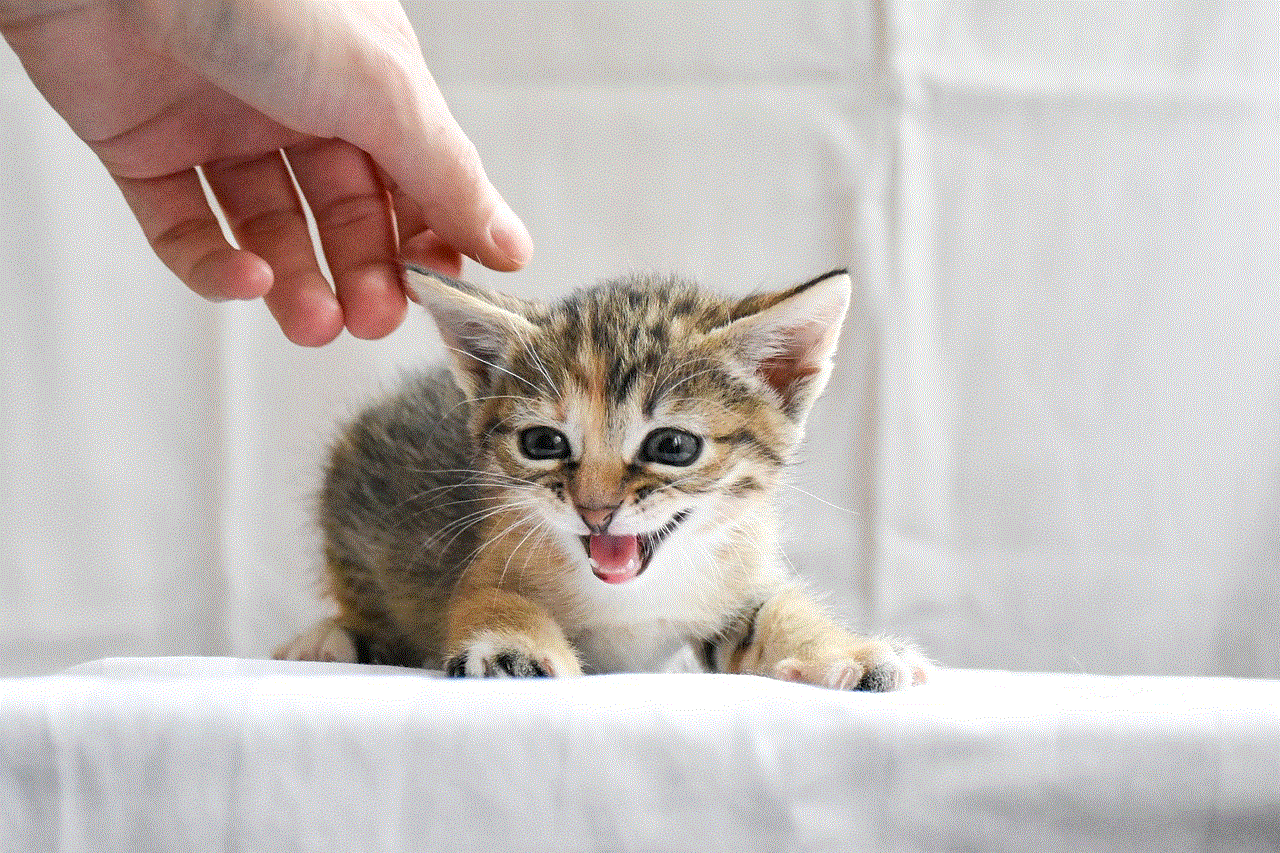
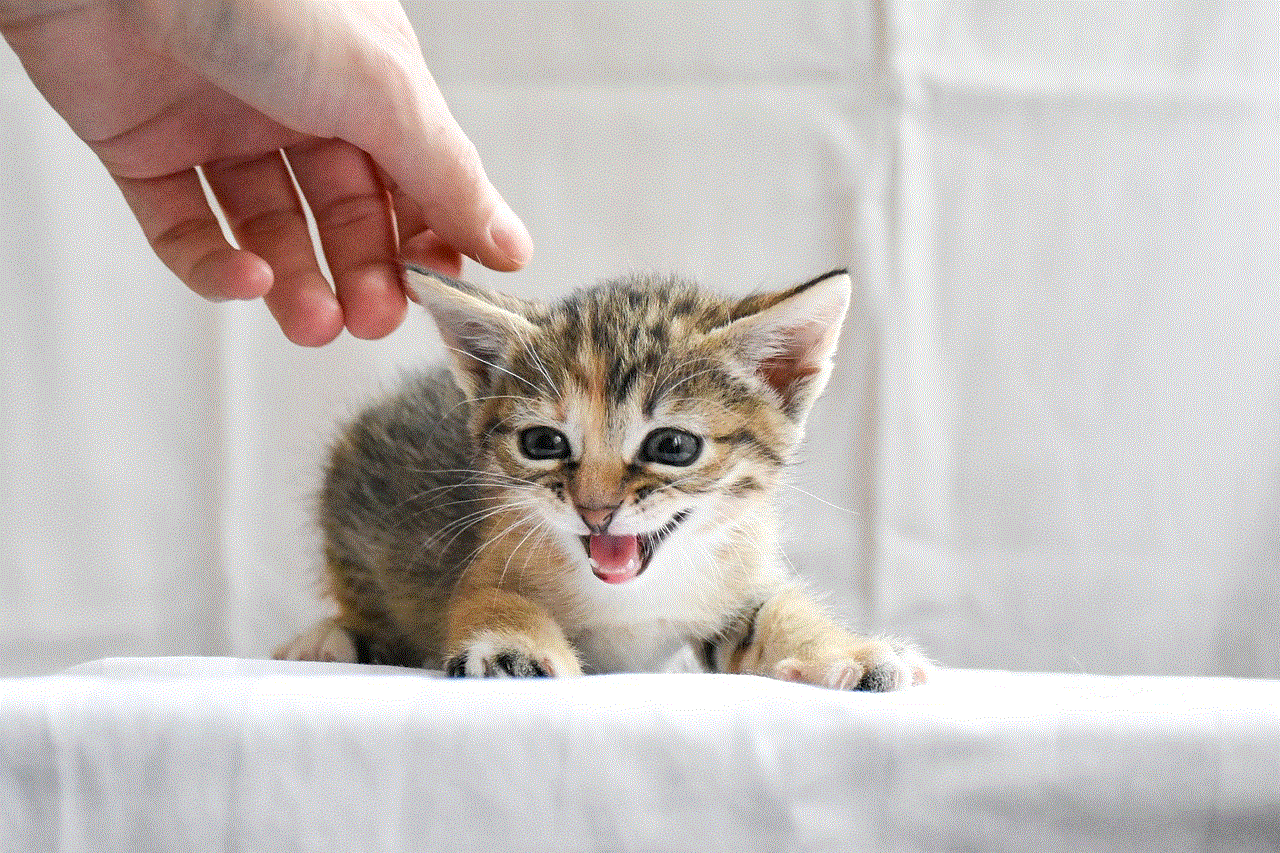
Paragraph 9: Educating Yourself and Others
Educating yourself and others about the risks of cryptocurrency mining scripts like Coinhive is essential in combating their spread. By sharing knowledge and discussing online security practices, we can collectively work towards a safer browsing environment.
Paragraph 10: Reporting Coinhive Abuse
If you come across a website that is using Coinhive without user consent, it is important to report it to the relevant authorities. Reporting such abuse not only helps protect yourself but also contributes to the overall effort of combating cybercrime.
Conclusion:
Removing Coinhive from Chrome requires a multi-faceted approach, including the use of browser extensions, adjusting settings, clearing cache and cookies, and keeping Chrome updated. By following the steps outlined in this comprehensive guide, users can safeguard their devices, protect their privacy, and enjoy a secure browsing experience free from the negative effects of Coinhive and other similar threats.
how do i turn off parental controls on amazon?
Title: A Comprehensive Guide: How to Disable Parental Controls on Amazon
Introduction (150 words)
Parental controls are an essential feature for safeguarding children’s online experiences. However, there may come a time when you want to disable these controls on your Amazon account. Whether your children have outgrown the need for restrictions or you simply want unrestricted access to content, this article will guide you through the process of turning off parental controls on Amazon. We will discuss the steps for disabling parental controls on various Amazon devices and platforms, including Amazon Fire Tablets, Kindle e-readers, and the Amazon Prime Video app.
I. Disabling Parental Controls on Amazon Fire Tablets (300 words)
Amazon Fire Tablets are popular devices among children and families due to their affordability and child-friendly features. However, if you wish to disable parental controls on your Fire Tablet, follow these steps:
1. Access the Settings Menu: Open the “Settings” app on your Fire Tablet by swiping down from the top of the screen and tapping the gear-shaped icon.
2. Navigate to Parental Controls: Scroll down and tap on “Parental Controls” in the Settings Menu.
3. Enter Your PIN: If you have set up a PIN for parental controls, enter it to proceed.
4. Disable Parental Controls: Toggle the “Parental Controls” switch to the off position to turn off all restrictions.
II. Turning off Parental Controls on Kindle e-Readers (300 words)
Kindle e-readers are favored by avid readers and students alike. While parental controls on these devices help manage access to content, you may want to disable them to enjoy unrestricted reading. Here’s how:
1. Access the Settings Menu: From the Home screen, tap the three horizontal lines in the top-right corner and select “Settings.”
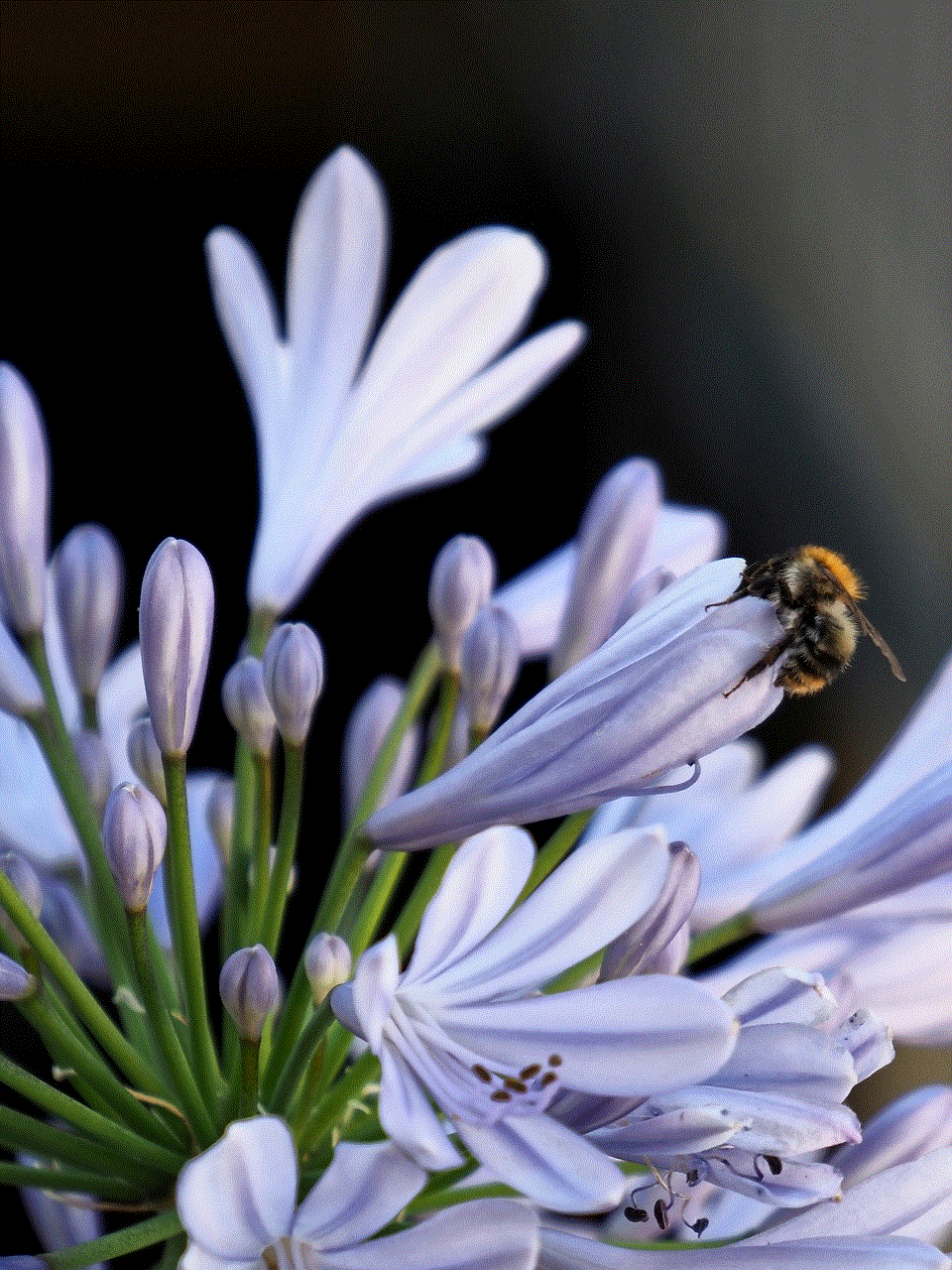
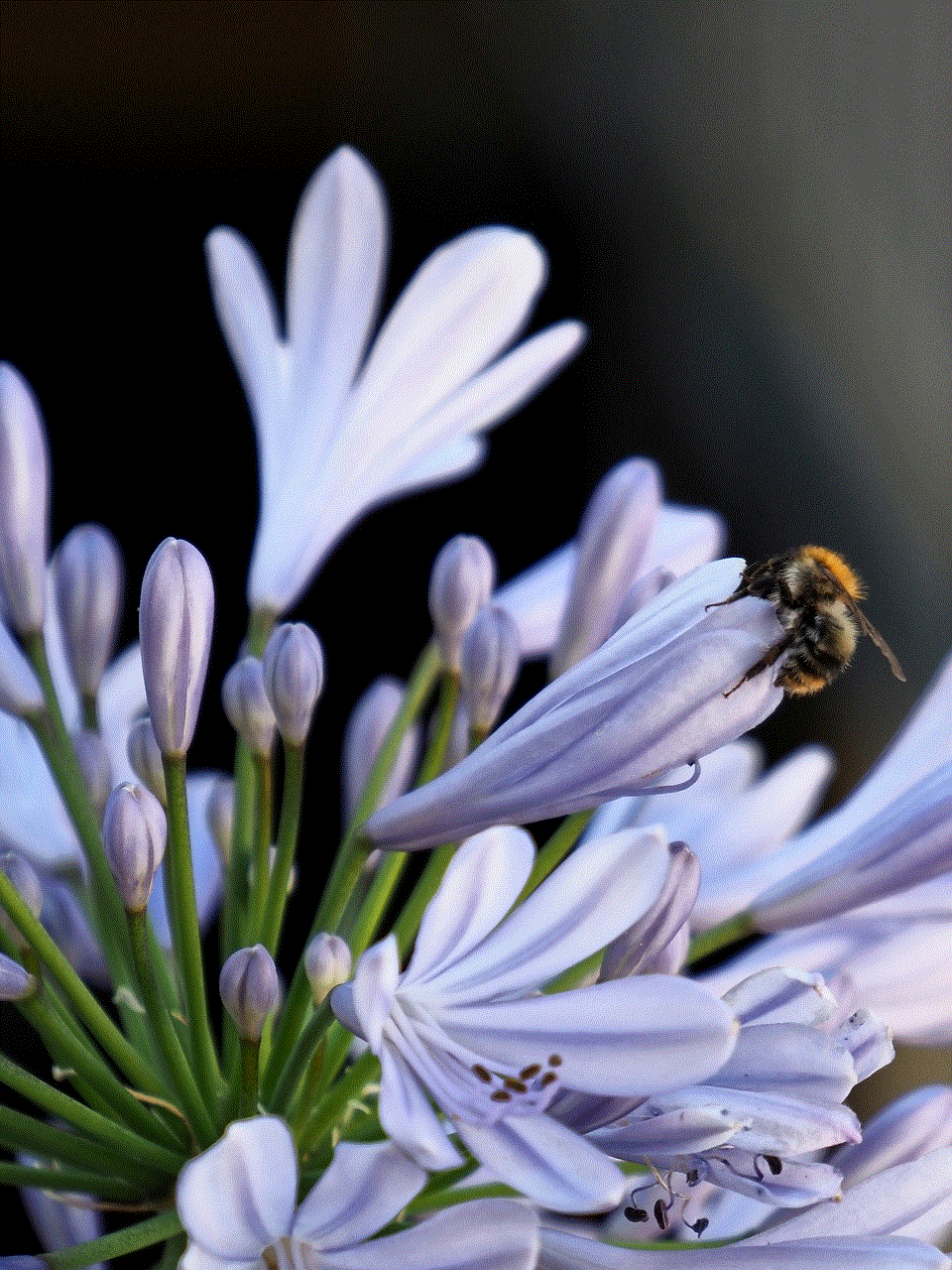
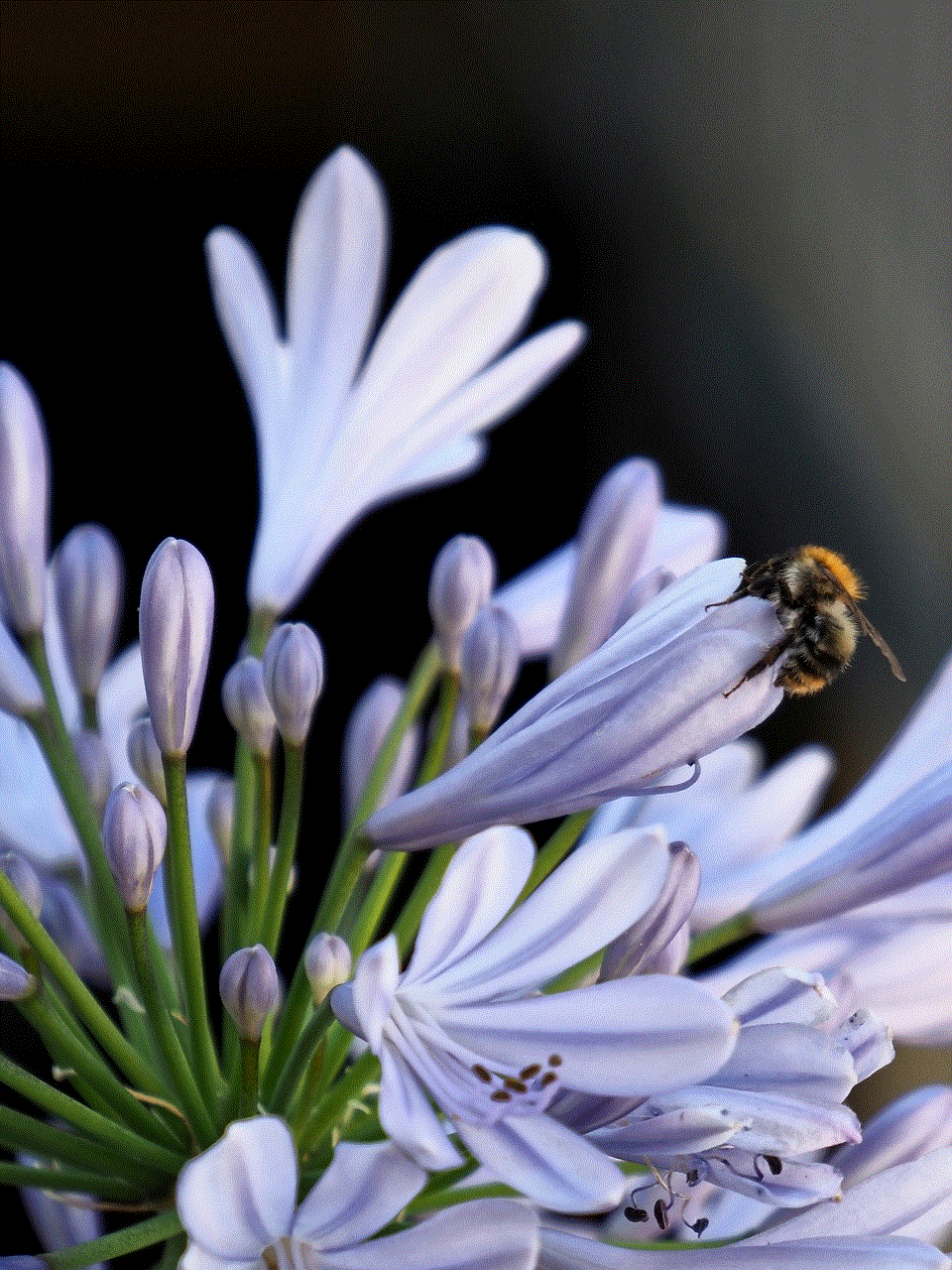
2. Open Parental Controls: Scroll down the Settings Menu and tap on “Parental Controls.”
3. Enter Your Password: If you have set up a password for parental controls, enter it to proceed.
4. Disable Parental Controls: Toggle the “Parental Controls” switch to the off position to disable all restrictions.
III. Disabling Parental Controls on Amazon Prime Video (300 words)
Amazon Prime Video offers a vast library of movies, TV shows, and other video content. While parental controls ensure age-appropriate access, you may want to turn them off to enjoy unrestricted content. Follow these steps to disable parental controls on Amazon Prime Video:
1. Access the Prime Video App: Open the Amazon Prime Video app on your device.
2. Open Settings: Tap the three horizontal lines in the top-left corner to open the app menu. Scroll down and select “Settings.”
3. Navigate to Parental Controls: In the Settings menu, tap on “Parental Controls.”
4. Enter Your PIN: If you have set up a PIN for parental controls, enter it to proceed.
5. Disable Parental Controls: Toggle the “Parental Controls” switch to the off position to turn off all restrictions.
IV. Disabling Parental Controls on Amazon Household (300 words)
Amazon Household allows you to share your Amazon Prime benefits and content with your family members. If you want to disable parental controls for specific users in your household, follow these steps:
1. Access Amazon Household: Go to the Amazon website and sign in to your account. Click on “Accounts & Lists” and select “Your Account.” Scroll down and click on “Amazon Household.”
2. Manage Your Household: Under the “Manage Your Household” section, click on “Manage your Household settings.”
3. Select the User: Locate the user for whom you want to disable parental controls and click on “Edit.”
4. Disable Parental Controls: In the user’s settings, scroll down and toggle the “Parental Controls” switch to the off position.



Conclusion (150 words)
Parental controls on Amazon devices and platforms are a valuable tool for managing and restricting content access. However, there may be circumstances where it becomes necessary to disable these controls. Whether you want unrestricted access to content or your children have outgrown the need for restrictions, this article has provided a comprehensive guide on how to turn off parental controls on Amazon Fire Tablets, Kindle e-readers, Amazon Prime Video, and Amazon Household. By following the step-by-step instructions, you can easily disable parental controls and enjoy a personalized experience on your Amazon devices. Remember, it’s essential to reassess and adjust the parental controls as your family’s needs and preferences change.