how to change my phone number on tiktok
TikTok has taken the world by storm with its short-form videos and catchy music. With over 800 million active users, it has become one of the most popular social media platforms, especially among the younger generation. As a TikTok user, you might be wondering how to change your phone number on the app. Whether you have changed your number or simply want to update it for security reasons, we’ve got you covered. In this article, we will guide you step by step on how to change your phone number on TikTok.
But before we dive into the process of changing your phone number, let’s understand why it is important to keep your contact information updated on TikTok. First and foremost, your phone number is used for verification purposes when you sign up for the app. It also helps in recovering your account in case you forget your password. Moreover, with the rise of cybercrimes, it is essential to keep your personal information up to date to protect yourself from any potential threats.
Now, let’s get down to the steps involved in changing your phone number on TikTok. The process is quite simple and can be done in just a few minutes.
Step 1: Open TikTok on your device and log in to your account.
Step 2: Once you are logged in, click on the “Me” icon at the bottom right corner of the screen.
Step 3: This will take you to your profile page. From here, click on the three horizontal lines at the top right corner of the screen.
Step 4: A menu will appear, click on “Manage my account”.
Step 5: Under the “Account” section, click on “Phone Number”.
Step 6: Here, you will see your current phone number that is linked to your TikTok account. Click on “Change Phone Number” to proceed.
Step 7: You will be prompted to enter your new phone number. Make sure you enter the correct number as this is where the verification code will be sent.
Step 8: Once you have entered your new number, click on “Next”.
Step 9: TikTok will send a verification code to your new number. Enter the code in the given field and click on “Verify”.
Step 10: Congratulations, you have successfully changed your phone number on TikTok! You will now receive a confirmation message on your screen.
It is important to note that changing your phone number on TikTok will not affect your followers or the content you have posted on the app. Your profile, videos, and followers will remain the same. However, if you have linked your TikTok account to any other social media platforms, such as Instagram or Twitter, you will have to update your contact information on those platforms as well.
Now that you know how to change your phone number on TikTok, let’s look at some tips to keep your account safe and secure.
1. Enable Two-Factor Authentication
Enabling two-factor authentication adds an extra layer of security to your TikTok account. This means that in addition to your password, you will also need a verification code to log in to your account. This code can be sent to your phone number or email address. To enable this feature, go to “Privacy and Safety” in your account settings and turn on “Two-Factor Authentication”.
2. Use a Strong Password
Make sure your password is strong and not easily guessable. Avoid using common words or personal information in your password. It is recommended to use a combination of uppercase and lowercase letters, numbers, and special characters.
3. Keep Your Account Private
By default, your TikTok account is set to public, which means anyone can view your profile and videos. If you want to control who can see your content, you can switch your account to private. This way, only your approved followers will be able to view your videos.
4. Be Mindful of What You Share
As a social media platform, TikTok encourages users to share their personal experiences and creativity. However, it is important to be mindful of what you share on the app. Avoid sharing sensitive information, such as your phone number or home address, as this can make you vulnerable to cybercrimes.
5. Update Your App Regularly
TikTok frequently releases updates to fix bugs and improve the user experience. It is important to update your app regularly to ensure you have the latest security features and bug fixes.
In conclusion, changing your phone number on TikTok is a simple process that can be done in just a few minutes. Keeping your contact information updated is crucial for the security of your account. We hope this article has provided you with all the necessary information to change your phone number on TikTok and keep your account safe. Happy TikToking!
how to uninstall applications on windows 8
Windows 8 is a popular operating system developed by Microsoft , which offers a sleek and user-friendly interface. With its modern design and advanced features, it has become a favorite among computer users. However, like any other operating system, Windows 8 is also prone to clutter and can become slow over time due to the accumulation of unnecessary applications. This can greatly affect the performance of your system and make it difficult to use. Fortunately, Windows 8 offers a built-in feature that allows users to easily uninstall applications and free up space on their system. In this article, we will discuss how to uninstall applications on Windows 8 in detail.
Why Uninstall Applications on Windows 8?
Before we dive into the steps of uninstalling applications, let’s first understand why it is necessary to do so. Applications take up a significant amount of space on your system, and over time, as you install more and more apps, they can slow down your system and affect its performance. Moreover, some applications may also run in the background, consuming valuable system resources and draining your battery. Uninstalling unnecessary applications can free up space, improve system performance and increase battery life. Also, if you have purchased an application and no longer need it, uninstalling it can save you from paying for something you no longer use.
Different Ways to Uninstall Applications on Windows 8
There are several ways to uninstall applications on Windows 8. You can use the traditional method of going through the Control Panel, or you can use the new and improved Start screen to uninstall applications. Additionally, there are some third-party uninstaller applications available that can help you remove stubborn or large programs. Let’s take a look at each of these methods in detail.
1. Uninstall Applications from the Control Panel
The Control Panel is the traditional way of uninstalling applications on Windows 8. It allows you to view all the programs installed on your system and remove them as needed. Here’s how you can uninstall applications from the Control Panel:
Step 1: Press the Windows key + X on your keyboard to open the Power User Menu.
Step 2: Click on “Control Panel” from the list of options.
Step 3: In the Control Panel window, click on “Uninstall a program” under the “Programs” category.
Step 4: You will now see a list of all the applications installed on your system. Select the application you want to uninstall and click on the “Uninstall” button at the top.
Step 5: Follow the on-screen instructions to complete the uninstallation process.
2. Uninstall Applications from the Start Screen
Windows 8 also allows you to uninstall applications directly from the Start screen, making the process quicker and more convenient. Here’s how you can do it:
Step 1: Go to the Start screen and right-click on the application you want to uninstall.
Step 2: A menu will appear at the bottom of the screen. Click on “Uninstall” from this menu.
Step 3: You will be directed to the Control Panel, where you can follow the same steps as mentioned above to complete the uninstallation process.
3. Use Third-Party Uninstaller Applications
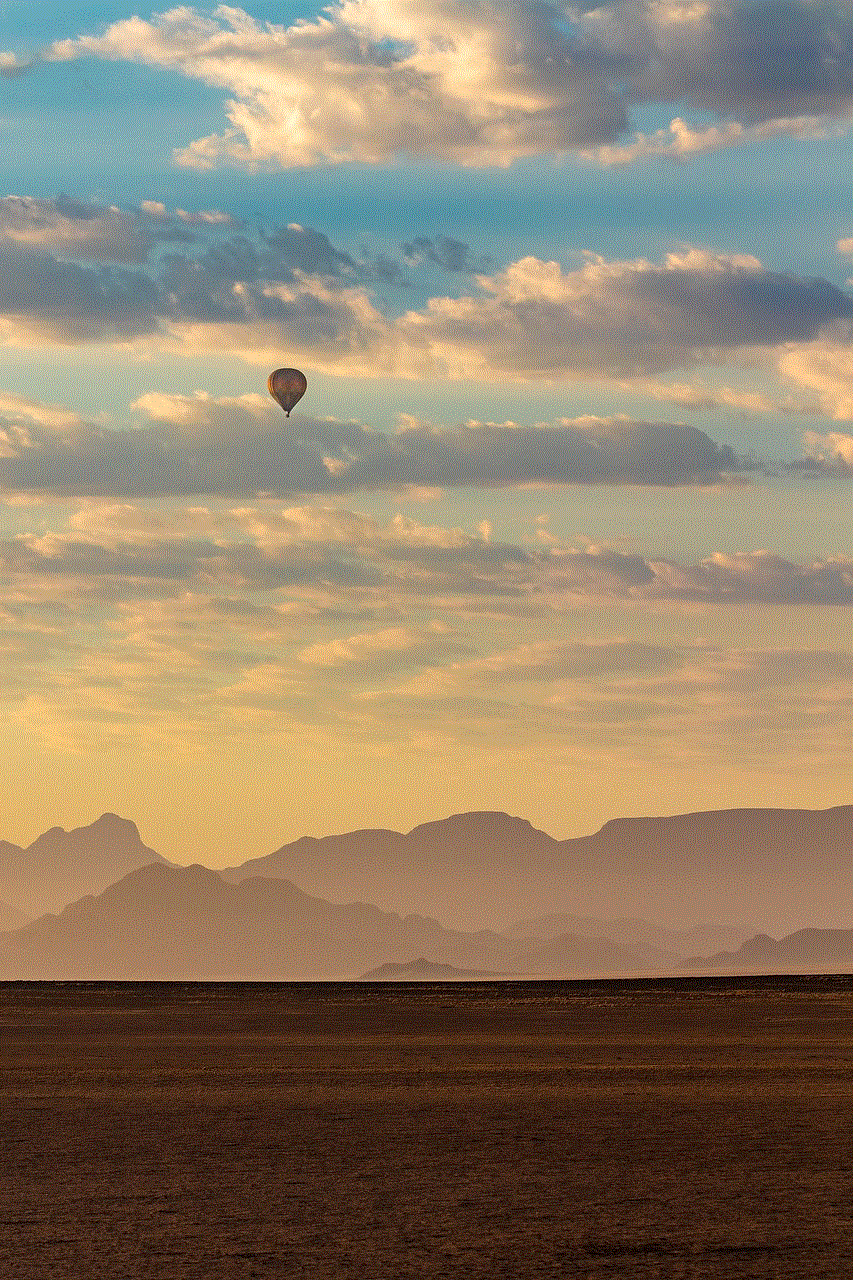
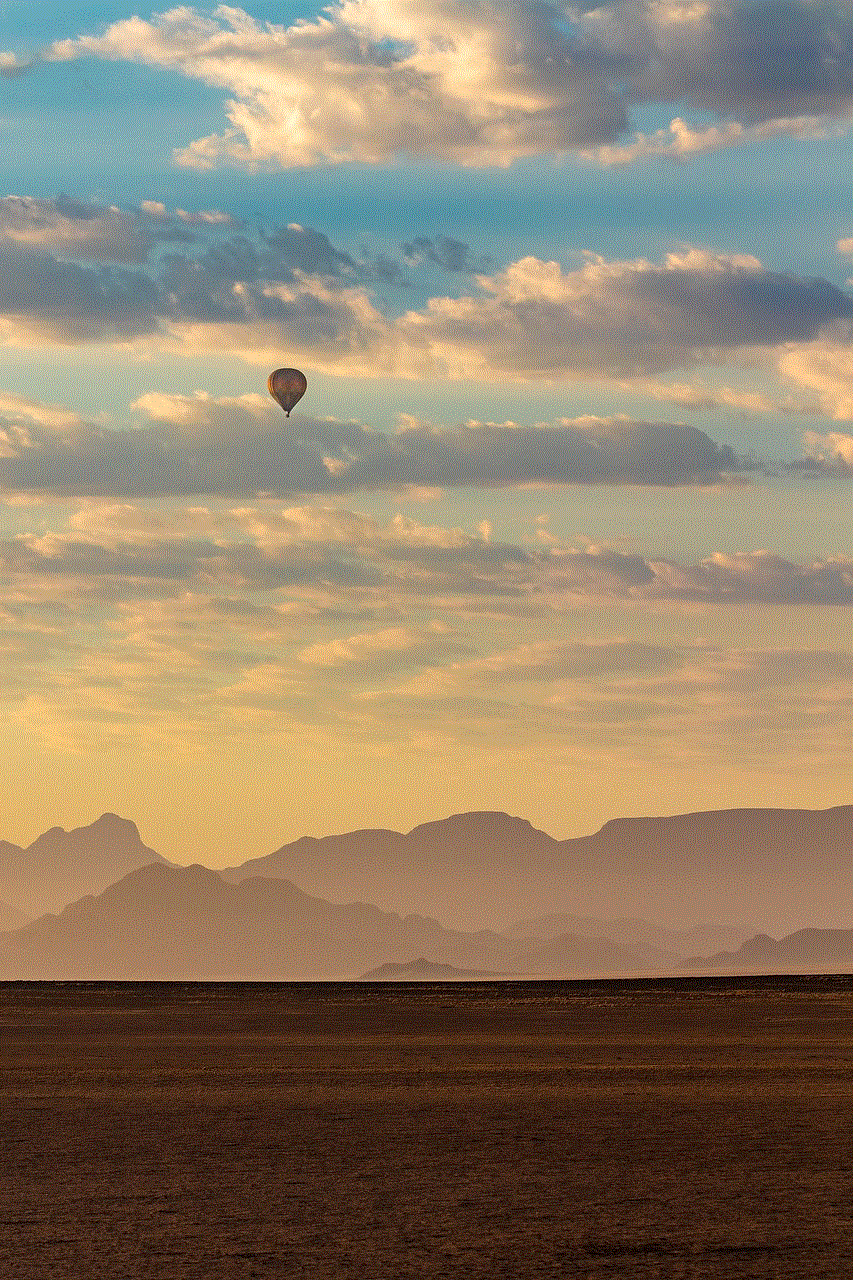
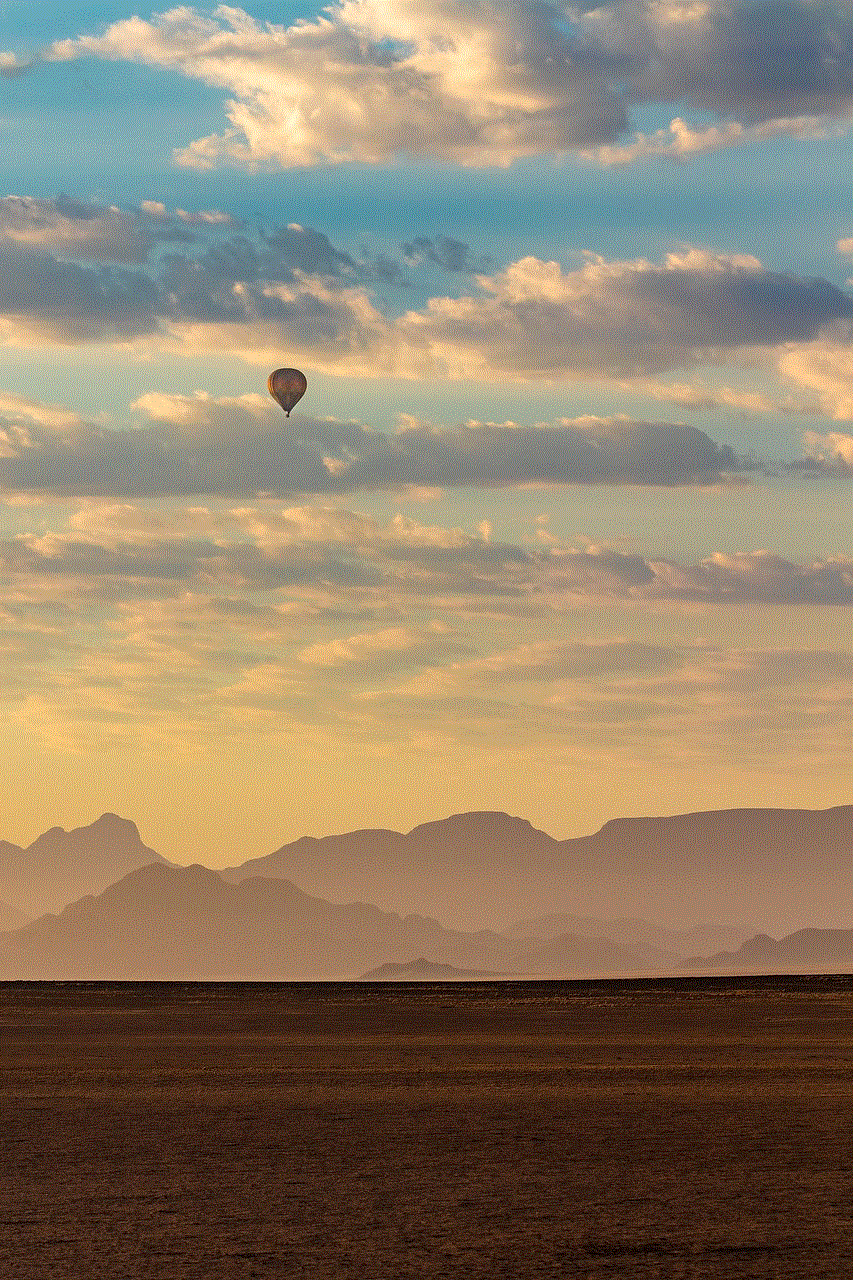
If you are having trouble uninstalling a particular application or want to remove multiple applications at once, you can use third-party uninstaller applications. These applications are designed to completely remove all traces of an application from your system, including leftover files and registry entries. Some popular third-party uninstaller applications for Windows 8 include Revo Uninstaller, IOBit Uninstaller, and Geek Uninstaller.
Step 1: Download and install the third-party uninstaller application of your choice.
Step 2: Launch the application and select the application you want to uninstall.
Step 3: Follow the on-screen instructions to complete the uninstallation process.
4. Uninstall Windows Store Apps
Windows 8 also allows you to uninstall apps downloaded from the Windows Store. Here’s how you can do it:
Step 1: Go to the Start screen and right-click on the app you want to uninstall.
Step 2: Click on “Uninstall” from the menu at the bottom of the screen.
Step 3: A pop-up window will appear asking for confirmation. Click on “Uninstall” to proceed.
5. Using the Command Prompt
If you are familiar with using the Command Prompt, you can also use it to uninstall applications on Windows 8. Here’s how:
Step 1: Press the Windows key + R to open the Run dialog box.
Step 2: Type “cmd” and press Enter to open the Command Prompt.
Step 3: Type “wmic” and press Enter.
Step 4: Type “product get name” and press Enter. This will display a list of all the programs installed on your system.
Step 5: Find the name of the application you want to uninstall and type “product where name=”ApplicationName” call uninstall” (replace “ApplicationName” with the name of the application you want to uninstall) and press Enter.
Step 6: Follow the on-screen instructions to complete the uninstallation process.
Common Issues with Uninstalling Applications on Windows 8
While uninstalling applications on Windows 8 is a fairly simple process, there are some common issues that users may encounter. These include:
1. Incomplete Uninstallation: Sometimes, even after following the above steps, an application may not be completely uninstalled. This can happen due to leftover files or registry entries. To ensure a complete uninstallation, use a third-party uninstaller application.
2. Error Messages: You may encounter error messages while trying to uninstall an application. This can happen due to corrupted files or conflicts with other applications. In such cases, try restarting your system and then uninstalling the application.
3. Unable to Uninstall Windows Store Apps: If you are unable to uninstall a Windows Store app using the above methods, try resetting the app. To do this, right-click on the app and select “App settings” from the menu. Scroll down and click on “Reset” under the “Reset” section.
Conclusion
Uninstalling applications on Windows 8 is a simple process that can help improve the performance of your system and free up valuable space. Whether you use the traditional Control Panel method or opt for third-party uninstaller applications, it is important to regularly remove unnecessary programs from your system. This will not only improve the speed and performance of your system but also make it easier to use. We hope this article has provided you with a comprehensive guide on how to uninstall applications on Windows 8.
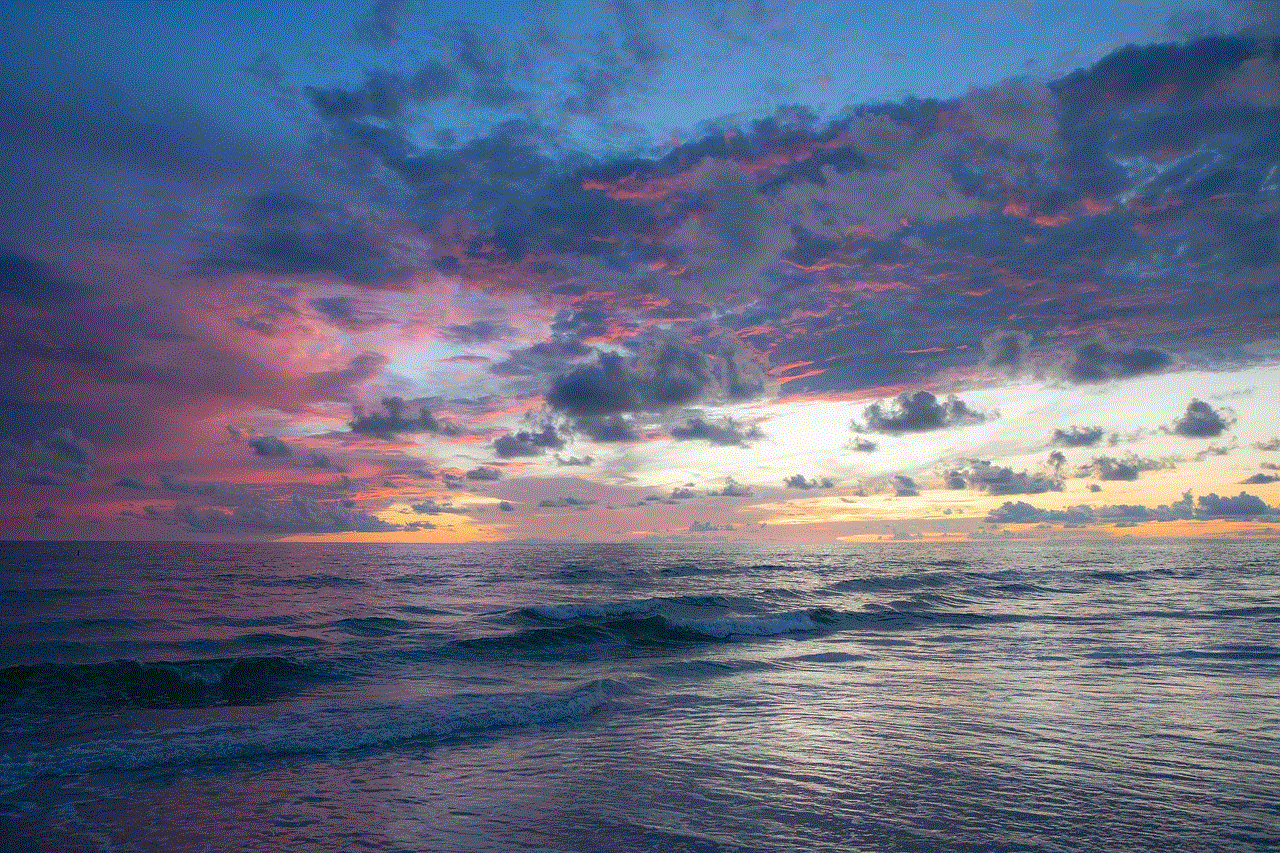
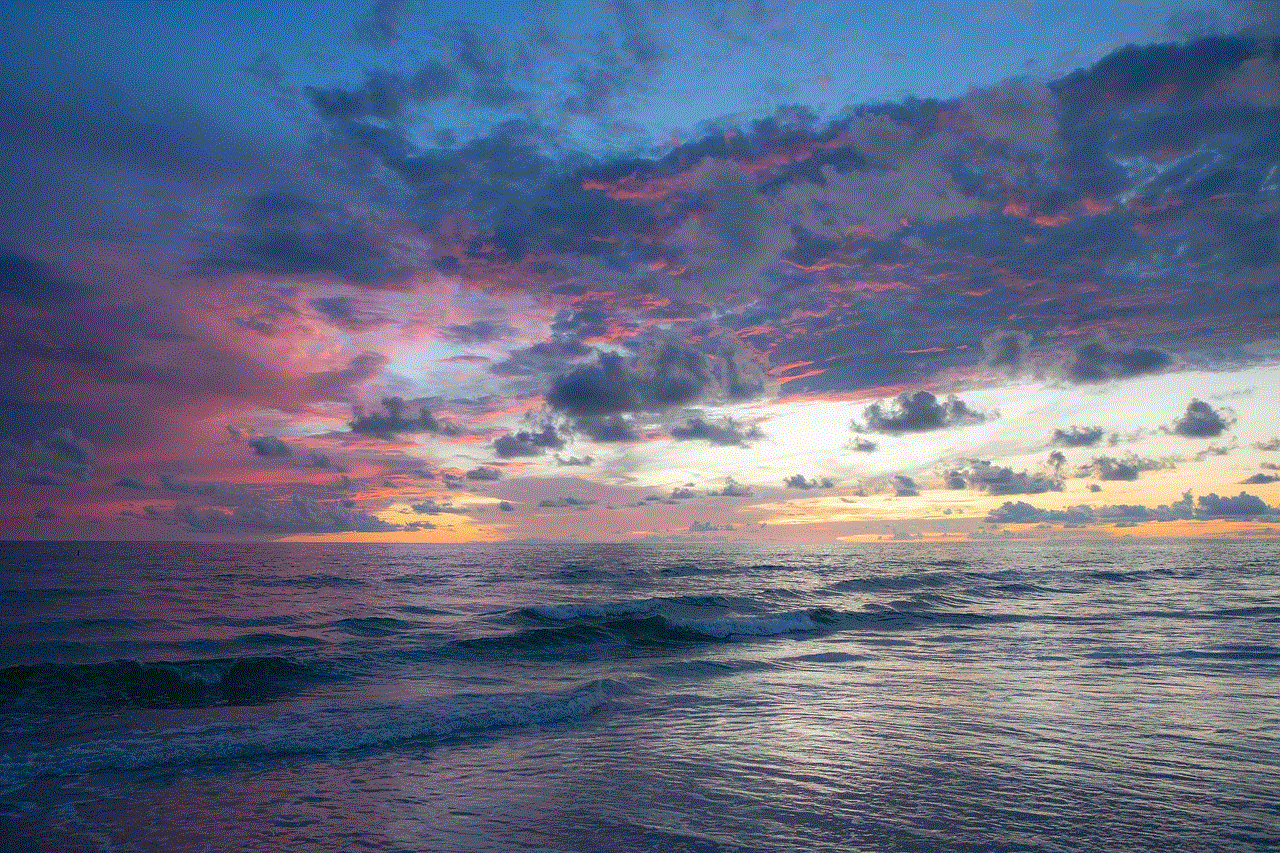
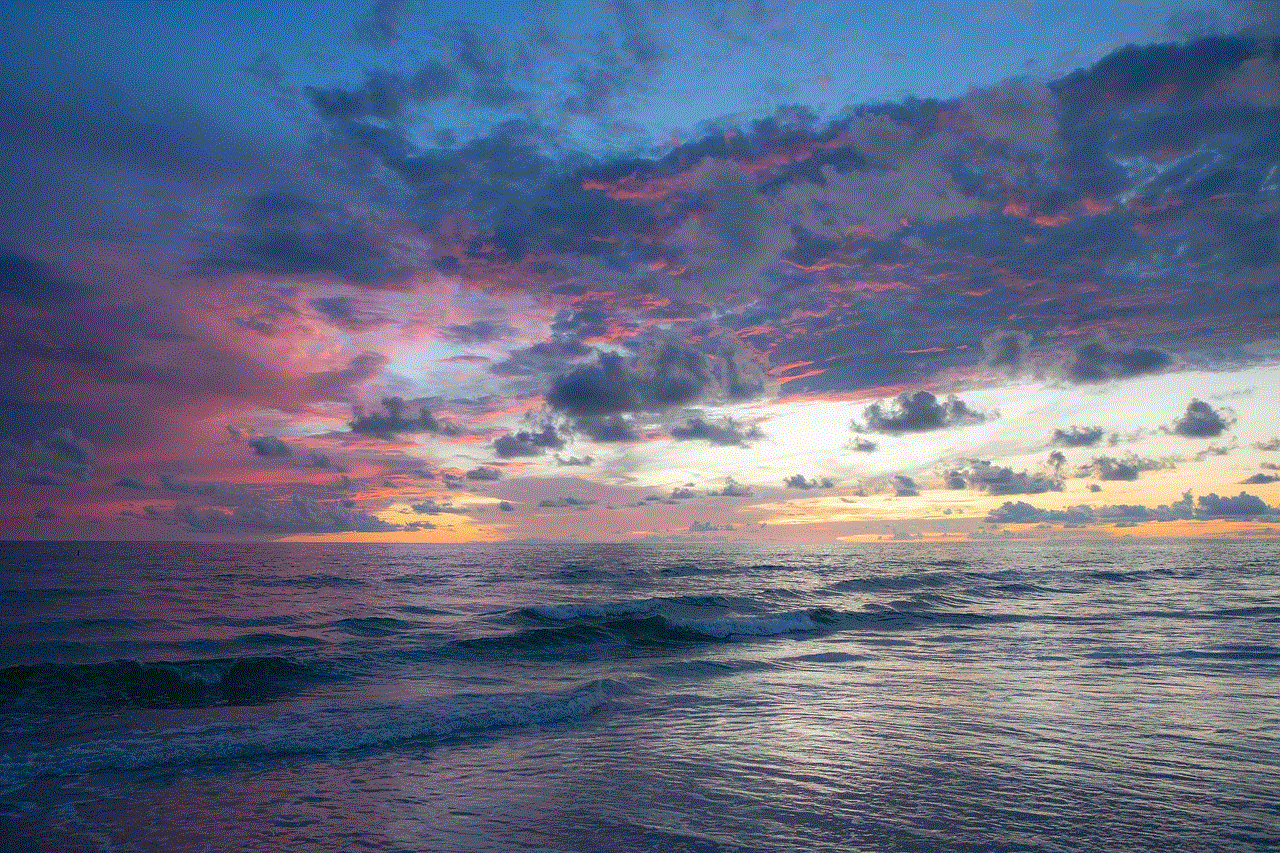
how to pause your life 360
Life can often feel like a never-ending race, with people constantly striving to achieve more, do more and be more. In this fast-paced world, it’s easy to get caught up in the hustle and bustle, and sometimes, it can all become overwhelming. This is where the concept of ‘pausing your life’ comes in. The idea of taking a step back, slowing down and reflecting on your life and priorities can be immensely beneficial. And one tool that can help you in this process is Life 360.
Life 360 is a popular location tracking app that allows you to connect and communicate with your family and friends. It uses GPS technology to track the location of your loved ones and provides real-time updates. While this app is primarily designed for safety and security purposes, it can also be used for personal growth and self-reflection. In this article, we will discuss how you can use Life 360 to pause your life and gain a better perspective.
1. Assess Your Time Management
One of the biggest benefits of using Life 360 is that it gives you a detailed report of your daily movements and activities. This can be a great tool to assess how you are spending your time. Are you constantly on the go, rushing from one task to another? Or do you have pockets of free time that you could utilize better? By looking at your daily routine, you can identify areas where you can cut back or make changes to have a more balanced and fulfilling life.
2. Prioritize Your Relationships
Life 360 allows you to add your family and friends to your circle, making it easier to keep track of their locations and communicate with them. This can be especially useful for people who have a hectic schedule and have a hard time keeping in touch with their loved ones. By using Life 360, you can prioritize your relationships and make time for people who matter the most to you.
3. Plan Meaningful Moments
With the help of Life 360, you can plan meaningful moments with your loved ones. For example, if you notice that you and your partner have been spending less time together, you can use the app to plan a date night or a weekend getaway. Similarly, if you have been neglecting your friends, you can use Life 360 to organize a brunch or a movie night. By being intentional with your time and using Life 360 as a planning tool, you can create more meaningful memories with your loved ones.
4. Disconnect and Recharge
In today’s digital age, it’s becoming increasingly challenging to disconnect and take a break from technology. However, constantly being connected can lead to burnout and affect your mental and emotional well-being. Life 360 can help you with that. By setting up specific zones and times when you don’t want to be tracked, you can disconnect and recharge without feeling guilty. This can also be a great way to establish boundaries and prioritize your mental health.
5. Reflect on Your Commute
For many people, commuting to work can be a major source of stress and anxiety. With Life 360, you can track your commute and look for ways to make it more efficient. For example, if you notice that you spend a lot of time stuck in traffic, you can explore alternative routes or consider using public transportation. By making your commute smoother, you can reduce stress and have a more productive day.
6. Set Goals and Track Your Progress
As human beings, we are constantly striving to improve and achieve our goals. Life 360 can be a valuable tool to help you set and track your goals. For instance, if you have a fitness goal, you can use the app to track your daily steps and activities. If you have a goal to spend more quality time with your family, you can use Life 360 to monitor your progress. By being able to see how far you have come, you can stay motivated and focused on your goals.
7. Practice Mindful Driving
Life 360 has a feature called ‘Driver Protect,’ which can help you become a more mindful driver. It alerts you if you are speeding, using your phone while driving, or if there is a sudden change in your driving behavior. By using this feature, you can become more aware of your driving habits and make necessary changes to become a safer driver.
8. Learn to Let Go of Control
For some people, the idea of having their every move tracked can be daunting. However, Life 360 can also be a great way to learn to let go of control. By seeing the locations of your loved ones, you can learn to trust and let them have their own space. This can be especially beneficial for parents who tend to be overprotective of their children. By using Life 360, you can give your children more independence while still being able to keep an eye on them.
9. Take a Digital Detox
In today’s digital world, it’s easy to get caught up in social media and constantly scrolling through our phones. Life 360 can be a great reminder to take a break from your phone and engage in real-life activities. By seeing your daily screen time report, you can set limits for yourself and prioritize your mental health by taking a digital detox.
10. Re-evaluate Your Goals and Priorities
Lastly, Life 360 can help you pause your life and re-evaluate your goals and priorities. As you use the app and gather data about your daily routine, you may notice that you are spending a lot of time on activities that are not aligned with your goals. This can be a wake-up call to re-evaluate your priorities and make necessary changes to live a more purposeful life.



In conclusion, Life 360 is not just a location tracking app, but it can also be a powerful tool to help you pause your life and gain a better perspective. By using the features of this app, you can improve your time management, prioritize your relationships, plan meaningful moments, disconnect and recharge, reflect on your commute, set and track your goals, practice mindful driving, let go of control, take a digital detox, and re-evaluate your goals and priorities. So, if you feel like life is moving too fast, take a breather, and use Life 360 to pause, reflect, and make positive changes in your life.