how to download bitdefender
Bitdefender is one of the leading antivirus software available in the market today. It is known for its efficient protection against various malware, viruses, and cyber threats. With the rise of cybercrime and the increasing use of the internet, having a reliable antivirus software has become a necessity for every computer or device user. In this article, we will discuss in detail how to download Bitdefender and the different steps involved in the process.
Step 1: Understanding Bitdefender
Before we dive into the download process, it is essential to have a basic understanding of what Bitdefender is and how it works. Bitdefender is a cybersecurity company that offers a wide range of security products for both home and business users. Its products include antivirus, anti-malware, firewall, and other security features that protect your device from online threats.
The company was founded in 2001 and has since then become one of the most trusted names in the field of cybersecurity. It has won multiple awards for its products and is continuously improving its services to cater to the evolving security needs of its users.
Step 2: Choosing the right Bitdefender product
Bitdefender offers a variety of products, each with its unique features and pricing plans. Before downloading Bitdefender, it is crucial to select the right product that suits your needs and budget. The company offers three main products for home users – Bitdefender Antivirus Plus, Bitdefender Internet Security, and Bitdefender Total Security.
Bitdefender Antivirus Plus is the basic version that offers essential protection against viruses and malware. It also includes features like anti-phishing, anti-fraud, and safe browsing. Bitdefender Internet Security, on the other hand, provides additional features like a two-way firewall, parental controls, and cloud antispam. Lastly, Bitdefender Total Security is the most comprehensive package that includes all the features of Antivirus Plus and Internet Security, along with additional features like anti-theft, file encryption, and advanced parental controls.
Step 3: Checking system requirements
Before downloading Bitdefender, it is crucial to check if your device meets the minimum system requirements. Bitdefender works on both Windows and Mac operating systems, and the system requirements may vary depending on the product you choose. For Windows, the minimum requirements are Windows 7, 8.1, or 10 with at least 2GB of RAM and 2.5GB of free hard disk space. For Mac, the minimum requirement is OS X Yosemite (10.10) or higher with at least 1GB of RAM and 600MB of free hard disk space.
Step 4: Creating a Bitdefender account
To download Bitdefender, you need to create an account on the Bitdefender website. This account will also be used to manage your subscriptions, view your license key, and access other features like Bitdefender Central and Bitdefender Wallet. Creating an account is free and requires only a valid email address and a password.
Step 5: Choosing the download method
Bitdefender offers two methods to download its products – through the website or through a physical copy (CD or DVD). If you choose to download from the website, you will receive a download link and a license key via email. On the other hand, if you choose the physical copy option, you will receive the product in a CD or DVD format, which you can install on your device.
Step 6: Downloading Bitdefender
Once you have created an account and selected the product and download method, you can proceed to download Bitdefender. If you have chosen the website download method, you can click on the link provided in the email, and it will redirect you to the Bitdefender website. You can also visit the website directly and log in to your account to access the download link. Once you click on the download link, the download process will begin automatically.
Step 7: Installing Bitdefender
After the download is complete, you need to install Bitdefender on your device. For Windows, you can double-click on the downloaded file and follow the installation wizard to complete the process. For Mac, you can double-click on the downloaded file and drag the Bitdefender icon to the Applications folder.
Step 8: Activating your subscription
After installing Bitdefender, you need to activate your subscription to start using the product. If you have chosen the website download method, you can activate your subscription using the license key provided in the email. If you have chosen the physical copy option, the license key will be included in the product packaging.
Step 9: Customizing the settings
After activation, you can customize the settings according to your preference. Bitdefender offers a user-friendly interface with various options to personalize your security settings. You can choose to run a quick scan or a full system scan, enable or disable specific features, and set up scheduled scans.
Step 10: Updating Bitdefender
To ensure maximum protection, it is essential to keep your Bitdefender software up to date. Bitdefender regularly releases updates to improve its products’ performance and add new features. You can manually check for updates by clicking on the ‘Update Now’ button in the Bitdefender interface. You can also set up automatic updates to ensure that your software is always up to date.
Conclusion
In conclusion, downloading Bitdefender is a simple and straightforward process that can be completed in a few easy steps. With its wide range of products, user-friendly interface, and regular updates, Bitdefender is an ideal choice for anyone looking for robust cybersecurity protection. By following the steps mentioned above, you can download Bitdefender and safeguard your devices against online threats effectively. Remember to keep your software up to date and perform regular scans for maximum protection. Stay safe online with Bitdefender!
use find my iphone without icloud
Find My iPhone is an incredibly useful feature that allows you to locate your lost or stolen device using your iCloud account. However, what if you don’t have an iCloud account or your device is not connected to the internet? Can you still use Find My iPhone? The answer is yes! In this article, we will explore the various ways in which you can use Find My iPhone without iCloud.
Before we dive into the methods, let’s understand what Find My iPhone is and how it works. Find My iPhone is a feature developed by Apple that enables you to locate your lost or stolen device using your iCloud account. It uses a combination of your device’s GPS, Wi-Fi, and cellular networks to pinpoint its location. You can then use the feature to play a sound on your device, lock it, or erase all its data remotely.
Now, let’s look at the different ways in which you can use Find My iPhone without iCloud.
1. Use Find My iPhone App on Another iOS Device
If you have another iOS device, such as an iPad or another iPhone, you can use the Find My iPhone app to locate your lost device. The app is pre-installed on all iOS devices, and you can access it by swiping down on your home screen and typing in “Find My iPhone” in the search bar. Once the app is open, log in using your Apple ID and password, and you will be able to see your lost device’s location on a map.
2. Use Find My iPhone via iCloud.com
If you don’t have another iOS device, you can still use Find My iPhone by logging into your iCloud account via a web browser. Go to iCloud.com and log in using your Apple ID and password. Once you are logged in, click on the “Find iPhone” icon, and you will be able to see the location of your lost device on a map.
3. Use Find My iPhone via Family Sharing
If you have set up Family Sharing on your iOS devices, you can use Find My iPhone on any of the shared devices. Simply open the Find My iPhone app or go to iCloud.com and log in using your shared Apple ID. You will be able to see the location of all the devices that are linked to your Family Sharing account.
4. Use a Third-Party App
There are several third-party apps available that offer similar features to Find My iPhone. These apps use a combination of GPS, Wi-Fi, and cellular networks to locate your device. Some popular apps in this category include Prey, Where’s My Droid, and Cerberus Anti-Theft. These apps are available for both iOS and Android devices and can be downloaded from the App Store or Google Play Store.
5. Use Google’s Find My Device
If you have an Android device, you can use Google’s Find My Device feature to locate your lost or stolen device. This feature is similar to Find My iPhone and uses your device’s GPS, Wi-Fi, and cellular networks to pinpoint its location. To use this feature, log into your Google account via a web browser and go to android.com/find. You will be able to see your device’s location on a map and perform actions such as playing a sound, locking your device, or erasing all its data.
6. Use Samsung’s Find My Mobile
If you have a Samsung device, you can use Samsung’s Find My Mobile feature to locate your lost or stolen device. This feature is similar to Find My iPhone and Google’s Find My Device and uses your device’s GPS, Wi-Fi, and cellular networks to pinpoint its location. To use this feature, log into your Samsung account via a web browser and go to findmymobile.samsung.com. You will be able to see your device’s location on a map and perform actions such as playing a sound, locking your device, or erasing all its data.
7. Use a Bluetooth Tracking Device
If your device is not connected to the internet, you won’t be able to use any of the methods mentioned above. In such a scenario, you can use a Bluetooth tracking device to locate your lost device. These devices work by pairing with your phone via Bluetooth, and you can use an app on your phone to locate the device. Some popular Bluetooth tracking devices include Tile, TrackR, and Chipolo.
8. Use Social Media
Believe it or not, but social media can also help you locate your lost device. If you have enabled location services on your device and have shared your location on social media, you can use it to track your device’s location. Simply log into your social media account and check your location history to see if your device’s location is available.
9. Use Your Network Provider
In some cases, your network provider may be able to help you locate your lost or stolen device. Contact your network provider and provide them with your device’s IMEI number. They may be able to track your device’s location using their network’s triangulation feature.
10. Use the Police
If all else fails, you can always seek the help of the police. File a report with the police and provide them with your device’s serial number, IMEI number, and any other relevant information. They may be able to track your device’s location using specialized equipment.
In conclusion, even if you don’t have an iCloud account, there are still plenty of ways in which you can use Find My iPhone to locate your lost or stolen device. Whether it’s using a third-party app, Bluetooth tracking device, or seeking the help of your network provider or the police, there is always a way to find your device. However, it is always advisable to have an iCloud account and enable Find My iPhone on your devices to have a more reliable and efficient way of locating your lost device.
how to get in someone’s iphone
With the increasing use of smartphones, accessing someone’s iPhone has become a common occurrence. It could be for various reasons – to check their messages, photos, or even their location. However, getting into someone’s iPhone is not as simple as it may seem. With advanced security features and privacy settings, it has become a challenging task to access someone’s iPhone without their knowledge or consent. In this article, we will discuss various methods and techniques to get into someone’s iPhone.
Before we dive into the methods, it is essential to understand why one would want to access someone’s iPhone. It could be for genuine reasons, such as helping a friend or family member who has forgotten their passcode or lost their phone. However, it could also be for malicious reasons, such as spying on someone or stealing personal information. It is crucial to remember that accessing someone’s iPhone without their consent is a violation of their privacy and could lead to legal consequences.
That being said, let us explore the different methods to get into someone’s iPhone.
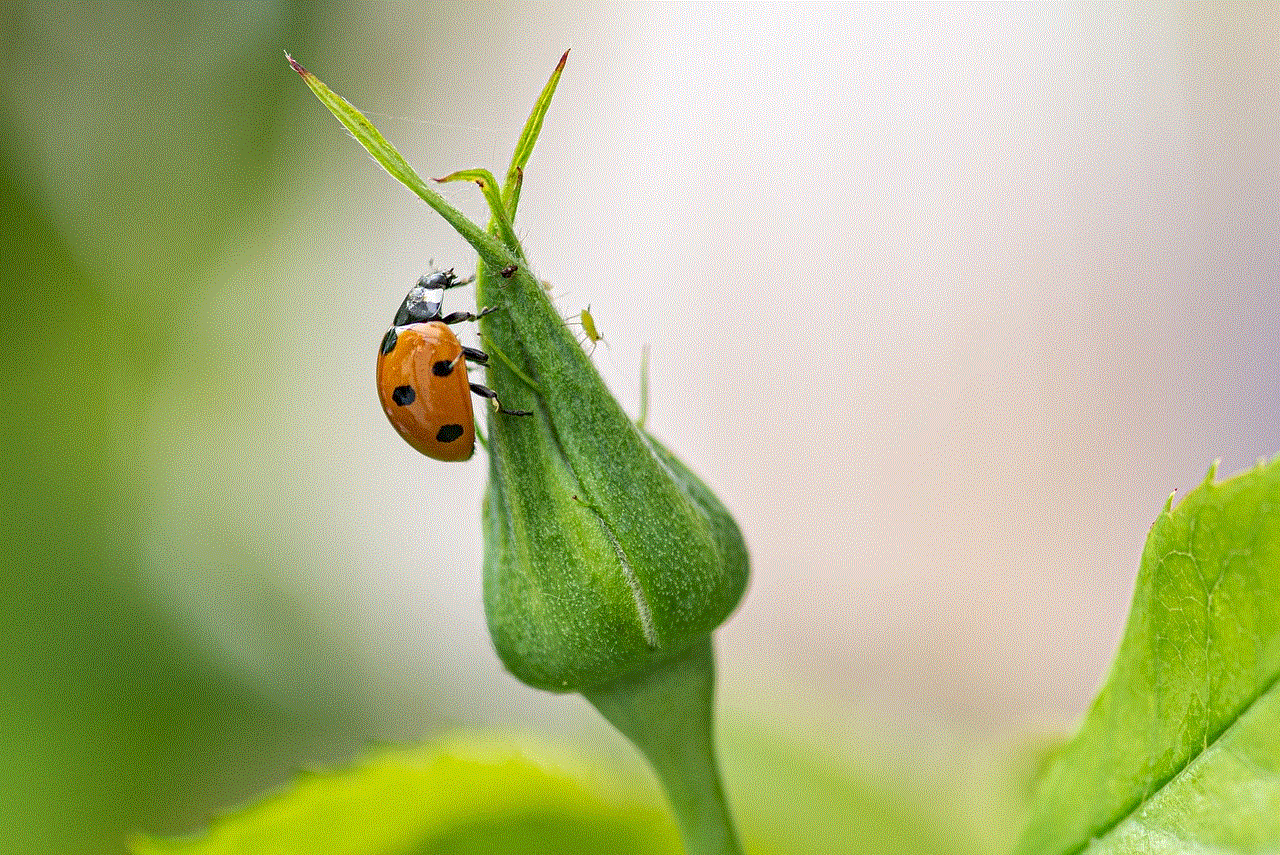
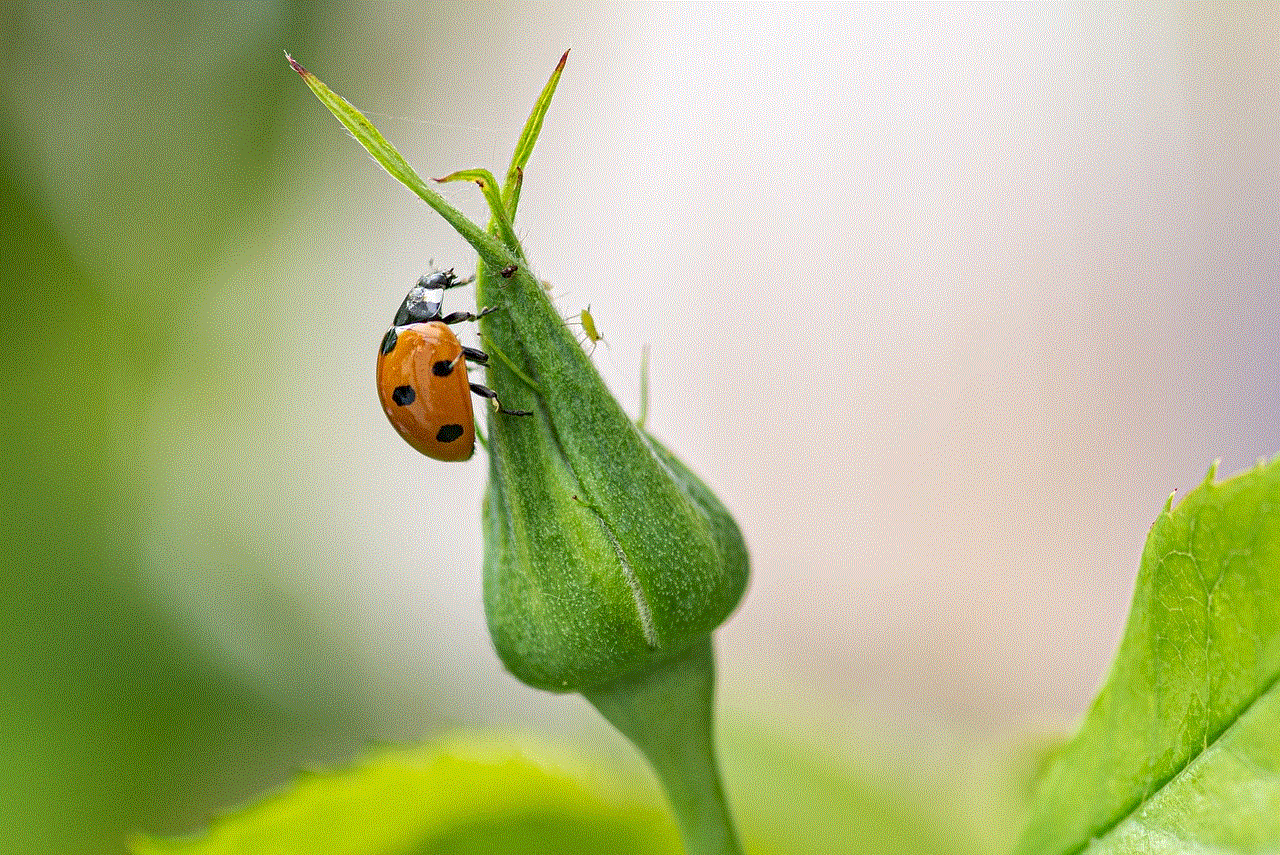
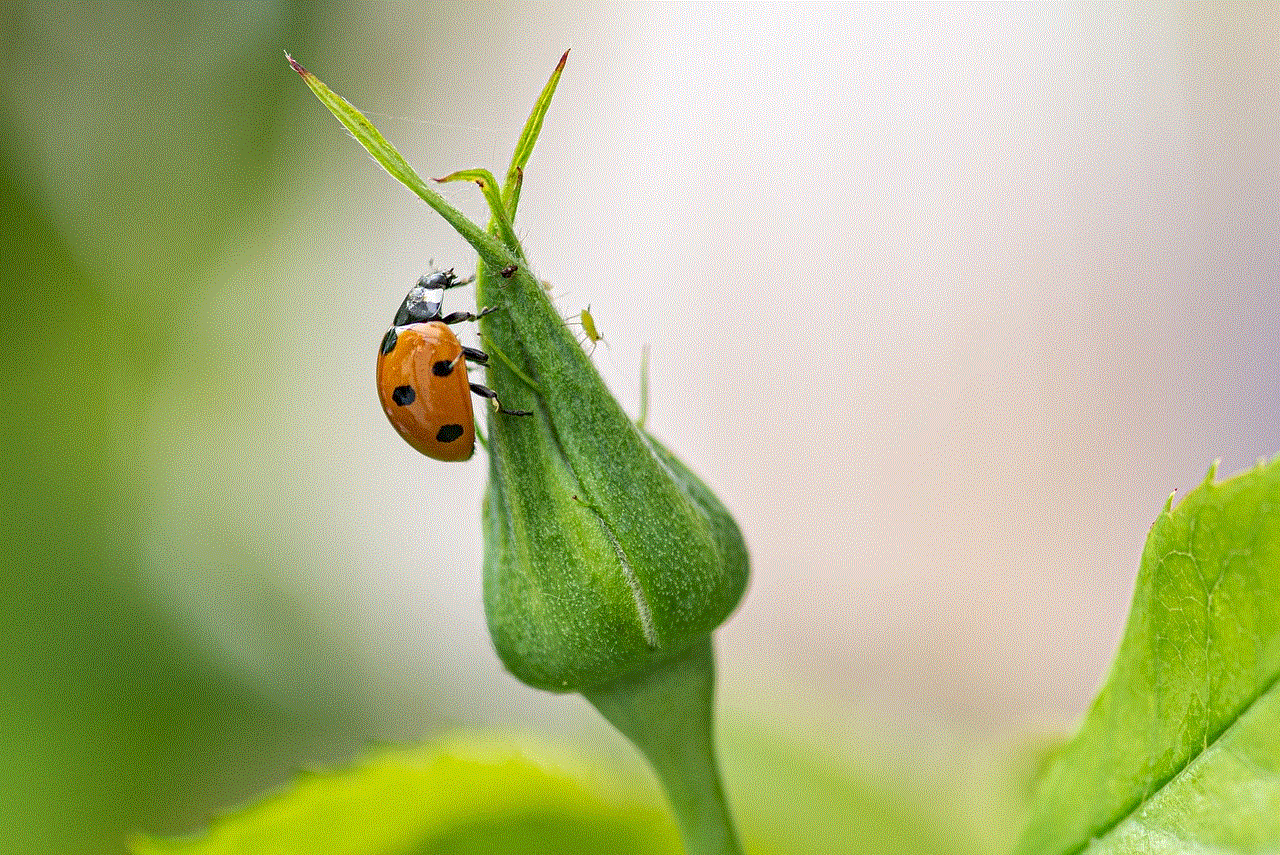
1. Ask for Permission
The most straightforward and ethical way to get into someone’s iPhone is by asking for their permission. If you have a genuine reason, such as helping them with a forgotten passcode or lost phone, most people would be willing to give you access. It is always better to be transparent and upfront about your intentions rather than sneaking around and violating someone’s privacy.
2. Use their iCloud Credentials
If the person has an iCloud account and has enabled the “Find My iPhone” feature, you can use their iCloud credentials to access their phone. This method only works if the person has not changed their iCloud password recently. To use this method, follow these steps:
Step 1: Go to icloud.com and login using the person’s iCloud credentials.
Step 2: Click on “Find iPhone” and select the device you want to access.
Step 3: Click on “Erase iPhone” to remotely wipe the device.
Step 4: Once the device is erased, you can set it up as a new device using your own credentials.
Note: This method will erase all the data on the person’s iPhone, and they will receive a notification that their device has been erased. It is not an ideal method, and it is always better to use it as a last resort.
3. Use Siri
Did you know that you can access someone’s iPhone using Siri? This method only works if the person has enabled Siri when the device is locked. To use this method, follow these steps:
Step 1: Activate Siri by pressing and holding the home button or using the “Hey Siri” command.
Step 2: Ask Siri to open an app that requires internet connectivity, such as Facebook or Twitter .
Step 3: When Siri asks for permission to use the internet, click on “Use Cellular Data.”
Step 4: Siri will then prompt for the passcode. Enter any random passcode multiple times until the device is disabled.
Step 5: Once the device is disabled, click on “Emergency Call” and then press the home button to access the home screen.
Note: This method is only applicable if the person has enabled Siri when the device is locked. If not, this method will not work.
4. Use iTunes
If the person has synced their iPhone with iTunes on a computer, you can use iTunes to access their device. However, this method only works if the person has not enabled the “Find My iPhone” feature. To use this method, follow these steps:
Step 1: Connect the person’s iPhone to a computer using a USB cable.
Step 2: Open iTunes and select the device.
Step 3: Click on “Restore iPhone” and follow the prompts to restore the device.
Step 4: Once the device is restored, you can set it up as a new device using your own credentials.
Note: This method will erase all the data on the person’s iPhone, and they will receive a notification that their device has been restored. It is not an ideal method, and it is always better to use it as a last resort.
5. Use a Third-Party Tool
There are various third-party tools available in the market that claim to help you access someone’s iPhone. However, most of these tools are scams and could potentially harm your device or steal your personal information. It is always better to avoid such tools and use the methods mentioned above.
6. Use a Spy App
Another popular method to access someone’s iPhone is by using a spy app. These apps are designed to help you track someone’s phone, monitor their messages, calls, and location. However, these apps are illegal and should not be used without the person’s consent. Moreover, they are expensive and require you to have physical access to the person’s phone to install the app.
7. Use a Keylogger
A keylogger is a software or hardware device that records every keystroke made on a computer or smartphone. If you have physical access to the person’s iPhone, you can install a keylogger to track their passcode and other login credentials. However, this method is not ethical and is considered a violation of privacy.
8. Take Advantage of Security Loopholes
In the past, there have been security loopholes in iOS that allowed hackers to access someone’s iPhone remotely. However, Apple regularly releases updates to fix these loopholes, making it difficult for hackers to exploit them. It is always essential to keep your iPhone updated to the latest version to avoid such security breaches.
9. Social Engineering
Social engineering is a technique used by hackers to manipulate people into revealing their personal information or login credentials. It could be as simple as pretending to be someone the person knows or sending a phishing email asking for their login credentials. While this method may work, it is not ethical and could lead to legal consequences.
10. Contact Apple Support
If none of the above methods work, you can always contact Apple Support for assistance. However, they will only assist you if you can prove that you are the owner of the device or have the legal authority to access it.



In conclusion, getting into someone’s iPhone is not an easy task and should not be taken lightly. It is crucial to respect someone’s privacy and only access their device with their consent or for genuine reasons. Moreover, it is always better to use the methods mentioned above as a last resort and avoid violating someone’s privacy.