how to access router belkin
Belkin is a well-known brand in the world of networking and has been providing top-notch routers for many years. Their routers are known for their reliability, performance, and user-friendliness. However, if you are new to the world of networking, accessing and setting up a router can seem like a daunting task. In this article, we will guide you on how to access a Belkin router and help you get started with your home network.
Before we dive into the process of accessing a Belkin router, let’s first understand what a router is and why it is an essential device for your home network. A router is a networking device that connects your devices to the internet. It acts as a traffic controller, sending data packets between your devices and the internet. A router also allows your devices to communicate with each other, creating a network within your home. It not only provides internet access but also enhances network security and enables you to control and monitor your network.
Belkin offers a wide range of routers, including wireless routers, dual-band routers, and tri-band routers, to cater to the varying needs of its users. Regardless of the type of router, the process of accessing it remains the same. So, let’s get started.
Step 1: Connect your router to your computer
To access your Belkin router, you need to connect it to your computer. You can do this either through a wired Ethernet connection or a wireless connection. If you are using a wired connection, you will need an Ethernet cable to connect your router to your computer. On the other hand, if you are using a wireless connection, make sure your computer has a Wi-Fi adapter.
Step 2: Launch a web browser
Once you have connected your router to your computer, launch a web browser of your choice. It is recommended to use the latest version of Google Chrome, Mozilla Firefox, or Microsoft Edge for a smoother experience.
Step 3: Enter the router’s IP address
To access your Belkin router, you need to enter its IP address in the web browser’s address bar. By default, Belkin routers have an IP address of 192.168.2.1. If this doesn’t work for you, you can check the IP address on the router’s label or user manual. Once you have entered the IP address, press Enter.
Step 4: Enter the login credentials
After entering the IP address, you will be directed to the router’s login page. Here, you will need to enter the login credentials to access your router’s settings. By default, the username is “admin,” and the password is “password.” If you have changed these credentials in the past, you will need to enter the new ones.
Step 5: Familiarize yourself with the router’s interface
Once you have successfully logged in, you will be taken to the router’s interface. This is where you can access and customize various settings of your router. The interface may vary depending on the model of your Belkin router, but most of the options will be similar.
Step 6: Change the router’s password
One of the first things you should do after accessing your router’s interface is to change the default password. This will ensure that your network remains secure from unauthorized access. To change the password, go to the “System Settings” or “Tools” section and look for the option to change the password. Enter the old password and then enter the new password twice for confirmation.
Step 7: Configure wireless settings
If you have a wireless Belkin router, you will need to configure the wireless settings to set up your Wi-Fi network. Go to the “Wireless” or “Wi-Fi” section and look for the option to enable Wi-Fi. You can also change the network name (SSID) and the password for your Wi-Fi network. Make sure to choose a strong password to prevent any unauthorized access to your network.
Step 8: Set up parental controls
Belkin routers come with a built-in parental control feature that allows you to restrict access to certain websites or set time limits for internet usage. This feature is especially useful for parents who want to monitor their children’s internet usage. To set up parental controls, go to the “Parental Controls” section and follow the instructions to customize the settings as per your requirements.
Step 9: Update firmware
Firmware is the software that runs your router. Belkin regularly releases firmware updates to improve the performance and security of their routers. It is essential to keep your router’s firmware up-to-date to ensure optimal performance. To check for firmware updates, go to the “Firmware” or “Router Update” section and follow the instructions to download and install any available updates.
Step 10: Save the changes
Once you have made all the necessary changes to your router’s settings, make sure to save them by clicking on the “Save” or “Apply” button. This will ensure that all your changes are implemented and will be saved for future use.
Congratulations, you have successfully accessed your Belkin router and customized its settings as per your requirements. It is advisable to explore the different options in the router’s interface and familiarize yourself with them to get the most out of your router.
In conclusion, accessing a Belkin router is a simple and straightforward process. With the easy-to-use web interface and a few clicks, you can customize your router’s settings and set up your home network. However, if you face any issues while accessing your router or setting it up, you can always refer to the user manual or contact Belkin’s customer support for assistance. So, go ahead and make the most out of your Belkin router and enjoy a seamless internet experience.
lock iphone screen for kid
Title: The Ultimate Guide: How to Lock iPhone Screen for Your Kid
Introduction:
In this digital age, it has become increasingly common for children to have access to smartphones. While these devices offer a multitude of benefits, parents often find themselves concerned about their child’s screen time and the content they may be exposed to. Fortunately, iPhone offers several features and settings that allow parents to restrict and lock the screen for their kids. In this comprehensive guide, we will explore various methods to lock the iPhone screen for your child’s safety and well-being.
1. Understanding the Importance of Locking iPhone Screen for Kids:
With the growing prevalence of smartphones, it is crucial for parents to understand the significance of locking their child’s iPhone screen. By doing so, parents can regulate screen time, control access to age-appropriate content, and protect their children from potential online dangers.
2. Setting Up Screen Time on iPhone:
One of the most effective ways to lock the iPhone screen for your kid is by utilizing the Screen Time feature. This built-in tool allows parents to monitor and limit the time spent on specific apps or categories, set downtime, and establish content restrictions.
3. Enabling Parental Controls:
Parental Controls are another powerful tool provided by Apple to help parents protect their children online. By enabling these controls, parents can restrict explicit content, prevent unauthorized purchases, and manage access to certain apps and features.
4. Utilizing Guided Access:
Guided Access is a useful feature that allows parents to lock the iPhone screen to a specific app, preventing their child from accessing other apps or features. This tool is particularly beneficial for younger children or those with special needs who may require focused attention on specific activities.
5. Creating a Child-Friendly Environment with Restrictions:
With the Restrictions feature, parents can create a safe and suitable environment for their children by blocking access to specific apps, features, or content. This ensures that children are not exposed to inappropriate material or engage in activities that may be harmful or distracting.
6. Utilizing Third-Party parental control apps :
For additional control and monitoring options, parents can consider using third-party parental control apps. These apps offer a range of features, such as web filtering, device tracking, and time management, allowing parents to customize their child’s iPhone usage according to their preferences.
7. Setting up Family Sharing:
Family Sharing is an excellent feature that allows parents to create Apple IDs for their children and manage them from their own devices. By doing so, parents can control and monitor their child’s iPhone usage, including app downloads, purchases, and screen time limits.
8. Communicating and Educating Your Child:
While locking the iPhone screen is essential, it is equally important to have open and honest communication with your child about responsible device usage. Educate them about the potential risks and dangers of excessive screen time, online predators, and the importance of maintaining a healthy balance between digital and real-life activities.
9. Creating a Schedule and Establishing Boundaries:
To ensure a balanced lifestyle, it is crucial to establish a schedule for device usage and set boundaries. Encourage your child to engage in physical activities, hobbies, and face-to-face interactions, ensuring that screen time does not become a substitute for real-life experiences.
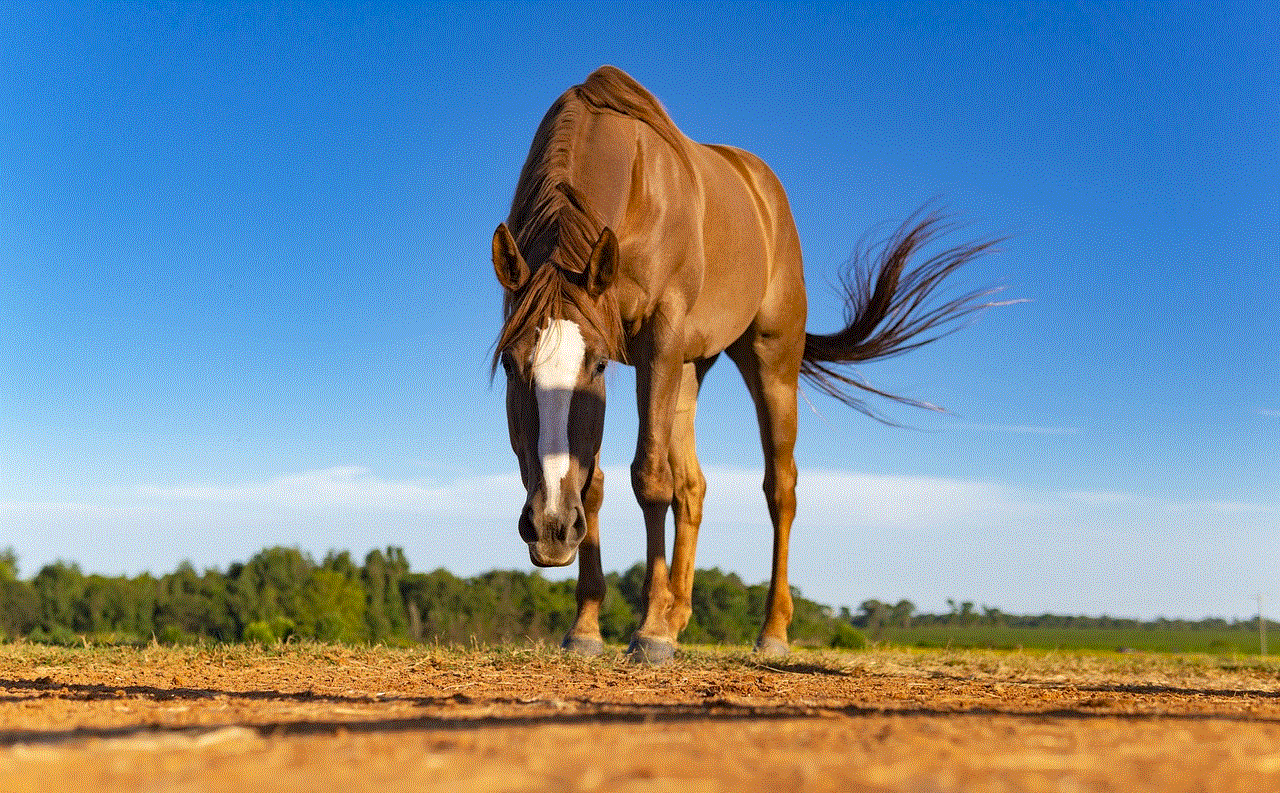
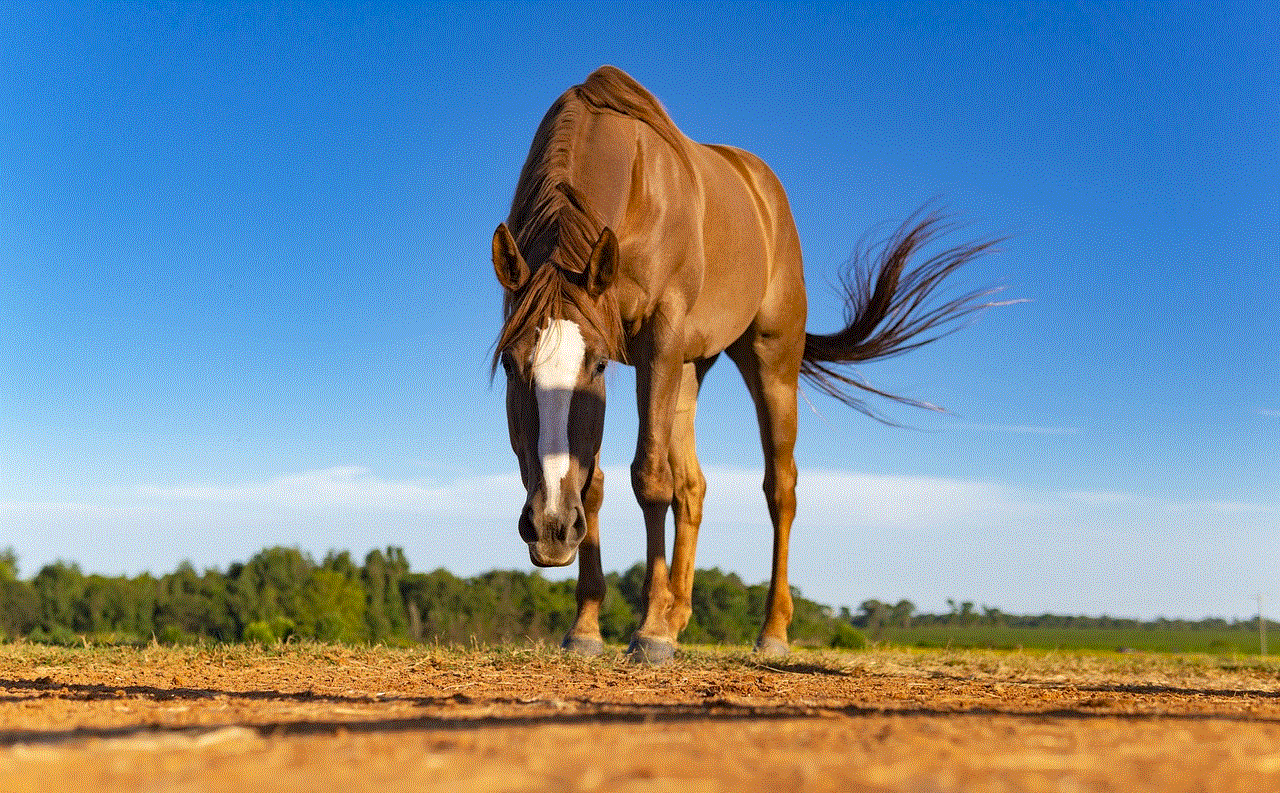
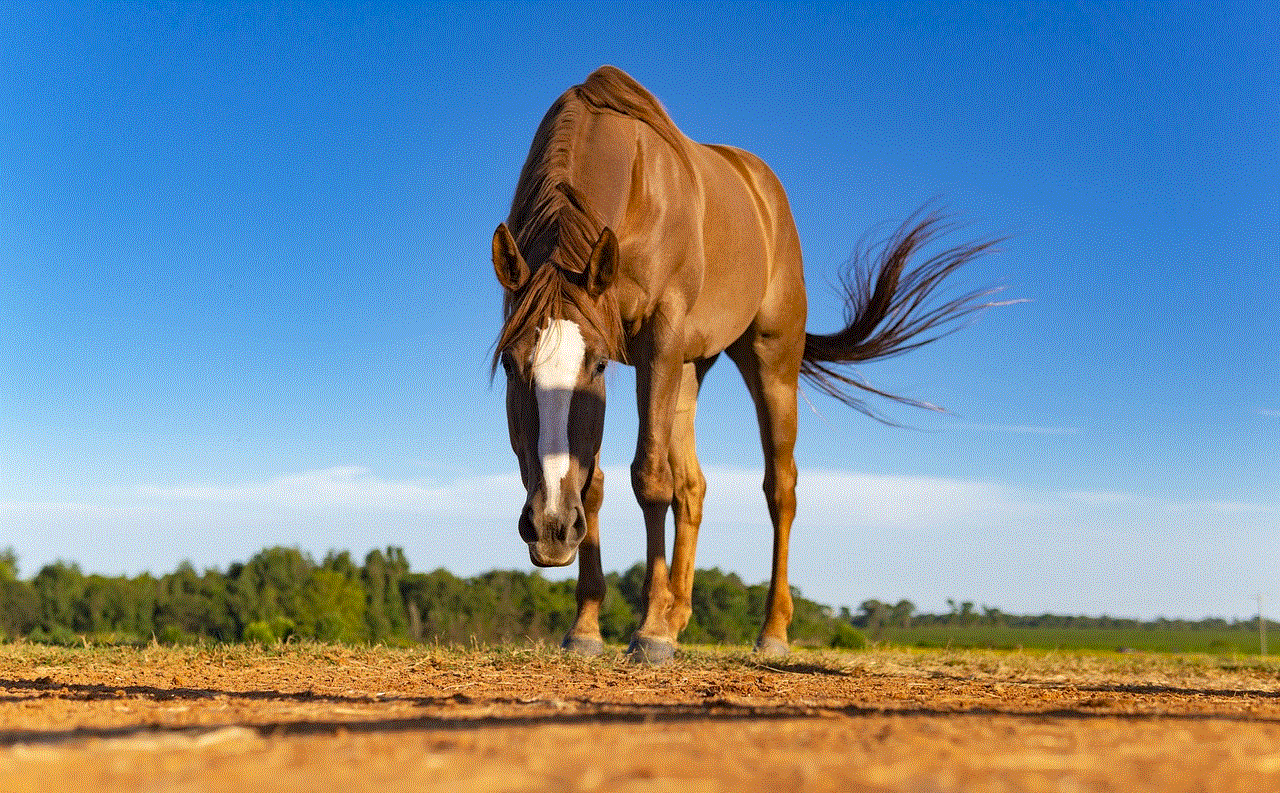
10. Regularly Monitoring and Adjusting Screen Time:
As your child grows and develops, their screen time needs may change. It is important for parents to regularly monitor and adjust screen time limits and restrictions accordingly. Assess your child’s behavior, school workload, and overall well-being to ensure that their iPhone usage remains healthy and appropriate.
Conclusion:
In an age where technology plays a significant role in our lives, it is crucial for parents to take an active role in managing their child’s iPhone screen time. By utilizing the various features and settings provided by Apple, parents can create a safe and controlled environment for their children. However, it is equally important to maintain open communication, educate your child about responsible device usage, and encourage a balanced lifestyle. By implementing these strategies, parents can ensure that their child’s iPhone experience is not only enjoyable but also safe and beneficial for their overall growth and development.
how to find hangouts number
Hangouts is a popular communication platform developed by Google. It allows users to send messages, make audio and video calls, and even host group video conferences. While Hangouts primarily uses email addresses or usernames to connect with friends and family, it does not have a specific phone number for users to call. However, there are ways to find contact information for someone on Hangouts. In this article, we will explore various methods and strategies to find Hangouts numbers and connect with people on this versatile platform.
1. Understanding Hangouts:
Before diving into finding Hangouts numbers, it’s essential to understand how Hangouts works. Hangouts is primarily an app that can be used on various devices, including smartphones, tablets, and computers. It is integrated with Gmail and Google+, making it easy for users to connect with their existing contacts. Hangouts also supports instant messaging, video calls, and voice calls, making it a versatile choice for individuals and businesses alike.
2. Hangouts vs. Hangouts Dialer:
To clarify any confusion, it’s important to distinguish between Hangouts and Hangouts Dialer. Hangouts is the primary app for messaging and video calls, while Hangouts Dialer is an optional add-on that allows users to make and receive phone calls using Hangouts. Hangouts Dialer is not a requirement for using Hangouts, and it is not directly linked to finding phone numbers on the platform.
3. Connection through Email or Username:
The most common way to connect with others on Hangouts is by using their email address or username. When you have someone’s email address or username, you can easily add them to your Hangouts contacts list. To find someone’s Hangouts number using this method, you need to first obtain their email address or username. This can be done by asking them directly or searching for their profile on other social media platforms.
4. Searching on Google:
If you have limited information about someone, such as their name or location, you can try searching for their Hangouts number on Google. Start by typing the person’s name or username, followed by keywords like “Hangouts contact” or “Hangouts number.” Google’s search algorithms will scan through various websites and directories to find any relevant information about the person you are searching for.
5. Using People Search Engines:
People search engines can be a valuable resource for finding contact information, including Hangouts numbers. Websites like Spokeo, Whitepages, or Pipl allow users to search for individuals by entering their name, location, or any other available details. These search engines can provide you with contact information, social media profiles, and potentially even Hangouts numbers.
6. Social Media Platforms:
Another effective method to find someone’s Hangouts number is by searching for their profile on different social media platforms. Popular platforms like Facebook , Twitter, LinkedIn, or Instagram often contain contact information, including email addresses or phone numbers, that individuals share on their profiles. By searching for a person’s profile on these platforms, you might be able to find their Hangouts details.
7. Using Reverse Phone Lookup:
If you have a phone number and want to find the person’s Hangouts number associated with it, you can use a reverse phone lookup service. Websites like Whitepages, Truecaller, or Spy Dialer offer reverse phone lookup services that can help you find contact information based on a phone number. While this method may not always provide a Hangouts number directly, it can lead you to other contact details that may include their Hangouts information.
8. Online Directories:
Online directories like Yellow Pages, 411.com, or AnyWho can also be useful in finding Hangouts numbers. These directories allow users to search for individuals by entering their name, location, or phone number. If the person you are looking for has their Hangouts number listed publicly, it may appear in the search results of these directories.
9. Contacting Mutual Connections:
If you are trying to find someone’s Hangouts number, it can be helpful to reach out to mutual connections. Mutual connections are individuals who are connected to both you and the person you are looking for. By contacting these mutual connections and inquiring about the Hangouts number, you may be able to obtain the desired information.
10. Requesting the Number Directly:
If you have exhausted all other options, you can consider reaching out to the person directly and asking for their Hangouts number. This can be done through email, a social media message, or any other platform where you can connect with the person. While this method relies on the person’s willingness to share their contact information, it can be an effective way to find their Hangouts number.
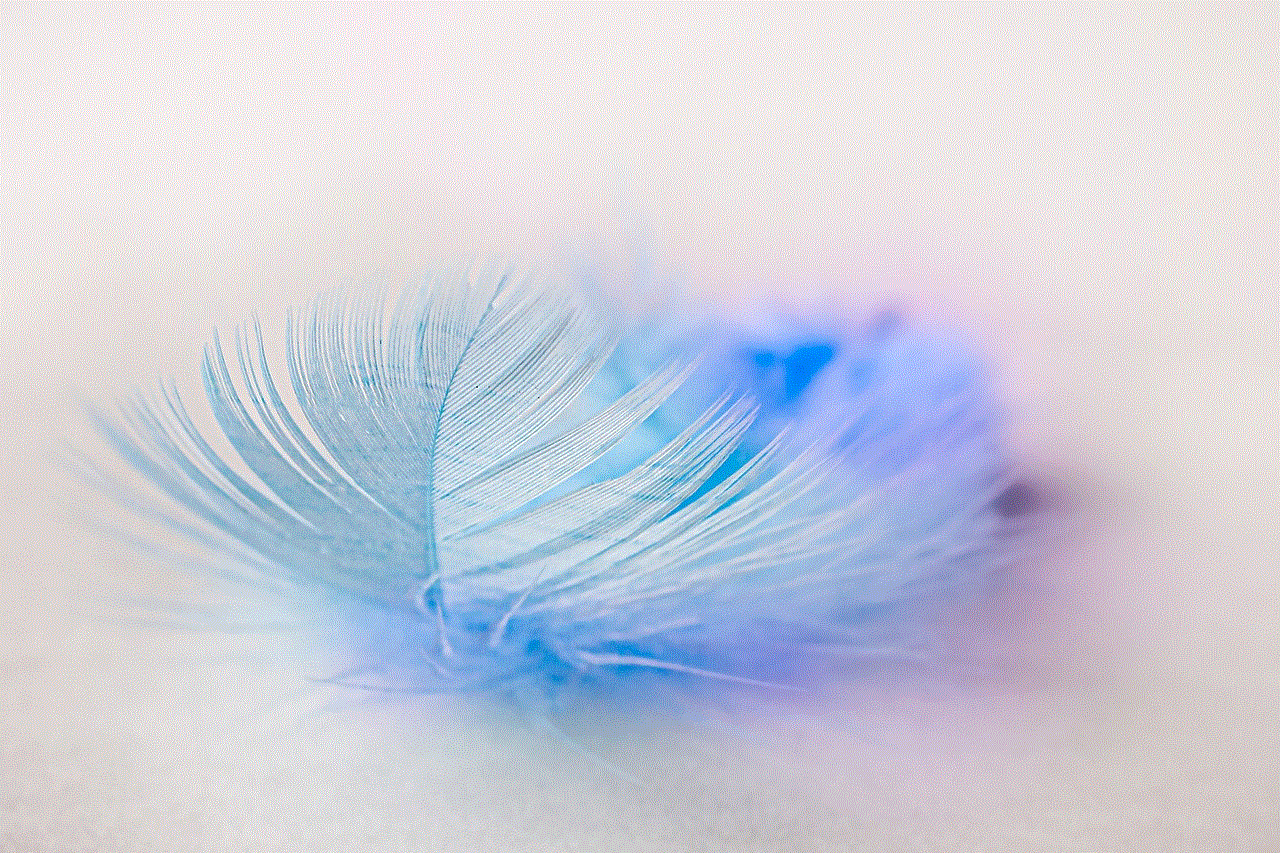
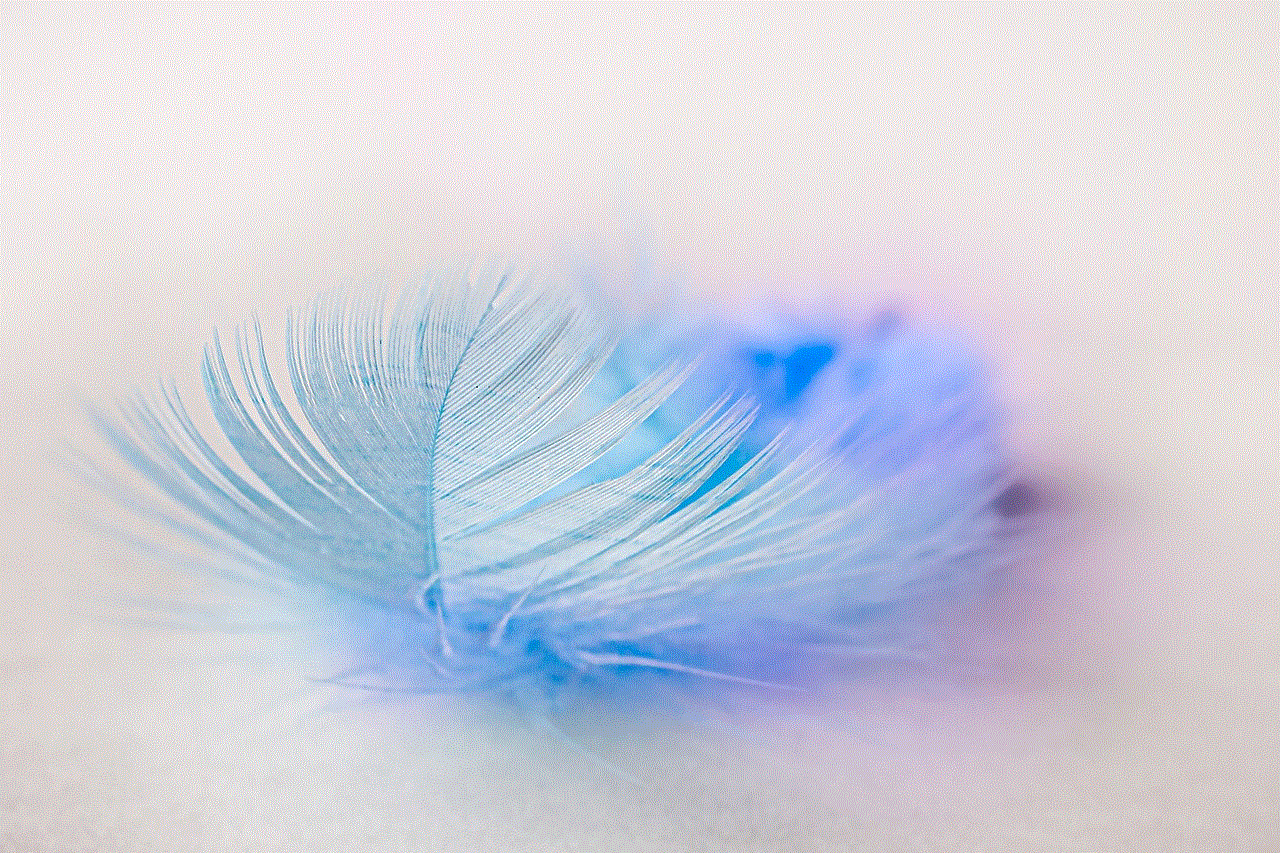
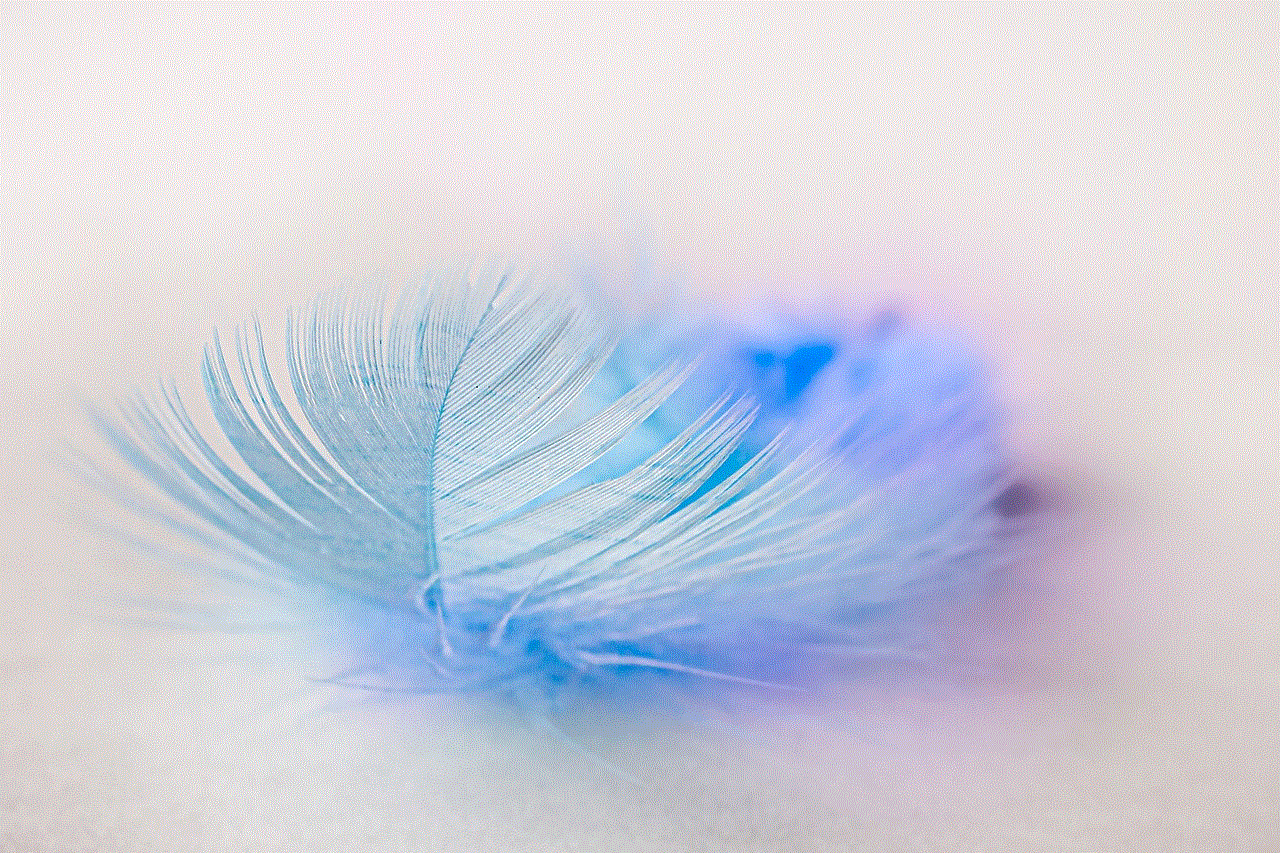
In conclusion, finding Hangouts numbers can be accomplished through various methods, including using email or username connections, searching on Google or social media platforms, utilizing people search engines, conducting reverse phone lookups, exploring online directories, contacting mutual connections, or requesting the number directly. Each method has its own advantages and limitations, so it is important to consider the available information and choose the most appropriate approach based on your specific requirements.