text and logo safe area download
With the rise of digital media and online marketing, the importance of branding and creating a strong visual identity has become paramount for businesses of all sizes. Logos, in particular, play a crucial role in representing a company’s brand and values, and are often the first thing that comes to mind when thinking about a company. However, with the ever-changing landscape of technology and devices, ensuring that your logo and text are safe in all formats and sizes has become a crucial aspect of branding. In this article, we will delve into the concept of text and logo safe area, why it is important, and how to ensure that your brand is represented accurately and professionally in all mediums.
What is a Text and Logo Safe Area?
The term “safe area” refers to the designated space within a layout or design that is guaranteed to be visible on all devices and screen sizes. It is the area where important elements such as text and logos should be placed, ensuring that they are not cut off or distorted in any way. With the multitude of devices available today, such as smartphones, tablets, and laptops, it is essential to consider the safe area when designing a logo or any other visual for your brand.
The safe area for text and logos is typically defined as the inner 90% of the design area. This means that anything placed within this area is guaranteed to be visible on all devices. The outer 10% is considered the “bleed area,” which is where the design can extend beyond the safe area. However, it is crucial to keep in mind that anything placed in the bleed area may get cut off or distorted, depending on the device or medium it is being viewed on.
Why is Text and Logo Safe Area Important?
The primary reason for considering the safe area when designing a logo or any visual element for your brand is to ensure consistency and professionalism. In today’s digital age, people access content on a variety of devices, and your logo is the first thing they see when interacting with your brand. If your logo is cut off or distorted, it can create a negative impression and make your brand appear unprofessional and unreliable.
Moreover, considering the safe area also ensures that your logo and text are legible and easy to read. Placing them too close to the edge of the design can make it difficult to read, especially on smaller devices, resulting in a loss of impact and effectiveness.
Another crucial aspect of the safe area is its role in maintaining brand recognition. A logo is essentially a visual representation of your brand, and consistency is key in creating brand recognition and recall. By placing your logo and text within the safe area, you ensure that it remains consistent across all devices, mediums, and sizes, making it easier for your audience to recognize and remember your brand.
How to Ensure Text and Logo Safe Area in Different Formats and Sizes?
Now that we understand the importance of text and logo safe area let’s discuss how to ensure it in various formats and sizes.
1. Print Media
When it comes to print media, such as business cards, brochures, or billboards, the safe area is relatively easy to achieve. Since the size and dimensions of the medium are fixed, you can design your logo and text to fit comfortably within the safe area. However, it is essential to consider the bleed area, as the design may get cut off during the printing process. It is recommended to keep all important elements, such as text and logos, at least 0.25 inches away from the edge of the design.
2. Social Media
Social media is a crucial platform for businesses to promote their brand and reach a wider audience. However, with the variety of devices and screen sizes that people use to access social media, ensuring the safe area can be a bit more challenging. It is essential to use high-resolution images and vector graphics for your logo and design, as they can be resized without losing quality. Moreover, using templates provided by social media platforms can help you visualize how your design will look on different devices, ensuring that your logo and text are within the safe area.
3. Website and Digital Ads
With the increasing trend of online shopping and e-commerce, having a well-designed website is crucial for any business. When designing a website, it is essential to consider the safe area, as it will ensure that your logo and text are visible and legible on all devices. Similarly, when creating digital ads, such as banner ads or Google ads, it is crucial to keep the safe area in mind to ensure that your logo and text are not cut off or distorted.
4. Video Content
Video content has become a popular medium for businesses to engage with their audience and promote their brand. However, when creating video content, it is essential to consider the safe area, as it can vary depending on the device or platform it is being viewed on. It is recommended to use templates provided by video editing software to ensure that your logo and text are within the safe area throughout the video.
5. Mobile Apps
As mobile devices continue to dominate the digital landscape, having a mobile app for your business has become essential. When designing a mobile app, it is crucial to consider the safe area, as it can vary depending on the device and screen size. It is recommended to use templates provided by app development tools to ensure that your logo and text are within the safe area on all devices.
In conclusion, the concept of text and logo safe area is crucial for businesses to consider when designing any visual element for their brand. It ensures consistency, professionalism, and legibility, making your brand more recognizable and memorable. With the ever-changing landscape of technology and devices, it is essential to keep the safe area in mind to ensure that your brand is represented accurately and professionally on all platforms and mediums. By following the tips mentioned above, you can ensure that your logo and text are always within the safe area, guaranteeing a strong and impactful brand identity for your business.
facebook messenger hacks
Facebook Messenger has become one of the most popular messaging apps worldwide, with over 1.3 billion active users. It offers a range of features and functionalities that make it a convenient and efficient way to communicate with friends, family, and colleagues. However, there are several hidden tricks and hacks that can enhance your experience and make your messaging more enjoyable. In this article, we will explore some of the top Facebook Messenger hacks that you can use to take your messaging game to the next level.
1. Use Messenger without a Facebook account
Most people associate Facebook Messenger with having a Facebook account. However, did you know that you can use Messenger even if you don’t have a Facebook account? Facebook introduced this feature in 2015, allowing users to sign up for Messenger using just their phone number. This hack is especially useful for those who want to enjoy the benefits of Messenger without the need for a Facebook profile.
2. Customize chat colors and emojis
Facebook Messenger allows you to personalize your chat experience by customizing chat colors and emojis. By default, Messenger assigns a specific color to each conversation, but you can change it to your preferred color. Additionally, you can also change the default emoji reaction by going to the settings menu and selecting the “Emoji” option.
3. Create and share Spotify playlists
If you’re a music lover, you’ll be glad to know that you can create and share Spotify playlists directly within Facebook Messenger. Simply open the Spotify app on your device, create a playlist, and then share it with your friends through Messenger. This hack makes it easy to discover new music and share your favorite tunes with your contacts.
4. Play games with your friends
Facebook Messenger offers a variety of games that you can play with your friends, providing a fun and interactive way to connect with them. From classic games like Chess and Pool to modern favorites like Words with Friends and Everwing, there’s something for everyone. To access the games, simply open a conversation, click on the game controller icon, and choose a game to play.
5. Send money to friends
If you need to send money to a friend or family member, you can do so directly within Facebook Messenger. By linking your debit card to Messenger, you can easily transfer funds to anyone on your contact list. This feature is especially convenient for splitting bills, paying back loans, or sending money for special occasions.
6. Share your location in real-time
Facebook Messenger allows you to share your location with your contacts in real-time, making it easier for them to find you or keep track of your whereabouts. This feature is especially useful when meeting up with friends or when traveling to a new place. To share your location, simply click on the “+ More” icon in a conversation and select the “Location” option.
7. Use Messenger on multiple devices
If you frequently switch between devices, you’ll be pleased to know that you can use Facebook Messenger on multiple devices simultaneously. Whether you’re using your smartphone, tablet, or computer , you can stay connected and receive messages on all devices. To enable this feature, go to the settings menu, select the “Devices” option, and choose the devices you want to link.
8. Create and share polls
Facebook Messenger allows you to create and share polls with your contacts, making it easy to gather opinions and preferences. Whether you’re planning an event, deciding on a restaurant, or seeking feedback, polls can help you make informed decisions. To create a poll, simply open a conversation, click on the “+ More” icon, and select the “Polls” option.



9. Use shortcuts for quick actions
To save time and navigate Messenger more efficiently, you can use shortcuts for quick actions. Messenger offers a range of keyboard shortcuts that allow you to perform actions like composing a new message, searching for contacts, and accessing settings with just a few keystrokes. To view the available shortcuts, simply press the “Ctrl” or “Cmd” key along with the “/” key on your keyboard.
10. Secret conversations with end-to-end encryption
For those who prioritize privacy and security, Facebook Messenger offers a feature called “Secret Conversations.” This feature enables end-to-end encryption, ensuring that only you and the recipient can read the messages. To enable Secret Conversations, open a conversation, click on the “i” icon, and select the “Secret Conversation” option. Keep in mind that some features, such as GIFs and payments, are not available in Secret Conversations.
In conclusion, Facebook Messenger is a versatile messaging app that offers a range of features and functionalities. By utilizing these hacks, you can enhance your messaging experience, personalize your chats, and make communication more enjoyable. Whether it’s using Messenger without a Facebook account, customizing chat colors, playing games, or sharing your location, these tips and tricks will help you make the most of Facebook Messenger. So go ahead, try them out, and take your messaging game to the next level.
iphone settings profile downloaded
Title: iPhone Settings Profile Downloaded: A Comprehensive Guide to Managing and Customizing Your iPhone Settings
Introduction (150 words)
The iPhone, one of the most popular smartphones in the world, offers a myriad of customization options to enhance user experience. One such feature is the ability to download settings profiles. In this article, we will explore the concept of iPhone settings profiles, their significance, and how to effectively manage and customize them. Whether you are a new iPhone user or a seasoned veteran, understanding settings profiles can help optimize your device to suit your preferences and needs.
1. Understanding iPhone Settings Profiles (200 words)
An iPhone settings profile is a configuration file that contains a set of predefined settings. These profiles can be created by Apple, third-party developers, or even individual users. They can be downloaded and installed on an iPhone to automate the setup process, saving time and effort. Settings profiles cover various aspects of the device, such as network settings, security preferences, email configurations, and more.
2. Benefits of Utilizing iPhone Settings Profiles (250 words)
Downloading and using settings profiles offers several advantages. Firstly, it simplifies the setup process, especially for users who regularly switch devices or need to set up multiple iPhones simultaneously. Secondly, settings profiles ensure consistency across devices, making it easier to replicate preferred settings. Additionally, settings profiles can be used to enforce security policies, configure VPN settings, and control access to specific features or applications.
3. How to Download and Install iPhone Settings Profiles (250 words)
Downloading and installing an iPhone settings profile is a straightforward process. Start by accessing the profile download link or email attachment. Tap on the link or attachment, and the iPhone will prompt you to install the profile. Follow the on-screen instructions to complete the installation. Once installed, the profile can be found in the “Settings” app, under “General” and “Profiles & Device Management.” From here, you can enable or disable the profile as needed.
4. Managing and Customizing iPhone Settings Profiles (250 words)
To manage and customize settings profiles on your iPhone, navigate to the “Settings” app and select “General” and “Profiles & Device Management.” Here, you will find a list of installed profiles. Tap on a profile to view its details and options. Depending on the profile, you may have the ability to modify settings, enable or disable features, or remove the profile entirely.
5. Creating Custom iPhone Settings Profiles (250 words)
In addition to downloading pre-built settings profiles, iPhone users can create their own custom profiles using the Apple Configuration Profile (ACP) tool. This tool, available for macOS, allows users to define and configure various settings to create a personalized profile. Custom profiles are useful for businesses, schools, or individuals who want to enforce specific policies or preferences across multiple devices.
6. Best Practices for iPhone Settings Profiles (250 words)
To ensure a smooth experience with settings profiles, it is essential to follow some best practices. Firstly, only download and install profiles from trusted sources. Avoid suspicious or unknown profiles, as they may compromise your device’s security. Secondly, periodically review and remove any unnecessary profiles to keep your iPhone clutter-free. Finally, stay updated with the latest iOS versions, as new updates often include security patches and improvements to the profile management system.
7. Troubleshooting Common Issues with iPhone Settings Profiles (250 words)
While settings profiles are generally reliable, occasional issues may arise. One common problem is compatibility with different iOS versions. Ensure that the profile you download is compatible with your device’s operating system. If you encounter issues after installing a profile, try removing it and restarting your iPhone. Additionally, reach out to Apple Support or the profile provider for assistance if problems persist.
8. Privacy and iPhone Settings Profiles (250 words)
It is crucial to consider privacy implications when downloading and installing settings profiles. Some profiles may request access to sensitive information or device features. Always review the profile’s details and permissions before installation. Be cautious of profiles that require excessive access or appear suspicious. Protect your personal data by only allowing trusted profiles to access your device.
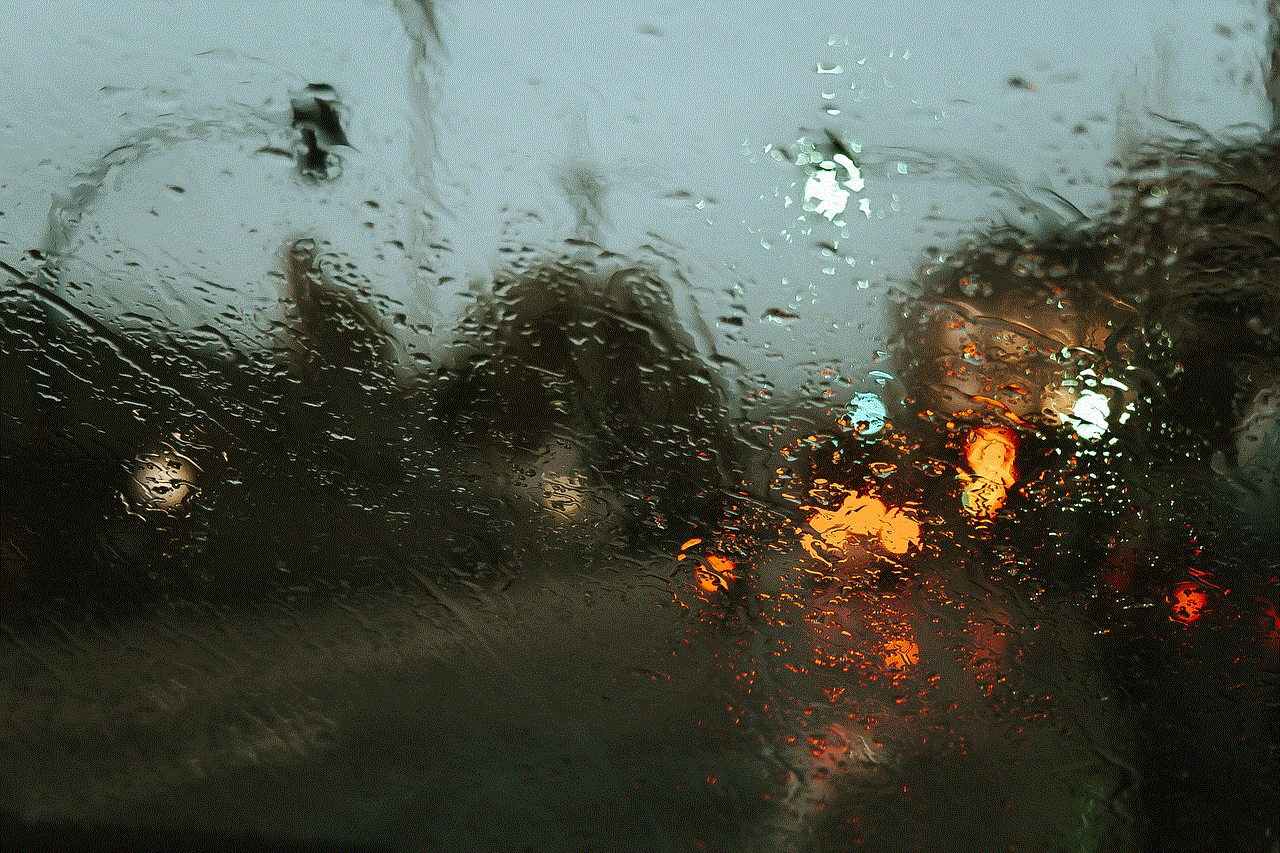
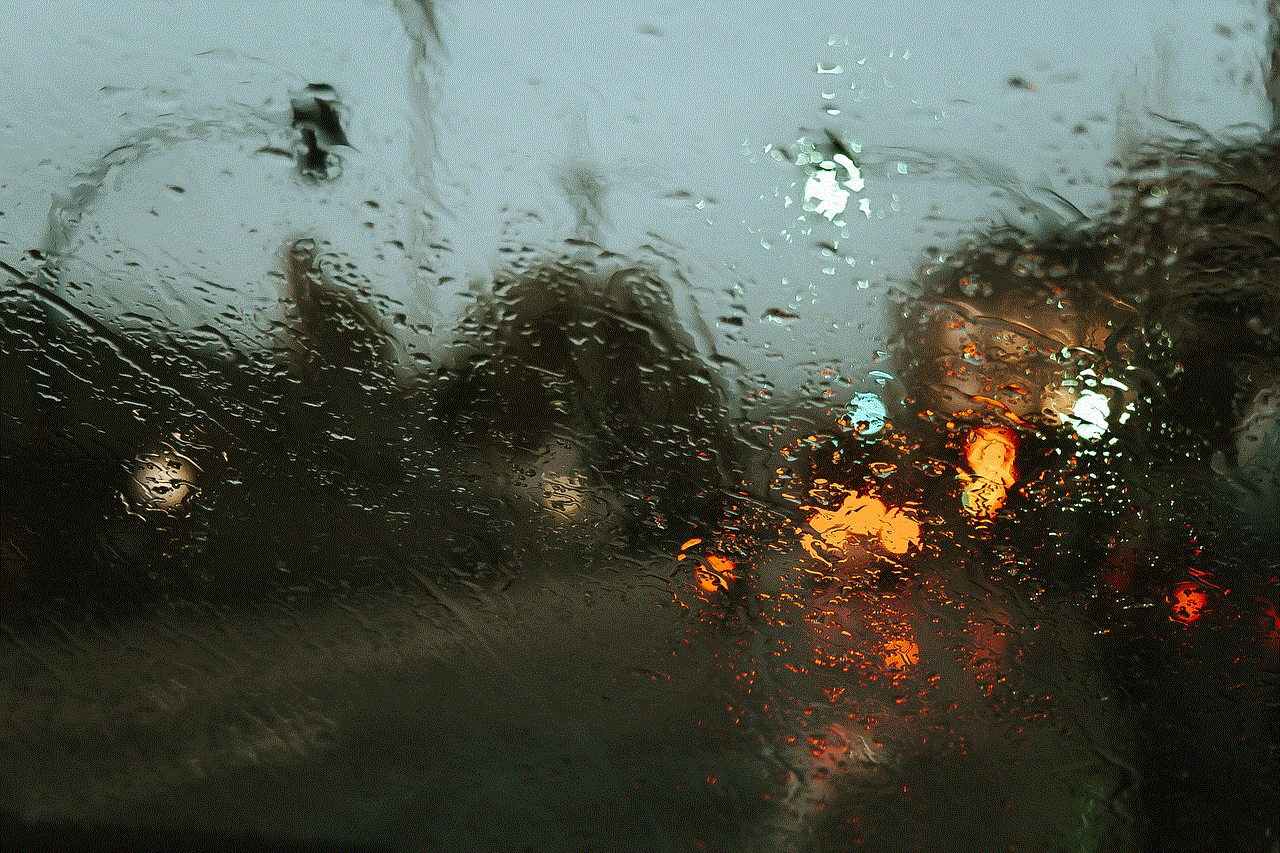
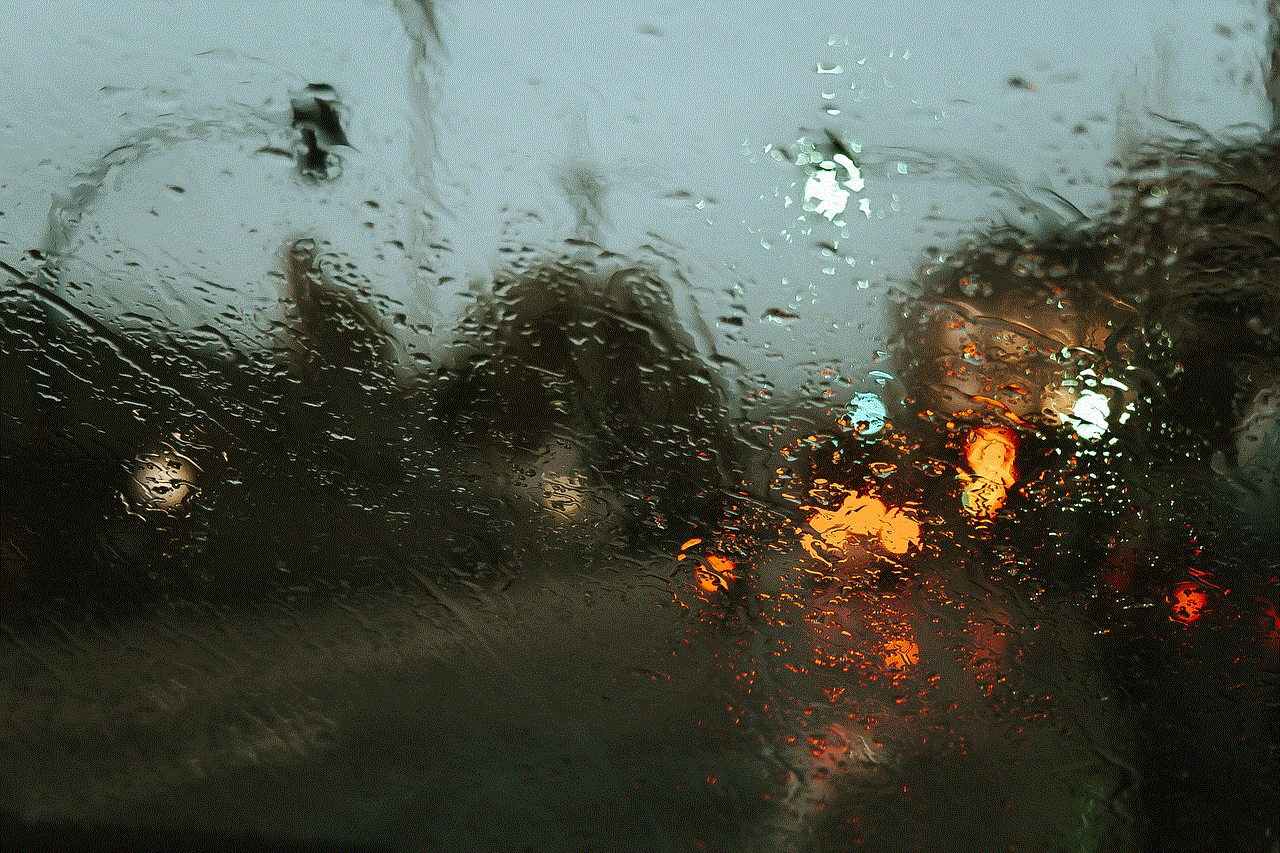
Conclusion (150 words)
iPhone settings profiles offer a convenient way to manage and customize various aspects of your device. By understanding the concept, benefits, and best practices associated with settings profiles, you can optimize your iPhone to suit your needs and preferences. Whether you are a business owner, an educator, or an individual user, settings profiles can save time, ensure consistency, and enhance security. By following the steps outlined in this article, you can confidently download, install, and manage settings profiles on your iPhone, unlocking a world of possibilities for customization and personalization.