view snapchat history
Snapchat is one of the most popular social media platforms in the world, with over 280 million daily active users. This mobile application allows users to share photos, videos, and messages with their friends and followers. One of the unique features of Snapchat is its ephemeral nature, where content disappears after a set time. However, many users may be curious about viewing their Snapchat history, either to reminisce on past memories or to keep track of their interactions. In this article, we will explore how to view Snapchat history and the various methods to do so.
Before we dive into the details, it is essential to understand the concept of Snapchat history. Unlike other social media platforms, Snapchat does not have a timeline or a feed where users can view their past posts. Instead, the app is designed to be more private and focuses on real-time communication. This means that once a snap (photo or video) is sent, it will disappear after the recipient views it. However, there are ways to view your Snapchat history, and we will discuss them in the following paragraphs.
1. Memories Feature
One of the easiest ways to view your Snapchat history is through the Memories feature. Introduced in 2016, Memories is a section within the app where users can save their snaps and stories. To access this feature, open the Snapchat app and swipe up from the camera screen. You will see various tabs, including ‘Camera Roll,’ ‘My Story,’ and ‘Memories.’ Tap on the ‘Memories’ tab, and you will see all your saved snaps and stories.
The Memories feature also allows users to save snaps directly from the camera screen. By pressing and holding the capture button, you can save a snap to your Memories instead of sending it to a friend. This way, you can keep track of all your snaps and view them whenever you want.
2. Snapchat Data
Snapchat also allows users to download their data, which includes all the snaps and stories they have posted on the app. To do this, go to your Snapchat profile, tap on the gear icon, and select ‘My Data.’ This will take you to a web page where you can request to download your data. Once the data is ready, you will receive an email with a link to download it. The data will be in a zip file, and you can extract it to view all your Snapchat history.
3. Third-Party Apps
There are also third-party apps that claim to help users view their Snapchat history. However, we advise against using these apps as they may compromise your account’s security. These apps require you to log in with your Snapchat credentials, which can be risky as they may store your login information. Moreover, Snapchat has strict policies against the use of third-party apps, and your account may get suspended if you use them.
4. Chat History
Apart from snaps and stories, Snapchat also has a chat feature where users can send messages to each other. These chats disappear after they are viewed, but you can save them before they disappear. To do this, open a chat and tap on the message you want to save. You will see a pop-up with various options, including ‘Save in Chat.’ Select this option, and the message will be saved in the chat history, which you can view anytime.
5. Screenshots
Another way to view your Snapchat history is by taking screenshots of your snaps and stories. When you take a screenshot on Snapchat, the app sends a notification to the sender, informing them that you have taken a screenshot. However, this only applies to snaps sent directly to you. If you want to take a screenshot of someone else’s story, you can do so without them knowing. Simply open the story, take a screenshot, and exit the app before it finishes loading. This way, the app won’t have time to send a notification to the user.
6. Snapchat Score
Snapchat also has a scoring system where users receive points for various activities, such as sending snaps, stories, and using different filters. This score can be seen on your profile, and it also shows your Snapchat history. The higher your score, the more active you have been on the app. However, the scoring system is not entirely accurate, and many users have reported discrepancies in their scores.
7. Archived Stories
Snapchat also has an ‘Archived Stories’ feature, where users can store their past stories. To archive a story, open it and tap on the three dots in the bottom right corner. Select ‘Save Story to Memories,’ and the story will be saved in the ‘Memories’ section. From there, you can choose to archive the story, which will remove it from your ‘Memories’ tab but keep it saved.
8. My Eyes Only
For more private snaps, Snapchat has a ‘My Eyes Only’ feature, where users can store snaps and stories that they don’t want others to see. To use this feature, open the snap or story you want to save, and tap on the ‘My Eyes Only’ icon (a lock with an eye) at the bottom of the screen. You will be prompted to set a passcode, and any snaps or stories saved in this section will require the passcode to be viewed.
9. Snapchat Map
Snapchat also has a map feature, where users can see the location of their friends and their snaps. This feature is known as ‘Snap Map,’ and it also shows your Snapchat history. By opening the map, you can see your location history and the places you have been to. You can also view your friends’ locations and their snaps if they have enabled the feature.
10. Memories Book
Lastly, Snapchat has a feature where users can create a physical book of their memories. This book includes all the snaps and stories you have saved in your Memories, making it a perfect way to view your Snapchat history. To create a Memories Book, open the Memories feature and tap on the ‘Create’ button. You can then choose the snaps and stories you want to include, customize the book, and order it. The Memories Book will be delivered to your doorstep, and you can flip through your Snapchat history anytime you want.
In conclusion, Snapchat may not have a traditional way of viewing your history, but there are various methods to do so. From the Memories feature to archiving stories, Snapchat has many options for users to keep track of their past snaps and stories. However, it is essential to remember that Snapchat is designed to be ephemeral, and the app encourages users to live in the moment. Therefore, it is essential to use these methods in moderation and not let them take away from the real-time experience that Snapchat offers.
samsung tab 3 parental controls
Samsung Tab 3 Parental Controls: A Comprehensive Guide
Introduction:
In today’s digital age, it is crucial for parents to ensure the safety and well-being of their children while using electronic devices. Samsung recognizes this need and has incorporated robust parental control features into its Tab 3 tablet series. In this article, we will explore the various parental control options available on Samsung Tab 3 devices and provide a comprehensive guide on how to set up and use these controls effectively. From content filtering to time restrictions, Samsung Tab 3 parental controls offer a wide range of features to help parents create a safe and secure digital environment for their children.
1. Understanding Samsung Tab 3 Parental Controls:
Parental controls on Samsung Tab 3 devices allow parents to restrict access to certain apps, websites, and content, as well as set time limits for device usage. These controls are crucial for safeguarding children from inappropriate or harmful content, managing screen time, and promoting healthy digital habits. By using these features, parents can have peace of mind knowing that their children are using their Samsung Tab 3 tablets responsibly.
2. Setting up Parental Controls on Samsung Tab 3:
To begin using parental controls on a Samsung Tab 3 device, follow these steps:
Step 1: Go to the Settings app on the tablet.
Step 2: Scroll down and tap on the “Users” option.
Step 3: Tap on “Add user or profile” and select “Restricted profile.”
Step 4: Create a new profile for your child and set a PIN to manage the profile.
Step 5: Customize the settings for the restricted profile according to your preferences.
3. Content Filtering:
One of the essential features of Samsung Tab 3 parental controls is content filtering. Parents can choose to block specific websites, apps, or content categories that they deem inappropriate for their children. By enabling this feature, parents can ensure that their children only have access to age-appropriate content on their Samsung Tab 3 devices.
4. App Management:
Samsung Tab 3 parental controls allow parents to manage the apps their children can access. Parents can choose to block specific apps entirely or set age restrictions for certain applications. This feature is particularly useful for preventing children from accessing apps that may contain inappropriate content or are not suitable for their age group.
5. Time Restrictions:
One of the biggest concerns for parents is managing their children’s screen time. With Samsung Tab 3 parental controls, parents can set time restrictions to limit the amount of time their children spend on the tablet. This feature is especially helpful in ensuring that children strike a balance between screen time and other activities, such as homework, physical exercise, or socializing.
6. Safe Browsing:
Samsung Tab 3 devices offer a safe browsing feature that allows parents to enable or disable internet access for their children. By enabling safe browsing, parents can ensure that their children only visit secure and age-appropriate websites while using the tablet. This feature is crucial for protecting children from potentially harmful or unsuitable online content.
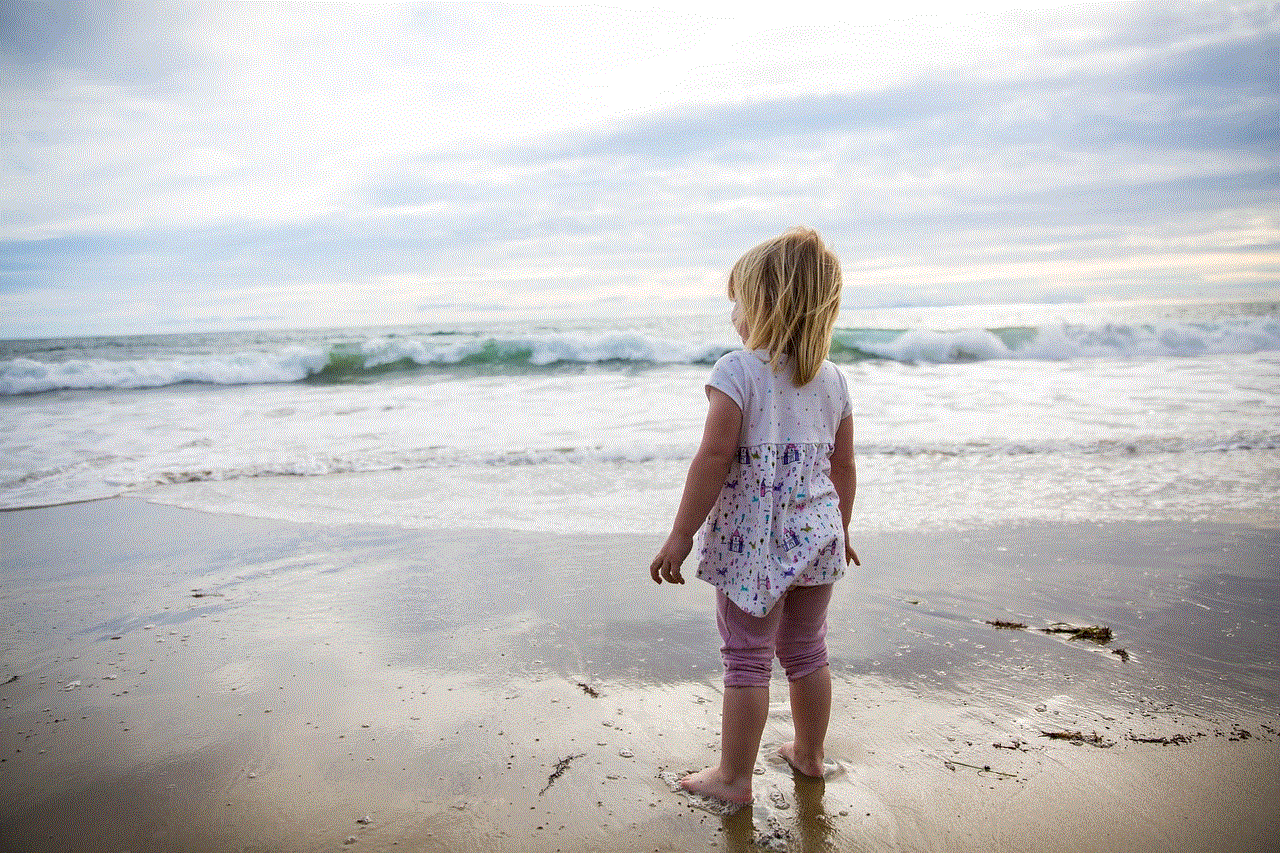
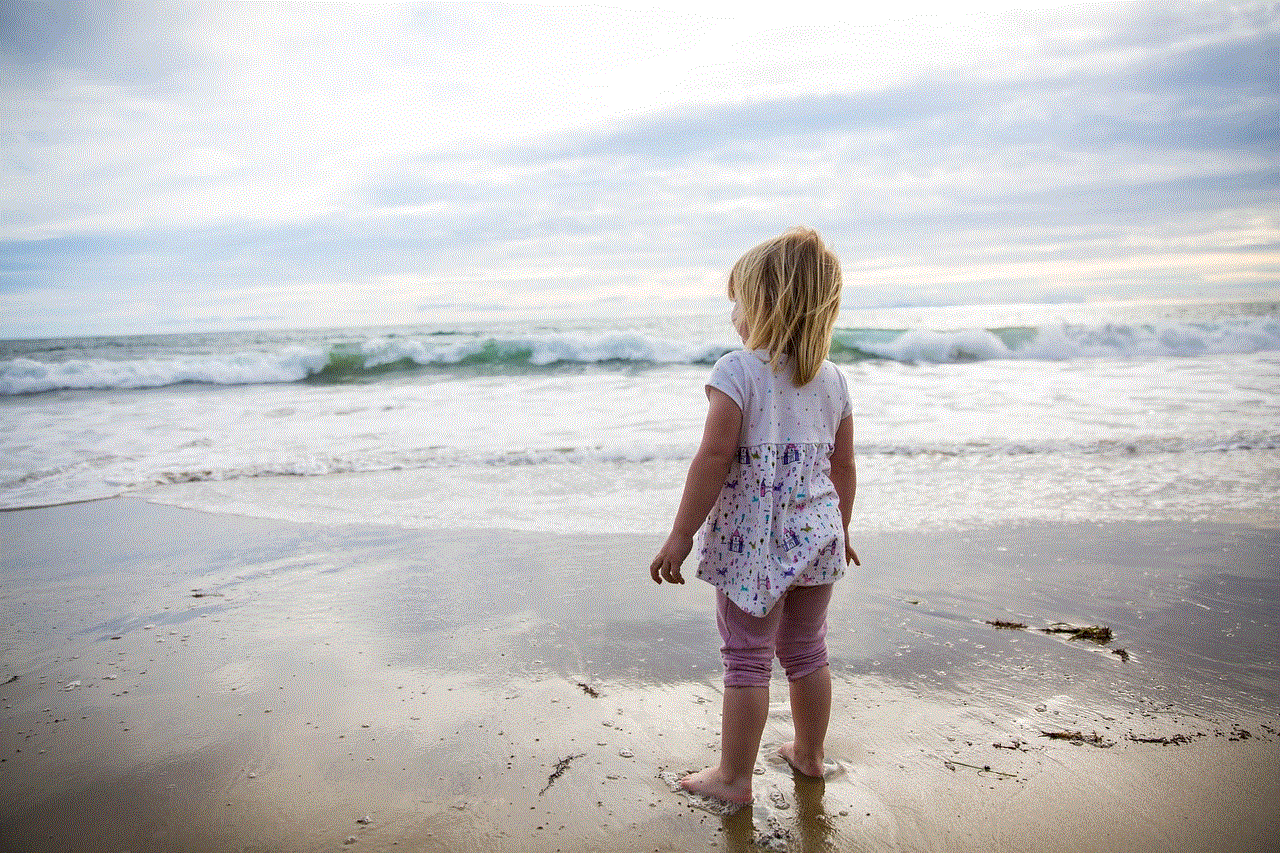
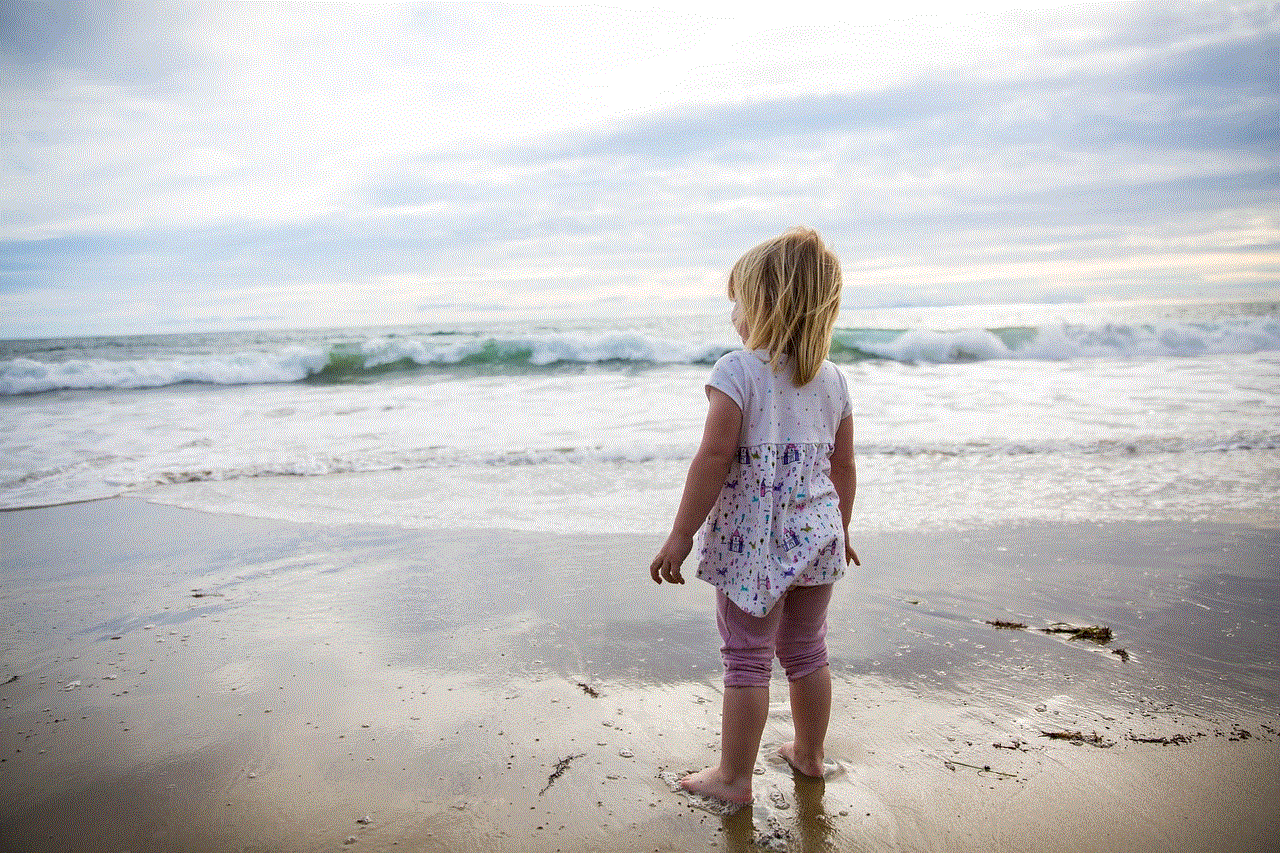
7. Purchase Restrictions:
Samsung Tab 3 parental controls also provide an option to restrict in-app purchases and app downloads. By enabling this feature, parents can prevent their children from making unauthorized purchases or downloading apps without their permission. This ensures that parents have full control over the content their children can access on their Samsung Tab 3 tablets.
8. Privacy Settings:
Privacy settings are an essential aspect of parental controls on Samsung Tab 3 devices. Parents can choose to restrict access to personal information, such as contacts, photos, and location services , to enhance their children’s online safety and privacy. By enabling these restrictions, parents can prevent their children from sharing sensitive information or engaging in potentially risky online behavior.
9. Monitoring and Reporting:
Samsung Tab 3 parental controls offer monitoring and reporting features that allow parents to keep track of their children’s device usage. Parents can view activity reports, including the amount of time spent on different apps or websites, to gain insights into their children’s digital habits. This information can help parents identify any potential issues or areas that require attention and guidance.
10. Balancing Freedom and Safety:
While parental controls on Samsung Tab 3 devices are crucial for ensuring children’s safety, it is also essential to strike a balance between freedom and restriction. It is vital for parents to have open and honest conversations with their children about responsible device usage, online safety, and digital citizenship. By fostering a healthy and trusting relationship, parents can empower their children to make responsible choices while using their Samsung Tab 3 tablets.
Conclusion:
In conclusion, Samsung Tab 3 parental controls offer a comprehensive set of features to help parents create a safe and secure digital environment for their children. From content filtering to time restrictions, these controls provide parents with the tools they need to protect their children from inappropriate content, manage screen time, and promote healthy digital habits. By understanding and utilizing the various parental control options available on Samsung Tab 3 devices, parents can ensure that their children have a positive and enriching experience while using their tablets.
what is a screen time passcode iphone
A screen time passcode on an iPhone is a security feature that allows users to control and limit the amount of time they spend on their device. It is designed to help users be more mindful of their screen time and prevent excessive use. This passcode is an important tool for parents who want to monitor and restrict their children’s device usage.
In today’s digital age, smartphones and other mobile devices have become an integral part of our lives. They provide us with instant access to information, entertainment, and communication. However, excessive screen time can have negative effects on our physical and mental health, as well as our productivity and relationships.
Recognizing the need for a balance between screen time and other activities, Apple introduced the screen time feature in iOS 12. This feature allows users to set limits on specific apps, categories of apps, or overall device usage. It also provides detailed reports on how much time is spent on each app and how frequently the device is picked up.
To enable the screen time passcode on an iPhone, go to the Settings app and tap on “Screen Time.” From there, tap on “Use Screen Time Passcode” and follow the instructions to set a passcode. This passcode is separate from the device’s unlock passcode or Touch ID/Face ID, providing an additional layer of security.
Once the screen time passcode is set, users can customize their screen time settings based on their individual needs. For example, they can set daily time limits for specific apps or categories, such as social media or games. When the set time limit is reached, the app or category is grayed out and cannot be accessed without entering the screen time passcode.
Additionally, users can schedule downtime during which only phone calls and specific apps are allowed. This is particularly useful for creating a distraction-free environment during important tasks or for establishing a healthy bedtime routine. During downtime, all other apps will be hidden from the home screen, and notifications from them will not be displayed.
Parents can also take advantage of the screen time passcode to set restrictions for their children’s devices. By setting up a Family Sharing group and enabling parental controls, parents can manage their children’s screen time remotely. They can set different time limits and content restrictions for each child, ensuring age-appropriate usage. Parents can receive weekly reports on their children’s screen time and app usage, providing insights into their digital habits.
The screen time passcode is especially helpful in preventing children from bypassing the time limits or restrictions set by their parents. Without the passcode, children will not be able to change the settings or extend their screen time. It gives parents peace of mind, knowing that their children are not spending excessive amounts of time on their devices or accessing inappropriate content.
In addition to setting time limits, the screen time feature also provides users with insights into their device usage. It displays detailed reports on app usage, notifications received, and device pickups. By understanding how and when they use their devices, users can make informed decisions about their screen time habits and take steps to reduce excessive usage.
The screen time passcode can also be used as a tool for self-discipline and productivity. By setting limits on time-consuming or distracting apps, users can create a more focused and productive work environment. For example, they can limit the use of social media apps during working hours or set a time limit for entertainment apps to prevent procrastination.
Furthermore, the screen time feature has built-in privacy controls to protect users’ personal information. It allows users to control which apps have access to their location, contacts, photos, and other sensitive data. Users can also block specific websites or content categories to prevent exposure to inappropriate or harmful content.
While the screen time passcode is a useful tool, it is important to strike a balance between monitoring screen time and respecting privacy. It is crucial to have open conversations about healthy device usage and set reasonable limits together, especially in a family setting. By involving everyone in the decision-making process, users can create a supportive and accountable environment for managing screen time.
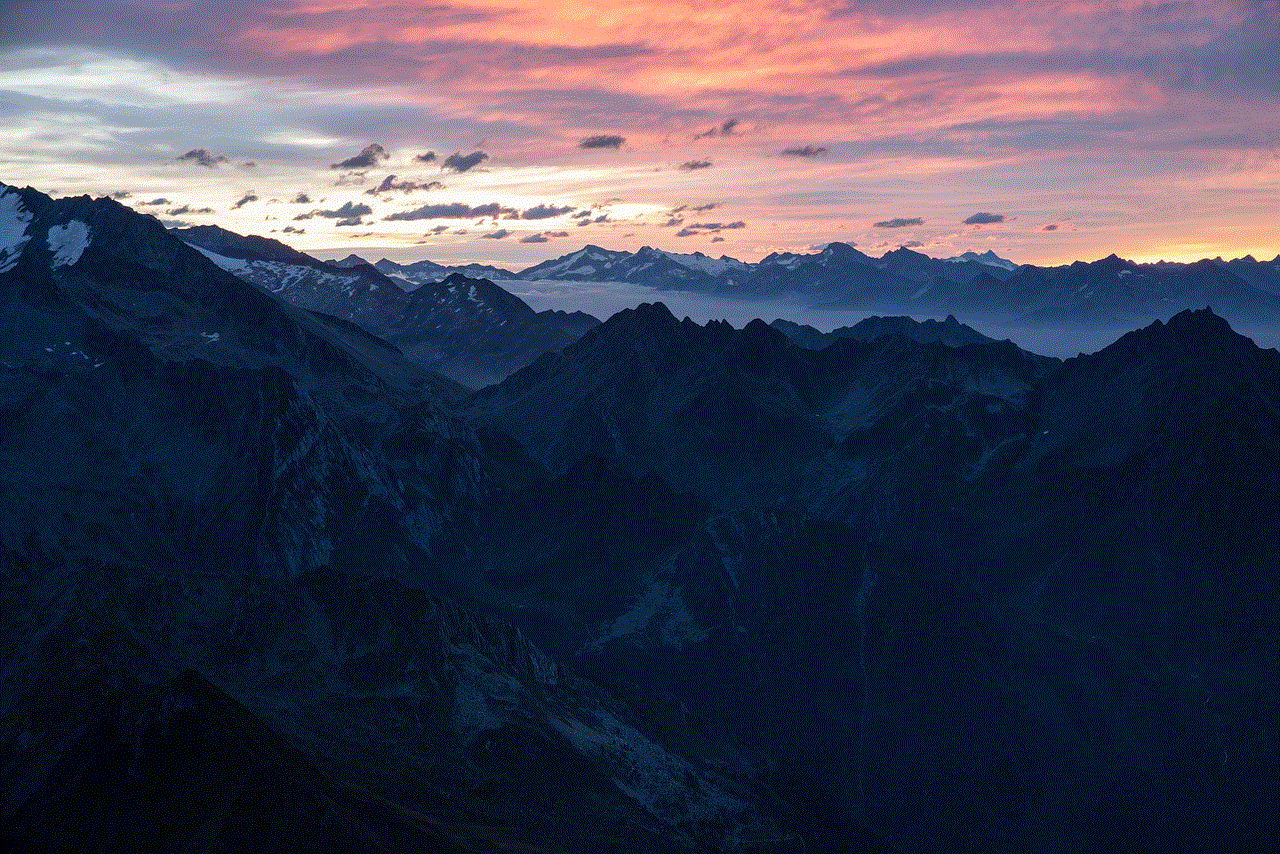
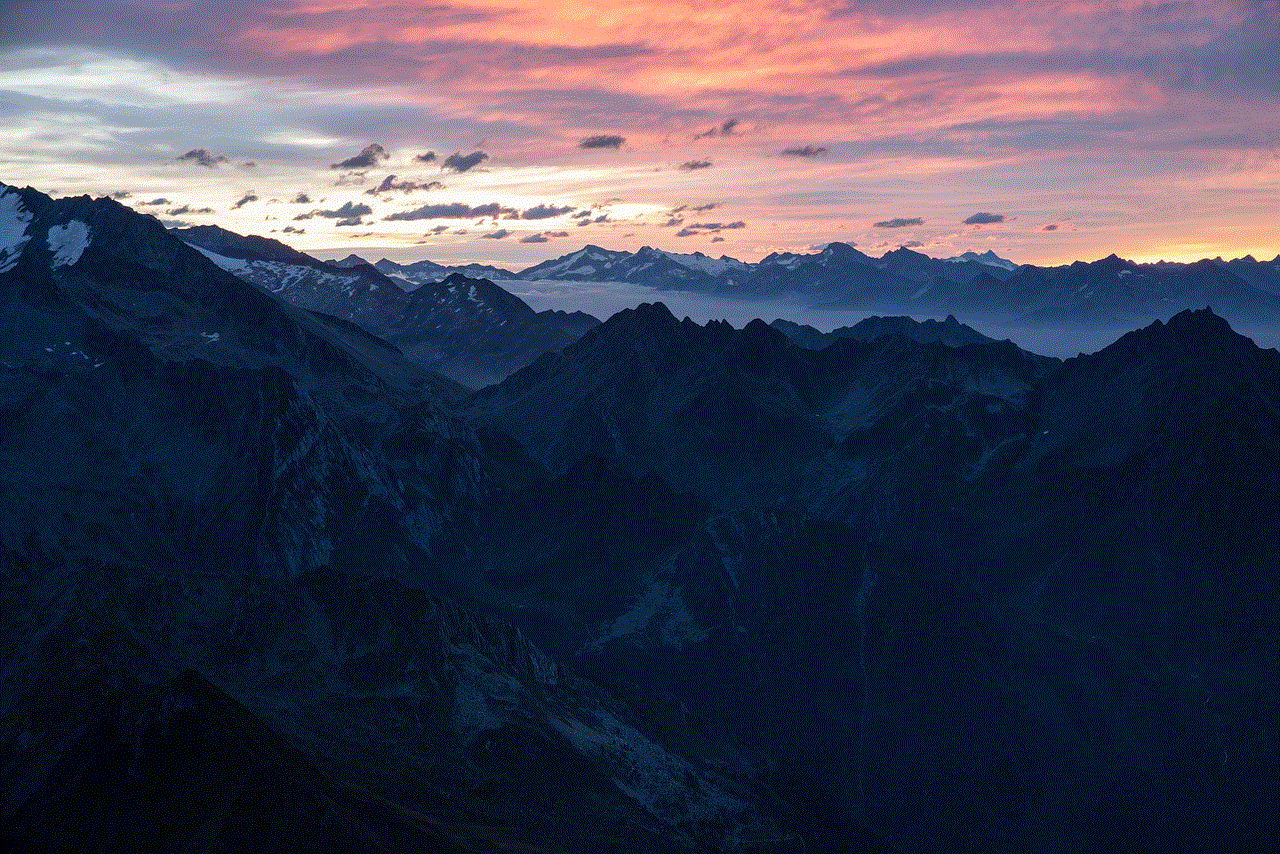
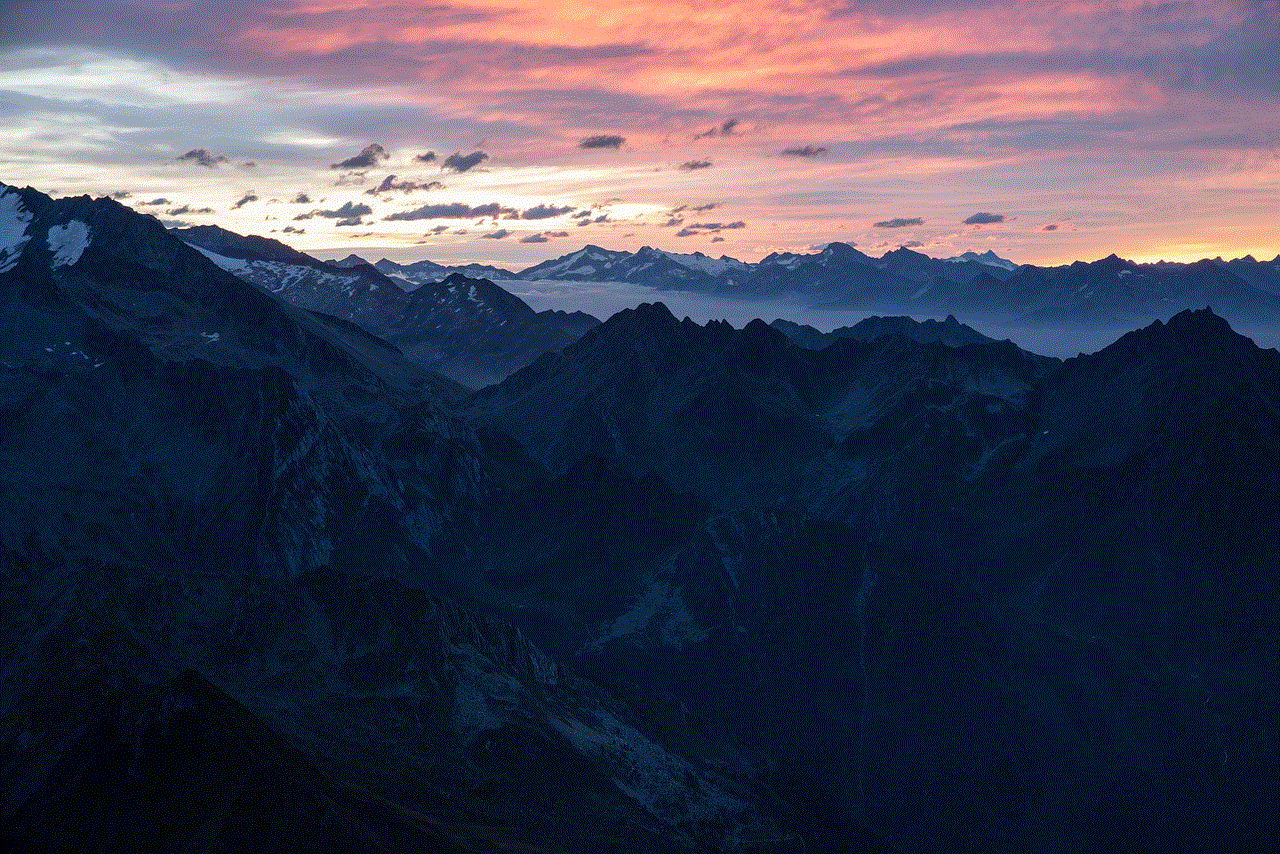
In conclusion, the screen time passcode on an iPhone is a valuable feature that allows users to control and limit their device usage. It helps users be more mindful of their screen time, promotes a healthy balance between digital and offline activities, and protects privacy. Whether used by individuals or families, the screen time passcode is an effective tool in managing screen time and fostering a healthier relationship with technology.