how to remove net nanny 20 3
Net Nanny is a popular parental control software that helps parents monitor and manage their children’s online activities. It allows parents to block inappropriate websites, set time limits for usage, and receive alerts if their child tries to access restricted content. However, there may come a time when parents no longer need or want to use Net Nanny. In this article, we will discuss how to remove Net Nanny from your computer and explore alternative options for parental control.
Before we dive into the removal process, it’s important to understand why someone may want to remove Net Nanny. While it provides a valuable service for parents, some may find it too restrictive or intrusive. Others may have found alternative methods for monitoring their child’s internet usage or may no longer need parental control software as their child grows older. Whatever the reason may be, it’s essential to know how to remove Net Nanny properly to avoid any potential issues.
Step 1: Uninstall Net Nanny from your computer
The first step in removing Net Nanny is to uninstall it from your computer. The process may vary slightly depending on your operating system, but the general steps remain the same.
For Windows users:
1. Open the Control Panel from the Start menu.
2. Click on “Programs” or “Programs and Features.”
3. Find Net Nanny in the list of installed programs and click on it.
4. Click on the “Uninstall” button and follow the prompts to complete the process.
For Mac users:
1. Open the Finder and click on “Applications.”
2. Find Net Nanny in the list of applications and drag it to the Trash.
3. Empty the Trash to permanently remove Net Nanny from your computer.
Step 2: Remove Net Nanny extensions and settings
Net Nanny also has browser extensions and settings that need to be removed to completely uninstall the software. Here’s how to do it:
For Google Chrome:
1. Open Google Chrome and click on the three dots in the upper-right corner.
2. Go to “More Tools” and then “Extensions.”
3. Find the Net Nanny extension and click on the “Remove” button.
4. Close and reopen Chrome to ensure the extension is fully removed.
For Mozilla Firefox :
1. Open Firefox and click on the three lines in the upper-right corner.
2. Go to “Add-ons” and then “Extensions.”
3. Find the Net Nanny extension and click on the “Remove” button.
4. Close and reopen Firefox to ensure the extension is fully removed.
For Safari :
1. Open Safari and click on “Safari” in the menu bar.
2. Go to “Preferences” and click on the “Extensions” tab.
3. Find the Net Nanny extension and click on the “Uninstall” button.
4. Close and reopen Safari to ensure the extension is fully removed.
Step 3: Clear Net Nanny data and files
Net Nanny stores data and files on your computer, even after it has been uninstalled. To remove these files, follow these steps:
For Windows users:
1. Open File Explorer and navigate to the “C:\Program Files” or “C:\Program Files (x86)” folder.
2. Find the Net Nanny folder and delete it.
3. Empty the Recycle Bin to permanently delete the files.
For Mac users:
1. Open Finder and click on “Go” in the menu bar.
2. Hold down the “Option” key and click on “Library.”
3. Find the Net Nanny folder and drag it to the Trash.
4. Empty the Trash to permanently delete the files.
Step 4: Remove Net Nanny from your router
If you have set up Net Nanny on your router, it’s essential to remove it from there as well. Here’s how to do it:
1. Open your router’s settings by typing your router’s IP address into your web browser.
2. Enter your login credentials (usually found on the back of the router) to access the settings.
3. Find the Net Nanny settings and disable or remove them.
4. Save the changes and restart your router if necessary.
Alternative options for parental control
If you want to remove Net Nanny because it’s too restrictive or intrusive, you may want to consider alternative options for parental control. Here are a few suggestions:
1. Windows Family Safety: This is a built-in feature in Windows 10 that allows parents to monitor and manage their child’s online activities. It offers similar features to Net Nanny, such as blocking inappropriate websites and setting screen time limits.
2. Qustodio: This is another popular parental control software that offers more advanced features, such as social media monitoring and location tracking. It also has a user-friendly interface and customizable settings.
3. OpenDNS: This is a free service that allows parents to filter and block websites on their home network. It’s easy to set up and can be used on all devices connected to the network.
4. Device settings: Many devices, such as smartphones and tablets, have built-in parental control settings that can be enabled to limit usage and restrict access to certain apps and content.
Conclusion
In conclusion, removing Net Nanny from your computer may seem like a daunting task, but it’s relatively simple if you follow the steps outlined in this article. Whether you have outgrown the need for parental control software or have found it too restrictive, it’s important to know how to remove it properly to avoid any potential issues. Additionally, we have explored alternative options for parental control, so you can find the best solution for your family’s needs. Remember to always communicate with your child about internet safety and set clear rules and boundaries for their online activities.
how do minors use cash app
Cash App has become a popular payment method amongst minors in recent years. This mobile payment service, owned by Square Inc., allows users to send and receive money, pay for goods and services, and even invest in the stock market. With its user-friendly interface and convenience, it’s no wonder why minors are turning to Cash App to manage their finances. In this article, we will explore how minors use Cash App, its benefits and drawbacks, and the precautions that both minors and parents should take when using this app.
What is Cash App?
Cash App, formerly known as Square Cash, is a peer-to-peer mobile payment service that was launched in 2013 by Square Inc. The app allows users to create a Cash App account and link it to their debit or credit card to send and receive money to and from other Cash App users. It also allows users to make payments at participating merchants, withdraw money from ATMs, and even invest in stocks and Bitcoin.
Cash App has gained popularity among minors due to its ease of use and convenience. With the rise of the gig economy and online businesses, more and more minors are earning their own money and need a way to manage it. Cash App’s simple interface and ability to use it on mobile devices make it a popular choice for minors who are always on the go.
How do minors use Cash App?
Minors can use Cash App by downloading the app and creating an account. They can then link their debit or credit card to the app to send and receive money. Minors can also use the “Cash Card,” a physical debit card linked to their Cash App account, to make purchases at merchants that accept Visa cards.
One of the main ways minors use Cash App is to receive money from their parents or family members. With Cash App, parents can easily transfer allowances or send money for specific purchases, such as school supplies or clothing. This allows minors to have more control over their finances and learn how to manage money responsibly.
Another way minors use Cash App is to pay for goods and services. Many small businesses and freelancers accept Cash App as a form of payment, making it convenient for minors to make purchases without needing a credit or debit card. Cash App also offers a “Boost” feature, where users can get instant discounts on select merchants when paying with their Cash Card.
Some minors also use Cash App to invest in stocks and Bitcoin. With the rise of investment apps and online trading, Cash App has made it easier for minors to start investing with just a few clicks. This feature allows minors to learn about the stock market and potentially grow their money.
Benefits of minors using Cash App
There are several benefits to minors using Cash App. One of the main benefits is convenience. With Cash App, minors can easily manage their money on their mobile devices, without the need for a physical bank account. This makes it a great option for minors who are always on the go and do not have access to traditional banking services.
Cash App also offers a sense of financial independence for minors. With the ability to send and receive money, manage their own finances, and even invest, minors can learn how to be responsible with money from a young age. This can help them develop good financial habits and prepare them for the future.
Another benefit of using Cash App is the ability to earn and save money through its “Boost” and “Investing” features. This can encourage minors to be more mindful of their spending and learn about the importance of saving and investing.
Precautions for minors and parents when using Cash App
Although Cash App offers many benefits for minors, there are also some precautions that both minors and parents should take when using this app. One of the main concerns is security. Cash App has faced some security issues in the past, with users reporting unauthorized transactions and even fraud. It’s important for minors to safeguard their Cash App account by setting up a strong password and enabling additional security features, such as fingerprint or face ID.
Parents should also monitor their child’s Cash App account to ensure that no unauthorized transactions are being made. They can set up notifications to receive alerts whenever their child makes a transaction, and can also monitor their child’s spending habits to identify any red flags.
Another precaution for minors and parents is to be aware of the fees associated with Cash App. While it is free to send and receive money, there are fees for certain transactions, such as instant transfers and using the Cash Card at out-of-network ATMs. Parents should educate their child about these fees and monitor their spending to avoid any unexpected charges.
Conclusion
In conclusion, minors are using Cash App in various ways to manage their finances and learn about money management. With its convenience and user-friendly interface, Cash App has become a popular choice for minors who are earning their own money. However, both minors and parents should take precautions when using this app to ensure the safety of their finances. With proper monitoring and education, Cash App can be a useful tool for minors to learn about financial responsibility and prepare for their future.
heat damaged phone screen
Heat damage can be a nightmare for any smartphone owner. Whether it’s leaving your phone in a hot car or accidentally dropping it on a hot surface, the result is often the same – a damaged screen. A heat damaged phone screen can be frustrating and expensive to fix, but understanding why it happens and how to prevent it can save you from future headaches. In this article, we’ll delve into the world of heat damaged phone screens, exploring the causes, consequences, and solutions to this common problem.
What is a heat damaged phone screen?
A heat damaged phone screen is a screen that has been exposed to high temperatures, resulting in various degrees of damage. Depending on the intensity and duration of the heat exposure, the screen can become discolored, cracked, or even completely shattered. The most common type of heat damage is known as “thermal shock,” where extreme heat causes the screen to expand rapidly, leading to cracks and other forms of damage.
What causes heat damage to phone screens?
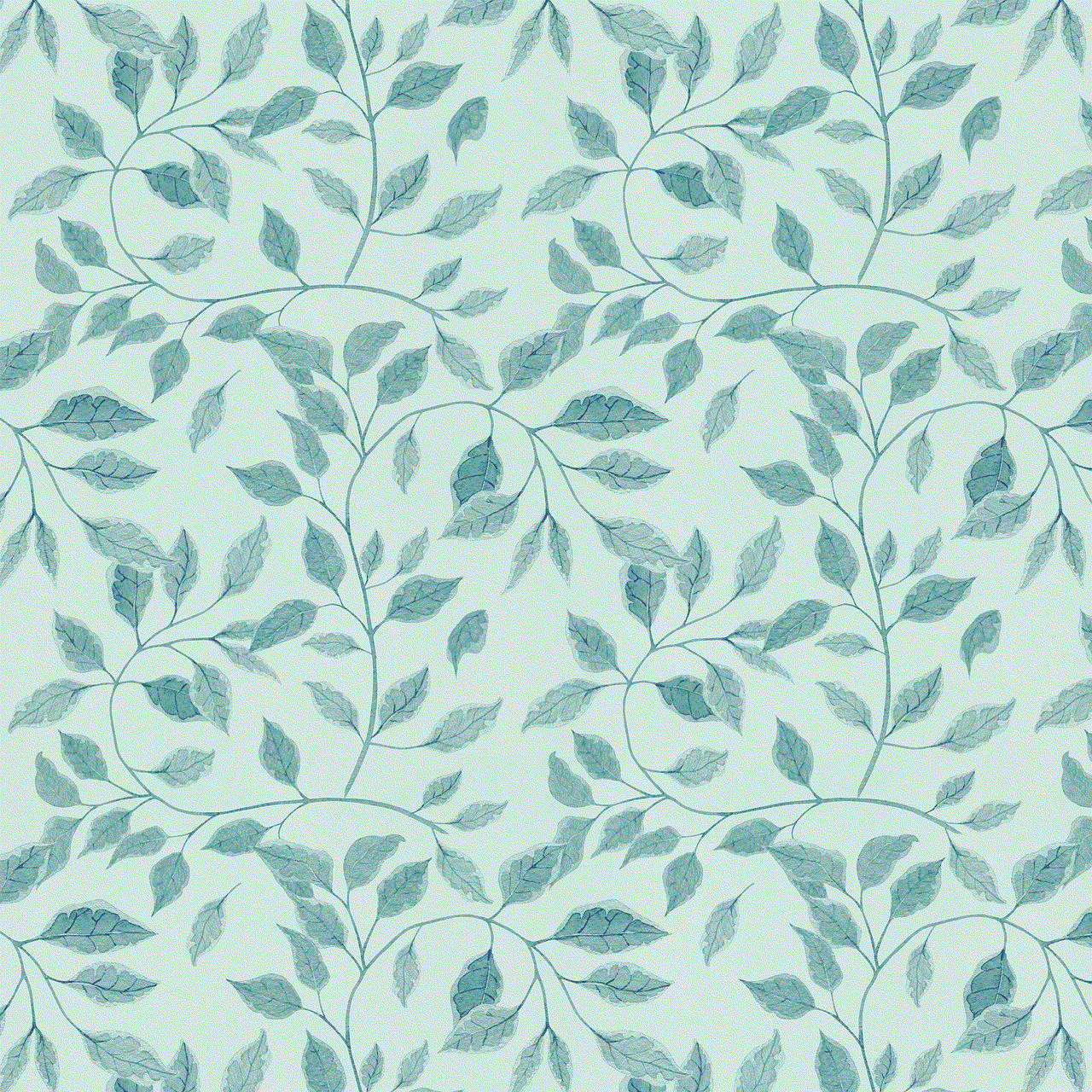
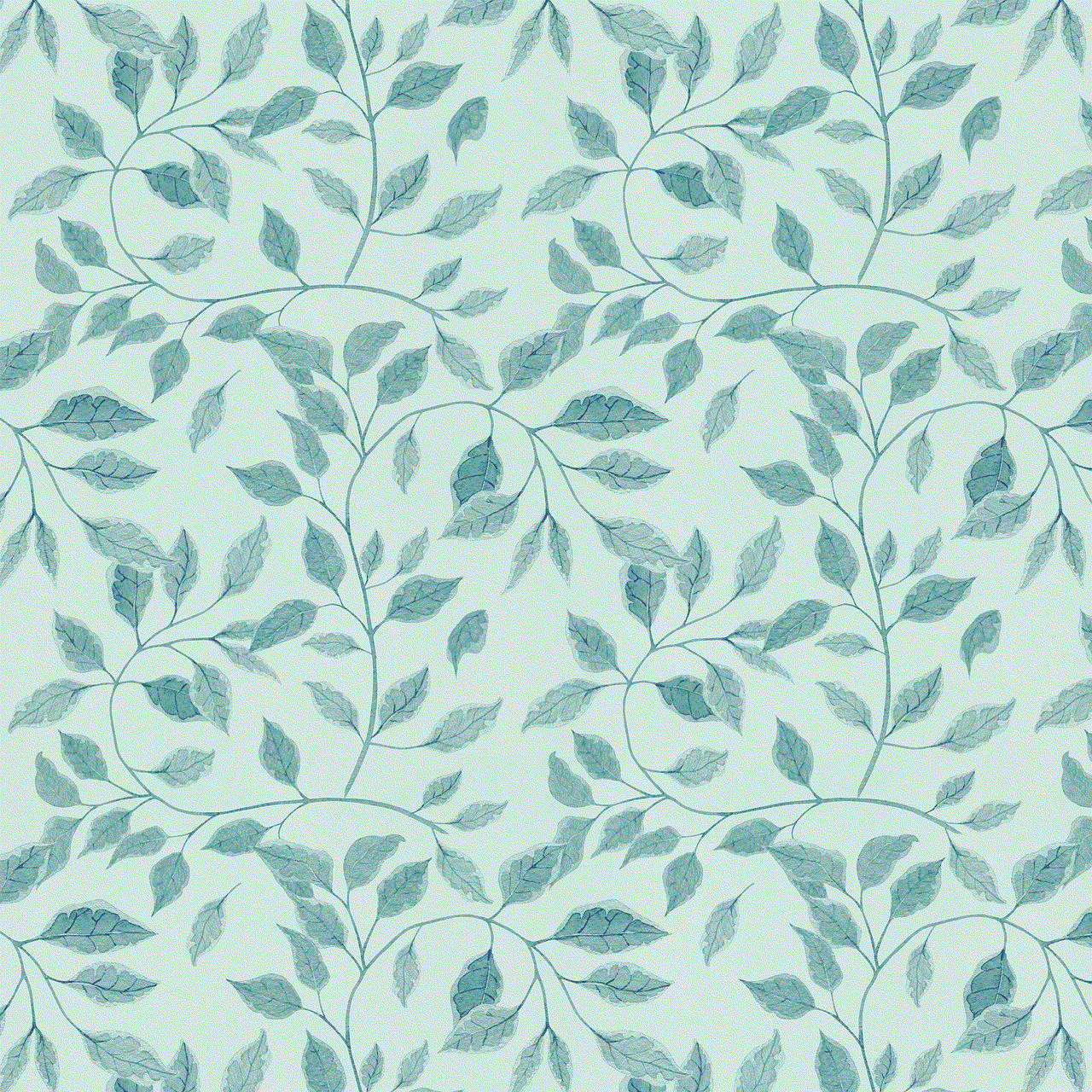
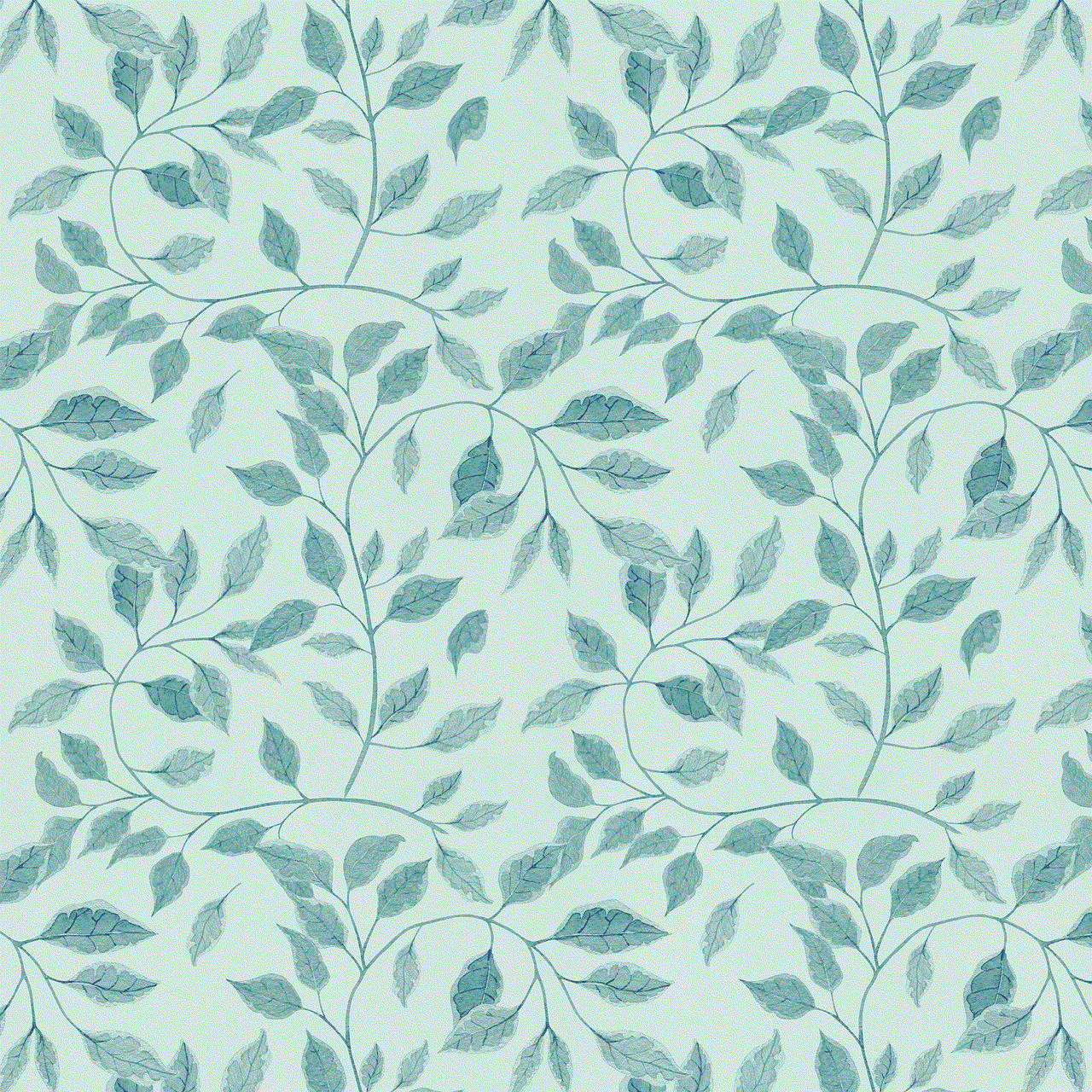
There are several potential causes of heat damage to phone screens, and some are more common than others. The most obvious cause is direct exposure to high temperatures. Leaving your phone in a hot car on a summer day, for example, can quickly lead to heat damage. Another common cause is placing the phone on a hot surface, such as a stove or a radiator. Additionally, excessive use of a phone can also generate heat and contribute to damage, especially during extended gaming or video streaming sessions.
Another factor that can contribute to heat damage is the type of screen your phone has. LCD screens are more prone to heat damage than OLED screens, as they are more sensitive to temperature changes. This is because LCD screens use liquid crystals that can expand and contract with heat, leading to cracks and other forms of damage.
The consequences of heat damage to phone screens
The consequences of heat damage to phone screens can vary depending on the severity of the damage. In some cases, the screen may only have minor discoloration or a few cracks, which can be a cosmetic issue but does not affect the functionality of the phone. However, in more severe cases, the screen can become completely shattered, making it impossible to use the phone. This can be a significant inconvenience, especially if you rely on your phone for work or other important tasks.
Another consequence of heat damage to phone screens is reduced touch sensitivity. As the screen becomes damaged, it can affect the touch sensors, making it difficult to use the phone as you normally would. This can be frustrating and may require you to replace the screen or even the entire phone if the damage is extensive.
How to prevent heat damage to phone screens
Now that we have explored the causes and consequences of heat damaged phone screens, let’s look at some preventative measures you can take to avoid this issue.
1. Avoid exposing your phone to high temperatures
The most obvious way to prevent heat damage to your phone screen is to avoid exposing it to high temperatures. This means not leaving your phone in a hot car or placing it on hot surfaces. If you know you will be in a hot environment, it’s best to keep your phone in a cool place, like a bag or pocket, to protect it from the heat.
2. Use a protective case
Investing in a protective case for your phone can also help prevent heat damage. A case can act as a barrier, protecting your phone from direct contact with hot surfaces. Additionally, some cases are designed to dissipate heat, reducing the risk of thermal shock.
3. Take breaks from extended phone use
As mentioned earlier, excessive use of your phone can generate heat and contribute to damage. To prevent this, take breaks from extended phone use, especially during activities that require a lot of processing power, like gaming or video streaming. This will give your phone a chance to cool down and reduce the risk of heat damage.
4. Keep your phone out of direct sunlight
Direct sunlight can quickly raise the temperature of your phone, leading to heat damage. To prevent this, try to keep your phone out of direct sunlight, especially during the hottest parts of the day. If you need to use your phone outside, find a shady spot or use a sunshade or umbrella to protect it from the sun’s rays.
5. Use a heat resistant screen protector
Investing in a heat-resistant screen protector can also help prevent heat damage to your phone screen. These protectors are designed to withstand high temperatures, providing an extra layer of protection for your phone.
6. Use your phone in a well-ventilated area
Using your phone in a well-ventilated area can also help prevent heat damage. This is especially important if you are using your phone for extended periods or in a hot environment. Good ventilation will help dissipate the heat and prevent it from building up and damaging your phone.
7. Avoid charging your phone in hot environments
Charging your phone in a hot environment can also contribute to heat damage. If your phone is already generating heat from charging, exposing it to high temperatures can make the problem worse. It’s best to charge your phone in a well-ventilated, cool area to prevent any potential damage.
What to do if your phone screen is already heat damaged
If your phone screen is already heat damaged, there are a few steps you can take to minimize the damage and potentially fix the issue.
1. turn off your phone
The first thing you should do is turn off your phone. This will prevent any further heat damage from occurring and give your phone a chance to cool down.
2. Remove the battery (if possible)
If your phone has a removable battery, it’s best to remove it to prevent any further damage. This will also help the phone cool down faster.
3. Let your phone cool down
After turning off your phone and removing the battery, let your phone cool down for at least an hour before attempting to turn it back on.
4. Check for any visible damage
Carefully inspect your phone for any visible damage, such as cracks or discoloration. If the damage is minor, you may be able to continue using your phone without any issues. However, if the damage is extensive, you may need to consider replacing the screen or the entire phone.
5. Contact a professional
If you are not comfortable attempting to fix the damage yourself, it’s best to contact a professional for assistance. They will be able to assess the damage and provide guidance on the best course of action.



In conclusion, heat damaged phone screens can be a frustrating and expensive problem. However, by understanding the causes and consequences of heat damage and taking preventative measures, you can minimize the risk of this issue occurring. If your phone screen is already damaged, follow the steps outlined above to minimize the damage and potentially fix the issue. Remember, prevention is always better than cure, so take the necessary precautions to protect your phone from heat damage.