xbox one games 2016 for kids
The gaming industry has been booming in recent years, with new and innovative consoles being released every year. One of the most popular consoles for kids is the Xbox -one-parental-controls-reviews-is-it-worth-the-effort”>Xbox One , which was first released in 2013. Since then, it has been a must-have for many families, providing hours of entertainment and fun for kids of all ages. With the constant release of new games, it can be overwhelming for parents to keep up with what games are suitable for their children. In this article, we will be exploring the top Xbox One games for kids in 2016.
1. Minecraft
Minecraft has been a popular game among kids for years, and it continues to be a hit on the Xbox One. This sandbox game allows players to create and build their own virtual world using blocks. It encourages creativity and problem-solving skills, making it an excellent choice for kids. With regular updates and new content, Minecraft never gets old, and kids can spend hours exploring and building in their own world.
2. LEGO Dimensions
LEGO Dimensions is a unique game that combines the physical world with the virtual world. Players can use LEGO figures and pieces to interact with the game, making it an exciting and interactive experience for kids. The game features popular characters from different franchises, such as Batman and Harry Potter, making it a favorite among kids. It also promotes teamwork and problem-solving skills as players work together to complete challenges.
3. Rocket League
Rocket League is a fast-paced and action-packed game that kids are sure to love. It is a soccer game, but instead of players, there are rocket-powered cars. Kids can customize their cars and compete in matches against their friends or online players. It is a great game for improving hand-eye coordination and strategic thinking, as players need to work together to score goals.
4. Disney Infinity 3.0
Disney Infinity 3.0 is another game that combines physical toys with the virtual world. Players can collect and use Disney and Marvel characters in the game, and they can also create their own worlds and stories. It is a fantastic game for kids who love Disney and Marvel characters, as it allows them to interact with their favorite characters in a whole new way.
5. Rayman Legends
Rayman Legends is a side-scrolling adventure game that is perfect for kids of all ages. It features colorful and vibrant graphics, making it visually appealing for younger kids. The game follows Rayman and his friends as they battle through different levels and challenges. It also includes fun mini-games, making it a well-rounded game that kids can enjoy for hours.
6. Plants vs. Zombies: Garden Warfare 2
Plants vs. Zombies: Garden Warfare 2 is a third-person shooter game that is suitable for older kids. It is a sequel to the popular Plants vs. Zombies game and features new characters and improved graphics. Kids can play as either plants or zombies and battle it out on different maps. The game also includes a single-player mode, allowing kids to play on their own or with friends.
7. Skylanders: SuperChargers
Skylanders: SuperChargers is another game that combines physical toys with the virtual world. Players can collect and use different Skylanders characters to complete missions and challenges in the game. It also introduces vehicles that can be used in the game, providing a new element of gameplay. The game promotes problem-solving skills and encourages kids to think outside the box.
8. LEGO Jurassic World
LEGO Jurassic World is a must-have for any fan of the Jurassic Park franchise. The game follows the storylines of all four Jurassic Park movies, but with a LEGO twist. Players can relive their favorite moments from the movies and even play as dinosaurs. It is a great game for kids who love dinosaurs and adventure.
9. Super Mario Maker
Super Mario Maker is a game that allows kids to create and play their own Mario levels. Kids can use different elements from the Mario franchise, such as blocks, enemies, and power-ups, to design their levels. They can also share their creations with other players and play levels created by others. The game encourages creativity and problem-solving skills, making it a hit among kids.
10. Just Dance 2016
Just Dance 2016 is a popular game for kids who love to dance and have fun. It features popular songs and dance routines that kids can follow along to. The game also includes a multiplayer mode, allowing kids to dance with their friends or family. It is a great way to get kids moving and active while having a blast.
In conclusion, the Xbox One has a wide variety of games that are suitable for kids of all ages. From creative and educational games to action-packed and exciting ones, there is something for every child. These 10 games mentioned above are just a few of the many fantastic options available for kids on the Xbox One in 2016. So, whether your child is a fan of building, racing, or dancing, there is a game on this list that will surely provide hours of entertainment and fun.
multiplying by 9 hand trick
Multiplying by 9 Hand Trick: A Simple and Fun Way to Master Multiplication
Multiplication can be a daunting subject for many students. The thought of having to memorize tables and perform multiple calculations can be overwhelming. However, there are several fun and easy tricks that can help students learn and understand multiplication better. One such trick is the “multiplying by 9 hand trick”. This simple and effective technique can make multiplying by 9 a breeze and can help students build their confidence in math. In this article, we will explore this hand trick in detail and understand how it works.
The “multiplying by 9 hand trick” is a visual and kinesthetic technique that involves using your fingers to solve multiplication problems with 9 as one of the factors. It is based on the idea that there is a pattern in the multiples of 9 that can be observed by looking at your fingers. This trick is not only useful for solving multiplication problems but also for understanding the concept of multiplication itself. It is a great way to introduce young learners to the world of math and make it more fun and interactive.
To begin with, let us take a look at the multiples of 9. When we multiply 9 by any number, the product always has a pattern. For example, 9×2=18, 9×3=27, 9×4=36, and so on. Have you noticed anything peculiar about the products? If you look closely, you will see that the first digit of the product is always one less than the number being multiplied by 9, and the second digit is always one less than 9. For instance, in 9×2=18, 2 is one less than 3 (the number being multiplied by 9), and 8 is one less than 9. This pattern is what makes the “multiplying by 9 hand trick” work.
Now, let us dive into the steps of this trick. To start, hold your hands in front of you, palms facing you. Spread out all your fingers. We will use the fingers on our left hand to represent the numbers from 1 to 10, and the fingers on our right hand to represent the multiples of 9. It is important to note that the fingers on our left hand represent the number that we are multiplying by 9, and the fingers on our right hand represent the digits of the product.
Let us take an example to understand this better. Say we want to solve the multiplication problem 9×7. We will start by counting 7 fingers on our left hand, starting from the little finger, moving towards the thumb. As we reach the 7th finger, we will bend it down. This will leave us with 6 fingers on the left hand and 3 fingers on the right hand. These numbers represent the digits of our product, which is 63. Hence, 9×7=63.
Now, let us try another example, 9×4. We will start by counting 4 fingers on our left hand, starting from the little finger, moving towards the thumb. As we reach the 4th finger, we will bend it down. This will leave us with 3 fingers on the left hand and 6 fingers on the right hand. These numbers represent the digits of our product, which is 36. Hence, 9×4=36.
The “multiplying by 9 hand trick” can be used to solve any multiplication problem with 9 as one of the factors. It can also be extended to larger numbers. For example, to solve 9×12, we will count 12 fingers on our left hand, starting from the little finger, moving towards the thumb. As we reach the 12th finger, we will bend it down. This will leave us with 11 fingers on the left hand and 8 fingers on the right hand. These numbers represent the digits of our product, which is 108. Hence, 9×12=108.
One of the benefits of this trick is that it helps students visualize multiplication as a concrete concept. By using their fingers, students can see the connection between the numbers and the product. This visual representation can help them understand the concept better and retain it for a longer time. It also helps students develop their fine motor skills as they use their fingers to solve the problems.



Moreover, the “multiplying by 9 hand trick” is a simple and fun way to learn multiplication. It can make the process of solving multiplication problems less daunting and more enjoyable. Students can practice this trick with their friends and make it a game. This will not only help them improve their math skills but also develop their social skills.
Another advantage of this trick is that it can be used as a quick mental math tool. In situations where one needs to calculate the product of 9 with a number, this trick can come in handy. For instance, while shopping, if you need to calculate 9×6, you can quickly use your fingers to find the answer, which is 54. This can save time and make mundane tasks more interesting.
However, it is important to note that the “multiplying by 9 hand trick” is not a substitute for learning multiplication tables. It is a helpful tool to understand the concept and make solving problems easier. It is also essential for students to understand the logic behind this trick, rather than just blindly following the steps. This will help them apply the same concept to other multiplication problems.
Furthermore, this trick can be customized according to one’s preference. Some students may find it easier to start counting from their thumb instead of the little finger. Some may choose to count the fingers on their right hand instead of the left hand. As long as the logic behind the trick is understood, students can personalize it to suit their needs.
In conclusion, the “multiplying by 9 hand trick” is a simple and fun way to master multiplication. It is a visual and kinesthetic technique that involves using your fingers to solve multiplication problems with 9 as one of the factors. It helps students understand the concept of multiplication and develop their fine motor skills. It is also a quick mental math tool that can be used in everyday situations. However, it should be used as a supplement to learning multiplication tables and not as a replacement. With practice and understanding, this trick can be a valuable tool in a student’s mathematical journey. So, next time you come across a multiplication problem with 9 as one of the factors, try out this hand trick and see the magic unfold!
how to turn off emergency calls only on android
In today’s world, smartphones have become an integral part of our lives. They have revolutionized the way we communicate, work, and access information. However, despite their numerous benefits, smartphones can also cause inconvenience and frustration when we encounter issues such as emergency calls only on Android. This problem can arise due to various reasons, but the good news is that it can be easily resolved. In this article, we will discuss in detail how to turn off emergency calls only on Android.
Before we dive into the solutions, let’s first understand what emergency calls only mean on Android. Emergency calls only is a feature on Android devices that restricts the user from making regular phone calls and limits the device to only making emergency calls. This feature is designed to ensure that the user can still make emergency calls even when the device is not connected to a network or when the user’s network provider is unavailable. However, it can be frustrating if you are facing this issue when you have a good network connection and want to make regular calls.
There could be various reasons why your Android device is showing emergency calls only. One of the most common reasons is that your SIM card is not inserted correctly or has been damaged. Your network provider may also be experiencing technical difficulties, or your device’s network settings may have been accidentally changed. In some cases, outdated software or a hardware issue can also cause your device to display emergency calls only. Let’s look at some of the solutions that can help you turn off emergency calls only on Android.
1. Check Your SIM Card and Network Provider
The first step in resolving the issue of emergency calls only on Android is to check your SIM card and network provider. Make sure that your SIM card is inserted correctly in the SIM tray and is not damaged. If you have a spare SIM card, try inserting it into your device to see if the issue persists. If it does, then the problem is most likely with your network provider. Contact your network provider and ask if there are any technical issues in your area that may be causing the problem. In most cases, they will be able to resolve the issue for you.
2. Toggle Airplane Mode On and Off
Another simple yet effective solution to fix emergency calls only on Android is to toggle the Airplane mode on and off. Airplane mode disconnects your device from all networks, and enabling it for a few seconds and then disabling it can help reset your device’s network settings. To toggle Airplane mode, swipe down from the top of your device’s screen to access the quick settings menu and tap on the Airplane mode icon. Wait for a few seconds and then tap on the icon again to turn off Airplane mode.
3. Restart Your Device
If toggling Airplane mode on and off doesn’t work, the next solution is to restart your device. A simple restart can help resolve many software-related issues on Android devices, including emergency calls only. To restart your device, press and hold the power button and then tap on the Restart option when it appears on your screen. Once your device restarts, check if the issue is resolved.
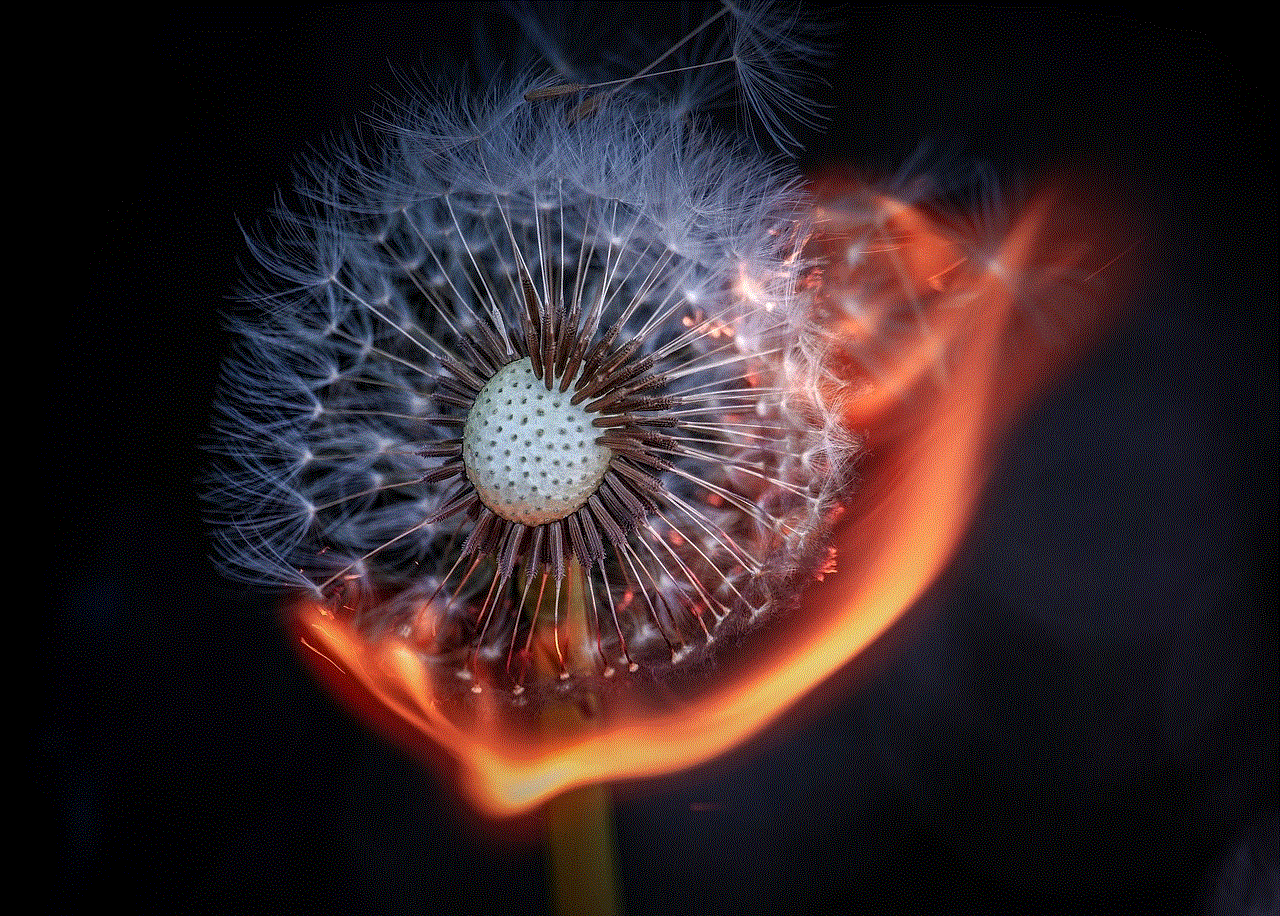
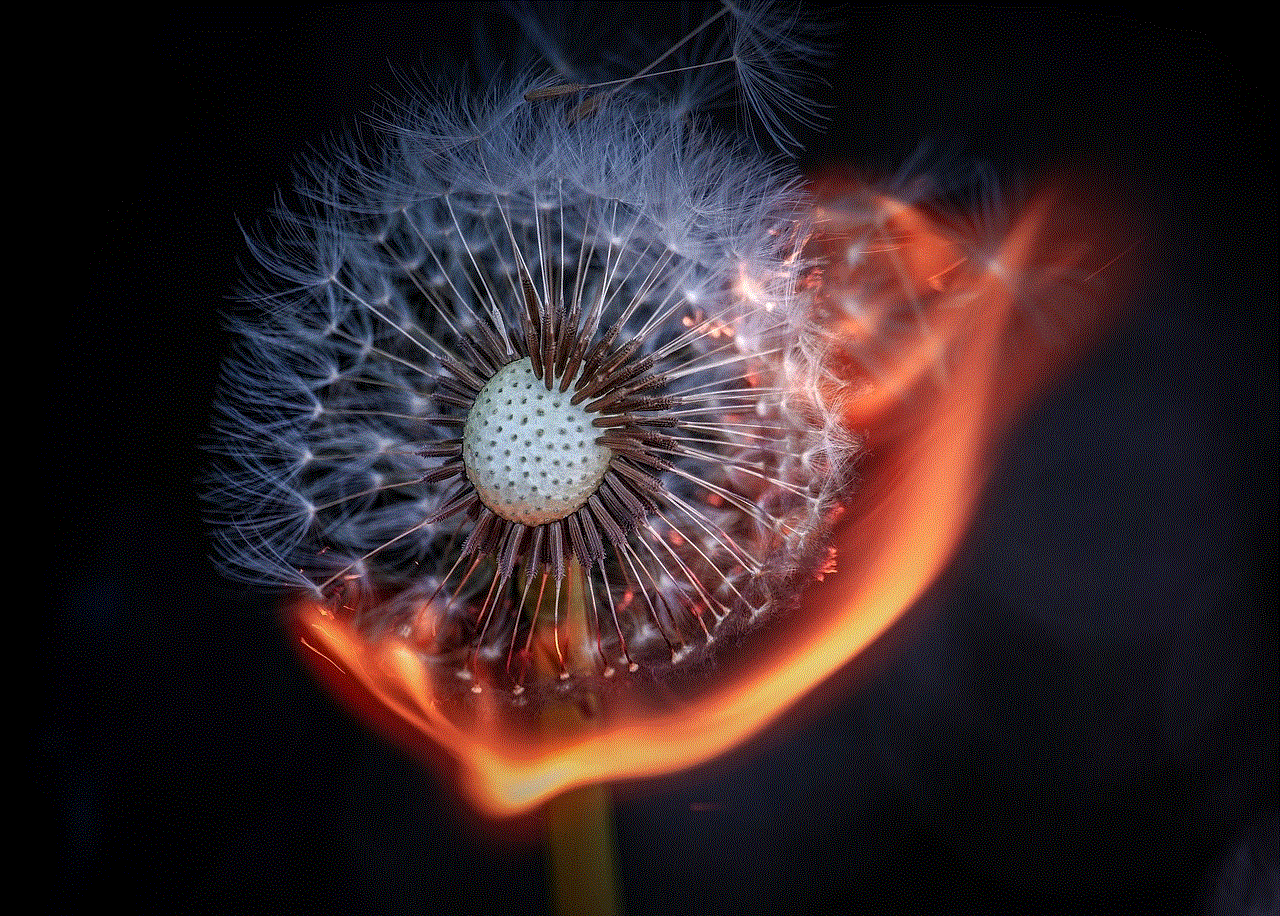
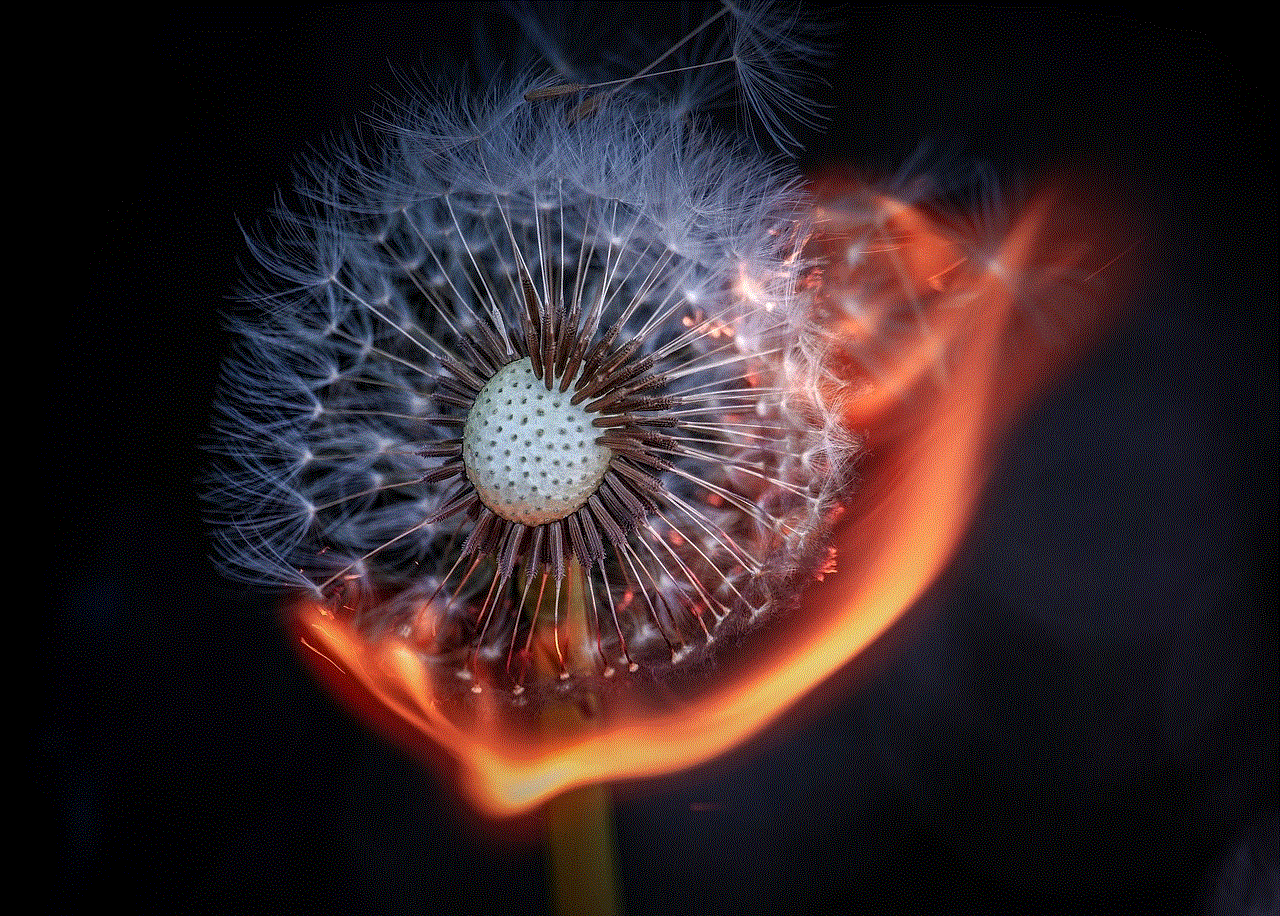
4. Check Network Settings
In some cases, your device’s network settings may have been accidentally changed, causing it to display emergency calls only. To check your network settings, go to Settings > Network & Internet > Mobile Network > Advanced > Network Operators. Wait for your device to scan for available networks, and then select your network provider from the list. If your network provider is not listed, tap on the “Search networks” option and let your device scan again.
5. Update Software
Outdated software can also cause your device to display emergency calls only. To ensure that your device’s software is up to date, go to Settings > System > System updates. If an update is available, tap on the “Download and install” option. Make sure your device is connected to a stable Wi-Fi network and has enough battery before starting the update process.
6. Reset Network Settings
If none of the above solutions work, you can try resetting your device’s network settings. This will reset all your network settings to their default values and can help resolve the issue of emergency calls only. To reset network settings, go to Settings > System > Reset options > Reset Wi-Fi, mobile & Bluetooth. Tap on the “Reset settings” option when prompted, and then restart your device.
7. Check for Hardware Issues
In some cases, a hardware issue can also cause your device to display emergency calls only. If you have recently dropped your device or exposed it to water, it is possible that your device’s antenna or SIM card slot has been damaged. In such cases, it is best to take your device to an authorized service center for repair.
8. Check for App Conflicts
If the issue of emergency calls only started after installing a particular app, it is possible that the app is causing conflicts with your device’s network settings. To check for app conflicts, boot your device into safe mode. To do this, press and hold the power button, and when the power menu appears, press and hold the “Power off” option until you see the safe mode option. Tap on the “OK” button to boot your device into safe mode. If the issue is resolved in safe mode, then one of your apps is causing the problem. Uninstall any recently installed apps to see if the issue is resolved.
9. Factory Reset Your Device
If none of the above solutions work, then the last resort is to factory reset your device. This will erase all your data and settings, so make sure to back up your important data before proceeding. To factory reset your device, go to Settings > System > Reset options > Erase all data (factory reset). Tap on the “Reset phone” option when prompted, and then enter your device’s PIN or password to confirm the action.
10. Contact Your Device Manufacturer
If none of the above solutions work, then it is possible that your device has a hardware issue that can only be resolved by the manufacturer. In such cases, it is best to contact your device manufacturer’s customer support and explain the issue to them. They may be able to provide you with a solution or ask you to send the device for repair.
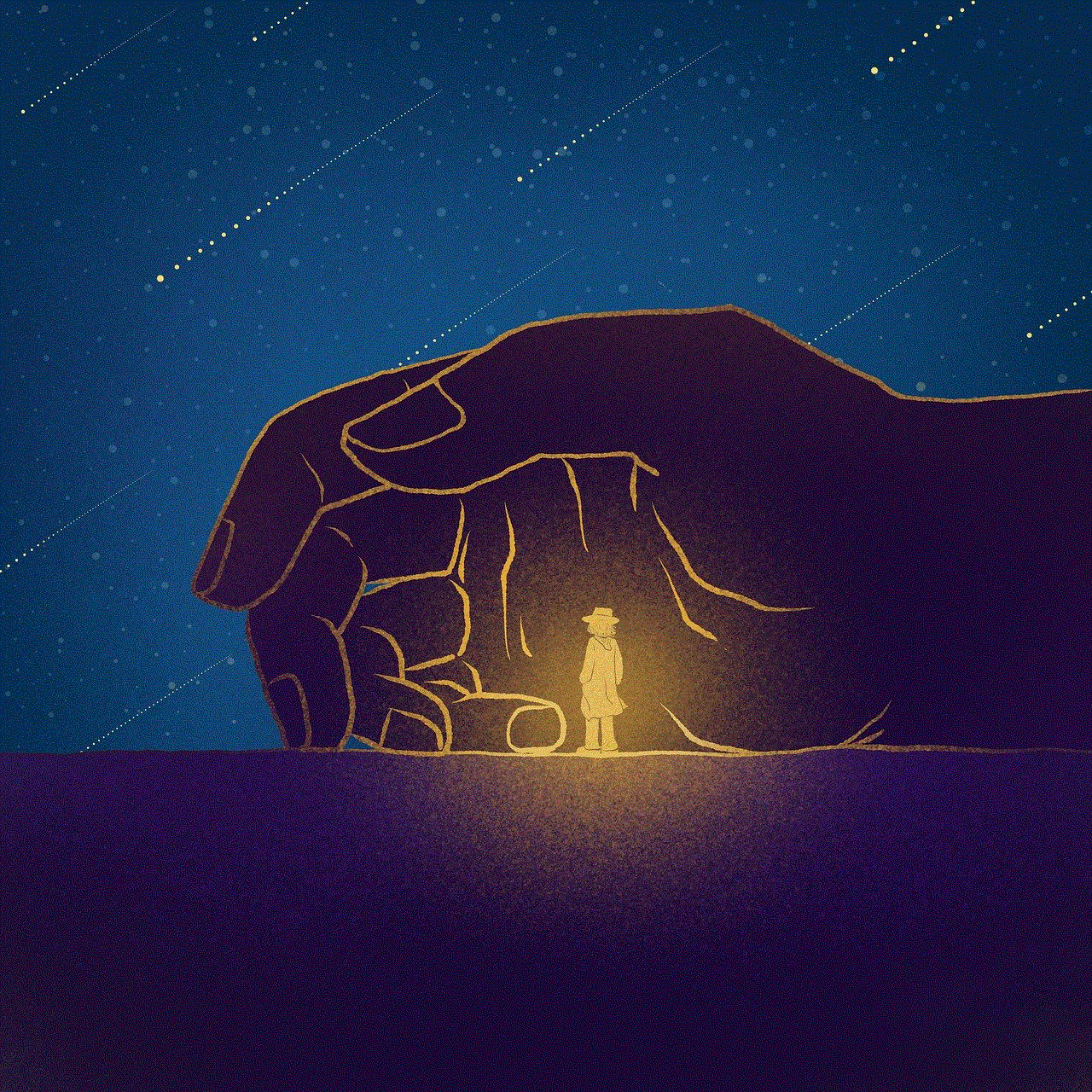
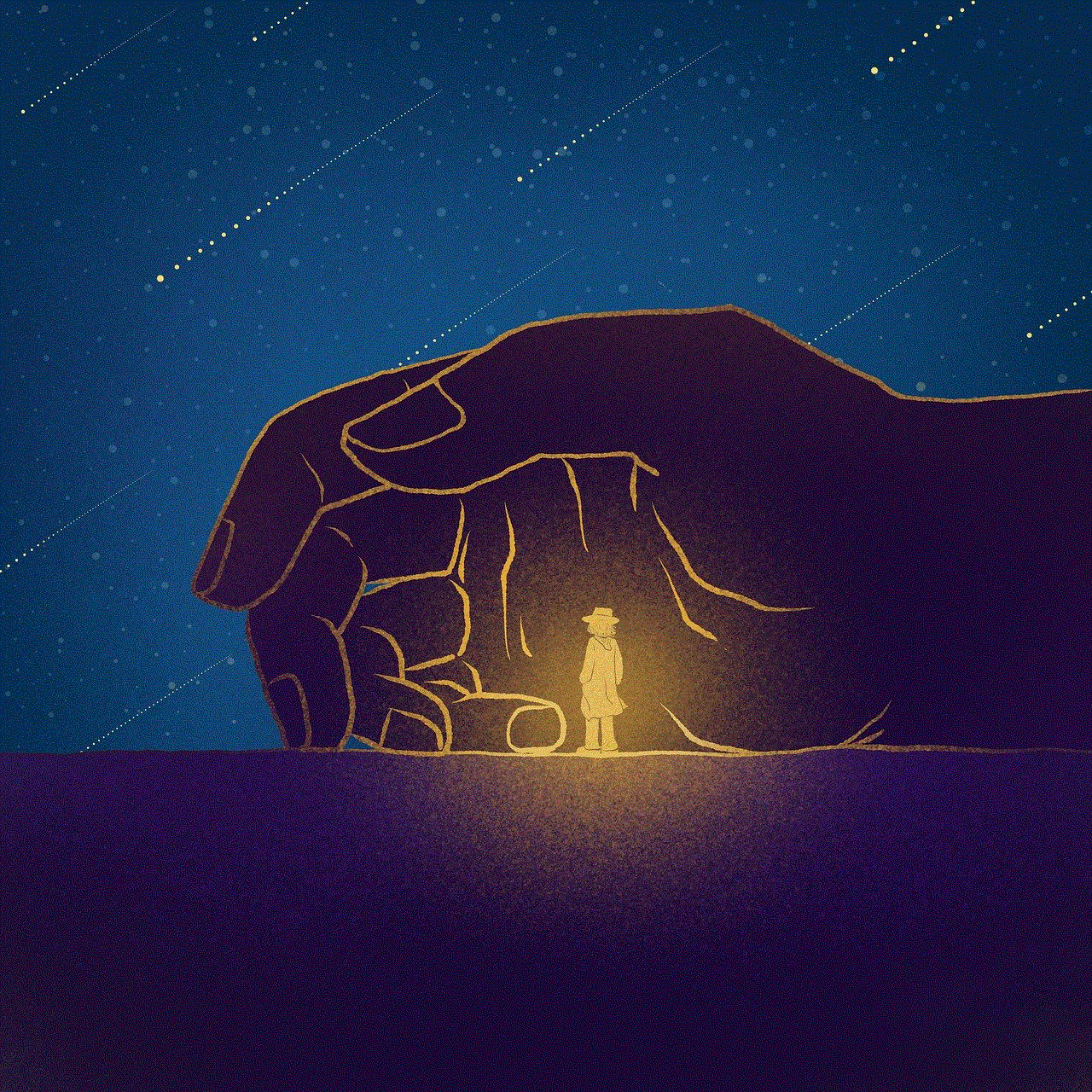
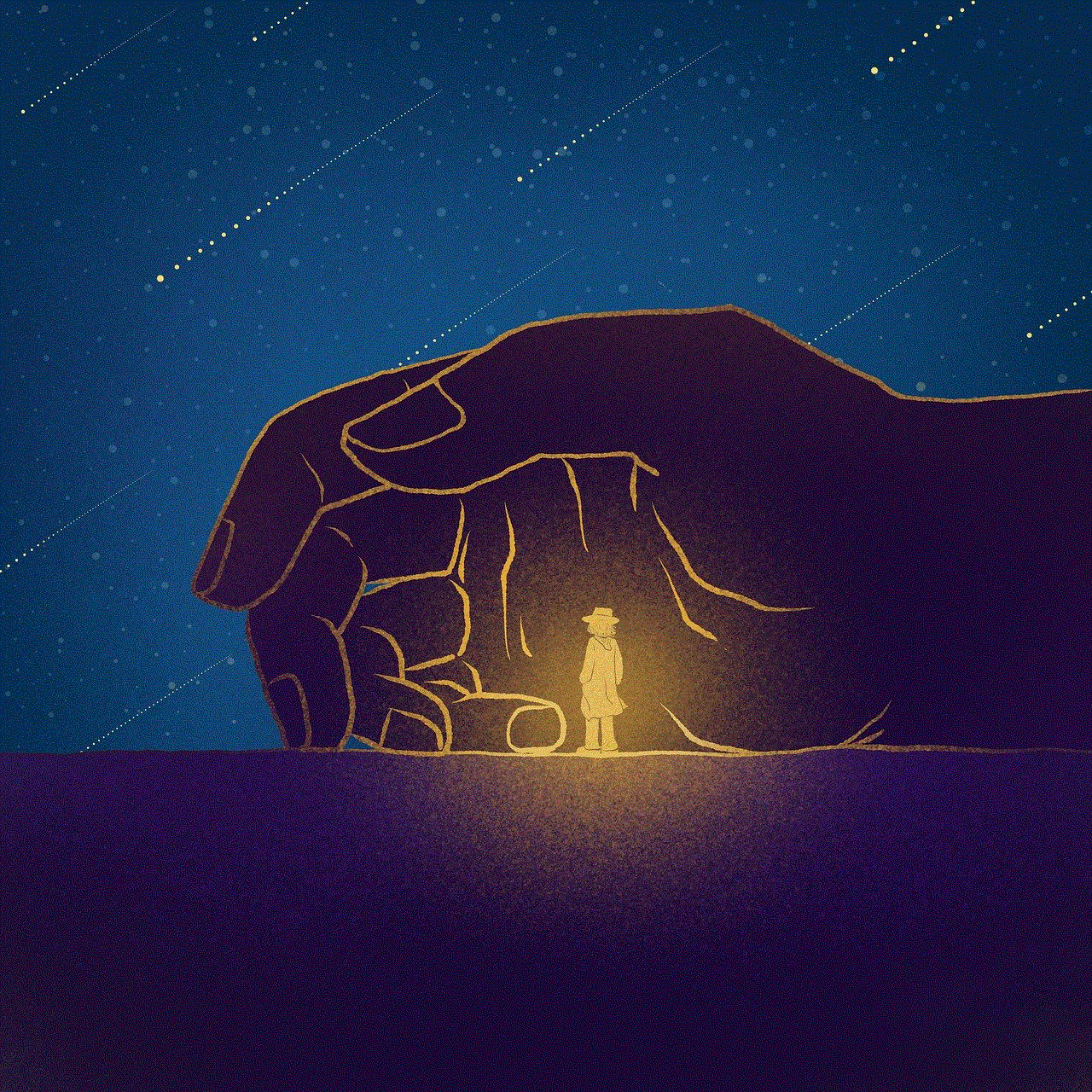
In conclusion, emergency calls only on Android can be a frustrating issue, but it can be easily resolved by following the solutions mentioned above. It is always recommended to try the simple solutions first, such as restarting your device or checking network settings before attempting more complex solutions such as factory reset or contacting the manufacturer. By following these steps, you can turn off emergency calls only on your Android device and continue to use it for regular calls without any interruptions.