remove device from find my
Find My is a useful feature on Apple devices that allows users to locate their lost or stolen devices. With the Find My app, users can also remotely lock their device, play a sound to locate it, and even erase all the data on it. However, there may be times when you need to remove a device from Find My, either because you no longer have access to it or you have sold it to someone else. In this article, we will guide you through the steps to remove a device from Find My on your Apple devices.
Before we get into the steps to remove a device from Find My, let’s first understand what Find My is and how it works. Find My is a security feature that was introduced by Apple in 2010. Initially, it was called “Find My iPhone” and was only available for iOS devices. However, with the release of macOS Catalina in 2019, the feature was renamed to “Find My” and was made available for Macs as well. Find My uses a combination of GPS, Wi-Fi, and cellular data to locate your device on a map. It can also use Bluetooth to locate your device when it is offline.
Now, let’s move on to the steps to remove a device from Find My. The process is slightly different depending on the device you want to remove. We will cover the steps for iOS devices, Macs, and AirPods.
Removing an iOS Device from Find My
To remove an iOS device from Find My, follow these steps:
1. Open the Settings app on your iOS device.
2. Tap on your Apple ID at the top of the screen.
3. Scroll down and tap on “Find My.”
4. Tap on “Find My iPhone.”
5. Toggle off the “Find My iPhone” switch.
6. You will be prompted to enter your Apple ID password. Enter it and tap on “Turn Off.”
7. You will receive a notification that your device has been removed from Find My.
Removing a Mac from Find My
To remove a Mac from Find My, follow these steps:
1. Open the System Preferences app on your Mac.
2. Click on “Apple ID” at the top of the screen.
3. Click on “iCloud” in the sidebar.
4. Scroll down and uncheck the box next to “Find My Mac.”
5. You will be prompted to enter your Apple ID password. Enter it and click on “Continue.”
6. You will receive a notification that your Mac has been removed from Find My.
Removing AirPods from Find My
To remove AirPods from Find My, follow these steps:
1. Open the Find My app on your iOS device.
2. Tap on the “Devices” tab at the bottom of the screen.
3. Scroll down and tap on your AirPods.
4. Tap on “Remove This Device.”
5. You will be prompted to confirm the removal. Tap on “Remove.”
6. You will receive a notification that your AirPods have been removed from Find My.
Now that you know how to remove a device from Find My, here are some things to keep in mind:
– If you remove an iOS device from Find My, it will also be removed from your iCloud account and you will no longer be able to use features like iCloud Backup, iCloud Drive, and iCloud Photos on that device.
– If you remove a Mac from Find My, it will no longer appear in the Find My app or website, and you will no longer be able to track it, play a sound, or erase it remotely.
– If you remove AirPods from Find My, you will no longer be able to locate them on a map or play a sound to find them.
– If you have sold or given away a device, it is important to remove it from Find My to ensure that the new owner can use it without any issues.
– If you are unable to remove a device from Find My, it could be because the device is offline or has already been removed from your account. In this case, you can use the “Erase This Device” feature in Find My to remotely erase all the data on the device.
– If you are removing a device that is offline, the removal will take effect as soon as the device comes back online.
– If you are removing a device that is currently being tracked by Find My, you will receive a notification on your other devices once the removal is complete.
In conclusion, removing a device from Find My is a straightforward process that can be done in a few simple steps. Whether you have sold a device or no longer have access to it, it is important to remove it from Find My to ensure the security of your account and to avoid any confusion in the future. We hope this article has helped you understand how to remove a device from Find My on your Apple devices.
how to mirror tiktok on tv
tiktok -parental-control-effectively-in-2023″>TikTok has become one of the most popular social media platforms in recent years, with millions of users worldwide. Its short-form, entertaining videos have captured the attention of people of all ages. With its rise in popularity, many users are now wondering how they can mirror TikTok on their TV screens. In this article, we will discuss different methods and devices that you can use to mirror TikTok on TV.
What is TikTok?
Before we dive into the ways to mirror TikTok on TV, let’s first understand what TikTok is all about. TikTok is a Chinese video-sharing social networking service owned by ByteDance. It allows users to create and share short 15-60 second videos on various topics, including lip-syncing, dancing, comedy, and more. The app has gained a massive following, especially among younger generations, and has become a hub for creative and entertaining content.
Why would you want to Mirror TikTok on TV?
With its increasing popularity, many users want to share their TikTok videos with friends and family on a bigger screen. Mirroring TikTok on TV can also be useful for parties or gatherings, where you can showcase your favorite TikTok videos on a larger display. Moreover, some users may prefer to watch TikTok videos on a TV screen for a more immersive experience.
How to Mirror TikTok on TV?
There are several methods that you can use to mirror TikTok on TV, depending on the device and TV you have. Let’s take a look at some of the most popular and effective ways to do it.
1. Chromecast
Chromecast is a device that allows you to stream content from your phone or computer to your TV screen. It is a popular option for mirroring TikTok on TV. To use Chromecast, you need to have a TV with an HDMI port and a smartphone or computer with the TikTok app installed. Here’s how you can mirror TikTok using Chromecast:
Step 1: Connect the Chromecast to your TV’s HDMI port and set it up.
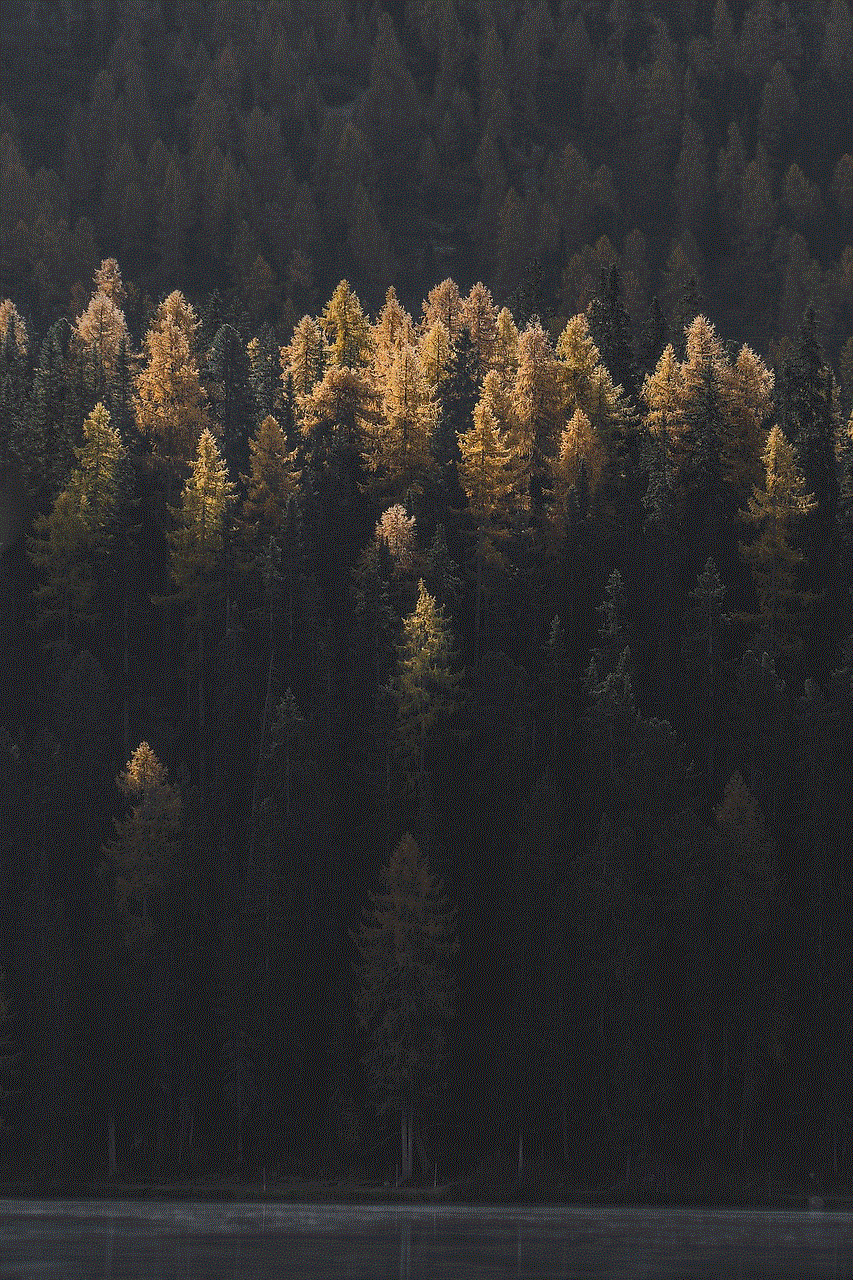
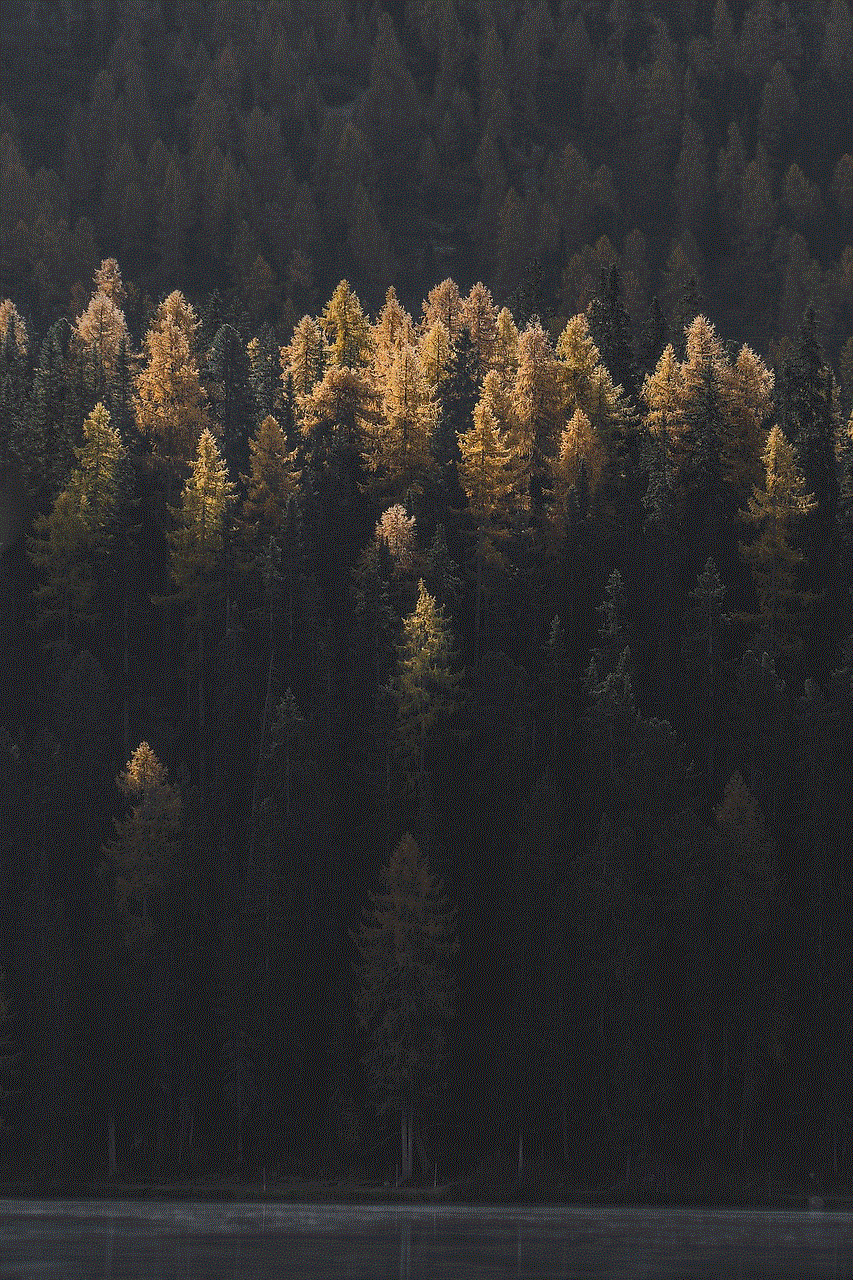
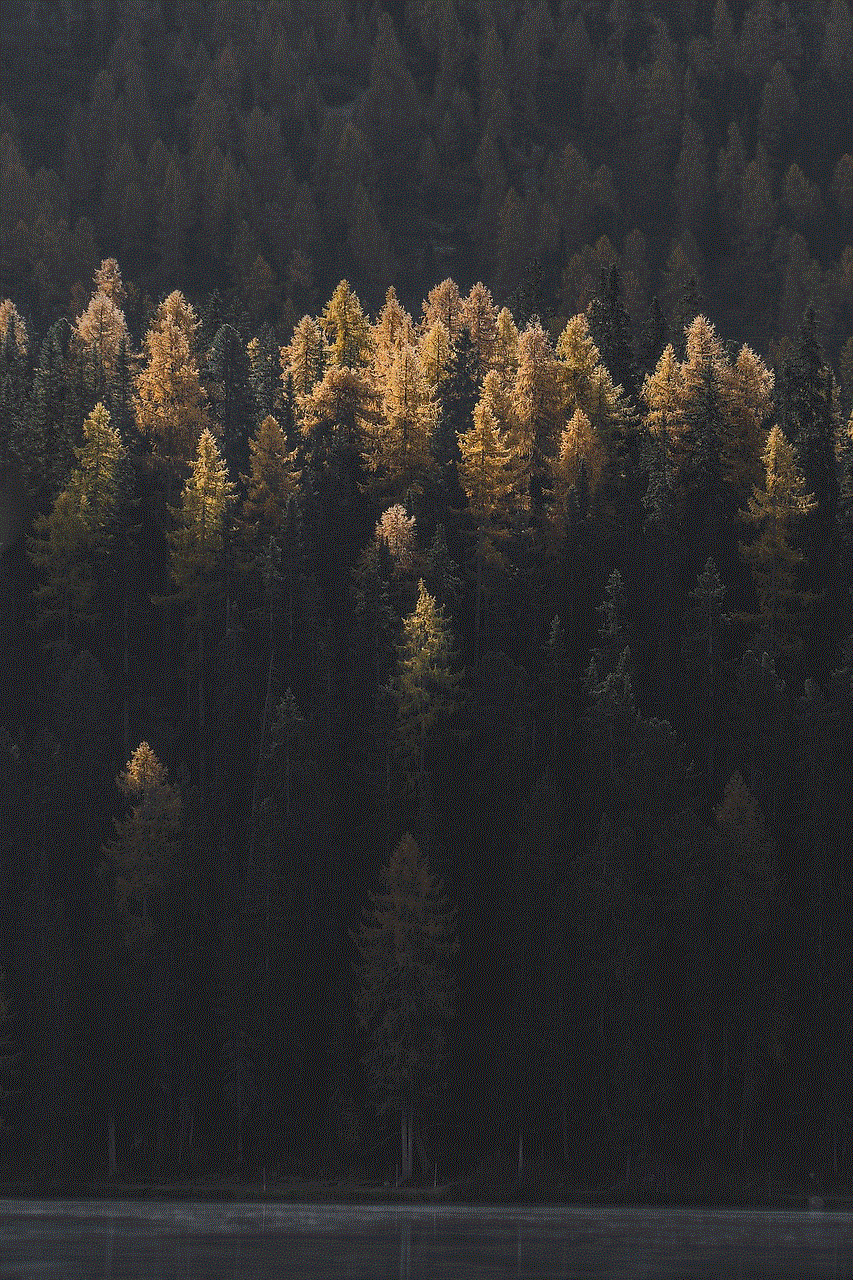
Step 2: Make sure your phone or computer and Chromecast are connected to the same Wi-Fi network.
Step 3: Open the TikTok app on your phone or computer and select the video you want to mirror.
Step 4: Tap on the “share” icon and select “Chromecast” from the list of options.
Step 5: The video will now start playing on your TV screen.
2. Smart TV
If you have a Smart TV, you can directly access the TikTok app and watch videos without the need for any additional devices. Smart TVs have built-in Wi-Fi and can connect to the internet, allowing you to access various apps, including TikTok. Here’s how you can mirror TikTok on a Smart TV:
Step 1: Turn on your Smart TV and connect it to the internet.
Step 2: Open the TikTok app on your TV and log in to your account.
Step 3: Select the video you want to watch, and it will start playing on your TV screen.
3. Apple TV
If you have an Apple TV, you can easily mirror your iPhone or iPad screen to your TV using the AirPlay feature. This method works for both iPhone and iPad users. Here’s how you can mirror TikTok on TV using Apple TV:
Step 1: Connect your Apple TV to your TV using an HDMI cable.
Step 2: Make sure your iPhone or iPad and Apple TV are connected to the same Wi-Fi network.
Step 3: Open the TikTok app on your iPhone or iPad and start playing the video you want to mirror.
Step 4: Swipe up from the bottom of your device’s screen to open the control center.
Step 5: Tap on “Screen Mirroring” and select your Apple TV from the list of available devices.
Step 6: The video will now start playing on your TV screen.
4. Miracast
Miracast is a wireless display standard that allows you to mirror your smartphone or computer screen to your TV. It is similar to Chromecast but works with a wider range of devices. Here’s how you can mirror TikTok on TV using Miracast:
Step 1: Connect the Miracast adapter to your TV’s HDMI port and set it up.
Step 2: Make sure your phone or computer and Miracast adapter are connected to the same Wi-Fi network.
Step 3: Open the TikTok app on your phone or computer and select the video you want to mirror.
Step 4: Tap on the “share” icon and select “Miracast” from the list of options.
Step 5: The video will now start playing on your TV screen.



5. HDMI cable
If you have an HDMI cable, you can easily connect your phone or computer to your TV and mirror TikTok videos. This method is suitable for both Android and iPhone users. Here’s how you can mirror TikTok on TV using an HDMI cable:
Step 1: Connect one end of the HDMI cable to your phone or computer and the other end to your TV’s HDMI port.
Step 2: Change the input source on your TV to the HDMI port you connected the cable to.
Step 3: Open the TikTok app on your phone or computer and start playing the video you want to mirror.
Step 4: The video will now start playing on your TV screen.
6. Fire TV Stick
Amazon’s Fire TV Stick is another popular device that allows you to mirror your phone or computer screen to your TV. It works similarly to Chromecast and is compatible with both Android and iOS devices. Here’s how you can mirror TikTok on TV using Fire TV Stick:
Step 1: Connect the Fire TV Stick to your TV’s HDMI port and set it up.
Step 2: Make sure your phone or computer and Fire TV Stick are connected to the same Wi-Fi network.
Step 3: Open the TikTok app on your phone or computer and select the video you want to mirror.
Step 4: Tap on the “share” icon and select “Fire TV Stick” from the list of options.
Step 5: The video will now start playing on your TV screen.
Conclusion
Mirroring TikTok on your TV screen can be a fun and entertaining experience. With the methods mentioned above, you can easily mirror your favorite TikTok videos on a bigger screen and share them with your friends and family. Whether you have a Smart TV, Chromecast, Apple TV, or any other device, there is a way to mirror TikTok on TV. So go ahead and try out these methods to enhance your TikTok viewing experience.
remotely access iphone microphone
In today’s digital age, we rely heavily on our smartphones for everything from communication to entertainment. With the advancement of technology, it is now possible to remotely access an iPhone’s microphone, allowing for increased convenience and flexibility. This has become a popular feature for many individuals, especially those who use their iPhones for work or personal purposes. However, with this convenience comes concerns about privacy and security. In this article, we will explore the concept of remotely accessing an iPhone’s microphone and discuss its benefits, potential risks, and how to ensure your privacy while using this feature.
Firstly, what does it mean to remotely access an iPhone’s microphone? Simply put, it is the ability to access and record audio from an iPhone’s microphone without physically being near the device. This can be done through a variety of methods, such as using a third-party app or by using the iCloud service. This feature is particularly useful for those who need to monitor or record conversations, conduct interviews, or remotely control their iPhone’s audio for presentations or meetings.
One of the main benefits of remotely accessing an iPhone’s microphone is convenience. With this feature, you no longer have to worry about carrying around an external microphone or being physically present to record audio. This can save time and effort, especially for professionals who are constantly on the go. Additionally, it allows for a seamless recording experience, as the audio is directly saved on the iPhone and can easily be accessed and shared later on.
Another advantage of remote microphone access is its versatility. It can be used for a wide range of purposes, from recording important conversations to creating podcasts or voice memos. This feature is also helpful for individuals with disabilities, as it provides an alternative method for communication and recording. Furthermore, it can be used for entertainment purposes, such as recording concerts or capturing audio for music production.
However, with the convenience and versatility of remotely accessing an iPhone’s microphone, comes potential risks. One of the main concerns is privacy. As the microphone is being accessed remotely, there is always a risk of someone else gaining unauthorized access and listening in on private conversations. This can be a major invasion of privacy, especially for individuals who handle sensitive information on their iPhones. Therefore, it is crucial to take necessary precautions to protect your privacy while using this feature.
One way to ensure your privacy is by using a trusted and secure third-party app. There are many apps available on the App Store that allow for remote microphone access, but not all of them may be reliable. It is important to do thorough research and read reviews before downloading any app. Additionally, make sure to check the app’s privacy policy and understand how your data will be used and protected.
Another precaution to take is to enable two-factor authentication on your iCloud account. This adds an extra layer of security and makes it more difficult for hackers to gain access to your iCloud account and remotely access your microphone. It is also recommended to regularly change your iCloud password and avoid using public Wi-Fi networks, which are more vulnerable to cyber attacks.
Furthermore, it is essential to be aware of your surroundings and avoid using remote microphone access in public places or around people who may not be aware that their conversations are being recorded. This can be considered a violation of their privacy and can lead to legal consequences. It is always best to obtain consent from all parties involved before using this feature.
In addition to privacy concerns, there have also been reports of remote microphone access being used for malicious purposes. Hackers can use this feature to eavesdrop on conversations and gather sensitive information, such as credit card details or personal information. Therefore, it is crucial to be cautious and only use remote microphone access for legitimate purposes.
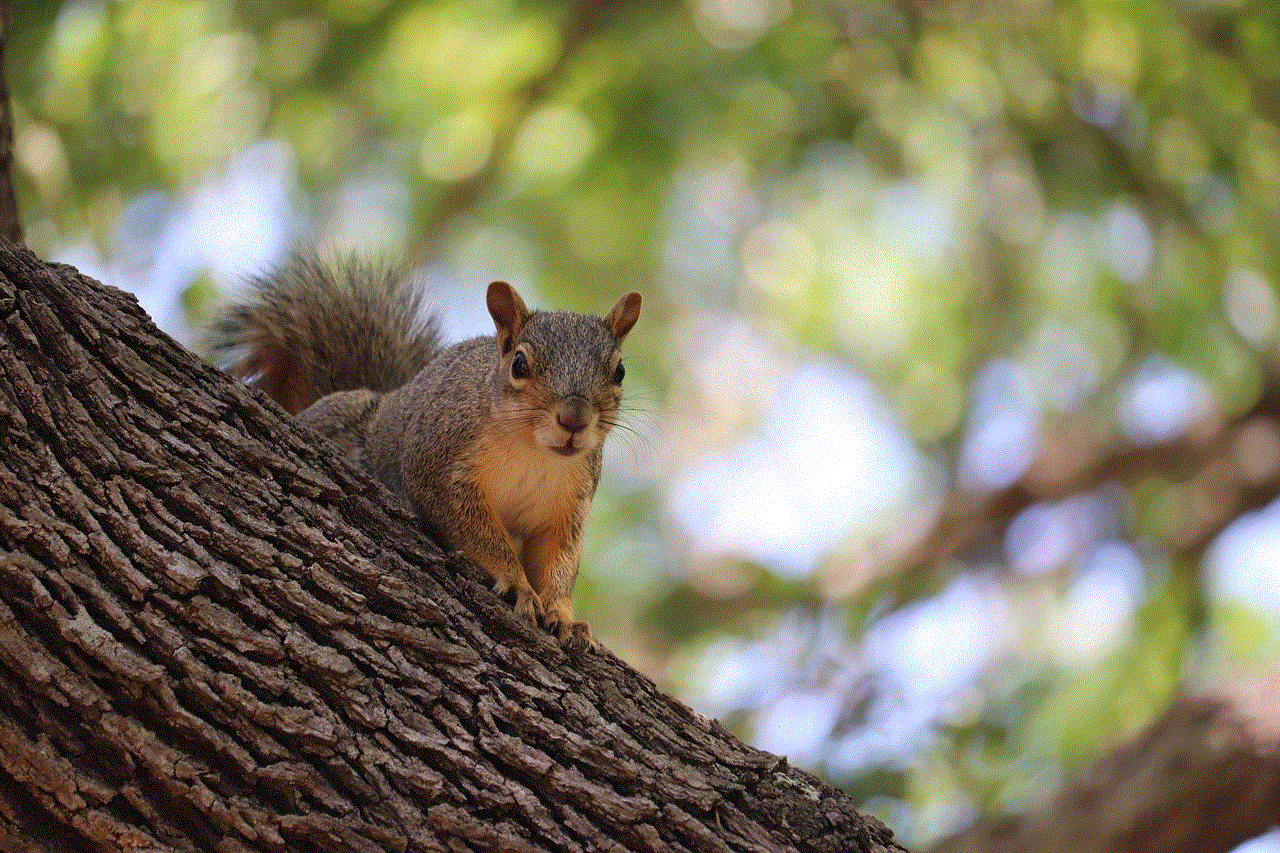
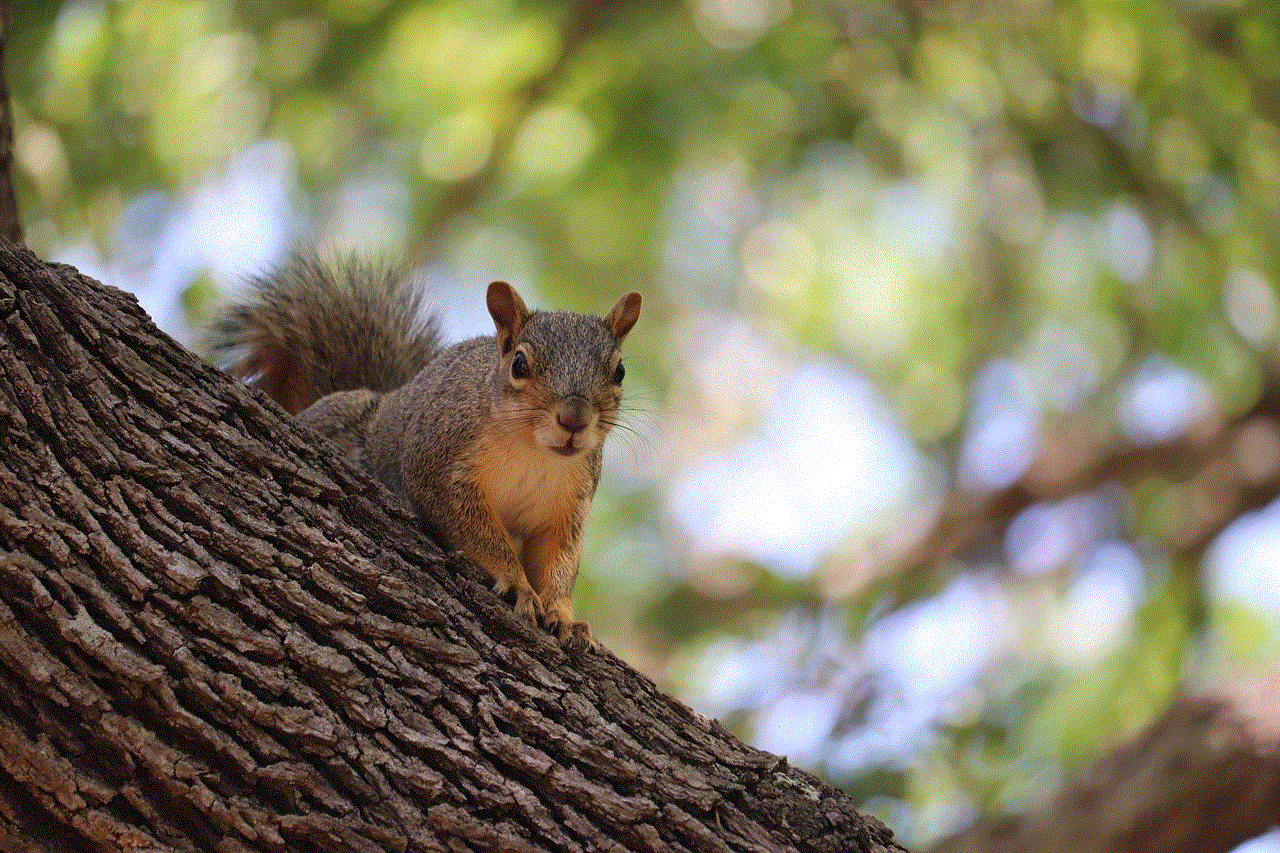
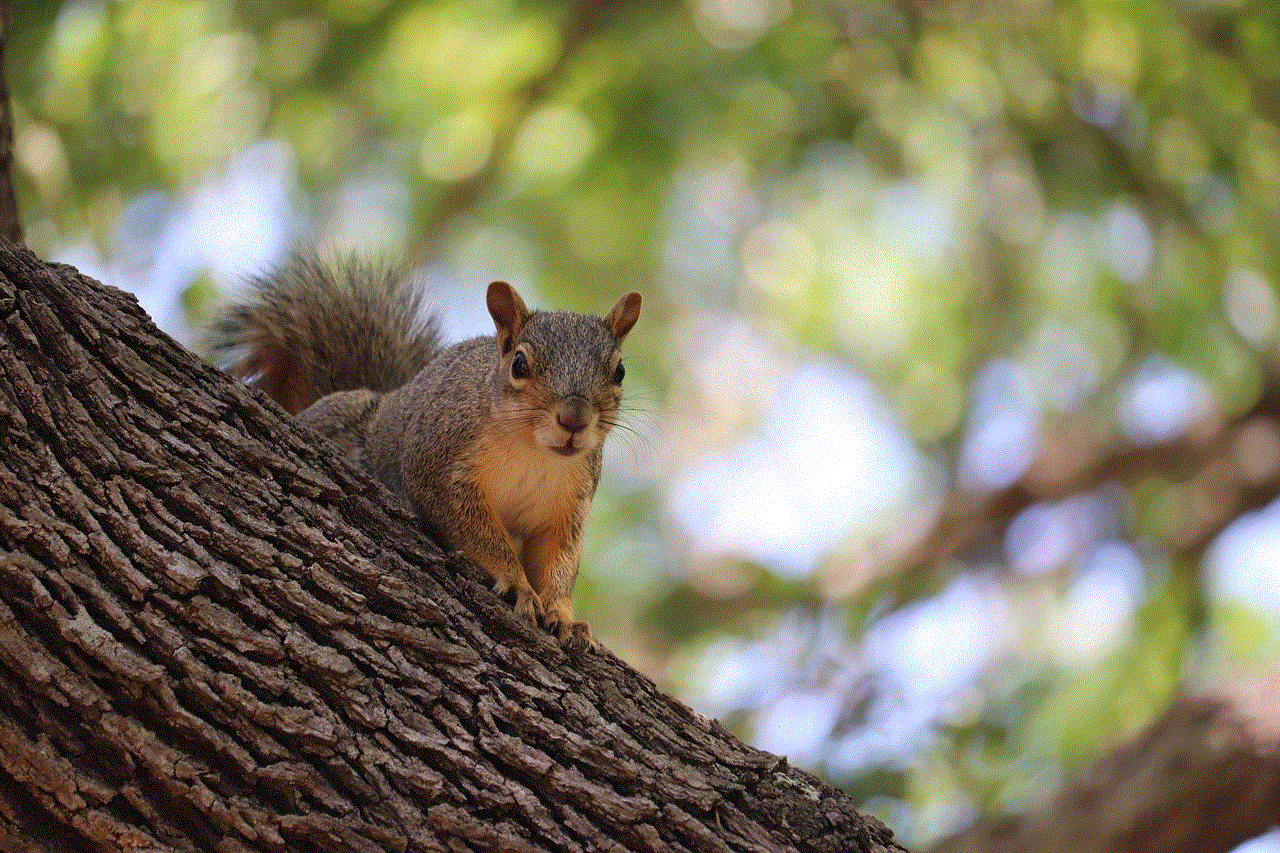
In conclusion, remotely accessing an iPhone’s microphone can be a valuable and convenient feature for many individuals. It offers versatility and saves time and effort, especially for professionals. However, it is essential to take necessary precautions to protect your privacy and be aware of potential risks. By using trusted apps, enabling two-factor authentication, and being mindful of your surroundings, you can safely enjoy the benefits of remote microphone access. Remember, with great convenience comes great responsibility, so use this feature wisely and ethically.