linksys router update
Linksys is a well-known brand that produces networking equipment, specifically routers, for both home and business use. As with any technology, it is important to keep your Linksys router up to date in order to ensure optimal performance and security. In this article, we will discuss the importance of updating your Linksys router and how to go about it.
Why Update Your Linksys Router?
There are several reasons why it is important to regularly update your Linksys router. These include:
1. Security: The primary reason to update your router is for security purposes. Hackers are constantly finding new ways to exploit vulnerabilities in routers, and manufacturers like Linksys release updates to fix these vulnerabilities and keep your network safe.
2. Bug fixes: Like any software, routers can have bugs that can cause issues with performance or functionality. Updates often include bug fixes that can improve the overall performance of your router.
3. New features: Routers are constantly evolving, and manufacturers like Linksys are always working to add new features and capabilities to their devices. Updating your router ensures that you have access to the latest and greatest features.
4. Compatibility: If you have recently upgraded other devices on your network, such as a new laptop or smartphone, the latest router update may include compatibility updates to ensure that all of your devices can communicate effectively.
5. Stability: Outdated firmware can sometimes cause stability issues, resulting in dropped connections or slow speeds. Updating your router can help address these issues and keep your network running smoothly.
How to Update Your Linksys Router
Now that we understand the importance of updating your Linksys router, let’s discuss how to actually go about it. There are two methods for updating your router: manually and automatically.
Manual Update:
1. Check for updates: The first step is to check if there is an update available for your router. To do this, log into your router’s web interface by typing your router’s IP address into your web browser. The default IP address for most Linksys routers is 192.168.1.1. Once you are logged in, navigate to the “Administration” or “Advanced” tab and look for a “Firmware Upgrade” or “Router Upgrade” option. Click on it to check for updates.
2. Download the firmware: If there is an update available, download it onto your computer . Make sure to save the file in a location that you can easily access.
3. Update your router: Once the firmware file has been downloaded, go back to the router’s web interface and click on the “Choose File” or “Browse” button. Navigate to the location where you saved the firmware file and select it. Click on “Start Upgrade” to begin the update process. It is important to not interrupt the process and let it complete, which can take a few minutes.
4. Reboot your router: After the update is complete, your router will reboot. Once it has restarted, log back into the web interface to confirm that the update was successful.
Automatic Update:
1. Install Linksys Connect software: Linksys offers a software called Linksys Connect that can automatically update your router. Download and install the software onto your computer.
2. Connect to your router: Make sure your computer is connected to your router’s network, either through Wi-Fi or Ethernet.
3. Open Linksys Connect: Launch the Linksys Connect software and click on “Router Settings”.
4. Check for updates: In the “Router Settings” menu, click on “Check for Updates”. If there is an update available, you will be prompted to download and install it.
5. Update your router: Once the update is downloaded, click on “Update Now” to begin the process. Again, it is important to let the process complete without interruption.
6. Reboot your router: After the update is complete, your router will reboot. Log back into the Linksys Connect software to confirm that the update was successful.
Tips for Updating Your Linksys Router
– Make sure to backup your router’s current settings before updating, in case anything goes wrong during the process.
– Keep your router connected to a power source and do not turn it off during the update.
– If you have multiple Linksys routers, make sure to update each one individually.
– If you experience any issues after updating, try resetting your router to its factory settings and then updating again.
– Check for updates regularly, as new firmware can be released at any time.
Conclusion
Updating your Linksys router is crucial for security, performance, and compatibility reasons. Whether you choose to update manually or automatically, it is important to check for updates regularly and keep your router up to date. By following the steps outlined in this article, you can ensure that your Linksys router is always running on the latest firmware and providing you with the best possible network experience.
how to change time on tablet
Changing the time on a tablet may seem like a simple task, but it can be quite confusing for some users. With the advancements in technology, tablets have become an essential part of our daily lives, and keeping the time accurate is crucial for various activities such as scheduling appointments, setting reminders, and more. In this article, we will discuss in detail the various methods to change the time on a tablet, along with some tips and tricks to keep the time accurate.
Before we dive into the details, let’s first understand why it is essential to keep the time accurate on your tablet. In today’s fast-paced world, time is of the essence, and every second counts. Whether it’s for work, school, or personal life, having the correct time on your tablet is crucial for staying organized and on top of your tasks. Moreover, many apps and features on a tablet rely on accurate time to function correctly. For instance, if you have set reminders or alarms on your tablet, they will only work if the time is accurate. Hence, it is crucial to know how to change the time on a tablet.
The process of changing the time on a tablet may vary slightly depending on the operating system (OS) of your device. The two most commonly used OS for tablets are Android and iOS, and we will discuss the steps for both in detail.
Changing Time on an Android Tablet:
1. Start by unlocking your Android tablet and accessing the home screen.
2. Look for the settings icon on your home screen or in the app drawer. It is usually represented by a gear or a cogwheel icon. Tap on it to open the settings menu.
3. In the settings menu, scroll down until you find the ‘System’ option. Tap on it to access the system settings.
4. Look for the ‘Date & time’ option in the system settings. Tap on it to open the date and time settings.
5. In the date and time settings, look for the ‘Automatic date and time’ option. If it is turned on, your tablet’s date and time will be automatically set according to your time zone. If you want to change the time manually, you need to turn this option off.
6. Once the ‘Automatic date and time’ option is turned off, you can manually change the time by tapping on the ‘Set date’ and ‘Set time’ options.
7. A calendar and a clock will appear on your screen, allowing you to change the date and time accordingly. You can either use the arrows to change the date and time or tap on the numbers to enter them manually.
8. Once you have made the necessary changes, tap on ‘Done’ or ‘Save’ to confirm the changes.
9. If you want to change the time zone, you can do so by tapping on the ‘Select time zone’ option and choosing the appropriate time zone.
10. Once you’re satisfied with all the changes, go back to the home screen, and you will see that the time on your tablet has been updated.
Changing Time on an iOS Tablet:
1. Unlock your iOS tablet and go to the home screen.
2. Look for the ‘Settings’ app on your home screen and tap on it to open the settings menu.
3. In the settings menu, scroll down and tap on the ‘General’ option.
4. In the general settings, look for the ‘Date & time’ option and tap on it to access the date and time settings.
5. In the date and time settings, make sure that the ‘Set Automatically’ option is turned off. If it is turned on, your tablet’s date and time will be automatically set according to your time zone.
6. Once the ‘Set Automatically’ option is turned off, you can manually change the time by tapping on the ‘Set date and time’ option.
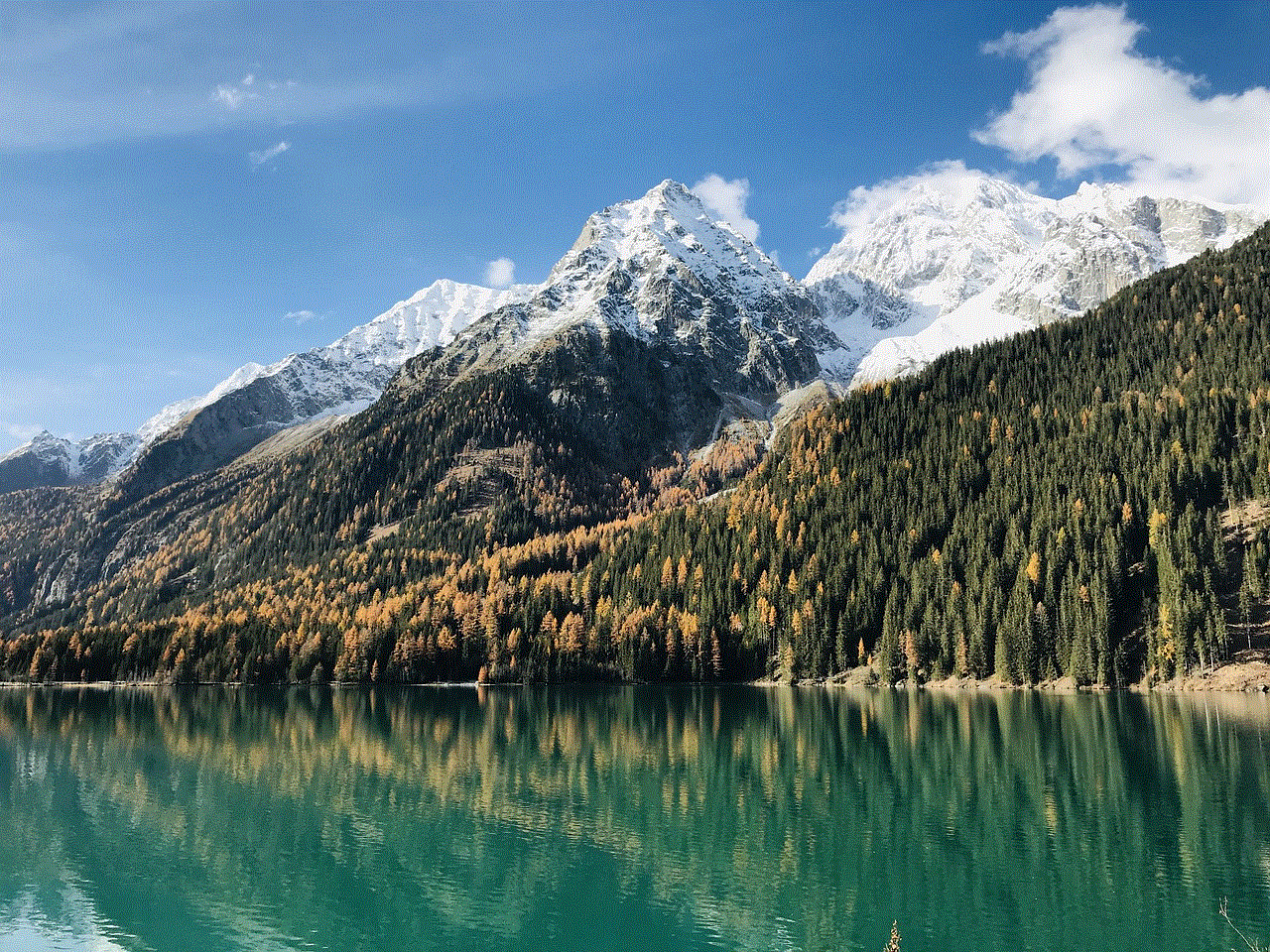
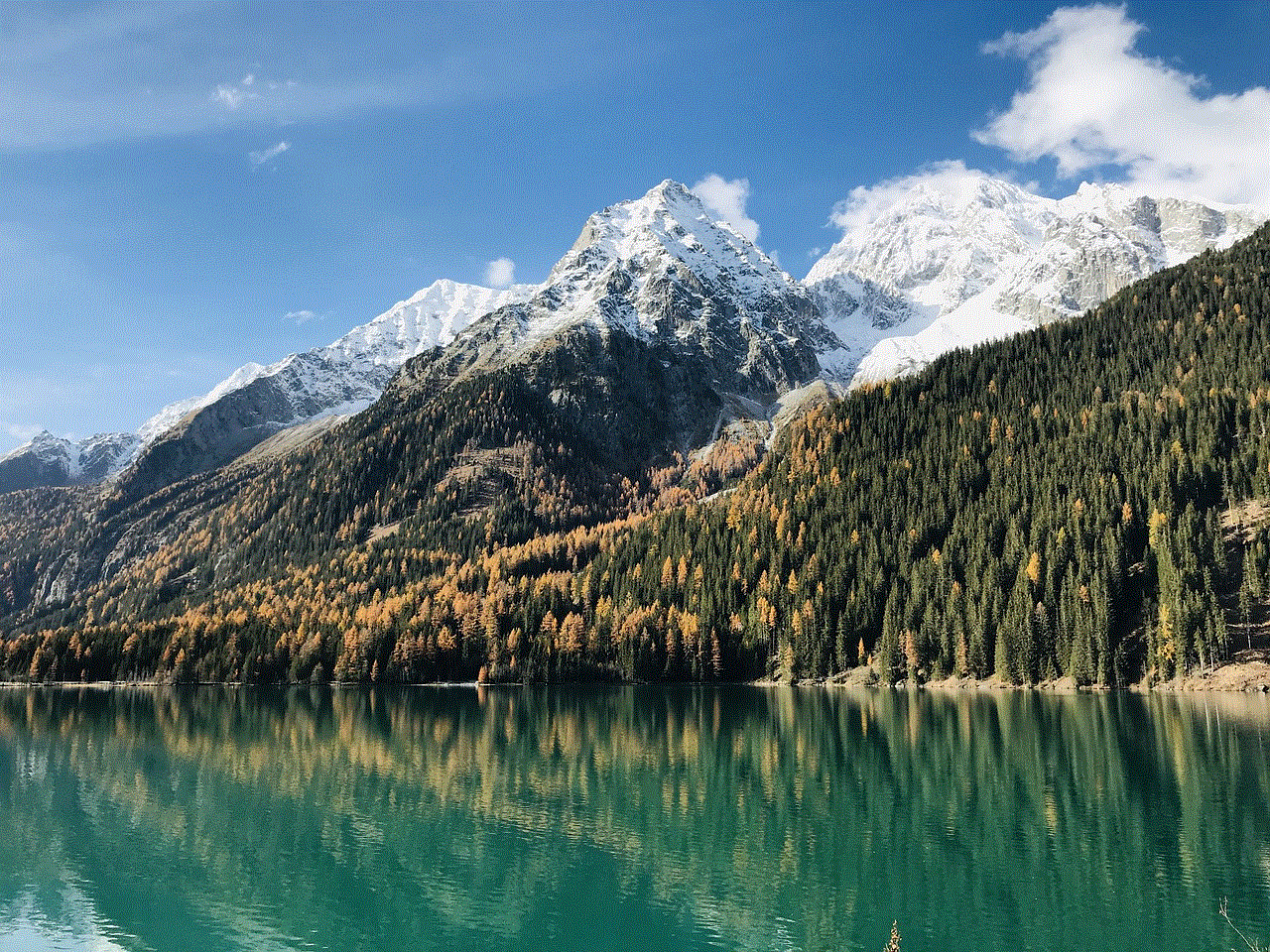
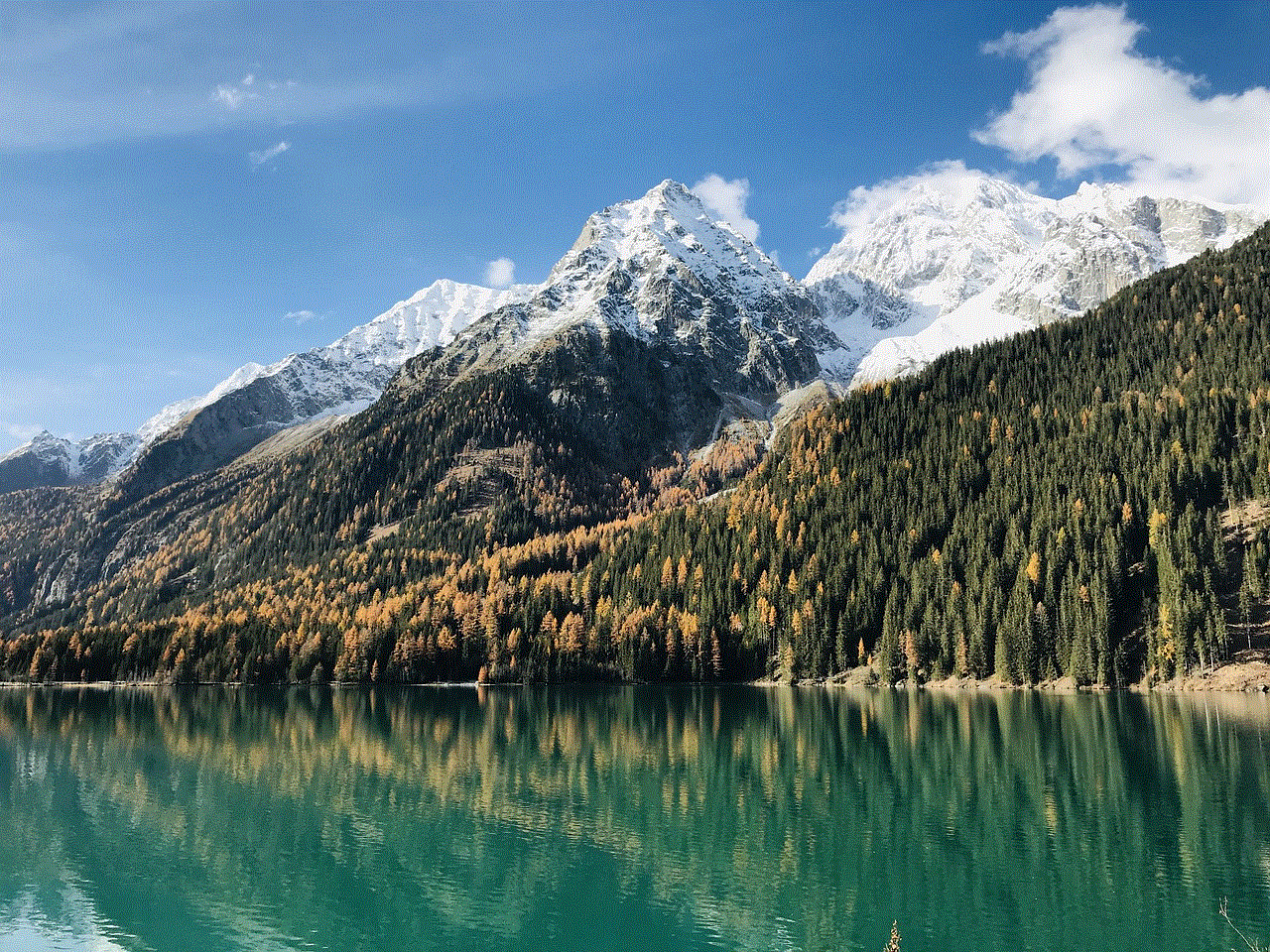
7. A calendar and a clock will appear on your screen, allowing you to change the date and time accordingly. You can either use the arrows to change the date and time or tap on the numbers to enter them manually.
8. Once you have made the necessary changes, tap on ‘Done’ or ‘Save’ to confirm the changes.
9. If you want to change the time zone, you can do so by tapping on the ‘Time Zone’ option and selecting the appropriate time zone.
10. Once you’re satisfied with all the changes, go back to the home screen, and you will see that the time on your tablet has been updated.
Tips and Tricks to Keep the Time Accurate:
Changing the time on your tablet is a simple task, but ensuring that the time remains accurate can be a bit challenging. Here are some tips and tricks to help you keep the time on your tablet accurate:
1. Make sure that the ‘Automatic date and time’ or ‘Set Automatically’ option is turned on in your tablet’s settings. This will ensure that your tablet’s time is automatically synced with the network time, which is usually accurate.
2. If you have turned off the ‘Automatic date and time’ option, make it a habit to manually update the time whenever you travel to a different time zone.
3. Regularly check the date and time settings on your tablet to ensure that the time is accurate. Sometimes, the time may change automatically due to a software update or other reasons.
4. If your tablet’s time is still not accurate even after making the necessary changes, you may need to reset your device. This will erase all the data on your tablet, so make sure to back up your important files before resetting.
5. If you have a habit of manually changing the time on your tablet, make sure to set it back to automatic mode once you’re done. This will prevent any discrepancies in the time on your tablet.
In conclusion, changing the time on a tablet is a simple task that can be done in a few easy steps. It is essential to keep the time accurate on your tablet for various reasons, and with the tips and tricks mentioned above, you can ensure that your tablet’s time remains accurate at all times. So the next time you need to change the time on your tablet, refer back to this article and follow the steps accordingly.
life 360 turn off location
Life 360 is a popular location tracking app that has become a must-have for many families. With its ability to track family members’ locations in real-time, it has become a go-to app for parents who want to keep an eye on their children’s whereabouts. However, with the rise of privacy concerns and the need for digital detox, many are now questioning whether they should turn off location tracking on Life 360. In this article, we will explore the pros and cons of turning off location tracking on Life 360 and provide some alternatives for families who want to maintain a balance between safety and privacy.
But first, let’s understand how Life 360 works. The app uses GPS technology to track the location of family members who have downloaded the app and have agreed to be tracked. It then displays the location of each member on a map, allowing family members to know where each other is at all times. Additionally, the app also offers features like real-time location sharing , crash detection, and even a panic button that can be used during emergencies.
On the surface, Life 360 seems like a perfect solution for families to stay connected and ensure the safety of their loved ones. However, it is not without its drawbacks. One of the main concerns about the app is its impact on privacy. Many users have raised concerns about the app’s constant tracking and storing of their location data. This data can be accessed not only by family members but also by the company behind the app, raising questions about their data privacy policies. Moreover, the app also allows users to create geofences, which are virtual boundaries that trigger alerts when a family member enters or leaves a specific area. While this feature can be useful for parents to keep track of their children’s location, it can also be seen as a form of surveillance and invasion of privacy.
Another issue with Life 360 is its impact on mental health. The constant tracking and monitoring of family members’ locations can create a sense of anxiety and paranoia in both parents and children. Parents may constantly worry about their children’s safety, while children may feel like they are constantly being watched and have no privacy. This can lead to strained relationships and can even cause children to rebel against the app’s rules. Moreover, the app also has a driving feature that tracks the speed and location of family members while they are driving. While this feature is meant to ensure safe driving practices, it can also create unnecessary stress and pressure on family members, especially teenagers who are just learning to drive.
With these concerns in mind, many are now considering turning off location tracking on Life 360. However, before making this decision, it is essential to understand both the pros and cons of doing so.
The most significant advantage of turning off location tracking on Life 360 is the protection of privacy. By disabling location tracking, users can ensure that their location data is not being constantly tracked and stored by the app. This can give them a sense of control over their personal information and can help them maintain their privacy. It can also be a way to teach children about the importance of privacy and how to protect their personal information.
Another benefit of turning off location tracking is the relief from constant monitoring and surveillance. By disabling the app, parents can let go of their constant worry and stress about their children’s location. This can also help improve the parent-child relationship as it allows children to have more freedom and independence. Moreover, it can be a way to promote trust and open communication between parents and children, as they no longer have to rely on the app to know each other’s whereabouts.
Furthermore, turning off location tracking can also have a positive impact on mental health. It can help reduce the sense of anxiety and paranoia that comes with being constantly tracked and monitored. It can also help children develop a healthy relationship with technology, where they are not dependent on it for their safety and well-being.
However, turning off location tracking on Life 360 also has its drawbacks. The most significant disadvantage is the loss of the app’s safety features. By disabling location tracking, users also lose access to features like real-time location sharing, crash detection, and the panic button. This can be a cause for concern for parents who rely on these features to ensure their children’s safety. Moreover, turning off location tracking can also mean that family members cannot be located in case of emergencies, making it difficult to provide timely assistance.
Another disadvantage is the lack of accountability. With location tracking disabled, parents can no longer keep track of their children’s movements, which can be worrisome, especially for younger children. It can also make it difficult to enforce rules and consequences, as children can easily hide their location and activities from their parents.
So, what are the alternatives for families who want to maintain a balance between safety and privacy? One option is to use Life 360 with location tracking turned off, but with certain features still enabled. For example, parents can keep the crash detection and panic button features on, while turning off location tracking. This way, they can still have access to essential safety features without compromising on privacy.
Another alternative is to use other location tracking apps that offer more privacy-friendly options. For instance, Apple’s Find My app and Google’s Trusted Contacts app both allow users to share their location with selected contacts, without the constant tracking and storing of location data. These apps also have features like real-time location sharing and emergency alerts, making them viable alternatives to Life 360.
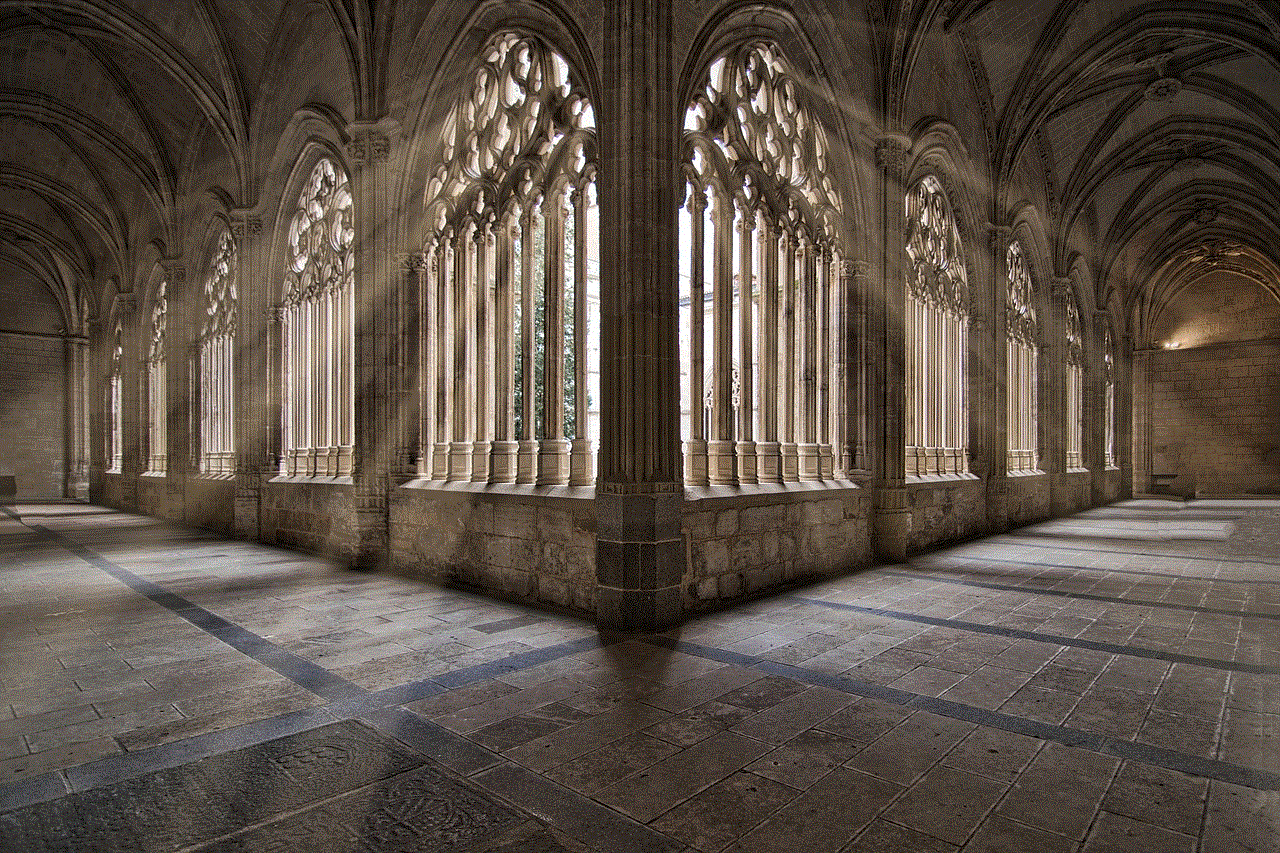
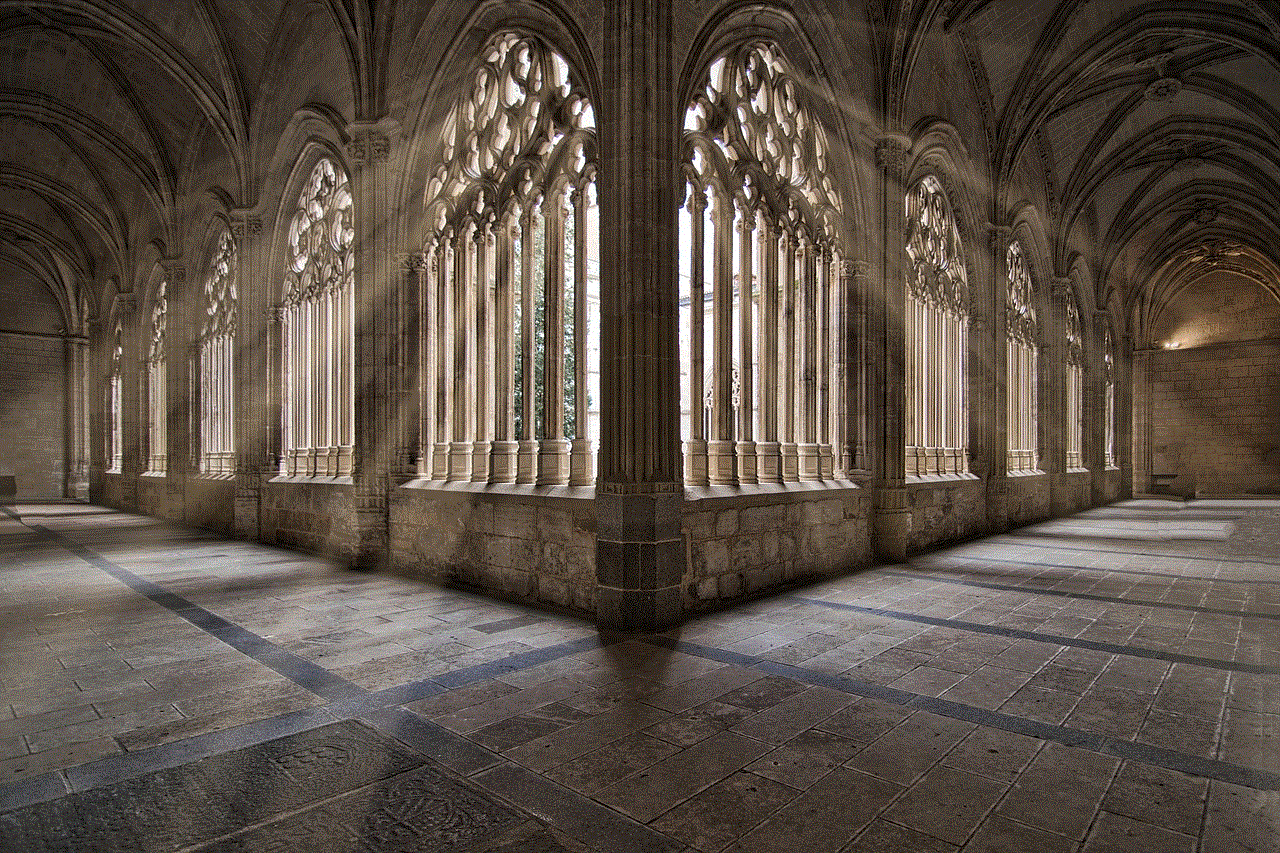
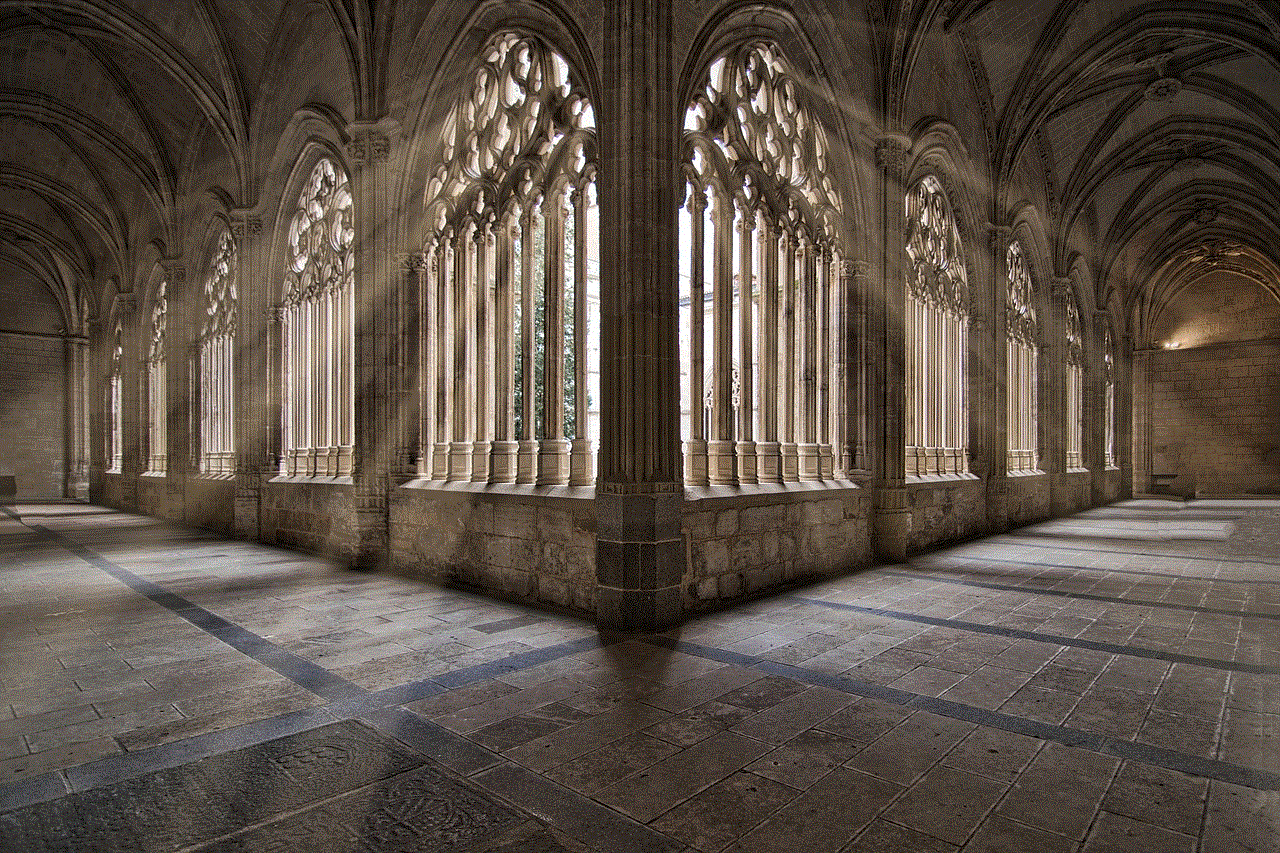
In conclusion, turning off location tracking on Life 360 is a personal decision that each family must make based on their values and priorities. While it can help protect privacy and promote healthy relationships, it can also mean losing out on essential safety features. Families must consider the pros and cons carefully and choose a solution that works best for them. Whether it is using Life 360 with location tracking turned off or exploring alternative apps, the key is to find a balance between safety and privacy that works for everyone.