how to get rid of start page on safari
Safari is a popular web browser developed by Apple Inc. It is known for its sleek design, user-friendly interface, and fast performance. However, some users have reported being annoyed by the start page on Safari . This homepage appears every time the browser is launched and displays various information such as frequently visited websites, bookmarks, and news stories. While some users find this feature helpful, others may find it distracting and want to get rid of it. If you are one of those users, then you have come to the right place. In this article, we will discuss different methods to remove the start page on Safari.
Before we delve into the solutions, let’s first understand why the start page exists in the first place. The start page was introduced in Safari 12 as a way to provide users with quick access to their favorite websites and news stories. It was also aimed at enhancing the browsing experience by displaying relevant content based on the user’s browsing history. However, it is not a mandatory feature, and users have the option to disable it if they wish.
Method 1: Changing the Homepage settings
The most straightforward method to get rid of the start page on Safari is by changing the homepage settings. To do this, follow these steps:
1. Launch Safari on your Mac.
2. Click on the Safari menu in the top left corner of the screen.
3. Select Preferences from the drop-down menu.
4. In the General tab, you will see a section called Homepage.
5. By default, the option “New windows open with” is set to “Start Page.”
6. Change this option to “Homepage” or “Empty page.”
7. You can also uncheck the box next to “New tabs open with” if you don’t want the start page to appear when you open a new tab.
8. Close the Preferences window, and the changes will be applied.
This method will ensure that the start page does not appear when you open a new window or tab on Safari. However, it will not remove the start page from the existing tabs or windows. To solve this, you can either close the existing tabs or follow the next method.
Method 2: Clearing browsing history
As mentioned earlier, the start page displays content based on your browsing history. If you clear your browsing history, it will also remove the start page from existing tabs or windows. To clear your browsing history, follow these steps:
1. Open Safari and click on the History menu in the top menu bar.
2. Select Clear History from the drop-down menu.
3. In the pop-up window, choose the time range for which you want to clear the history.
4. Click on Clear History.
5. This will remove all the browsing history, including the start page, from Safari.
However, keep in mind that this will also delete your saved passwords, cookies, and other website data. So, if you don’t want to lose this information, you can follow the next method.
Method 3: Using Private Browsing
Private Browsing is a feature available on most web browsers that allows users to browse the internet without storing any data. When you use Private Browsing, your browsing history, cookies, and other website data are not saved. This means that the start page will not appear when you open a new tab or window. Here’s how to use Private Browsing on Safari:
1. Launch Safari and click on the File menu in the top menu bar.
2. Select New Private Window from the drop-down menu.
3. A new window will open, indicating that you are in Private Browsing mode.
4. You can now browse the internet without worrying about the start page appearing.
Keep in mind that Private Browsing is not a permanent solution and needs to be enabled every time you want to use it. Also, any bookmarks or changes made while in Private Browsing will not be saved after you close the window.
Method 4: Using extensions
If you are using Safari 12 or later, you can also use extensions to get rid of the start page. Extensions are small software programs that add specific features to the browser. In this case, you can use an extension that replaces the start page with a blank page. Here’s how to do it:
1. Open Safari and click on the Safari menu in the top menu bar.
2. Select Safari Extensions from the drop-down menu.
3. In the Safari Extensions Gallery, type “Start Page” in the search bar.
4. You will see a list of extensions that can help you get rid of the start page.
5. Choose the one you prefer and click on Install.
6. Once the extension is installed, you can enable it by going to Safari > Preferences > Extensions.
7. Select the extension you just installed and make sure it is enabled.
8. Close the Preferences window, and the changes will be applied.
Method 5: Using a third-party app
If none of the above methods work for you, you can also use a third-party app to remove the start page on Safari. These apps are specifically designed to modify the default settings of Safari and allow you to customize your browsing experience. One such app is SafariCleaner, which can help you disable the start page, as well as remove other built-in features of Safari. Here’s how to use it:
1. Download and install SafariCleaner on your Mac.
2. Open the app and click on the Start button.
3. You will see a list of options to customize Safari.
4. Find the option “Show Start Page” and uncheck it.
5. Click on the Apply button to save the changes.
6. Close SafariCleaner, and the start page will no longer appear on Safari.



In addition to these methods, you can also try resetting Safari to its default settings or updating to the latest version of the browser. However, keep in mind that resetting Safari will also delete your browsing history, saved passwords, and other website data.
In conclusion, the start page on Safari can be easily removed by changing the homepage settings, clearing browsing history, using Private Browsing, installing extensions, or using third-party apps. Each method has its advantages and disadvantages, so choose the one that suits your needs the best. With these solutions, you can now enjoy a clutter-free browsing experience on Safari.
ashley madison scam or real
The Ashley Madison scandal shook the world when it was revealed in 2015 that the popular dating website for married individuals had been hacked, exposing the personal information of millions of users. The fallout from the data breach was immense, with marriages and careers being destroyed and a general sense of betrayal among those who had trusted the site. In the years since the scandal, many have questioned whether Ashley Madison was a real business or simply a scam. In this article, we will delve into the details of the Ashley Madison scandal and determine whether the website was a legitimate platform or a deceptive scheme.
The Beginnings of Ashley Madison
Ashley Madison was founded in 2001 by Noel Biderman, who believed that there was a market for a website that catered to individuals seeking extramarital affairs. The site quickly gained popularity, with millions of users signing up for the service. The site’s tagline, “Life is short. Have an affair,” was controversial and attracted both criticism and curiosity. Despite the backlash, Ashley Madison continued to grow and had over 36 million members at the time of the hack.
The Hack and its Fallout
In July 2015, a group of hackers called “The Impact Team” infiltrated Ashley Madison’s systems and stole sensitive data, including user names, emails, and credit card information. The hackers threatened to release the data if the website was not shut down, as they saw the site’s services as immoral. Ashley Madison’s parent company, Avid Life Media, refused to comply with the hackers’ demands, and as a result, the hackers released the stolen data on a dark web forum.
The impact of the hack was devastating, both for the website’s users and the company itself. The personal information of millions of users was exposed, causing embarrassment, shame, and in some cases, divorce and job loss. The hack also revealed that the majority of Ashley Madison’s female users were actually bots or employees hired to engage with male users, leading many to question the legitimacy of the site’s services.
The Lawsuits and the Truth Behind the Bots
Following the data breach, numerous lawsuits were filed against Ashley Madison, with users claiming damages for emotional distress and fraud. The lawsuits also shed light on the truth behind the website’s female users. It was revealed that Ashley Madison had created a large number of fake profiles to entice male users to spend their money on the site. The bots would send automated messages to male users, making them believe that real women were interested in them. This deceptive practice was a major blow to the website’s credibility and raised questions about the authenticity of its user base.
The Impact on User Trust
The Ashley Madison scandal not only exposed the site’s fraudulent practices but also shattered the trust of its users. Many users had paid for the website’s services, believing that they were interacting with real people, only to find out that they had been scammed. This betrayal of trust had a significant impact on the website’s reputation, and many users questioned whether Ashley Madison was a legitimate business or just a clever scam.
The Legal Consequences for Ashley Madison
In addition to the numerous lawsuits filed against Ashley Madison, the company also faced legal consequences from government agencies. The Federal Trade Commission (FTC) filed a complaint against the company for its use of bots and false advertising. The company was forced to pay a $1.6 million settlement and was required to implement new security measures to protect its users’ data. The settlement also required Ashley Madison to delete all user data that had been collected without consent.
The company also faced fines from the Office of the Privacy Commissioner of Canada for violating the country’s privacy laws. The investigation found that the company had failed to implement adequate security measures to protect its users’ personal information, leading to the data breach.
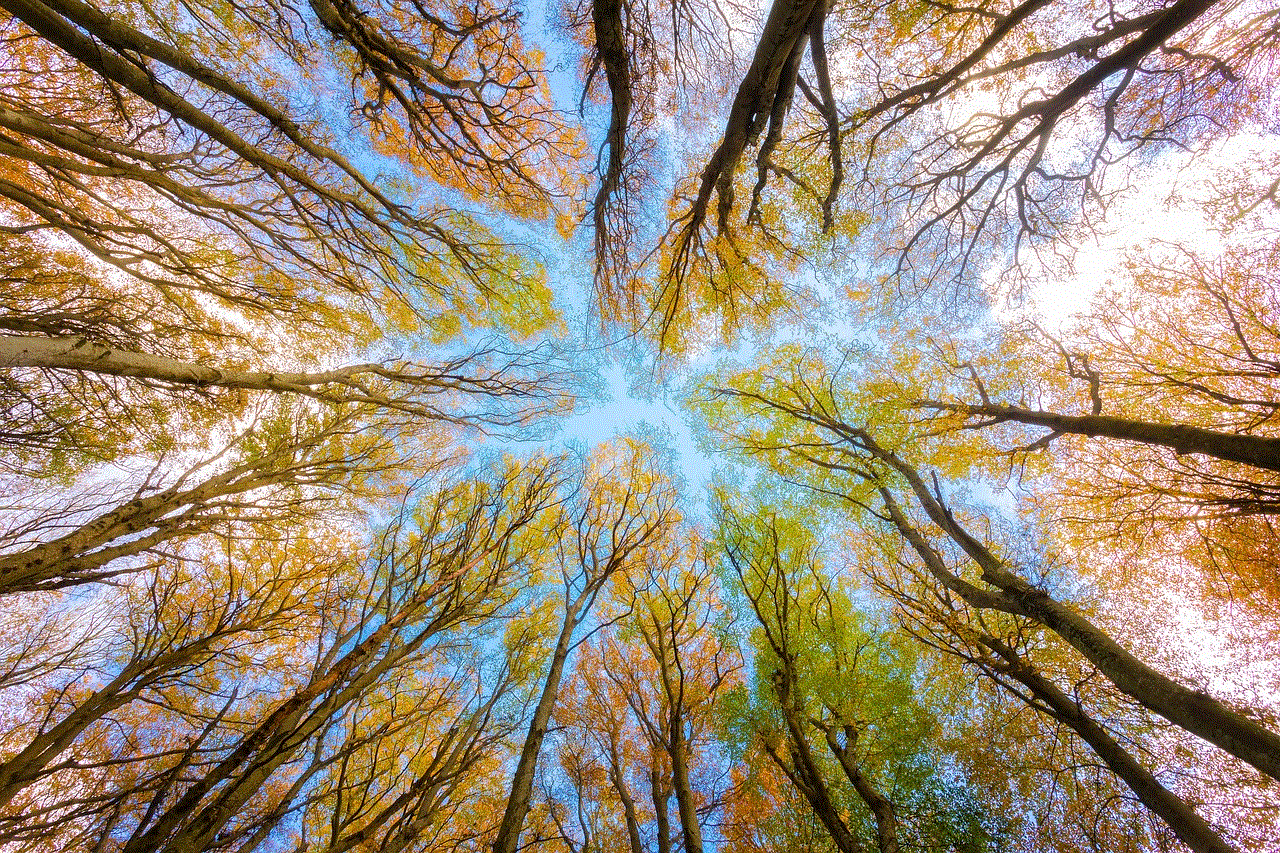
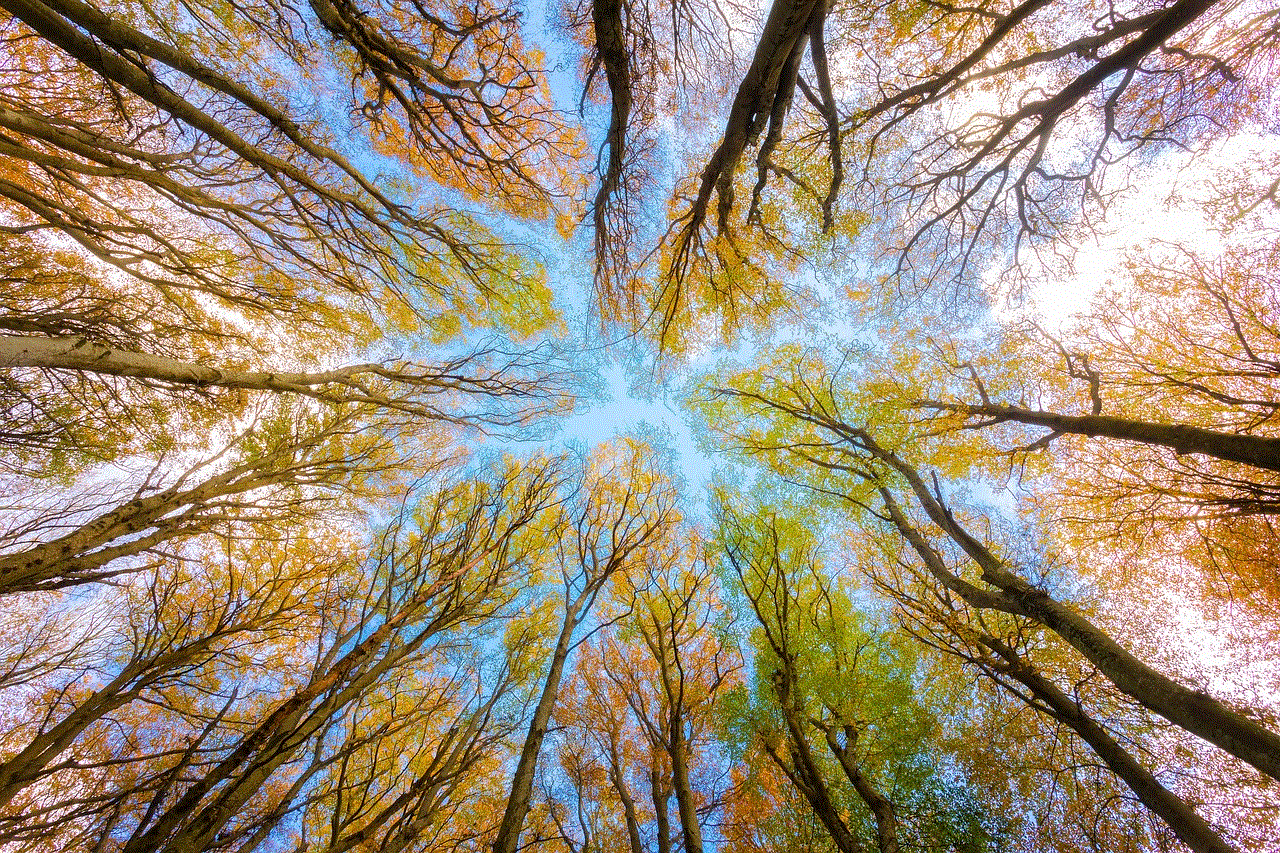
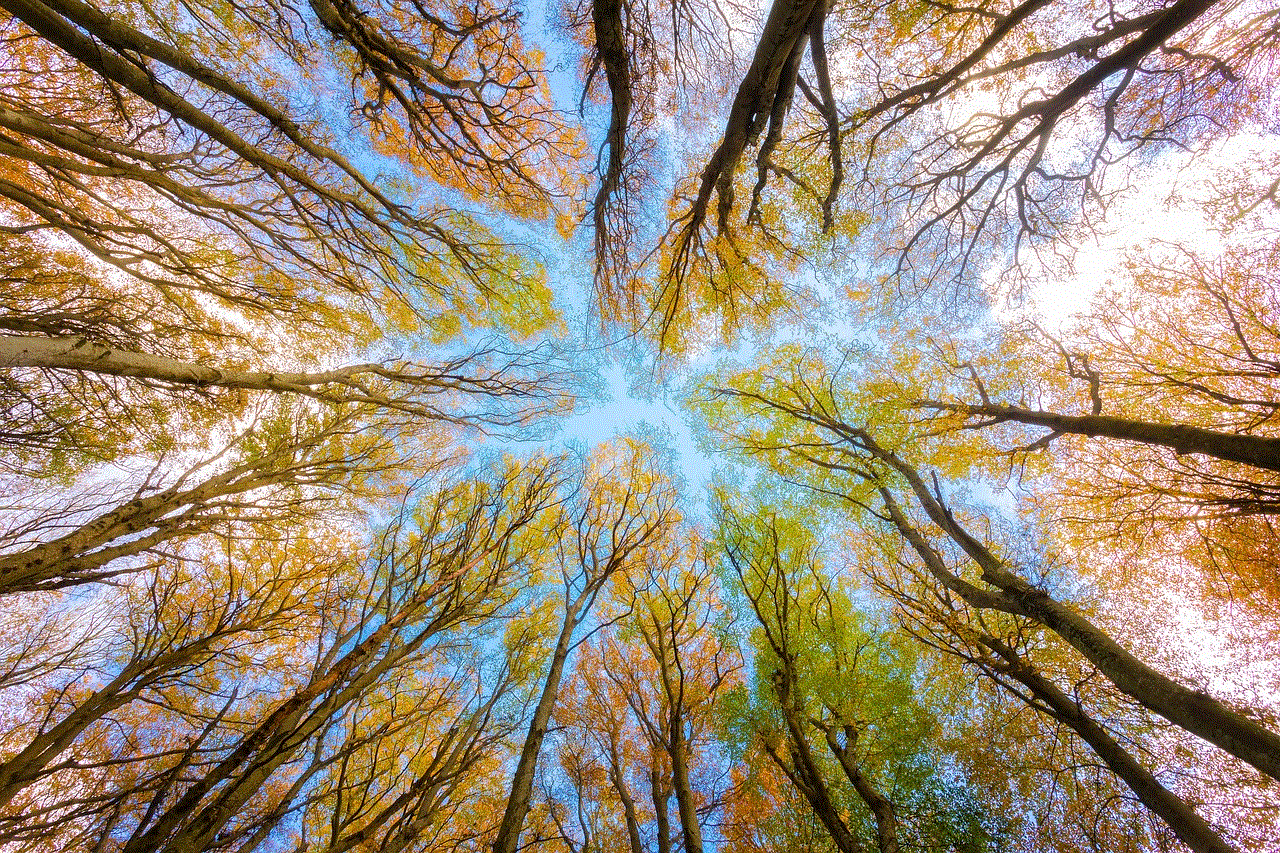
Was Ashley Madison a Scam or a Real Business?
Based on the events surrounding the Ashley Madison scandal, it is evident that the website was not a legitimate platform. The use of bots and fake profiles to lure users into spending money on the site’s services was deceptive and unethical. The company’s failure to protect its users’ data also raises questions about its credibility as a business. The legal consequences faced by Ashley Madison further confirm that the website was not a legitimate business but a fraudulent operation.
The Aftermath and a New Beginning
In the years since the scandal, Ashley Madison has attempted to rebrand itself and regain the trust of its users. The company has implemented new security measures and claims to have removed all fake profiles from its platform. However, the damage has already been done, and many users remain skeptical of the website’s claims.
Conclusion
The Ashley Madison scandal was a wake-up call for many users who had trusted the website with their personal information and money. The revelation that the majority of the site’s female users were fake was a major blow to its credibility and raised doubts about its legitimacy. The legal consequences and the loss of user trust confirm that Ashley Madison was not a real business but a cleverly disguised scam. While the website may still operate, it will never be able to erase the betrayal and damage caused by the scandal.
how to log out snapchat
Snapchat has become one of the most popular social media platforms in recent years, with over 280 million daily active users as of 2021. With its unique features such as disappearing messages and filters, it has captured the attention of young people all over the world. However, like any other social media platform, it is essential to know how to log out of Snapchat to protect your privacy and security. In this article, we will guide you through the process of logging out of Snapchat and provide some tips on how to keep your account safe.
Before we dive into the steps of logging out of Snapchat, it is crucial to understand why it is necessary to do so. Logging out of Snapchat can help prevent unauthorized access to your account, protect your personal information, and avoid any accidental or unwanted posts on your behalf. It is especially crucial if you use a shared device or frequently log in to your account on different devices.
So, how do you log out of Snapchat? The process is relatively simple, and there are a few different ways to do it. The first method is to open the Snapchat app on your device. Once the app is open, tap on your profile icon in the top left corner of the screen. This will take you to your profile page. Next, tap on the gear icon in the top right corner to access your settings. Scroll down until you see the “Log Out” option, and tap on it. A confirmation pop-up will appear, and once you tap on “Log Out,” you will be successfully logged out of Snapchat.
Another way to log out of Snapchat is through the Snapchat website. Open your preferred web browser and go to the Snapchat website. Log in to your account by entering your username and password. Once you are logged in, click on your profile icon in the top right corner of the screen. Then, click on the “Log Out” option from the drop-down menu. You will be asked to confirm your decision by clicking on “Log Out” again, and you will be signed out of your account.
If you have forgotten to log out of Snapchat on a shared device or a public computer , you can also remotely log out of all active sessions. To do this, open the Snapchat app on your phone and go to your profile page. Tap on the gear icon to access your settings, and then tap on “Security.” Next, select “Log Out of All Sessions,” and all active sessions except the one on your current device will be logged out.
Now that you know how to log out of Snapchat, let’s discuss some additional steps you can take to keep your account safe. First and foremost, it is essential to have a strong and unique password for your Snapchat account. Avoid using the same password for multiple accounts and make sure to change it regularly. You can also enable two-factor authentication, which adds an extra layer of security to your account by requiring a code sent to your phone before logging in.
Another crucial aspect of account security is to be mindful of the third-party apps and websites that have access to your Snapchat account. These can include apps that allow you to save snaps or use filters, as well as websites that claim to provide additional features for Snapchat. It is best to avoid using such apps and websites as they can compromise your account’s security and privacy.
In case you suspect that your account has been hacked or compromised, it is vital to take immediate action. The first step is to change your password and enable two-factor authentication if you haven’t already. Next, make sure to log out of all active sessions and revoke access to any third-party apps or websites that you do not recognize. You can also report the issue to Snapchat’s support team for further assistance.
To further protect your privacy on Snapchat, you can adjust your account’s privacy settings. For example, you can choose who can see your snaps, who can send you snaps, and who can view your story. You can also restrict who can add you as a friend and who can see your location. It is recommended to review and adjust these settings regularly to ensure that your account is only visible to the people you want.



Lastly, it is crucial to be cautious about the information you share on Snapchat. While the disappearing messages feature may seem like a secure way to communicate, it is always possible for someone to take a screenshot or save your messages. Avoid sharing sensitive or personal information on the platform, and think twice before posting anything that you wouldn’t want to be made public.
In conclusion, logging out of Snapchat is a simple yet essential step to protect your account’s privacy and security. Whether you are using a shared device or want to prevent unauthorized access, it is crucial to know how to log out of your account. Additionally, by following the tips mentioned above, you can further enhance your account’s security and enjoy using Snapchat without any worries.