how to hack steam accounts
Steam is a popular online platform for purchasing and playing video games, with millions of users around the world. With such a large user base, it’s no surprise that there have been attempts to hack into Steam accounts. As a result, many users are concerned about the security of their accounts and want to know how to protect themselves from potential hackers. In this article, we will explore the methods used to hack Steam accounts and provide tips on how to keep your account safe.
1. Phishing Scams
One of the most common methods used to hack Steam accounts is through phishing scams. Phishing is a fraudulent practice where hackers try to obtain sensitive information, such as usernames and passwords, by posing as a legitimate entity. In the case of Steam, hackers may send fake emails or messages claiming to be from Steam support, asking users to log in to their accounts to verify their information. However, the login page they provide is a fake one, and once the user enters their login details, the hackers can easily gain access to their account.
To avoid falling victim to phishing scams, it’s essential to be cautious of any emails or messages claiming to be from Steam. Never click on suspicious links or provide your login information to anyone. If you receive an email or message from Steam, always verify its legitimacy by logging into your account directly through the official website.
2. Password Guessing
Another common method used to hack into Steam accounts is password guessing. This is when hackers use a list of commonly used passwords or try to guess the user’s password based on personal information, such as their name, birthdate, or other easily accessible information. If your password is weak and easy to guess, you are putting your account at risk.
To protect your account from password guessing, make sure to use a strong and unique password. Avoid using personal information or common words in your password and use a combination of letters, numbers, and special characters. It’s also a good idea to change your password regularly, and never use the same password for multiple accounts.
3. Keyloggers
Keyloggers are malicious software that records every keystroke a user makes on their keyboard, including login information. These can be installed on a user’s computer through phishing scams, infected downloads, or other means. Once a keylogger is installed, it can easily capture the user’s login information and send it back to the hacker.
To protect your account from keyloggers, make sure to have an up-to-date antivirus software installed on your computer . It’s also essential to be cautious when downloading files from unknown sources and avoid clicking on suspicious links.
4. Brute Force Attacks
Brute force attacks are a more sophisticated method of hacking into Steam accounts. This is when hackers use specialized software to try all possible combinations of passwords until they find the correct one. These attacks can take a long time, but with powerful software, hackers can crack weak passwords in a matter of hours.
To protect your account from brute force attacks, make sure to use a strong and unique password. The longer and more complex your password is, the harder it will be for hackers to crack it.
5. Social Engineering
Social engineering is a technique used to trick people into revealing sensitive information. Hackers may use this method to gain access to a user’s Steam account by posing as a friend, family member, or even a Steam employee. They may use emotional manipulation or urgency to convince the user to reveal their login information.
To protect your account from social engineering, always be cautious of who you are giving your login information to. Never give your password to anyone, even if they claim to be a friend or a Steam employee. If you are unsure, contact Steam support directly to verify the legitimacy of the request.
6. Malware
Malware, or malicious software, can be used to hack into a user’s Steam account. This can come in the form of a virus, Trojan, or other types of malware. Once installed on a user’s computer, malware can give hackers access to sensitive information, such as login credentials.
To protect your account from malware, make sure to have an up-to-date antivirus software installed on your computer. It’s also essential to be cautious when downloading files from unknown sources and avoid clicking on suspicious links.
7. Third-Party Websites
Another way hackers can gain access to a user’s Steam account is through third-party websites. These are websites that offer services such as free Steam games, items, or cheats. Some of these websites may ask users to log in with their Steam credentials, which can then be used by hackers to access their account.
To protect your account from third-party websites, it’s best to stick to the official Steam website for all your gaming needs. Avoid logging into your account on any other websites, and never give your login information to third parties.
8. Two-Factor Authentication
Steam offers two-factor authentication as an additional layer of security for user accounts. This means that in addition to entering your password, you will also need to enter a code sent to your email or mobile device to log in. This makes it much harder for hackers to gain access to your account, as they would need both your password and the code to log in.
To enable two-factor authentication for your Steam account, go to your account settings and click on the “Manage Steam Guard” button. From there, you can choose to receive codes via email or through the Steam mobile app. We highly recommend enabling this feature to add an extra layer of protection to your account.
9. Steam Guard Mobile Authenticator
Steam also offers a feature called the Steam Guard Mobile Authenticator, which provides even more security for your account. This feature requires users to enter a code generated by the mobile app every time they log in. The app also provides additional security by notifying users of any login attempts from new devices or locations.
To enable the Steam Guard Mobile Authenticator, go to your account settings and click on the “Manage Steam Guard” button. From there, select the “Get Steam Guard codes from the Steam app on my phone” option and follow the instructions to set it up.
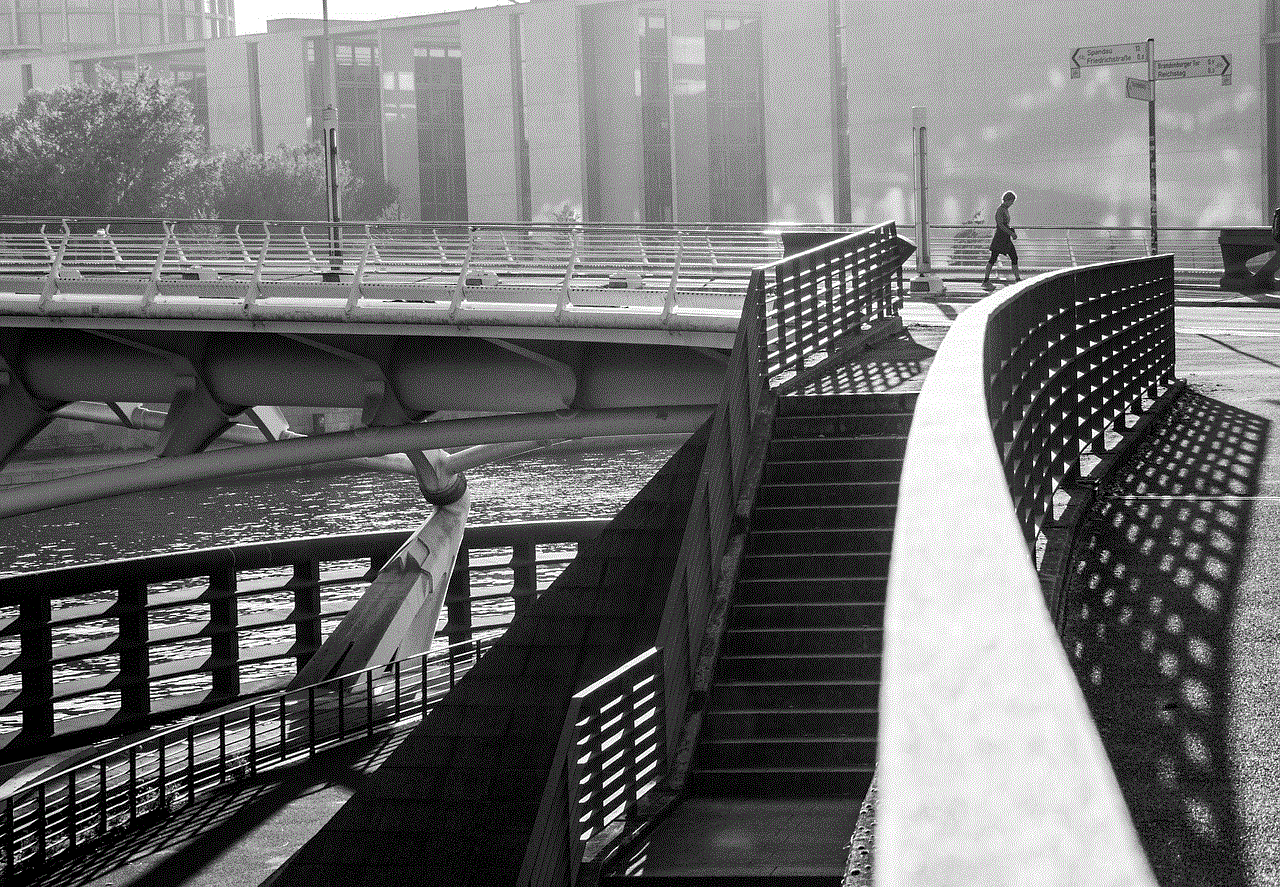
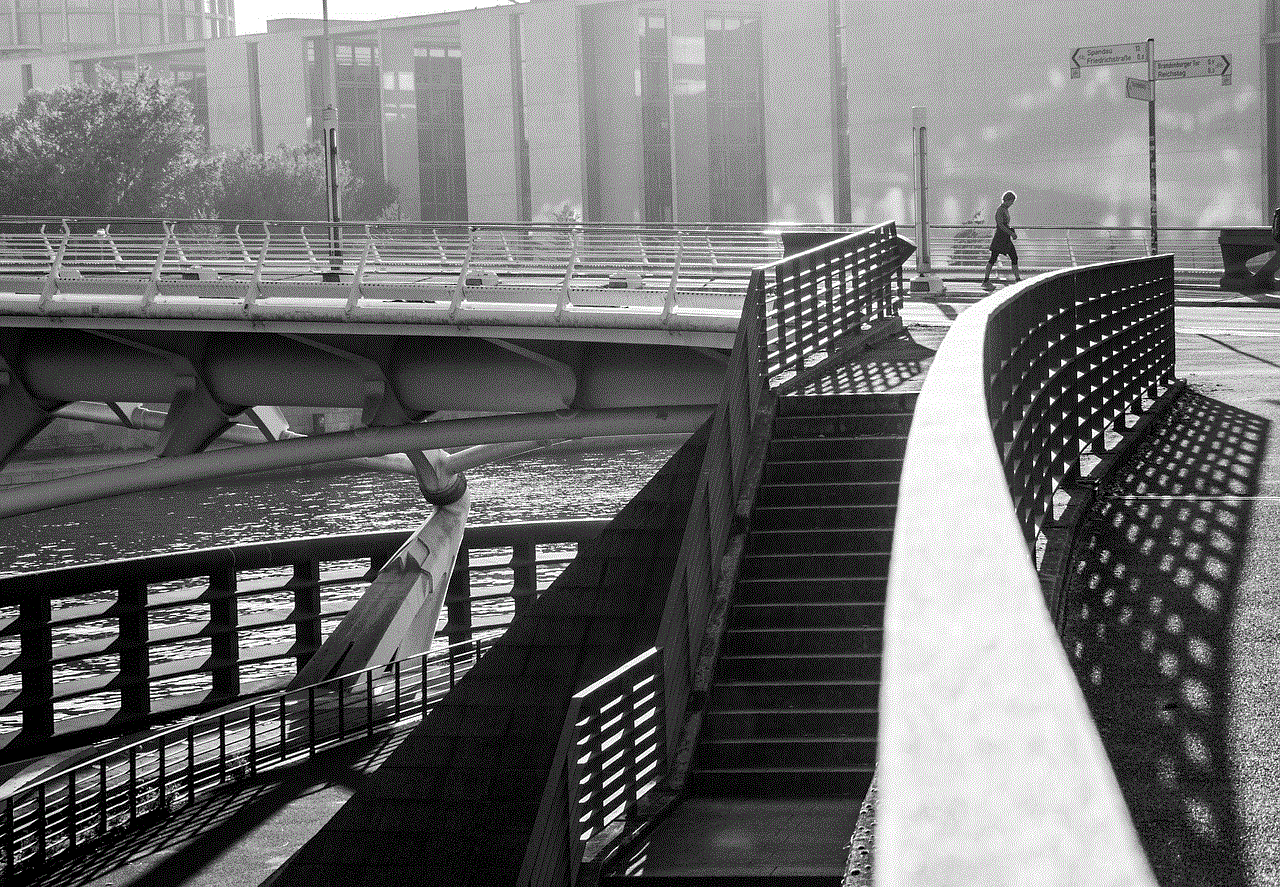
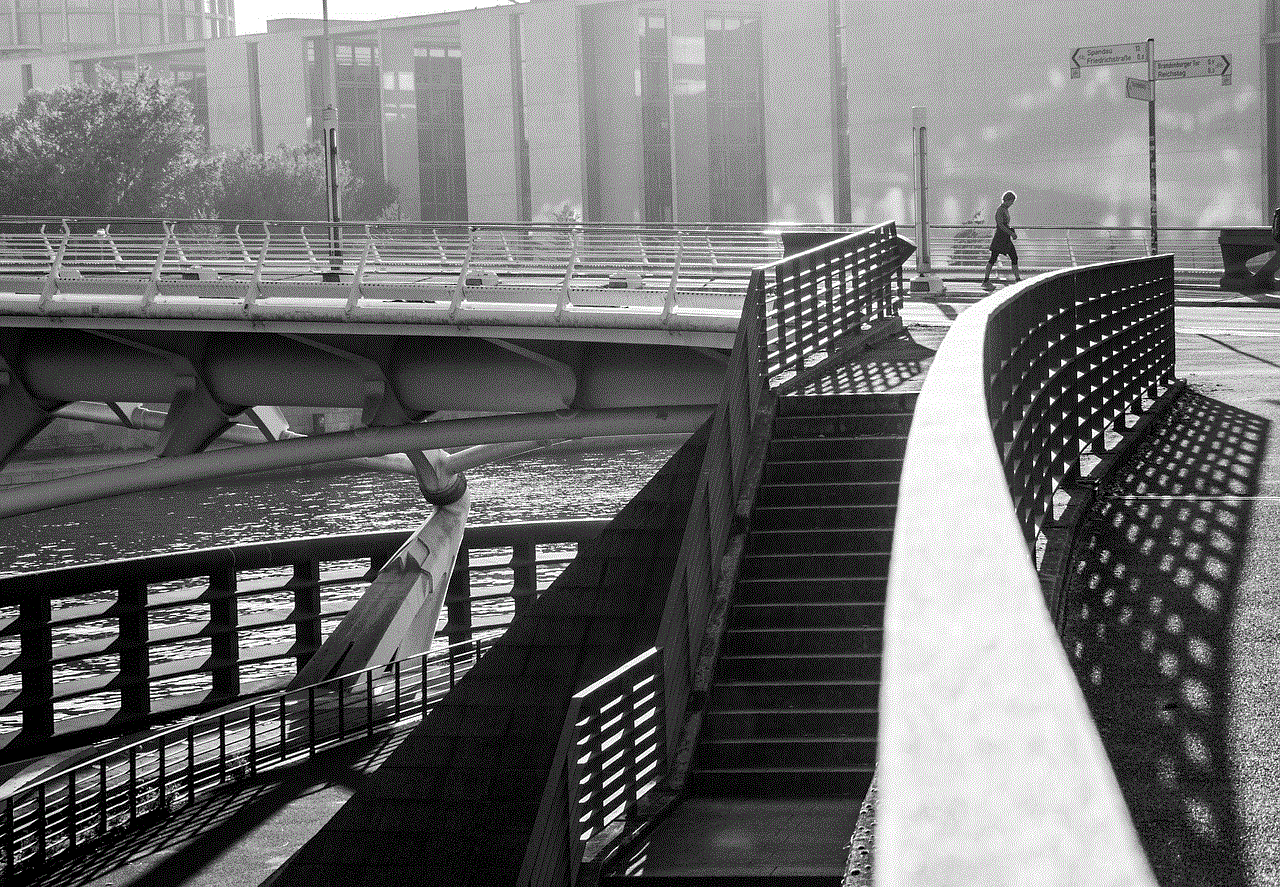
10. Keep Your Account Private
Lastly, to protect your Steam account from potential hackers, it’s essential to keep your account private. This means not sharing your login information with anyone and being cautious of who you add as friends on Steam. Keep your account settings private and avoid giving out personal information that could be used to guess your password or answer security questions.
In conclusion, while there are various methods used to hack Steam accounts, there are also many steps users can take to protect themselves. By being cautious and following the tips mentioned in this article, you can ensure the security of your account. Remember to always use a strong and unique password, enable two-factor authentication, and be cautious of suspicious emails, messages, and websites. By taking these precautions, you can enjoy your gaming experience on Steam without the fear of your account being hacked.
disable fast user switching mac
Fast user switching is a feature on Mac that allows multiple users to be logged in at the same time and switch between accounts without logging out. This feature was introduced in Mac OS X Panther in 2003 and has been a convenient tool for users who share their computer with others. However, there may be certain situations where disabling fast user switching on Mac may be necessary. In this article, we will explore the reasons for disabling this feature and the steps to do so.
Before we dive into the reasons for disabling fast user switching, let’s first understand how this feature works. When fast user switching is enabled, each user’s account remains active in the background, allowing them to quickly switch back to their account without having to log in again. This is useful when multiple people need to use the same computer, as it eliminates the need to log out and log back in every time someone wants to use their account.
However, there are certain drawbacks to having fast user switching enabled. One of the main concerns is the security risk it poses. When multiple accounts are logged in simultaneously, sensitive information such as passwords and personal files are accessible to all users. This increases the chances of a security breach, especially if one of the users is not trustworthy.
Another reason to disable fast user switching is to improve the performance of your Mac. Having multiple accounts logged in at the same time can slow down the system as it needs to allocate resources to each account. This becomes a problem when one of the accounts is running heavy applications or processes, which can affect the performance of other accounts as well.
Furthermore, fast user switching can also cause compatibility issues with certain applications. Some apps may not function properly when multiple accounts are active, leading to crashes or errors. This is especially true for older apps that were not designed to work with this feature.
If you are the sole user of your Mac, there is no need to have fast user switching enabled. It is also unnecessary if you have a dedicated account for a specific purpose, such as a guest account or a work account. In such cases, it is best to disable this feature to ensure the security and performance of your system.
Now that we have established the reasons for disabling fast user switching, let’s take a look at the steps to do so. The process may vary slightly depending on the version of macOS you are using, but the general steps remain the same.
Step 1: Open System Preferences
Click on the Apple logo on the top left corner of your screen and select “System Preferences” from the drop-down menu.
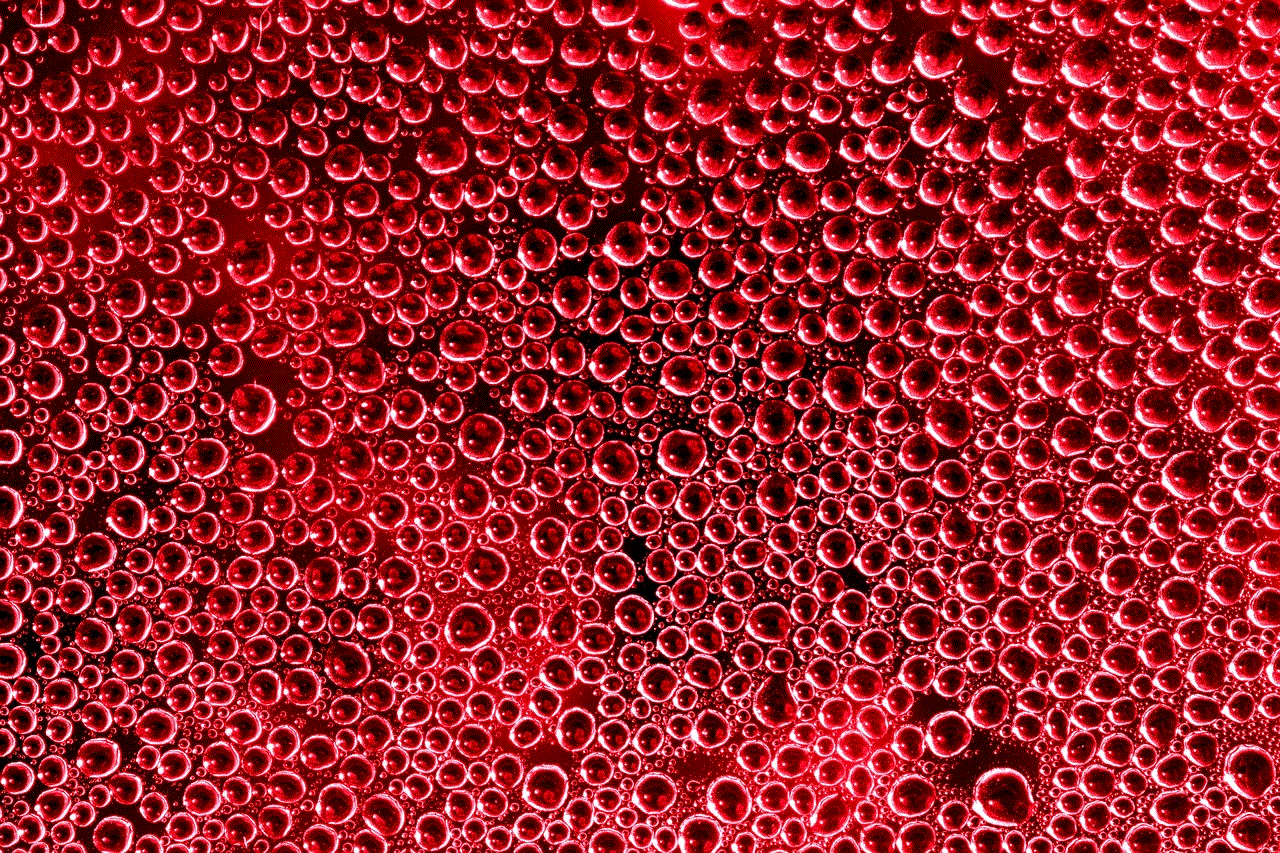
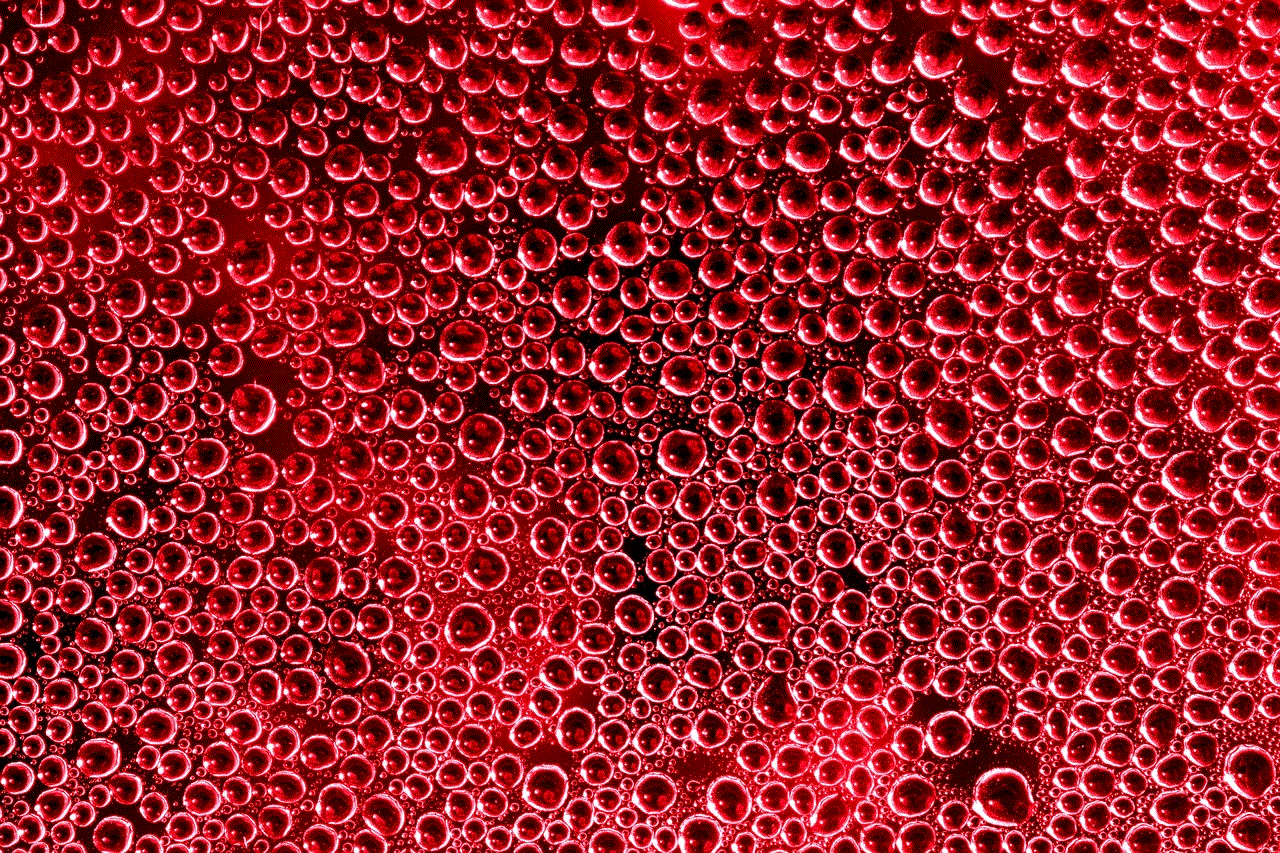
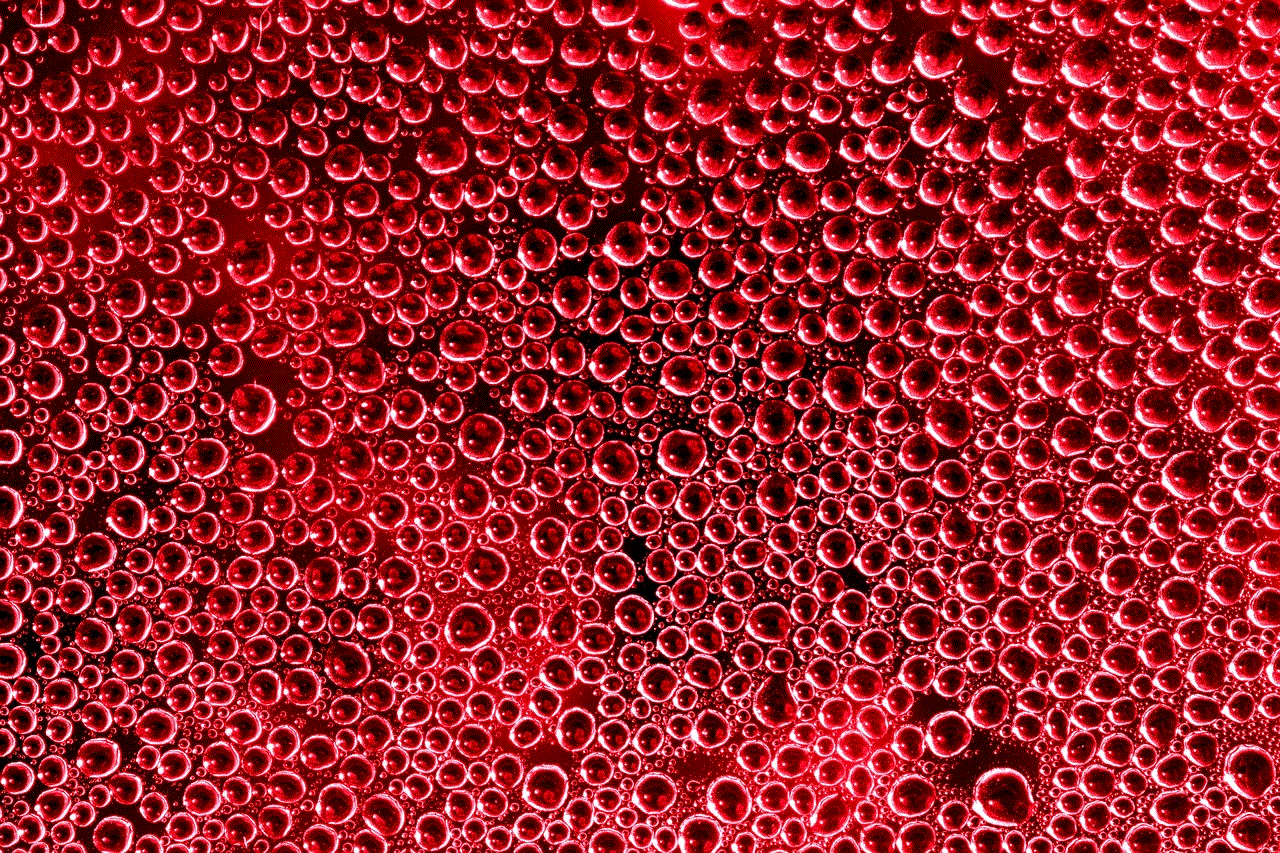
Step 2: Go to Users & Groups
In the System Preferences window, click on “Users & Groups” to access the user accounts settings.
Step 3: Unlock the settings
Click on the lock icon at the bottom left corner of the window and enter your administrator password to unlock the settings.
Step 4: Click on “Login Options”
In the left sidebar, click on “Login Options” under the “Users & Groups” section.
Step 5: Click on the lock icon again
At the bottom left corner of the window, click on the lock icon again to make changes.
Step 6: Disable fast user switching
Under the “Login Options” section, uncheck the box next to “Show fast user switching menu as”. This will disable fast user switching on your Mac.
Step 7: Save changes
Click on the lock icon once again to save the changes.
That’s it! Fast user switching is now disabled on your Mac. To test if the changes have taken effect, log out and try to switch between accounts. You will notice that the fast user switching menu is no longer available.
If you ever want to enable fast user switching again, simply follow the same steps and check the box next to “Show fast user switching menu as”. This will restore the feature to its default state.
In addition to disabling fast user switching, there are a few other measures you can take to improve the security and performance of your Mac. One of them is to set a password for your screensaver. This ensures that if you are away from your computer, no one can access your account without entering the password.
You can also create separate user accounts for different purposes and limit the access of each account to specific applications and files. This adds an extra layer of security and prevents unauthorized access to your personal information.



Another useful tip is to regularly clear out unused user accounts. This not only frees up space on your hard drive but also reduces the risk of security breaches.
In conclusion, fast user switching is a convenient feature on Mac, but it may not be necessary for everyone. Disabling it can improve the security and performance of your system. So, if you are the sole user of your Mac or have dedicated accounts for specific purposes, it is recommended to turn off this feature. And if you ever need to switch between accounts, you can always enable it again with just a few clicks. Stay safe and secure with these simple tips!