how to ping phone from watch
In today’s fast-paced world, it’s common for people to be connected to multiple devices at once. With the rise of smartwatches, it’s now possible to receive notifications and even make calls directly from your wrist. However, have you ever wondered if it’s possible to ping your phone from your watch? The answer is yes, and we’re here to tell you how.
First, let’s start with the basics. What does it mean to “ping” a phone? Simply put, it’s a way to check if your phone is still connected to a network. This is especially useful when you’ve misplaced your phone and need to locate it. By pinging your phone, it will emit a sound or vibration that can help you locate it.
Now, let’s dive into how to ping your phone from your watch. The process may vary depending on the type of smartwatch you have, but the general steps are similar.
Step 1: Check your watch’s compatibility
The first thing you need to do is check if your watch is compatible with pinging your phone. Most modern smartwatches have this feature, but it’s best to double-check. You can usually find this information in the user manual or by doing a quick Google search.
Step 2: Make sure your devices are connected
For your watch to successfully ping your phone, they need to be connected via Bluetooth. Make sure your watch is paired with your phone and that the Bluetooth is turned on for both devices.
Step 3: Find the pinging option on your watch
Next, you need to find the pinging option on your watch. This may be in the form of an app or a shortcut on your watch’s home screen. If you’re unsure, refer back to the user manual or do a quick online search.
Step 4: Ping your phone
Once you’ve found the pinging option on your watch, simply click on it to send a signal to your phone. Depending on your watch, you may have the option to choose between an audible sound or a vibration. Choose whichever option works best for you.
Step 5: Locate your phone
After you’ve pinged your phone, it’s time to locate it. If you’ve chosen the audible sound option, listen for the sound coming from your phone. If you’ve chosen the vibration option, your phone will vibrate and you can try to feel for it. If your phone is nearby, you should be able to locate it easily.
But what if your phone is on silent or the battery is dead? Don’t worry, there are still ways to locate it.
Step 6: Use a tracking app
If you have a tracking app installed on your phone, such as Find My iPhone or Google’s Find My Device, you can use it to locate your phone. These apps allow you to see the location of your phone on a map and even make it play a sound to help you locate it.
Step 7: Check for visual notifications
Some smartwatches have the ability to display notifications from your phone, including missed calls or messages. If you’ve received a notification on your watch, it’s likely that your phone is nearby.
Step 8: Ask for help
If all else fails, don’t be afraid to ask for help. You can ask a friend or family member to call your phone, which will make it ring and help you locate it.
Now that you know how to ping your phone from your watch, let’s explore some additional tips and tricks.
Tip 1: Keep your phone nearby
To ensure that your watch can successfully ping your phone, it’s important to keep your phone nearby. This is especially useful when you’re in a rush and need to locate your phone quickly.
Tip 2: Customize your ping settings
Some smartwatches allow you to customize your ping settings. For example, you can set a specific ringtone or vibration pattern for when your phone is pinged. This can be useful if you have multiple devices connected to your watch and want to differentiate which one is being pinged.
Tip 3: Use voice commands
If your watch has voice command capabilities, you can also use this feature to ping your phone. Simply say a command such as “ping my phone” and your watch will send the signal to your phone.
Tip 4: Use a third-party app
If your watch doesn’t have a built-in pinging feature, you can always download a third-party app that allows you to ping your phone. Just make sure to do your research and choose a reliable and secure app.
Tip 5: Practice caution
While pinging your phone from your watch can be a useful tool, it’s important to use it responsibly. Avoid pinging your phone excessively as it can drain the battery and potentially cause disruptions in your phone’s performance.
In conclusion, pinging your phone from your watch is a handy feature that can save you time and stress when trying to locate your phone. By following the steps outlined above and using these helpful tips, you’ll never have to worry about misplacing your phone again. So go ahead and give it a try, and see for yourself how convenient it can be to have this feature on your smartwatch.
will airplane mode hide my location
Airplane mode is a feature that is available on most modern smartphones. When activated, it disables all wireless connections on the device, including cellular data, Wi-Fi, and Bluetooth. This feature is often used when traveling on an airplane to comply with regulations or to conserve battery life. However, there is a common misconception that using airplane mode can also hide one’s location. In this article, we will explore the truth behind this belief and whether or not airplane mode can actually hide your location.
Firstly, let us understand how airplane mode works. When activated, the device’s cellular antenna is turned off, and it is unable to send or receive any signals. This means that the device is essentially cut off from the outside world. However, this does not mean that the device’s internal GPS system is also turned off. In fact, the GPS system continues to function even in airplane mode, as it does not rely on cellular signals to determine location.
GPS, or Global Positioning System, is a network of satellites that orbit the Earth and provide location and timing information to GPS receivers. These receivers are present in most modern smartphones and use signals from these satellites to determine the device’s location. This means that even if you have airplane mode turned on, your device’s GPS system will continue to function and provide accurate location information.
So, if the GPS system continues to function in airplane mode, can it be used to hide one’s location? The answer is no. As mentioned earlier, GPS receivers use signals from satellites to determine location. These signals are received by the device’s GPS antenna, which is separate from the cellular antenna. Therefore, even if the cellular antenna is turned off, the GPS antenna will still receive signals from satellites, allowing the device to determine its location.
Moreover, GPS data is not transmitted to any external source when airplane mode is turned on. This means that the device’s location information is not shared with anyone, including your cellular service provider. The only way someone can track your location is if they have physical access to your device and can view your location history.
However, there is one scenario where airplane mode can potentially hide your location. If your device does not have a GPS receiver or if it is turned off, then airplane mode can prevent your location from being determined. In such a case, the device relies on cellular signals to determine location, and with airplane mode turned on, this is not possible. However, this scenario is highly unlikely as most smartphones come with a built-in GPS receiver.
Another reason why people believe that airplane mode can hide their location is because of the lack of notifications and updates when the feature is turned on. When airplane mode is activated, all notifications and updates are put on hold until the feature is turned off. This means that any location-based app or service that relies on real-time updates, such as ride-hailing apps or weather apps, will not work. This can give the impression that the device’s location is hidden, but in reality, the device is simply not receiving location updates.
Furthermore, there are other ways to track a device’s location, even when airplane mode is turned on. For example, if you have a tracking app installed on your device, it can still send location information to the app’s server, even if the device is in airplane mode. This is because such apps use a different method of determining location, such as Wi-Fi or Bluetooth signals, which are not affected by airplane mode.
Moreover, there are other methods of tracking a device’s location, such as triangulation, which uses the strength of cellular signals to determine a device’s location. This method is commonly used by emergency services to locate a caller’s location, even if they are unable to provide it themselves. Therefore, even if you have airplane mode turned on, your location can still be determined through other means.
In addition to the technical aspects, there are also legal implications of using airplane mode to hide your location. In some countries, it is illegal to disable location services on your device, especially in emergency situations. This is because emergency services rely on accurate location information to provide assistance, and disabling location services can hinder their response time. Therefore, it is important to consider the legal implications before using airplane mode to hide your location.
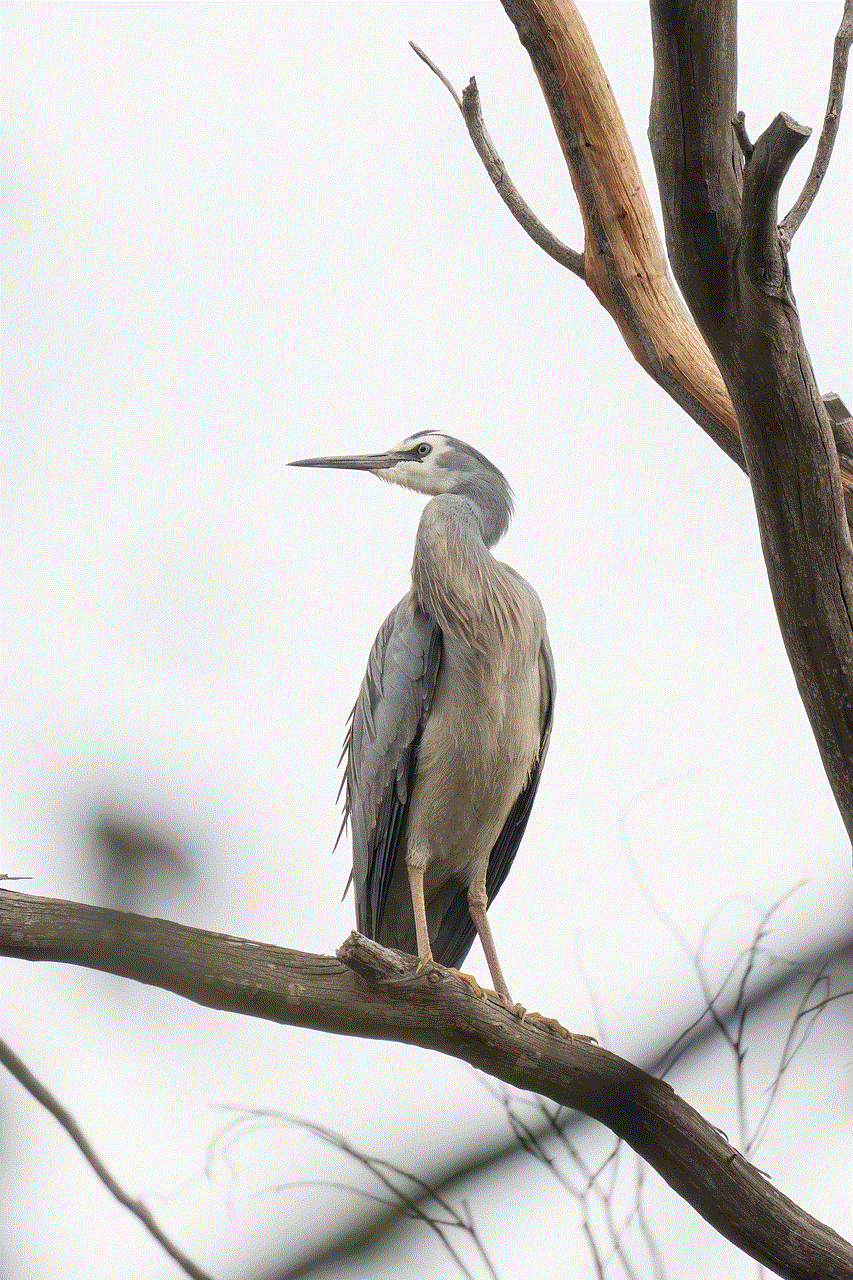
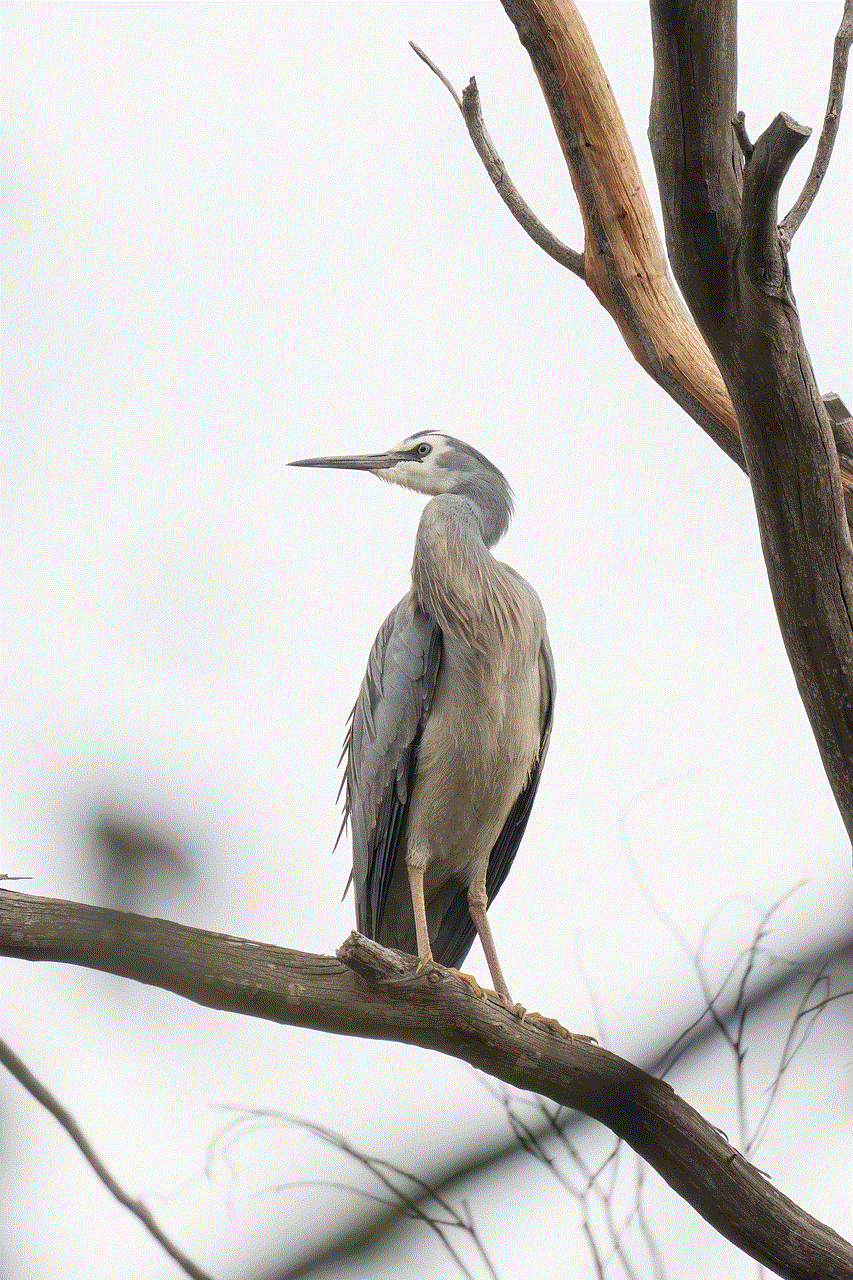
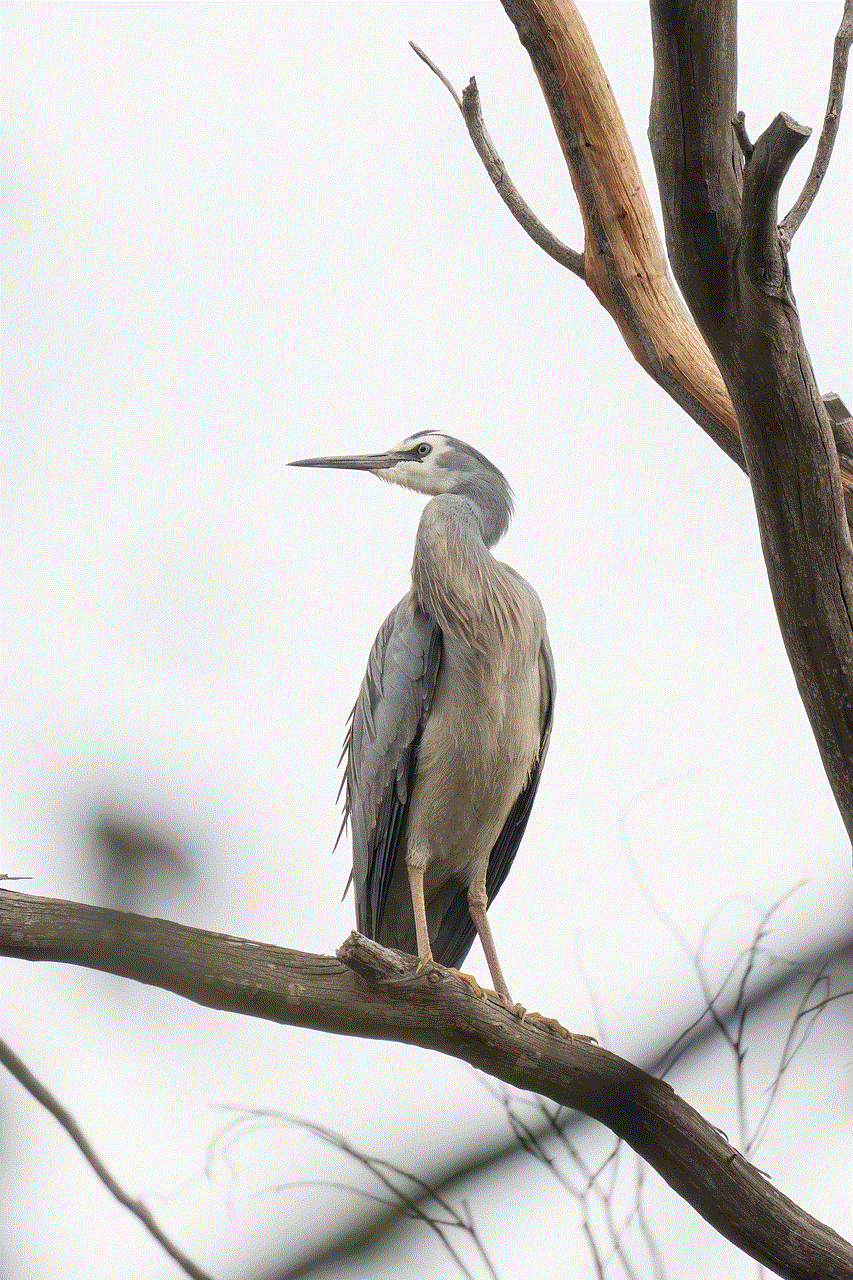
In conclusion, airplane mode does not hide your location. It only disables wireless connections on your device, but the GPS system continues to function, allowing your location to be determined. Moreover, there are other ways to track a device’s location, even when airplane mode is turned on. Therefore, it is important to understand the limitations of this feature and not rely on it to hide your location. It is always better to be cautious when sharing your location with apps and services and to only use trusted sources.
how to see someone’s activity on iphone
In today’s digital age, it is nearly impossible to go a day without using our smartphones. These devices have become an integral part of our lives, helping us stay connected with friends and family, access information, and even track our daily activities. With the rise of social media and various apps, it has become easier than ever to keep track of someone’s activity on their iPhone. Whether you are a concerned parent, a suspicious partner, or just curious about someone’s whereabouts, there are several ways to monitor their iPhone activity. In this article, we will explore the various methods to see someone’s activity on an iPhone.
1. Use Screen Time Feature
With the release of iOS 12, Apple introduced a new feature called Screen Time, which is designed to help users manage their time on their devices. This feature not only allows you to monitor your own screen time but also offers the option to track someone else’s activity on their iPhone. To use this feature, both devices need to be running iOS 12 or later, and you must have the person’s iPhone passcode.
To access Screen Time, go to Settings > Screen Time > [person’s name]. Here, you will see a breakdown of their daily usage, including app categories, notifications, and pickups. You can also set limits on certain apps or categories if you feel the person is spending too much time on their iPhone.
2. Check Recent Locations in Find My App
If you have access to the person’s Apple ID and password, you can use the Find My app to see their recent locations. This feature allows you to track the iPhone’s location in real-time and see the places they have visited. To access this, open the Find My app on your device or go to iCloud.com and sign in with the person’s Apple ID and password. Click on the “Find My iPhone” icon and select the person’s device. You will be able to see their current location as well as their location history.
3. Use iCloud Backup
Another way to see someone’s activity on their iPhone is by accessing their iCloud backup. If the person has enabled iCloud backup, their device will automatically back up data such as photos, messages, and app data to their iCloud account. To access this, go to Settings > [person’s name] > iCloud > iCloud Backup. If the backup is turned on, you can view the data by logging into iCloud.com with their Apple ID and password.
4. Use a Monitoring App
There are several monitoring apps available in the App Store that allow you to track someone’s activity on their iPhone. These apps usually require the person’s device to be jailbroken, and some may even require physical access to install the app. Once installed, these apps can track calls, messages, social media activity, and even location. However, it is important to note that using these apps without the person’s consent may be considered a violation of privacy.
5. Check Browser History
If you have access to the person’s iPhone, you can also check their browser history to see their online activity. Most browsers allow you to view the browsing history by tapping on the bookmark icon and selecting the clock icon. This will show you the websites they have visited, and you can even check the date and time of each visit.
6. View iMessage and Social Media Activity
If you have access to the person’s iPhone, you can also check their iMessage and social media activity. For iMessage, you can view their conversations by opening the Messages app and selecting the person’s name. This will show you all the messages sent and received, including any attachments.
Similarly, for social media apps, you can open the app and log in with their credentials to view their activity. This includes posts, messages, and even their followers and following list.
7. Use a Keylogger Software
A keylogger is a type of software that records every keystroke made on a device, allowing you to see everything the person has typed. There are several keylogger apps available, and they can be installed on the person’s iPhone remotely. However, as with monitoring apps, using a keylogger without the person’s knowledge is a violation of their privacy.
8. Check App Store Activity
The App Store keeps a record of all the apps that have been downloaded on the device, including updates. To access this, open the App Store and tap on the profile icon on the top right corner. Here, you will see a list of all the apps downloaded on the device, including the date and time of download.
9. Use Find My Friends App
If the person has enabled location sharing with you on their device, you can use the Find My Friends app to see their real-time location. This app allows you to see the exact location of the person on a map and even receive notifications when they leave or arrive at a certain location.
10. Ask for Permission
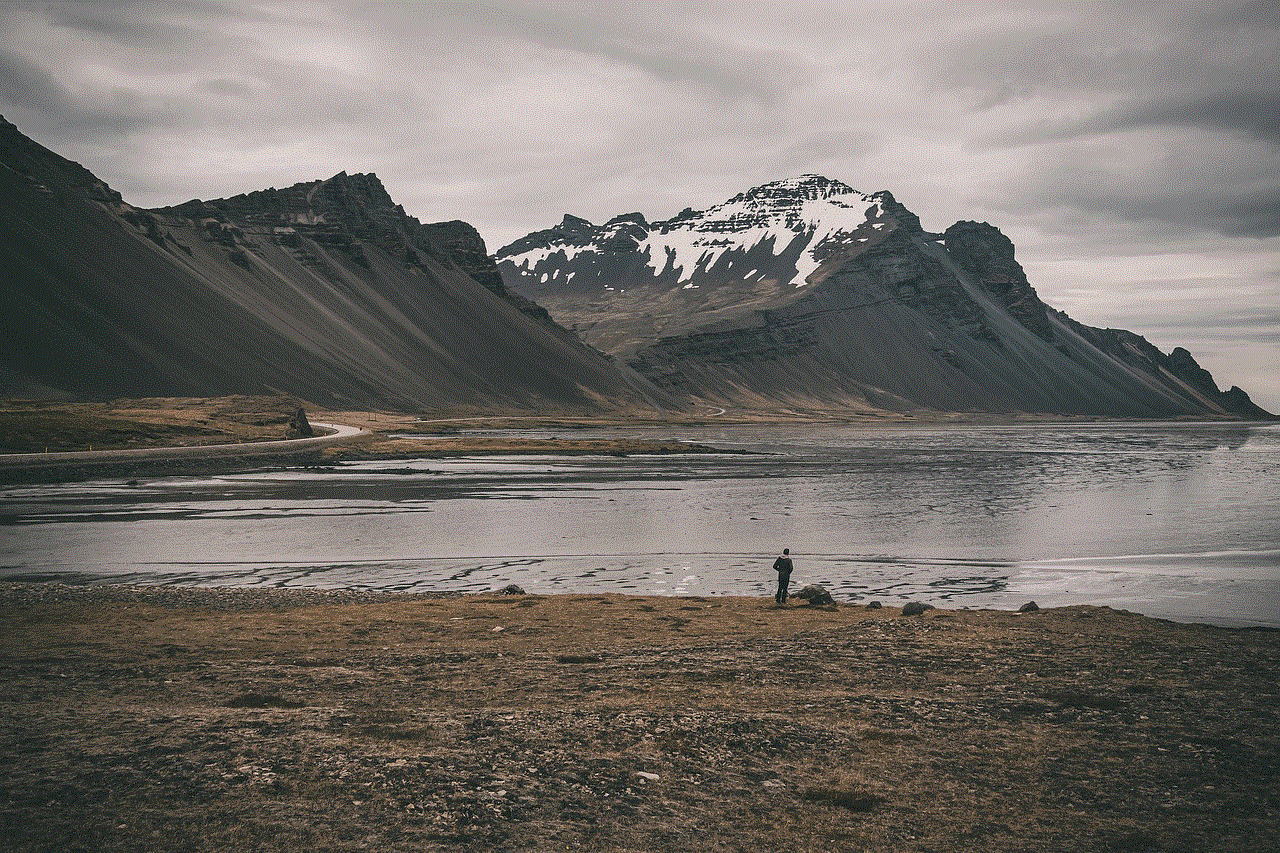
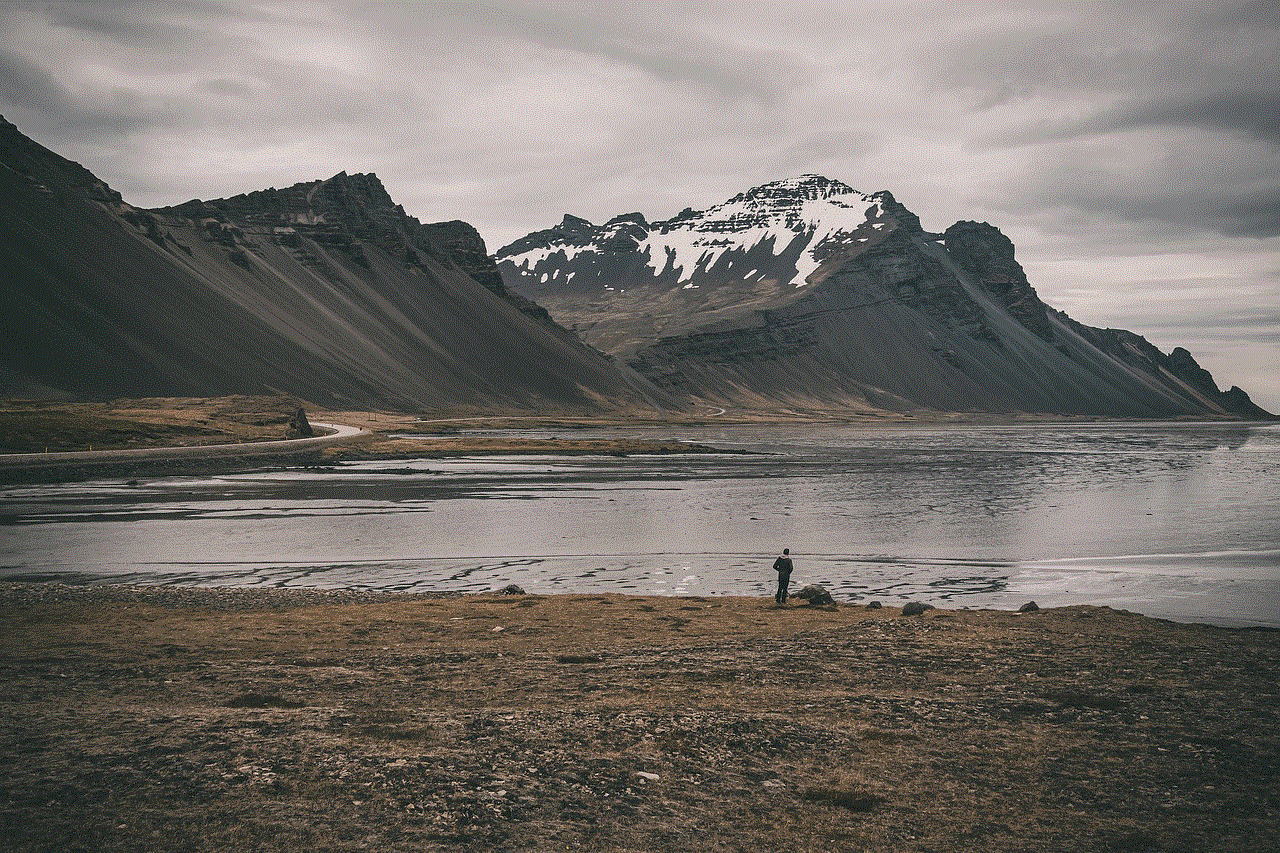
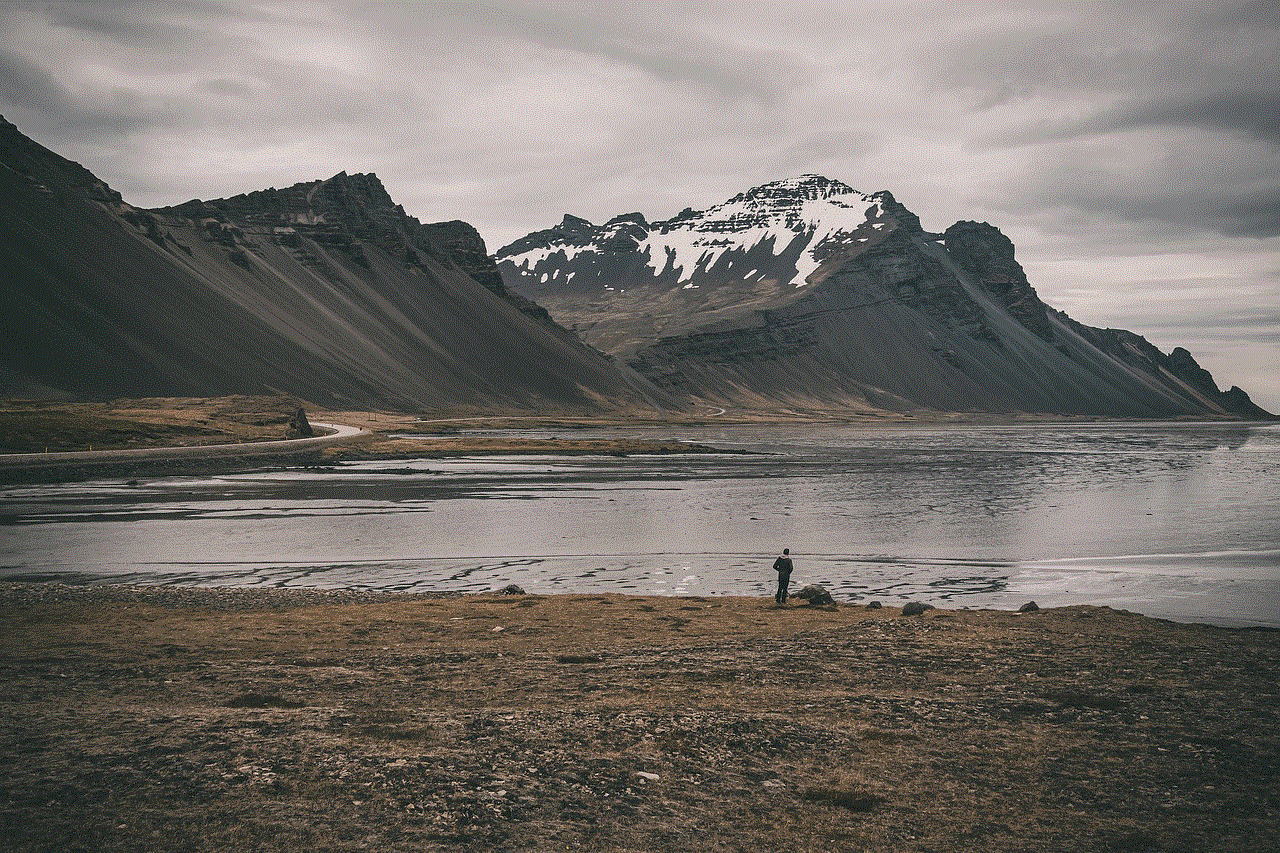
Last but not least, the most ethical and straightforward way to see someone’s activity on their iPhone is by asking for their permission. If you are concerned about a family member or friend’s well-being or just curious, it is always best to have an open and honest conversation with them. By gaining their consent, you not only respect their privacy but also build trust and maintain a healthy relationship.
In conclusion, there are several ways to see someone’s activity on their iPhone, but it is important to use these methods ethically and with the person’s consent. It is also essential to respect their privacy and not go beyond what is necessary. Phones are personal devices, and everyone has the right to their privacy, so use these methods with caution and responsibility.