verizon fios router parental controls
Verizon Fios is a popular internet service provider that offers high-speed internet through fiber optic technology. With its advanced network, it provides customers with lightning-fast internet speeds and a wide range of features, including parental controls. These controls allow parents to monitor and restrict their children’s online activities, ensuring a safe and secure internet experience for the whole family. In this article, we will take an in-depth look at the Verizon Fios router parental controls, their features, and how to set them up.
What are Parental Controls?
Parental controls are a feature that allows parents to manage and monitor their children’s online activities. With the rise of technology and the internet, kids are exposed to a vast amount of information and content that may not be suitable for their age. Parental controls give parents the ability to limit and filter out inappropriate content, set time limits for internet usage, and even track their children’s online activity.
Verizon Fios Router Parental Controls
The Verizon Fios router comes with a robust set of parental controls that enable parents to manage their children’s internet usage. These controls can be accessed and customized through the My Fios app or by logging into the Verizon Fios website. Let’s take a closer look at the various features of the Verizon Fios router parental controls.
1. Content Filtering
Content filtering is one of the essential features of parental controls. With the Verizon Fios router, parents can block access to specific websites or categories of content, such as gambling, violence, or adult content. This feature ensures that children are not exposed to inappropriate and harmful content while browsing the internet.
2. Time Limits
Another crucial feature of parental controls is the ability to set time limits for internet usage. Parents can set specific times of the day when their children can access the internet, and when it will be automatically turned off. This feature is especially useful for managing children’s screen time and ensuring they get enough rest and sleep.
3. Safe Search
The Verizon Fios router also has a safe search feature that filters out explicit content from search engine results. This feature is particularly useful for younger children who may be curious and prone to clicking on inappropriate content while browsing the internet.
4. Pause Internet
The pause internet feature allows parents to pause the internet connection on specific devices. This feature is handy when parents want to limit their children’s internet usage during meal times, homework, or family time. It also gives parents more control over their children’s screen time and ensures that they are not constantly glued to their devices.
5. Activity Reporting
Verizon Fios router parental controls also include activity reporting, which allows parents to track their children’s online activity. This feature provides a detailed report of the websites visited, the time spent online, and the devices used. Parents can use this information to identify any potential issues and have a conversation with their children about responsible internet usage.
6. Customized Profiles
The Verizon Fios router allows parents to create customized profiles for each family member. This feature enables parents to set different levels of restrictions and time limits based on their children’s age and maturity. It also allows parents to customize the settings for their own devices, ensuring that they have unrestricted access to the internet.
7. Remote Management
One of the most convenient features of Verizon Fios router parental controls is the ability to manage them remotely. Parents can access and change the settings from anywhere, at any time, through the My Fios app or the Verizon Fios website. This feature is especially useful for busy parents who may not always be at home to monitor their children’s internet usage.
How to Set Up Verizon Fios Router Parental Controls
Now that we have explored the various features of the Verizon Fios router parental controls let’s take a look at how to set them up.
Step 1: Log into your Verizon Fios account on the My Fios app or the Verizon Fios website.
Step 2: Click on the “Internet” tab, then select “Parental Controls.”
Step 3: Select the devices you want to apply parental controls to.
Step 4: Customize the settings according to your preferences. You can choose to block specific websites or categories, set time limits, and enable safe search.
Step 5: Save your changes, and the parental controls will be applied to the selected devices.
Step 6: Repeat the process for each device you want to set up parental controls for.
Tips for Parents
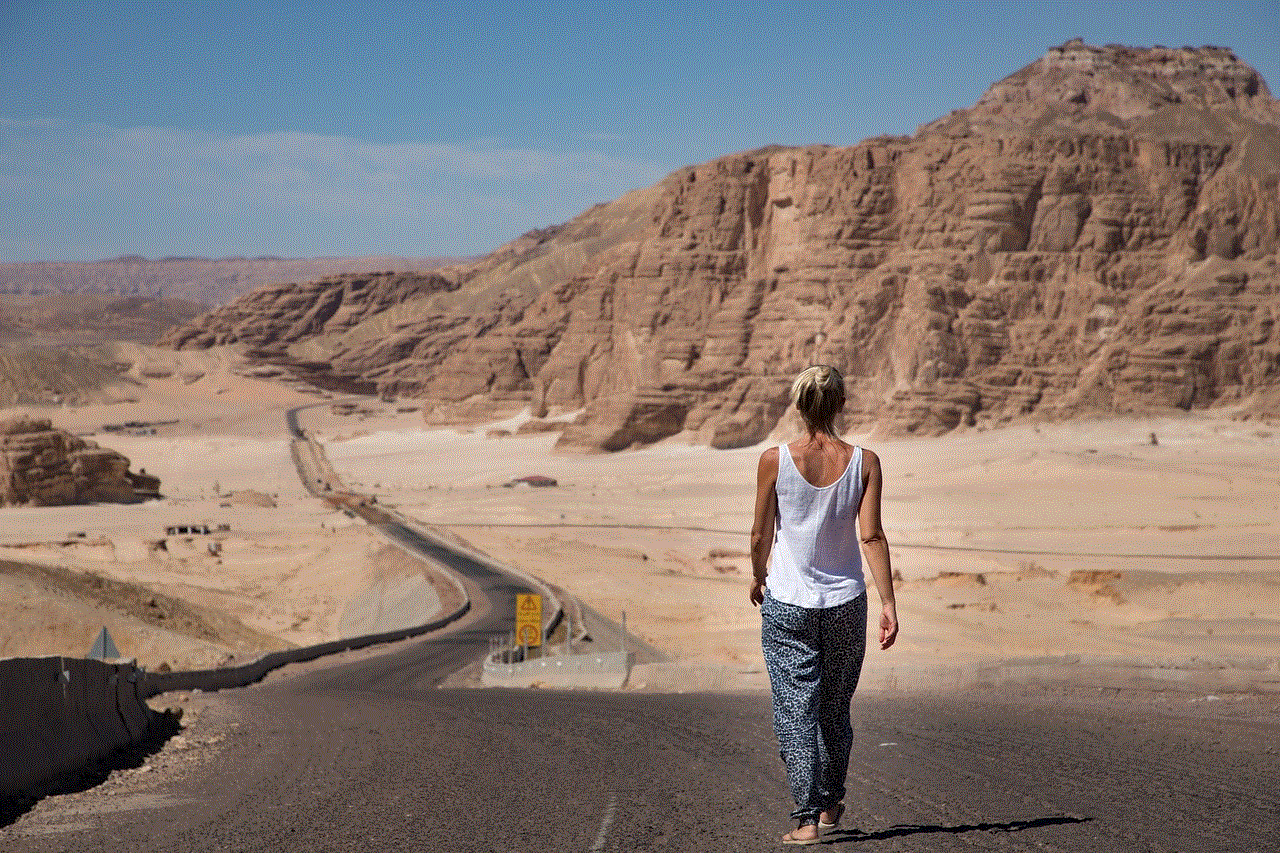
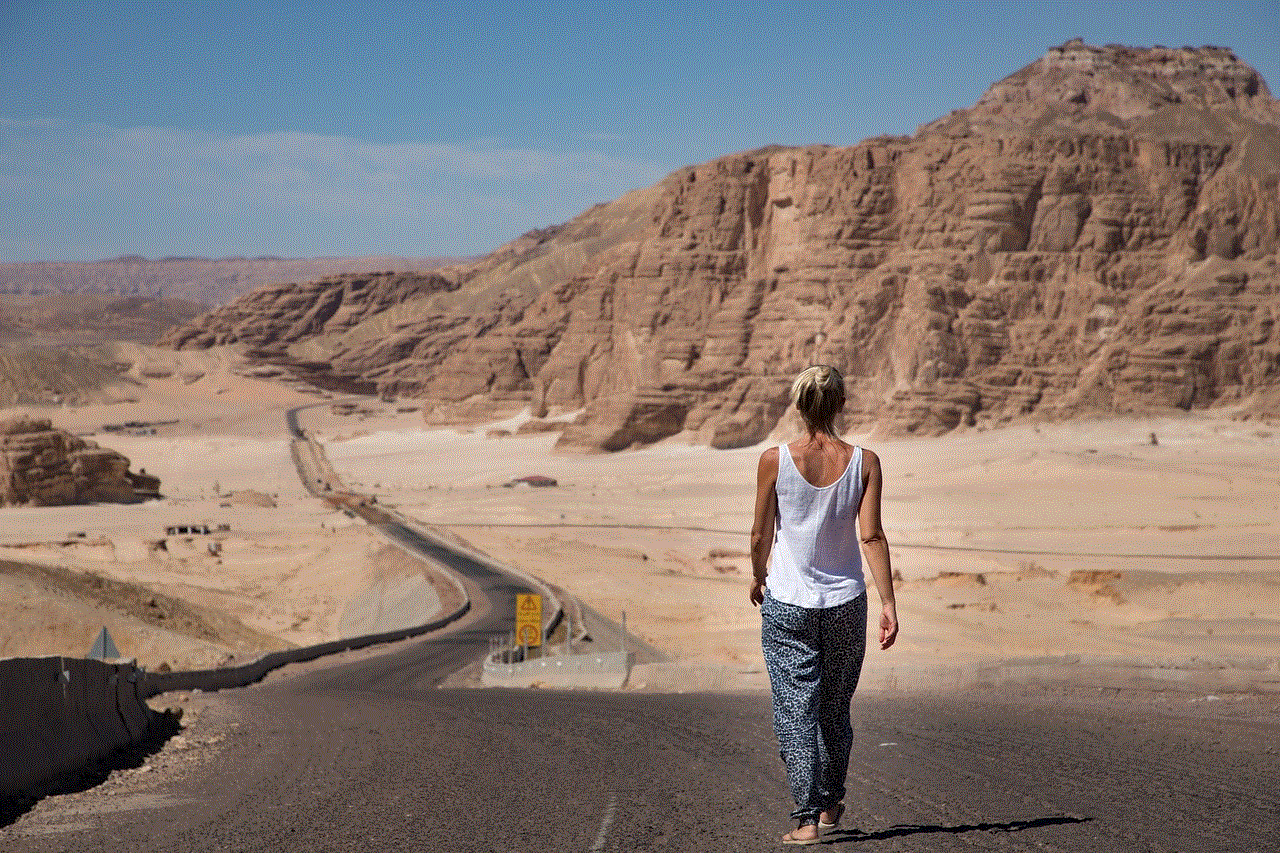
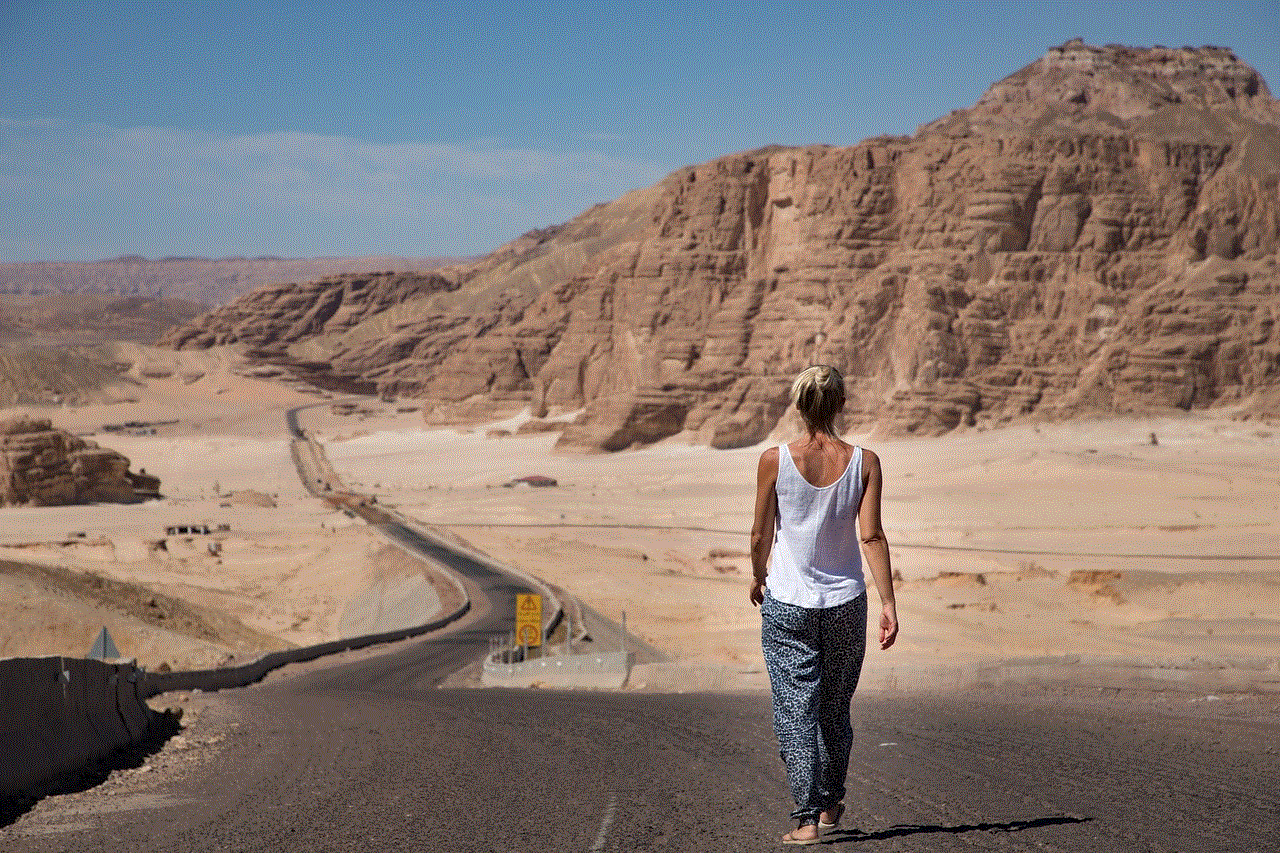
While parental controls are an excellent tool for managing children’s internet usage, it is essential to have open and honest communication with your children about responsible internet use. Here are some tips for parents to ensure a safe and secure online experience for their children.
1. Set rules and boundaries for internet usage and have regular conversations with your children about responsible internet use.
2. Educate your children about the potential dangers of the internet and how to protect themselves online.
3. Monitor your children’s online activities regularly and have open communication about any concerns or issues.
4. Lead by example and limit your own screen time to set a good example for your children.
5. Use parental controls as a tool, but do not solely rely on them. It is essential to have open communication and trust with your children.
Conclusion
The Verizon Fios router parental controls are a valuable feature for parents who want to ensure a safe and secure internet experience for their children. With its robust set of features and easy-to-use interface, parents can have peace of mind knowing that they have control over their children’s online activities. By setting up parental controls and having open communication with their children, parents can create a healthy and responsible approach to internet usage in their households.
android version of ipod touch 2017
In 2017, Apple released the sixth generation of their popular iPod Touch, an Android-powered device that has gained a lot of attention and praise from tech enthusiasts all over the world. The iPod Touch has been a popular device since its initial release in 2007, and with each new generation, it has evolved and improved to meet the changing needs of its users. With the 2017 model, Apple has taken a bold step by incorporating the Android operating system into the device, a move that has been met with both excitement and skepticism. In this article, we will take an in-depth look at the Android version of iPod Touch 2017, its features, and how it compares to its predecessors.
The first thing that stands out about the Android version of iPod Touch 2017 is its sleek and modern design. It features a 4-inch retina display that is sharp and vibrant, making it perfect for watching videos, playing games, and browsing the internet. The device also comes in a variety of colors, including space gray, silver, gold, blue, pink, and red, giving users the opportunity to choose the one that best suits their style and personality.
One of the most significant changes in the 2017 model is the incorporation of the Android operating system. This is a significant shift for Apple, as they have always been known for their proprietary operating systems, such as iOS and MacOS. The decision to use Android was met with a lot of surprise and curiosity, as it is not something that Apple has done before. However, it was a strategic move to appeal to a wider audience and give users more options when it comes to apps and customization.
With Android comes access to the Google Play Store, which boasts a vast selection of apps, games, and other content. This is a significant advantage for the Android version of iPod Touch 2017, as it opens up a whole new world of possibilities for users. They can now download popular Android apps, such as Instagram , Snapchat , and WhatsApp , which were previously not available on iOS. Additionally, users can also customize their device with different launchers, widgets, and themes, giving them more control over the look and feel of their iPod Touch.
Apart from the Android operating system, the 2017 iPod Touch also comes with a powerful A10 Fusion chip, which is the same chip used in the iPhone 7. This makes it incredibly fast and capable of handling even the most demanding tasks with ease. Whether it’s gaming, streaming videos, or multitasking, the iPod Touch 2017 can handle it all without any lag or slowdowns. This is a significant improvement from its predecessor, the iPod Touch 6th generation, which had an A8 chip.
The camera on the Android version of iPod Touch 2017 has also been upgraded, with a 12-megapixel rear camera and a 5-megapixel front camera. This is a significant improvement from the 8-megapixel rear and 1.2-megapixel front cameras on the previous model. The new camera allows for better quality photos and videos, with features such as panorama, slow-motion, and time-lapse. This makes the iPod Touch 2017 a great device for capturing memories and sharing them with friends and family.
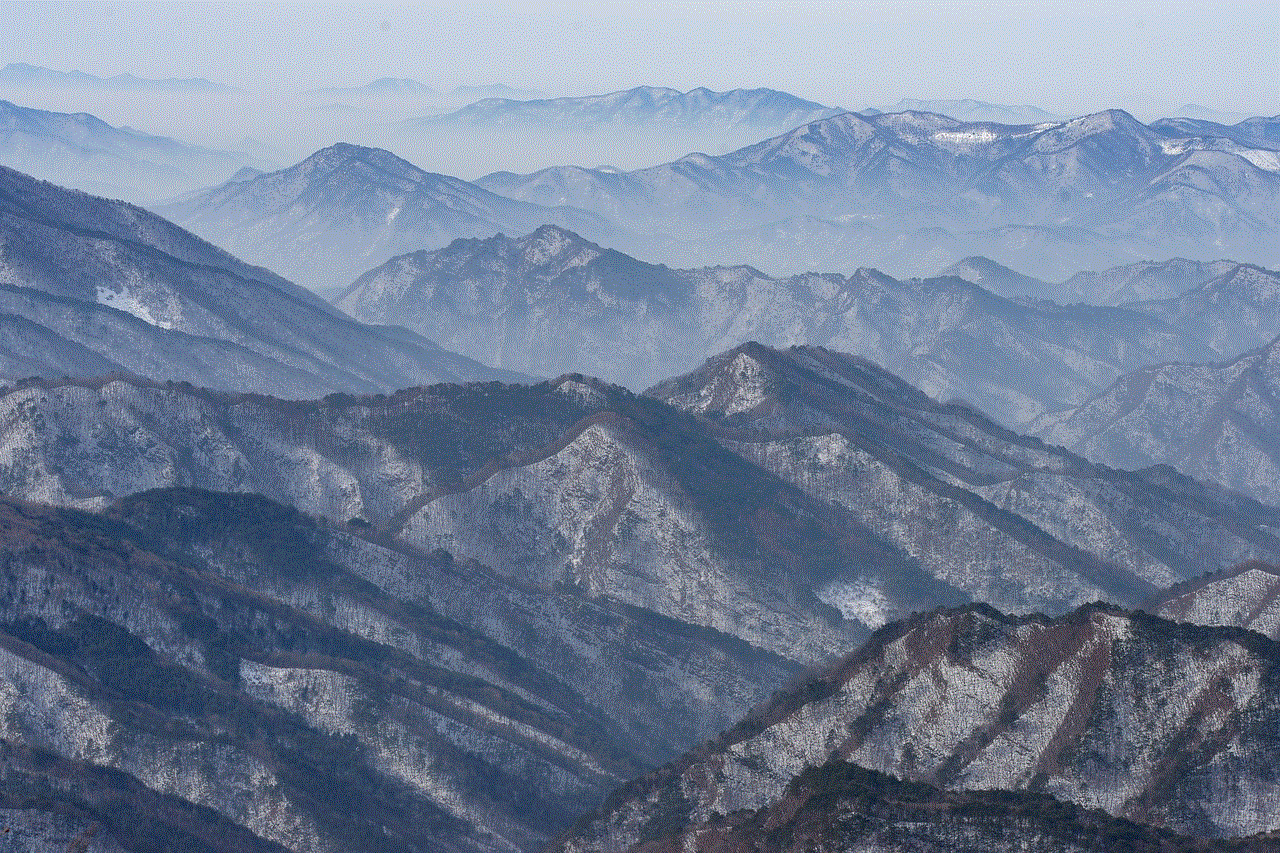
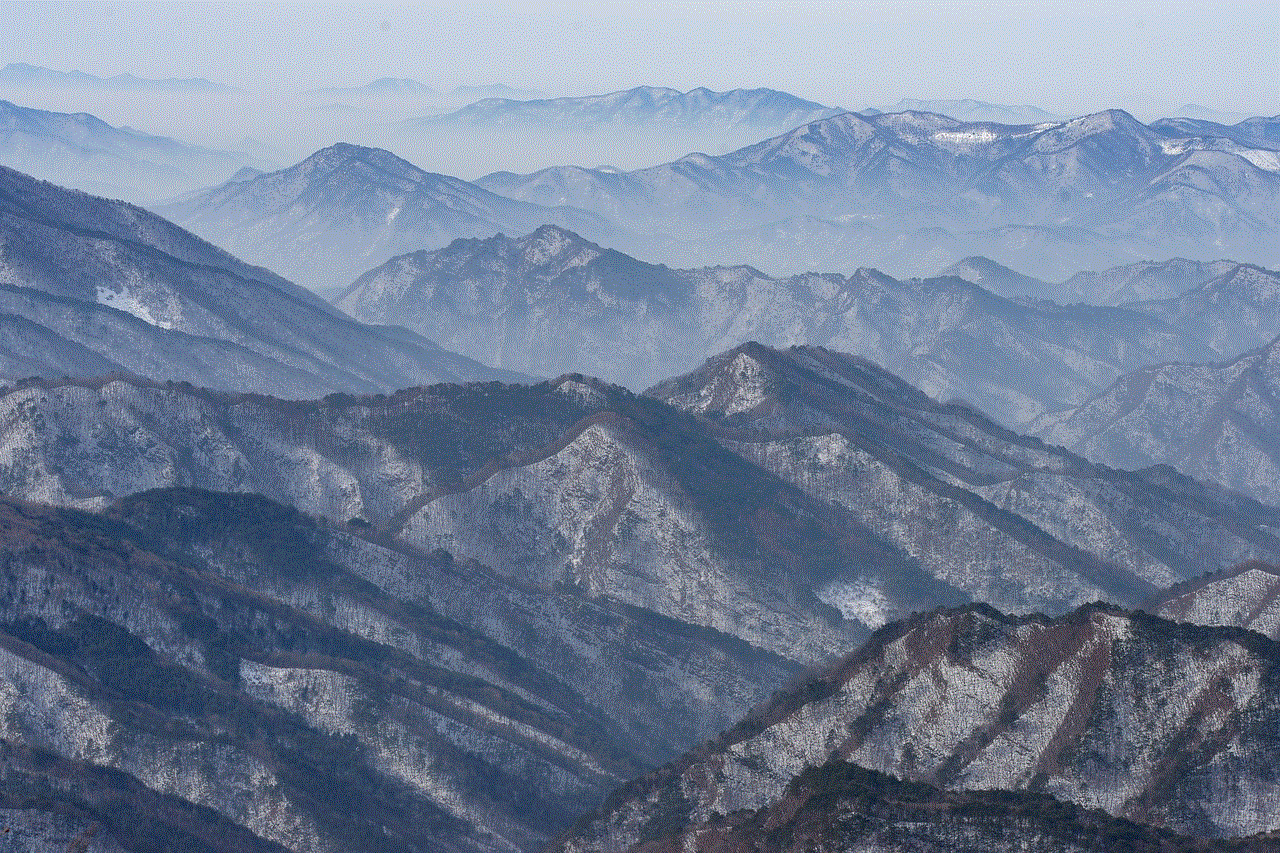
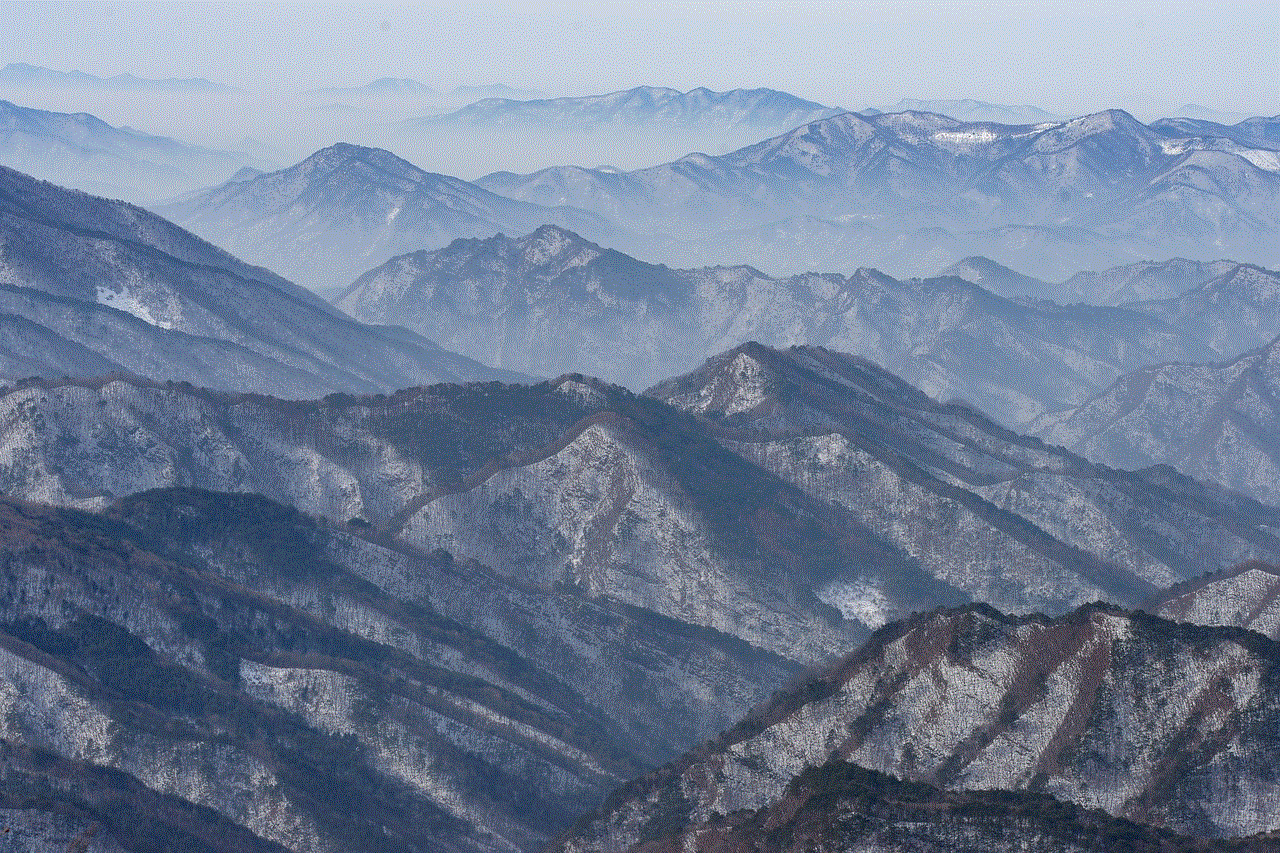
One of the most significant selling points of the 2017 iPod Touch is its price. With a starting price of $199 for the 32GB model, it is an affordable alternative to the more expensive iPhone. This makes it a great option for those who want an Apple device but do not want to break the bank. Additionally, with the Android operating system, users have access to a wider range of budget-friendly apps and games, making it an even more budget-friendly option.
Another notable feature of the iPod Touch 2017 is its battery life. With heavy usage, the device can last up to 8 hours, making it suitable for a full day of use without needing to be charged. This is an improvement from the previous model, which had a battery life of about 6 hours. The device also supports fast charging, which allows it to charge up to 50% in just 30 minutes, making it convenient for users who are always on the go.
One of the downsides of the Android version of iPod Touch 2017 is its lack of cellular connectivity. Unlike its predecessor, which had a cellular option, the 2017 version is only available in a Wi-Fi only model. This means that users will need to have a Wi-Fi connection to access the internet, which can be a limitation for those who are always on the move. However, with the increasing availability of public Wi-Fi hotspots, this may not be a significant issue for many users.
In terms of storage, the 2017 iPod Touch comes in three options: 32GB, 128GB, and 256GB. While this may seem like a lot of storage, it is worth noting that the device does not have expandable storage, meaning users will have to rely on the internal storage for all their files. This may be a limitation for those who want to store a lot of music, videos, and photos on their device.
When it comes to performance, the Android version of iPod Touch 2017 does not disappoint. It runs smoothly and efficiently, with no noticeable lags or crashes. This is a significant improvement from the previous model, which had some performance issues due to its older chip. With the A10 Fusion chip and the Android operating system, users can expect a seamless experience with the 2017 iPod Touch.
In conclusion, the Android version of iPod Touch 2017 is a great device that offers a lot of value for its price. It has a sleek design, powerful performance, and access to a wide range of apps and games through the Google Play Store. While it may not have cellular connectivity and expandable storage, these are minor drawbacks compared to its overall features and capabilities. With the Android operating system, Apple has opened up a new world of possibilities for the iPod Touch, making it a more versatile and attractive device for users. Whether you are a long-time fan of the iPod Touch or a new user, the 2017 model is definitely worth considering.
how do you change your age on ps4
As a gamer, you may have been playing on your PS4 for a few years now and your age may have changed since you first set up your account. Changing your age on your PS4 is a simple process, but it is important to note that it can only be done if you have not set up a parental control on your account. If you have set up a parental control, you will need to have the control password to change your age. In this article, we will guide you step by step on how to change your age on PS4.
Before we delve into the process of changing your age on PS4, let us first understand why it is necessary to do so. Your age on your PS4 account determines the content you can access and the features you can use. For instance, if you are under 18 years old, you will not be able to access games and content that are rated for mature audiences. Therefore, if your age has changed since you first set up your account, it is important to update it to ensure you have access to all the features and content available on your PS4.
Now, let us get into the steps on how to change your age on PS4. The first step is to turn on your PS4 and log into your account. Once you are logged in, go to the settings menu. The settings menu can be accessed by scrolling to the top of the home screen and selecting the briefcase icon. In the settings menu, select the “Account Management” option. This will bring up a list of options, and from there, select the “Account Information” option.
In the account information menu, you will see your profile information, including your name, email, and date of birth. To change your date of birth, select the “Date of Birth” option. This will prompt you to enter your date of birth. Enter the correct date of birth and select “Confirm.” Your age will now be updated on your PS4 account.
If you have set up a parental control on your account, you will not be able to change your age using the above method. In this case, you will need to enter the parental control password to make any changes to your account. If you have forgotten your parental control password, you can reset it by going to the “Parental Controls/Family Management” menu. From there, select “PS4 System Restrictions” and then select “Reset Passcode.” You will be prompted to enter your account password, and then you can reset your parental control password.
Once your parental control password has been reset, you can follow the same steps as mentioned earlier to change your date of birth. However, this time, you will need to enter the parental control password when prompted. Once you have entered the password, you can update your age on your PS4 account.
It is important to note that changing your age on your PS4 account will not affect your PSN account. This means that your age will remain the same on your PSN account, and you will not be able to change it. Your PSN account age is determined by the date of birth you entered when you first created your account, and it cannot be changed. Therefore, it is important to ensure that you enter the correct date of birth when creating a PSN account.
In some cases, you may not be able to change your age on your PS4 account, even if you have not set up a parental control. This could be due to the age restrictions set by the country you are in. In some countries, there are strict laws regarding age restrictions, and your PS4 account will automatically reflect these laws. For instance, if you are in a country where the legal age for accessing mature content is 21, your PS4 account will reflect this, and you will not be able to change it.



Another important thing to note is that changing your age on your PS4 account will not affect your trophy progress. This means that if you have earned trophies while your age was set to a certain number, these trophies will not be affected even if you change your age. However, your age will affect the games and content you can access, as mentioned earlier. Therefore, it is important to ensure that your age on your PS4 account is accurate.
In conclusion, changing your age on PS4 is a simple process that can be done in a few easy steps. However, it is important to note that your age cannot be changed on your PSN account. Your age on your PS4 account determines the content and features you can access, and it is important to ensure that it is accurate. If you have set up a parental control, you will need to have the control password to make any changes to your account. If you are unable to change your age, it could be due to the age restrictions set by your country. We hope this article has been helpful in guiding you through the process of changing your age on PS4. Happy gaming!