reset restrictions password iphone
As technology continues to advance, smartphones have become an integral part of our lives. They hold our personal information, important data, and memories. With this in mind, it’s crucial to ensure the security of our smartphones, especially when it comes to restricting access to certain features or content. One of the most effective ways to do this is by setting up a restrictions password on your iPhone.
What is a restrictions password on an iPhone, you may ask? Well, it’s a passcode that allows you to restrict access to certain apps, features, and content on your device. This can be particularly useful if you have children or want to limit your own access to certain apps or content. However, if you forget or want to change your restrictions password, you may find yourself in a bit of a predicament. But fear not, as we will guide you through the process of resetting your restrictions password on your iPhone.
Before we delve into the steps on how to reset your restrictions password, it’s essential to understand the implications of doing so. Resetting your restrictions password will result in the loss of all your previously set restrictions. You will need to set them up again from scratch. Additionally, resetting the restrictions password does not affect any other passcodes on your device, such as the lock screen passcode or Apple ID password.
Now that you are aware of the implications, let’s move on to the steps to reset your restrictions password on your iPhone.
Step 1: Open the Settings app on your iPhone. It’s represented by a cogwheel icon on your home screen.
Step 2: Scroll down and tap on “Screen Time”. This feature was introduced in iOS 12 and replaced the previous “Restrictions” option.
Step 3: If you have already set up a Screen Time passcode, you will need to enter it to access the settings. If you haven’t set up a passcode yet, tap on “Turn On Screen Time” and follow the on-screen instructions to set one up.
Step 4: Once you are in the Screen Time settings, scroll down and tap on “Change Screen Time Passcode”. You will find this option under the “Security” section.
Step 5: You will be prompted to enter your current Screen Time passcode. If you have forgotten it, tap on “Forgot Passcode?”.
Step 6: You will now have two options to reset your Screen Time passcode. You can either reset it using your Apple ID or by erasing your iPhone. We will focus on resetting it using your Apple ID.
Step 7: Tap on “Reset Screen Time Passcode using your Apple ID”. This option will only be available if you have enabled the “Share Across Devices” feature for Screen Time.
Step 8: Enter your Apple ID password when prompted. This is the same password you use to sign in to the App Store, iCloud, or iTunes.
Step 9: Your Screen Time passcode will now be reset, and you can set up a new one. Follow the on-screen instructions to create a new passcode.
Step 10: Once you have set up your new Screen Time passcode, you can proceed to customize your restrictions as per your preferences.
Congratulations! You have successfully reset your restrictions password on your iPhone. Remember to choose a passcode that is easy for you to remember but difficult for others to guess. Additionally, it’s essential to keep your passcode secure and not share it with anyone.
Setting up restrictions on your iPhone can be a valuable tool for maintaining privacy and controlling access to certain apps or content. It can help prevent unauthorized access, especially if you have sensitive information or if you want to limit access for children. By following the steps mentioned above, you can ensure the security and privacy of your iPhone.
However, it’s worth mentioning that restrictions are not foolproof. Technologically savvy individuals may find ways to bypass these restrictions, so it’s important to stay vigilant and keep your device updated with the latest software patches and security updates.
In conclusion, resetting a restrictions password on your iPhone can be a simple yet essential task. By following the steps outlined above, you can regain access to your device and set up new restrictions to protect your privacy and control access to certain features and content. Remember to choose a strong passcode and keep it secure. By doing so, you can ensure the security and privacy of your iPhone in an increasingly interconnected world.
youtube disable ads on my videos
As a content creator on youtube -reviews”>YouTube , one of the biggest goals is to have a successful channel that generates revenue. However, one of the biggest challenges faced by creators on the platform is dealing with advertisements that interrupt their videos. These ads not only disrupt the viewing experience for the audience but also make it difficult for creators to engage and retain their viewers. That is why many creators are now looking for ways to disable ads on their videos. In this article, we will dive deep into the topic and explore various ways to disable ads on YouTube videos.
Before we delve into the methods, it is important to understand the role of advertisements on YouTube. Ads are the primary source of revenue for the platform, as well as for creators. YouTube runs on an ad-supported model, where advertisers pay to have their ads shown on videos. In return, creators receive a portion of the revenue generated from these ads. This revenue helps them to continue creating content and grow their channel. However, with the rise of ad-blocking software and the ever-increasing number of ads, many creators are now looking for ways to disable ads on their videos.
One of the most common ways to disable ads on YouTube videos is by joining the YouTube Partner Program (YPP). This program allows creators to monetize their videos by showing ads, and in return, they receive a share of the revenue generated. However, to join the program, creators must meet certain eligibility criteria, such as having at least 1,000 subscribers and 4,000 watch hours in the last 12 months. This can be a challenge for new creators or those with a small audience.
Another option for disabling ads on YouTube videos is to use YouTube Premium. This is a subscription-based service offered by YouTube that allows users to watch videos without any ads. As a creator, you can encourage your audience to subscribe to YouTube Premium, which will not only disable ads on your videos but also generate revenue for you. However, this option is not available in all countries, and not all viewers may be willing to pay for a subscription.
One of the most effective ways to disable ads on YouTube videos is by using ad-blockers. These are software or browser extensions that block advertisements from appearing on the videos you watch. There are many ad-blockers available in the market, and some of the popular ones include AdBlock, AdBlock Plus, and uBlock Origin. These ad-blockers not only disable ads on YouTube videos but also on other websites, making the overall browsing experience ad-free. However, some creators argue that using ad-blockers deprives them of their revenue, and it is not a sustainable solution in the long run.
Another option for disabling ads on YouTube videos is by using third-party tools and platforms. These tools offer creators the ability to host their videos without any ads and still monetize them. Some of the popular platforms include Patreon, which allows creators to offer exclusive content to their patrons in exchange for a subscription fee. Similarly, platforms like Buy Me a Coffee and Ko-fi allow creators to receive one-time donations from their viewers. These methods not only disable ads on videos but also allow creators to have a direct relationship with their audience.
Another way to disable ads on YouTube videos is by creating sponsored content. This is when a brand pays a creator to feature their product or service in their video. This allows creators to generate revenue without relying on ads. However, it is essential to ensure that the sponsored content is transparent and does not mislead the audience. It is also important to choose sponsors that align with your channel’s niche and values to maintain the trust of your viewers.
Some creators choose to disable ads on their videos by creating their own website or platform where they can host their content, including videos, without any ads. This allows them to have full control over their content and monetization. However, this method requires a significant investment of time and resources, and it may not be feasible for all creators.
Another option to disable ads on YouTube videos is by using the YouTube Video Editor. This tool allows creators to edit their videos, add music and sound effects, and also disable ads on their videos. However, this method is only available for videos that have already been uploaded to YouTube, and it may not be suitable for creators who prefer using external video editing software.
Finally, some creators choose to disable ads on their videos by offering paid memberships. This is similar to joining the YouTube Partner Program, but instead of relying on ads, creators offer exclusive perks and content to their members in exchange for a monthly fee. This method not only disables ads on videos but also allows creators to build a community around their channel and offer more personalized content to their members.
In conclusion, there are various ways to disable ads on YouTube videos, and it ultimately depends on the creator’s goals and preferences. Some creators may choose to join the YouTube Partner Program, while others may prefer using ad-blockers or creating sponsored content. It is essential to find a method that works best for you and your channel while also considering the impact on your audience and revenue. As the platform continues to evolve, it is crucial for creators to adapt and find sustainable ways to monetize their content without compromising their integrity or the viewing experience for their audience.
how to delete medical id on iphone



Medical ID is a feature on iPhones that allows users to store important medical information, such as allergies, emergency contacts, and medical conditions. This feature is especially useful in case of an emergency, as first responders or healthcare professionals can quickly access this information even when the phone is locked. However, if you no longer wish to have this information on your iPhone, you may wonder how to delete your Medical ID. In this article, we will discuss the steps to delete Medical ID on your iPhone and why you might want to do so.
Why would you want to delete Medical ID on your iPhone?
There are several reasons why you might want to delete your Medical ID on your iPhone. The most common one is that you no longer want to share your medical information with others. While the feature is designed to be helpful, some users may feel uncomfortable having their medical information accessible to anyone who finds their phone. Additionally, if you have updated your medical information or changed emergency contacts, you might want to delete your old Medical ID and create a new one with updated information.
Another reason to delete Medical ID is privacy concerns. While Apple assures that the information stored in Medical ID is encrypted and only accessible by medical professionals, some users may still have reservations about having their personal data on their phone. By deleting Medical ID, you can have peace of mind knowing that your medical information is not stored on your device.
Steps to delete Medical ID on iPhone
If you have decided to delete your Medical ID, here are the steps you need to follow:
1. Open the Health app on your iPhone.
2. On the bottom right, tap on the “Medical ID” tab.
3. Here, you will see your Medical ID with all your stored information.
4. Tap on “Edit” in the top right corner.
5. Scroll down and tap on “Delete Medical ID” at the bottom of the screen.
6. A pop-up will appear, asking you to confirm the deletion. Tap on “Delete” to confirm.
7. Your Medical ID will now be deleted, and you will be taken back to the Medical ID screen.
8. To ensure that the information is deleted, tap on “Create Medical ID” at the bottom of the screen. If your Medical ID has been successfully deleted, you will see a blank form.
9. You can now exit the Health app and the Medical ID will not be accessible from your iPhone.
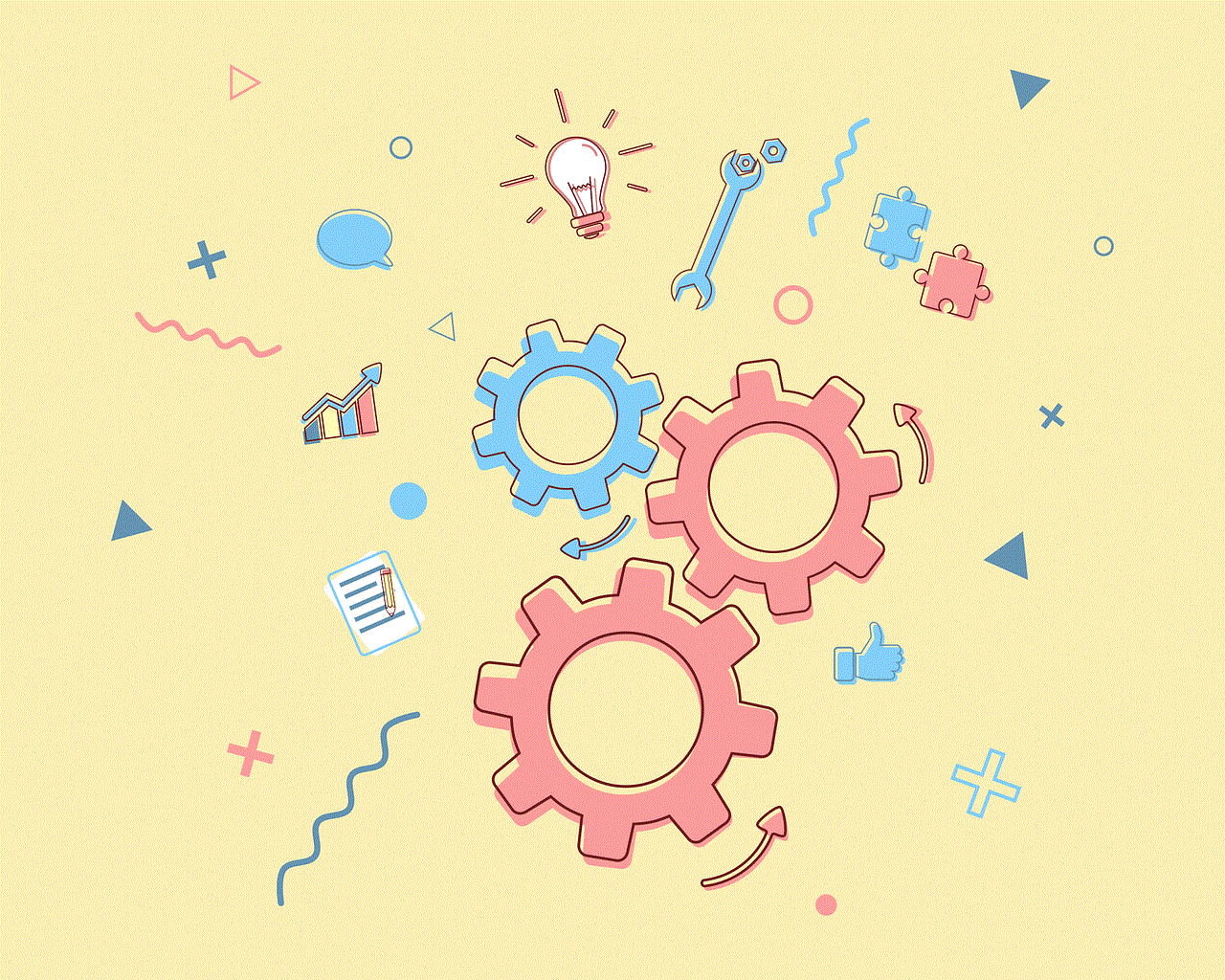
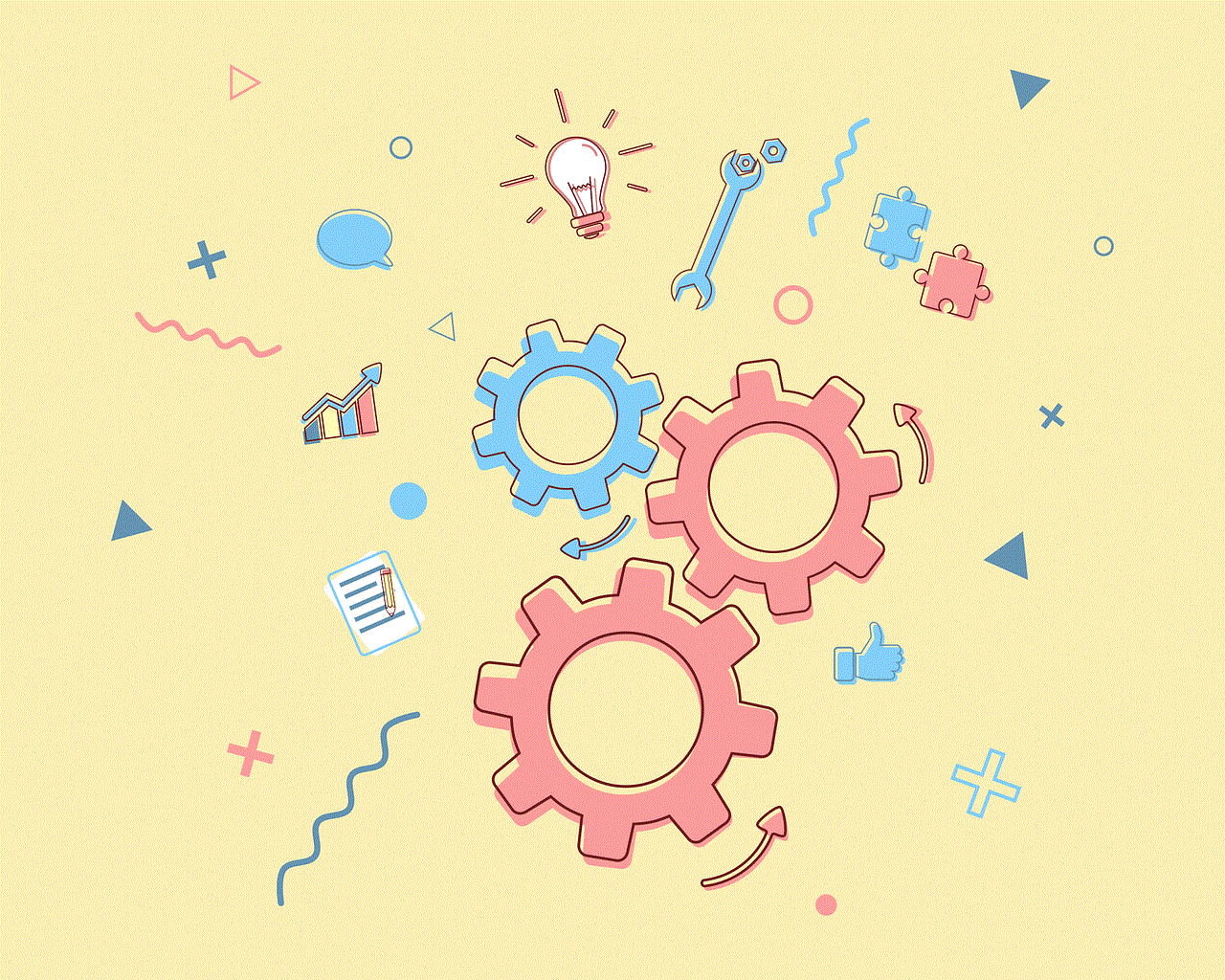
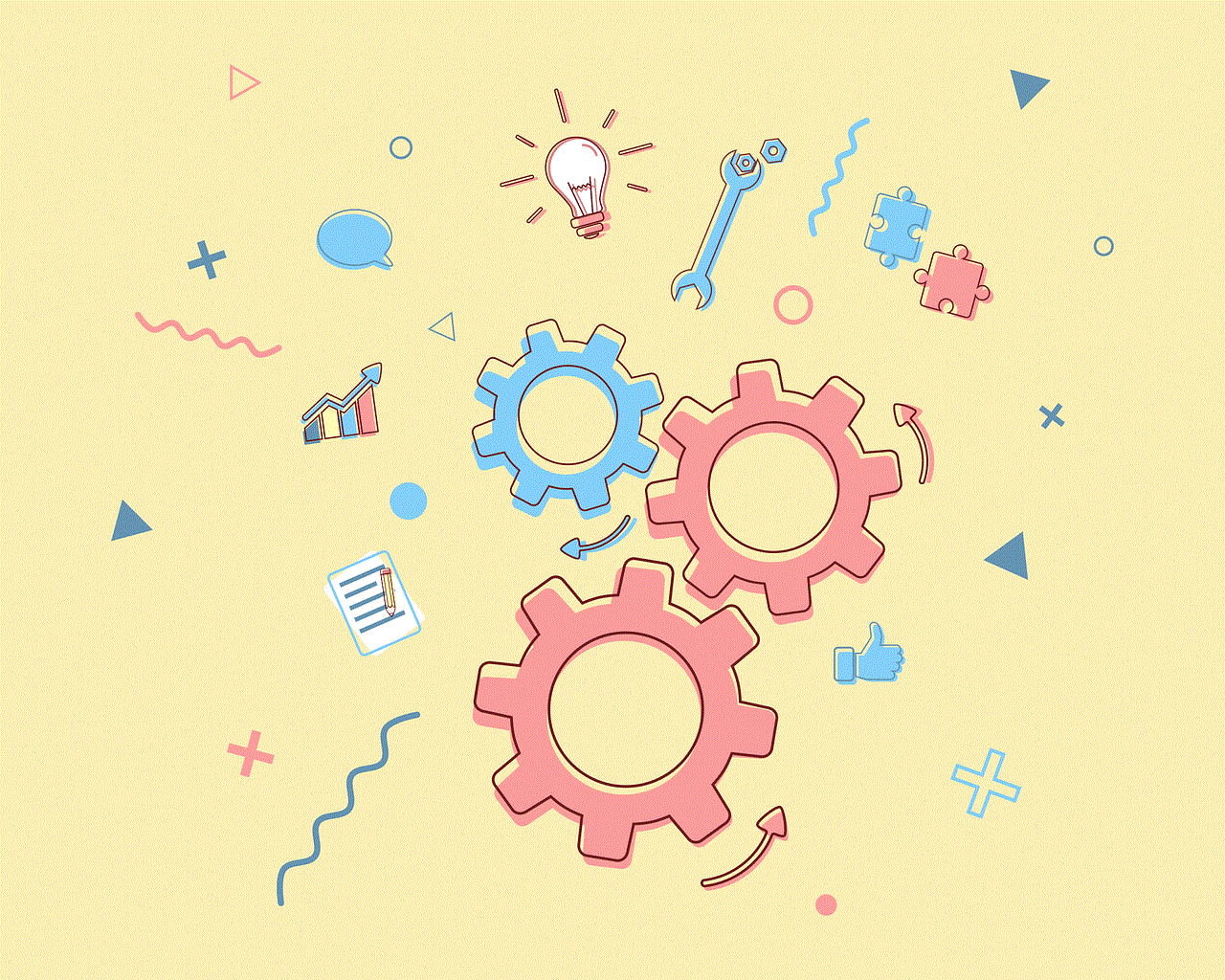
10. If you have an Apple Watch, the Medical ID will also be deleted from your watch.
Can you recover a deleted Medical ID?
Once you have deleted your Medical ID, there is no way to recover the information. Therefore, it is essential to double-check before confirming the deletion. However, if you have a backup of your iPhone, you can restore the Medical ID by restoring your device from the backup. Keep in mind that restoring your device will undo any changes made since the backup was created.
How to delete Medical ID from your lock screen
If you have enabled the “Show When Locked” feature for your Medical ID, it will be visible even when your phone is locked. This means that anyone can access your Medical ID without needing to unlock your phone. If you want to remove this feature, here’s what you need to do:
1. Open the Health app on your iPhone.
2. Tap on the “Medical ID” tab on the bottom right.
3. Tap on “Edit” in the top right corner.
4. Scroll down and toggle off the “Show When Locked” option.
5. Tap on “Done” in the top right corner to save the changes.
Your Medical ID will no longer be visible on the lock screen. This is an important step to take if you have deleted your Medical ID, as it ensures that the information is not accessible to anyone.
What happens to your Medical ID if your phone is lost or stolen?
In case your phone is lost or stolen, your Medical ID will not be accessible to anyone who finds it. As mentioned earlier, the information is encrypted and can only be accessed through the Health app. Additionally, if you have enabled the “Erase Data” feature, your phone will automatically erase all data after ten failed passcode attempts, including your Medical ID.
However, if you are concerned about someone accessing your Medical ID, you can always delete it remotely. If you have enabled the “Find My” feature on your iPhone, you can log into your iCloud account and erase the data on your device, including your Medical ID.
Should you use Medical ID?
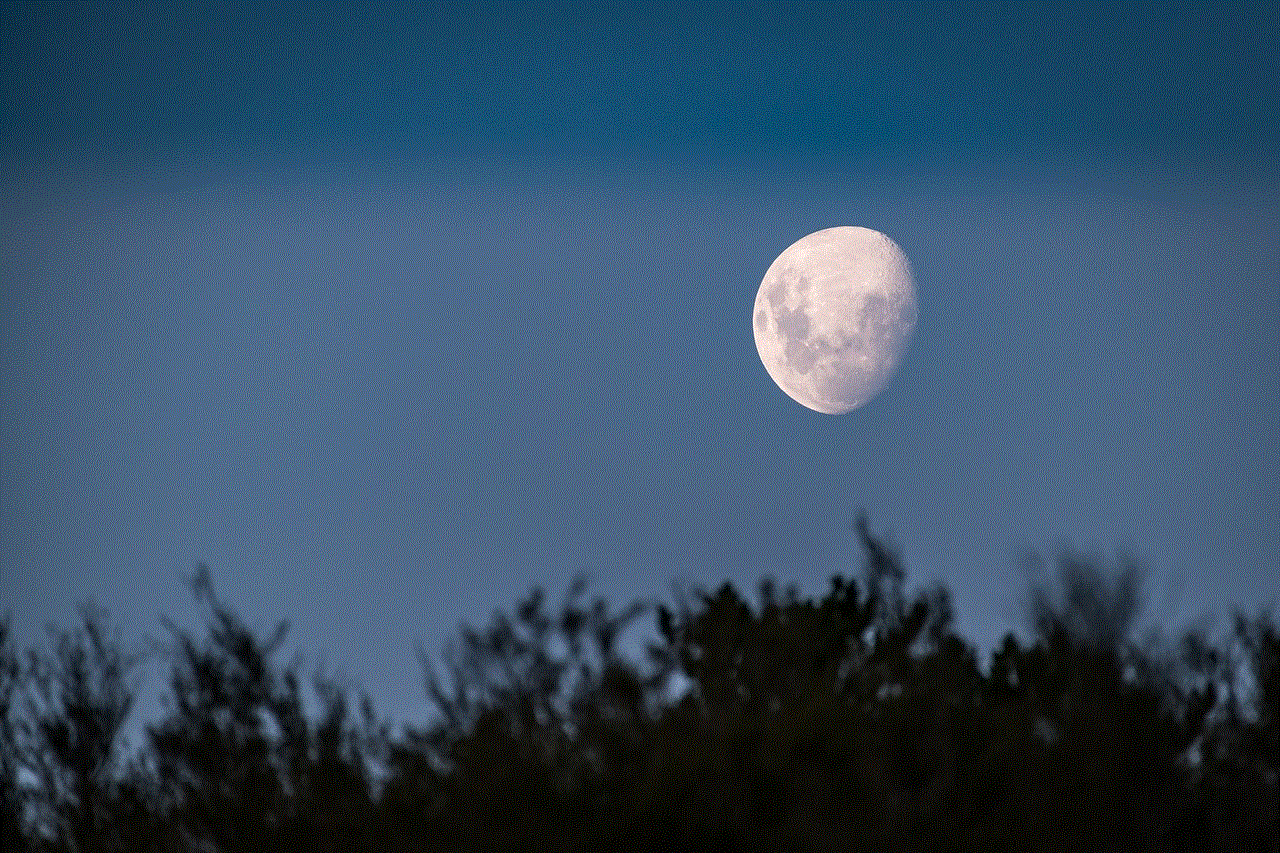
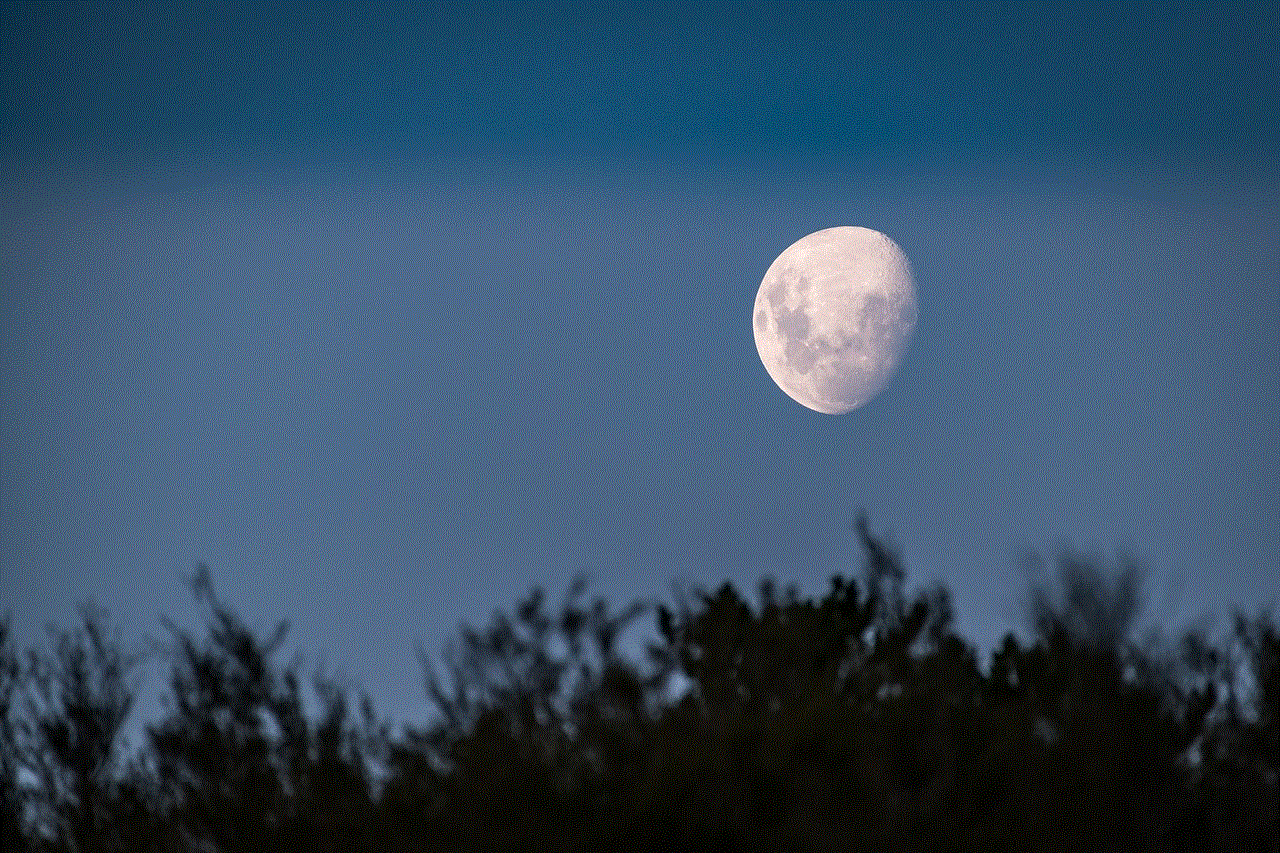
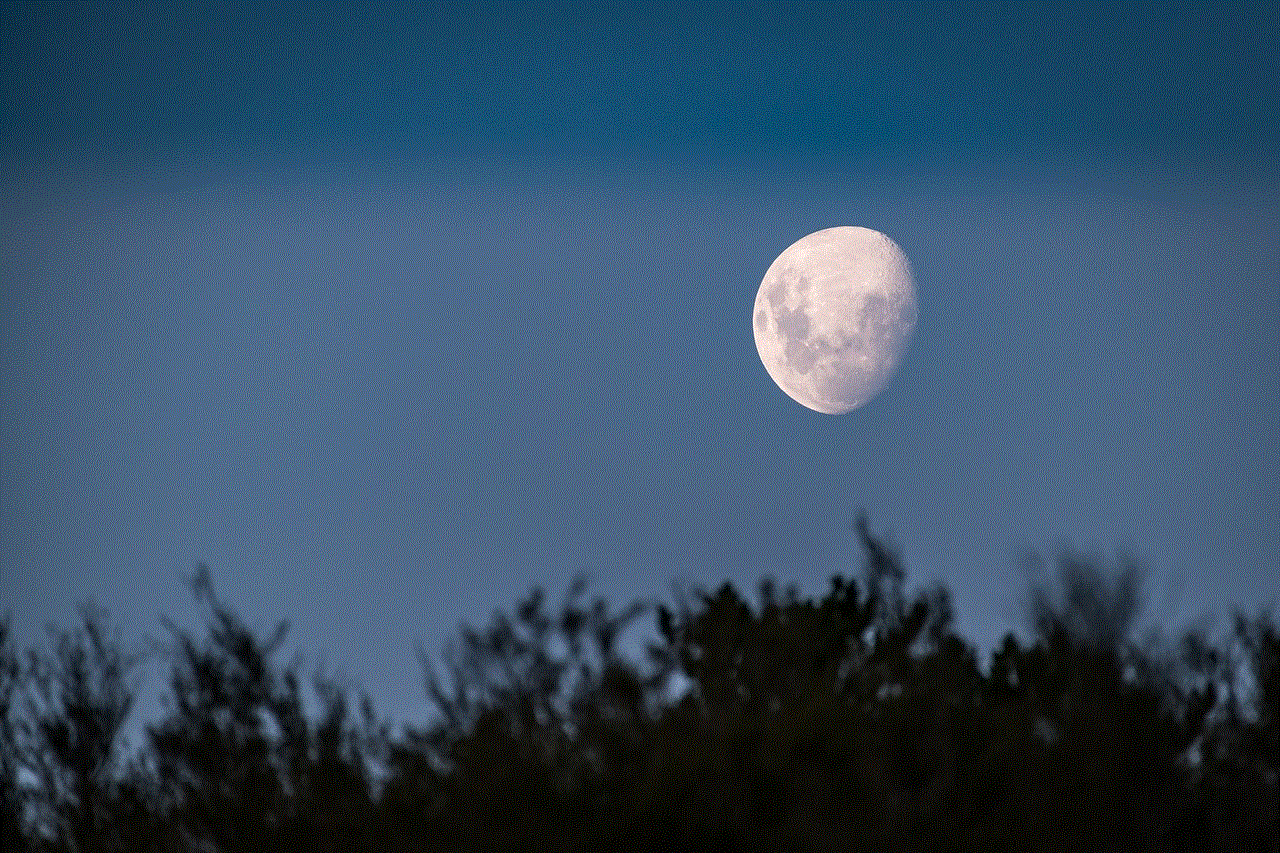
Medical ID is a valuable feature that can potentially save your life in an emergency. It is especially useful for individuals with medical conditions or allergies. However, whether you should use it or not is a personal decision. If you are comfortable having your medical information stored on your phone, then you should definitely use it. However, if you have any reservations, it is best to not use the feature and carry a physical medical ID card instead.
In conclusion, deleting your Medical ID on your iPhone is a simple process, and it can be done in a few easy steps. Whether you want to delete it for privacy concerns or simply because you no longer need it, you can rest assured that your information will not be accessible to anyone. However, before deleting your Medical ID, make sure to review your information and update it if necessary. You can always create a new Medical ID in the future if the need arises.