how to make multiple profiles on peacock
Peacock is a popular streaming service that offers a wide range of movies, TV shows, and exclusive content. One of the great features of Peacock is the ability to create multiple profiles, allowing each member of your household to have their own personalized streaming experience. In this article, we will guide you on how to make multiple profiles on Peacock, along with some tips and tricks to enhance your streaming experience.
Creating multiple profiles on Peacock is a simple process that can be done in just a few steps. To begin, make sure you have downloaded the Peacock app on your device and have an active subscription. Once you have completed these prerequisites, follow the steps below to create multiple profiles:
Step 1: Launch the Peacock app on your device.
Step 2: Log in to your Peacock account using your username and password. If you don’t have an account, you can easily sign up for one by clicking on the “Sign Up” button.
Step 3: Once you are logged in, locate the profile icon on the top right corner of the screen. It usually appears as a silhouette or an avatar.
Step 4: Click on the profile icon, and a drop-down menu will appear.
Step 5: In the drop-down menu, you will see an option to “Add Profile” or “Manage Profiles.” Click on this option to proceed.
Step 6: Next, you will be prompted to enter a name for the new profile. You can choose any name you like, such as your family members’ names or a nickname. This will help you identify each profile easily.
Step 7: After entering the name, you will have the option to choose a profile picture for the new profile. Peacock offers a variety of default avatars to choose from. Select the one that best represents the person using the profile.
Step 8: Once you have chosen a name and profile picture, click on the “Create Profile” button to finalize the process.
Congratulations! You have successfully created multiple profiles on Peacock. Now, each member of your household can have their own personalized streaming experience with their own watchlist, recommendations, and settings.
Here are a few tips and tricks to enhance your multiple profile experience on Peacock:
1. Customize each profile: Encourage each member of your household to personalize their profile by choosing their favorite avatar and adjusting the settings according to their preferences. This will make their streaming experience more enjoyable and tailored to their tastes.
2. Set up parental controls: If you have children in your household, it’s essential to set up parental controls to ensure they only have access to age-appropriate content. Peacock allows you to create a separate profile for kids and choose the appropriate content ratings and restrictions.
3. Share subscriptions: Peacock offers different subscription tiers, including a free plan and premium plans with additional features. If you have a premium subscription, you can share it with the profiles in your household, allowing everyone to enjoy the benefits of the premium plan.
4. Create separate watchlists: Each profile on Peacock has its own watchlist, which allows users to save and organize their favorite movies and TV shows. Encourage each member of your household to create their own watchlist, making it easier for them to find and watch their preferred content.
5. Personalize recommendations: Peacock uses algorithms to suggest content based on your viewing history and preferences. By using separate profiles, you can ensure that the recommendations are tailored to each individual’s tastes, providing a more accurate and enjoyable streaming experience.
6. Manage profiles: As the primary account holder, you have the ability to manage and edit the profiles in your household. This includes adding or removing profiles, changing names and profile pictures, and adjusting parental control settings. Regularly reviewing and managing the profiles will help keep them organized and up to date.
7. Switch ing between profiles: Peacock makes it easy to switch between profiles, allowing each member of your household to access their personalized content quickly. Simply click on the profile icon on the top right corner of the screen and select the desired profile from the drop-down menu.
8. Keep profiles secure: It’s important to keep the profiles on your Peacock account secure to prevent unauthorized access. Encourage each member of your household to use unique and strong passwords for their profiles, and remind them not to share their login information with others.
9. Explore different genres: With multiple profiles, you can explore a wide range of genres and discover new content. Encourage each member of your household to try out different genres and share their favorite recommendations with others.
10. Take advantage of offline viewing: Peacock allows you to download select movies and TV shows for offline viewing. Each profile has its own download queue, so each member of your household can download their favorite content to enjoy later, even without an internet connection.
In conclusion, creating multiple profiles on Peacock is a convenient way to provide each member of your household with their own personalized streaming experience. By following the simple steps outlined in this article, you can easily set up and manage multiple profiles on Peacock. Additionally, by utilizing the tips and tricks provided, you can enhance your streaming experience and make the most out of the features offered by Peacock. Enjoy exploring a vast library of movies, TV shows, and exclusive content with your personalized profiles on Peacock!
nighthawk app admin password not working
Introduction
Having a stable and secure internet connection is an essential requirement in today’s fast-paced world. With the advancement of technology, many households and businesses rely on high-speed internet to carry out their daily tasks. One of the most popular routers in the market is the Nighthawk router, known for its exceptional performance and reliable network coverage. However, like any other electronic device, users may encounter issues with their Nighthawk router, one of which is the admin password not working. In this article, we will discuss the possible reasons for this problem, steps to troubleshoot it, and some tips to ensure your Nighthawk app admin password is secure.
What is the Nighthawk app admin password?
Before we dive into the details of why your Nighthawk app admin password is not working, let’s first understand what it is. The Nighthawk app admin password is a unique set of characters that you set up when you first install your Nighthawk router. This password is used to access the router’s settings and make changes to the network, such as changing the Wi-Fi password, setting up parental controls, or updating the firmware. It is essential to keep this password secure to prevent unauthorized access to your network and protect your personal information.
Possible reasons why your Nighthawk app admin password is not working
There could be several reasons why your Nighthawk app admin password is not working. Some of the most common ones are:
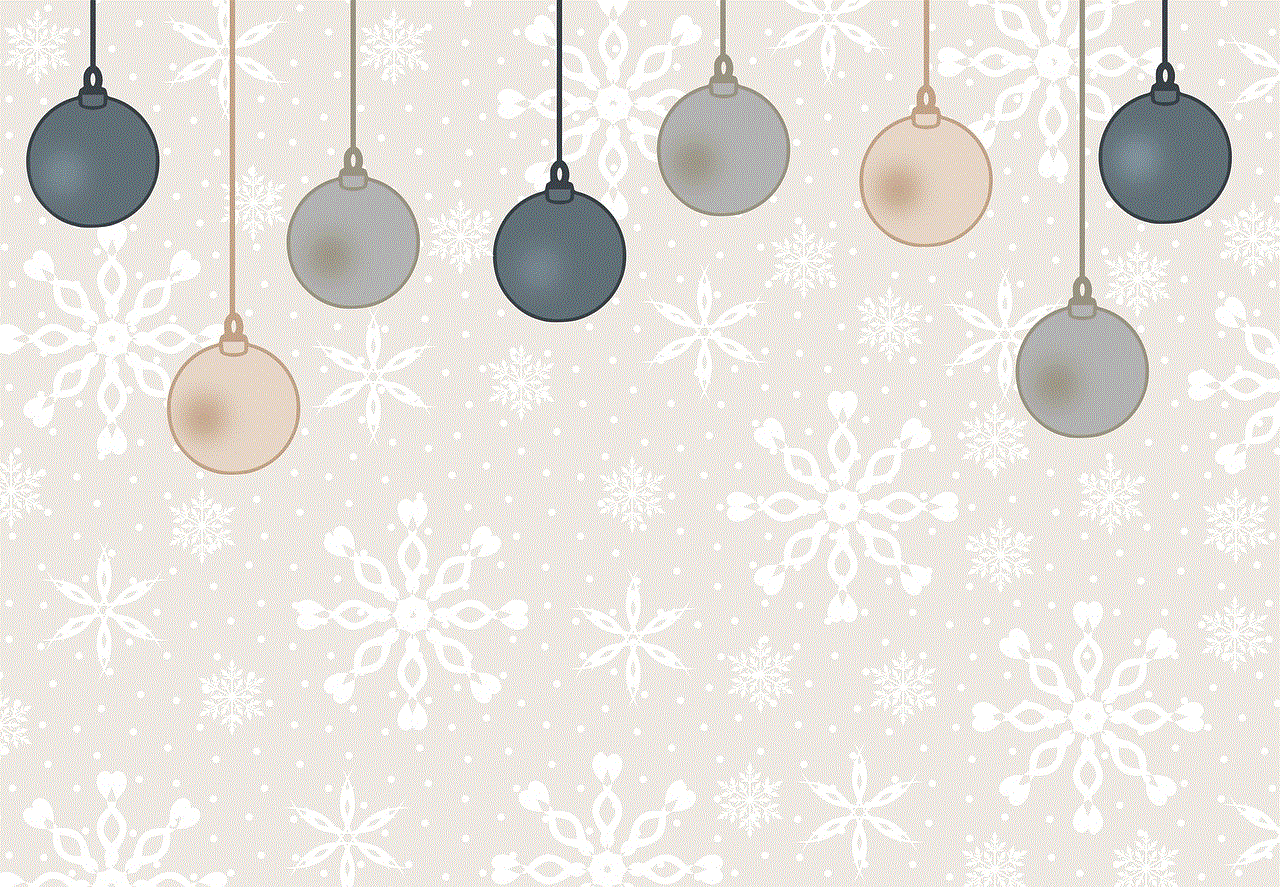
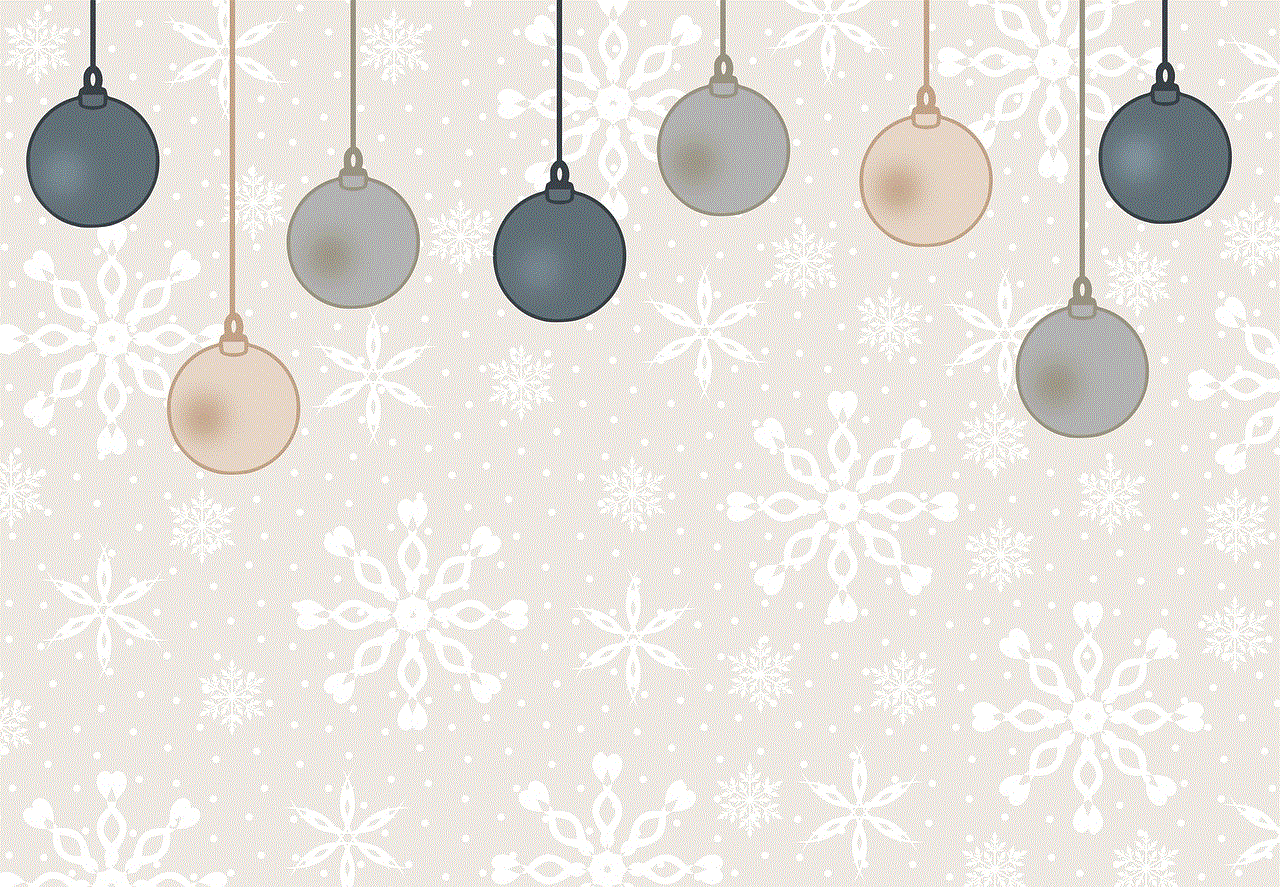
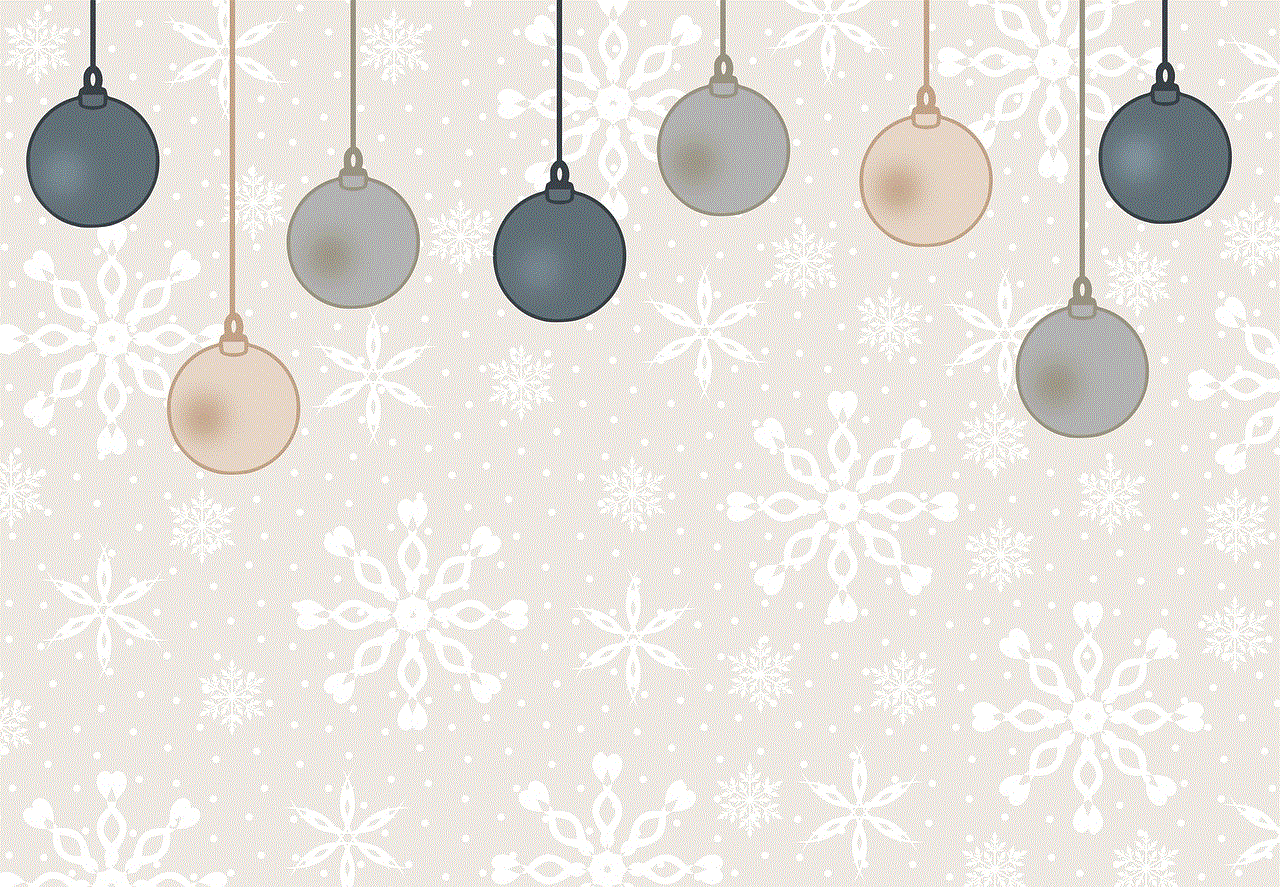
1. Wrong password: The most obvious reason for your Nighthawk app admin password not working is that you might have entered the wrong password. It is easy to mistype the password, especially if you have a complicated one.
2. Forgotten password: Another common reason is that you may have forgotten your admin password. This can happen if you haven’t logged into the router’s settings for a while or if you have changed the password and didn’t save it somewhere.
3. Password reset: If you have recently reset your Nighthawk router, the admin password will also be reset to the default one. You will need to use the default password to log in to the router’s settings and change it to a new one.
4. Firmware update: Sometimes, after updating the firmware of your Nighthawk router, the admin password may no longer work. This could be due to a glitch in the system, and it can be easily fixed by resetting the router.
5. Malfunctioning router: In rare cases, your Nighthawk router may have a malfunction, causing the admin password to stop working. This could be due to hardware issues, and you may need to contact the manufacturer for assistance.
Troubleshooting steps
If you are facing issues with your Nighthawk app admin password, here are some troubleshooting steps you can follow to resolve the problem:
1. Check your password: The first step is to ensure that you are entering the correct password. Double-check the characters and try again. If you are unsure, you can also try using the default password, which is usually “admin” for most routers.
2. Reset your router: If you have recently changed the admin password and can’t remember it, or if you have updated the firmware, try resetting your router. You can do this by pressing the reset button at the back of the router for 10 seconds. This will reset the router to its default settings, including the admin password.
3. Use the Nighthawk app: Another way to solve the admin password issue is by using the Nighthawk app. If you have the app installed on your phone, you can log in to the router’s settings using the app and change the admin password from there.
4. Contact customer support: If all else fails, you can contact the customer support of your router’s manufacturer. They will be able to guide you through the troubleshooting process or provide you with a solution to the problem.
Tips to ensure your Nighthawk app admin password is secure
Now that you have fixed the issue with your Nighthawk app admin password, here are some tips to ensure it remains secure in the future:
1. Change the default password: As mentioned earlier, the default password for most routers is “admin.” It is crucial to change this password to a unique and strong one to prevent unauthorized access to your network.
2. Use a combination of characters: When setting a new password, make sure to use a combination of uppercase and lowercase letters, numbers, and special characters. This will make it harder for anyone to guess your password.



3. Don’t share your password: Your admin password is meant to be personal and should not be shared with anyone. If you need to give someone access to your network, create a separate user account with limited permissions .
4. Update your password regularly: It is good practice to update your admin password regularly, preferably every few months. This will add an extra layer of security to your network and prevent anyone from gaining unauthorized access.
5. Keep your router’s firmware up to date: Regularly updating your router’s firmware will not only improve its performance but also fix any security vulnerabilities that may exist. Make sure to check for firmware updates and install them as soon as they become available.
Conclusion
Having a secure admin password is crucial for the safety of your network and personal information. If you are facing issues with your Nighthawk app admin password, try the troubleshooting steps mentioned above to resolve the problem. Make sure to follow the tips to ensure your password remains secure in the future. With a little bit of effort, you can keep your Nighthawk router and network safe and enjoy uninterrupted high-speed internet.
snapchat for rooted phones apk
Snapchat for rooted phones is a hot topic in the world of tech and mobile devices. For those who are unfamiliar with the term, rooting is the process of gaining access to the root of your Android device, which allows you to have full control over the operating system. This can be done for a variety of reasons, but one of the main motivations for rooting is to have access to apps and features that are not available on non-rooted devices. Snapchat is one such app that has been a popular target for users who have rooted their phones. In this article, we will explore the concept of Snapchat for rooted phones and discuss the pros and cons of using the app in this manner.
To begin with, let’s understand why Snapchat is not available for rooted devices in the first place. The main reason behind this is security. Snapchat is a social media app that allows users to share photos and videos with their friends, which can be viewed for a limited time before disappearing. This means that the content shared on Snapchat is meant to be temporary and not stored on the device. By rooting your phone, you are essentially bypassing the security measures put in place by the app, which can make it easier for users to save or screenshot the content shared on the app. This goes against the core concept of Snapchat and the privacy of its users.
However, there are still many users who choose to root their phones and want to use Snapchat on their devices. This is where the concept of ‘Snapchat for rooted phones’ comes into play. There are various third-party apps and tools available that claim to provide users with access to Snapchat on rooted devices. These apps essentially trick Snapchat into thinking that the device is not rooted, allowing users to use the app without any restrictions.
One of the most popular apps for this purpose is ‘Xposed Framework’. This is a powerful app that enables users to customize their Android devices in various ways, including bypassing Snapchat’s root detection. By installing Xposed Framework on a rooted device, users can then download a module called ‘RootCloak’ which hides the root status of the device from Snapchat. This allows users to use Snapchat without any restrictions and access all its features.
Another option for users is to use a modded version of the Snapchat app itself. These are essentially modified versions of the original app that have been tweaked to work on rooted devices. These versions are not available on the official app stores and need to be downloaded from third-party websites. While this may seem like an easy and convenient option, it comes with its own set of risks. These modded versions are not officially supported by Snapchat and can compromise the security of the user’s device. They may also contain malicious code that can harm the device or steal user data.
Now that we have discussed the methods of using Snapchat on rooted devices, let’s dive into the pros and cons of doing so. The main advantage of using Snapchat on a rooted device is the ability to access all its features without any restrictions. This includes features like saving snaps, viewing them for an unlimited time, and even using third-party apps to save snaps without the sender’s knowledge. For some users, this can be a major incentive to root their device and use Snapchat in this manner.
However, there are also several drawbacks to using Snapchat on rooted devices. As mentioned earlier, the main concern is the compromise of security. By rooting your device and using third-party apps or modded versions, you are essentially bypassing the security measures put in place by Snapchat. This puts your device at risk of malware and other cyber threats. Moreover, if Snapchat detects that the device is rooted, it may result in a ban or suspension of the user’s account. This means that all the snaps and contacts on the account will be lost.
Another disadvantage of using Snapchat on rooted devices is that it goes against the app’s terms of service. By using the app in this manner, you are essentially violating the terms and conditions set by Snapchat, which can again result in a ban or suspension of your account. This can also lead to legal consequences, as rooting a device and using it to access apps in this manner is considered as a violation of the app’s copyright.
In addition to the risks and drawbacks, there are also various ethical concerns surrounding the use of Snapchat on rooted devices. Snapchat is a platform that relies on trust and privacy, and by using it in this manner, users are essentially breaking that trust. By saving or screenshotting snaps without the sender’s knowledge, you are violating their privacy and trust, which can have serious consequences in personal relationships.
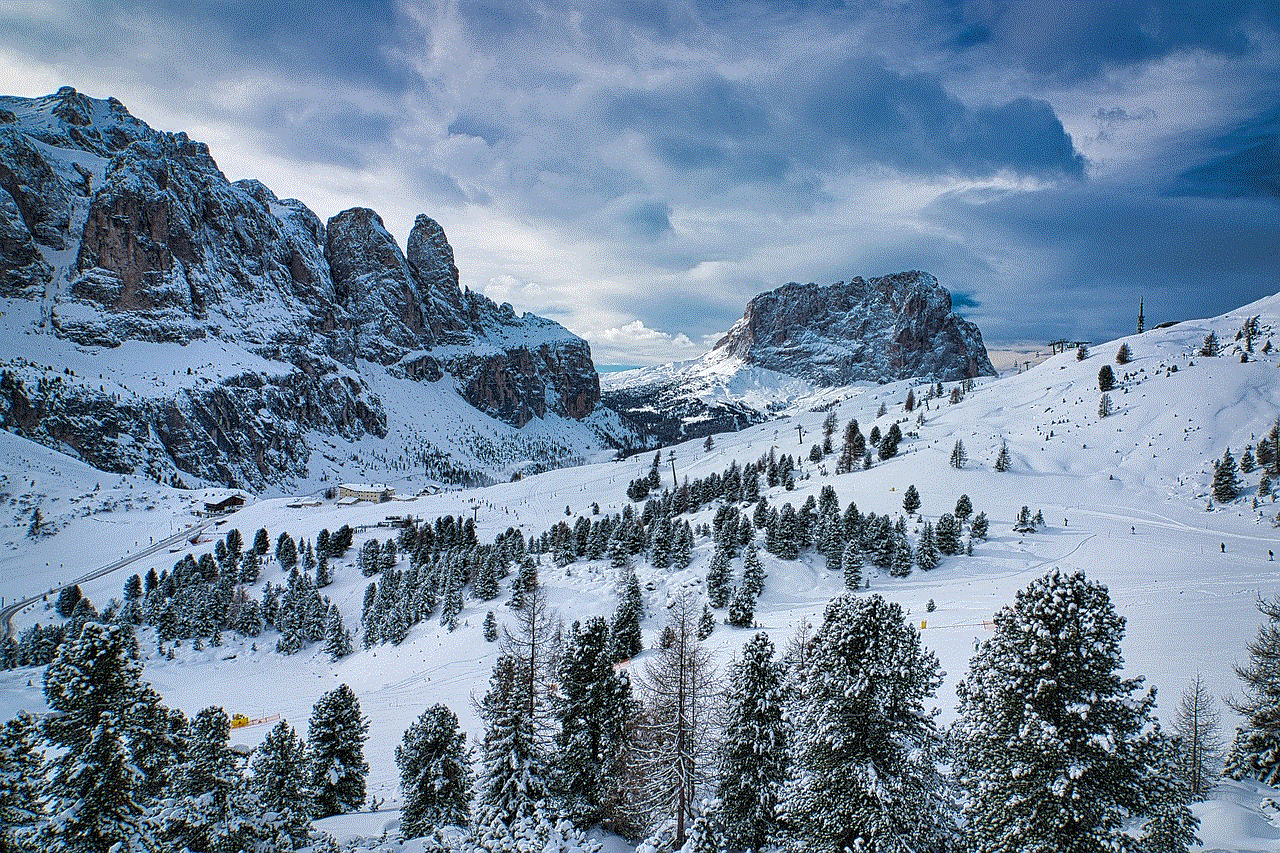
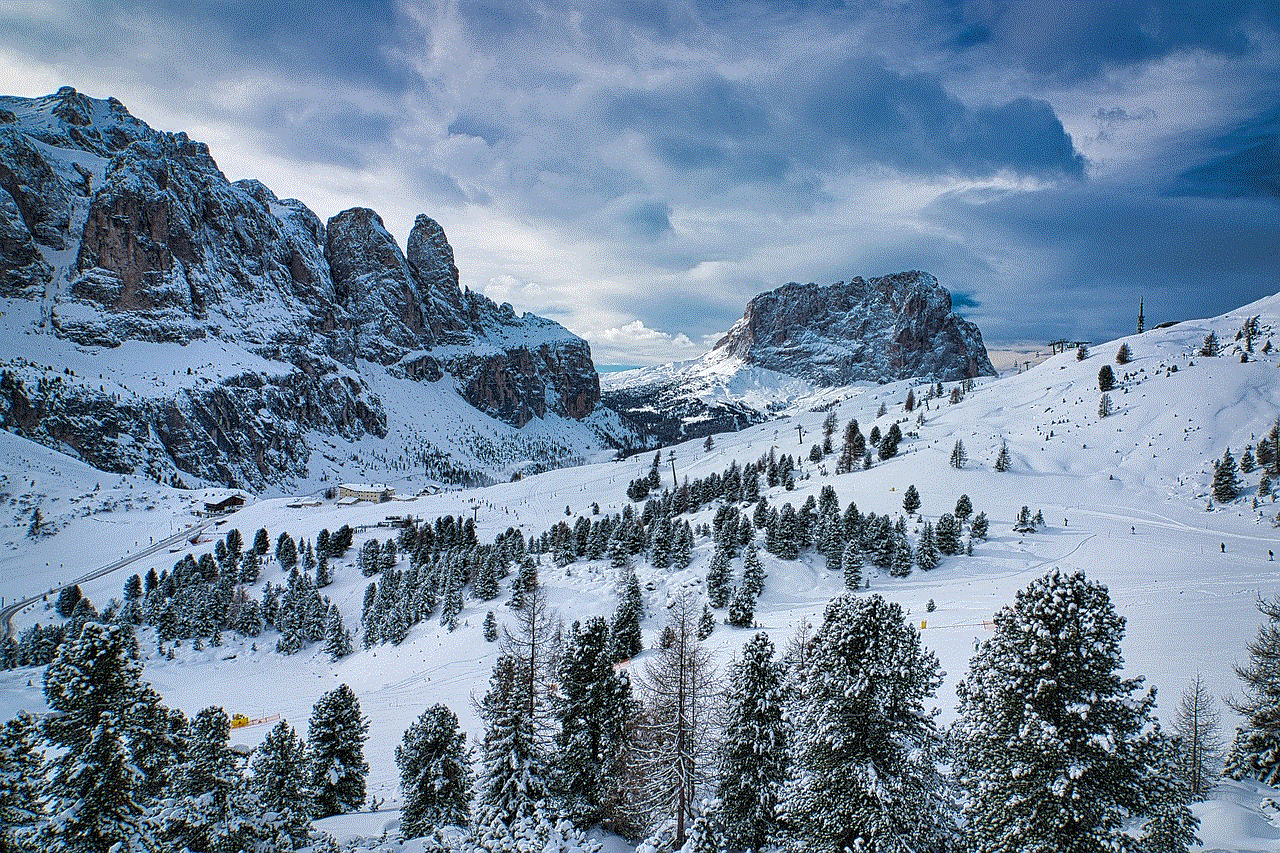
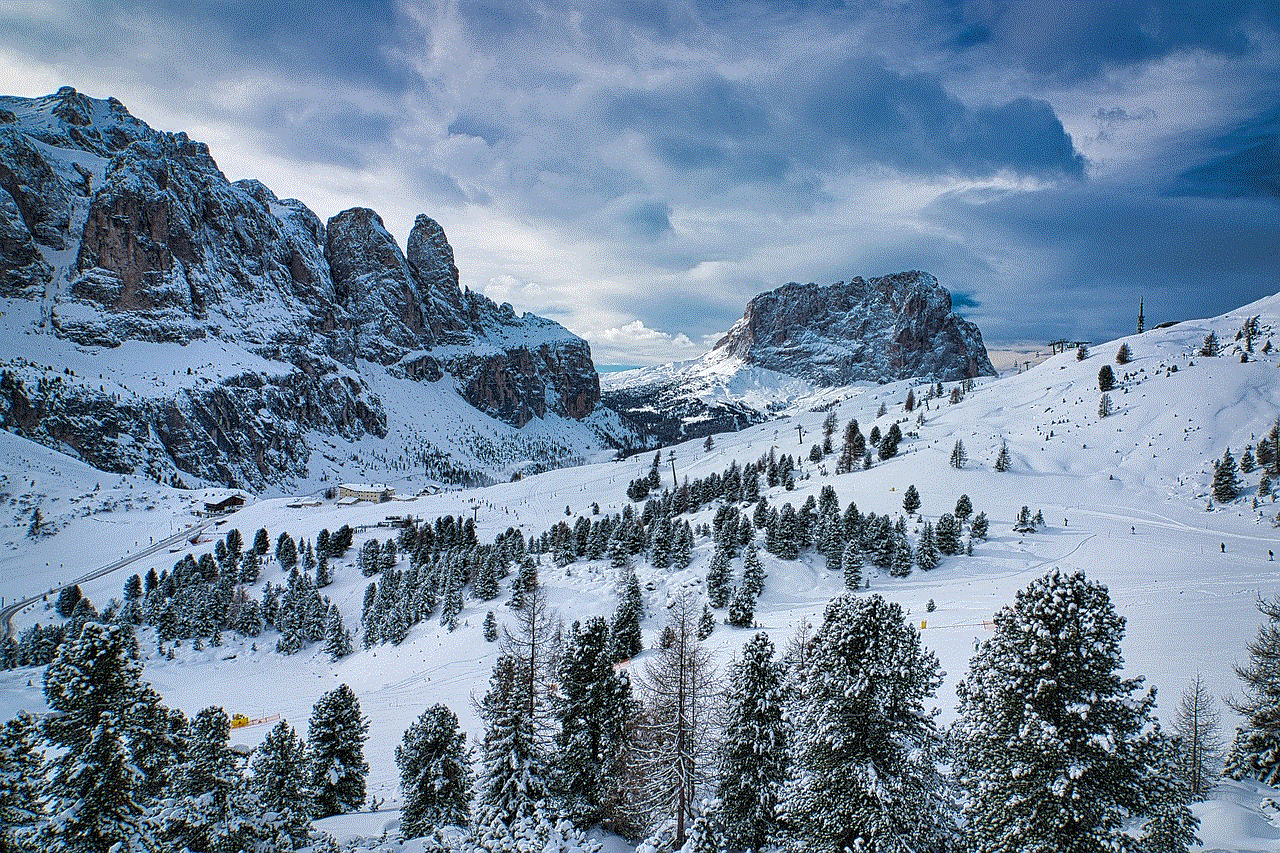
In conclusion, while it may seem tempting to use Snapchat on rooted devices to access all its features, it is important to consider the risks and ethical implications of doing so. By rooting your device and using third-party apps or modded versions, you are not only compromising your own device’s security but also violating the terms and conditions of the app. Moreover, it goes against the core concept of Snapchat, which is to provide a safe and private platform for users to share temporary content with their friends. It is always better to use the app in its intended manner and respect the privacy of others.