roku parental settings
Roku Parental Settings: A Comprehensive Guide to Protecting Your Children’s Viewing Experience
Introduction:
With the abundance of streaming services and content available on the internet, it’s becoming increasingly important for parents to have control over what their children watch. One popular streaming device that offers a range of parental settings is Roku. In this article, we will delve into the world of Roku parental settings, exploring the various options available to ensure a safe and age-appropriate viewing experience for your kids.
1. Understanding Roku:
Roku is a widely used streaming device that allows users to access a variety of streaming services, such as Netflix , Hulu , Disney+, and more, directly on their TVs. It offers a user-friendly interface and a range of features, including parental settings, that can be customized to suit individual preferences.
2. Setting Up a Roku Account:
To begin utilizing Roku’s parental settings, you’ll need to create a Roku account. This can be done by visiting the Roku website and following the simple registration process. Once your account is created, you’ll be able to link your Roku device to your account and access the various settings.
3. Creating a PIN:
One of the most important aspects of Roku’s parental settings is the ability to create a PIN. This PIN will be required to access certain channels or content that you have deemed inappropriate for your children. To create a PIN, navigate to the “Settings” menu on your Roku device, select “Parental Controls,” and follow the prompts to set up a four-digit PIN.
4. Restricting Channel Access:
Roku allows you to restrict access to specific channels or apps based on their content ratings. By default, Roku assigns a content rating to each channel, indicating its suitability for different age groups. To restrict channel access, go to the “Settings” menu, select “Parental Controls,” and choose “Block TV shows and movies by rating.” From here, you can select the appropriate content rating level for your children.
5. Filtering Content by Age:
In addition to restricting access to specific channels, Roku gives you the option to filter content based on your child’s age. This feature is particularly useful for younger children who may be more susceptible to inappropriate content. To enable age-based content filtering, go to the “Settings” menu, select “Parental Controls,” and choose “Filter by Age.”
6. Setting Time Limits:
Another useful feature of Roku’s parental settings is the ability to set time limits for your children’s viewing. Excessive screen time can have negative effects on a child’s development, so it’s important to have control over how much time they spend watching TV. To set time limits, go to the “Settings” menu, select “Parental Controls,” and choose “Time Limits.” From here, you can set specific time restrictions for weekdays and weekends.
7. Blocking Adult Content:
Roku also provides an option to block adult content, ensuring that your children are not exposed to explicit or inappropriate material. To block adult content, go to the “Settings” menu, select “Parental Controls,” and choose “Block Adult Content.” This feature can be particularly useful if you have older children or teenagers in the house.
8. Enabling Safe Search:
To further enhance the safety of your children’s browsing experience, Roku offers a safe search feature that filters out explicit content from search results. This feature can be enabled by going to the “Settings” menu, selecting “Parental Controls,” and choosing “Safe Search.”
9. Managing Multiple Profiles:
If you have multiple children with different viewing preferences, Roku allows you to create separate profiles for each of them. This ensures that each child has a personalized viewing experience, tailored to their age and interests. To create separate profiles, go to the “Settings” menu, select “Parental Controls,” and choose “Manage Profiles.”
10. Regularly Updating Settings:
As your children grow older and their viewing preferences change, it’s important to regularly update and adjust your Roku parental settings accordingly. Revisit the settings menu periodically to ensure that the restrictions and filters in place are still appropriate for your children’s needs.
Conclusion:
Roku’s parental settings offer a comprehensive range of features that enable parents to have control over what their children watch on the streaming device. From creating a PIN to restrict access to certain content, to setting time limits and enabling age-based filtering, Roku provides a customizable and user-friendly platform for ensuring a safe and age-appropriate viewing experience. By utilizing these parental settings, parents can have peace of mind knowing that their children are protected from inappropriate content while enjoying their favorite shows and movies.
how to tell if someone is using your spotify
Spotify has become one of the most popular music streaming services in the world, with over 299 million active users as of 2021. With its vast library of songs, personalized playlists, and user-friendly interface, it has become a go-to platform for music lovers. However, with such a large user base, it is inevitable that some people might try to take advantage of the service. One common concern among Spotify users is the fear that someone might be using their account without their knowledge. In this article, we will discuss how to tell if someone is using your Spotify account and how to protect your account from unauthorized access.
1. Check your Recently Played List
The first thing you should do to determine if someone else is using your Spotify account is to check your recently played list. This list shows the songs and artists you have listened to recently. If you notice any songs or artists that you don’t recognize, it could be a sign that someone else is using your account. However, keep in mind that this might also happen if you have shared your account with someone else, so it’s essential to have a conversation with them to confirm if they have listened to those songs.
2. Check your Account Activity
Spotify provides a feature that allows you to see the devices that have been used to access your account. To access this information, go to your account settings, and click on “Sign out everywhere.” This will log you out of all devices that are currently using your account. After that, go back to your account settings and click on “Offline Devices.” This will show you a list of devices that have recently used your account. If you see any devices that you don’t recognize, it could be a sign that someone else has been using your account.
3. Check your Email for Notifications
Spotify sends email notifications whenever your account is being used on a new device or if there are any changes made to your account. If you receive an email notification that your account has been accessed from an unfamiliar device, it’s an obvious sign that someone else has been using your account. In this case, you should change your password immediately and log out of all devices.
4. Check for Changes in your Account Settings
If someone has unauthorized access to your account, they might try to make changes to your account settings. For example, they might change your email address or password so that you can’t log in. To check for any changes, go to your account settings and look for any modifications that you didn’t make. If you notice any changes, it’s a clear indication that someone else has been using your account.
5. Use the “Sign Out Everywhere” Feature
As mentioned earlier, Spotify has a feature that allows you to sign out of all devices that are currently using your account. This feature is handy if you suspect that someone else has been using your account. By clicking on “Sign out everywhere,” you will force a logout on all devices, including the one that the unauthorized user is currently using.
6. Enable Two-Factor Authentication
One of the best ways to secure your Spotify account is by enabling two-factor authentication. This adds an extra layer of security to your account by requiring a code sent to your phone or email every time you log in from a new device. This way, even if someone has your password, they won’t be able to access your account without the code.
7. Change your Password Regularly
It’s always a good practice to change your password regularly, not just for your Spotify account but for all your online accounts. This way, if someone does manage to get your password, they won’t have access to your account for an extended period. Additionally, make sure your password is strong and unique, using a combination of letters, numbers, and special characters.
8. Log Out of Public Devices
If you log in to your Spotify account from a public computer , make sure to log out before leaving. If you forget to log out, anyone who uses that device after you can easily access your account. It’s always best to avoid logging into your account on public devices, but if you have to, make sure to log out properly.
9. Contact Spotify Support
If you have tried all the steps above and still suspect that someone else is using your account, it’s best to contact Spotify Support. They will be able to check the account activity and help you secure your account. You can also report any unauthorized activity on your account to Spotify, and they will investigate the matter further.
10. Consider Upgrading to a Family Plan
If you share your Spotify account with friends or family members, it’s a good idea to upgrade to a family plan. This way, each person will have their own account, and you won’t have to worry about someone else accessing your account. It’s also a more cost-effective option, as the family plan allows up to six users for a fraction of the price of individual accounts.
In conclusion, it’s essential to be vigilant when it comes to the security of your Spotify account. By following the steps mentioned above, you can easily determine if someone else is using your account and take the necessary actions to secure it. Remember to always log out of devices, change your password regularly, and enable two-factor authentication for added protection. By taking these precautions, you can enjoy your music on Spotify without the fear of someone else using your account.
how to unblock a website in windows 7
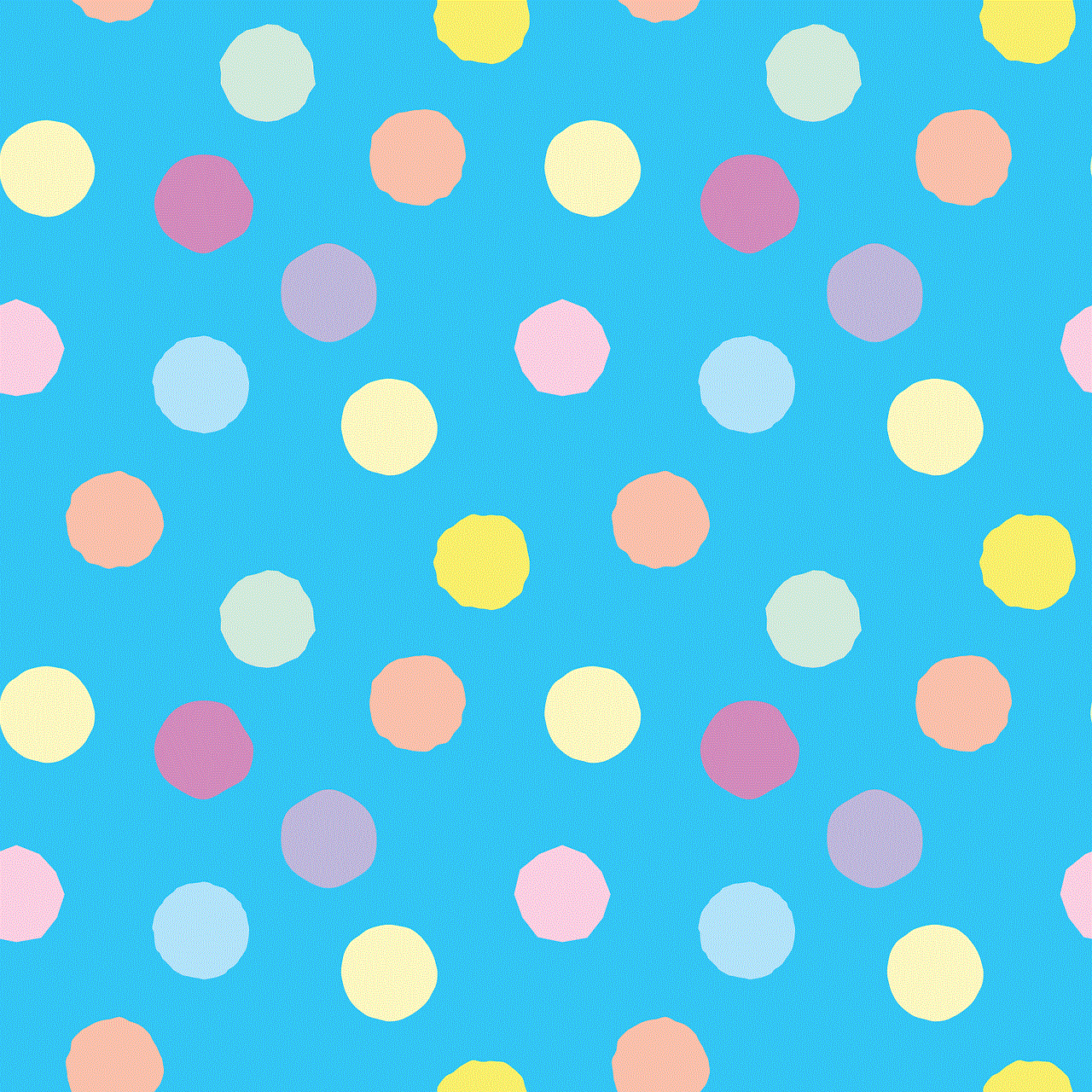
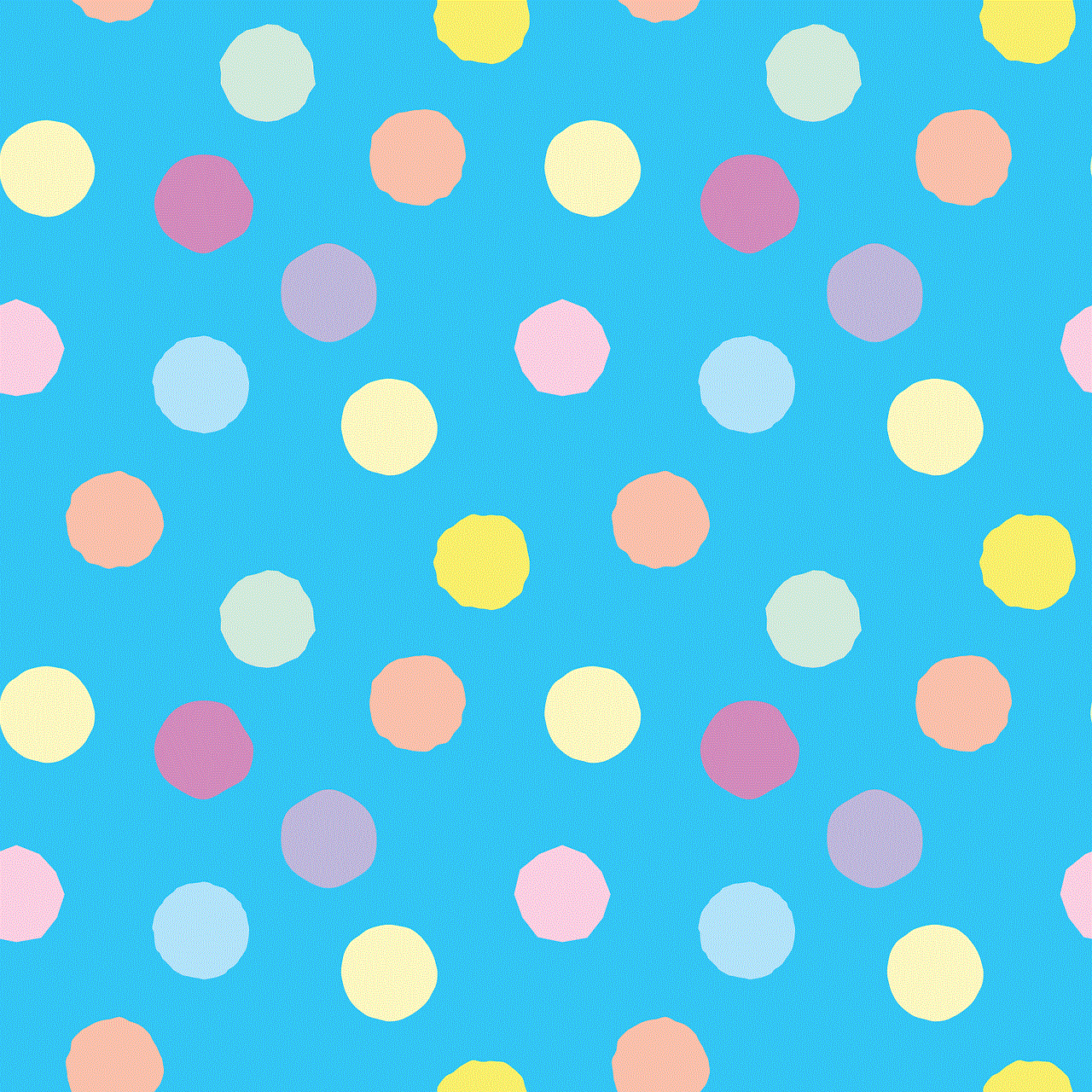
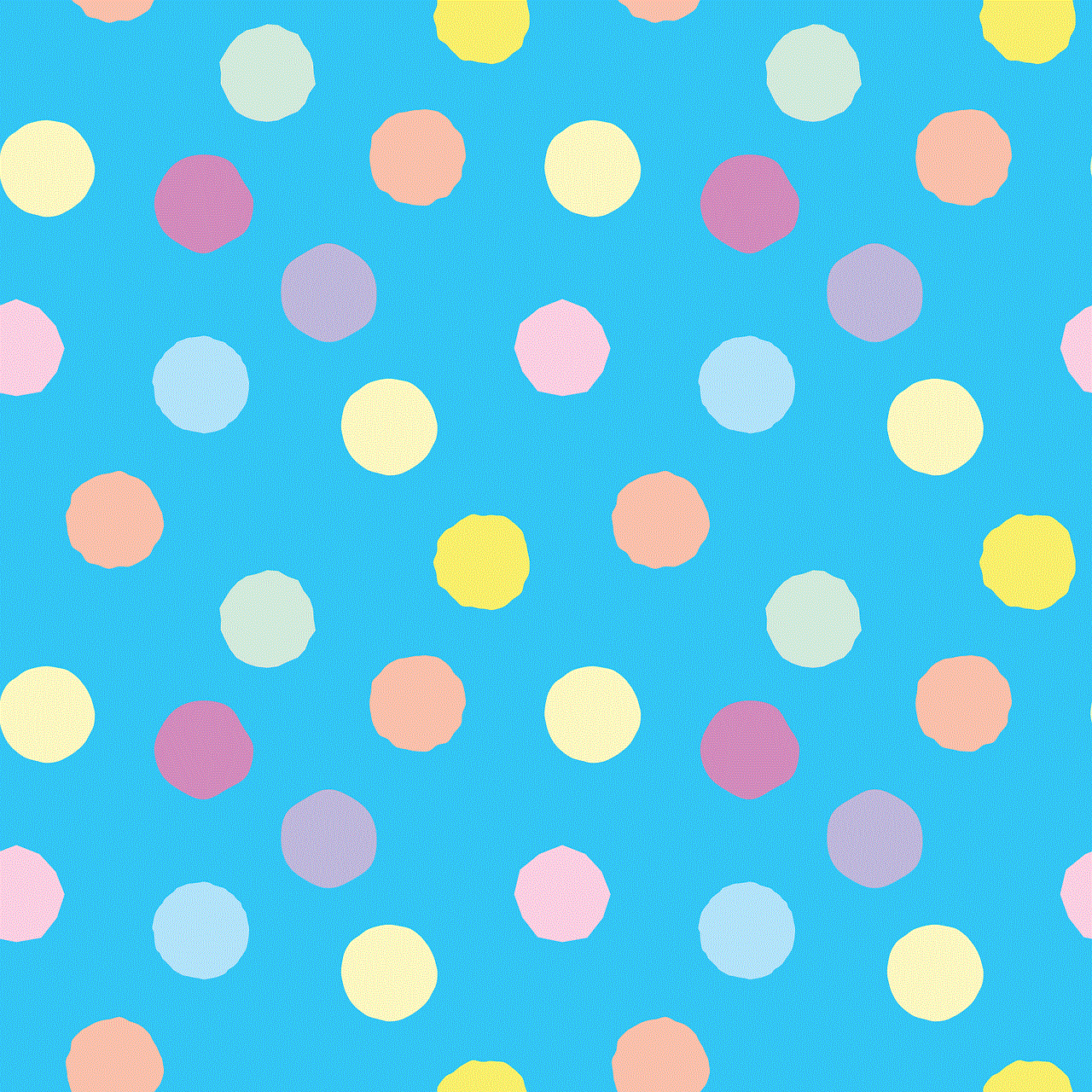
Are you frustrated because you cannot access a particular website on your Windows 7 computer? Do you keep getting error messages or blocked pages when you try to visit a specific site? You are not alone. Many users face this issue on their Windows 7 systems and it can be quite troublesome. But don’t worry, in this article, we will discuss the various methods you can use to unblock a website in Windows 7.
Before we dive into the solutions, let’s understand why a website may be blocked on your Windows 7 computer. There can be several reasons for this, such as:
1. Blocked by the network administrator: If you are using a computer in an office or school, the network administrator may have blocked certain websites to restrict access for security or productivity reasons.
2. Blocked by antivirus or firewall: Your antivirus software or firewall may be blocking the website due to security concerns.
3. Blocked by Internet Service Provider (ISP): Sometimes, your ISP may block certain websites for legal or regulatory reasons.
4. Blocked by browser settings: Your browser may have certain settings that block specific websites for safety purposes.
Now that you know the possible reasons for a blocked website, let’s look at the different methods to unblock a website in Windows 7:
Method 1: Use a different web browser
If you are unable to access a website on your default browser, try using a different one. It is possible that the website is only blocked on your current browser due to certain settings. You can try using Google Chrome, Mozilla Firefox, or Opera.
Method 2: Disable proxy settings
Proxy servers are often used to restrict access to certain websites. If you have a proxy server enabled on your Windows 7 computer, it may be the reason why you cannot access a particular website. To disable proxy settings, follow these steps:
1. Open Control Panel and go to Internet Options.
2. In the Internet Options window, go to the Connections tab and click on the LAN settings button.
3. Uncheck the box next to “Use a proxy server for your LAN”.
4. Click OK to save the changes and try accessing the website again.
Method 3: Use a VPN
If the website is blocked by your ISP, using a VPN can help you bypass the restriction. A VPN (Virtual Private Network) creates a secure connection between your computer and the internet, allowing you to browse the web anonymously. There are many free and paid VPN services available that you can use to unblock a website in Windows 7.
Method 4: Change DNS settings
DNS (Domain Name System) is responsible for translating web addresses into IP addresses. Sometimes, changing your DNS settings can help you access a blocked website. To change DNS settings, follow these steps:
1. Go to Control Panel and click on Network and Internet.
2. Click on Network and Sharing Center and then click on Change adapter settings.
3. Right-click on your network connection and select Properties.
4. Select Internet Protocol Version 4 (TCP/IPv4) and click on Properties.
5. In the Properties window, select “Use the following DNS server addresses” and enter the following values:
Preferred DNS server: 8.8.8.8
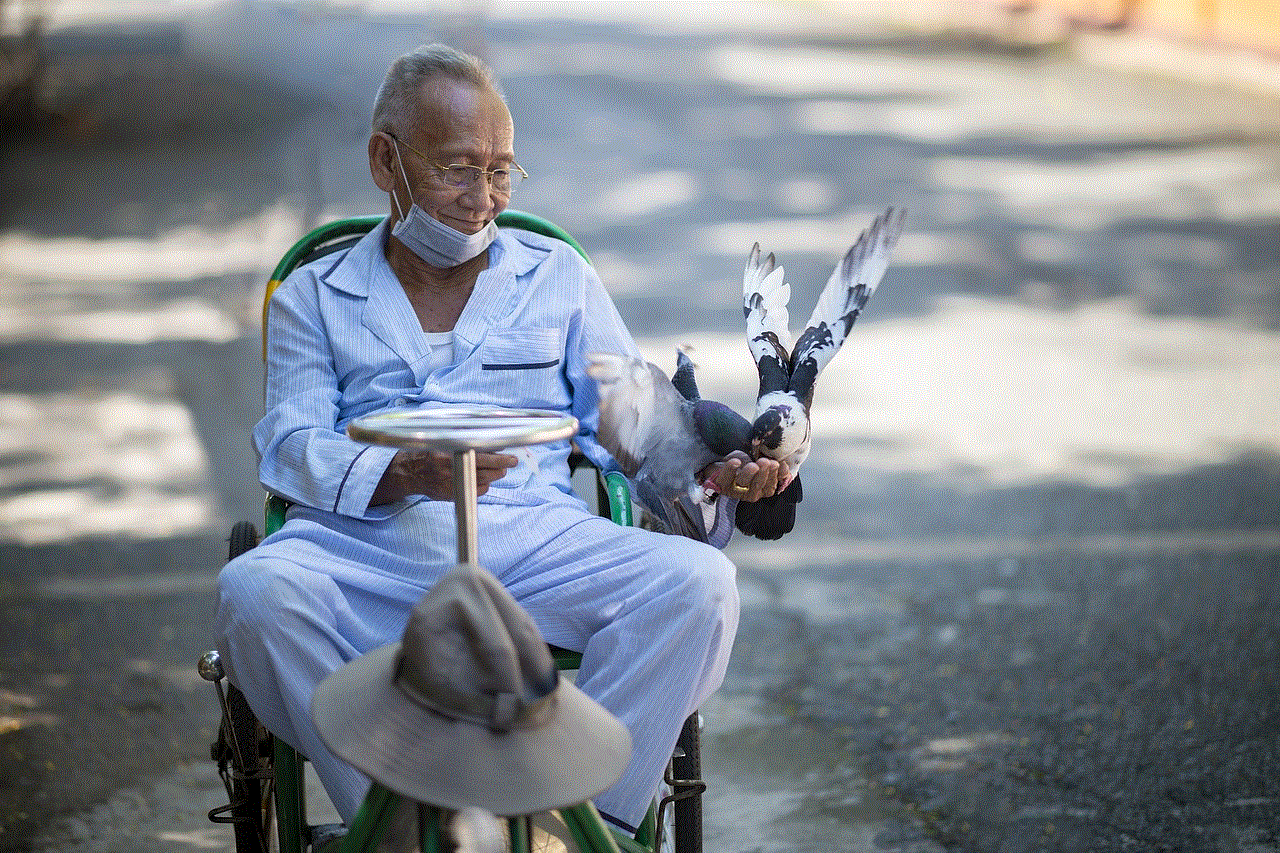
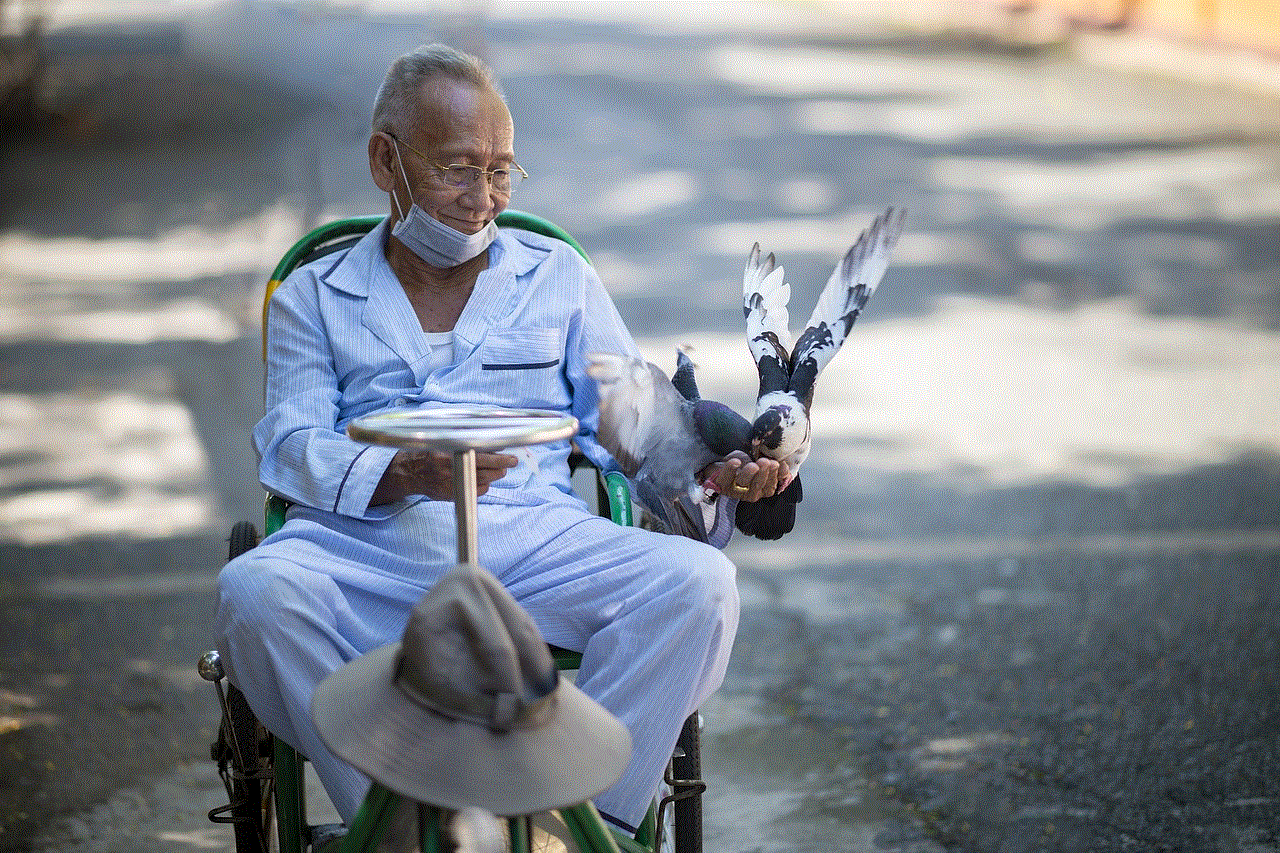
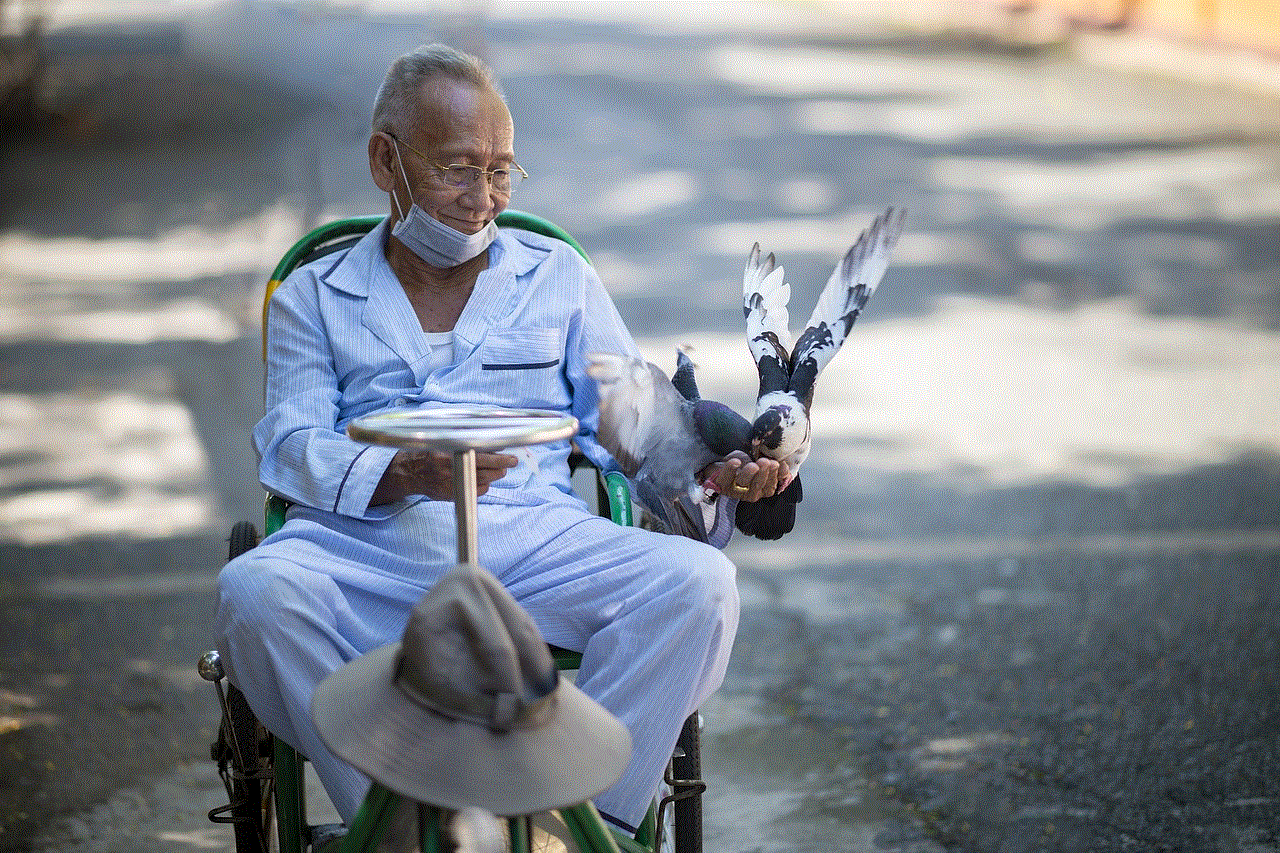
Alternate DNS server: 8.8.4.4
6. Click OK to save the changes and try accessing the website again.
Method 5: Clear browser cookies and cache
Sometimes, browser cookies and cache can interfere with website access. Clearing them can help you unblock a website in Windows 7. To clear cookies and cache, follow these steps:
1. Open your browser and go to the Settings or Options menu.
2. Look for the Privacy or History section and click on Clear browsing data.
3. Select the options to clear cookies and cache and click on Clear data.
4. Once the process is complete, try accessing the website again.
Method 6: Add website to trusted sites
If you are using Internet Explorer, you can add the blocked website to the Trusted sites list to access it. To do this, follow these steps:
1. Open Internet Explorer and go to Tools > Internet Options.
2. In the Security tab, click on Trusted sites and then click on Sites.
3. Enter the URL of the blocked website in the “Add this website to the zone” box and click on Add.
4. Click Close and then OK to save the changes.
Method 7: Disable antivirus or firewall temporarily
If your antivirus or firewall is blocking the website, you can try disabling it temporarily to see if you can access the site. However, make sure to re-enable it after you are done browsing the blocked website to avoid any security risks.
Method 8: Use IP address instead of URL
If the website is blocked by your ISP, you can try accessing it using its IP address instead of the URL. To find the IP address, you can use the command prompt. Follow these steps:
1. Open the command prompt by typing “cmd” in the search bar.
2. In the command prompt, type “ping website.com” (replace website.com with the actual URL of the blocked website).
3. You will see the IP address of the website in the results. Copy this IP address and paste it in your browser’s address bar.
4. Press Enter to access the website.
Method 9: Use a web proxy
Web proxies are online tools that allow you to browse the web anonymously by hiding your IP address. You can use a web proxy to access a blocked website in Windows 7. Some popular web proxies include Hide.me, Hidester, and Kproxy.
Method 10: Contact network administrator or ISP



If all the methods mentioned above fail, the website may be blocked by your network administrator or ISP. In this case, you can try contacting them and explaining the issue. They may be able to unblock the website for you.
In conclusion, there are various methods you can use to unblock a website in Windows 7. If one method doesn’t work, try another until you are able to access the blocked website. However, make sure to use caution while browsing any website, as it may have been blocked for a reason. Stay safe and happy browsing!