how to block roblox on windows 10
Title: Blocking Roblox on Windows 10: A Comprehensive Guide
Introduction:
Roblox is a popular online gaming platform that allows users to create and play games developed by other members of its community. While Roblox can be an entertaining platform for children and adults alike, it may also pose potential risks, including exposure to inappropriate content and interaction with strangers. For concerned parents or individuals looking to restrict access to Roblox, this article will provide a step-by-step guide on how to block Roblox on Windows 10.
1. Understand the Need for Blocking Roblox:
Before proceeding with the blocking process, it’s essential to understand the reasons behind wanting to block Roblox. Some common concerns include:
a) Inappropriate content: Roblox hosts millions of games, some of which may contain explicit or violent content.
b) Strangers and online predators: The platform allows users to communicate with others, which can expose children to potential risks.
c) Addiction and time management: Excessive gaming on Roblox can interfere with daily routines and impact productivity.
2. Enable Parental Controls in Windows 10:
Windows 10 offers built-in parental controls that allow you to manage and restrict access to various apps and websites, including Roblox. Here’s how to enable them:
a) Go to the Start menu and click on “Settings.”
b) Select “Accounts” and then “Family & other users.”
c) Add a new account for your child or select an existing account.
d) Click on the account and choose “Manage family settings online.”
e) Set age limits and content restrictions for the account.
3. Use Third-Party Software:
If Windows 10’s built-in parental controls are not sufficient for your needs, you can consider using third-party software to block Roblox. Some popular options include:
a) Net Nanny: A comprehensive parental control software that allows you to block specific websites and applications, including Roblox.
b) Qustodio: This software not only blocks Roblox but also provides detailed reports on your child’s online activity and screen time management.
c) Norton Family: Norton Family offers robust parental control features, including blocking specific websites and monitoring online activities.
4. Modify Hosts File:
An alternative method to block Roblox on Windows 10 is by modifying the hosts file. The hosts file is a system file that maps hostnames to IP addresses. Here’s how to do it:
a) Open File Explorer and navigate to “C:\Windows\System32\drivers\etc.”
b) Right-click on the “hosts” file and open it with Notepad.
c) Add the following line at the bottom of the file: 127.0.0.1 www.roblox.com
d) Save the file and restart your computer .
5. Use Router Settings:
If you want to block Roblox for multiple devices on your home network, you can utilize your router’s settings. The exact steps may vary depending on your router, but the general process involves:
a) Open a web browser and enter your router’s IP address.
b) Log in to your router’s administration panel using the provided credentials.
c) Look for the “Parental Controls” or “Access Restrictions” section.
d) Add Roblox to the blocked websites or create a schedule to restrict access.
6. Block Roblox through Firewall:
Windows 10’s built-in firewall can also be utilized to block Roblox. Follow these steps:
a) Go to the Start menu and click on “Settings.”
b) Select “Update & Security” and then “Windows Security.”
c) Click on “Firewall & network protection.”
d) Choose “Advanced settings” and select “Outbound Rules.”
e) Click on “New Rule” and choose “Program.”
f) Locate and select the Roblox executable file (usually located in “C:\Users\YourUsername\AppData\Local\Roblox\Versions\versionnumber\RobloxPlayerLauncher.exe”).
g) Select “Block the connection” and follow the on-screen instructions.
7. Use Content Filtering Software:
Content filtering software is another effective way to block access to Roblox on Windows 10. These software solutions work by analyzing website content and blocking access to specific categories or URLs. Some popular options include:
a) OpenDNS: A cloud-based content filtering solution that allows you to block Roblox by adding it to the blocked categories.
b) Kaspersky Safe Kids: This software provides advanced content filtering options, allowing you to block specific websites, including Roblox.
c) Covenant Eyes: Primarily designed for internet accountability, Covenant Eyes can also be used to block access to specific websites, including Roblox.
Conclusion:
Blocking Roblox on Windows 10 can be achieved through various methods, ranging from enabling parental controls and utilizing third-party software to modifying the hosts file and router settings. Each method offers its own advantages and limitations, so choose the one that best suits your needs. By implementing these measures, you can create a safer online environment for yourself or your children, ensuring a healthier and more secure online experience.
os mavericks vs yosemite
When it comes to operating systems, there are few names as recognizable as Apple’s OS X. For years, this operating system has been the go-to choice for many Mac users, offering a sleek and intuitive interface, along with powerful features and smooth performance. However, within the world of OS X, there are two names that stand out above the rest: Mavericks and Yosemite.
Mavericks, also known as OS X 10.9, was released in 2013 and was the first version of OS X to adopt the “California landmarks” naming convention. Yosemite, or OS X 10.10, followed suit in 2014 and was named after the famous National Park. Both of these operating systems have gained a massive following among Mac users, but which one is truly the better choice? In this article, we will take an in-depth look at Mavericks and Yosemite, comparing their features, performance, and user experience to determine which one reigns supreme.
Design and User Interface
One of the first things that users notice when using a new operating system is its design and user interface. In this regard, Mavericks and Yosemite are quite similar, as they both feature the sleek and minimalist design that Apple is known for. However, Yosemite took this a step further by introducing a flatter and more modern look, with translucent menus and a redesigned dock.
Yosemite also introduced a new feature called “Dark Mode” which allows users to switch to a darker color scheme, making it easier on the eyes in low-light environments. This was a welcome addition for many users who often work late into the night. Mavericks, on the other hand, did not have this option.
Another notable difference in the user interface between Mavericks and Yosemite is the font. Yosemite introduced a new font called “Helvetica Neue”, which is thinner and more modern compared to the “Lucida Grande” font used in Mavericks. While this may seem like a small detail, it does contribute to the overall look and feel of the operating system.
Overall, both Mavericks and Yosemite offer a clean and user-friendly interface, but Yosemite’s updated design and added features give it a slight edge in this category.
Features and Functionality
When it comes to features, both Mavericks and Yosemite have a lot to offer. Mavericks introduced some significant changes to the OS X platform, such as the addition of the “Finder Tabs” which allowed users to organize their files and folders more efficiently. It also introduced “Tags”, a feature that allowed users to tag files and folders for easier searching. Additionally, Mavericks brought a significant improvement to battery life, allowing MacBooks to run for longer periods without needing a charge.
Yosemite, on the other hand, built upon these features and added some new ones of its own. One of the most notable additions was “Continuity”, a feature that allowed Macs and iOS devices to seamlessly communicate and work together. This meant that users could start a task on their iPhone and continue it on their Mac without any interruptions. Yosemite also introduced “Handoff”, which lets users switch between devices in real-time, making the workflow more efficient.
Furthermore, Yosemite also introduced “Spotlight Suggestions”, a feature that provided users with relevant information and suggestions when searching for something on their Mac. This feature proved to be a game-changer for many users, as it made finding information much easier and faster.
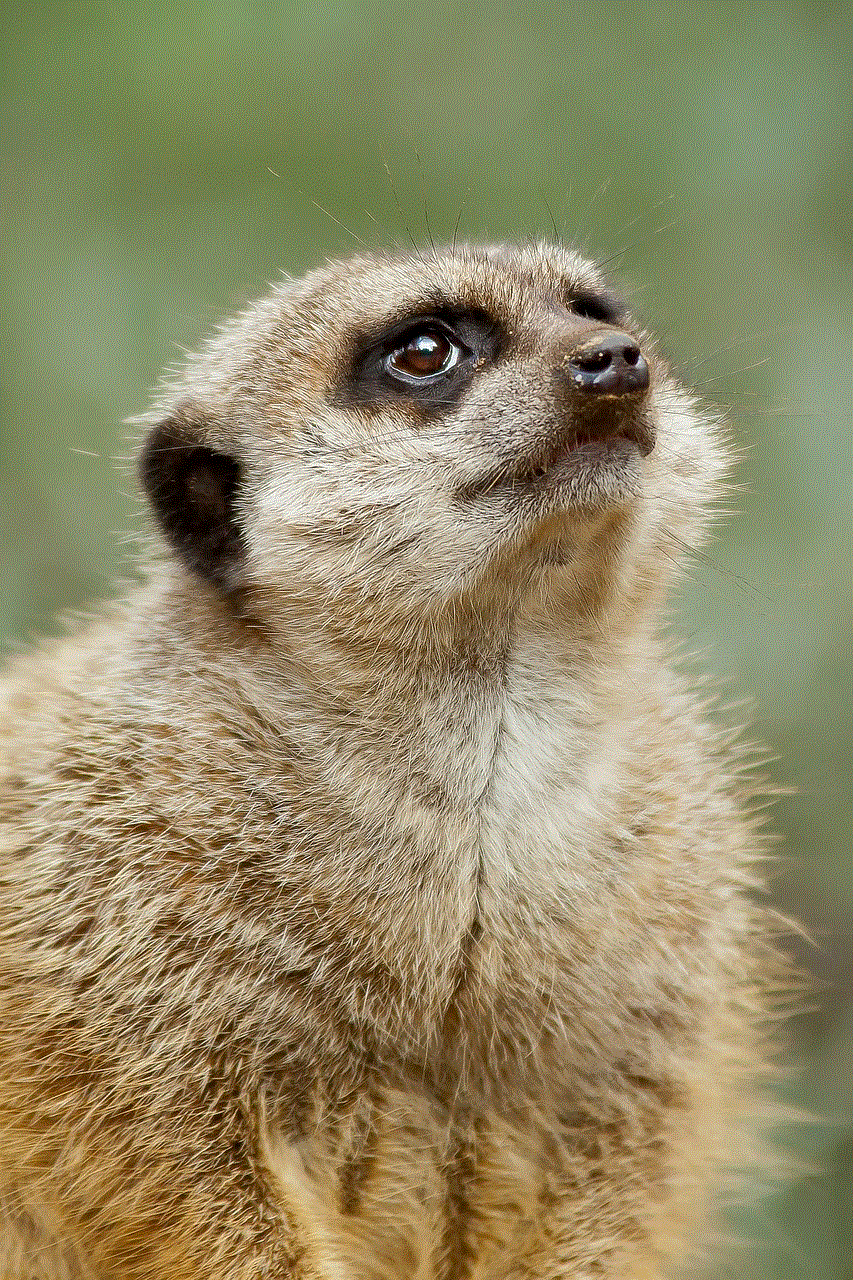
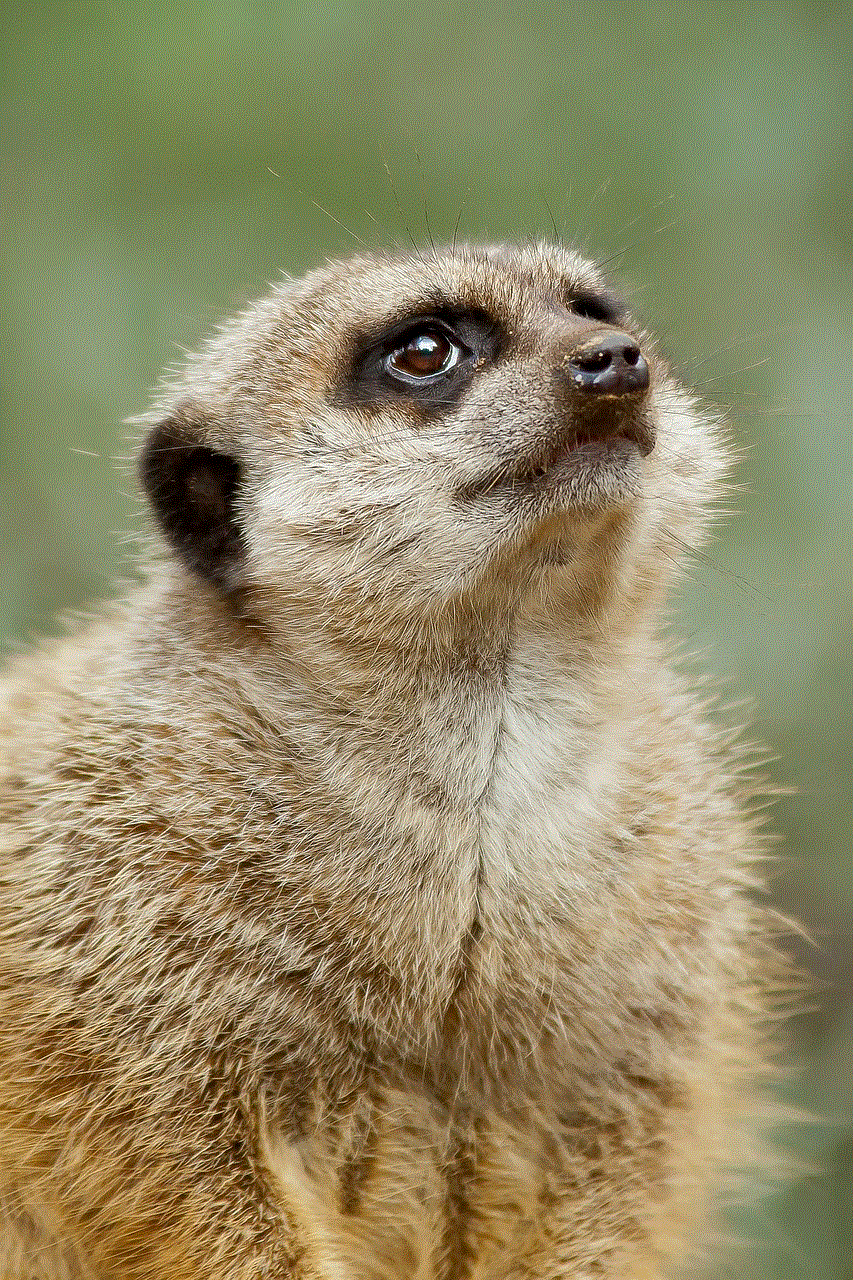
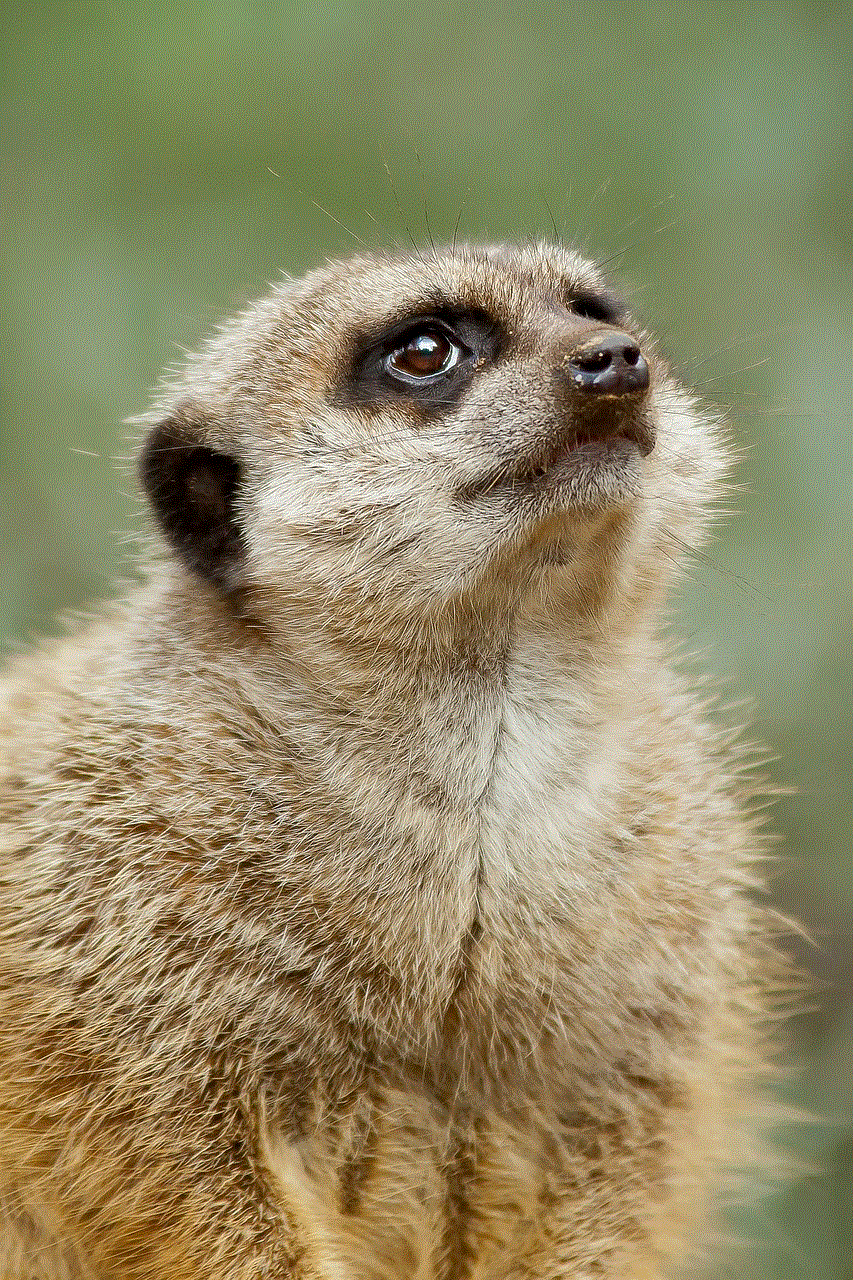
While both Mavericks and Yosemite offer a plethora of features, Yosemite’s added functionality and improvements make it the winner in this category.
Performance and Stability
Another crucial factor to consider when choosing an operating system is its performance and stability. Mavericks was praised for its overall stability, with many users reporting that it ran smoothly and without any major issues. It also offered improved battery life, which was a significant improvement compared to the previous OS X versions.
However, Yosemite faced some criticism upon its release due to performance issues. Many users reported experiencing lag and slow performance, especially on older Mac models. Additionally, some users also reported frequent crashes and freezes, which was a major concern for many.
Apple quickly addressed these issues with several updates, and by the time OS X 10.10.3 was released, most of the performance issues had been resolved. However, this initial hiccup did affect Yosemite’s reputation and caused many users to stick with Mavericks for a longer time.
In terms of performance and stability, Mavericks takes the lead due to its smooth and reliable performance from the get-go.
Compatibility and Support
Compatibility is another crucial aspect to consider when choosing an operating system. Mavericks, being the older of the two, is compatible with a wider range of Mac models compared to Yosemite. This means that if you have an older Mac, you might not be able to upgrade to Yosemite and will have to stick with Mavericks.
Additionally, Yosemite also requires a minimum of 2GB RAM and 8GB of available storage, which may be a limitation for some users. Mavericks, on the other hand, requires a minimum of 1GB RAM and 5GB of available storage, making it a more viable option for older Macs.
As for support, Mavericks is no longer receiving updates from Apple, while Yosemite is still supported and regularly updated. This means that if you want the latest features and security updates, you will have to upgrade to Yosemite.
Price
One of the significant differences between Mavericks and Yosemite is the price. Mavericks was released as a free upgrade for all Mac users, while Yosemite comes at a cost. However, the price of Yosemite is relatively low compared to other operating systems on the market, making it an affordable choice for most users.
Final Verdict
After comparing Mavericks and Yosemite in terms of design, features, performance, compatibility, and price, it is clear that Yosemite has the upper hand in most categories. While Mavericks was a significant upgrade at the time of its release, Yosemite built upon its features and added some new ones that vastly improved the user experience.
However, it is worth noting that both operating systems have their strengths and weaknesses, and the choice ultimately comes down to personal preference and the specific needs of the user. If you have an older Mac or prefer a more stable and familiar operating system, Mavericks might be the better choice. On the other hand, if you want the latest features and improved compatibility with iOS devices, Yosemite is the way to go.
In conclusion, both Mavericks and Yosemite have their loyal followers, and it is safe to say that both are excellent choices for an operating system. With Apple constantly improving and updating their OS X platform, we can only expect even better versions in the future.
find my friends not sending request
In today’s fast-paced world, staying connected with friends and loved ones has become a top priority for many people. With the rise of social media and messaging apps, it has become easier than ever to keep in touch with others. However, sometimes these methods are not enough, and we crave more personal and real-time interactions. This is where the “Find My Friends” feature comes into play. This feature, available on various devices and platforms, allows users to locate and connect with their friends and family in real-time. However, many users have reported issues with this feature, specifically with sending and receiving requests. In this article, we will delve deeper into the problem of “Find My Friends” not sending requests and explore potential solutions.
First and foremost, let us understand what the “Find My Friends” feature is and how it works. This feature is available on various devices, including iPhones, iPads, and Macs, and allows users to share their location with their friends and family. It uses a combination of GPS, Wi-Fi, and cellular signals to determine the user’s location and share it with their selected contacts. This feature can be used for a variety of purposes, such as keeping track of your children’s whereabouts, meeting up with friends, or ensuring the safety of your loved ones.
One of the main issues reported by users is that they are unable to send or receive requests through the “Find My Friends” feature. This can be frustrating, especially if you are trying to connect with a friend or family member in an emergency. There could be several reasons behind this problem, such as a weak internet connection, outdated software, or incorrect settings. Let us explore these potential causes in more detail.
The first and most common reason for the “Find My Friends” feature not sending requests is a weak internet connection. Since this feature relies on internet connectivity, any disruption in the connection can affect its functioning. If you are trying to send a request while on a weak Wi-Fi network or in a low coverage area, it is likely that the request will not go through. In such cases, the best solution is to switch to a stronger network or wait until you are in an area with better coverage.
Another possible reason for this problem could be outdated software. The “Find My Friends” feature is constantly updated to improve its performance and fix any bugs or glitches. If you are using an older version of the app, it is possible that the feature may not work as intended. To fix this, make sure that you have the latest version of the app installed on your device. You can also check for any updates through the App Store or Google Play Store.
Incorrect settings can also cause the “Find My Friends” feature to not send requests. If you have recently changed your device’s settings or turned off location services , it can affect the feature’s functioning. To ensure that the feature works properly, make sure that your device’s location services are turned on, and the “Find My Friends” feature has the necessary permissions. You can check these settings in your device’s settings menu.
If none of the above solutions work, it is possible that there is an issue with the “Find My Friends” server. Since this feature relies on a server to function, any technical glitch or maintenance work can cause disruptions. In such cases, it is best to wait for a while and try again later. If the problem persists, you can contact Apple Support or the support team for the specific device or platform you are using.
Apart from technical issues, there could be other reasons why you are unable to send or receive requests through the “Find My Friends” feature. One of the most common reasons is that the person you are trying to connect with has not enabled the feature or has not added you as a friend. To use this feature, both parties need to have the “Find My Friends” app installed and be connected on the platform. If you are unable to locate a friend, it is possible that they have not turned on their location sharing or have not accepted your request.
Another important factor to consider is privacy settings. The “Find My Friends” feature allows users to choose who they want to share their location with and for how long. If your friend has set their privacy settings to “hide from friends,” you will not be able to see their location or send them a request. In such cases, you can ask your friend to change their privacy settings or add you as a friend to enable location sharing.
In some cases, the “Find My Friends” feature may not work due to a glitch in the app itself. If you have tried all the solutions mentioned above and still cannot send or receive requests, it is possible that there is a bug in the app. In such cases, the best solution is to uninstall and reinstall the app. This will not only fix any bugs but also ensure that you have the latest version of the app.
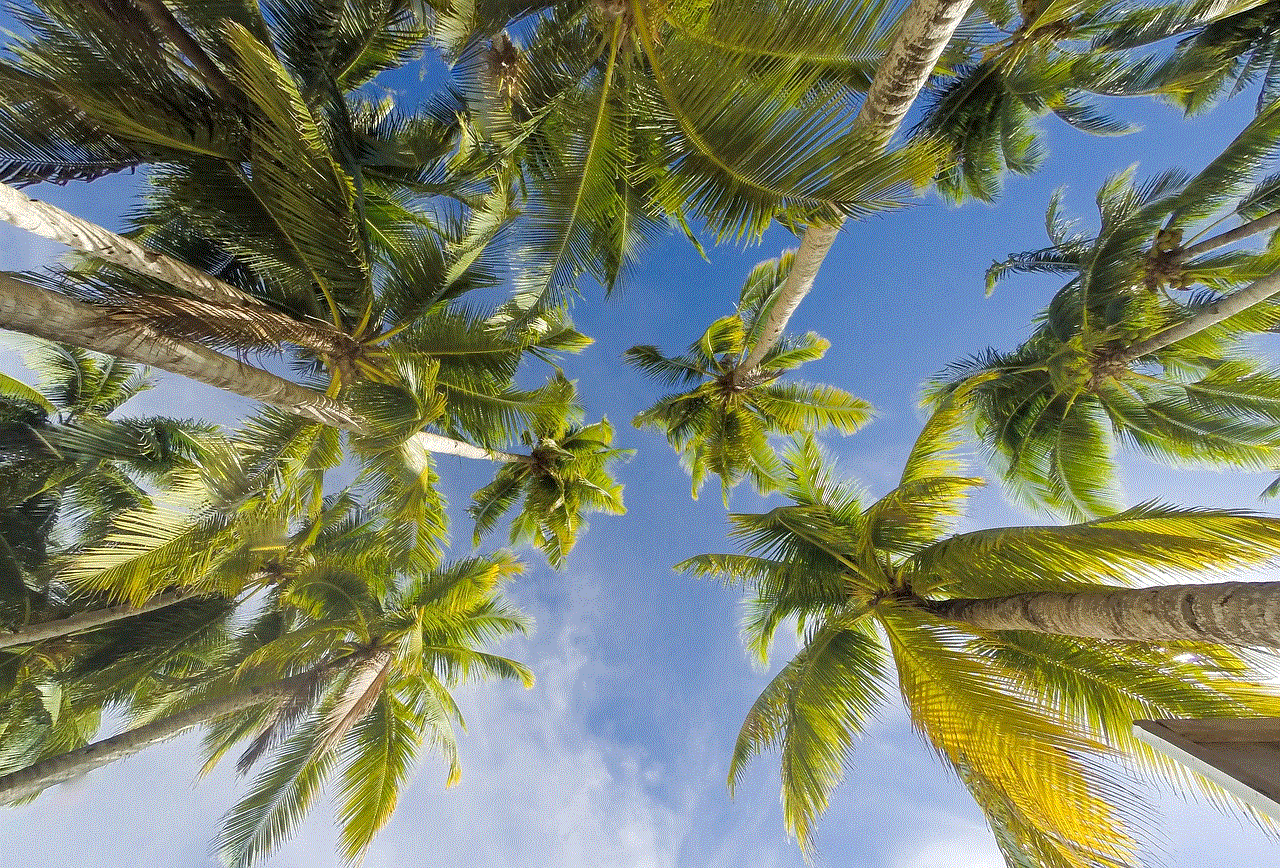
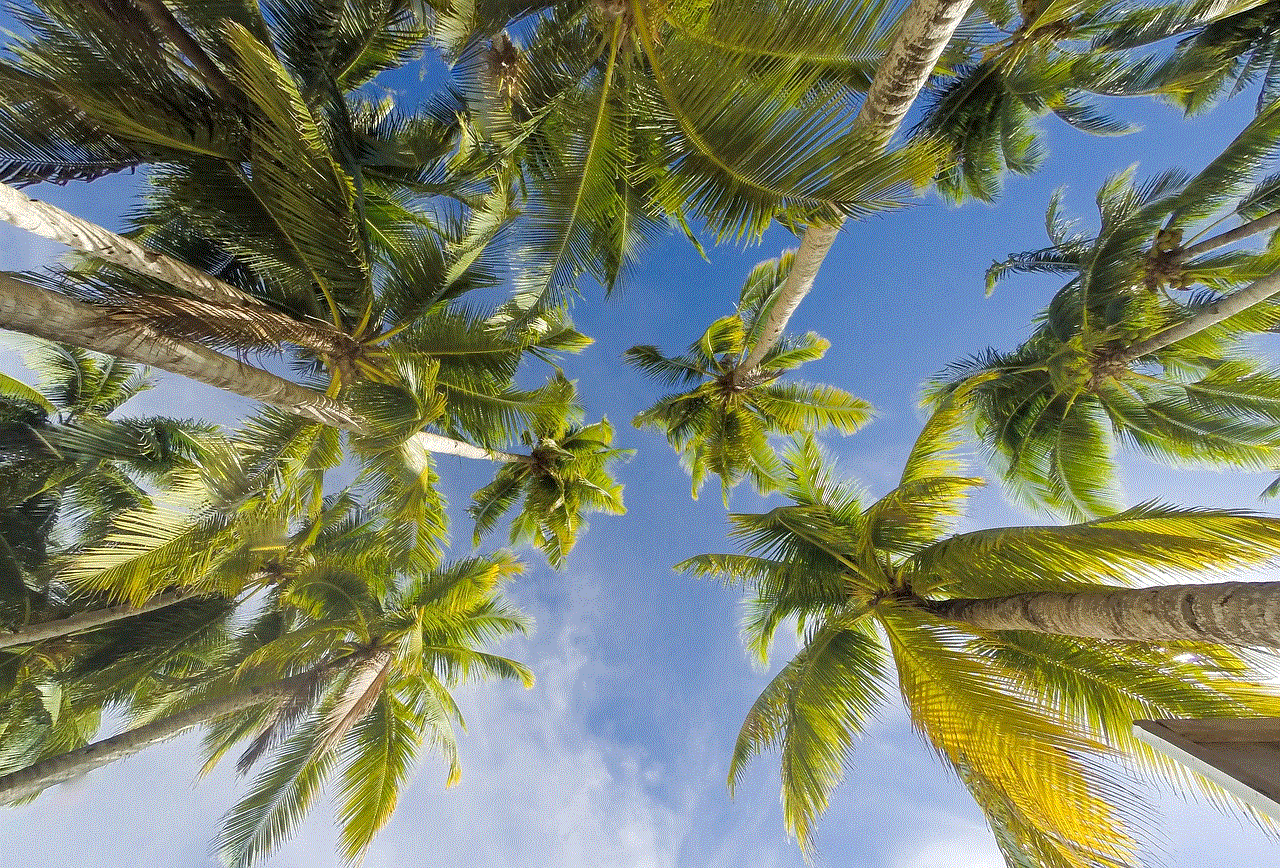
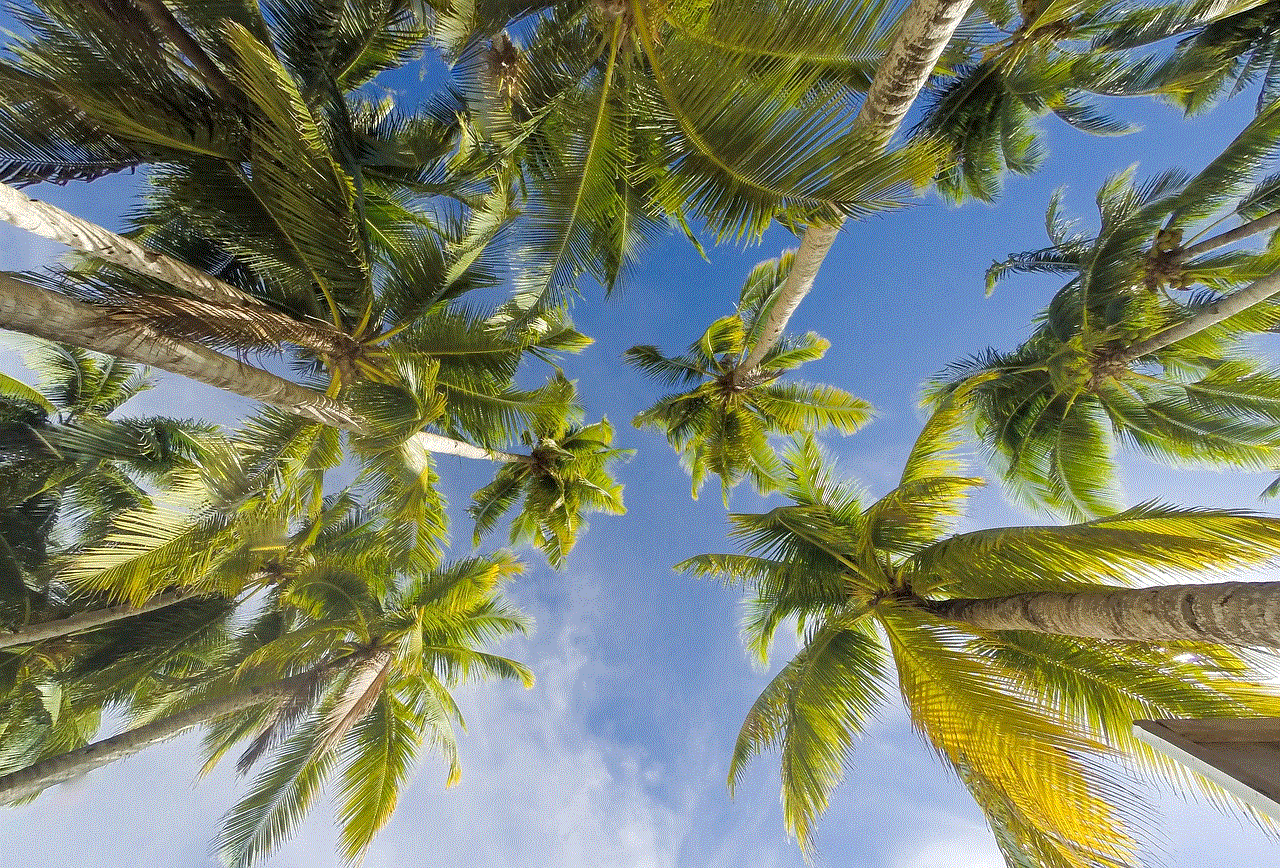
In conclusion, the “Find My Friends” feature is a useful tool for staying connected with friends and family in real-time. However, like any other technology, it is not immune to glitches and technical issues. If you are facing problems with sending or receiving requests through this feature, it is essential to identify the root cause and try the appropriate solutions. By following the steps mentioned in this article, you can troubleshoot the problem and enjoy the benefits of this feature seamlessly. Remember to always keep your device and apps updated to ensure the best performance.