can wifi track websites visited on iphone
Can WiFi Track Websites Visited on iPhone?
With the increasing reliance on smartphones and the internet, concerns about privacy and security have become more prevalent. One common question that arises is whether WiFi can track the websites visited on an iPhone. In this article, we will explore this topic in detail, discussing the capabilities of WiFi networks, the potential for tracking, and steps you can take to protect your privacy.
To understand whether WiFi can track websites visited on an iPhone, it is important to first grasp the fundamentals of how WiFi networks operate. WiFi, short for Wireless Fidelity, refers to a wireless networking technology that allows devices to connect to the internet without the need for physical cables. It relies on radio waves to transmit data between devices and a wireless router.
When you connect your iPhone to a WiFi network, it sends and receives data packets through the router. These data packets contain information about the websites you visit and the actions you take online. While WiFi networks can collect this data, the ability to track specific websites visited on an iPhone depends on various factors.
One of the primary factors that determine the extent to which WiFi can track websites visited on an iPhone is the level of encryption used by the network. Encryption refers to the process of encoding data to make it unreadable to unauthorized parties. Most modern WiFi networks use encryption protocols such as WPA2 (Wi-Fi Protected Access II) to secure the data transmitted between devices and the router.
When you connect to an encrypted WiFi network, the data packets sent between your iPhone and the router are encrypted, making it difficult for anyone to intercept and decipher the information. However, it is worth noting that while encryption provides a certain level of security, it does not guarantee complete privacy. Sophisticated attackers may still find ways to exploit vulnerabilities in the encryption protocols or employ other methods to gain access to your data.
Another aspect that affects the ability of WiFi to track websites visited on an iPhone is the use of Virtual Private Networks (VPNs). A VPN is a service that creates a secure and private connection between your device and the internet. By encrypting your internet traffic and routing it through a server located in a different location, a VPN can help protect your online activities from prying eyes, including WiFi network administrators.
When you use a VPN on your iPhone, all the data packets sent and received by your device are encrypted and tunneled through the VPN server. This means that even if a WiFi network is capable of tracking websites visited, it will only be able to see the encrypted traffic going to and from the VPN server, making it impossible to determine the specific websites you are accessing.
It is important to note that while using a VPN can enhance your privacy and security, it is essential to choose a reputable and trustworthy provider. Some VPN services may log your internet activities, defeating the purpose of using a VPN for privacy. Therefore, it is crucial to carefully review the privacy policy and terms of service of any VPN service before using it on your iPhone.
In addition to encryption and VPNs, there are other steps you can take to protect your privacy when using WiFi networks on your iPhone. One such measure is to disable automatic network connections. By default, iPhones are set to automatically connect to known WiFi networks. While this feature can be convenient, it also poses a security risk as it may connect your device to potentially unsecured networks without your knowledge.
To disable automatic network connections on your iPhone, go to the Settings app, select Wi-Fi, and toggle off the “Auto-Join” option. This way, your iPhone will only connect to WiFi networks when you manually select them, reducing the chances of inadvertently connecting to malicious or insecure networks.
Another precautionary measure is to regularly update your iPhone’s software. Software updates often include security patches that address vulnerabilities and improve the overall security of your device. By keeping your iPhone up to date, you can minimize the risk of exploitation by potential attackers on WiFi networks.
Furthermore, it is advisable to use secure websites whenever possible. Secure websites, indicated by a padlock icon in the address bar and URLs starting with “https,” encrypt the data transmitted between your device and the website server. This encryption helps protect your information from being intercepted or tampered with while in transit.
Additionally, consider using web browsers that offer advanced privacy features. Some browsers, such as Firefox Focus and Brave, prioritize user privacy by blocking trackers and preventing websites from collecting data about your online activities. These browsers can help mitigate the risk of WiFi networks tracking the websites you visit on your iPhone.
In conclusion, while WiFi networks have the potential to track websites visited on an iPhone, the level of tracking depends on various factors such as encryption, VPN usage, and security measures taken by the user. By utilizing encrypted connections, employing VPNs, disabling automatic network connections, updating software, and using secure websites and privacy-focused web browsers, iPhone users can enhance their privacy and reduce the likelihood of WiFi network tracking. It is important to stay informed about the latest privacy and security practices to protect your digital footprint and maintain control over your online activities.
if you log into someones snapchat will they know
In today’s digital age, social media has become an integral part of our daily lives. With platforms like Snapchat gaining immense popularity, it has become a common platform for people to connect, share and communicate with each other. However, with the rise of cybercrime, there is always a concern about the privacy and security of our personal information on these platforms. One question that often arises is – if you log into someone’s Snapchat , will they know?
Before delving into this question, it is important to understand how Snapchat works. Snapchat is a multimedia messaging app that allows users to send photos, videos, and messages that disappear after a short period of time. It has gained popularity due to its unique feature of self-deleting messages, which gives users a sense of privacy. However, this feature has also raised concerns about the safety and security of user data.
To answer the question, if you log into someone’s Snapchat, will they know, the short answer is yes, they will know. Snapchat has a built-in system that alerts users when someone else logs into their account from a different device. This is done to ensure the security of user accounts and to prevent unauthorized access. So, if you log into someone’s Snapchat, they will receive a notification on their device informing them about the login.
The notification that the user receives when someone logs into their account is known as the “Snapchat Login Notification.” It contains information about the device used for the login, such as the device name, operating system, and approximate location. The notification also includes the time and date of the login, allowing the user to track any suspicious activity on their account.
The Snapchat Login Notification is not the only way that the user can find out if someone has logged into their account. Snapchat also has a feature called “Two-Factor Authentication ” that adds an extra layer of security to user accounts. This feature requires the user to enter a verification code sent to their registered phone number or email address every time they log into their account from a new device. So, if you log into someone’s Snapchat, they will not only receive a notification but will also have to enter the verification code to access their account again.
Now, you might be wondering if there is a way to log into someone’s Snapchat without them knowing. The answer is no. Snapchat’s login notification and two-factor authentication are designed to prevent unauthorized access to user accounts. So, even if you have the user’s login credentials, you will not be able to log into their account without them being notified.
Moreover, attempting to log into someone’s Snapchat without their permission is a violation of their privacy and can be considered as a cybercrime. It is a serious offense that can result in legal consequences. Therefore, it is important to respect the privacy of others and refrain from trying to access their social media accounts without their consent.
Apart from the built-in security measures, Snapchat also has a “Privacy Center” that allows users to manage their account settings and control who can view their content. Users can choose to make their account private, which means that only people they have added as friends can view their snaps. They can also limit who can contact them and who can view their stories. So, even if someone logs into their account, they can control who can see their content.
In addition to the privacy center, Snapchat also has a feature called “Clear Chats” that allows users to delete messages, snaps, and chats from their account and the recipient’s account. This feature comes in handy if someone logs into their account without their knowledge, and they want to delete any sensitive information or conversations.



Another important aspect to consider is the ethical implications of logging into someone’s Snapchat without their consent. It is important to respect the boundaries and privacy of others, both in the virtual and real world. Just like we wouldn’t want someone to go through our personal belongings without our permission, the same applies to our social media accounts.
In conclusion, if you log into someone’s Snapchat, they will know. Snapchat’s built-in security measures, such as login notifications and two-factor authentication, are designed to protect user accounts and prevent unauthorized access. It is important to respect the privacy of others and refrain from trying to access their social media accounts without their consent. In case of any suspicious activity on your Snapchat account, it is recommended to change your password immediately and report the incident to Snapchat’s support team. Let’s use social media responsibly and respect the privacy of others.
kindle fire add icon to home screen
The Kindle Fire has revolutionized the way we read and consume digital content. With its sleek design and user-friendly interface, it has become a popular choice for many book lovers and tech enthusiasts alike. One of the most convenient features of the Kindle Fire is the ability to customize the home screen with your favorite apps and icons. In this article, we will walk you through the steps of how to add icons to your Kindle Fire home screen and make it truly yours.
Before we dive into the details, let’s first understand what an icon is. An icon is a small graphic symbol that represents an app or a shortcut to a specific function. It is usually displayed on the home screen of a device for quick and easy access. The Kindle Fire comes with a default set of icons, but you can also add your own to personalize your device. So, let’s get started!
Step 1: Unlock your Kindle Fire
The first step is to unlock your Kindle Fire and go to the home screen. To do this, simply press the power button on the side of the device and swipe up on the screen when prompted. This will take you to the home screen where you will see all your default icons and apps.
Step 2: Open the App Drawer
To add an icon to your home screen, you will need to access the App Drawer. This is where all your apps and icons are stored. To open the App Drawer, simply tap on the “Apps” icon at the bottom of the home screen. This will open a page displaying all your apps and icons.
Step 3: Locate the app or icon you want to add
Scroll through the App Drawer to find the app or icon you want to add to your home screen. You can also use the search bar at the top to quickly locate the app or icon.
Step 4: Long press on the app or icon
Once you have found the app or icon you want to add, long press on it. This will bring up a pop-up menu with various options.
Step 5: Tap on “Add to Home”
From the pop-up menu, tap on the “Add to Home” option. This will automatically add the app or icon to your home screen.
Step 6: Rearrange the icons
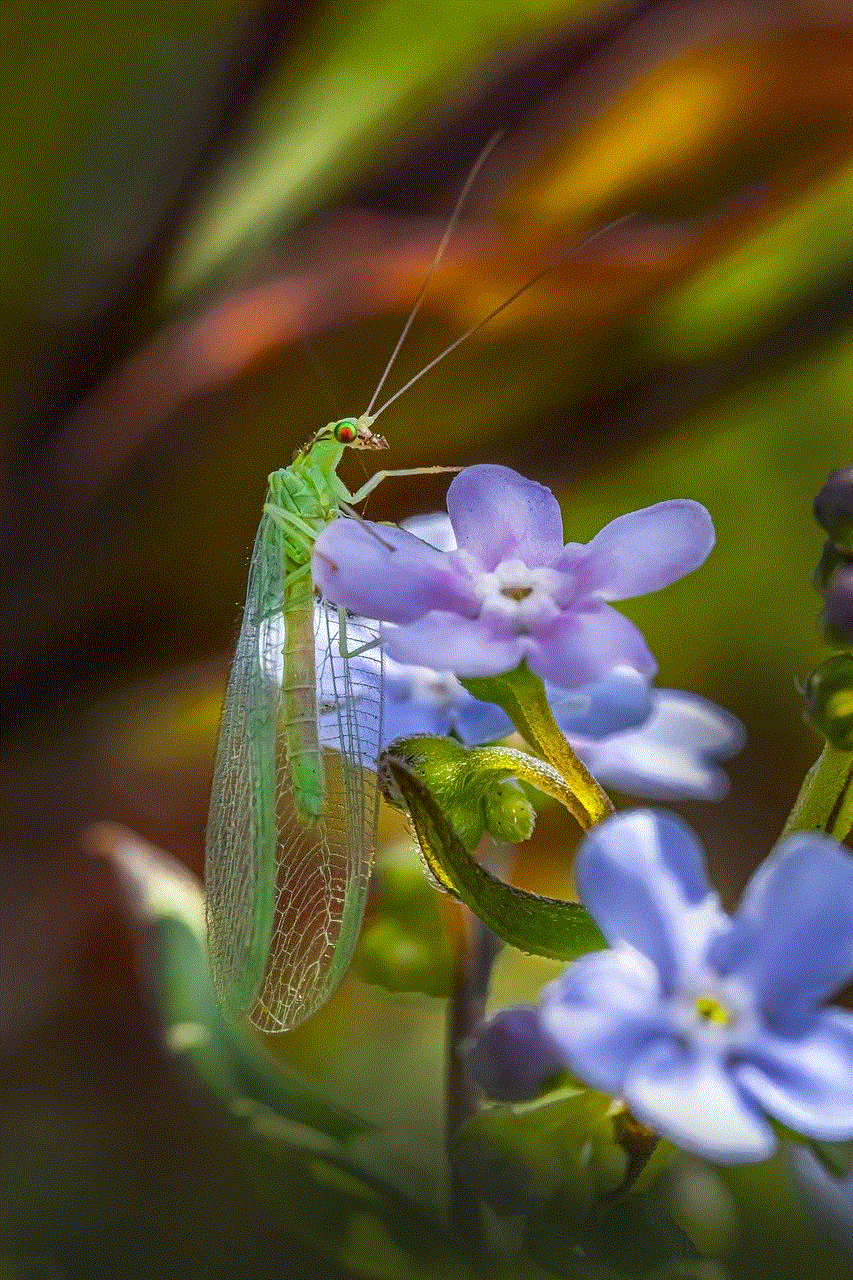
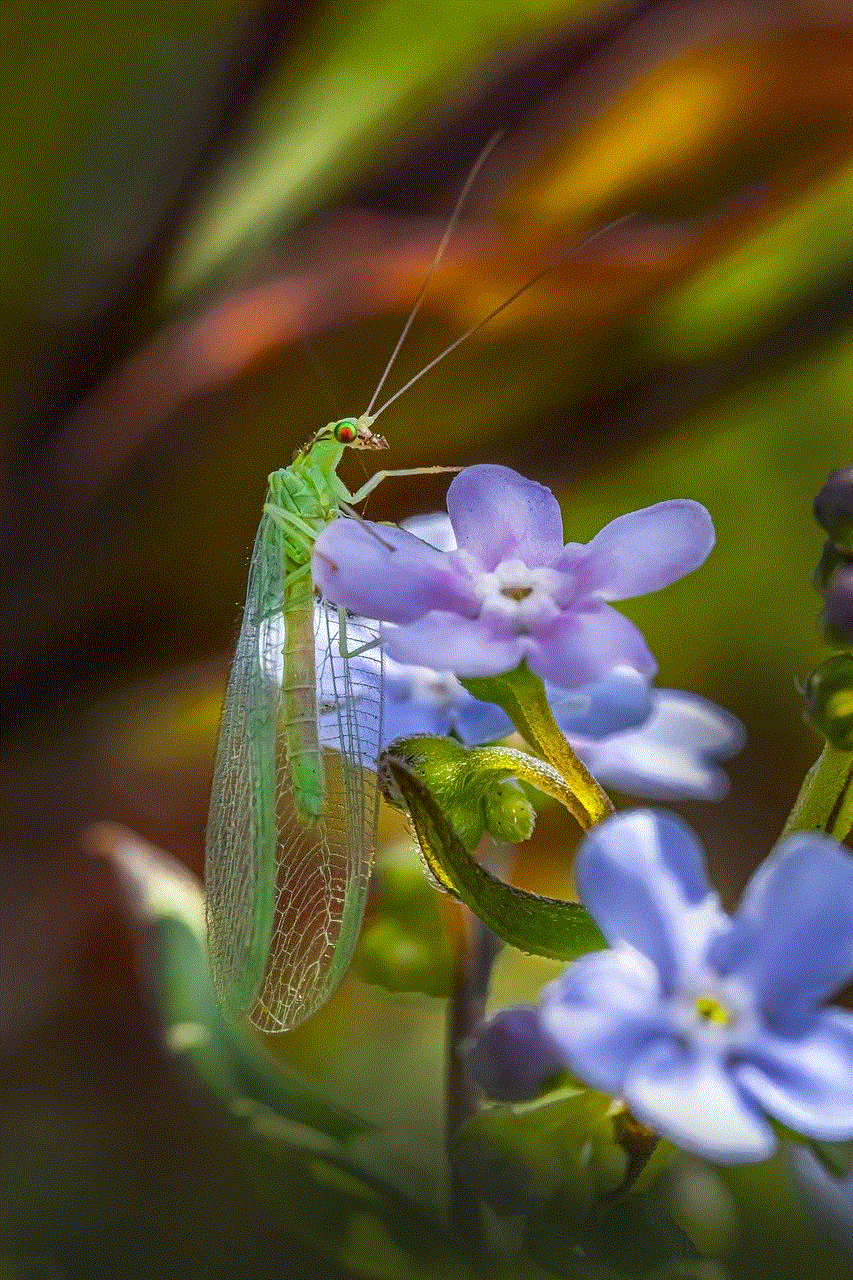
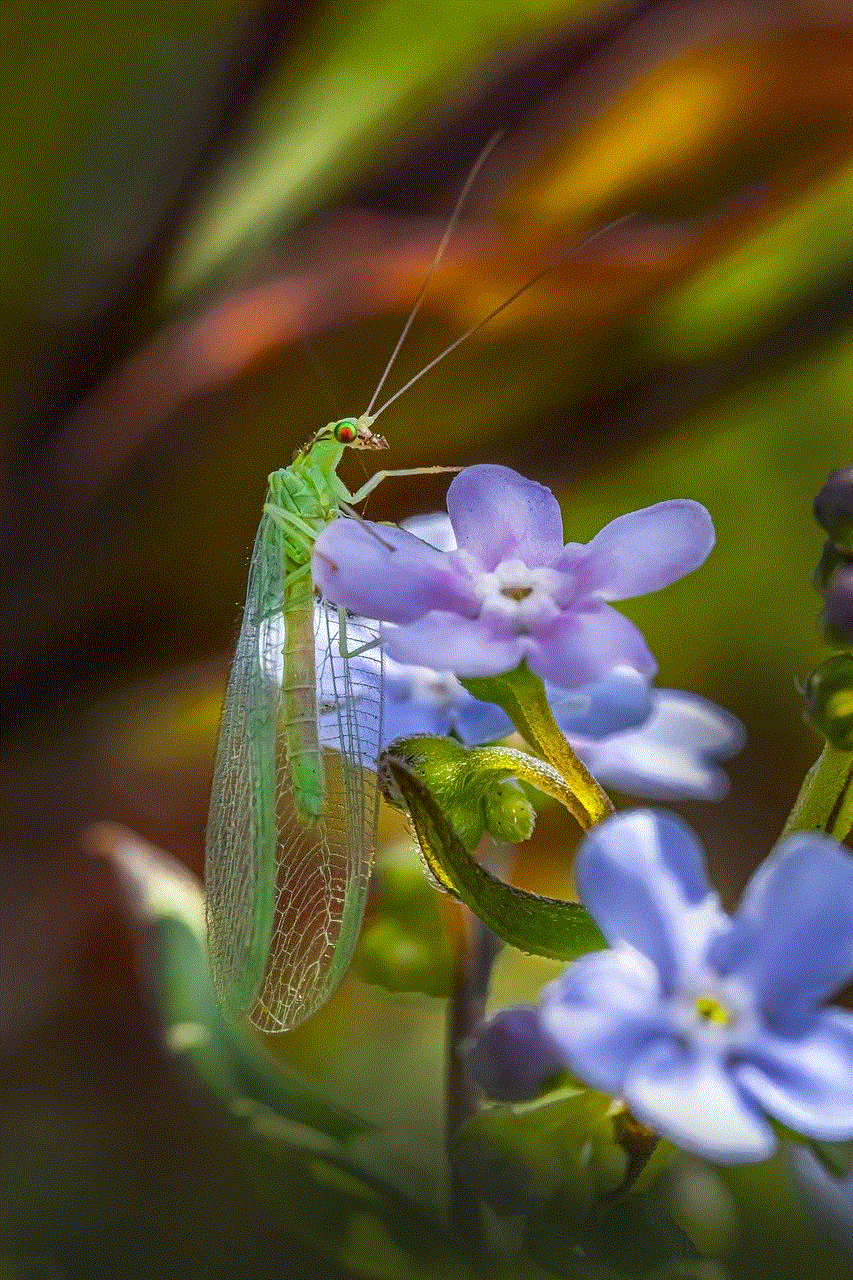
If you want to rearrange the icons on your home screen, simply long press on any app or icon and drag it to the desired location. You can also create folders by dragging and dropping icons on top of each other to keep your home screen organized.
Step 7: Change the icon’s position
To change the position of an icon on the home screen, simply long press on it and drag it to the desired location. You can also move it to a different page by dragging it to the left or right edge of the screen.
Step 8: Create a shortcut
You can also add shortcuts to your home screen for quick access to certain features or settings. To do this, long press on an empty space on your home screen and tap on the “Widgets” option. From here, you can select the shortcut you want to add and place it on your home screen.
Step 9: Remove unwanted icons
If you want to remove an icon from your home screen, simply long press on it and drag it to the “Remove” option at the top of the screen. This will remove the icon from your home screen, but it will still be accessible from the App Drawer.
Step 10: Customize your home screen
Now that you know how to add and arrange icons on your home screen, you can take it a step further and customize it to your liking. You can change the wallpaper by long pressing on an empty space and tapping on the “Wallpapers” option. You can also change the theme and layout of your home screen by going to “Settings” > “Display” > “Home screen”.
Step 11: Download icon packs
If you want to add more variety to your home screen, you can download icon packs from the Amazon Appstore or third-party websites. These icon packs come with a variety of icons to choose from and can give your home screen a whole new look.
Step 12: Keep your home screen clutter-free
While it may be tempting to add all your favorite icons to your home screen, it’s important to keep it clutter-free for easy navigation. Only add the most frequently used apps and icons to your home screen and keep the rest in the App Drawer.
Step 13: Organize your home screen
You can also organize your home screen by grouping similar apps and icons together. For example, you can create a “Reading” folder and add all your reading apps and icons to it. This will make it easier to find and access them.
Step 14: Update your home screen regularly
As you download new apps and icons, make sure to update your home screen accordingly. This will ensure that your home screen remains relevant and useful to you.
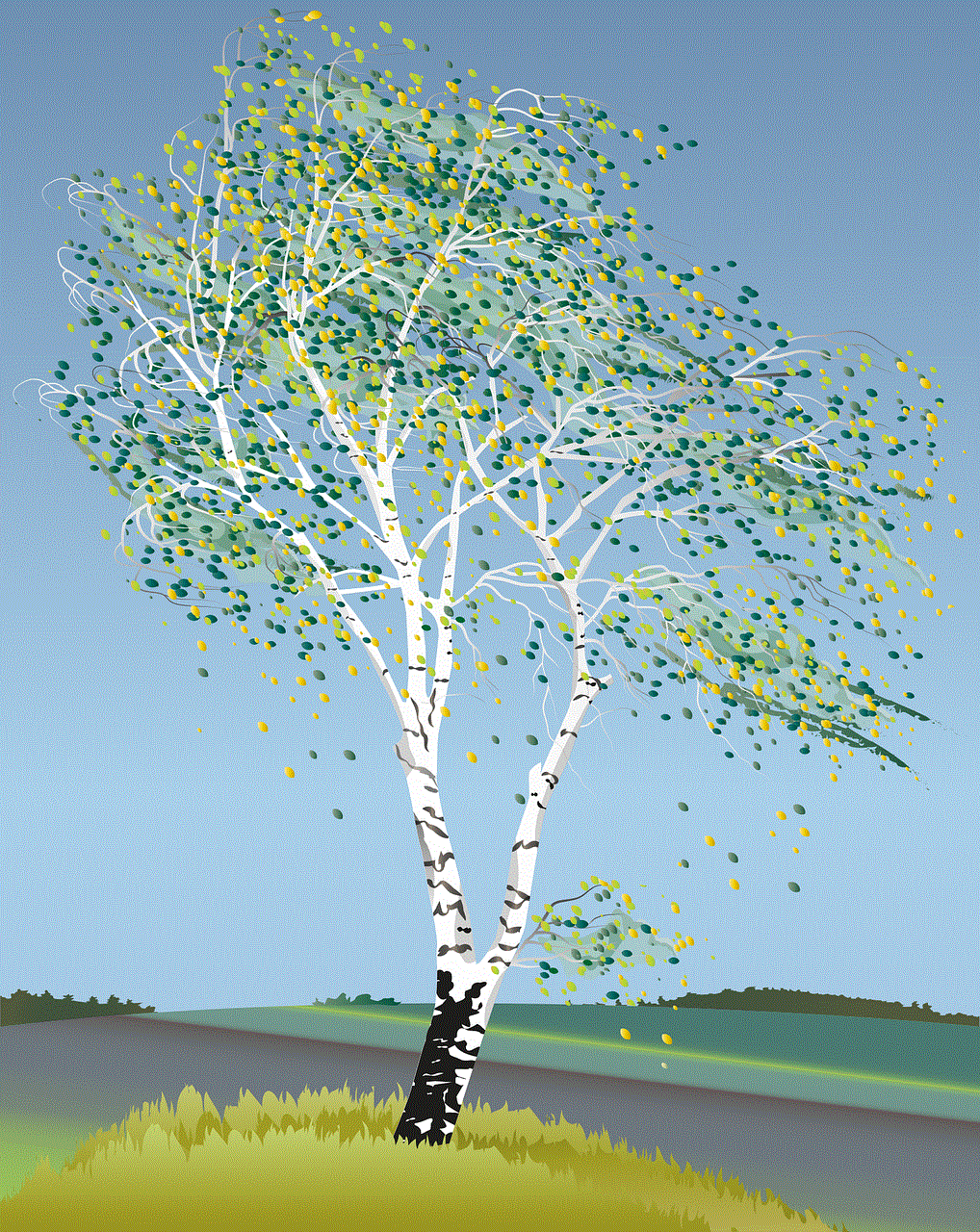
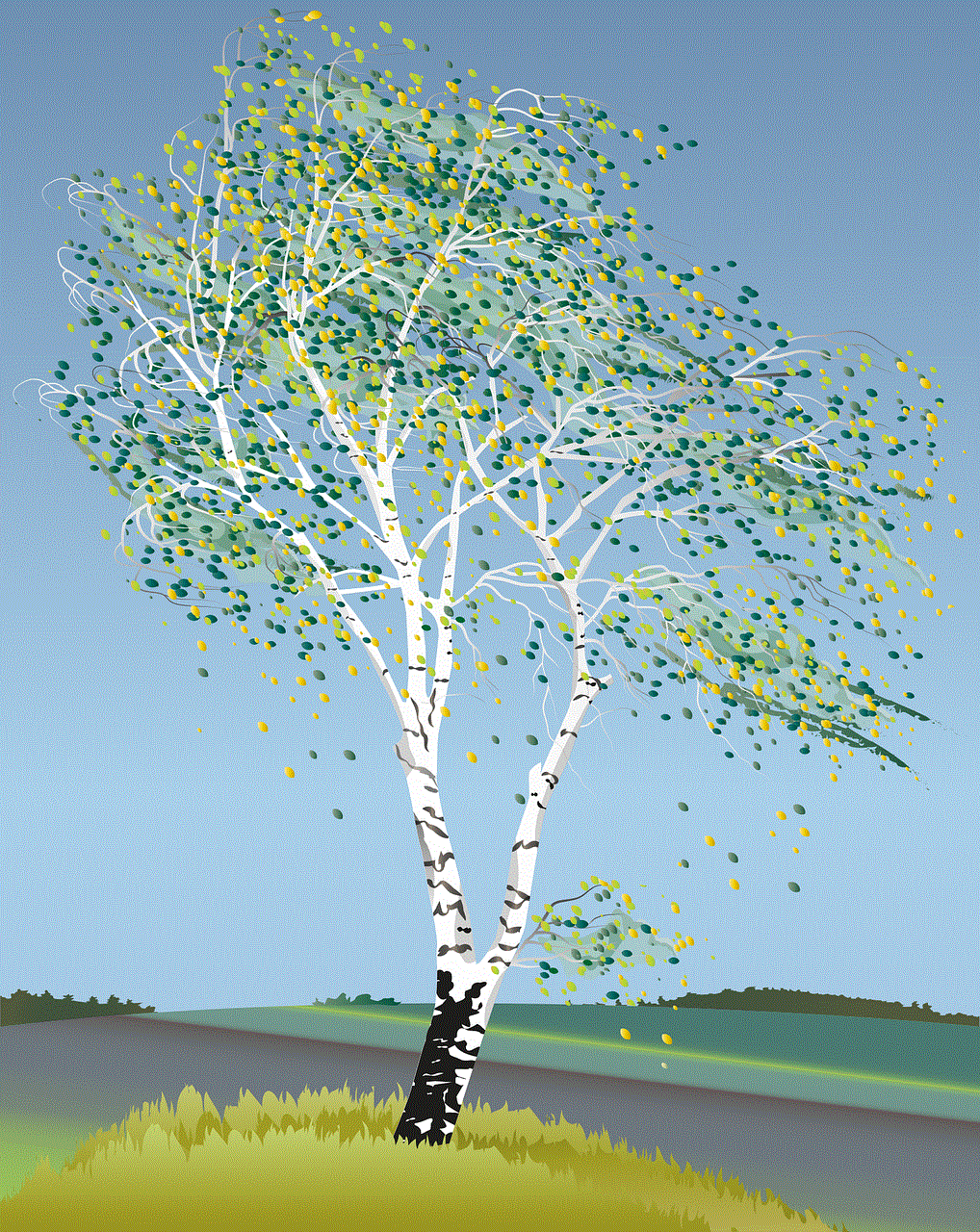
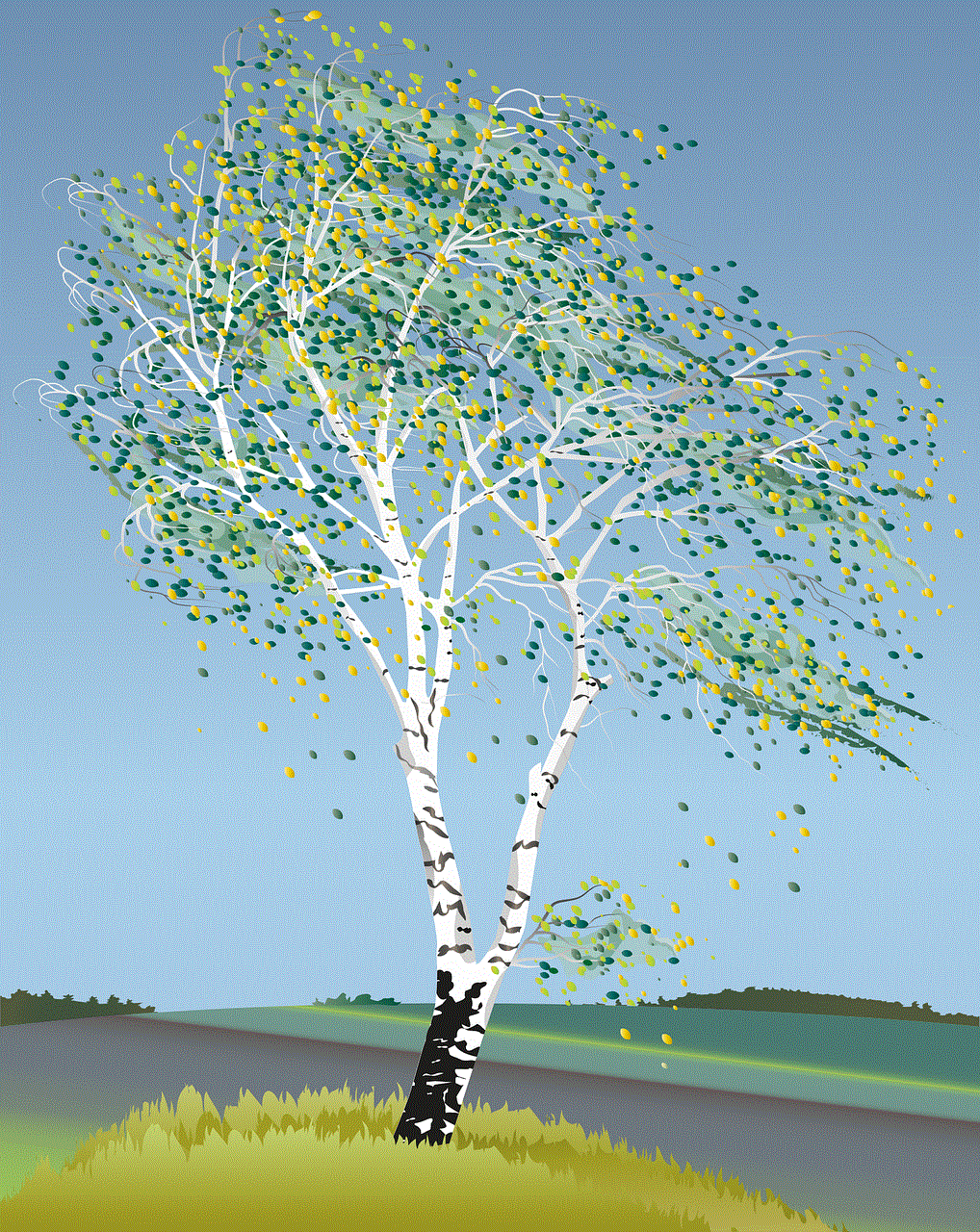
In conclusion, customizing your Kindle Fire home screen is a simple and fun process that allows you to make your device truly yours. With these steps, you can add, arrange, and customize icons to create a personalized home screen that suits your needs and preferences. So go ahead and make your Kindle Fire home screen stand out with your favorite apps and icons!