oculus quest setup guide
The Oculus Quest Setup Guide: A Comprehensive Step-by-Step Tutorial
Introduction
The Oculus Quest is a revolutionary virtual reality (VR) headset that provides an immersive gaming experience without the need for a PC or external sensors. With its all-in-one design, the Quest offers true freedom of movement, allowing users to explore virtual worlds and engage in interactive gameplay like never before. In this comprehensive guide, we will walk you through the process of setting up your Oculus Quest, from unboxing to configuring the device and installing games. So, let’s dive in and get started!
Unboxing and Hardware Overview
When you receive your Oculus Quest, the first step is to unbox it carefully. Inside the box, you will find the headset itself, two Touch controllers, a charging cable, a power adapter, and a user manual. Take a moment to familiarize yourself with the components and their functions.
Next, you need to charge the headset and controllers. Connect the charging cable to the headset and plug it into a power source using the included power adapter. It is recommended to fully charge the Quest before the initial setup.
Pairing the Controllers
Once the Oculus Quest is fully charged, it’s time to pair the controllers. To do this, press and hold the Oculus button on each controller until they vibrate and appear in the VR headset. Follow the on-screen instructions to complete the pairing process. Make sure both controllers are paired successfully before proceeding.
Setting Up the Oculus Quest
To start the setup process, you need to download the Oculus mobile app on your smartphone. The app is available for both iOS and Android devices. Open the app and sign in with your Oculus account. If you don’t have one, you can create a new account directly from the app.
After signing in, the app will guide you through the setup process. Place the Oculus Quest on a flat surface and follow the on-screen instructions to connect it to your Wi-Fi network. Once connected, the app will automatically detect your headset and prompt you to configure it.
Configuring the Oculus Quest
During the configuration process, the app will ask you to put on the Oculus Quest headset. Adjust the straps to ensure a comfortable fit, and then adjust the lenses by moving the slider on the bottom of the headset. Follow the on-screen instructions to complete the configuration.
Next, you will be prompted to set up the Guardian system, which helps define the boundaries of your physical play area. This is crucial for ensuring your safety while using the Oculus Quest. Use the Touch controllers to trace the boundaries of your play area by following the on-screen instructions. Make sure to leave enough space for movement and avoid obstacles.
Once the Guardian system is set up, you will be prompted to pair the Oculus Quest with your smartphone via Bluetooth. This allows you to receive notifications and control certain features of the headset using your phone. Follow the instructions in the app to complete the pairing process.
Installing Games and Apps
With the Oculus Quest fully set up, it’s time to explore the vast library of games and apps available. Open the Oculus Store from the app on your smartphone or directly from the headset. Browse through the available titles and select the ones you want to install.
To install a game or app, click on its thumbnail and then click on the “buy” or “install” button. If the title is free, you can simply click on the “install” button to start the download. The game or app will be downloaded and installed directly on your Oculus Quest.
Exploring VR with the Oculus Quest
Once you have installed your preferred games and apps, it’s time to dive into the world of virtual reality with your Oculus Quest. Put on the headset, ensure the straps are adjusted correctly, and tighten them as needed. Adjust the lenses for optimal clarity and comfort.
Use the Touch controllers to navigate through the Oculus Quest menu and launch your desired game or app. Follow the on-screen instructions to start playing. The Oculus Quest offers a wide range of gaming experiences, from action-packed adventures to immersive simulations and creative experiences.
Tips and Troubleshooting
Here are some tips and troubleshooting steps to enhance your Oculus Quest experience:
1. Keep the lenses clean: Use the included microfiber cloth to clean the lenses regularly, as dust and smudges can affect image quality.
2. Adjust the straps properly: Make sure the straps are adjusted correctly to avoid discomfort and ensure a secure fit.
3. Take breaks: VR gaming can be intense, so take regular breaks to prevent eye strain and fatigue.
4. Optimize your play area: Ensure your play area is clear of obstacles and has enough space for movement to avoid accidents.
5. Update your firmware: Regularly check for firmware updates on the Oculus app and install them to ensure optimal performance.
If you encounter any issues with your Oculus Quest, consult the user manual or visit the official Oculus support website for troubleshooting tips and solutions.
Conclusion
Setting up the Oculus Quest is a straightforward process that can be completed by following the step-by-step instructions provided in this comprehensive guide. From unboxing to configuring the device and installing games, you are now equipped with the knowledge to fully enjoy the immersive VR experience that the Oculus Quest offers. So, put on your headset, grab the Touch controllers, and get ready to embark on an incredible virtual journey!
how to get discord on chromebook
Discord is a popular communication platform that allows users to chat, voice call, and share media with friends and communities. It has gained immense popularity among gamers, but it is also used by people from all walks of life for its user-friendly interface and features. While Discord is available on various devices, including smartphones, computers, and gaming consoles, many users wonder how to get Discord on a chromebook -parental-controls”>Chromebook . In this article, we will discuss the steps to download and use Discord on a Chromebook, along with some useful tips and tricks to enhance your Discord experience.
Before we delve into the details, let’s first understand what a Chromebook is. A Chromebook is a laptop or tablet that runs on Google’s Chrome OS operating system. Unlike traditional laptops, Chromebooks rely heavily on cloud-based applications and require an internet connection to function properly. This makes them lightweight and affordable, making them a popular choice for students and casual users. However, some limitations of Chromebooks, such as limited storage and compatibility with certain apps, have raised concerns among users. But worry not, as Discord is one of the apps that can be easily downloaded and used on a Chromebook.



So, let’s get started with the steps to get Discord on Chromebook.
Step 1: Check your Chromebook’s compatibility with Android apps
The first thing you need to do is check if your Chromebook supports Android apps. Not all Chromebook models have this capability, so it’s essential to make sure that your device is compatible before proceeding. To check this, go to your Chromebook’s settings and look for the “Google Play Store” option. If it’s not there, it means your Chromebook doesn’t support Android apps, and you won’t be able to download Discord on it. However, if the option is available, you can move on to the next step.
Step 2: Enable Google Play Store on your Chromebook
If your Chromebook supports Android apps, the next step is to enable the Google Play Store. By default, the Google Play Store is disabled on Chromebooks, so you need to enable it manually. To do this, go to your Chromebook’s settings and click on “Apps” or “Apps & notifications”. Scroll down and click on “Google Play Store”. A pop-up will appear asking you to turn on the Google Play Store. Click on “Turn on” and follow the on-screen instructions to complete the process.
Step 3: Download Discord from the Google Play Store
Once the Google Play Store is enabled, you can download Discord just like any other Android app. Open the Google Play Store and search for “Discord” in the search bar. Click on the Discord app icon and then click on “Install”. The app will start downloading, and once the download is complete, you can click on “Open” to launch the app.
Step 4: Sign up or log in to Discord
If you already have a Discord account, you can log in by entering your email/username and password. If you’re new to Discord, you can sign up by clicking on “Register” and following the on-screen instructions. You will need to enter your email address, create a username, and set a password to create your account.
Step 5: Customize your Discord profile
Once you’re logged in, you can customize your Discord profile by adding a profile picture, setting a status, and adding friends. You can also join or create servers, which are like communities on Discord, where you can chat with other members, share media, and more.
Step 6: Explore Discord’s features
Discord offers a wide range of features that can enhance your communication experience. You can create voice channels to talk with friends in real-time, send direct messages, and use emojis and reactions to express your reactions. You can also share your screen, stream games, and use bots for various purposes, such as playing music or moderating your server.
Step 7: Use Discord on web browser
Apart from the Discord app, you can also use Discord on your Chromebook’s web browser. To do this, visit the Discord website and log in to your account. While the web version may not have all the features of the app, it’s a great alternative for those who don’t want to download the app.
Step 8: Use keyboard shortcuts
As a Chromebook user, you may already be familiar with keyboard shortcuts, which can help you navigate and use Discord more efficiently. Some useful keyboard shortcuts for Discord on Chromebook are:
– Ctrl + Shift + M: Toggle mute for the current voice channel
– Ctrl + Shift + P: Toggle push-to-talk for the current voice channel
– Ctrl + Shift + U: Toggle deafen for the current voice channel
– Ctrl + Shift + T: Create a new text channel
– Ctrl + Shift + C: Create a new server
Step 9: Troubleshoot common issues
While using Discord on a Chromebook, you may encounter some issues, such as the app freezing or crashing. Here are some troubleshooting tips to help you resolve common issues:
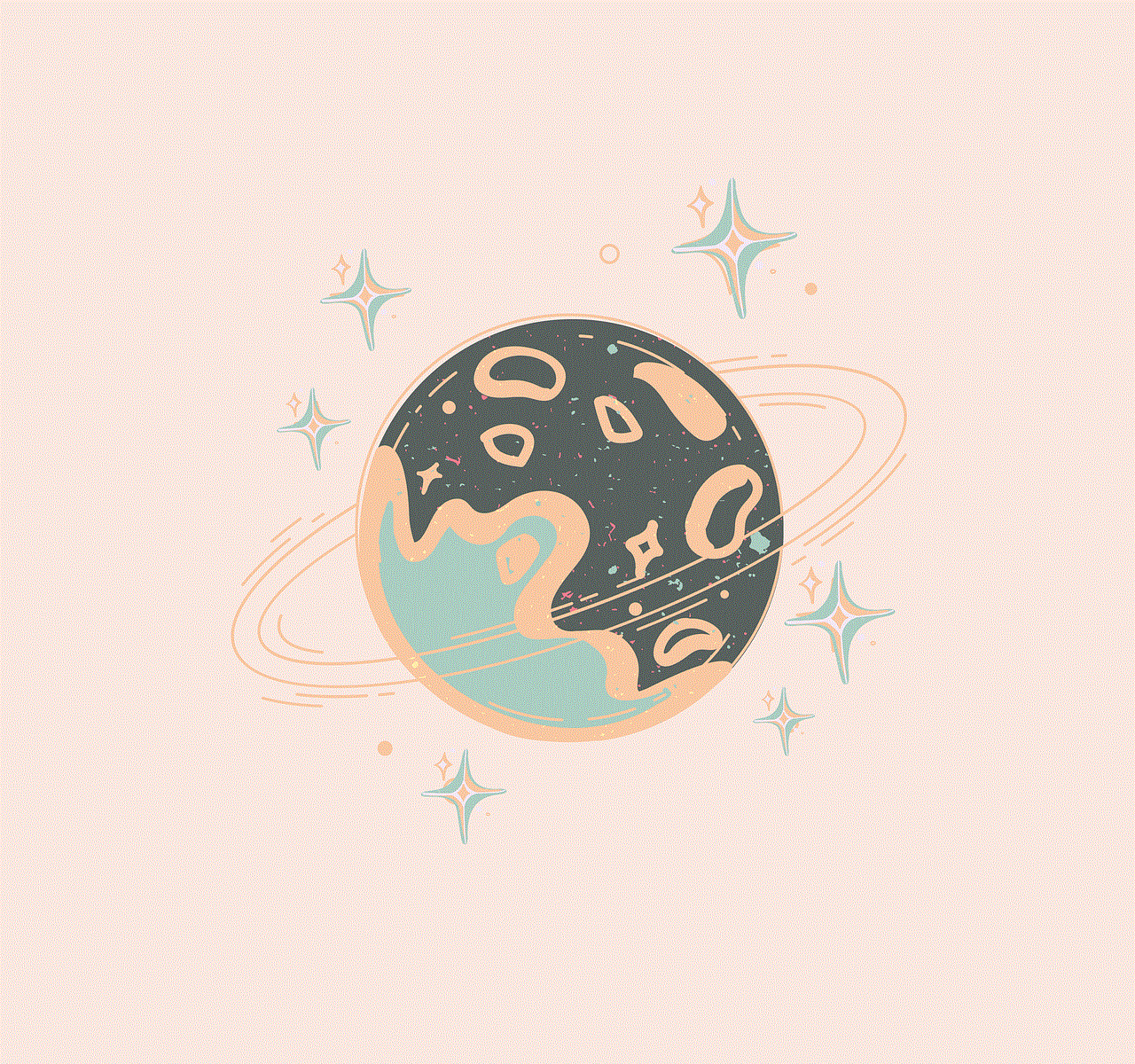
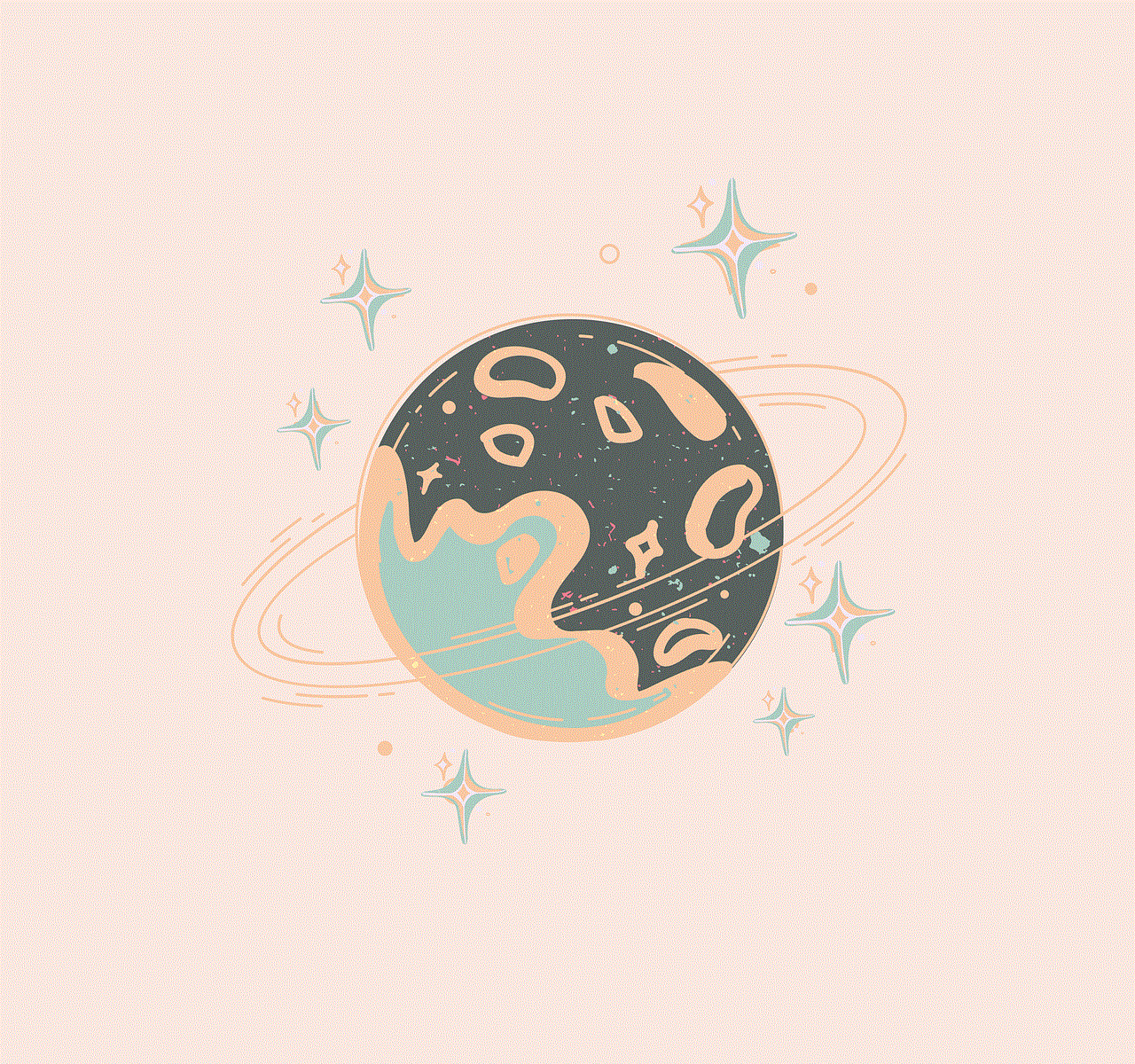
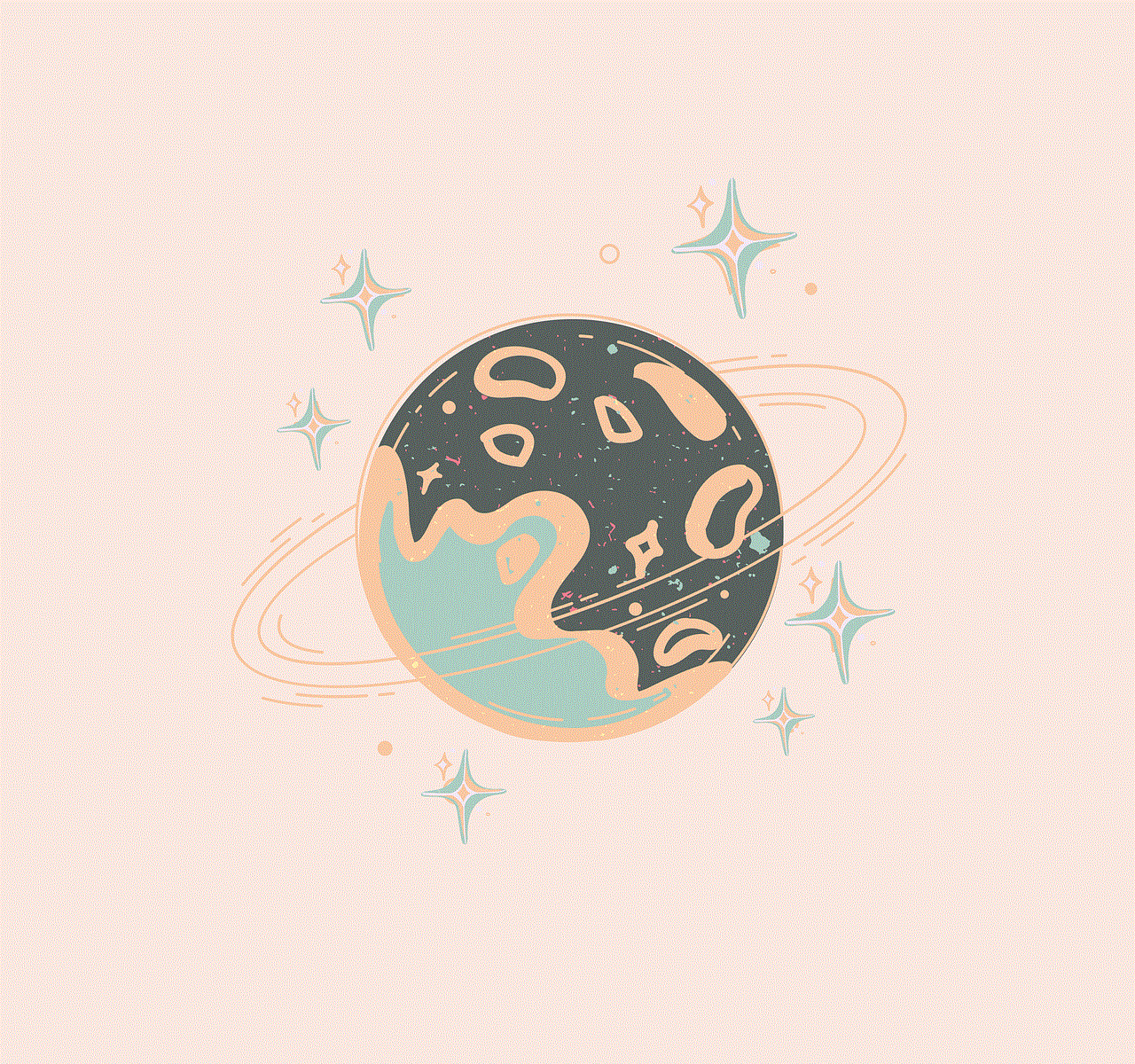
– Update your Chromebook’s operating system and Discord app to the latest version
– Clear the app’s cache and data
– Reset your Chromebook’s network settings
– Disable any conflicting apps or extensions
– Contact Discord support for further assistance
Step 10: Tips to enhance your Discord experience
Here are some additional tips to enhance your Discord experience on a Chromebook:
– Use a headset or earphones with a built-in mic for better voice quality
– Customize your server and channel settings to personalize your experience
– Enable two-factor authentication for added security
– Join public servers or create your own to connect with people who share similar interests
– Take advantage of Discord’s integration with other apps, such as Spotify and Twitch
In conclusion, getting Discord on a Chromebook is as easy as downloading any other Android app. With the steps and tips mentioned in this article, you can now enjoy using Discord on your Chromebook and stay connected with your friends and communities. So, go ahead and download Discord on your Chromebook, and take your communication experience to the next level.
amazon echo audio out hack
Amazon Echo is a smart speaker developed by the tech giant Amazon. It is a voice-controlled virtual assistant that responds to the name “Alexa” and can perform various tasks such as playing music, setting alarms, providing weather updates, and even controlling smart home devices. However, one of the most intriguing features of the Amazon Echo is its ability to output audio, which has led to many users exploring the possibilities of “hacking” this audio output for their own creative uses. In this article, we will delve into the world of Amazon Echo audio out hack and explore the various ways in which this feature can be utilized.
Before we dive into the different hacks, let’s first understand how the Amazon Echo’s audio output works. The device has a built-in speaker that plays music and responds to voice commands. However, it also has a 3.5mm audio output jack, which allows users to connect external speakers or headphones for a better audio experience. This audio output feature has opened up a whole new world of possibilities for Amazon Echo users, and many have come up with innovative ways to make the most out of it.
One of the most popular uses of the Amazon Echo audio out hack is to connect the device to a larger speaker system. By doing this, users can enjoy a better audio experience as the external speaker system will have better sound quality and volume compared to the built-in speaker of the Echo. This is especially useful for parties or gatherings where you want to play music from your Amazon Echo but need a louder and more powerful sound. By simply connecting the Echo to a larger speaker system, you can turn it into a mini sound system, perfect for any occasion.
Another interesting use of the Amazon Echo audio out hack is to connect it to a car stereo system. With the rise of smart cars and their integration with virtual assistants, many users have tried to connect their Amazon Echo to their car’s audio system. This allows them to use Alexa’s voice commands for navigation, playing music, and even making phone calls while driving. By using the Echo’s audio output, users can easily connect it to their car stereo system and enjoy the convenience of a virtual assistant while on the road.
Apart from these practical uses, the Amazon Echo audio out hack has also led to some fun and creative ideas. For example, some users have connected their Echo to a DIY surround sound system, creating a more immersive audio experience. Others have used the audio output to connect the Echo to a projector, turning it into a makeshift home theatre system. The possibilities are endless, and with a little bit of creativity, you can turn your Amazon Echo into a versatile audio device.
However, the audio output feature of the Amazon Echo is not limited to just connecting to external speakers. Some tech-savvy users have taken it a step further and have managed to hack the device to output audio to multiple speakers simultaneously. This means that you can have your Amazon Echo playing music in different rooms of your house, creating a multi-room audio experience. This hack requires some technical knowledge, but the end result is worth it for those looking to have a more immersive audio experience with their Amazon Echo.
Another interesting use of the Amazon Echo audio out hack is to connect it to a Bluetooth transmitter. By doing this, users can turn their Echo into a Bluetooth audio transmitter, allowing them to stream music from their phone or laptop to the Echo and have it played through external speakers. This is a great hack for those who want to play music from their devices on a larger speaker system without the hassle of connecting cables.
While we have covered some of the most popular uses of the Amazon Echo audio out hack, there are still many more ways in which this feature can be utilized. For example, some users have used the audio output to connect their Echo to a PA system, allowing them to use it as a microphone for public speaking events. Others have used it to connect to a gaming headset, providing a more immersive gaming experience. The possibilities are endless, and it all depends on the user’s creativity and needs.



However, it’s worth mentioning that hacking the Amazon Echo’s audio output may void its warranty, and it should be done at your own risk. Additionally, some hacks may require technical knowledge, so it’s essential to research and understand the process before attempting any modifications to the device.
In conclusion, the Amazon Echo audio out hack has opened up a world of possibilities for users, allowing them to make the most out of their device’s audio capabilities. From connecting to external speakers for a better audio experience to using it as a Bluetooth transmitter, the audio output feature has given users the flexibility to use their Echo in various ways. With the continuous development of technology, we can only expect more creative uses of this feature in the future.